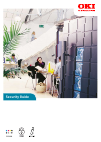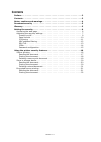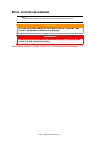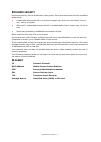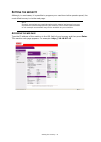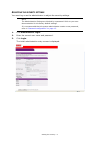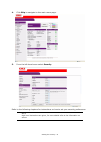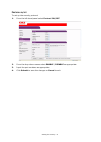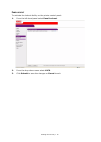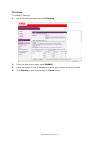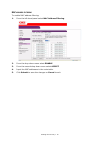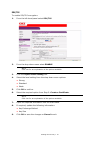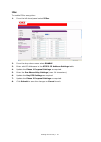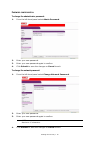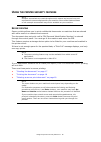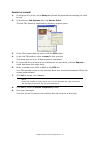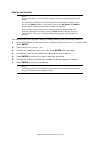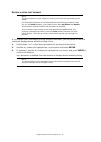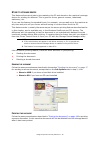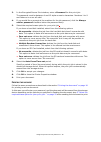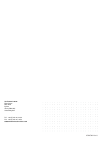- DL manuals
- Oki
- Software
- C530dn
- Security Manual
Oki C530dn Security Manual
Summary of C530dn
Page 1
Security guide security.
Page 2
Preface > 2 p reface every effort has been made to ensure that the information in this document is complete, accurate, and up-to-date. The manufacturer assumes no responsibility for the results of errors beyond its control. The manufacturer also cannot guarantee that changes in software and equipmen...
Page 3
Contents > 3 c ontents preface . . . . . . . . . . . . . . . . . . . . . . . . . . . . . . . . . . . . . . . . . . . . . . . . . . .2 contents . . . . . . . . . . . . . . . . . . . . . . . . . . . . . . . . . . . . . . . . . . . . . . . . . .3 notes, cautions and warnings . . . . . . . . . . . . . ....
Page 4
Notes, cautions and warnings > 4 n otes , cautions and warnings specifications subject to change without notice. All trademarks acknowledged. Note a note provides additional information to supplement the main text. Caution! A caution provides additional information which, if ignored, may result in e...
Page 5
Document security > 5 d ocument security document security can be breached in many ways. Some are obvious and can be remedied quite easily; > unattended documents left in a printer’s output tray. Even one connected “one-to- one” with a computer. > worse still, unattended documents left in a networke...
Page 6
Setting the security > 6 s etting the security although, in most cases, it is possible to program your machine via the operator panel, the most effective way is via the web page. A ccessing the web page type the ip address of the machine in the url field of your browser and then press enter . The ma...
Page 7
Setting the security > 7 a djusting the security settings you must log on as the administrator to adjust the security settings. 1. Click administrator login. 2. Enter the correct user name and password. 3. Click login . The initial administration entry screen is displayed. Note the administrative se...
Page 8
Setting the security > 8 4. Click skip to navigate to the main menu page. 5. From the left hand menu select security . Refer to the following chapters for instructions on how to set your security preferences. Note high level instructions are given, for more details refer to the information on screen...
Page 9
Setting the security > 9 p rotocol on / off to set up the security protocol: 1. From the left hand panel select protocol on/off . 2. From the drop down menus select enable / disable as appropriate. 3. Input the port numbers as appropriate. 4. Click submit to save the changes or cancel to exit..
Page 10
Setting the security > 10 p anel lockout to activate the lockout facility on the printer control panel: 1. From the left hand panel select panel lockout . 2. From the drop down menu select lock . 3. Click submit to save the changes or cancel to exit..
Page 11
Setting the security > 11 ip filtering to enable ip filtering: 1. From the left hand panel select ip filtering. 2. From the drop down menu select enable . 3. Input the range of host ip addresses and set permissions in the main table. 4. Click submit to save the changes or cancel to exit..
Page 12
Setting the security > 12 mac address filtering to enable mac address filtering: 1. From the left hand panel select mac address filtering . 2. From the drop down menu select enable . 3. From the second drop down menu select accept . 4. Input the mac addresses in the main table. 5. Click submit to sa...
Page 13
Setting the security > 13 ssl/tls to enable ssl/tls encryption: 1. From the left hand panel select ssl/tls . 2. From the drop down menu select enable . 3. Click the cipher level setting link. 4. Select the level setting from the drop down menu options: > strong > standard > weak 5. Click ok to confi...
Page 14
Setting the security > 14 ips ec to enable ipsec encryption: 1. From the left hand panel select ipsec . 2. From the drop down menu select enable . 3. Enter valid ip addresses in the step2. Ip address settings table. 4. Update the phase 1 proposal settings as required. 5. Enter the pre-shared key set...
Page 15
Setting the security > 15 p assword configuration to change the administrator password: 1. From the left hand panel select admin password . 2. Enter your new password. 3. Enter your new password again to confirm. 4. Click submit to save the changes or cancel to exit. To change the network password: ...
Page 16
Using the printer security features > 16 u sing the printer security features s ecure printing secure printing allows you to print confidential documents on machines that are shared with other users in a network environment. The document does not print until a pin (personal identification number) is...
Page 17
Using the printer security features > 17 s ending the document 1. If using the pcl driver, in the setup tab choose any saved driver settings you wish to use. 2. In the driver’s job options tab, click secure print. The job pin (personal identification number) window opens. 3. If the pin window does n...
Page 18
Using the printer security features > 18 p rinting the document your secure print job is printed using the control panel on the front of the machine. 1. When the machine is idle, use the + / - buttons to select the print job menu, then press enter . 2. Select encrypted/stored job. 3. Use the + / - b...
Page 19
Using the printer security features > 19 d eleting a secure print document if you change your mind about printing a secure document, you can delete it from the machine’s storage device without printing it first. 1. Follow steps 1 to 3 in the above procedure for printing the document. 2. Use the + / ...
Page 20
Using the printer security features > 20 s tore to storage device this feature allows print jobs to be created on the pc and stored on the machine’s storage device for printing on demand. This is good for forms, generic memos, letterhead, stationery, etc. If you use this feature for standard forms, ...
Page 21
Using the printer security features > 21 d eleting a stored document follow the procedure as described in “deleting a secure print document” on page 19 for deleting a secure print document. Like secure print documents, any other documents stored on the machine’s storage device can also be deleted re...
Page 22
Using the printer security features > 22 3. In the encrypted secure print window, enter a password for this print job: the password must be between 4 and 12 alpha-numeric characters. Numbers 1 to 9 and letters a to z are all valid. 4. If you would like a prompt at the machine for the job password, c...
Page 23
Oki europe limited blays house wick road egham surrey tw20 0hj united kingdom tel: +44 (0) 208 219 2190 fax: +44 (0) 208 219 2199 www.Okiprintingsolutions.Com 07087001 iss.4.