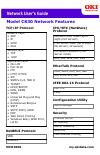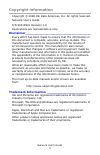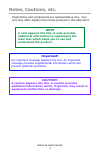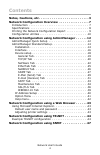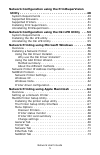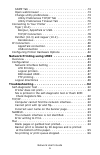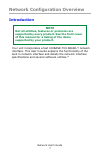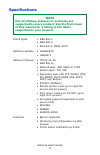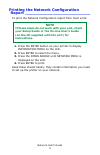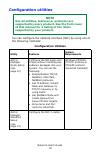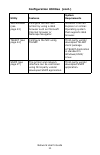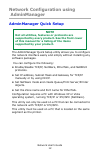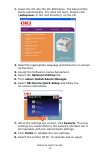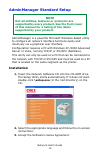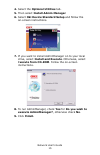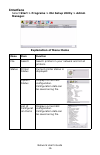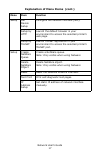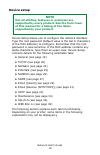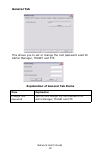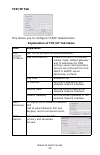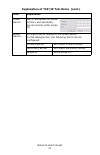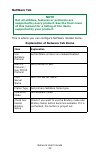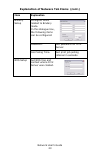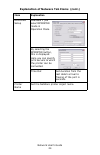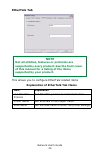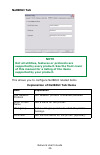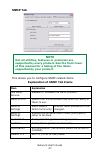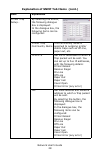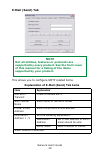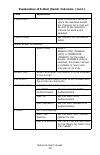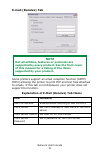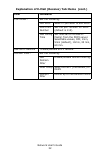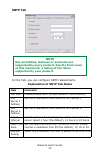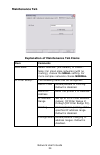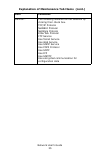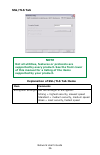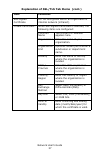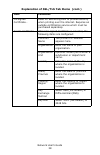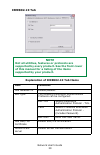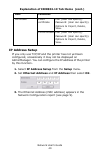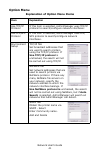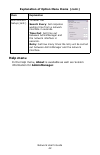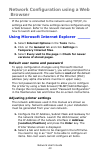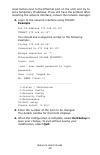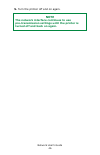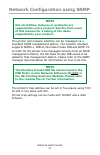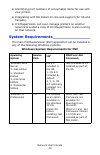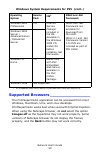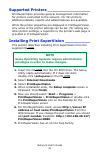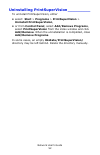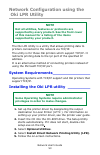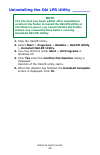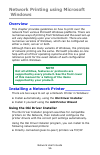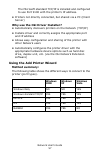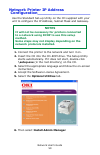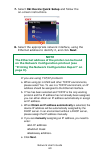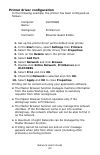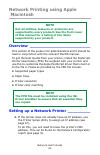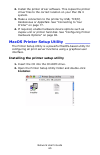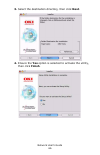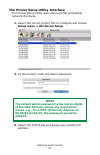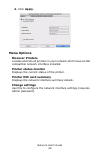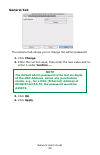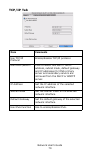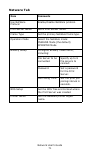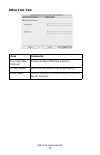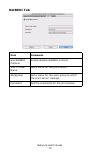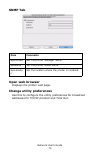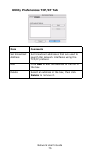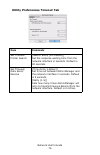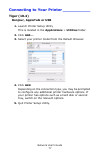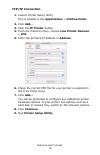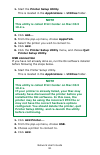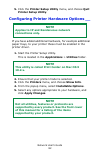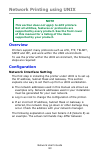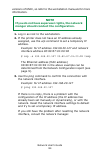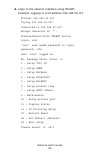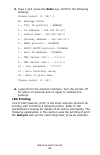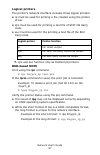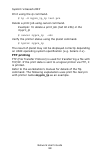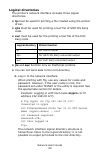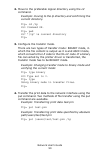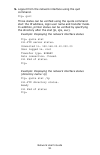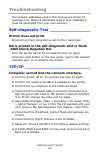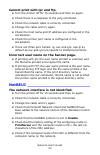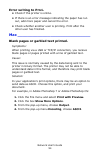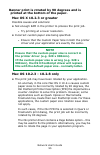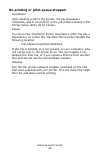- DL manuals
- Oki
- Printer
- C810n
- Network User's Manual
Oki C810n Network User's Manual
v
TCP/IP Protocol
Network Layer
• ARP
• IP
• ICMP
• IPv6
Session Layer
• TCP
• UDP
Application Layer
• Oki LPR
• Port 9100
• FTP
• HTTP, HTTPS
• IPP
• SNMPv1/v3, MIB II
• TELNET
• DHCP/BOOTP
• DNS, DDNS
• WINS
• Universal Plug and Play
(UPnP)
• Rondezvous/Bonjour
• SNTP
• SMTP, POP3, APOP
• POP
• Web Direct Printing
• Windows Rally (WSD Print,
LLTD)
NetBEUI Protocol
SMB
NetBIOS
IPX/SPX (NetWare)
Protocol
Remote Printer Mode (up to
eight print servers)
Print Server Mode (up to eight
file servers, 32 queues)
Encrypted Password (Print
Server mode)
NCP, SAP, NLSP, RIP, NDS
EtherTalk Protocol
ELAP, AARP, DDP, AEP, NBP
ZIP, RTMP, ATP, PAP
IEEE 802.1X Protocol
EAP-TLS
PEAP
Configuration Utility
AdminManager
Security
Protocol On/Off
IP Filtering
Admin Password
SSL/TLS
MAC Address Filtering
Model C830 Network Features
59310901
my.okidata.com
Summary of C810n
Page 1
V tcp/ip protocol network layer • arp • ip • icmp • ipv6 session layer • tcp • udp application layer • oki lpr • port 9100 • ftp • http, https • ipp • snmpv1/v3, mib ii • telnet • dhcp/bootp • dns, ddns • wins • universal plug and play (upnp) • rondezvous/bonjour • sntp • smtp, pop3, apop • pop • we...
Page 2: Copyright Information
Network user’s guide 2 copyright information copyright © 2008 oki data americas, inc. All rights reserved. Network user’s guide p/n 59310901 revision 1.0 illustrations are representative only. Disclaimer_________________________________ every effort has been made to ensure that the information in th...
Page 3: Notes, Cautions, Etc.
Network user’s guide 3 notes, cautions, etc. Illustrations and components are representative only. Your unit may differ slightly from those pictured in this document. Note a note appears like this. A note provides additional information to supplement the main text which helps you to use and understa...
Page 4: Contents
Network user’s guide 4 contents notes, cautions, etc. . . . . . . . . . . . . . . . . . . . . . . . . . . 3 network configuration overview . . . . . . . . . . . . . . . . 7 introduction . . . . . . . . . . . . . . . . . . . . . . . . . . . . . . . . . 7 specifications . . . . . . . . . . . . . . . ....
Page 5
Network user’s guide 5 network configuration using the printsupervision utility . . . . . . . . . . . . . . . . . . . . . . . . . . . . . . . . . . . . 48 system requirements . . . . . . . . . . . . . . . . . . . . . . . . . .49 supported browsers. . . . . . . . . . . . . . . . . . . . . . . . . . ....
Page 6
Network user’s guide 6 snmp tab . . . . . . . . . . . . . . . . . . . . . . . . . . . . . . . . .74 open web browser . . . . . . . . . . . . . . . . . . . . . . . . . . .74 change utility preferences. . . . . . . . . . . . . . . . . . . . . .74 utility preferences tcp/ip tab . . . . . . . . . . . . ...
Page 7: Introduction
Network user’s guide 7 network configuration overview introduction your unit incorporates a fast 100base-tx/10base-t network interface. This user’s guide explains the functionality of the built in network interface and details the network interface specifications and several software utilities.* not...
Page 8: Specifications
Network user’s guide 8 specifications note not all utilities, features or protocols are supported by every product. See the front cover of this manual for a listing of the items supported by your product. Frame types • ieee 802.2 • ieee 802.3 • ethernet-ii, snap, auto network interface • 100base-tx ...
Page 9: Note
Network user’s guide 9 printing the network configuration report __________________________ to print the network configuration report from most units: 1. Press the enter button on your printer to display information menu on the lcd. 2. Press enter to select the menu. 3. Press the down arrow until ne...
Page 10: Configuration Utilities
Network user’s guide 10 configuration utilities you can configure the network interface (nic) by using one of the following methods: note not all utilities, features or protocols are supported by every product. See the front cover of this manual for a listing of the items supported by your product. ...
Page 11
Network user’s guide 11 web browser (see page 43) configure the nic and printer by using a web browser such as microsoft internet browser or netscape navigator. Microsoft internet explorer or similar. Operating system that supports web browser. Telnet (see page 44) configure the nic using telnet. Th...
Page 12: Network Configuration Using
Network user’s guide 12 network configuration using adminmanager adminmanager quick setup the adminmanager quick setup utility allows you to configure the network interface easily and simply without installing any software packages. You can configure the following: • enable/disable tcp/ip, netware, ...
Page 13: \setup.Exe
Network user’s guide 13 1. Insert the cd into the cd-rom drive. The setup utility starts automatically. If it does not start, double-click \setup.Exe (in the root directory) on the cd. 2. Select the appropriate language and follow the on-screen instructions. 3. Accept the software license agreement....
Page 14: Adminmanager Standard Setup
Network user’s guide 14 adminmanager standard setup adminmanager is a powerful microsoft windows-based utility to configure all network interface functions easily and intuitively via a graphical user interface. Configuration requires a pc with windows xp /2000 advanced server or vista, running tcp/i...
Page 15: Optional Utilities
Network user’s guide 15 4. Select the optional utilities tab. 5. Then select install admin manager . 6. Select oki device standard setup and follow the on-screen instructions. 7. If you want to install adminmanager on to your local drive, select install and execute . Otherwise, select e xecute from ...
Page 16: Interface
Network user’s guide 16 interface select start > programs > oki setup utility > admin manager . Explanation of menu items menu item function file search search printers in your network and list all printers. Status printer status current printer status is displayed: system status displays current ni...
Page 17
Network user’s guide 17 setup oki device setup configure the network interface (nic). Setup by http launch the default browser in your environment to access the selected printer’s web page. Setup by telnet launch telnet application in your environment to access the selected printer’s telnet port. Se...
Page 18: Device Setup
Network user’s guide 18 device setup device setup allows you to configure the network interface. Type the root password (default value is the last 6 characters of the mac address) to configure. Remember that the root password is case sensitive. If the mac address contains any alpha characters, type ...
Page 19: General Tab
Network user’s guide 19 general tab this allows you to set or change the root password used for admin manager, telnet and ftp. Explanation of general tab items item explanation change root password you can set/change the root password for adminmanager, telnet and ftp..
Page 20: Tcp/ip Tab
Network user’s guide 20 tcp/ip tab this allows you to configure tcp/ip related items explanation of tcp/ip tab items item explanation use tcp/ip protocol set tcp/ip protocol as enabled/disabled. Use dhcp/bootp check this item if ip address, subnet mask, default gateway and ip addresses for dns prima...
Page 21
Network user’s guide 21 wins server set ip addresses for wins primary and secondary servers and to enter scope id. Wins server… configure items related to the wins server. In this dialogue box, the following items can be configured: primary server set wins primary server. Secondary server set wins s...
Page 22: Netware Tab
Network user’s guide 22 netware tab this is where you can configure netware related items. Note not all utilities, features or protocols are supported by every product. See the front cover of this manual for a listing of the items supported by your product. Explanation of netware tab items item expl...
Page 23
Network user’s guide 23 bindery setup configure items related to bindery mode. In this dialogue box, the following items can be configured: password. Set password for print server. Job polling time. Set print job polling interval in seconds. Nds setup set nds tree and context where print server was ...
Page 24
Network user’s guide 24 rprinter setup available if you select rprinter mode in operation mode. By selecting the rprinter button, this is displayed: here you can specify print servers to which the printer can be connected. Time out set duration from the last data’s arrival to freeing of the port in ...
Page 25: Ethertalk Tab
Network user’s guide 25 ethertalk tab this allows you to configure ethertalk related items note not all utilities, features or protocols are supported by every product. See the front cover of this manual for a listing of the items supported by your product. Explanation of ethertalk tab items item ex...
Page 26: Netbeui Tab
Network user’s guide 26 netbeui tab this allows you to configure netbeui related items note not all utilities, features or protocols are supported by every product. See the front cover of this manual for a listing of the items supported by your product. Explanation of netbeui tab items item explanat...
Page 27: Snmp Tab
Network user’s guide 27 snmp tab this allows you to configure snmp related items. Note not all utilities, features or protocols are supported by every product. See the front cover of this manual for a listing of the items supported by your product. Explanation of snmp tab items item explanation use ...
Page 28
Network user’s guide 28 printer trap setup… by selecting the button, the following dialogue box is displayed: in the dialogue box, the following items can be configured: printer trap community name this community name is assigned to outgoing printer status traps such as off-line, paper out, etc. Tcp...
Page 29: E-Mail (Send) Tab
Network user’s guide 29 e-mail (send) tab this allows you to configure smtp related items. Note not all utilities, features or protocols are supported by every product. See the front cover of this manual for a listing of the items supported by your product. Explanation of e-mail (send) tab iems item...
Page 30
Network user’s guide 30 check time used to set the interval at which the selected events are checked. An e-mail will be sent at the specified interval for each event selected. Period mode set on/off for the events listed. When event is selected: event mode select: enable (on), disable (off) or immed...
Page 31: E-Mail (Receive) Tab
Network user’s guide 31 e-mail (receive) tab some printers support an email reception function (smtp/ pop3) allowing the printer to print pdf and text files attached to emails. If this tab is not displayed, your printer does not support the function. Note not all utilities, features or protocols are...
Page 32
Network user’s guide 32 pop detail… set the following: use apop select if you want to use apop. Pop3 port number set the port number for apop (default is 110). Mail polling time set interval to retrieve e- mail(s) from the pop3 server. Selectable values, off, 1min, 5min (default), 10min, 30 min, 60 ...
Page 33: Sntp Tab
Network user’s guide 33 sntp tab in this tab, you can configure sntp related items note not all utilities, features or protocols are supported by every product. See the front cover of this manual for a listing of the items supported by your product. Explanation of sntp tab items item comments use sn...
Page 34: Maintenance Tab
Network user’s guide 34 maintenance tab explanation of maintenance tab items item comments lan scale select normal (the default) or small. Note: for small scale networks (with no routing), choose the small setting. For more complex networks choose normal. Ip filter setup… the following items can be ...
Page 35
Network user’s guide 35 service… the following features can be selected by clicking their check box. Tcp/ip protocol netbeui protocol netware protocol ethertalk protocol ftp service use telnet service use web service use snmp service use pop3 protocol use sntp use ipp use snmtp use encrypted communi...
Page 36: Ssl/tls Tab
Network user’s guide 36 ssl/tls tab note not all utilities, features or protocols are supported by every product. See the front cover of this manual for a listing of the items supported by your product. Explanation of ssl/tls tab items item comments encryption strength set the strength of encryption...
Page 37
Network user’s guide 37 self-signed certificate for ipp encryption within an organization’s internal network (intranet). Create certificate… when self-signed certificate is selected, the following items are configured: common name the printer’s ip address appears here. Organization enter the name of...
Page 38
Network user’s guide 38 ca-signed certificate… used for web encryption to provide security when printing over the internet. Requires an outside certification service which must be purchased separately. Create certificate… when ca-signed certificate is selected, the following items are configured: co...
Page 39: Ieee802.1X Tab
Network user’s guide 39 ieee802.1x tab note not all utilities, features or protocols are supported by every product. See the front cover of this manual for a listing of the items supported by your product. Explanation of ieee802.1x tab items item comments use ieee802.1x enable/disable. Eap type the ...
Page 40: Ip Address Setup
Network user’s guide 40 ip address setup if you only use tcp/ip and the printer has not yet been configured, occasionally it may not be displayed on adminmanager. You can configure the ip address of the printer by this function. 1. Select ip address setup from the setup menu. 2. Set ethernet address...
Page 41: Option Menu
Network user’s guide 41 option menu explanation of option menu items item explanation use tcp/ip protocol if this item is selected, adminmanager uses tcp/ip protocol to search/configure network interfaces. Use ipx/spx protocol if this item is selected, adminmanager uses ipx/ spx protocol to search/c...
Page 42: Help Menu
Network user’s guide 42 help menu in the help menu, about is available as well as revision information for adminmanager . Environment setup (cont.) timeout tab search every : set response waiting time from a network interface in seconds. Time out : set time out between adminmanager and the network i...
Page 43: Browser
Network user’s guide 43 network configuration using a web browser if the printer is connected to the network using tcp/ip, its settings and the printer menu settings can be configured using a web browser. Refer to the relevant manuals for details of how to launch and use the browser. Using microsoft...
Page 44: Network Configuration Using
Network user’s guide 44 network configuration using telnet example telnet configuration ________ telnet requires the print server to have a valid ip address configured. If the network interface already has an ip address configured, skip steps 1 to 3 below. 1. Use the ping command to confirm the conn...
Page 45: Example
Network user’s guide 45 reset button next to the ethernet port on the unit) and try to set a temporary ip address. If you still have the problem after resetting the network interface, consult the network manager. 2. Login to the network interface using telnet. Example for ip address 172.168.20.127 t...
Page 46: Note
Network user’s guide 46 5. Turn the printer off and on again. Note the network interface continues to use pre-transmission settings until the printer is turned off and back on again..
Page 47: Note
Network user’s guide 47 network configuration using snmp the printer and network interface can be managed via a standard snmp management station. The network interface supports snmpv1, mib-ii, oki data private mib and snmp v3. In order for the printer to be managed correctly from an snmp management ...
Page 48: Printsupervision Utility
Network user’s guide 48 network configuration using the printsupervision utility printsupervision is a web-based application for managing printing devices connected to a network. It consists of two parts: • a web application based on microsoft web server (internet information server, iis or personal...
Page 49: •
Network user’s guide 49 • identifying part numbers of consumable items for use with your printer. • integrating with oki data’s on-line web support (for us and canada). • printsupervision can even manage printers on another network provided a copy of printsupervision is also running on that network....
Page 50: Not
Network user’s guide 50 supported browsers ________________ the printsupervision application can be accessed from most windows, macintosh, unix, and linux desktops. Printsupervision works best when used with internet explorer. When using the netscape browser, do not select the option images off as t...
Page 51: \setup.Exe
Network user’s guide 51 supported printers _________________ printsupervision provides general management information for printers connected to the network. For oki printers, additional details, reports and added features are available. While the printer properties are displayed in printsupervision,...
Page 52: •
Network user’s guide 52 uninstalling printsupervision_________ to uninstall printsupervision, either • select: start > programs > printsupervision > uninstall printsupervision , • or from control panel , select add/remove programs , select printsupervision from the index window and click add/remove ...
Page 53: Oki Lpr Utility
Network user’s guide 53 network configuration using the oki lpr utility the oki lpr utility is a utility that allows printing data to printers connected to the network via tcp/ip. The utility is for those oki printers which support tcp/ip. It redirects printing data to the lpr port of the specified ...
Page 54: Next
Network user’s guide 54 6. Click next when the welcome screen is displayed. 7. Verify destination folder and spool folder and click next . 8. If you want automatic startup as windows boots up, check register in startup . If you want to start up in the icon state, check launch as minimized . Click ne...
Page 55: Start
Network user’s guide 55 uninstalling the oki lpr utility _______ 1. Stop the okilpr utility. 2. Select start > programs > okidata > okilpr utility > uninstall okilpr utility . 3. You may find this under start > all programs in windows xp. 4. Click yes when the confirm file deletion dialog is display...
Page 56: Windows
Network user’s guide 56 network printing using microsoft windows overview ________________________ this chapter provides guidelines on how to print over the network from various microsoft windows platforms. There are numerous ways of printing from windows and the exact set-up will vary depending upo...
Page 57: •
Network user’s guide 57 the microsoft standard tcp/ip is installed and configured to use port 9100 with the printer’s ip address. • printers not directly connected, but shared via a pc (client server) why use the oki driver installer? • automatically discovers printers on the network (tcp/ip) • inst...
Page 58
Network user’s guide 58 about the different methods windows rally windows rally is an automated “plug-n-play” type utility that allows users to discover and configure network devices effortlessly. Windows standard tcp/ip port the standard tcp/ip port simplifies connecting to remote printers using th...
Page 59: Network Printer Ip Address
Network user’s guide 59 network printer ip address configuration_____________________ use the standard set-up utility on the cd supplied with your unit to configure the ip address, subnet mask and gateway. 1. Connect the printer to the network and turn it on. 2. Insert the cd into the cd-rom drive. ...
Page 60: Oki Device Quick Setup
Network user’s guide 60 7. Select oki device quick setup and follow the on-screen instructions. 8. Select the appropriate network interface, using the ethernet address to identify it, and click next . If you are using tcp/ip protocol : a. When using lpr in unix and other tcp/ip environments, please ...
Page 61: Execute
Network user’s guide 61 using bonjour protocol bonjour is the preferred protocol for printing data from the macintosh environment. Using netbeui protocol using netbeui makes it easy to manage your oki product and print within the network environment of windows. 9. When the settings are correct, clic...
Page 62: Windows Xp
Network user’s guide 62 windows xp although you can install the netbeui protocol into windows xp, it may not be supported. You should be able to use netbeui on lan connections although you will not be able to use this on a remote access service connections. 1. In the start menu, select settings then...
Page 63: Start
Network user’s guide 63 printer driver configuration in the following example, the printer has been configured as follows: 1. Set up the printer driver as the default local printer. 2. In the start menu, select settings then printers . 3. Select the relevant printer driver, then properties . 4. Clic...
Page 64: Network Printing Using Apple
Network user’s guide 64 network printing using apple macintosh overview ________________________ this section of the guide is for administrators and it should be read in conjunction with the relevant macos manual. To get the best results from your printer, install the postscript printer description ...
Page 65: Installer
Network user’s guide 65 2. Install the printer driver software. This copies the printer driver files to the correct location on your mac os x system. 3. Make a connection to the printer by usb, tcp/ip, rendezvous or appletalk. See “connecting to your printer” on page 77. 4. If required, enable hardw...
Page 66: Next
Network user’s guide 66 3. Select the destination directory, then click next . 4. Ensure the yes option is selected to activate the utility, then click finish ..
Page 67: Note
Network user’s guide 67 the printer setup utility interface the printer setup utility auto-discovers oki compatible network interfaces. 1. Select the correct printer nic to configure and choose setup menu > oki device setup . 2. At the prompt, enter the admin password. 3. Select the tcp/ip tab and a...
Page 68: Apply
Network user’s guide 68 4. Click apply . Menu options discover printers locates and lists all printers in your network which have an oki compatible network interface installed. Printer status monitor displays the current status of the printer. Printer nic card summary displays the network interface ...
Page 69: General Tab
Network user’s guide 69 general tab the general tab allows you to change the admin password. 1. Click change . 2. Enter the current value, then enter the new value and re- enter it under confirm … . 3. Click ok . 4. Click apply . Note the default admin password is the last six digits of the mac addr...
Page 70: Tcp/ip Tab
Network user’s guide 70 tcp/ip tab item comments use tcp/ip protocol enable/disable tcp/ip protocol. Use dhcp/bootp click to select this item if the ip address, subnet mask, default gateway and ip addresses for dns primary server and secondary servers are retrieved from the dhcp or bootp server. Ip ...
Page 71: Netware Tab
Network user’s guide 71 netware tab item comments use netware protocol enable/disable netware protocol. Print server name set a print server name. Frame type set the primary netware frame type. Operation mode select the netware mode: pserver mode (the default) rprinter mode bindery setup configure b...
Page 72: Ethertalk Tab
Network user’s guide 72 ethertalk tab item comments use ethertalk protocol enable/disable ethertalk protocol. Printer name set the ethertalk printer object name. Zone name set the name of the zone to which the print server belongs..
Page 73: Netbeui Tab
Network user’s guide 73 netbeui tab item comments use netbeui protocol enable/disable netbeui protocol. Short printer name set a name for the print server. Workgroup set a name for the work group to which the print server belongs. Comment set the comments for the print server..
Page 74: Snmp Tab
Network user’s guide 74 snmp tab open web browser displays the printer web page. Change utility preferences use this to configure the utility preferences for broadcast addresses for tcp/ip protocol and time out. Item comments syscontact set the printer manager name. Sysname set the printer model nam...
Page 75
Network user’s guide 75 utility preferences tcp/ip tab item comments set broadcast address set broadcast addresses that are used to search oki network interfaces using the tcp/ip protocol. Add click add to add the address to the list in the box. Delete select an address in the box, then click delete...
Page 76
Network user’s guide 76 utility preferences timeout tab item comments set timeout: printer search [search every (20-180sec)] set the response waiting time from the network interface in seconds. Default is 30 seconds. Set timeout: data send/ receive [time outs (1-60sec)] set time out between adminman...
Page 77: Tiger (10.4)
Network user’s guide 77 connecting to your printer ___________ tiger (10.4) bonjour, appletalk or usb 1. Launch printer setup utility this is located in the applications > utilities folder. 2. Click add… . 3. Select your printer model from the default browser. 4. Click add . Depending on the connect...
Page 78: Tcp/ip Connection
Network user’s guide 78 tcp/ip connection 1. Launch printer setup utility this is located in the applications > utilities folder . 2. Click add… . 3. Click the ip printer button. 4. From the protocol menu, choose line printer daemon – lpd. 5. Enter the printer’s ip address in address . 6. Check the ...
Page 79: Rendezvous
Network user’s guide 79 panther (10.3) and jaguar (10.2) rendezvous if you have not already done so, run the oki software installer before following the steps below. 1. Start the printer setup utility. This is located in the applications > utilities folder. 2. Click add... . 3. From the pop-up menu,...
Page 80: Applications
Network user’s guide 80 ip connection _____________________ if you have not already done so, run the oki software installer before following the steps below. 1. Start the printer setup utility. This is located in the applications > utilities folder. 2. Click add... . 3. Click the pop-up menu and cho...
Page 81: Printer Setup Utility
Network user’s guide 81 1. Start the printer setup utility . This is located in the applications > utilities folder. 2. Click add... . 3. From the pop-up menu, choose appletalk . 4. Select the printer you wish to connect to. 5. Click add . 6. Click the printer setup utility menu, and choose quit pri...
Page 82: Printer Setup Utility
Network user’s guide 82 5. Click the printer setup utility menu, and choose quit printer setup utility . Configuring printer hardware options __ if you have added additional hardware, for example additional paper trays, to your printer these must be enabled in the printer driver. 1. Start the printe...
Page 83: Network Printing Using Unix
Network user’s guide 83 network printing using unix overview printers support many protocols such as lpd, ftp, telnet, snmp and ipp, and work within the unix environment. To use the printer within the unix environment, the following steps are required: configuration network interface setting the fir...
Page 84: Note
Network user’s guide 84 versions of unix, so refer to the workstation manuals for more information. 1. Log in as root to the workstation. 2. If the printer does not have an ip address already assigned, use the arp command to set a temporary ip address. Example: for ip address 192.68.20.127 and netwo...
Page 85
Network user’s guide 85 4. Login to the network interface using telnet. Example: logging in to ip address 192.168.20.127 #telnet 192.168.20.127 trying 192.168.20.127 connected to 192.168.20.127 escape character is ‘^’. Ethernetboard 8100e telnet server login: root ‘root’ user needs password to login...
Page 86: Enter
Network user’s guide 86 5. Type 1 and press the enter key. Perform the following settings: please select (1- 99)? 1 no. Message value 1 : tcp/ ip protocol : enable 2 : ip address : 192.168.20.127 3 : subnet mask : 255.255.255.0 4 : gateway address : 192.168.20.1 5 : rarp protocol : disable 6 : dhcp/...
Page 87: Logical Printers
Network user’s guide 87 logical printers the printer’s network interface includes three logical printers. • lp must be used for printing a file created using the printer driver. • sjis must be used for printing a text file of shift jis kanji code. • euc must be used for the printing a text file of t...
Page 88: Ftp Printing
Network user’s guide 88 system v-based unix print using the lp command. # lp –d myprn_lp_lp test.Prn delete a print job using cancel command. Example: to delete a print job (job id 456) in the myprn_lp # cancel myprn_lp -456 verify the printer status using the lpstat command. # lpstat myprn_lp the r...
Page 89: Logical Directories
Network user’s guide 89 logical directories the printer’s network interface includes three logical directories. • lp must be used for printing a file created using the printer driver. • sjis must be used for printing a text file of shift jis kanji code. • euc must be used for the printing a text fil...
Page 90
Network user’s guide 90 2. Move to the preferable logical directory using the cd command. Example: moving to the lp directory and confirming the current directory. Ftp> cd /lp 250 command ok. Ftp> pwd 257 ”/lp” is current directory ftp> 3. Configure the transfer mode. There are two types of transfer...
Page 91
Network user’s guide 91 5. Logout from the network interface using the quit command. Ftp> quit three states can be verified using the quote command stat: the ip address, login user name and transfer mode. In addition, printer status can be verified by specifying the directory after the stat (lp, sji...
Page 92: Troubleshooting
Network user’s guide 92 troubleshooting the network addresses used in this manual are shown for example only. Network addresses used in your installation must be generated from your own network. Self-diagnostic test ________________ printer does not print. Ensure the printer emulation is set to ps o...
Page 93: •
Network user’s guide 93 cannot print with lpr and ftp. • turn the printer off for 15 seconds and then on again. • check there is a response to the ping command. • check the network cable is correctly connected. • change the cable and try again. • check the host name and ip address are configured in ...
Page 94: Error Writing To Prn1.
Network user’s guide 94 error writing to prn1. • check if the printer is online. • if there is an error message indicating the paper has run out, add more paper and cancel the error. • check whether another user is printing. Print after the other user has finished. Mac _____________________________ ...
Page 95: Mac Os X 10.2.3 Or Greater
Network user’s guide 95 banner print is rotated by 90 degrees and is printed at the bottom of the paper. Mac os x 10.2.3 or greater possible causes and solutions: • not enough ram in the printer to process the print job. - try printing at a lower resolution. • incorrect custom paper size being speci...
Page 96
Network user’s guide 96 no printing or print queue stopped. Symptoms: upon sending a job to the printer, the job disappears completely and is not printed, or the job remains stalled in the printer setup utility (print center). Cause: the oki printer postscript printer description (ppd) file has a de...