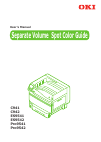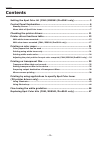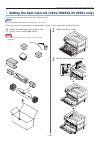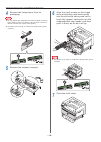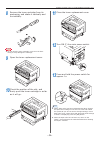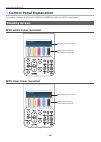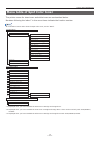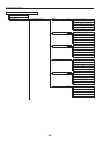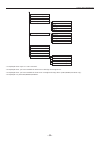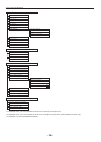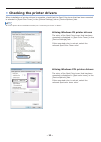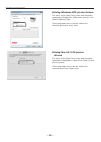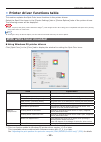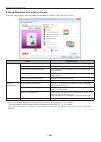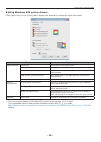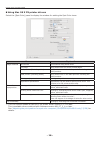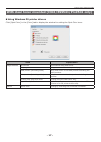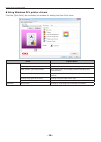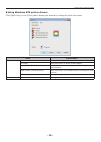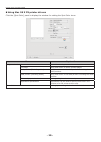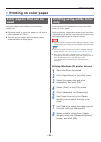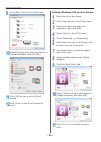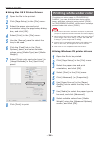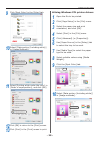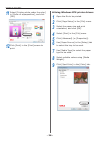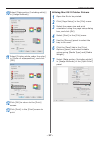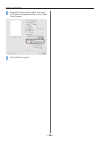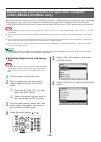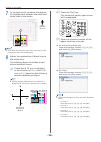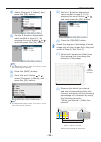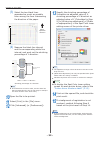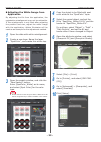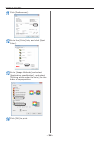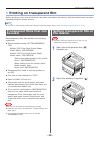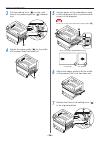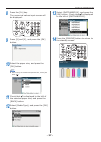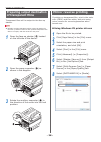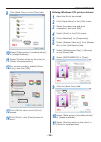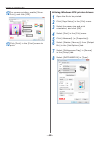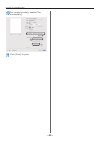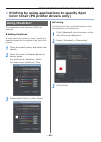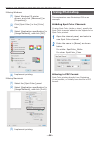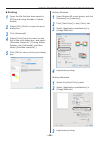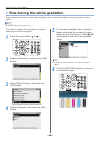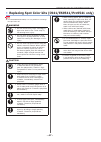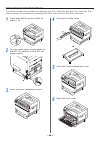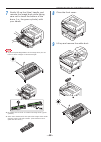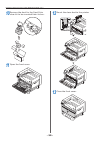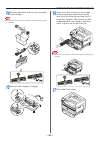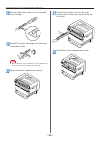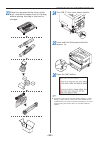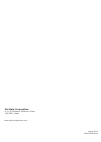- DL manuals
- Oki
- Printer
- C941
- User Manual
Oki C941 User Manual
Summary of C941
Page 1
User's manual separate volume spot color guide c941 c942 es9541 es9542 pro9541 pro9542.
Page 2: Contents
- 2 - contents contents setting the spot color kit (c941/es9541/pro9541 only) ..................... 3 control panel explanation .................................................................... 6 standby screen .........................................................................................
Page 3
- 3 - setting the spot color kit (c941/es9541/pro9541 only) z setting the spot color kit (c941/es9541/pro9541 only) this section explains how to set the spot color kit. Memo z for c942/es9542/pro9542, these steps are not required. First "mount the consumables" as described in "basic" before setting ...
Page 4
- 4 - setting the spot color kit (c941/es9541/pro9541 only) 4 remove the image drum from its packaging. Note z do not expose the image drum to direct sunlight or strong light (about 1,500 lux or above). Do not leave it for more than 5 minutes even under room lighting. Z be careful not to touch or sc...
Page 5
- 5 - setting the spot color kit (c941/es9541/pro9541 only) 8 remove the toner cartridge from its packaging, and shake it vertically and horizontally. Note z do not drop the toner cartridge or tap it on the floor. Doing so may damage the cartridge. 9 open the toner replacement cover. 10 check the po...
Page 6: Control Panel Explanation
- 6 - control panel explanation z control panel explanation this section explains the c941/c942/es9541/es9542/pro9541/pro9542 control panel. Standby screen with white toner mounted displays the printer status. Displays the remaining consumables quantities. With clear toner mounted displays the print...
Page 7
- 7 - control panel explanation menu table of spot color toner the printer menus for clear toner and white toner are as described below. Numbers following the letter f in the menu items indicate the function number. Memo z for details of menus other than the spot color toner, see the "basic". Config...
Page 8
- 8 - control panel explanation menus tray configuration system adjust print adjust print position adjust mptray x adjust (0.00mm) y adjust (0.00mm) duplex x adjust (0.00mm) duplex y adjust (0.00mm) overprint x adjust *4 (0.00mm) overprint y adjust *4 (0.00mm) y scaling (0.00%) tray1 x adjust (0.00m...
Page 9
- 9 - control panel explanation paper black setting paper color setting trans. Black setting trans. Color setting smr setting cyan magenta yellow black white *2 clear *3 bg setting cyan magenta yellow black white *2 clear *3 drum cleaning transfer roller cleaning high humid mode moisture control nar...
Page 10
- 10 - control panel explanation admin setup network setup usb setup print setup ps setup pcl setup xps setup ibm ppr setup epson fx setup color setup ink simulation ucr cmy 100% density cmyk conversion spot color (white) *3 panel setup time setup power setup others setup settings change password pr...
Page 11: Checking The Printer Drivers
- 11 - checking the printer drivers z checking the printer drivers when installation of printer drivers is complete, check that the spot color toner that has been mounted is selected in [spot color toner] in the [device settings] tab or [device options] tab. Memo z for the printer driver installatio...
Page 12
- 12 - checking the printer drivers using windows xps printer drivers the color of the spot color toner that has been mounted is displayed in [spot color toner] in the [device options] tab. If the mounted color is not set, select the relevant spot color toner color. Using mac os x ps printer drivers...
Page 13: With White Toner Mounted
- 13 - printer driver functions table z printer driver functions table this section explains the spot color toner functions in the printer drivers. Select the spot color toner in the [device settings] tab or [device options] tabs of the printer drivers. The following screen will be displayed. Note z...
Page 14
- 14 - printer driver functions table using windows pcl printer drivers click the [spot color] tab to display the window for setting the spot color toner. Item explanation usage methods do not use print without using white toner. Full page using white toner on whole printed pages. Data portion (excl...
Page 15
- 15 - printer driver functions table using windows xps printer drivers click [spot color] in the [color] tab to display the window for setting the spot color toner. Item explanation usage methods do not use print without using white toner. Full page using white toner on whole printed pages. Data po...
Page 16
- 16 - printer driver functions table using mac os x ps printer drivers select the [spot color] panel to display the window for setting the spot color toner. Item explanation usage methods do not use print without using white toner. Full page using white toner on whole printed pages. Data portion (e...
Page 17
- 17 - printer driver functions table with clear toner mounted (c941/es9541/pro9541 only) using windows ps printer drivers click [spot color] in the [color] tab to display the window for setting the spot color toner. Item explanation usage methods do not use print without using clear toner. Full pag...
Page 18
- 18 - printer driver functions table using windows pcl printer drivers click the [spot color] tab to display the window for setting the spot color toner. Item explanation usage methods do not use print without using clear toner. Full page using clear toner on whole printed pages. Data portion (excl...
Page 19
- 19 - printer driver functions table using windows xps printer drivers click [spot color] in the [color] tab to display the window for setting the spot color toner. Item explanation usage methods do not use print without using clear toner. Full page using clear toner on whole printed pages. Data po...
Page 20
- 20 - printer driver functions table using mac os x ps printer drivers click the [spot color] panel to display the window for setting the spot color toner. Item explanation usage methods do not use print without using clear toner. Full page using clear toner on whole printed pages. Data portion (ex...
Page 21: Printing On Color Paper
- 21 - printing on color paper z printing on color paper color papers that can be used use color paper that satisfies the following conditions. Z pigments used to color the paper or ink that is heat-resistant at 230ºc. Z e-photo printer paper with the same paper characteristics as plain paper printi...
Page 22
- 22 - printing on color paper 9 click [spot color] in the [color] tab. 10 select [printing only spot color toner] in [usage methods], and click [ok]. 11 click [ok] to return to the [print] screen. 12 click [print] in the [print] screen to print. Using windows pcl printer drivers 1 open the file to ...
Page 23
- 23 - printing on color paper using windows xps printer drivers 1 open the file to be printed. 2 click [page setup] in the [file] menu. 3 select the paper size and print orientation, and click [ok]. 4 select [print] in the [file] menu. 5 click [advanced] (or [properties]). 6 use [paper source] in t...
Page 24: Printing White Under Color
- 24 - printing on color paper using mac os x printer drivers 1 open the file to be printed. 2 click [page setup] in the [file] menu. 3 select the paper size and print orientation using the page setup dialog box, and click [ok]. 4 select [print] in the [file] menu. 5 use the [source] panel to select...
Page 25
- 25 - printing on color paper 9 click [spot color] in the [color] tab. 10 select [data portion (including white)] in [usage methods]. 11 select [printing white under the color] in [order of superposition], and click [ok]. 12 click [ok] to return to the [print] screen. 13 click [print] in the [print...
Page 26
- 26 - printing on color paper 11 select [printing white under the color] in [order of superposition], and click [ok]. 12 click [print] in the [print] screen to print. Using windows xps printer drivers 1 open the file to be printed. 2 click [page setup] in the [file] menu. 3 select the paper size an...
Page 27
- 27 - printing on color paper 10 select [data portion (including white)] in [usage methods]. 11 select [printing white under the color] in [order of superposition], and click [ok]. 12 click [ok] to return to the [print] screen. 13 click [print] in the [print] screen to print. Using mac os x printer...
Page 28
- 28 - printing on color paper 8 select [printing white under the color] in [order of superposition] in the [spot color] panel. 9 click [print] to print..
Page 29: (C941/es9541/pro9541 Only)
- 29 - printing on color paper adjusting the print position for spot color overprint (c941/es9541/pro9541 only) when printing white under the color in c941/es9541/pro9541, misalignment or shrinkage may occur depending on the paper in use. In this case, adjust the registration and image size by follo...
Page 30
- 30 - printing on color paper 7 in the test result, compare the degree of misalignment between the black and white lines in the center. 0.5mm 0.75mm paper operation direction 10mm memo z if the black line is hard to read, use a color easy to read to adjust the white line misalignment. 8 adjust the ...
Page 31
- 31 - printing on color paper (4) select [overprint x adjust], and press the [ok] button. (5) set the x direction adjustment value verified in step 8-(1) by pressing the scroll button or , and then press the [ok] button. Memo z the adjustment range is from -2.00 mm to +2.00 mm in the step of 0.25 m...
Page 32
- 32 - printing on color paper (3) select the two black lines separated as much as possible from among the lines intersecting the direction of the paper. Paper operation direction y-direction (4) measure the black line interval and the corresponding white line interval, and work out the shrinking pe...
Page 33
- 33 - printing on color paper printing on color paper adjusting the white image from application by adjusting the file from the application, the registration misalignment may not be noticeable. If the misalignment is not fixed after adjusting the position and size, adjust the white image with the a...
Page 34
- 34 - printing on color paper 11 click [preferences]. 12 go to the [color] tab, and click [spot color]. 13 go to [usage methods] and select [application specification], and select [printing white under the color] for the order of superposition. 14 click [ok] to print..
Page 35: Printing On Transparent Film
- 35 - printing on transparent film z printing on transparent film before printing, check that white toner has been mounted to the device, and that white toner has been selected using the printer drivers. Memo z for how to check the spot color toner selected using the printer drivers, see "checking ...
Page 36
- 36 - printing on transparent film 3 pull the setting lever ( ) on the right side of the paper supporter ( ) towards you. 4 adjust the paper guide ( ) to the width of the paper that has been set. 5 set the paper so the indentation mark of the transparent film is positioned as shown in the diagram. ...
Page 37
- 37 - printing on transparent film 8 press the [fn] key. The numerical values input screen will be displayed. 9 press [9] and [0], and press the [ok] button. 10 select the paper size, and press the [ok] button. Memo z when using an a4 nobi transparent film, select [a4 wide ]. 11 check that is displ...
Page 38: Preparing Output Destination
- 38 - printing on transparent film preparing output destination of transparent films transparent films will be output to the face-up stacker. Note z multiple excellent transparent films cannot be stacked in the face-up stacker. Remove each printed transparent film after it is output, and then start...
Page 39
- 39 - printing on transparent film 9 click [spot color] in the [color] tab. 10 select [data portion (including white)] in [usage methods]. 11 select [printing white on the color] in [order of superposition]. 12 for reverse printing, enable [mirror print], and click [ok]. 13 click [ok] to return to ...
Page 40
- 40 - printing on transparent film 12 for reverse printing, enable [mirror print], and click [ok]. 13 click [print] in the [print] screen to print. Using windows xps printer drivers 1 open the file to be printed. 2 click [page setup] in the [file] menu. 3 select the paper size and print orientation...
Page 41
- 41 - printing on transparent film 9 click [spot color] in the [color] tab. 10 select [data portion (including white)] in [usage methods]. 11 select [printing white on the color] in [order of superposition]. 12 for reverse printing, enable [mirror print], and click [ok]. 13 click [ok] to return to ...
Page 42
- 42 - printing on transparent film 10 for reverse printing, enable [flip horizontally]. 11 click [print] to print..
Page 43: Using Illustrator
- 43 - printing by using applications to specify spot color toner (ps printer drivers only) z printing by using applications to specify spot color toner (ps printer drivers only) using illustrator this explanation uses illustrator cs6 as an example. Adding swatches if using spot color (white or clea...
Page 44: Using Photoshop
- 44 - printing by using applications to specify spot color toner (ps printer drivers only) using windows (1) select windows ps printer drivers, and click [advanced] (or [properties]). (2) click [spot color] in the [color] tab. (3) select [application specification] in [usage methods], and click [ok...
Page 45
- 45 - printing by using applications to specify spot color toner (ps printer drivers only) printing 1 open the file that has been saved in pdf format using acrobat or adobe reader. 2 select [file]-[print] to open the print dialog box. 3 click [advanced]. 4 select [color] from the menu on the left o...
Page 46
- 46 - fine-tuning the white gradation z fine-tuning the white gradation finely adjust the shade for each white highlight, dark, mid-tone gradation using the printer control panel. Memo z displayed when using white toner. This section explains the procedure for slightly darkening the white highlight...
Page 47
- 47 - replacing spot color kits (c941/es9541/pro9541 only) z replacing spot color kits (c941/es9541/pro9541 only) note z for c942/es9542/pro9542, it is not possible to exchange the spot color kit. Warning • do not throw toner, toner cartridge or spot color duct in fire. Toner may fly off causing bu...
Page 48
- 48 - replacing spot color kits (c941/es9541/pro9541 only) this section explains the procedure for replacing spot color white kits and spot color clear kits. This section explains the procedure for replacing spot color clear kits from spot color white kits. 1 press and hold the power switch for app...
Page 49
- 49 - replacing spot color kits (c941/es9541/pro9541 only) 7 gently lift up the (blue) handle, and remove the image drum while taking care not to touch the bottom of the drum (i.E., the green cylinder) with your hands. Note z to prevent photodegredation of the image drum, do not leave in direct sun...
Page 50
- 50 - replacing spot color kits (c941/es9541/pro9541 only) 10 remove the duct for the spot color clear kit to be mounted from its box. 11 open the front cover. 12 mount the clear duct to the printer. 13 close the front cover..
Page 51
- 51 - replacing spot color kits (c941/es9541/pro9541 only) 14 remove the clear drum to be mounted from its bag. Note z be careful not to touch or scratch the image drum (green cylinder). 15 remove the stopper (orange). 16 align the (red) arrows on the image drum and printer, and insert gently into ...
Page 52
- 52 - replacing spot color kits (c941/es9541/pro9541 only) 18 remove the clear toner to be mounted from its bag. 19 shake the toner cartridge up and down, and side to side. Note z do not drop the toner cartridge or tap it against the floor. Doing so may damage the cartridge. 20 open the toner repla...
Page 53
- 53 - replacing spot color kits (c941/es9541/pro9541 only) 23 place the removed white toner, white duct, and white image drum in the bag before placing the bag in the box for storage. 24 turn on (i) the main power switch. 25 press and hold the power switch for approx. 1s. 26 press the [ok] button. ...
Page 54
Www.Okiprintingsolutions.Com oki data corporation 4-11-22 shibaura, minato-ku,tokyo 108-8551, japan august 2015 45602302ee rev6.