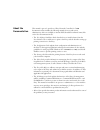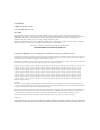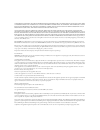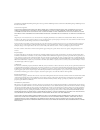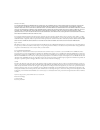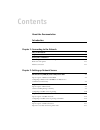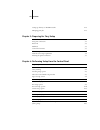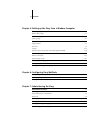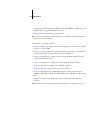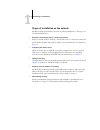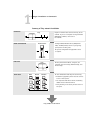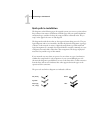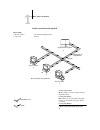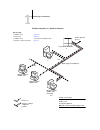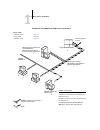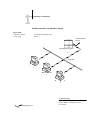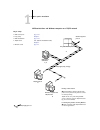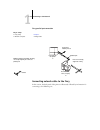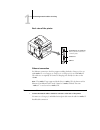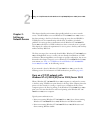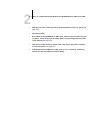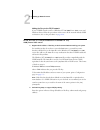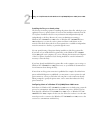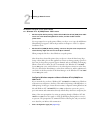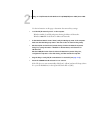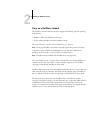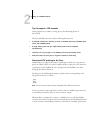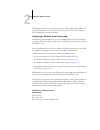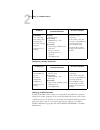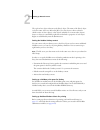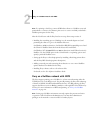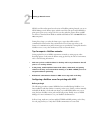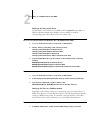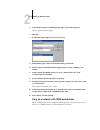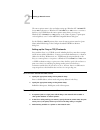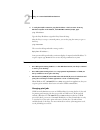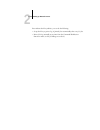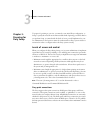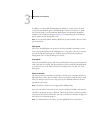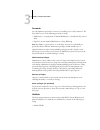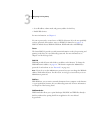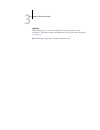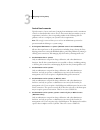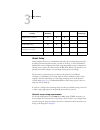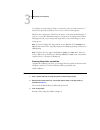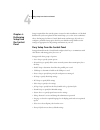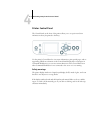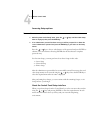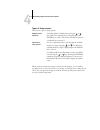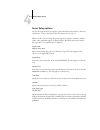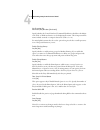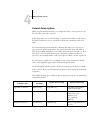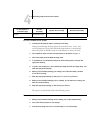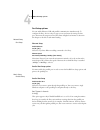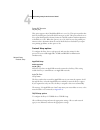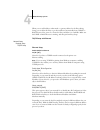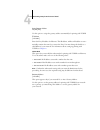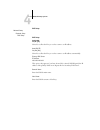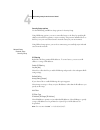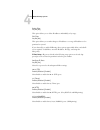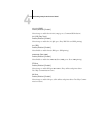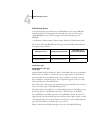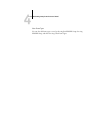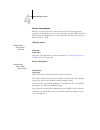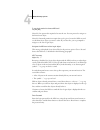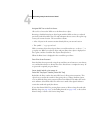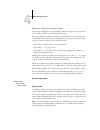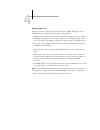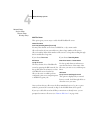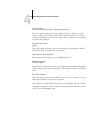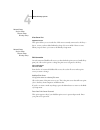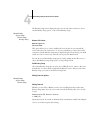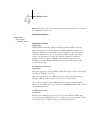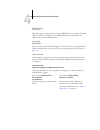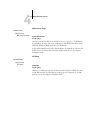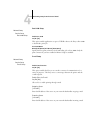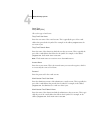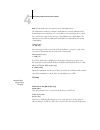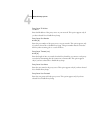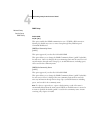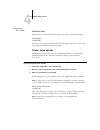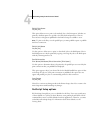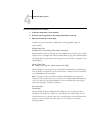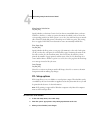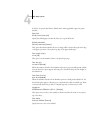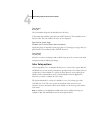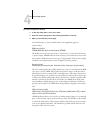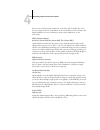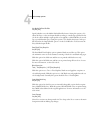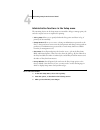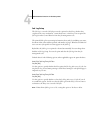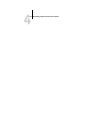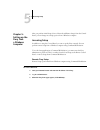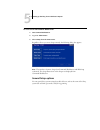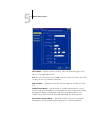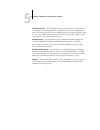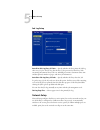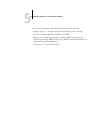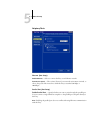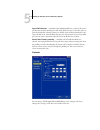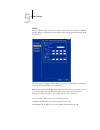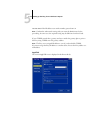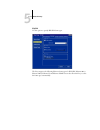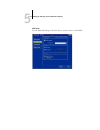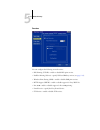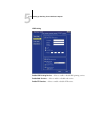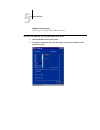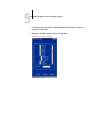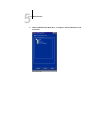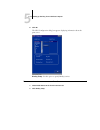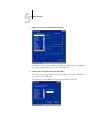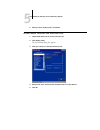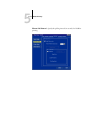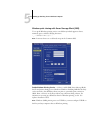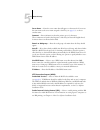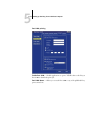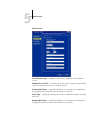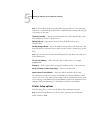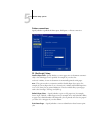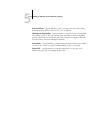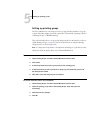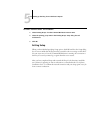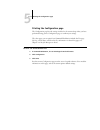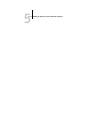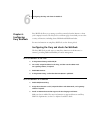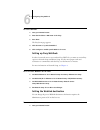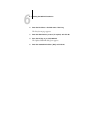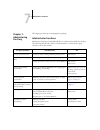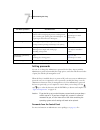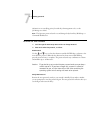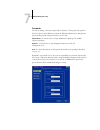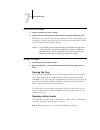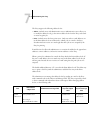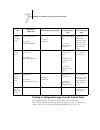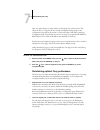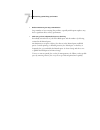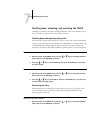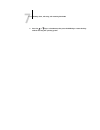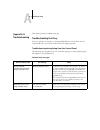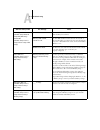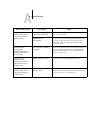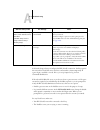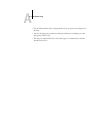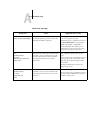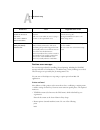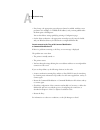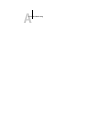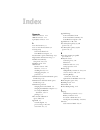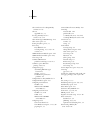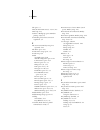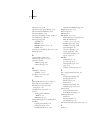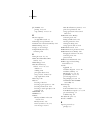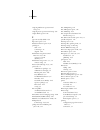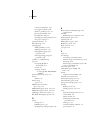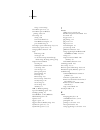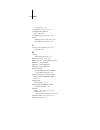- DL manuals
- Oki
- Printer
- C9800 Series
- Configuration Manual
Oki C9800 Series Configuration Manual
Summary of C9800 Series
Page 2: About The
This manual is part of a special set of fiery network controller for c9800 documentation that includes the following manuals for users and system administrators. Most are available as acrobat pdf (portable document format) files on the user documentation cd. • the user software installation guide de...
Page 3
Copyright c9800 configuration guide p/n 59374901, revision 1.0 may 2005 every effort has been made to ensure that the information in this document is complete, accurate, and up-to-date. Oki assumes no responsibility for the results of errors beyond its control. Oki also cannot guarantee that changes...
Page 4
Not warrant, guarantee, or make any representations regarding the use or the results of the use of the apple software in terms of its correctness, accuracy, reliability, currentness, or otherwise. The entire risk as to the results and performance of the apple software is assumed by you. The exclusio...
Page 5
Die einhaltung zutreffender bestimmungen hängt davon ab, dass geschirmte ausführungen benützt werden. Für die beschaffung richtiger ausführungen ist der betreiber verantwortlich. Software license agreement you should carefully read the following terms and conditions before using this software. If yo...
Page 6
Limitation of liability to the maximum extent permitted by law, efi and its suppliers shall not be liable for any damages, including loss of data, lost profits, cost of cover or other special, incidental, consequential or indirect damages arising from the sale, installation, maintenance, use, perfor...
Page 7: Contents
Contents about the documentation introduction about this manual xi chapter 1: connecting to the network fiery on the network 1-1 stages of installation on the network 1-2 quick path to installation 1-4 connecting network cable to the fiery 1-10 back view of the printer 1-11 ethernet connection 1-11 ...
Page 8
Viii contents setting up the fiery on tcp/ip networks 2-18 managing print jobs 2-19 chapter 3: preparing for fiery setup levels of access and control 3-1 fiery print connections 3-1 passwords 3-3 webtools 3-3 control level scenarios 3-5 about setup 3-6 network server setup requirements 3-6 ensuring ...
Page 9
Ix contents chapter 5: setting up the fiery from a windows computer accessing setup 5-1 remote fiery setup 5-1 general setup options 5-2 job log setup 5-5 network setup 5-5 adapters/ports 5-7 protocols 5-8 services 5-13 windows print sharing with server message block (smb) 5-22 printer setup options...
Page 10: Appendix A: Troubleshooting
X contents shutting down, rebooting, and restarting the c9800 7-10 shutting down and rebooting the printer 7-10 restarting the fiery 7-10 appendix a: troubleshooting troubleshooting the fiery a-1 troubleshooting during setup from the control panel a-1 runtime error messages a-7 index.
Page 11: About This Manual
Xi about this manual this manual is intended for anyone who is responsible for integrating the fiery into a business environment that includes networked personal computers. After the fiery and client workstations are set up, individual users can print to the fiery as a high- performance postscript p...
Page 12
Xii introduction • configuring novell and microsoft windows nt 4.0/2000/server 2003 servers and unix systems to provide fiery printing services • using the fiery in mixed network environments n ote : the network guidelines in this book are not intended to replace the services of an experienced netwo...
Page 13: Fiery On The Network
1 1-1 fiery on the network this chapter summarizes the stages in setting up the fiery, and includes diagrams that refer you to other chapters or other manuals for completing your installation. Check those references to find the information you need quickly. Fiery on the network when the fiery is con...
Page 14
1 1-2 connecting to the network stages of installation on the network installation can be performed by a network or printing administrator. The stages of a successful installation are: • physically connecting the fiery to a functioning network prepare a network node for the fiery—obtain cable, route...
Page 15
1 1-3 stages of installation on the network summary of fiery network installation unix mac os windows at each workstation that will print to the fiery: • install the appropriate printer files and connect to one or more queues. • for computers that will use them, install fiery utilities and an intern...
Page 16: Quick Path to Installation
1 1-4 connecting to the network quick path to installation the diagrams on the following pages show typical systems you can use to print and run fiery software from remote workstations. Find the page with your preferred platform and network type, and then look up the setup procedures referenced in t...
Page 17
1 1-5 quick path to installation mac os environment with appletalk key to setup: 1 mac os computer user software installation guide 2 fiery setup chapter 4 mac os computer appletalk 1 1 1 appletalk protocol mac os computers can print directly mac os computer mac os computer printing on this network ...
Page 18
1 1-6 connecting to the network windows computers in a novell environment ipx netware server key to setup: 1 netware server page 2-13 2 fiery setup chapter 4 3 netware client user software installation guide 4 windows computer with spx page 2-9 printing on this network all windows computers can prin...
Page 19
1 1-7 quick path to installation windows nt 4.0/2000/server 2003 server environment windows nt 4.0/2000/xp/server 2003 workstation or windows nt 4.0/2000/server 2003 server acting as print server windows computer 1 3 2 windows computer key to setup: 1 windows server page 2-2 2 fiery setup chapter 4 ...
Page 20
1 1-8 connecting to the network windows computers using windows printing fiery built into the printer windows computer windows computer key to setup: 1 windows computer user software installation guide 2 fiery setup chapter 4 tcp/ip (nbt) for windows printing windows (smb) printing enabled on the fi...
Page 21
1 1-9 quick path to installation unix workstations and windows computers on a tcp/ip network key to setup: 1 unix server/host page 2-17 2 fiery setup chapter 4 3 unix workstation page 2-17 4 tcp/ip client user software installation guide , chapter 4 5 windows client page 2-5 tcp/ip (lpd) protocol an...
Page 22
1 1-10 connecting to the network fiery parallel port connection connecting network cable to the fiery in this section, the back panel of the printer is illustrated, followed by information for connecting to the ethernet port. Key to setup: 1 fiery setup chapter 4 2 windows computer printing guide pc...
Page 23
1 1-11 connecting network cable to the fiery back view of the printer ethernet connection for ethernet connections, the fiery supports cabling, defined as category 5 for use with 100baset; or as category 3, category 4, or category 5 for use with 10baset. The cable uses an 8-pin rj-45 connector that ...
Page 24
1 1-12 connecting to the network the fiery can accept print jobs from a windows computer through its high-speed parallel port. This connection is advantageous for portable computers and for workstations on dedicated networks using protocols other than appletalk, tcp/ip, or ipx. The parallel port con...
Page 25: Chapter 2:
2 2-1 fiery on a tcp/ip network with windows nt 4.0/2000/xp/server 2003/server 2003 this chapter describes environments that typically include one or more network servers—novell netware servers and windows nt 4.0/2000/server 2003 servers— that share printing to the fiery. It describes setting up ser...
Page 26
2 2-2 setting up network servers with tcp/ip protocols loaded, you can run fiery utilities and fiery webtools from a windows computer. Tips for experts—windows with tcp/ip setting up printing from windows using tcp/ip protocols is similar to setting up unix workstations with tcp/ip. When tcp/ip netw...
Page 27
2 2-3 fiery on a tcp/ip network with windows nt 4.0/2000/xp/server 2003/server 2003 • enter the host name of the fiery in the host name database used by your system (see page 2-4 ). • perform fiery setup. • on the windows nt 4.0/2000/server 2003 server, create a printer for each fiery print connecti...
Page 28
2 2-4 setting up network servers adding the fiery to the tcp/ip network if your tcp/ip network consists of windows nt 4.0/2000/server 2003 servers and windows clients, follow the procedures in this section. If the network includes unix workstations, also see the procedures on page 2-18 . T o add the...
Page 29
2 2-5 fiery on a tcp/ip network with windows nt 4.0/2000/xp/server 2003/server 2003 installing the fiery as a shared printer the first step in creating a printer is installing the printer driver files, which give your applications access to printer features. You can use the installation instructions...
Page 30
2 2-6 setting up network servers t o connect and print to the f iery shared by a w indows nt 4.0/2000/s erver 2003 server • windows 98/me: before printing, double-click the windows nt 4.0/2000/server 2003 server icon in the network neighborhood window, and then double-click the printer name. You are...
Page 31
2 2-7 fiery on a tcp/ip network with windows nt 4.0/2000/xp/server 2003/server 2003 use the information on this page to determine the current fiery settings. • load the tcp/ip network protocol on the computer. Windows 98/me: load file and printer sharing for microsoft networks. Windows 2000/xp: load...
Page 32: Fiery On A Netware Network
2 2-8 setting up network servers fiery on a netware network the netwise ™ features built into the fiery support the following network operating environments: • netware—nds (novell directory services) • servers running netware in bindery emulation mode the term “netware” is used to refer to netware 4...
Page 33
2 2-9 fiery on a netware network tips for experts—ipx networks setting up the fiery is similar to setting up any other postscript printer on the network. The fiery with ipx connections has the following characteristics: • a minimum connection to the fiery consists of a netware file server, a netware...
Page 34
2 2-10 setting up network servers netware queue with the _print extension are sent to the fiery print queue. While a job is processed and printed, a record of the job is being created. You can access the job log containing these records at any time. Configuring a netware server for printing the foll...
Page 35
2 2-11 fiery on a netware network configuring a bindery connection setting up an nds connection in nds, all netware entities (objects) are organized in a hierarchical tree structure. Objects have a name, properties, and a context that defines the location of the object in the directory tree. For the...
Page 36
2 2-12 setting up network servers the top-level tree object is known as the [root] object. The name of the [root] object is also the name of the tree. Below the [root] are other objects: either containers (which consist of other objects) or leaf objects (which do not contain other objects). Access t...
Page 37
2 2-13 fiery on a netware network with ndps n ote : for printing to the fiery, connect all windows clients to a netware server and permit them to connect to the netware print server or servers on which you defined a netware print queue for the fiery. After the novell server and the fiery have been s...
Page 38
2 2-14 setting up network servers ndps is not like earlier queue-based versions of netware printing. Instead, you use an ndps manager and a printer agent, which control the tasks previously handled by a print queue, print server, and spooler. You can also make the printer driver available for client...
Page 39
2 2-15 fiery on a netware network with ndps setting up the fiery printer driver you first need to create a directory for windows nt 4.0/2000/xp/server 2003 or a folder for windows 98/me in the netware server for ndps to install the corresponding printer driver files from the user software cd. T o se...
Page 40
2 2-16 setting up network servers 2. In the details window for the ndps manager object, click printer agent list. The list of printer agents appears. 3. Click new. 4. In the printer agent (pa) name field, enter a name. 5. Under gateway types, select novell printer gateway, and click ok. 6. In the co...
Page 41
2 2-17 fiery on a network with unix workstations setting up unix workstations requires an administrator with root privileges. After the initial configuration, unix users simply submit print jobs to a named printer. The job management tools, along with the other fiery utilities and webtools, are unav...
Page 42
2 2-18 setting up network servers the remote printer name is also used when setting up a windows nt 4.0/2000/xp/ server 2003 workstation or windows nt 4.0/2000/server 2003 server to connect to the fiery over tcp/ip. Enter the remote printer name when you set up your windows nt 4.0/2000/server 2003 p...
Page 43
2 2-19 fiery on a network with unix workstations 4. To verify the tcp/ip connection, ping the ip address or the host name. From any windows computer on the network, at the ms-dos command prompt, type: ping type the fiery ip address assigned in fiery network setup. After the fiery is set up as a netw...
Page 44
2 2-20 setting up network servers even without the fiery utilities, you can do the following: • set up the fiery to print a log of printed jobs automatically after every 55 jobs. • print a job log manually at any time from the command workstation functions menu (see the job management guide)..
Page 45: Chapter 3:
3 3-1 levels of access and control to prepare for printing at your site, you must do some initial fiery configuration, or setup, to specify the network environment and the kind of printing you will do. Before you perform setup, you must decide the levels of access you will implement for your site. A...
Page 46
3 3-2 preparing for fiery setup in addition, you can enable the printed queue, which is a storage area for the most recent jobs from the print queue. The printed queue makes it convenient to reprint those jobs. In setup, you can enable the printed queue and specify the maximum number of jobs retaine...
Page 47
3 3-3 levels of access and control passwords you can implement passwords as a means of controlling access to fiery functions. The fiery allows you to set the following passwords in setup: • administrator—remotely from command workstation, or locally from the control panel • operator—from command wor...
Page 48
3 3-4 preparing for fiery setup • set an ip address, subnet mask, and gateway address for the fiery. • enable web services. For more information, see chapter 6 . You can set passwords to control access to webtools features. If you do not specifically set these passwords, all users have access to all...
Page 49
3 3-5 levels of access and control websetup websetup allows you to view and modify fiery setup options from a remote workstation. This function requires an administrator password. For more information, see chapter 5 . N ote : websetup is supported on windows computers only..
Page 50
3 3-6 preparing for fiery setup control level scenarios typical scenarios of access and control, ranging from minimum control to maximum control, are described in this section. Choose the scenario that best matches your site requirements, and refer to the corresponding number in the following table ...
Page 51: About Setup
3 3-7 about setup about setup setup configures the fiery to communicate with other devices and manage print jobs. You must perform setup the first time you turn on the fiery, or if the internal hard disk drive has just been replaced. An initial setup using default settings is adequate for allowing u...
Page 52
3 3-8 preparing for fiery setup to configure network settings in setup, you must have a live network connection, so the fiery can query the network for zones, servers, and server-based queues. Whenever the configuration of the fiery, the printer, or the network itself changes at your site, you can a...
Page 53: Chapter 4:
4 4-1 fiery setup from the control panel setup is required the first time the printer is turned on after installation or if the hard disk drive has just been replaced. In this initial setup, you (or the service technician) choose the language for printer control panel menus and messages. If you do n...
Page 54: Printer Control Panel
4 4-2 performing setup from the control panel printer control panel the control panel on the front of the printer allows you to set options and view information about jobs printed to the fiery. Use the printer’s control panel to view status information, print special pages, and set up printing. Whil...
Page 55
4 4-3 printer control panel accessing setup options t o access s etup when the f iery is i dle 1. With the printer in the ‘ready’ state, press the or keys until the admin setup menu is displayed, then press the enter key. 2. If an administrator password has been set up you will be prompted for it. E...
Page 56
4 4-4 performing setup from the control panel types of setup screens there are two types of setup options: when you have entered the settings, you must save the changes. You are usually prompted to do so. If you choose yes, your settings overwrite previous settings. If you choose no, your previous s...
Page 57: Server Setup Options
4 4-5 server setup options server setup options the server setup menu lets you specify system information that pertains to the fiery and all users. To access the menu, follow the instructions on page 4-3 . When you choose server setup, the options appear in sequence, as follows. Default values, wher...
Page 58
4 4-6 performing setup from the control panel use character set macintosh/dos/windows [macintosh] specify whether the control panel and command workstation should use the macin- tosh, dos, or windows character set for displaying file names. This is important if file names include accented or composi...
Page 59: Network Setup Options
4 4-7 network setup options network setup options when you perform network setup, you configure the fiery to receive print jobs over the network systems used at your site. In the setup menu, choose network setup, to specify network addresses and names to be used by workstations, servers, and the fie...
Page 60
4 4-8 performing setup from the control panel t o access n etwork s etup options 1. Confirm that the network cable is connected to the fiery. During network setup, the fiery queries the network for zones, servers, and server-based queues. If you perform network setup without a connected and function...
Page 61
4 4-9 network setup options port setup options parallel port setup options you must enable the parallel port in order to enter the parallel port setup options and print to the parallel port. Port timeout in seconds 5–60 [5] this option appears only if enable parallel port is set to yes. Your setting...
Page 62
4 4-10 performing setup from the control panel ignore eof character yes/no [yes] this option appears only if enable parallel port is set to yes. This option specifies that the fiery should ignore end-of-file (eof) messages in a file. This option must be set to yes to print postscript files in binary...
Page 63
4 4-11 network setup options when you set an ip address, subnet mask, or gateway address for the fiery during setup, you can allow the fiery to get these addresses automatically from a dhcp or bootp server. First, turn on or restart the fiery and allow it to reach idle. Make sure the dhcp or bootp s...
Page 64
4 4-12 performing setup from the control panel auto gateway address yes/no [yes] use this option to assign the gateway address automatically for printing with tcp/ip. Ip address [127.0.0.1] enter the fiery ip address for ethernet. This ip address, unlike an ip address set auto- matically, remains th...
Page 65
4 4-13 network setup options dns setup auto dns ip yes/no [no] select yes to allow the fiery to resolve a name to an ip address automatically. Primary dns server ip address 255.255.255.255 this option only appears if you have selected no to auto dns ip. Specify the ip address of the primary dns serv...
Page 66
4 4-14 performing setup from the control panel security setup options use the ip filtering and ip port setup options for security setup. Using ip filtering options, you can set controlled access to the fiery by specifying ip address(es) that the fiery permits or rejects receiving. This prevents unli...
Page 67
4 4-15 network setup options delete filter yes/no [no] this option allows you to delete ip addresses individually or by range. Edit filter yes/no [no] this option allows you to make changes to ip addresses or a range of ip addresses to be permitted or rejected. If you selected yes to enable ip filte...
Page 68
4 4-16 performing setup from the control panel 161-162 (snmp) enabled/disabled [enabled] select accept to enable the 161-162 (snmp) ports. (command workstation) 515 (lpd/fiery tools) enabled/disabled [enabled] select accept to enable the 515 (lpd) port. (fiery webtools and lpd printing) 631 (ipp) en...
Page 69
4 4-17 network setup options ipx/spx setup options for protocols other than ipx/spx, the frame type is automatically enabled and does not require setup, as follows: to specify the frame types the fiery uses for ipx/spx protocols, choose ipx/spx setup from the protocol setup menu. You must choose at ...
Page 70
4 4-18 performing setup from the control panel clear frame types you can clear all frame types at once by choosing exit ipx/spx setup, choosing ipx/spx setup, and then choosing clear frame types..
Page 71
4 4-19 network setup options service setup options pserver is a program in the fiery software that services the novell print queues assigned to the novell print servers set up for printing to the fiery. When you choose pserver setup and enable pserver, you can set up nds (novell directory services),...
Page 72
4 4-20 performing setup from the control panel select nds tree list of trees use the arrow buttons to browse the list of nds trees available to the fiery. Press [enter] when you have displayed the tree that contains the printer, print server, and print queue objects you previously defined for the fi...
Page 73
4 4-21 network setup options is user login needed to browse nds tree? Yes/no [no] select no if no password is required to browse the tree. You can proceed to navigate to the print server object. Select yes if network permissions require that you log in to browse the nds tree and see the print server...
Page 74
4 4-22 performing setup from the control panel navigate nds tree to the print server. Choose yes to browse the nds tree to the print server object. Browsing to find the print server object begins with the nds tree that you selected previously (with select nds tree). In each subsequent browse screen,...
Page 75
4 4-23 network setup options browse to the root of the print queue subtree. This message is displayed if you selected specif. Subtree in the previous option. Choose yes to browse the nds tree to the print queue subtree. Browsing to find the container object begins with the nds tree that you selected...
Page 76
4 4-24 performing setup from the control panel bindery setup menu n ote : if you change your mind about any of the menus you have selected, use the menu button to escape and return to the main bindery setup menu. To cancel all changes, exit network setup and select no to save changes. Because you ca...
Page 77
4 4-25 network setup options once you have chosen a file server, the fiery immediately tries to log in as a guest without a password. If it succeeds, it skips to the netware print server option. If you try to add a file server but all fiery connections are already in use, you are prompted to remove ...
Page 78
4 4-26 performing setup from the control panel file server login administrator/supervisor/enter login name [supervisor] this option appears only if a password is required for login, or if there is no guest account, or the guest account is restricted. Choose enter login name to enter your own login n...
Page 79
4 4-27 network setup options netware print server list of print servers on selected file server choose the name of the print server to use. This is the print server that will route print jobs to the fiery from computers on ipx networks. If you do not want to make any changes, press the menu button t...
Page 80
4 4-28 performing setup from the control panel the bindery setup menu is displayed again. You can edit other connections, choose another bindery setup option, or choose exit bindery setup. You can choose another bindery setup option (such as adding another file server) or choose exit bindery setup a...
Page 81
4 4-29 network setup options n ote : if you select a short interval, the amount of network traffic increases. This may slow down other network jobs. Windows setup options use automatic configuration yes/no [no] this option appears if you chose dhcp or bootp as the protocol for automatically obtainin...
Page 82
4 4-30 performing setup from the control panel wins ip address [127.0.0.1] this option appears only if you choose yes for wins name server. Change the default address to the correct ip address for the wins name server. Obtain the correct address from your network administrator. Server name default n...
Page 83
4 4-31 network setup options web services setup ipp setup network setup service setup web services setup enable web services yes/no [yes] select yes to make the webtools available to users (see page 6-1 ). Tcp/ip must be enabled on the fiery and on user workstations. The webtools include status, web...
Page 84
4 4-32 performing setup from the control panel port 9100 setup e-mail setup enable print via e-mail yes/no [no] choose yes to enable printing through e-mail. Outgoing server [127.0.0.1] enter the ip address of the server on your network that handles outgoing e-mail. Incoming server [127.0.0.1] enter...
Page 85
4 4-33 network setup options server type pop3/imap [pop3] choose the type of mail server. Fiery e-mail user name enter the user name of the e-mail account. This is typically the part of the e-mail address that precedes the @ symbol. For example, in the address pat@test.Com , the user name is pat . F...
Page 86
4 4-34 performing setup from the control panel n ote : the domain name can contain no more than 20 characters. The administrator authorizes a unique e-mail address to remotely administer fiery e-mail services via e-mail. If an error occurs while you are executing a job to e-mail, the e-mail service ...
Page 87
4 4-35 network setup options proxy server ip address 127.0.0.1 enter the ip address of the proxy server on your network. This option appears only if you have selected yes to enable proxy setup. Proxy server port number 0-9999 [0] enter the port number of the proxy server on your network. This option...
Page 88
4 4-36 performing setup from the control panel snmp setup snmp read community name [public] this option appears if you select yes for enable snmp. This option allows you to change the snmp community name (“public” by default) for read access. Once it is changed, the new community name must be entere...
Page 89: Printer Setup Options
4 4-37 printer setup options save changes yes/no [yes] select yes to activate any changes made in network setup; select no to return to the main setup menu without making any changes. Printer setup options printer setup configures the connections and printing behavior associated with a particular pr...
Page 90: Postscript Setup Options
4 4-38 performing setup from the control panel publish print queue yes/no [yes] this option allows users to print (or download) jobs to the print queue. Jobs that are printed to the print queue are spooled to the fiery disk and printed on a first-in, first-out basis. Only queues published in the pri...
Page 91
4 4-39 postscript setup options t o access p ost s cript s etup options in the list of options that follows, default values, where applicable, appear in square brackets. Default paper sizes us/metric [us in the united states, metric elsewhere] specify whether to print on us paper sizes (for example,...
Page 92: Pcl Setup Options
4 4-40 performing setup from the control panel allow courier substitution yes/no [yes] specify whether to substitute courier for fonts that are unavailable when you down- load files to the fiery, or when you print a document for which you do not have the corresponding printer font. If this option is...
Page 93
4 4-41 pcl setup options in the list of options that follows, default values, where applicable, appear in square brackets. Paper size a3/a4/11x17/letter [a4] specify the default paper size that the fiery uses to print pcl jobs. Default orientation portrait/landscape [portrait] this option determines...
Page 94: Color Setup Options
4 4-42 performing setup from the control panel font number 0-999 [0] the font number designates the default font for the fiery. To determine font numbers, print the internal pcl font list. The standard fonts are listed in order. The font numbers, however, are not displayed. Paper size for system pag...
Page 95
4 4-43 color setup options t o access c olor s etup options in the following list of options, default values, where applicable, appear in square brackets. Rgb source profile efirgb/srgb (pc)/apple standard/none [efirgb] the rgb source is the color space used to control color for conversion from moni...
Page 96
4 4-44 performing setup from the control panel if users create and load custom simulations on the fiery with colorwise pro tools, these also appear in the list of simulations. A custom simulation can be selected as the default simulation. For more information about custom simulations, see the color ...
Page 97
4 4-45 color setup options use media-defined profiles yes/no [yes] specify whether to use the media-defined profiles feature. Setting this option to yes allows the fiery to select an output profile according to a media type specified for the job. It also allows multiple output profiles to be applied...
Page 98
4 4-46 performing setup from the control panel administrative functions in the setup menu the remaining choices in the setup menu are intended to help you manage print jobs and color output, but are not required for printing. • job log setup allows you to specify whether the fiery prints and clears ...
Page 99
4 4-47 administrative functions in the setup menu job log setup the job log is a record of all jobs processed or printed on the fiery, whether they originate from a user workstation, a networked server, or the fiery. You can print the job log from the control panel or from the job management tools. ...
Page 100
4 4-48 performing setup from the control panel.
Page 101: Accessing Setup
5 5-1 accessing setup after you perform initial setup (server, network, and printer setup) from the control panel, you can change most setup options from a windows computer. Accessing setup in addition to using the control panel, you can set up the fiery remotely. You can perform remote setup from a...
Page 102: General Setup Options
5 5-2 setting up the fiery from a windows computer t o access s etup from c ommand w ork s tation 1. Start command workstation. 2. Log on as administrator. 3. Choose setup from the server menu. Regardless of how you access setup remotely, the following dialog box appears. N ote : the interface of re...
Page 103
5 5-3 general setup options server name. —specify a name for the fiery. This is the name that appears in the chooser on an appletalk network. N ote : do not use the device name (c9800) as the server name. If you have more than one fiery, do not assign them the same name. Date and time. —specify the ...
Page 104
5 5-4 setting up the fiery from a windows computer use character set. —specify whether the control panel and the job management tools should use the macintosh, dos, or windows character set for displaying file names. This is important if a file name includes accented or composite characters (such as...
Page 105: Network Setup
5 5-5 network setup job log setup auto print job log every 55 jobs. —specify whether the fiery prints the job log after every 55 jobs. The job log lists the last 55 jobs processed on the fiery, with accounting information about each one, including user name, document name, time and date printed, num...
Page 106
5 5-6 setting up the fiery from a windows computer you can view and specify the following network settings in network setup: • adapters and ports— currently configured network adapters and port settings • protocols—including appletalk, ipx/spx, and tcp/ip • print services—including lpd printing (tcp...
Page 107
5 5-7 network setup adapters/ports ethernet (port setup) enable ethernet . —select to connect the fiery to an ethernet network. Transmission speed . —choose auto detect if your network environment is mixed, or choose the speed of the network to which the fiery is attached (10 mbps or 100 mbps). Para...
Page 108
5 5-8 setting up the fiery from a windows computer ignore eof character. —available only if enable parallel port is selected, this option specifies that the fiery should ignore end-of-file (eof) messages. Select this option to print postscript files in binary format (not ascii); under normal circums...
Page 109
5 5-9 network setup tcp/ip specify tcp/ip settings. The current settings for ip address, subnet mask, and default gateway address are displayed. For information about setting up printing with tcp/ip, see chapter 2 . The fiery requires a unique, valid ip address. You can set a static address or speci...
Page 110
5 5-10 setting up the fiery from a windows computer 255.255.255.0 if the ip address starts with a number greater than 191 n ote : confirm the subnet mask setting with your network administrator before proceeding. In some cases, the required setting may be different from those listed. If your tcp/ip ...
Page 111
5 5-11 network setup ipx/spx use this option to specify ipx/spx frame types. The fiery supports the following ethernet frame types for ipx/spx: ethernet 802.2, ethernet 802.3, ethernet ii, and ethernet snap. You can also allow the fiery to select the frame type automatically..
Page 112
5 5-12 setting up the fiery from a windows computer dns setup you can enable dns setup to allow the fiery to resolve a name to an ip address..
Page 113
5 5-13 network setup services you can configure the following network services: • lpd printing (tcp/ip)—enable or disable lpd print services. • netware printing (pserver)—specify nds and bindery services (see page 5-15 ). • windows print sharing (smb)—enable or disable smb print services. • http sup...
Page 114
5 5-14 setting up the fiery from a windows computer lpd printing enable lpd printing service. —select to enable or disable lpd printing services. Enable web services. —select to enable or disable web services. Enable ftp services. —select to enable or disable ftp services..
Page 115
5 5-15 network setup netware printing options use this option to specify nds and bindery services. T o specify the nds tree setting from remote f iery s etup 1. Select enable nds and click change trees. 2. In the nds configuration dialog box that appears, double-click an nds tree in the available tr...
Page 116
5 5-16 setting up the fiery from a windows computer 3. In the select user login window, select use default user information or enter your password, and click next. 4. Navigate to the nds container, select it, and click next. If necessary, enter the password..
Page 117
5 5-17 network setup 5. Select use default print queue root, or navigate to the print queue root and click finish..
Page 118
5 5-18 setting up the fiery from a windows computer 6. Click ok. The nds configuration dialog box appears, displaying information about the print server. Bindery setup. Use this option to specify bindery services. T o add bindery connections from remote f iery s etup 1. Select enable pserver mode fr...
Page 119
5 5-19 network setup 3. Select a file server from the available servers list. If the file server user name and password dialog box appears, enter the appropriate user name and password to log on to the selected file server. 4. Select a print server from the list and click finish. If necessary, enter...
Page 120
5 5-20 setting up the fiery from a windows computer 5. When you finish adding servers, click finish. T o remove bindery connections from remote f iery s etup 1. Select enable pserver mode from the service1 tab. 2. Click bindery setup. The novell setup dialog box appears. 3. Make your selection in th...
Page 121
5 5-21 network setup pserver poll interval . Specify the polling interval (in seconds) for netware printing..
Page 122
5 5-22 setting up the fiery from a windows computer windows print sharing with server message block (smb) to set up the windows printing service, text fields may include uppercase letters, numerals, spaces, and the following characters: - _ . ~ ! @ # $ % ^ & ( ) { } \ ' , " n ote : lowercase letters...
Page 123
5 5-23 network setup server name. —enter the server name that will appear on the network. You can use the same name as the server name assigned to the fiery (see page 5-3 ), or choose another name. Comment. —enter information about the printer, up to 15 characters. These comments are listed in the p...
Page 124
5 5-24 setting up the fiery from a windows computer port 9100 printing enable port 9100. —enables applications to open a tcp/ip socket to the fiery at port 9100 to download a print job. Port 9100 queue. —allows you to attach port 9100 to any of the published fiery print connections..
Page 125
5 5-25 network setup email services e-mail service setup. —enabling e-mail services is required for all e-mail client services. Enable print via e-mail. —if selected, print jobs sent via e-mail are accepted. If this option is cleared, print jobs sent via e-mail are ignored. Incoming mail server. —sp...
Page 126: Printer Setup Options
5 5-26 setting up the fiery from a windows computer n ote : you must define both an incoming and outgoing mail server. If an outgoing mail server is not defined, the e-mail service assumes that the incoming and outgoing server names are the same. Timeout (seconds). —specify the maximum amount of tim...
Page 127
5 5-27 printer setup options printer connections specify whether to publish the print queue, hold queue, or direct connection. Ps (postscript) setup convert paper sizes. Specify whether to convert paper sizes in documents automati- cally to the default paper sizes specified. For example, if you sele...
Page 128
5 5-28 setting up the fiery from a windows computer print to ps error. —specify whether to print a error page if an error occurs during postscript printing. When you choose no, errors are ignored allow courier substitution. —specify whether to substitute courier for unavailable fonts. When you choos...
Page 129: Setting Up Printing Groups
5 5-29 setting up printing groups setting up printing groups the fiery administrator can arrange users into groups and allow members of a group to print only if they supply a password at print time. This method of printing is known as printing groups, or member printing. This section describes how t...
Page 130: Exiting Setup
5 5-30 setting up the fiery from a windows computer t o remove printing groups and passwords 1. Select printing groups from the command workstation server menu. 2. Select the printing group name in the printing groups setup dialog box and click remove. 3. Click ok. Exiting setup when you have finish...
Page 131
5 5-31 printing the configuration page printing the configuration page the configuration page lists the settings in effect for the current setup. After you have performed setup, print a configuration page to confirm your settings. The other pages you can print from command workstation include the te...
Page 132
5 5-32 setting up the fiery from a windows computer.
Page 133: Chapter 6:
6 6-1 configuring the fiery and clients for webtools fiery webtools allow you to manage your fiery remotely from the internet or from your company’s intranet. The fiery has its own home page, from which you can select a variety of functions, including status, weblink and webdownloader. For more info...
Page 134: Setting Up Fiery Webtools
6 6-2 configuring fiery webtools t o access w eb t ools 1. Start your internet browser. 2. Enter the ip address or dns name of the fiery. 3. Press enter. The fiery home page appears. 4. Click the name of a particular webtool. 5. Click configure to enable specific webtools for users. Setting up fiery...
Page 135
6 6-3 setting the weblink destination 2. Enter the ip address or the dns name of the fiery. The fiery home page appears. 3. Enter the administrator password, if required, and click ok. 4. Press the ctrl key as you click weblink. The update weblink dialog box appears. 5. Enter the new weblink address...
Page 137: Administrator Functions
7 7-1 administrator functions this chapter provides tips on managing fiery printing. Administrator functions administration features are included with the user software and are built into the fiery. The following table describes where to find information on these features (page references refer to t...
Page 138: Setting Passwords
7 7-2 administering the fiery setting passwords you can set or change the administrator password for the fiery. Anyone with the administrator password can modify the setup options, and control the flow and order of print jobs with the job management tools. When the fiery is installed, there is no pa...
Page 139
7 7-3 setting passwords information on controlling print jobs with the job management tools, see the job management guide. N ote : the operator password can be set and changed only from fiery websetup, or command workstation. T o change the f iery password new password use the and keys to select the...
Page 140
7 7-4 administering the fiery passwords you can set, change, and remove passwords for the fiery. These passwords, specific to the server process, have different uses than the windows administrator and operator passwords. Keep track of the passwords you set for each. Administrator —controls access to...
Page 141: Clearing The Fiery
7 7-5 clearing the fiery t o set or change a password 1. Select the password you want to change. 2. Type the password in both the enter new password and verify new password fields. Passwords are case-sensitive and can be any combination of letters and numbers up to 19 characters. You must enter the ...
Page 142
7 7-6 administering the fiery the fiery supports the following address books: • admin —includes users with administrative access. Administrative access allows you to modify the address book, get the current address book from the fiery, and cancel or status any print job. • print —includes users who ...
Page 143
7 7-7 printing a configuration page from the control panel printing a configuration page from the control panel the configuration page lists all the settings in effect in the current setup. After you have finished running setup, print a configuration page to confirm your settings. You can also do th...
Page 144
7 7-8 administering the fiery after you make changes to setup and choose exit setup, the system restarts. This allows the fiery to recognize the new settings and display them properly on the configuration page. Allow the system to restart and return to idle before printing a configuration page. In p...
Page 145
7 7-9 maintaining optimal fiery performance • reduce unnecessary two-way communication large numbers of users running fiery utilities, especially with frequent updates, may have a significant effect on fiery performance. • make sure you have adequate disk space on the fiery periodically review the l...
Page 146
7 7-10 administering the fiery shutting down, rebooting, and restarting the c9800 generally, you can leave the printer running all the time. This section describes how to reboot, shut down, and restart the system when necessary. Shutting down and rebooting the printer you may need to shut down the p...
Page 147
7 7-11 shutting down, rebooting, and restarting the c9800 2. Press the or keys to select restart, then press the enter key to restart the fiery without rebooting the operating system..
Page 149: Troubleshooting The Fiery
A a-1 troubleshooting this chapter provides troubleshooting tips. Troubleshooting the fiery if you see startup error messages on command workstation or if the fiery does not reach the idle state, contact your authorized service/support provider. Troubleshooting during setup from the control panel th...
Page 150
A a-2 troubleshooting frame type selection (network setup >protocol setup >ipx/spx setup) enable nds (network setup > service setup > pserver setup > nds setup) invalid frame size. The network hub is not connected to a novell machine when the fiery tries to bind. Warning! Ipx network number is zero....
Page 151
A a-3 troubleshooting select file server from list (network setup > service setup > pserver setup > bindery setup) error. Cannot open bindery connection to nds server. Select this server through nds setup or disable nds and select it through bindery. No netware file server found. No file server was ...
Page 152
A a-4 troubleshooting in network setup, when you configure the ipx (novell) connection, the fiery queries the network for novell file servers and trees, and attaches to them temporarily. If a guest login is enabled, it is used. If not, you are prompted to log in from command workstation. If the sele...
Page 153
A a-5 troubleshooting • the novell network has been configured with at least one print server and queue for the fiery. • you have the appropriate permissions and login information, including user name and password, if necessary. • the fiery is configured with the correct frame types for communicatio...
Page 154
A a-6 troubleshooting novell error messages novell error cause suggested action or exit 220 guest account not available. The guest account, which you have chosen for initial login, has expired or has been dis- abled by the netwaresupervisor. Enable a guest account on the netware server for the purpo...
Page 155
A a-7 troubleshooting runtime error messages for error messages related to cancelling jobs and printing, including the disk full message and alerts to load media, see “troubleshooting” in the job management guide. These messages are reported by the job management tools. You can turn on postscript er...
Page 156
A a-8 troubleshooting n ote : if you change the dns name (also known as the tcp/ip host name) of the fiery, you must reconfigure one of the fiery utilities on each workstation. See the following table for the appropriate name. Cannot connect to fiery with fiery utilities if users cannot connect to t...
Page 157
A a-9 troubleshooting • fiery setup—the appropriate network protocol must be enabled, with the correct parameters (for example, for tcp/ip, the ip address), and you must publish either the print queue or hold queue. You can check these settings quickly by printing a configuration page. • on the clie...
Page 158
A a-10 troubleshooting.
Page 159: Index
Index numerics 100baset connector 1-11 10baset connector 1-11 8-pin rj-45 connector 1-11 a access level scenarios 3-5 access to network and software 3-1 accessing setup from control panel 4-2 from windows computer 5-1 account name option, e-mail setup 4-33 adapters/ports information, setup 5-7 add f...
Page 160
I-2 index choose file server for editing bindery connection 4-27 chooser appletalk 4-5, 5-3 choosing a bindery server to connect 4-25, 5-18 clear frame types, ipx/spx setup 4-18 clear server option 7-5 clearing the job log 4-47, 5-5 client setup fiery webtools 6-1 network printing 2-5 to 2-6, 2-12 o...
Page 161
I-3 index disk space 7-9 dns (domain name server) 2-2, 2-4, a-8 dns setup 4-13 domain or workgroup option, windows printing 4-30, 5-23 downloading fonts, direct connection requirement 3-2 e edit connection, bindery setup 4-27 explained 4-24 edit filter option 4-15 e-mail service setup option 5-25 e-...
Page 162
I-4 index file server 5-19, 5-20 file server login option, bindery 4-26 file server password (bindery) 4-26 file server, bindery 5-19 file types and parallel port setup 4-10, 5-8 font substitution 4-40, 5-28 frame types supported appletalk 4-17 ipx/spx 4-17 ipx/spx, ethernet 4-17, 5-11 tcp/ip 4-17 f...
Page 163
I-5 index lpd (tcp/ip) 2-17 printing 4-19, 5-14 setup summary 2-18 to 2-19 m mac os computers on appletalk network 1-5 maintaining server performance 7-8 maximum server connections, bindery 4-24 member printing 4-6, 5-4 messages, see error messages multiple bindery file servers, connecting 4-24 n na...
Page 164
I-6 index outgoing mail server option, e-mail setup 5-25 outgoing server option, e-mail setup 4-32 output profile option 4-44 p paper size used by default 4-39 paper sizes option 5-27 parallel connection option 4-38 parallel port cable 1-12 connecting 1-12 diagram 1-10 parallel port setup from contr...
Page 165
I-7 index connections and queues 4-37 cover page for each job 4-40 directly to parallel port 4-9, 5-7 job log automatically 4-47 postscript files 4-10, 5-8 reprinting previously printed jobs 3-2 start page at startup 4-5 printing connections 3-1 printing groups 5-29 printing groups defining members ...
Page 166
I-8 index setup, see server setup server name option 4-5, 5-3 server name option, windows printing 4-30, 5-22 server setup 3-6 exiting 5-30 from control panel 4-5 from windows computer 5-2 part of initial setup 5-1 server type option, e-mail setup 4-33, 5-25 service setup options 4-19, 5-13 setting ...
Page 167
I-9 index tips for experts 2-17 use character set option 4-6, 5-4 use media-defined profiles option 4-44, 4-45 use wins name server option 4-29 utilities enabling protocol on the server 4-11 required print connections 4-37 v view server list, bindery setup 4-27 explained 4-24 w warning display windo...
Page 168
59374901.