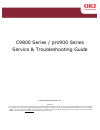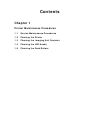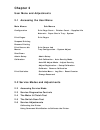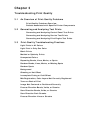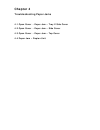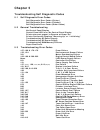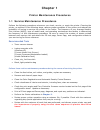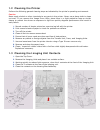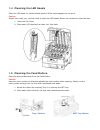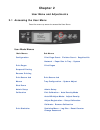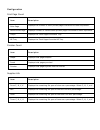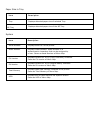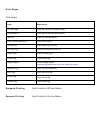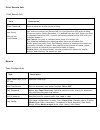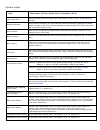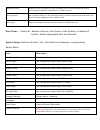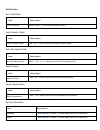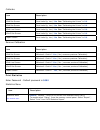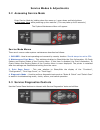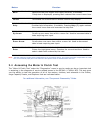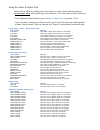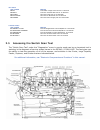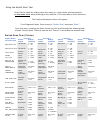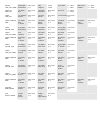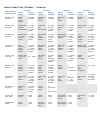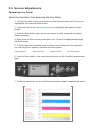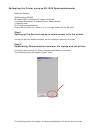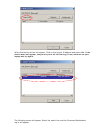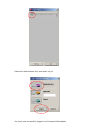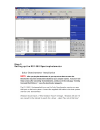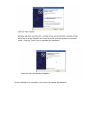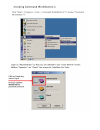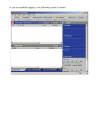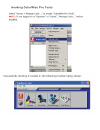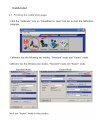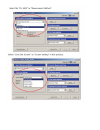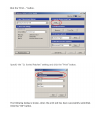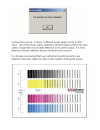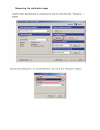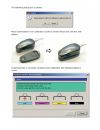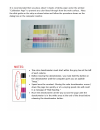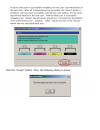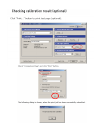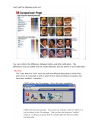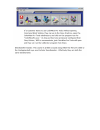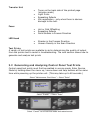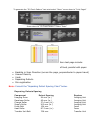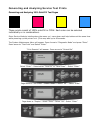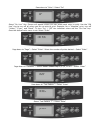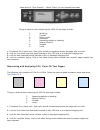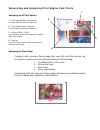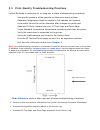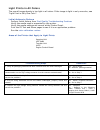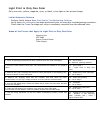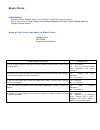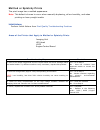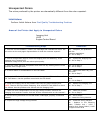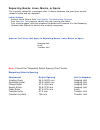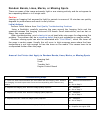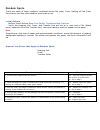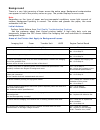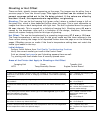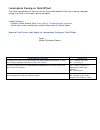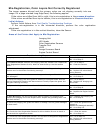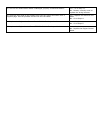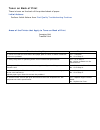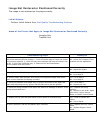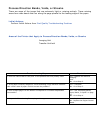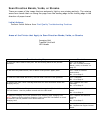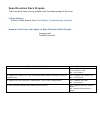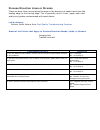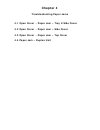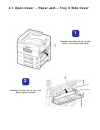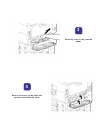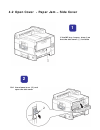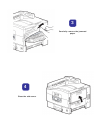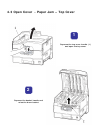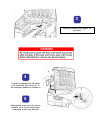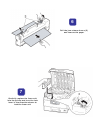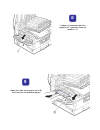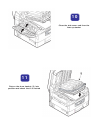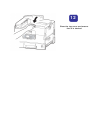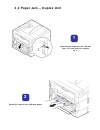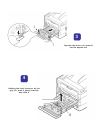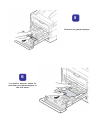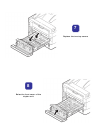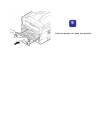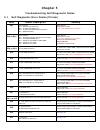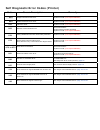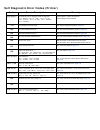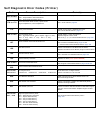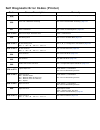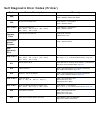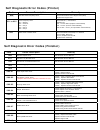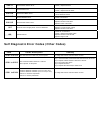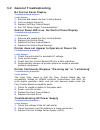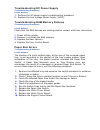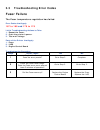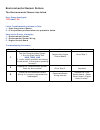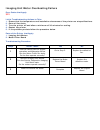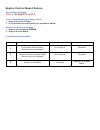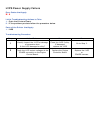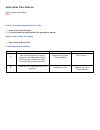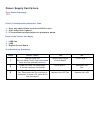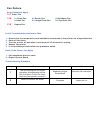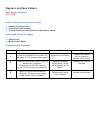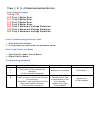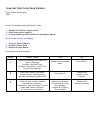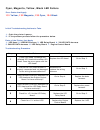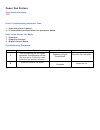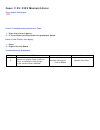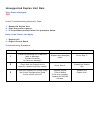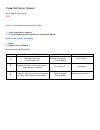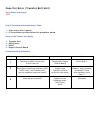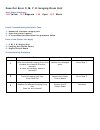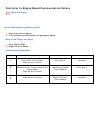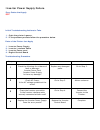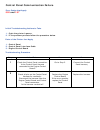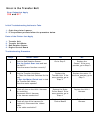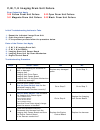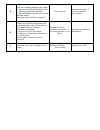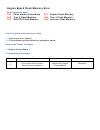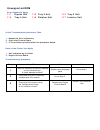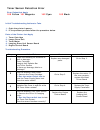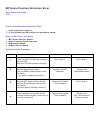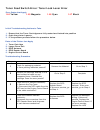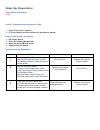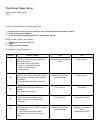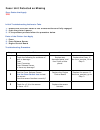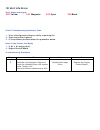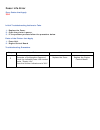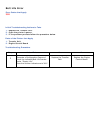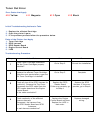- DL manuals
- Oki
- Printer
- C9800 Series
- Service & Troubleshooting Manual
Oki C9800 Series Service & Troubleshooting Manual
C9800 Series / pro900 Series
Service & Troubleshooting Guide
© 2010 OkiData Americas, Inc.
Disclaimer
Every effort has been made to ensure that the information in this document is complete, accurate, and up to date. The manufacturer assumes no responsibility
for the results of errors beyond its control. While all reasonable efforts have been made to make this document accurate and helpful as possible, we make no
warranty of any kind, expressed or implied, as to the accuracy or completeness of the information contained herein. For the most up-to-date service information
available, visit our website at www.okidata.com © Okidata Americas, Inc. 2010
Summary of C9800 Series
Page 1
C9800 series / pro900 series service & troubleshooting guide © 2010 okidata americas, inc. Disclaimer every effort has been made to ensure that the information in this document is complete, accurate, and up to date. The manufacturer assumes no responsibility for the results of errors beyond its cont...
Page 2: Contents
Contents chapter 1 printer maintenance procedures 1.1 service maintenance procedures 1.2 cleaning the printer 1.3 cleaning the imaging unit contacts 1.4 cleaning the led heads 1.5 cleaning the feed rollers.
Page 3: Chapter 2
Chapter 2 user menu and adjustments 2.1 accessing the user menu main menus sub menus configuration print page count • finisher count • supplies life network • paper size in tray • system print pages print pages suspend printing resume printing print secure job print secure job menus tray configurati...
Page 4: Chapter 3
Chapter 3 troubleshooting print quality 3.1 an overview of print-quality problems print-quality problems overview defects associated with specific printer components 3.2 generating and analyzing test prints generating and analyzing control panel test prints generating and analyzing service test prin...
Page 5: Chapter 4
Chapter 4 troubleshooting paper jams 4.1 open cover - paper jam – tray x side cover 4.2 open cover - paper jam – side cover 4.3 open cover - paper jam – top cover 4.4 paper jam – duplex unit.
Page 6: Chapter 5
Chapter 5 troubleshooting self diagnostic codes 5.1 self diagnostic error codes self diagnostic error codes (printer) self diagnostic error codes (finisher) self diagnostic error codes (other codes) 5.2 general troubleshooting no control panel display control panel led is on, no control panel displa...
Page 7: Chapter 1
Chapter 1 printer maintenance procedures 1.1 service maintenance procedures perform the following procedures whenever you check, service, or repair the printer. Cleaning the printer, as outlined in the following steps, assures proper operation of the printer and reduces the probability of having to ...
Page 8
1.2 cleaning the printer perform the following general cleaning steps as indicated by the printer’s operating environment. Caution never apply alcohol or other chemicals to any parts in the printer. Never use a damp cloth to clean up toner. If you remove the image drum units, place them in a light p...
Page 9
1.4 cleaning the led heads clean the led head if a vertical white band or white stripe appears on the print. Caution always use a soft, dry, lint-free cloth to clean the led heads. Never use solvents to clean the lens. 1. Open the top cover. 2. Clean each led head with a clean, lint- free cloth. 1.5...
Page 10: Chapter 2
Chapter 2 user menu and adjustments 2.1 accessing the user menu press the menu up arrow to access the user menu. User mode menus main menus sub menus configuration print page count • finisher count • supplies life network • paper size in tray • system print pages print pages suspend printing resume ...
Page 11
Configuration print page count item description color page displays the number of color printed pages converted to letter equivalent. Monochrome page displays number of monochrome printed pages converted to letter equivalent. Traym displays the total pages from each tray mp tray displays the total p...
Page 12
Paper size in tray item description tray displays detected paper size of selected tray mp tray displays detected paper size of the mp tray. System item description serial number displays serial no. Of the printer. Asset number displays asset number. Asset number is 8 alphanumeric characters that can...
Page 13
Print pages print pages item description ps test page prints the postscript sample page. Configuration prints printer configuration details. Job log prints efi job log details. Color charts (disk only) prints color charts. Ps font list prints postscript font list. Pcl font list prints pcl emulation ...
Page 14
Print secure job print secure job item description enter password enter a password to use secure printing. Not found secure job print/delete use a secure printing job (secure job) or a job stored to hdd when printing. When you print a secure document, it is deleted from the hdd. When you print a doc...
Page 15
System adjust item description (printer defaults are indicated in blue ) power save time sets the period after which power save mode starts. 5 min, 15 min, 30 min, 60 min , 240 min clearable warning when online is selected, you must manually clear the warning by pressing the online button. Change to...
Page 16
Bg setting (new) allows for minor corrections in print anomalies such as "dirty background" due to environmental conditions (temperature, humidity, media) drum cleaning set to produce idling of a drum before printing in order to reduce horizontal white lines. This will shorten image drum life. Defau...
Page 17
Calibration exit calibration item description exit calibration select “enter” to exit the calibration screen auto density mode item description adjust density mode *on / off – turns on or off the auto density mode auto bg adjust mode item description auto bg adjust mode *off , -1,0,+1,+2 – adjustmen...
Page 18
Calibrate item description *6x6 dot screen print limits pg. Yes / *no see “calibrating the printer” in 2.6 12x6 dot screen print limits pg. Yes / *no see “calibrating the printer” in 2.6 12x6 line screen print limits pg. Yes / *no see “calibrating the printer” in 2.6 12x12 dot screen print limits pg...
Page 19
Service modes & adjustments 2.2 accessing service mode enter service mode by holding down the menu up / menu down and help buttons at the same time while powering up the machine. (this may take up to 60 seconds.) the system maintenance menu will appear. Service mode menus there are 4 menus under sys...
Page 20
Button function _____________________________________________________________________ back returns to the prior higher level menu structure, if available. If help text is displayed, pressing back restores the current menu item. ________________________________________________________________________...
Page 21
Using the motor & clutch test enter service mode by holding down the menu up / menu down and help buttons at the same time while powering up the machine. (this may take up to 60 seconds.) from diagnostic mode down arrow to “motor & clutch test” and press “enter” from this menu, pressing the down arr...
Page 22
Fan tests item tested remark fan id runs black image drum fan for 10 seconds fan belt runs the transfer belt fan for 10 seconds fan fuser runs the fuser fan for 10 seconds fan pu-board runs the pu board fan for 10 seconds fan power runs the power supply fan for 10 seconds inverter tests item tested ...
Page 23
Using the switch scan test enter service mode by holding down the menu up / menu down and help buttons at the same time while powering up the machine. (this may take up to 60 seconds.) the system maintenance menu will appear. From diagnostic mode, down arrow to “switch scan” and press “enter” from t...
Page 24
Mpt pe_ hop_cvo_home mpt-paper- end sensor port level h, l mpt- hopping h:on l:off cover-mpt h - open l - close mpt home position h - open l – close tray1 pe_ pne_cvo 1st-paper- end port level h, l 1st-paper- near-end port level h, l cover-1st h - open l – close tray1 hop_lift 1st-hopping sensor por...
Page 25
Switch scan test (finisher / inverter) location 1 location 2 location 3 location 4 display detail on printer lcd sensor tested display condition sensor tested display condition sensor tested display condition sensor tested display condition fin s01_s02_ s03_s04 upper cover sensor [pi23] h:open l:clo...
Page 26
2.6 service adjustments calibrating the printer select the user menu (see accessing the user menu) 1. On the front panel of the printer press the down arrow button until calibration is highlighted, then press the enter button 2. Press the down arrow until adjust density is highlighted, and press the...
Page 27
Calibrating the printer using an es-1000 spectrophotometer materials needed: 9800 series/pro900dp windows 2000 or windows xp laptop computer command workstation 4 installed (verify latest version) crossover cable es 1000 spectrophotometer open usb connector on laptop (1.2 or 2.0 high power) for the ...
Page 28
When finished the printer will appear. Click on the correct ip address and select add. If the device does not appear, temporarily turn off all filtering (virus) software on your laptop and try again. The following screen will appear. Select the watch icon and the command workstation log in will appe...
Page 29
Select the administrator key and select log in you have now successfully logged in to command workstation c9800 – 9800a3 (192.168.Xx.Xx.
Page 30
Step 3 setting up the es 1000 spectrophotometer.
Page 31
Once installation is complete, re-launch command workstation.
Page 46: Chapter 3
Chapter 3 troubleshooting print quality 3.1 print-quality problems overview print-quality defects can be attributed to printer components, consumables, media, internal software, external software applications, and environmental conditions. To successfully troubleshoot print-quality problems, elimina...
Page 47
Transfer unit • toner on the back side of the printed page (simplex mode) • light prints • repeating defects • mis-registration - only when there is obvious damage to the belt. Fuser • hot or cold offsetting • repeating defects • dark streaks in process direction led head • streaks in the process di...
Page 48
To generate the “id check pattern” test print select “menu” arrow down to “print pages” arrow down to “id check pattern” select “enter” things to observe when analyzing the id check pattern test page include: • streaks in process direction (in the direction of feed, parallel with paper travel) • ban...
Page 49
Generating and analyzing service test prints generating and analyzing 100% solid fill test pages these prints consist of 100% solid fill in cmyk. Each color can be selected individually or in combinations. Enter service mode by holding down the menu up / menu down and help buttons at the same time w...
Page 50
Page down to “color”- select “on” select “on line” key. Screen will appear where you can select each color to print. Use the “on line” key to turn off all colors you do not wish to print. Example: for a “magenta” print, turn off “yellow”, “cyan”, and “black”. To turn “on” / “off” the individual colo...
Page 51
Page down to “print execute” – select “enter” to print selected test page things to observe when analyzing the 100% fill test page include: 2 wrinkling 3 creases 4 roller marks 5 scratches 6 repeating defects or banding 7 missing color(s) 8 streaks 9 voids 1. Consistent fills in each color. Each col...
Page 52
Generating and analyzing print engine test prints analyzing the ps test pattern analyzing the demo page compare with previous demo page that was left with the service log during the previous service visit and observe the following: • consistent fills in all colors. • thin white lines • dark lines • ...
Page 53
3.3 print-quality troubleshooting practices initial actions to perform prior to using any of these troubleshooting procedures. Ask specific questions of the operator to determine actual problem generate configuration pages to ascertain if all updates are installed, consumable life and to use for ref...
Page 54
Light prints in all colors the overall image density is too light in all colors. If the image is light in only one color, see "light print in only one color". Initial actions to perform perform initial actions from print quality troubleshooting practices verify the media used is supported by this pr...
Page 55
Light print in only one color only one color; yellow, magenta, cyan, or black, is too light on the printed image. Initial actions to perform perform initial actions from print quality troubleshooting practices verify that color calibration has been performed prior to using this troubleshooting proce...
Page 56
Blank prints initial actions perform initial actions from print quality troubleshooting practices run a test print to help isolate the problem between the fiery control board and the engine control board. Areas of the printer that apply to blank prints imaging unit led head engine control board trou...
Page 57
Mottled or splotchy prints the print image has a mottled appearance. Note: this defect is known to occur when manually duplexing, at low humidity, and when printing on heavy weight media. Initial actions perform initial actions from print quality troubleshooting practices areas of the printer that a...
Page 58
Unexpected colors the colors produced by the printer are dramatically different from the color expected. Initial actions perform initial actions from print quality troubleshooting practices areas of the printer that apply to unexpected colors imaging unit hvps engine control board troubleshooting st...
Page 59
Repeating bands, lines, marks, or spots this is usually caused by a damaged roller. In some instances, the spots may be dark instead of white and are repeated. Initial actions perform initial actions from print quality troubleshooting practices print the color test pages to identify the color causin...
Page 60
Random bands, lines, marks, or missing spots there are areas of the image extremely light or are missing entirely and do not appear to be a repeating defect or in a single color. Caution leaving an imaging unit exposed to light for periods in excess of 10 minutes can quickly degrade its performance ...
Page 61
Random spots there are spots of toner randomly scattered across the page. Toner melting off the fuser thermistors can also place random spots onto prints. Initial actions perform initial actions from print quality troubleshooting practices verify the imaging unit, fuser, and transfer unit are not at...
Page 62
Background there is a very light covering of toner across the entire page. Background contamination can appear in one of the primary colors or gray. The printer displays no error code. Note depending on the type of paper and environmental conditions, some light amount of random background spotting i...
Page 63
Ghosting or hot offset there are faint, ghostly images appearing on the page. The images may be either from a previous page or from the current page. This type of artifact can be related to the percent coverage called out in the file being printed. If the colors are offset by less than 10 mm, this r...
Page 64
Incomplete fusing or cold offset the fuser temperature is set too low for the media loaded in the tray causing improper fusing resulting in the toner rubbing off easily. Initial actions: perform initial actions from print quality troubleshooting practices verify the correct media type is set at the ...
Page 65
Mis-registration, color layers not correctly registered the image appears blurred and the primary colors are not aligning correctly into one image. For a page oriented long-edge feed, the following applies: if the colors are shifted from left to right, this is mis-registration in the process directi...
Page 66
12. Are the led head ribbon cables undamaged, properly routed and seated? Yes – go to step 13. No - reseat, correctly route or replace the wiring harness. 13. Swap the led head of the problem color with any other led head. Print a supplies page. Has the problem moved with the led head? Yes – replace...
Page 67
Toner on back of print there is toner on the back of the printed sheet of paper. Initial actions: perform initial actions from print quality troubleshooting practices areas of the printer that apply to toner on back of print imaging unit transfer unit troubleshooting steps resolution 1. Check and cl...
Page 68
Image not centered or positioned correctly the image is not centered on the page correctly initial actions: perform initial actions from print quality troubleshooting practices areas of the printer that apply to image not centered or positioned correctly imaging unit transfer unit troubleshooting st...
Page 69
Process direction bands, voids, or streaks there are areas of the image that are extremely light or missing entirely. These missing areas form wide bands that run along the page parallel to the leading edge of the paper . Initial actions: perform initial actions from print quality troubleshooting pr...
Page 70
Scan direction bands, voids, or streaks there are areas of the image that are extremely light or are missing entirely. The missing areas form bands that run along the page from the leading edge to the trailing edge in the direction of paper travel. Initial actions: perform initial actions from print...
Page 71
Scan direction dark streaks there are dark lines running parallel with the leading edge of the print. Initial actions: perform initial actions from print quality troubleshooting practices areas of the printer that apply to scan direction dark streaks imaging unit transfer unit belt troubleshooting s...
Page 72
Process direction lines or streaks there are dark lines running along the page in the direction of paper travel from the leading edge to the trailing edge. This is generally due to fuser, paper path roller and/or exit guides contaminated with toner debris. Initial actions: perform initial actions fr...
Page 73: Chapter 4
Chapter 4 troubleshooting paper jams 4.1 open cover - paper jam – tray x side cover 4.2 open cover - paper jam – side cover 4.3 open cover - paper jam – top cover 4.4 paper jam – duplex unit.
Page 74
4.1 open cover - paper jam – tray x side cover squeeze the catch on tray x side cover (1) and open the cover holding it by the tab (2), turn the paper guide outward 1 2.
Page 75
Return the paper guide back into position and close the cover carefully remove the jammed paper 4 3.
Page 76
4.2 open cover - paper jam – side cover pull the release lever (2) and open the side cover if the mp tray is open, close it so that the side cover (1) is visible 2 1.
Page 77
Close the side cover carefully remove the jammed paper 4 3.
Page 78
4.3 open cover - paper jam – top cover squeeze the basket handle and raise the drum basket squeeze the top cover handle (1) and open the top cover 1 2.
Page 79
If paper is jammed in the fuser unit, push the lock lever (3) in the direction shown to release it carefully remove any paper on the belt holding the fuser unit (4) by the handle, lift it out of the printer and place it on a flat surface 4 5 3.
Page 80
Pull the jam release levers (5) and remove the paper carefully replace the fuser unit into the printer and turn the lock lever in the direction shown to lock the fuser unit 7 6.
Page 81
Open the side cover paper exit (8) and remove the jammed paper if paper is jammed near the paper exit, open the face up stacker (7) 9 8.
Page 82
Close the side cover and then the face up stacker return the drum basket (9) into position and check that it is locked 11 10
Page 83
Close the top cover and ensure that it is latched 12.
Page 84
4.4 paper jam – duplex unit operate the duplex cover release lever (2) and open the duplex co e carefully remove any jammed paper 1 2.
Page 85
Operate the levers (3) and pull out the duplex unit holding the front top cover by the grip (4), push it gently inwards and raise it 4 3.
Page 86
In a similar manner, check for and clear any jammed paper in the rear cover remove any jammed paper 6 5.
Page 87
Raise the front cover of the duplex unit replace the two top covers 8 7.
Page 88
Push the duplex unit back into position 9.
Page 89: Chapter 5
Chapter 5 troubleshooting self diagnostic codes 5.1 self diagnostic error codes (printer) code cause/description remedy 001 cpu exception 001 = asp pcb key chip error 002 = unauthorized hdd copy 003 = unauthorized software configuration 004 = eeprom missing power off/on. Replace the cu pcb (must mov...
Page 90
Self diagnostic error codes (printer) code cause/description remedy 052 image processor driver error replace cu pcb (must replace eeprom) 060 parallel interface driver error replace cu pcb (must replace eeprom) 062 usb drive error replace cu pcb (must replace eeprom) 063 network communication error ...
Page 91
Self diagnostic error codes (printer) code cause/description remedy 111 to 117 an optional unit for another model is detected 111 = duplex 112 = 2 nd tray 113 = 3 rd tray 114 = 4 th tray 115 = 5 th tray 116 = finisher 117 = inverter install option / check connections replace engine control board 121...
Page 92
Self diagnostic error codes (printer) code cause/description remedy 167 to 169 167 = thermistor slope error 168 = compensation thermistor error 169 = upper side thermistor error see “fuser failure” page 99 170 to 176 fuser thermistor short circuit / open circuit high temperature / low temperature se...
Page 93
Self diagnostic error codes (printer) code cause/description remedy 310 the printer engine top cover is open see “top cover open error” page 130 320 fuser unit is detected as missing see “fuser unit detected as missing” page 131 321 motor overheated see “ motor overheating error” page 101 323 to 326...
Page 94
Self diagnostic error codes (printer) code cause/description remedy 480 paper output stacker full error check sensor / connections check / replace stacker full sensor 490 mp tray out of paper error check sensor / connections check / replace sensor 491 to 495 tray out of paper error 491 = tray 1 492 ...
Page 95
Self diagnostic error codes (printer) code cause/description remedy 930 sub cpu clock frequency error check connections of the engine pcb (s2m) replace the engine pcb 931 to 935 clock frequency error 931 = duplex 932 = inverter 933 = tray 2 934 = tray 3 935 = tray 4 check sensor / connections replac...
Page 96
096-11 punch debris sensor error check / replace sensor 096-0a punch motor error check / replace punch motor home position sensor check / replace punch motor 096-0b punch feed motor error check / replace punch feed motor home position sensor 096-0c punch interface error check connections 096-0d punc...
Page 97
5.2 general troubleshooting no control panel display troubleshooting procedure initial actions: 1. Remove and reseat the fiery control board. 2. Print an engine test print. 3. Replace the fiery control board. 4. See “dc power supply troubleshooting”. Control panel led is on, no control panel display...
Page 98
Troubleshooting dc power supply troubleshooting procedure initial actions: 1. Perform the ac power supply troubleshooting procedure. 2. Replace the low voltage power supply (lvps). Troubleshooting ram memory failures troubleshooting procedure initial actions: check that the ram devices are making po...
Page 99: Fuser Failure
3.3 troubleshooting error codes fuser failure the fuser temperature regulation has failed. Error codes that apply 167 to 169 and 170 to 176 initial troubleshooting actions to take 1. Reseat the fuser. 2. Cycle the printer's power. 3. Test wall voltage parts of the printer that apply 1. Fuser 2. Lvps...
Page 100
Environmental sensor failure the environmental sensor has failed. Error codes that apply 123 and 124 initial troubleshooting actions to take 1. Cycle the printer's power. 2. If the problem persists follow the procedure below. Parts of the printer that apply 1. Environmental sensor 2. Environmental s...
Page 101
Imaging unit motor overheating failure error codes that apply 321 initial troubleshooting actions to take 1. Ensure that the temperature and installation clearances of the printer are at specifications. 2. Clean all fan ducts. 3. Turn the printer off and allow a minimum of 30 minutes for cooling. 4....
Page 102
Engine control board failure error codes that apply 102 to 106 and 200 to 202 initial troubleshooting actions to take 1. Cycle the printers power 2. If the problem persists follow the procedure below. Parts of the printer that apply 1. Engine control board eeprom 2. Engine control board troubleshoot...
Page 103
Lvps power supply failure error codes that apply n/a initial troubleshooting actions to take 1. Cycle the printers power 2. If the problem persists follow the procedure below. Parts of the printer that apply 1. Lvps troubleshooting procedure steps action taken yes no 1 visually inspect the lvps for ...
Page 104
Controller fan failure error codes that apply 051 1. Cycle the printers power 2. If the problem persists follow the procedure below. 1. Fiery control board fan steps action taken yes no 1 test the cooling fan for proper operation and adequate airflow. Run the motor clutch fan test . Does the fan ope...
Page 105
Power supply fan failure error codes that apply 121 1. Clear any obstructions from the lvps fan vent. 2. Cycle the printer's power. 3. If the problem persists follow the procedure below. 1. Lvps fan 2. Lvps 3. Engine control board steps action taken yes no 1 test the lvps fan. Run the motor clutch t...
Page 106
Fan failure error codes that apply 127 fuser fan 128 01 fuser fan 02 power fan 03 pu motor fan 04 belt fan 05 image drum fan 06 top cover fan 918 duplex fan 1. Ensure that the temperature and installation clearances of the printer are at specifications. 2. Clean all fan ducts. 3. Turn the printer of...
Page 107
Duplex interface failure error codes that apply 181, 919 1. Reseat the duplex unit 2. Cycle the printers power 3. If the problem persists follow the procedure below. 1. Duplex unit 2. Motor driver board steps action taken yes no 1 check the duplex unit connector for damage. Is the connector damaged?...
Page 108
Tray 1, 2, 3, 4 communication errors error codes that apply 180 to 186 910 tray 1 motor error 911 tray 2 motor error 912 tray 3 motor error 913 tray 4 motor error 924 tray 2 abnormal voltage detection 925 tray 3 abnormal voltage detection 926 tray 4 abnormal voltage detection 1. Cycle the printers p...
Page 109
Inverter unit interface failure error codes that apply 189 1. Reseat the finisher connections. 2. Cycle the printer's power. 3. If the problem persists follow the procedure below. 1. Inverter control board 2. Finisher power cord 3. Engine control board steps action taken yes no 1 check the following...
Page 110
Cyan, magenta, yellow, black led failure error codes that apply 131 yellow, 132 magenta, 133 cyan, 134 black 1. Cycle the printer's power. 2. If the problem persists follow the procedure below. 1. Led head 2. Ledpwr harness 3. Led relay board 4. Yk led data harness 5. Cm led data harness 6. Led rela...
Page 111
Fuser fan failure error codes that apply 127 1. Cycle the printer's power. 2. If the problem persists follow the procedure below. 2 fuser fan 3 fuser fan harness 4 engine control board steps action taken yes no 1 test the cooling fan for proper operation and adequate airflow. Run the motor clutch fa...
Page 112
Fuser 110v/220v mismatch error error codes that apply 179 1. Cycle the printer's power. 2. If the problem persists follow the procedure below. 1. Fuser 2. Engine control board steps action taken yes no 1 ensure the proper fuser (110v vs. 220v) is installed in the printer. Is the correct fuser instal...
Page 113
Unsupported duplex unit rom error codes that apply 360 1. Reseat the duplex unit 2. Cycle the printer's power. 3. If the problem persists follow the procedure below. 1. Duplex unit 2. Engine control board steps action taken yes no 1 check the following for evidence of fault or damage: duplex connect...
Page 114
Fuse cut error (fuser) error codes that apply 155 1. Cycle the printer's power. 2. If the problem persists follow the procedure below. 1. Fuser 2. Engine control board steps action taken yes no 1 test the fuser fuse. Is the fuse cut? Replace the engine control board go to step 2. 2 replace the fuser...
Page 115
Fuse cut error (transfer belt unit) error codes that apply 154 1. Cycle the printer's power. 2. If the problem persists follow the procedure below. 1. Transfer unit 2. Hvps cover 3. Hvps 4. Engine control board steps action taken yes no 1 test the condition of the fuse. Is the fuse cut? Replace the ...
Page 116
Fuse cut error c, m, y, k imaging drum unit error codes that apply 150 yellow 151 magenta 152 cyan 153 black 1. Reseat the indicated imaging unit 2. Cycle the printer's power. 3. If the problem persists follow the procedure below. 1. C, m, y, k imaging unit 2. Imaging unit sensor board 3. Engine con...
Page 117
Controller to engine board communication failure error codes that apply 072 1. Cycle the printer's power. 2. If the problem persists follow the procedure below. 1. Fiery control pcb 2. Engine control board steps action taken yes no 1 cycle power to the printer. Does the error persist? Go to step 2. ...
Page 118
Finisher interface error error codes that apply 096 1. Cycle the printer's power. 2. If the problem persists follow the procedure below. 1. Finisher control board 2. Finisher interface cable 3. Finisher power cord 4. Engine control board steps action taken yes no 1 check the following for evidence o...
Page 119
Inverter power supply failure error codes that apply 097 1. Cycle the printer's power. 2. If the problem persists follow the procedure below. 1. Inverter power supply 2. Inverter interface cable 3. Inverter power cord 4. Engine control board steps action taken yes no 1 check the following for eviden...
Page 120
Control panel communication failure error codes that apply 050 and 187 1. Cycle the printer's power. 2. If the problem persists follow the procedure below. 1. Control panel 2. Control panel interface cable 3. Engine control board steps action taken yes no 1 check the control panel connection. Is the...
Page 121
Error in the transfer belt error codes that apply 330 and 917 1. Cycle the printer's power. 2. If the problem persists follow the procedure below. 1. Transfer unit 2. Transfer unit motor 3. Belt rotation sensor 4. Engine control board steps action taken yes no 1 test the belt rotation sensor. Run th...
Page 122
C, m, y, k imaging drum unit failure error codes that apply 340 yellow drum unit failure 342 cyan drum unit failure 341 magenta drum unit failure 343 black drum unit failure 1. Reseat the indicated image drum unit 2. Cycle the printer's power. 3. If the problem persists follow the procedure below. 1...
Page 123
5 test the indicated imaging unit motor 1. Remove the affected imaging unit. 2. Close the interlock switches. 3. Run the motor clutch test for the affected motor. Does the motor function correctly? Go to step 6. Replace the motor. If the error persists, go to step 6. Check the up/down mechanism and ...
Page 124
Engine board flash memory error error codes that apply 240 flash memory hardware 241 duplex flash memory 243 tray 3 flash memory 244 tray 4 flash memory 247 sub cpu flash memory 248 inverter flash memory 1. Cycle the printer's power. 2. If the problem persists follow the procedure below. 1. Engine c...
Page 125
Unsupported rom error codes that apply 111 duplex unit 112 tray 2 unit 113 tray 3 unit 114 tray 4 unit 116 finisher unit 117 inverter unit 1. Reseat the unit in question 2. Cycle the printers power 3. If the problem persists follow the procedure below. 1. Unit indicated by the code 2. Engine control...
Page 126
Toner sensor detection error error codes that apply 160 yellow 161 magenta 162 cyan 163 black 1. Cycle the printer's power. 2. If the problem persists follow the procedure below. 1. Toner cartridge 2. Image drum unit 3. Toner motor 4. Imaging drum unit sensor board 5. Engine control board steps acti...
Page 127
Mt home position detection error error codes that apply 125 1. Cycle the printer's power. 2. If the problem persists follow the procedure below. 1. Mpt home position sensor 2. Home position sensor harness 3. Registration motor 4. Engine control board steps action taken yes no 1 check the mpt lift pl...
Page 128
Toner feed switch error/toner lock lever error error codes that apply 144 yellow 145 magenta 146 cyan 147 black 1. Ensure that the toner cartridges are fully seated and locked into position 2. Cycle the printer's power. 3. If the problem persists follow the procedure below. 1. Toner cartridge 2. Ima...
Page 129
Color up/down error error codes that apply 142 1. Cycle the printer's power. 2. If the problem persists follow the procedure below. 1. Up/down motor 2. Front up/down mechanism 3. Rear up/down mechanism 4. Engine control board steps action taken yes no 1 test the up/down sensor. Run the scan switch t...
Page 130
Top cover open error error codes that apply 310 1. Ensure that the top cover latch is free of obstructions and fully closed. 2. Cycle the printer's power. 3. If the problem persists follow the procedure below. 1. Top cover interlock switch 2. Hvps 3. Engine control board steps action taken yes no 1 ...
Page 131
Fuser unit detected as missing error codes that apply 320 1. Ensure that the fuser latch is free of obstructions and fully engaged. 2. Cycle the printer's power. 3. If the problem persists follow the procedure below. 1. Fuser 2. Fuser release sensor 3. Engine control board steps action taken yes no ...
Page 132
Id unit life error error codes that apply 350 yellow 351 magenta 352 cyan 353 black 1. Print a configuration page to verify remaining life. 2. Cycle the printer's power. 3. If the problem persists follow the procedure below. 1. C, m, y, k imaging unit , 2. Engine control board steps action taken yes...
Page 133
Fuser life error error codes that apply 354 1. Replace the fuser. 2. Cycle the printer's power. 3. If the problem persists follow the procedure below. 1. Fuser unit , 2. Engine control board steps action taken yes no 1 generate a configuration page and check the indicated fuser life counter under “s...
Page 134
Belt life error error codes that apply 355 1. Replace the transfer unit. 2. Cycle the printer's power. 3. If the problem persists follow the procedure below. 1. Transfer unit , 2. Engine control board steps action taken yes no 1 generate a configuration page and check the indicated belt life counter...
Page 135
Toner out error error codes that apply 410 yellow 411 magenta 412 cyan 413 black 1. Replace the effected cartridge 2. Cycle the printer's pwer. 3. If the problem persists follow the procedure below. 1. Toner cartridge 2. Rfid harness 3. Rfid reader board 4. Engine control board 5. Lvps steps action ...