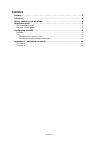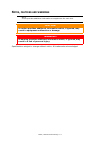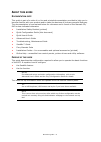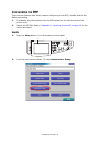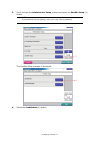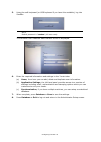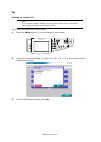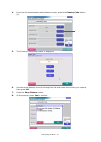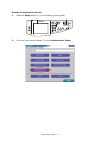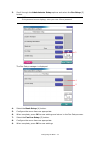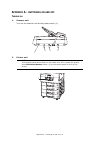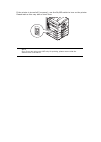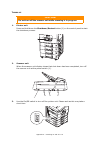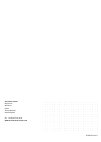- DL manuals
- Oki
- Copier
- C9850 MFP
- Quick Configuration Manual
Oki C9850 MFP Quick Configuration Manual
Summary of C9850 MFP
Page 1
Quick configuration guide c9850 mfp tm c9000
Page 2
Preface > 2 p reface every effort has been made to ensure that the information in this document is complete, accurate, and up-to-date. Oki assumes no responsibility for the results of errors beyond its control. Oki also cannot guarantee that changes in software and equipment made by other manufactur...
Page 3
Contents > 3 c ontents preface . . . . . . . . . . . . . . . . . . . . . . . . . . . . . . . . . . . . . . . . . . . . . . . . . . .2 contents . . . . . . . . . . . . . . . . . . . . . . . . . . . . . . . . . . . . . . . . . . . . . . . . . .3 notes, cautions and warnings . . . . . . . . . . . . . ....
Page 4
Notes, cautions and warnings > 4 n otes , cautions and warnings specifications subject to change without notice. All trademarks acknowledged. Note a note provides additional information to supplement the main text. Caution! A caution provides additional information which, if ignored, may result in e...
Page 5
About this guide > 5 a bout this guide d ocumentation suite this guide is part of a suite of on-line and printed documentation provided to help you to become familiar with your product and to make the best use of its many powerful features. The documentation is summarised below for reference and is ...
Page 6: Mfp
Configuring the mfp > 6 c onfiguring the mfp there are two features that initially require configuring on the mfp; sendme and the fax. Before proceeding: 1. If available, plug the keyboard into the usb socket (on the left hand side of the printer unit). 2. Switch the mfp on. Refer to “appendix a - s...
Page 7
Configuring the mfp > 7 3. Scroll through the administrator setup options and select the sendme setup (3) button. The sendme setup manager is displayed. 4. Select the sendmeadm (4) button. Note if the password screen displays, enter your user id and password. 3 4.
Page 8
Configuring the mfp > 8 5. Using the soft keyboard (or usb keyboard if you have this available), log into sendme. The sendme local database administrator screen is displayed. 6. Enter the required information and settings to the 3 main tabs: (a) users ; from here you can add, delete and duplicate us...
Page 9
Configuring the mfp > 9 f ax c hanging the country code if you need to change the country code: 1. Press the setup button (1) on the scanner control panel. 2. Using the numerical keypad (2), type in 1 -> 9 -> 3 -> 7 -> 1 to access the fax maintenance screen. 3. At the confirmation prompt, press yes ...
Page 10
Configuring the mfp > 10 4. From the fax maintenance administrator screen, press the country code button (3). 5. The country code setup screen is displayed. 6. Use the arrow buttons to scroll through the list and select the country you require, then press ok . 7. Press the save/return button. 8. At ...
Page 11
Configuring the mfp > 11 c hanging the administrator settings 1. Press the setup button (1) on the scanner control panel. 2. From the touch screen display (2) select administrator setup . 2 1 scan to network to mailbox to hold queue send me fax.
Page 12
Configuring the mfp > 12 3. Scroll through the administrator setup options and select the fax setup (3) button. The fax setup manager is displayed. 4. Select the basic setup (4) button. 5. Configure the menu items as appropriate. 6. When complete, press ok to save settings and return to the fax setu...
Page 13: A -
Appendix a - switching on and off > 13 a ppendix a - switching on and off t urning on 1. Scanner unit turn on the scanner unit at the power switch (1). 2. Printer unit note if the display panel shows that you can either turn off or restart the printer, press shutdown/restart button (1) on the contro...
Page 14
If the printer is turned off (no power), use the on/off switch to turn on the printer. Please wait as this may take a short time. Note even if you are using your mfp only for printing, please ensure that the scanner unit is turned on..
Page 15
Appendix a - switching on and off > 15 t urning off 1. Printer unit press and hold down the shutdown/restart button (1) on the control panel to start the shutdown process. 2. Scanner unit when the scanner unit display shows that shut down has been completed, turn off the scanner unit at the power sw...
Page 16
Oki europe limited blays house wick road egham surrey tw20 0hj united kingdom tel: +44 (0) 208 219 2190 fax: +44 (0) 208 219 2199 www.Okiprintingsolutions.Com 07087301 iss.2.