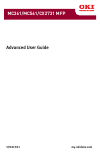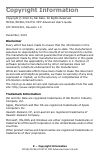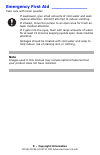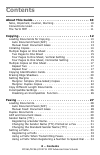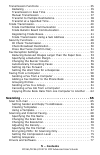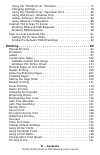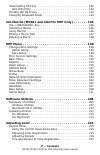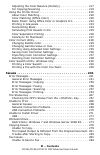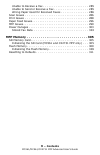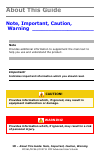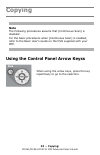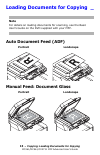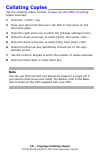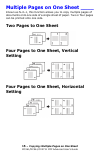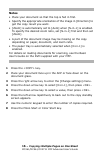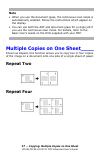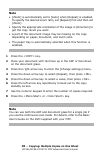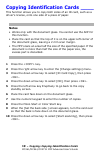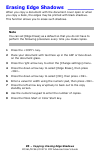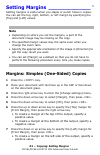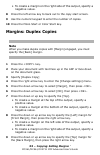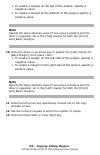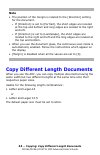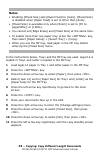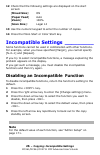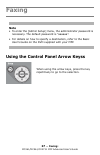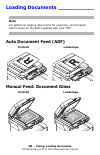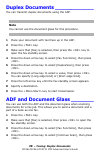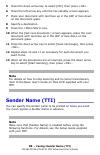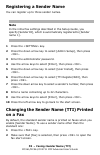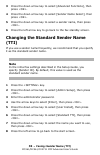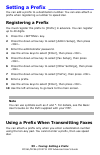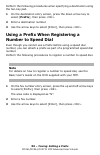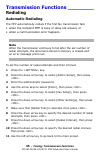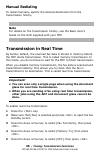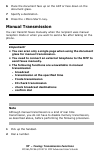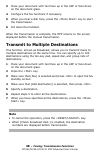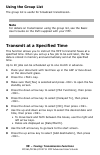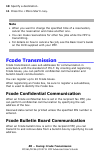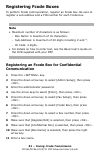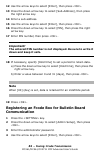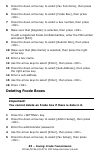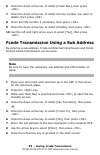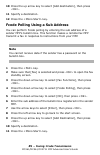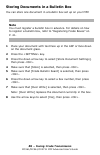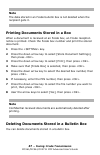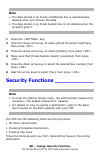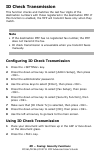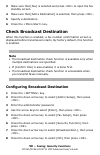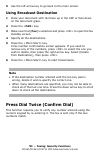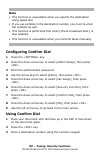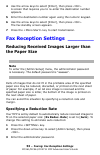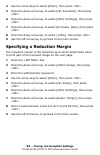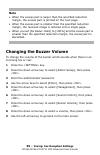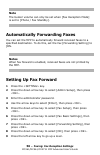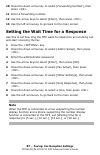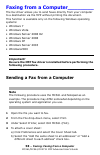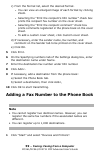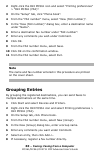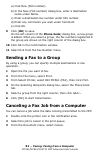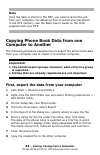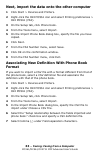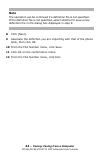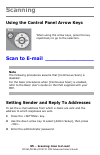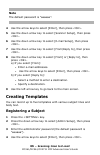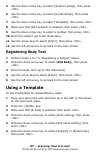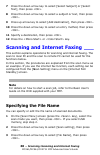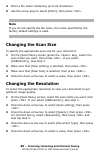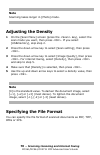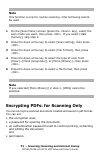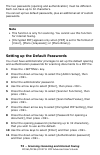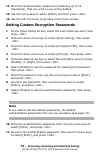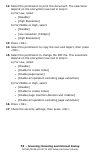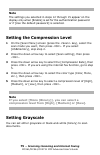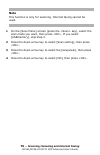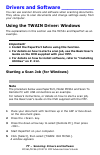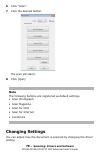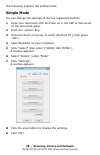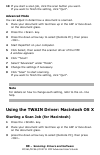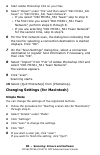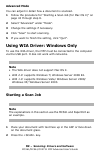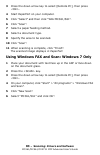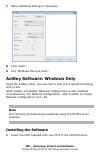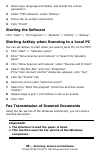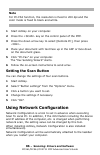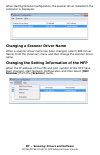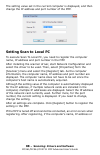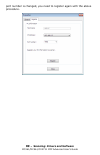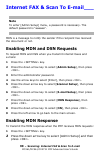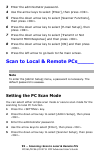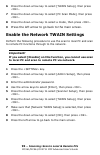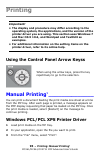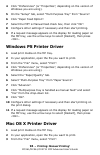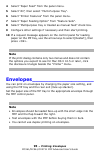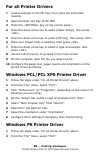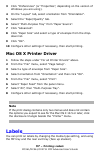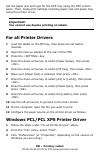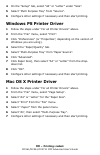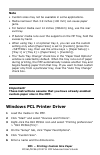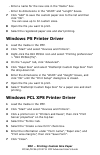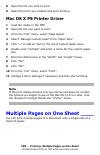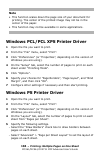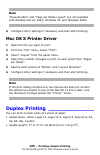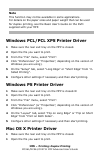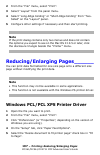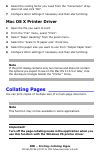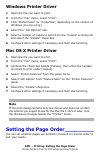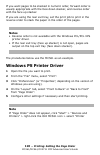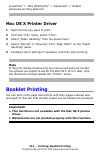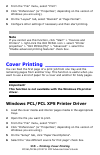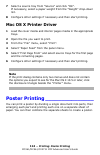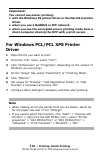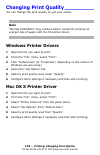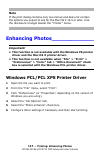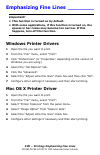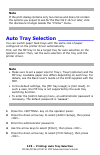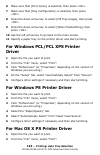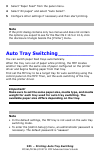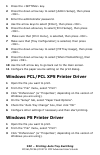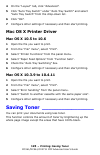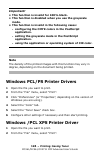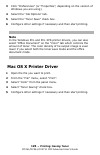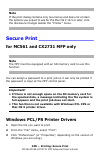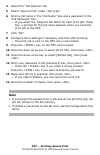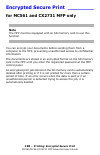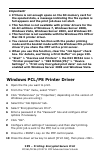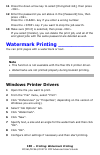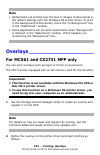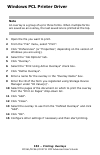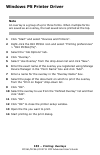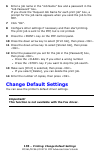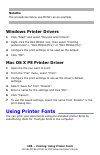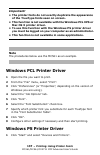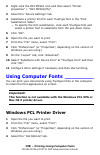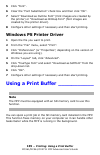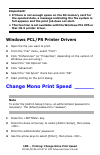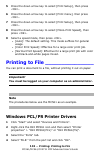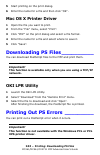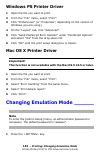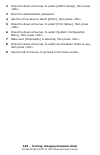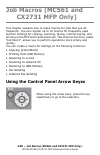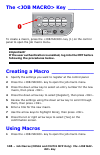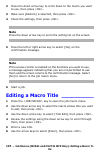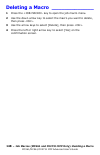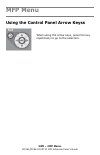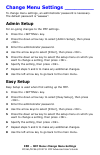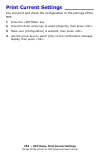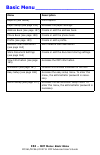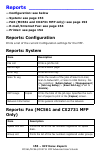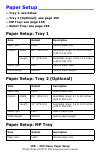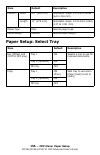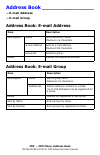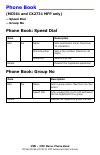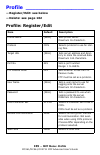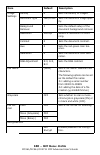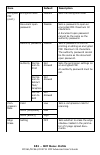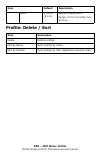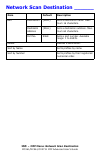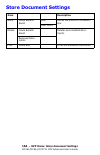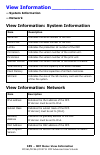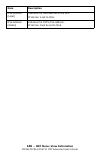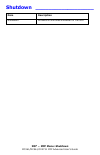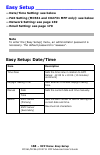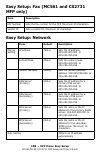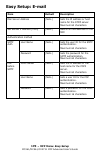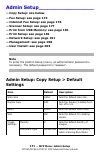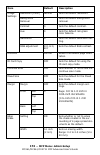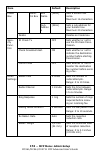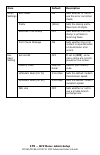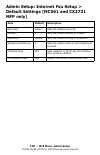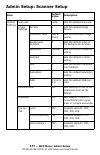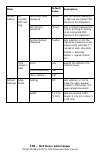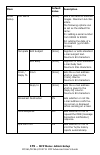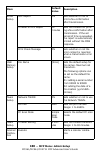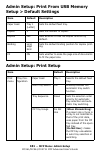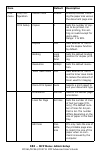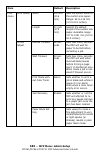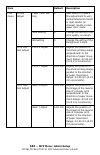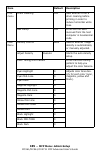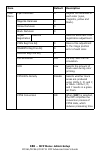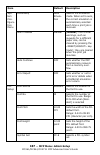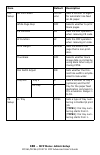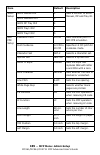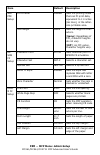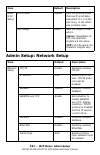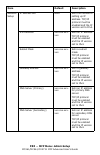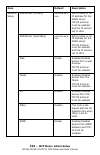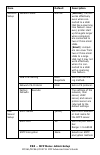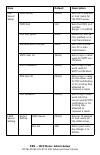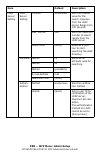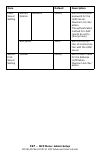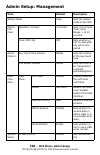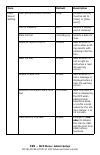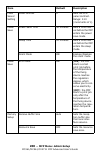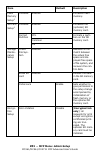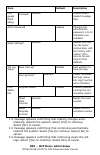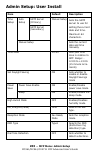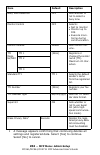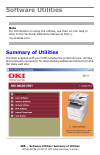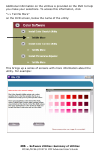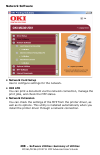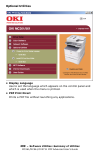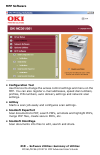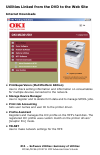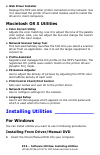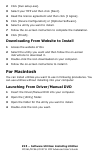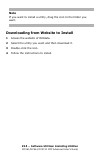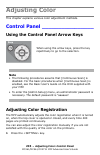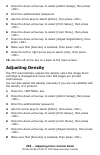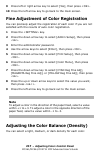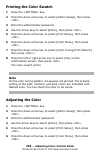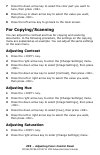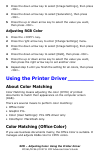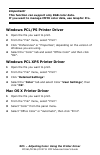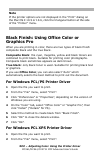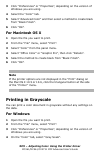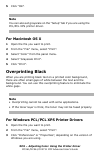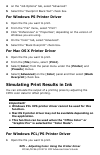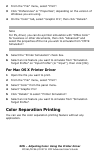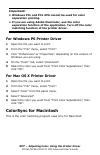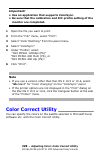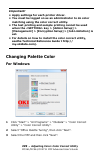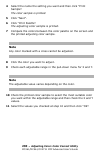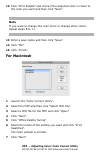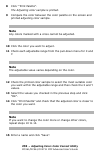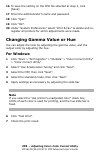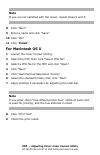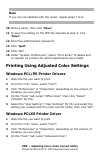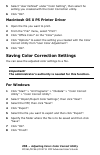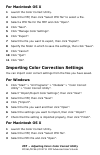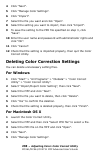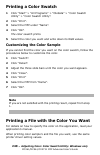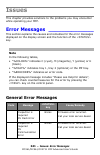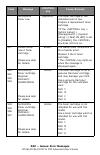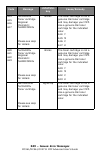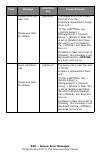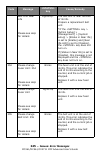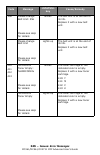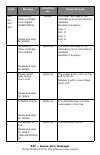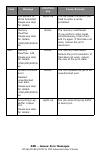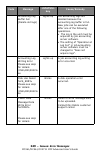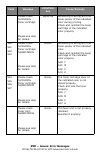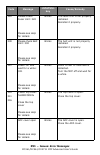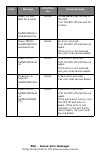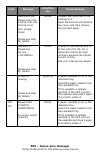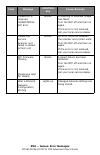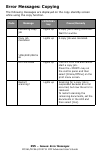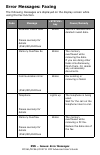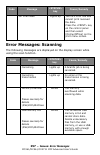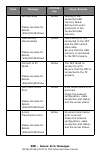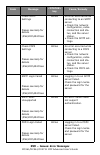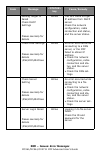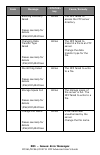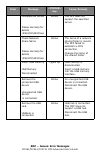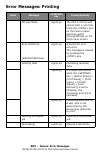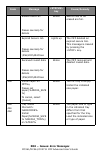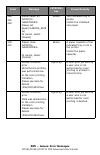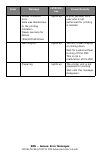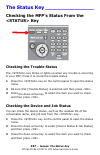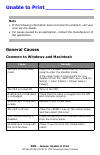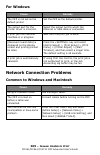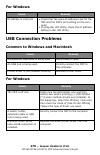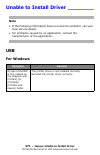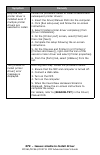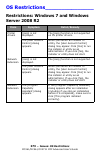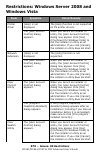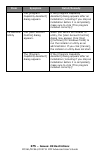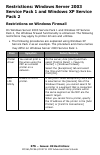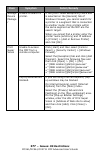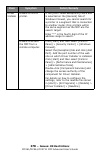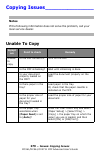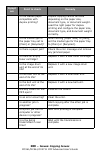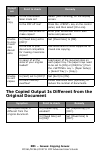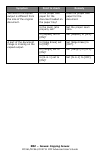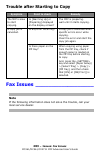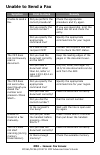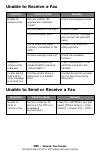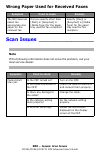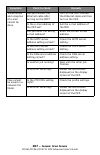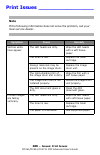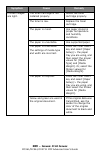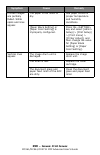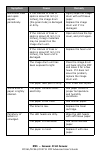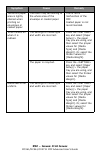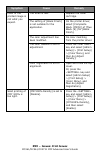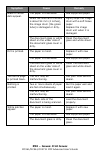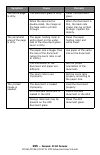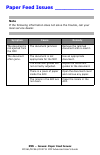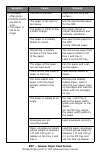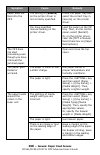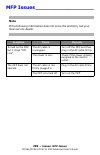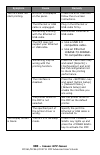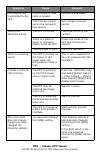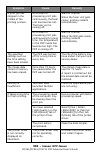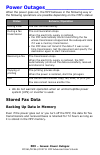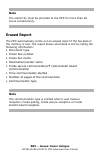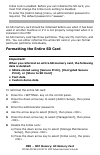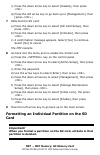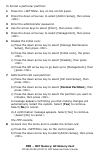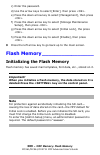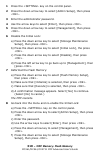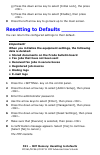- DL manuals
- Oki
- Printer
- CX2731MFP
- Advance User Manual
Oki CX2731MFP Advance User Manual
Summary of CX2731MFP
Page 1
Advanced user guide 59101501 my.Okidata.Com mc361/mc561/cx2731 mfp.
Page 2: – Copyright Information
2 – copyright information mc361/mc561/cx2731 mfp advanced user’s guide copyright information copyright © 2010 by oki data. All rights reserved mc361/mc561/cx2731 mfp advanced user’s guide p/n 59101501, revision 1.0 december, 2010 disclaimer every effort has been made to ensure that the information i...
Page 3: – Copyright Information
3 – copyright information mc361/mc561/cx2731 mfp advanced user’s guide emergency first aid _____________ take care with toner powder: if swallowed, give small amounts of cold water and seek medical attention. Do not attempt to induce vomiting. If inhaled, move the person to an open area for fresh ai...
Page 4: – Contents
4 – contents mc361/mc561/cx2731 mfp advanced user’s guide contents about this guide . . . . . . . . . . . . . . . . . . . . . . . . . . . . . 10 note, important, caution, warning . . . . . . . . . . . . . . . . . . . . 10 conventions used . . . . . . . . . . . . . . . . . . . . . . . . . . . . . . ....
Page 5: – Contents
5 – contents mc361/mc561/cx2731 mfp advanced user’s guide transmission functions . . . . . . . . . . . . . . . . . . . . . . . . . . . . 35 redialing . . . . . . . . . . . . . . . . . . . . . . . . . . . . . . . . . . . . 35 transmission in real time . . . . . . . . . . . . . . . . . . . . . . . . 3...
Page 6: – Contents
6 – contents mc361/mc561/cx2731 mfp advanced user’s guide using the twain driver: windows. . . . . . . . . . . . . . . . . . . 77 changing settings . . . . . . . . . . . . . . . . . . . . . . . . . . . . . . 78 using the twain driver: macintosh os x . . . . . . . . . . . . . . 80 using wia driver: w...
Page 7: – Contents
7 – contents mc361/mc561/cx2731 mfp advanced user’s guide downloading ps files. . . . . . . . . . . . . . . . . . . . . . . . . . . . . 142 oki lpr utility . . . . . . . . . . . . . . . . . . . . . . . . . . . . . . . 142 printing out ps errors . . . . . . . . . . . . . . . . . . . . . . . . . . . ....
Page 8: – Contents
8 – contents mc361/mc561/cx2731 mfp advanced user’s guide adjusting the color balance (density) . . . . . . . . . . . . . . . 217 for copying/scanning . . . . . . . . . . . . . . . . . . . . . . . . . . 219 using the printer driver . . . . . . . . . . . . . . . . . . . . . . . . . . . 220 about colo...
Page 9: – Contents
9 – contents mc361/mc561/cx2731 mfp advanced user’s guide unable to receive a fax . . . . . . . . . . . . . . . . . . . . . . . . . 285 unable to send or receive a fax . . . . . . . . . . . . . . . . . . . 285 wrong paper used for received faxes . . . . . . . . . . . . . . . 286 scan issues . . . . ...
Page 10: About This Guide
10 – about this guide: note, important, caution, warning mc361/mc561/cx2731 mfp advanced user’s guide about this guide note, important, caution, warning ___________________ note provides additional information to supplement the main text to help you use and understand the product. Important! Indicat...
Page 11
11 – about this guide: conventions used mc361/mc561/cx2731 mfp advanced user’s guide conventions used ____________ the following symbols are used in this guide: • [ ] placed around display screen menu items. • indicates the name of a button on the control panel. • “ ” placed around messages which ap...
Page 12: – Copying:
12 – copying: mc361/mc561/cx2731 mfp advanced user’s guide copying note the following procedures assume that [continuous scan] is disabled. For the basic procedures when [continuous scan] is enabled, refer to the basic user’s guide on the dvd supplied with your mfp. Using the control panel arrow key...
Page 13: Note
13 – copying: loading documents for copying mc361/mc561/cx2731 mfp advanced user’s guide loading documents for copying _ note for details on loading documents for scanning, see the basic user’s guide on the dvd supplied with your mfp. Auto document feed (adf) portrait landscape manual feed: document...
Page 14: Note
14 – copying: collating copies mc361/mc561/cx2731 mfp advanced user’s guide collating copies ______________ use the collating copies function to save you the effort of sorting copies manually. 1 press the key. 2 place your document face up in the adf or face down on the document glass. 3 press the r...
Page 15: Two Pages to One Sheet
15 – copying: multiple pages on one sheet mc361/mc561/cx2731 mfp advanced user’s guide multiple pages on one sheet ____ known as n-in-1, this function allows you to copy multiple pages of documents onto one side of a single sheet of paper. Two or four pages can be printed onto one side. Two pages to...
Page 16: Notes
16 – copying: multiple pages on one sheet mc361/mc561/cx2731 mfp advanced user’s guide notes • place your document so that the top is fed in first. • specify the appropriate orientation of the image in [direction] to get the copy result you want. • [zoom] is automatically set to [auto] when [n-in-1]...
Page 17: Note
17 – copying: multiple copies on one sheet mc361/mc561/cx2731 mfp advanced user’s guide note • when you use the document glass, the continuous scan mode is automatically enabled. Follow the instructions which appear on the display. • you can use both the adf and document glass for a single job if yo...
Page 18: Note
18 – copying: multiple copies on one sheet mc361/mc561/cx2731 mfp advanced user’s guide note • [zoom] is automatically set to [auto] when [repeat] is enabled. To specify the desired zoom ratio, set [repeat] first and then set [zoom]. • specify the appropriate orientation of the image in [direction] ...
Page 19: Notes
19 – copying: copying identification cards mc361/mc561/cx2731 mfp advanced user’s guide copying identification cards ____ this function allows you to copy both sides of an id card, such as a driver’s license, onto one side of a piece of paper. Notes • works only with the document glass. You cannot u...
Page 20: Note
20 – copying: erasing edge shadows mc361/mc561/cx2731 mfp advanced user’s guide erasing edge shadows ________ when you copy a document with the document cover open or when you copy a book, the edges may be printed with black shadows. This function allows you to erase such shadows. Note you can set [...
Page 21: Note
21 – copying: setting margins ‘ mc361/mc561/cx2731 mfp advanced user’s guide setting margins _____________ ‘ setting margins is useful when you staple or punch holes in copies. You can set the top, right, bottom, or left margin by specifying the [top] and [left] values. Note • depending on where you...
Page 22: Margins: Duplex Copies
22 – copying: setting margins ‘ mc361/mc561/cx2731 mfp advanced user’s guide • to create a margin on the right side of the output, specify a negative value. 8 press the left arrow key to back out to the copy start screen. 9 use the numeric keypad to enter the number of copies. 10 press the mono star...
Page 23: Note
23 – copying: setting margins ‘ mc361/mc561/cx2731 mfp advanced user’s guide • to create a margin at the top of the output, specify a negative value. • to create a margin at the bottom of the output, specify a positive value. Note specify the same absolute value (if one value is positive and the oth...
Page 24: Note
24 – copying: copy different length documents mc361/mc561/cx2731 mfp advanced user’s guide note • the position of the margin is related to the [direction] setting for the document. - if [direction] is set to [portrait], the short edges are located at the top and bottom and long edges are located to ...
Page 25: Notes
25 – copying: copy different length documents mc361/mc561/cx2731 mfp advanced user’s guide notes • enabling [mixed size] sets [paper feed] to [auto]. [mixed size] is disabled when [paper feed] is set to other than [auto]. • [mixed size] is available only when [zoom] is set to [fit to page(98%)] or [...
Page 26: [Mixed Size]:
26 – copying: incompatible settings mc361/mc561/cx2731 mfp advanced user’s guide 12 check that the following settings are displayed on the start screen: [mixed size]: on [paper feed] auto [zoom]: 100% [scan size]: legal 14 13 use the numeric keypad to enter the number of copies. 14 press the mono st...
Page 27: – Faxing:
27 – faxing: mc361/mc561/cx2731 mfp advanced user’s guide faxing note • to enter the [admin setup] menu, the administrator password is necessary. The default password is “aaaaaa”. • for details on how to specify a destination, refer to the basic user’s guide on the dvd supplied with your mfp. Using ...
Page 28: Note
28 – faxing: loading documents mc361/mc561/cx2731 mfp advanced user’s guide loading documents ___________ note for details on loading documents for scanning, see the basic user’s guide on the dvd supplied with your mfp. Auto document feed (adf) portrait landscape manual feed: document glass portrait...
Page 29: Note
29 – faxing: duplex documents mc361/mc561/cx2731 mfp advanced user’s guide duplex documents ____________ you can transmit duplex documents using the adf. Note you cannot use the document glass for this procedure. 1 place your document with text face up in the adf. 2 press the key. 3 make sure that [...
Page 30: Note
30 – faxing: sender name (tti) mc361/mc561/cx2731 mfp advanced user’s guide 5 press the down arrow key to select [on], then press . 6 press the left arrow key until the fax standby screen appears. 7 place your document with text face up in the adf or face down on the document glass. 8 specify a dest...
Page 31: Registering A Sender Name
31 – faxing: sender name (tti) mc361/mc561/cx2731 mfp advanced user’s guide registering a sender name you can register up to three sender names. Note in the initial fax settings described in the setup guide, you specify [sender id], which is automatically registered to [sender name 1]. 1 press the k...
Page 32: (Tti)
32 – faxing: sender name (tti) mc361/mc561/cx2731 mfp advanced user’s guide 3 press the down arrow key to select [advanced functions], then press . 4 press the down arrow key to select [sender name select], then press . 5 press the down arrow key to select a sender name, then press . 6 press the lef...
Page 33: Registering A Prefix
33 – faxing: setting a prefix mc361/mc561/cx2731 mfp advanced user’s guide setting a prefix ______________ you can add a prefix to a destination number. You can also attach a prefix when registering a number to speed dial. Registering a prefix you must register the prefix to [prefix] in advance. You...
Page 34: Number to Speed Dial
34 – faxing: setting a prefix mc361/mc561/cx2731 mfp advanced user’s guide perform the following procedures when specifying a destination using the ten-key pad. 1 on the destination entry screen, press the down arrow key to select [prefix], then press . 2 enter a destination number. 3 use the arrow ...
Page 35: Redialing
35 – faxing: transmission functions mc361/mc561/cx2731 mfp advanced user’s guide transmission functions ________ redialing automatic redialing the mfp automatically redials if the first fax transmission fails • when the recipient mfp is busy or does not answer, or • when a communication error happen...
Page 36: Manual Redialing
36 – faxing: transmission functions mc361/mc561/cx2731 mfp advanced user’s guide manual redialing to redial manually, specify the desired destination from the transmission history. Note for details on the transmission history, see the basic user’s guide on the dvd supplied with your mfp. Transmissio...
Page 37: Manual Transmission
37 – faxing: transmission functions mc361/mc561/cx2731 mfp advanced user’s guide 6 place the document face up on the adf or face down on the document glass. 7 specify a destination. 8 press the key. Manual transmission you can transmit faxes manually when the recipient uses manual reception mode or ...
Page 38: Note
38 – faxing: transmission functions mc361/mc561/cx2731 mfp advanced user’s guide 3 place your document with text face up in the adf or face down on the document glass. 4 configure the fax functions if necessary. 5 when you hear a dial tone, press the key to start the transmission. 6 put down the han...
Page 39: Using The Group List
39 – faxing: transmission functions mc361/mc561/cx2731 mfp advanced user’s guide using the group list the group list is useful for broadcast transmission. Note for details on transmission using the group list, see the basic user’s guide on the dvd supplied with your mfp. Transmit at a specified time...
Page 40: 10 Specify A Destination.
40 – faxing: fcode transmission mc361/mc561/cx2731 mfp advanced user’s guide 10 specify a destination. 11 press the key. Note • when you want to change the specified time of a reservation, cancel the reservation and make another one. • you can make reservations for other fax jobs while the mfp is tr...
Page 41: Registering Fcode Boxes
41 – faxing: fcode transmission mc361/mc561/cx2731 mfp advanced user’s guide registering fcode boxes to perform fcode communication, register an fcode box. Be sure to register a sub address and a pin number for each fcode box. Note • maximum number of characters is as follows: - box name: a maximum ...
Page 42: 14 Enter A Sub Address.
42 – faxing: fcode transmission mc361/mc561/cx2731 mfp advanced user’s guide 12 use the arrow keys to select [enter], then press . 13 press the down arrow key to select [sub-address], then press the right arrow key. 14 enter a sub address. 15 use the arrow keys to select [enter], then press . 16 pre...
Page 43: 11 Enter A Box Name.
43 – faxing: fcode transmission mc361/mc561/cx2731 mfp advanced user’s guide 5 press the down arrow key to select [fax functions], then press . 6 press the down arrow key to select [fcode box], then press . 7 press the down arrow key to select a box number, then press . 8 make sure that [register] i...
Page 44: Note
44 – faxing: fcode transmission mc361/mc561/cx2731 mfp advanced user’s guide 6 press the down arrow key to select [fcode box], then press . 7 press the down arrow key to select the box number you want to delete, then press . 8 enter the pin number if necessary, then press . 9 press the down arrow ke...
Page 45: 11 Specify A Destination.
45 – faxing: fcode transmission mc361/mc561/cx2731 mfp advanced user’s guide 10 press the up arrow key to select [add destination], then press . 11 specify a destination. 12 press the key. Fcode polling using a sub address you can perform fcode polling by entering the sub address of a sender mfp’s b...
Page 46: Note
46 – faxing: fcode transmission mc361/mc561/cx2731 mfp advanced user’s guide storing documents in a bulletin box you can store one document in a bulletin box set up on your mfp. Note you must register a bulletin box in advance. For details on how to register a bulletin box, refer to “registering fco...
Page 47: Note
47 – faxing: fcode transmission mc361/mc561/cx2731 mfp advanced user’s guide note the data stored in an fcode bulletin box is not deleted when the recipient gets it. Printing documents stored in a box when a document is received at an fcode box, an fcode reception notice is printed. Check the fcode ...
Page 48: Note
48 – faxing: security functions mc361/mc561/cx2731 mfp advanced user’s guide note • the data stored in an fcode confidential box is automatically deleted when you remove the data. • the data stored in an fcode bulletin box is not deleted when the recipient gets it. 1 press the key. 2 press the down ...
Page 49: Id Check Transmission
49 – faxing: security functions mc361/mc561/cx2731 mfp advanced user’s guide id check transmission this function checks and matches the last four digits of the destination numbers with those registered in the destination mfp. If this function is enabled, the mfp will transmit faxes only when they ma...
Page 50: Check Broadcast Destination
50 – faxing: security functions mc361/mc561/cx2731 mfp advanced user’s guide 3 make sure that [fax] is selected and press to open the fax standby screen. 4 make sure that [add a destination] is selected, then press . 5 specify a destination. 6 press the key. Check broadcast destination when this fun...
Page 51: Using Broadcast Destination
51 – faxing: security functions mc361/mc561/cx2731 mfp advanced user’s guide 9 use the left arrow key to go back to the main screen. Using broadcast destination 1 place your document with text face up in the adf or face down on the document glass. 2 press the fax> key. 3 make sure that [fax] is sele...
Page 52: Note
52 – faxing: security functions mc361/mc561/cx2731 mfp advanced user’s guide note • this function is unavailable when you specify the destination using speed dial. • if you use symbols in the destination number, you must re-enter the symbols as well. • this function is performed first when [check br...
Page 53: The Paper Size
53 – faxing: fax reception settings mc361/mc561/cx2731 mfp advanced user’s guide 4 use the arrow keys to select [enter], then press . A screen that requires you to re-enter the destination number appears. 5 enter the destination number again using the numeric keypad. 6 use the arrow keys to select [...
Page 54
54 – faxing: fax reception settings mc361/mc561/cx2731 mfp advanced user’s guide 4 use the arrow keys to select [enter], then press . 5 press the down arrow key to select [fax functions], then press . 6 press the down arrow key to select [other settings], then press . 7 press the down arrow key to s...
Page 55: Note
55 – faxing: fax reception settings mc361/mc561/cx2731 mfp advanced user’s guide note • when the excess part is larger than the specified reduction margin, the excess part is printed on the next page. • when the excess part is smaller than the specified reduction margin, the received image is reduce...
Page 56: Note
56 – faxing: fax reception settings mc361/mc561/cx2731 mfp advanced user’s guide note the buzzer volume can only be set when [fax reception mode] is set to [phone / fax standby]. Automatically forwarding faxes you can set the mfp to automatically forward received faxes to a specified destination. To...
Page 57: Note
57 – faxing: fax reception settings mc361/mc561/cx2731 mfp advanced user’s guide 10 press the down arrow key to select [forwarding number], then press . 11 enter a forwarding number. 12 use the arrow keys to select [enter], then press . 13 use the left arrow key to go back to the main screen. Settin...
Page 58: Important!
58 – faxing: faxing from a computer mc361/mc561/cx2731 mfp advanced user’s guide faxing from a computer________ the fax driver allows you to send faxes directly from your computer to a destination via the mfp without printing the document. This function is available only on the following windows ope...
Page 59: Note
59 – faxing: faxing from a computer mc361/mc561/cx2731 mfp advanced user’s guide c) from the format list, select the desired format. - you can view an enlarged image of each format by clicking zoom. - selecting the “print the recipient’s fax number” check box prints the recipient fax number on the c...
Page 60: Note
60 – faxing: faxing from a computer mc361/mc561/cx2731 mfp advanced user’s guide 2 right-click the oki mc561 icon and select “printing preferences” > “oki mc561 (fax)”. 3 on the “setup” tab, click “phone book”. 4 from the “fax number” menu, select “new (fax number)”. 5 in the “new (fax number)” dial...
Page 61: Click [Ok] To Save.
61 – faxing: faxing from a computer mc361/mc561/cx2731 mfp advanced user’s guide a) click new (fax number). B) in the new (fax number) dialog box, enter a destination name under name. C) enter a destination fax number under fax number. D) enter any comments you wish under comment. E) click ok. 9 cli...
Page 62: Note
62 – faxing: faxing from a computer mc361/mc561/cx2731 mfp advanced user’s guide note once the data is stored in the mfp, you cannot cancel the job from your computer. For details on how to cancel a fax job stored in the mfp memory, see the basic user’s guide on the dvd supplied with your mfp. Copyi...
Page 63: Format
63 – faxing: faxing from a computer mc361/mc561/cx2731 mfp advanced user’s guide next, import the data onto the other computer 1 click start > devices and printers. 2 right-click the oki mc561 icon and select printing preferences > oki mc561 (fax). 3 on the setup tab, click phone book. 4 from the to...
Page 64: Note
64 – faxing: faxing from a computer mc361/mc561/cx2731 mfp advanced user’s guide note the operation can be continued if a definition file is not specified. If the definition file is not specified, select whether to save a new definition file in the dialog box displayed in step 9. 8 click [next]. 9 a...
Page 65: Scanning
65 – scanning: scan to e-mail mc361/mc561/cx2731 mfp advanced user’s guide scanning using the control panel arrow keys when using the arrow keys, press the key repetitively to go to the selection. Scan to e-mail _______________ note the following procedures assume that [continuous scan] is disabled....
Page 66: Note
66 – scanning: scan to e-mail mc361/mc561/cx2731 mfp advanced user’s guide note the default password is “aaaaaa”. 4 use the arrow keys to select [enter], then press . 5 use the down arrow key to select [scanner setup], then press . 6 use the down arrow key to select [e-mail setup], then press . 7 us...
Page 67: Registering Body Text
67 – scanning: scan to e-mail mc361/mc561/cx2731 mfp advanced user’s guide 5 use the down arrow key to select [scanner setup], then press . 6 use the down arrow key to select [e-mail setup], then press . 7 use the down arrow key to select [template], then press . 8 make sure that [edit subject] is s...
Page 68: 12 Press The Or Key.
68 – scanning: scanning and internet faxing mc361/mc561/cx2731 mfp advanced user’s guide 7 press the down arrow key to select [select subject] or [select text], then press . 8 press the down arrow key to select a subject or text, then press . 9 press up arrow key to select [add destination], then pr...
Page 69: Note
69 – scanning: scanning and internet faxing mc361/mc561/cx2731 mfp advanced user’s guide 4 enter a file name containing up to 64 characters. 5 use the arrow keys to select [enter], then press . Note if you do not specify the file name, the name specified by the factory default settings is used. Chan...
Page 70: Note
70 – scanning: scanning and internet faxing mc361/mc561/cx2731 mfp advanced user’s guide note scanning takes longer in [photo] mode. Adjusting the density 1 on the [scan menu] screen (press the key), select the scan mode you want, then press . If you select [usbmemory], skip step 2. 2 press the down...
Page 71: Note
71 – scanning: scanning and internet faxing mc361/mc561/cx2731 mfp advanced user’s guide note this function is only for routine scanning. Internet faxing cannot be used. 1 on the [scan menu] screen (press the key), select the scan mode you want, then press . If you select [usb memory], skip step 2. ...
Page 72: Note
72 – scanning: scanning and internet faxing mc361/mc561/cx2731 mfp advanced user’s guide the two passwords (opening and authentication) must be different. Each can have up to 32 characters. You can set up two default passwords, plus an additional set of custom passwords. Note • this function is only...
Page 73: Note
73 – scanning: scanning and internet faxing mc361/mc561/cx2731 mfp advanced user’s guide 12 enter the authentication password (containing up to 32 characters), that you wish to use as the default. 13 use the arrow keys to select [enter] and then press . 14 use the left arrow key to go back to the ma...
Page 74: - [Disable]
74 – scanning: scanning and internet faxing mc361/mc561/cx2731 mfp advanced user’s guide 12 select the permission to print the document. The selections depend on the encryption level set in step 5. A) for low, select - [disable] - [high resolution] b) for middle or high, select - [disable] - [low re...
Page 75: Note
75 – scanning: scanning and internet faxing mc361/mc561/cx2731 mfp advanced user’s guide note the settings you selected in steps 12 through 15 appear on the display only when [enable] is set for the authentication password or if [use the default password] is selected. Setting the compression level 1...
Page 76: Note
76 – scanning: scanning and internet faxing mc361/mc561/cx2731 mfp advanced user’s guide note this function is only for scanning. Internet faxing cannot be used. 1 on the [scan menu] screen (press the key), select the scan mode you want, then press . If you select [usbmemory], skip step 2. 2 press t...
Page 77: Important!
77 – scanning: drivers and software mc361/mc561/cx2731 mfp advanced user’s guide drivers and software __________ you can use scanner drivers and software when scanning documents. They allow you to scan documents and change settings easily from your computer. Using the twain driver: windows the expla...
Page 78: Note
78 – scanning: drivers and software mc361/mc561/cx2731 mfp advanced user’s guide 6 click “scan”. 7 click the desired button. The scan job starts. 8 click [quit]. Note the following buttons are registered as default settings. • scan photograph • scan magazine • scan for ocr • scan for internet • cust...
Page 79: Simple Mode
79 – scanning: drivers and software mc361/mc561/cx2731 mfp advanced user’s guide the following explains the setting items. Simple mode you can change the settings of the five registered buttons. 1 place your document with text face up in the adf or face down on the document glass. 2 press the key. 3...
Page 80: Advanced Mode
80 – scanning: drivers and software mc361/mc561/cx2731 mfp advanced user’s guide 10 if you start a scan job, click the scan button you want. If you want to finish the setting, click “quit”. Advanced mode you can adjust in detail how a document is scanned. 1 place your document with text face up in t...
Page 81: Simple Mode
81 – scanning: drivers and software mc361/mc561/cx2731 mfp advanced user’s guide 4 start adobe photoshop cs3 on your mac. 5 select “import” under “file” and then select “oki mc361_561 twain” or “oki mc361_561 twain network”. - if you select “oki mc361_561 twain” skip to step 9. - the first time you ...
Page 82: Advanced Mode
82 – scanning: drivers and software mc361/mc561/cx2731 mfp advanced user’s guide advanced mode you can adjust in detail how a document is scanned. 1 follow the procedure for "starting a scan job (for mac os x)" on page 43 through step 8. 2 select “advanced” under “mode”. 3 change the settings if nec...
Page 83: 10 Click “Scan”.
83 – scanning: drivers and software mc361/mc561/cx2731 mfp advanced user’s guide 3 press the down arrow key to select [remote pc], then press . 4 start paperport on your computer. 5 click “select” and then click “wia:mc361/561”. 6 click “scan”. 7 select a paper feeding method. 8 select a document ty...
Page 84: Note
84 – scanning: drivers and software mc361/mc561/cx2731 mfp advanced user’s guide 7 make additional settings if necessary. 8 click “scan”. 9 exit “windows fax and scan”. Actkey software: windows only using the actkey utility, you can start a scan job in specified settings with a click. When actkey is...
Page 85: Starting The Software
85 – scanning: drivers and software mc361/mc561/cx2731 mfp advanced user’s guide 2 select your language and model, and accept the license agreement. 3 under “mfp software”, select “actkey”. 4 follow the on-screen instructions. 5 click “finish”. Starting the software click “start” > “all programs” > ...
Page 86: Note
86 – scanning: drivers and software mc361/mc561/cx2731 mfp advanced user’s guide note for pc-fax function, the resolution is fixed to 200 dpi and the color mode is fixed to black and white. 1 start actkey on your computer. 2 press the key on the control panel of the mfp. 3 press the down arrow key t...
Page 87
87 – scanning: drivers and software mc361/mc561/cx2731 mfp advanced user’s guide when starting network configuration, the scanner driver installed in the computer is displayed. Changing a scanner driver name when a scanner driver name has been changed, select [edit driver name] from the [scanner] me...
Page 88: Setting Scan to Local Pc
88 – scanning: drivers and software mc361/mc561/cx2731 mfp advanced user’s guide the setting value set in the current computer is displayed, and then change the ip address and port number of the mfp. Setting scan to local pc to execute scan to local pc, you need to register the computer name, ip add...
Page 89
89 – scanning: drivers and software mc361/mc561/cx2731 mfp advanced user’s guide port number is changed, you need to register again with the above procedure..
Page 90: Note
90 – scanning: internet fax & scan to e-mail mc361/mc561/cx2731 mfp advanced user’s guide internet fax & scan to e-mail___ note to enter [admin setup] menu, a password is necessary. The default password is “aaaaaa”. Mdn is a message to notify the sender if the recipient has received the document or ...
Page 91: Note
91 – scanning: scan to local & remote pcs mc361/mc561/cx2731 mfp advanced user’s guide 3 enter the administrator password. 4 use the arrow keys to select [enter], then press . 5 press the down arrow key to select [scanner functions], then press . 6 press the down arrow key to select [e-mail setup], ...
Page 92: Important!
92 – scanning: scan to local & remote pcs mc361/mc561/cx2731 mfp advanced user’s guide 6 press the down arrow key to select [twain setup], then press . 7 press the down arrow key to select [pc scan mode], then press . 8 press the down arrow key to select a mode, then press . 9 press the left arrow t...
Page 93: Printing
93 – printing: manual printing‘ mc361/mc561/cx2731 mfp advanced user’s guide printing important! • the display and procedure may differ according to the operating system, the applications, and the version of the printer driver you are using. This section uses windows 7 and mac os x 10.6, and wordpad...
Page 94: Windows Ps Printer Driver
94 – printing: manual printing‘ mc361/mc561/cx2731 mfp advanced user’s guide 4 click “preferences” (or “properties”, depending on the version of windows you are using). 5 on the “setup” tab, select “multi purpose tray” from “source”. 6 click “paper feed option”. 7 select the mpt is manual feed check...
Page 95: – Printing: Envelopes
95 – printing: envelopes mc361/mc561/cx2731 mfp advanced user’s guide 4 select "paper feed" from the panel menu. 5 select “all”, then select "multi-purpose tray". 6 select "printer features" from the panel menu. 7 select "paper feeding option" from "feature sets". 8 select "multipurpose tray is trea...
Page 96: – Printing: Envelopes
96 – printing: envelopes mc361/mc561/cx2731 mfp advanced user’s guide for all printer drivers 1 load envelopes on the mp tray, then press the set button inwards. 2 open the rear exit tray of the mfp. 3 press the key on the control panel. 4 press the down arrow key to select [paper setup], then press...
Page 97: – Printing: Labels
97 – printing: labels mc361/mc561/cx2731 mfp advanced user’s guide 3 click "preferences" (or “properties”, depending on the version of windows you are using). 4 on the "layout" tab, select orientation from "orientation". 5 select the "paper/quality" tab. 6 select "multi-purpose tray" from "paper sou...
Page 98: – Printing: Labels
98 – printing: labels mc361/mc561/cx2731 mfp advanced user’s guide set the paper size and type for the mfp tray using the mfp control panel. Then, make print settings including paper size and paper tray using the printer driver. Important! You cannot use duplex printing on labels. For all printer dr...
Page 99: – Printing: Labels
99 – printing: labels mc361/mc561/cx2731 mfp advanced user’s guide 4 on the "setup" tab, select “a4” or “letter” under “size”. 5 select "multi purpose tray" from "source". 6 configure other settings if necessary and then start printing. Windows ps printer driver 1 follow the steps under ‘for all pri...
Page 100: 100
100 – printing: custom size paper mc361/mc561/cx2731 mfp advanced user’s guide note if the print dialog contains only two menus and does not contain the options you expect to see for the mac os x 10.5 or later, click the disclosure triangle beside the "printer" menu. Custom size paper ____________ y...
Page 101: 101
101 – printing: custom size paper mc361/mc561/cx2731 mfp advanced user’s guide note • custom sizes may not be available in some applications. • media narrower than 3.9 inches (100 mm) can cause paper jams. • for banner media over 14 inches (356mm) long, use the rear exit tray. • if banner media runs...
Page 102: 102
102 – printing: custom size paper mc361/mc561/cx2731 mfp advanced user’s guide - enter a name for the new size in the "name" box. - enter its dimensions in the "width" and "length" boxes. 7 click "add" to save the custom paper size to the list and then click "ok". You can save up to 32 custom sizes....
Page 103: 103
103 – printing: multiple pages on one sheet mc361/mc561/cx2731 mfp advanced user’s guide 8 open the file you wish to print. 9 select the form you created and start printing. Mac os x ps printer driver 1 load the media in the mfp. 2 open the file you want to print. 3 from the "file" menu, select "pag...
Page 104: 104
104 – printing: multiple pages on one sheet mc361/mc561/cx2731 mfp advanced user’s guide note • this function scales down the page size of your document for printing. The center of the printed image may not be in the center of the paper. • this function may not be available in some applications. Win...
Page 105: 105
105 – printing: duplex printing mc361/mc561/cx2731 mfp advanced user’s guide note "draw borders" and "page per sheet layout" are not available with windows server 2003, windows xp, and windows 2000. 6 configure other settings if necessary and then start printing. Mac os x printer driver 1 open the f...
Page 106: 106
106 – printing: duplex printing mc361/mc561/cx2731 mfp advanced user’s guide note this function may not be available in some applications. For details on the paper sizes and paper weight that can be used for duplex printing, see the basic user’s guide on the dvd supplied with your mfp. Windows pcl/p...
Page 107: 107
107 – printing: reducing/enlarging pages mc361/mc561/cx2731 mfp advanced user’s guide 2 from the "file" menu, select "print". 3 select "layout" from the panel menu. 4 select "long-edge binding" or "short-edge binding" from "two- sided" on the "layout" panel. 5 configure other settings if necessary a...
Page 108: 108
108 – printing: collating pages mc361/mc561/cx2731 mfp advanced user’s guide 6 select the scaling factor you need from the "conversion" drop- down list and click "ok". 7 configure other settings if necessary and then start printing. Mac os x printer driver 1 open the file you want to print. 2 from t...
Page 109: 109
109 – printing: setting the page order mc361/mc561/cx2731 mfp advanced user’s guide windows printer driver 1 open the file you want to print. 2 from the "file" menu, select "print". 3 click “preferences” (or “properties”, depending on the version of windows you are using). 4 select the "job options"...
Page 110: 110
110 – printing: setting the page order mc361/mc561/cx2731 mfp advanced user’s guide if you want pages to be stacked in numeric order, forward order is usually appropriate with the face down stacker, and reverse order with the face up stacker. If you are using the rear exit tray, set the print job to...
Page 111: 111
111 – printing: booklet printing mc361/mc561/cx2731 mfp advanced user’s guide properties" > "oki mc561(ps)" > "advanced" > "enable advanced printing features". Mac os x printer driver 1 open the file you want to print. 2 from the "file" menu, select "print". 3 select "paper handling" from the panel ...
Page 112: 112
112 – printing: booklet printing mc361/mc561/cx2731 mfp advanced user’s guide note • this function may not be available in some applications. • if you want to make an a5 booklet using a4 sheets, select "a4" for the paper size. The procedures below use the mc561 as an example. Windows pcl/pcl xps pri...
Page 113: 113
113 – printing: cover printing mc361/mc561/cx2731 mfp advanced user’s guide 2 from the "file" menu, select "print". 3 click “preferences” (or “properties”, depending on the version of windows you are using). 4 on the "layout" tab, select "booklet" at "page format". 5 configure other settings if nece...
Page 114: 114
114 – printing: poster printing mc361/mc561/cx2731 mfp advanced user’s guide 7 select a source tray from "source" and click "ok". If necessary, select a paper weight from the "weight" drop-down list. 8 configure other settings if necessary and then start printing. Mac os x printer driver 1 load the ...
Page 115: 115
115 – printing: poster printing mc361/mc561/cx2731 mfp advanced user’s guide important! You cannot use poster printing: • with the windows ps printer driver or the mac os x printer driver. • when you use a netbeui or ipp network. • when you use the encrypted secure printing mode from a client comput...
Page 116: 116
116 – printing: changing print quality mc361/mc561/cx2731 mfp advanced user’s guide changing print quality _________ you can change the print quality to suit your needs. Note "normal (600x600)" may produce better results for printing on a larger size of paper with the ps printer driver. Windows prin...
Page 117: 117
117 – printing: enhancing photos mc361/mc561/cx2731 mfp advanced user’s guide note if the print dialog contains only two menus and does not contain the options you expect to see for the mac os x 10.5 or later, click the disclosure triangle beside the "printer" menu. Enhancing photos_____________ imp...
Page 118: 118
118 – printing: emphasizing fine lines mc361/mc561/cx2731 mfp advanced user’s guide emphasizing fine lines ________ important! • this function is turned on by default. • with some applications, if this function is turned on, the spaces in bar codes may become too narrow. If this happens, turn off th...
Page 119: 119
119 – printing: auto tray selection mc361/mc561/cx2731 mfp advanced user’s guide note if the print dialog contains only two menus and does not contain the options you expect to see for the mac os x 10.5 or later, click the disclosure triangle beside the "printer" menu. Auto tray selection __________...
Page 120: 120
120 – printing: auto tray selection mc361/mc561/cx2731 mfp advanced user’s guide 6 make sure that [print menu] is selected, then press . 7 make sure that [tray configuration] is selected, then press . 8 press the down arrow key to select [mp tray usage], then press . 9 press the down arrow key to se...
Page 121: 121
121 – printing: auto tray switching mc361/mc561/cx2731 mfp advanced user’s guide 3 select “paper feed” from the panel menu. 4 select “all pages” and select “auto select”. 5 configure other settings if necessary and then start printing. Note if the print dialog contains only two menus and does not co...
Page 122: 122
122 – printing: auto tray switching mc361/mc561/cx2731 mfp advanced user’s guide 1 press the key. 2 press the down arrow key to select [admin setup], then press . 3 enter the administrator password. 4 use the arrow keys to select [enter], then press . 5 press the down allow key to select [print setu...
Page 123: 123
123 – printing: saving toner mc361/mc561/cx2731 mfp advanced user’s guide 4 on the “layout” tab, click “advanced”. 5 click “auto tray switch” under “auto tray switch” and select “auto tray switch” from the drop-down list. 6 click “ok”. 7 configure other settings if necessary and then start printing....
Page 124: 124
124 – printing: saving toner mc361/mc561/cx2731 mfp advanced user’s guide important! • this function is invalid for 100% black. • this function is disabled when you use the grayscale mode. • this function is invalid in the following cases: - configuring the cmyk colors in the postscript application....
Page 125: 125
125 – printing: saving toner mc361/mc561/cx2731 mfp advanced user’s guide 3 click “preferences” (or “properties”, depending on the version of windows you are using). 4 select the "job options" tab. 5 select the "toner save" check box. 6 configure other settings if necessary and then start printing. ...
Page 126: 126
126 – printing: secure print mc361/mc561/cx2731 mfp advanced user’s guide note if the print dialog contains only two menus and does not contain the options you expect to see for the mac os x 10.5 or later, click the disclosure triangle beside the "printer" menu. Secure print _________________ for mc...
Page 127: 127
127 – printing: secure print mc361/mc561/cx2731 mfp advanced user’s guide 4 select the "job options" tab. 5 select "secure print" under "job type". 6 enter a job name in the "job name" box and a password in the "job password" box. - if you select the "request job name for each print job" check box, ...
Page 128: 128
128 – printing: encrypted secure print mc361/mc561/cx2731 mfp advanced user’s guide encrypted secure print ________ for mc561 and cx2731 mfp only note the mfp must be equipped with an sd memory card to use this function. You can encrypt your documents before sending them from a computer to the mfp, ...
Page 129: 129
129 – printing: encrypted secure print mc361/mc561/cx2731 mfp advanced user’s guide important! • if there is not enough space on the sd memory card for the spooled data, a message indicating the file system is full appears and the print job does not start. • this function is not available with print...
Page 130: 130
130 – printing: watermark printing mc361/mc561/cx2731 mfp advanced user’s guide 11 press the down arrow key to select [encrypted job], then press . 12 enter the password you set above in the [password] box, then press . Press the key if you enter a wrong number. Press the key if you want to stop the...
Page 131: 131
131 – printing: overlays mc361/mc561/cx2731 mfp advanced user’s guide note • watermarks are printed over the text or images of documents in the default settings with the windows ps printer driver. To print in the background of documents, check the "in background" box in the "watermark" window. • som...
Page 132: 132
132 – printing: overlays mc361/mc561/cx2731 mfp advanced user’s guide windows pcl printer driver note an overlay is a group of up to three forms. When multiple forms are saved as an overlay, the last saved one is printed at the top. 1 open the file you want to print. 2 from the "file" menu, select "...
Page 133: 133
133 – printing: overlays mc361/mc561/cx2731 mfp advanced user’s guide windows ps printer driver note an overlay is a group of up to three forms. When multiple forms are saved as an overlay, the last saved one is printed at the top. 1 click "start" and select "devices and printers". 2 right-click the...
Page 134: 134
134 – printing: store print data mc361/mc561/cx2731 mfp advanced user’s guide store print data ______________ for mc561 and cx2731 mfp only note the mfp must be equipped with an sd memory card to use this function. You can store print data on the sd memory card installed on the mfp and print it as n...
Page 135: 135
135 – printing: change default settings mc361/mc561/cx2731 mfp advanced user’s guide 6 enter a job name in the "job name" box and a password in the "job password" box. If you check the "request job name for each print job" box, a prompt for the job name appears when you send the job to the mfp. 7 cl...
Page 136: 136
136 – printing: using printer fonts mc361/mc561/cx2731 mfp advanced user’s guide notethe the procedures below use mc561 as an example. Windows printer drivers 1 click "start" and select "devices and printers". 2 right-click the oki mc561 icon, then select "printing preferences" > "oki mc561(pcl)” or...
Page 137: 137
137 – printing: using printer fonts mc361/mc561/cx2731 mfp advanced user’s guide important! • the printer fonts do not exactly duplicate the appearance of the truetype fonts seen on screen. • this function is not available with the windows pcl xps or mac os x printer driver. • to use this function w...
Page 138: 138
138 – printing: using computer fonts mc361/mc561/cx2731 mfp advanced user’s guide 2 right-click the oki mc561 icon and then select "printer properties" > "oki mc561(ps)". 3 select the "device settings" tab. 4 substitute a printer font for each truetype font in the "font substitution table". - to spe...
Page 139: 139
139 – printing: using a print buffer mc361/mc561/cx2731 mfp advanced user’s guide 5 click "font". 6 clear the "font substitution" check box and then click "ok". 7 select “download as outline font” (font images are created by the printer) or “download as bitmap font” (font images are created by the p...
Page 140: 140
140 – printing: change mono print speed mc361/mc561/cx2731 mfp advanced user’s guide important! • if there is not enough space on the sd memory card for the spooled data, a message indicating the file system is full appears and the print job does not start. • this function is not available with the ...
Page 141: 141
141 – printing: printing to file mc361/mc561/cx2731 mfp advanced user’s guide 5 press the down arrow key to select [print setup], then press . 6 press the down arrow key to select [print menu], then press . 7 press the down arrow key to select [print setup], then press . 8 press the down arrow key t...
Page 142: 142
142 – printing: downloading ps files mc361/mc561/cx2731 mfp advanced user’s guide 5 start printing on the print dialog. 6 enter the name for a file and then click "ok". Mac os x printer driver 1 open the file you want to print. 2 from the "file" menu, select "print". 3 click "pdf" on the print dialo...
Page 143: 143
143 – printing: changing emulation mode mc361/mc561/cx2731 mfp advanced user’s guide windows ps printer driver 1 open the file you want to print. 2 from the "file" menu, select "print". 3 click “preferences” (or “properties”, depending on the version of windows you are using). 4 on the "layout" tab,...
Page 144: 144
144 – printing: changing emulation mode mc361/mc561/cx2731 mfp advanced user’s guide 2 press the down arrow key to select [admin setup], then press . 3 enter the administrator password. 4 use the arrow keys to select [enter], then press . 5 press the down arrow key to select [print setup], then pres...
Page 145: 145
145 – job macros (mc561 and cx2731 mfp only): mc361/mc561/cx2731 mfp advanced user’s guide job macros (mc561 and cx2731 mfp only) this chapter explains how to make macros for jobs that you do frequently. You can register up to 10 macros for frequently used function settings for copying, scanning, fa...
Page 146: 146
146 – job macros (mc561 and cx2731 mfp only): the ro> key the key ________ to create a macro, press the key (1) on the control panel to open the job macro menu. Important! If the user authentication is enabled, log into the mfp before following the procedures below. Creating a macro _____________ 1 ...
Page 147: 147
147 – job macros (mc561 and cx2731 mfp only): editing a macro ti- tle 2 press the down arrow key to scroll down to the macro you want to use, then press . 3 make sure [restore] is selected, then press . 4 check the settings, then press . Note press the down arrow key to scroll the setting list on th...
Page 148: 148
148 – job macros (mc561 and cx2731 mfp only): deleting a macro mc361/mc561/cx2731 mfp advanced user’s guide deleting a macro _____________ 1 press the key to open the job macro menu. 2 use the down arrow key to select the macro you want to delete, then press . 3 use the arrow keys to select [delete]...
Page 149: 149
149 – mfp menu: mc361/mc561/cx2731 mfp advanced user’s guide mfp menu using the control panel arrow keyss when using the arrow keys, press the key repetitively to go to the selection..
Page 150: 150
150 – mfp menu: change menu settings mc361/mc561/cx2731 mfp advanced user’s guide change menu settings _________ to change menu settings, an administrator password is necessary. The default password is “aaaaaa”. Admin setup for on-going changes to the mfp settings. 1 press the key. 2 press the down ...
Page 151: 151
151 – mfp menu: print current settings mc361/mc561/cx2731 mfp advanced user’s guide print current settings _________ you can print and check the configuration or the job logs of the mfp. 1 press the key. 2 press the down arrow key to select [reports], then press . 3 make sure [configuration] is sele...
Page 152: 152
152 – mfp menu: basic menu mc361/mc561/cx2731 mfp advanced user’s guide basic menu __________________ menu description reports (see below) print reports. Paper setup (see page 155) accesses the paper settings. Address book (see page 157) create or edit the address book. Phone book (see page 158) cre...
Page 153: 153
153 – mfp menu: reports mc361/mc561/cx2731 mfp advanced user’s guide reports ____________________ — configuration: see below — system: see page 153 — fax (mc561 and cx2731 mfp only): see page 153 — e-mail/internet fax: see page 154 — printer: see page 154 reports: configuration prints a list of the ...
Page 154: 154
154 – mfp menu: reports mc361/mc561/cx2731 mfp advanced user’s guide reports: e-mail/internet fax reports: printer fax tx/rx log prints the list of the communication results of the latest 50 fax jobs received or sent. Fcode box list prints the list of fcode boxes. Item description journal report pri...
Page 155: 155
155 – mfp menu: paper setup mc361/mc561/cx2731 mfp advanced user’s guide paper setup _________________ — tray 1: see below — tray 2 (optional): see page 155 — mp tray: see page 155 — select tray: see page 156 paper setup: tray 1 paper setup: tray 2 (optional) paper setup: mp tray item default descri...
Page 156: 156
156 – mfp menu: paper setup mc361/mc561/cx2731 mfp advanced user’s guide paper setup: select tray custom width 8.5" (216 mm) selectable range: 2.5 to 8.5 inches (64 to 216 mm) length 11" (279 mm) selectable range: 5.0 to 52.0 inches (127 to 1321 mm) media type plain selects paper type. Media weight ...
Page 157: 157
157 – mfp menu: address book mc361/mc561/cx2731 mfp advanced user’s guide address book ________________ — e-mail address — e-mail group address book: e-mail address address book: e-mail group item description edit/register name sets destination name. Maximum 16 characters. E-mail address sets an e-m...
Page 158: 158
158 – mfp menu: phone book mc361/mc561/cx2731 mfp advanced user’s guide phone book _________________ (mc561 and cx2731 mfp only) — speed dial — group no phone book: speed dial phone book: group no item description edit no. Name sets destination name. Maximum 24 characters. Phone number sets a fax nu...
Page 159: 159
159 – mfp menu: profile mc361/mc561/cx2731 mfp advanced user’s guide profile _____________________ — register/edit: see below — delete: see page 162 profile: register/edit item default description profile name (null) sets profile name. Maximum 16 characters. Protocol cifs selects protocol to use for...
Page 160: 160
160 – mfp menu: profile mc361/mc561/cx2731 mfp advanced user’s guide image settings density 0 sets the density of images. Document type text/photo sets the document image qual- ity. Background removal 3 sets the default setup of the document background removal. Resolution 200 dpi selects a resolutio...
Page 161: 161
161 – mfp menu: profile mc361/mc561/cx2731 mfp advanced user’s guide encrypted pdf (cont.) encryption level medium sets the encryption level. Document open password disable sets a password to open an encrypted pdf. Maximum 32 characters. A document open password cannot be the same as the authority p...
Page 162: 162
162 – mfp menu: profile mc361/mc561/cx2731 mfp advanced user’s guide profile: delete / sort width 0.2-inch (5 mm) sets an erasing width. Range: 0.2 to 2.0 inches (5 to 50 mm). Item description delete deletes profiles sort by name sorts profiles by name. Sort by number sorts profiles by their registe...
Page 163: 163
163 – mfp menu: network scan destination mc361/mc561/cx2731 mfp advanced user’s guide network scan destination ______ item default description edit destination (null) sets a destination name. Maxi- mum 16 characters. Destinatin address (null) sets a destination address. Maxi- mum 64 characters. Port...
Page 164: 164
164 – mfp menu: store document settings mc361/mc561/cx2731 mfp advanced user’s guide store document settings item description store fcode bulletin board add stores documents in a bulletin box. Over write delete fcode bulletin board deletes accumulated docu- ments. Received docu- ments print fcode bo...
Page 165: 165
165 – mfp menu: view information mc361/mc561/cx2731 mfp advanced user’s guide view information _____________ — system information — network view information: system information view information: network item description serial no. Indicates the serial number of the mfp. Control no. Indicates the ass...
Page 166: 166
166 – mfp menu: view information mc361/mc561/cx2731 mfp advanced user’s guide ipv6 address (local) indicates the ipv6 address of the mfp. Ip version is set to ipv6. Ipv6 address (global) indicates the mfp’s ipv6 address. Ip version must be set to ipv6. Item description.
Page 167: 167
167 – mfp menu: shutdown mc361/mc561/cx2731 mfp advanced user’s guide shutdown __________________ item description shutdown initiates a controlled shutdown of the mfp..
Page 168: 168
168 – mfp menu: easy setup mc361/mc561/cx2731 mfp advanced user’s guide easy setup __________________ — date/time setting: see below — fax setting (mc561 and cx2731 mfp only): see below — network setting: see page 169 — email setting: see page 170 note to enter the [easy setup] menu, an administrato...
Page 169: 169
169 – mfp menu: easy setup mc361/mc561/cx2731 mfp advanced user’s guide easy setup: fax (mc561 and cx2731 mfp only) easy setup: network item description fax number sets the fax number for the mfp. Maximum 20 characters. Sender id sets a sender id. Maximum 22 characters. Item default description manu...
Page 170: 170
170 – mfp menu: easy setup mc361/mc561/cx2731 mfp advanced user’s guide easy setup: e-mail item default description mail server address (null) sets the ip address or host name for the stmp server. Maximum 64 characters. Set sender's address (from) (null) sets an e-mail address for the mfp. Authentic...
Page 171: 171
171 – mfp menu: admin setup mc361/mc561/cx2731 mfp advanced user’s guide admin setup_________________ — copy setup: see below — fax setup: see page 173 — internet fax setup: see page 176 — scanner setup: see page 177 — print from usb memory: see page 181 — print setup: see page 181 — network setup: ...
Page 172: 172
172 – mfp menu: admin setup mc361/mc561/cx2731 mfp advanced user’s guide image settings resolution (color) normal sets the default resolution. Background removal 3 sets the default background removal. Contrast 0 sets the default contrast. Hue 0 sets the default red-green color balance. Saturation 0 ...
Page 173: 173
173 – mfp menu: admin setup mc361/mc561/cx2731 mfp advanced user’s guide admin setup: fax setup item default description default settings resolution normal sets the default image quality setting. Density 0 sets the default image density. Scan size letter sets the default scan size. Continue scan off...
Page 174: 174
174 – mfp menu: admin setup mc361/mc561/cx2731 mfp advanced user’s guide fcode box bulle- tin box box name (null) sets a bulletin box name. Maximum 16 characters. Sub- addres s (null) sets a sub-address for your bulletin box. Maximum 20 characters. Delete deletes an fcode box. Secu- rity func- tion ...
Page 175: 175
175 – mfp menu: admin setup mc361/mc561/cx2731 mfp advanced user’s guide other settings ecm mode on sets whether or not to use the error correction mode. Prefix (null) sets the dialing prefix. Maximum 40 digits. Received time stamp off sets whether the time stamp is printed on incoming faxes. Print ...
Page 176: 176
176 – mfp menu: admin setup mc361/mc561/cx2731 mfp advanced user’s guide admin setup: internet fax setup > default settings (mc561 and cx2731 mfp only) item default description scan size letter sets the default scan size. Density 0 sets the default density of images. Resolution normal sets the defau...
Page 177: 177
177 – mfp menu: admin setup mc361/mc561/cx2731 mfp advanced user’s guide admin setup: scanner setup item default value description default settings scan size letter sets the default scan size. Image settings density 0 sets the default image density. Document type text & photo sets the document image...
Page 178: 178
178 – mfp menu: admin setup mc361/mc561/cx2731 mfp advanced user’s guide default settins en- crypted pdf set- ting document open password (null) sets the default password to open an encrypted pdf. Maximum 32 characters. Permissions password (null) sets a default password to control printing or editi...
Page 179: 179
179 – mfp menu: admin setup mc361/mc561/cx2731 mfp advanced user’s guide email setup file name (null) sets a file name of scanned images. Maximum 64 char- acters. The following options can be set as the default file name: #n: adding a serial number from 00000 to 99999 #d: adding the date of a file c...
Page 180: 180
180 – mfp menu: admin setup mc361/mc561/cx2731 mfp advanced user’s guide email setup mcf report on sets whether or not to print a fax confirmation after transmission. Timeout of mcf report 15 minutes sets the timeout for print- ing a fax confirmation after transmission. If the set period of time is ...
Page 181: 181
181 – mfp menu: admin setup mc361/mc561/cx2731 mfp advanced user’s guide admin setup: print from usb memory setup > default settings admin setup: print setup item default description paper feed tray 1 (letter) sets the default feed tray. Copies 1 sets the number of copies. Duplex off sets whether to...
Page 182: 182
182 – mfp menu: admin setup mc361/mc561/cx2731 mfp advanced user’s guide print menu tray con- figuration media check enable enables/disables check- ing the paper size versus the document page size. Print setup copies 1 sets the number of cop- ies to be printed. For local printing, this set- ting is ...
Page 183: 183
183 – mfp menu: admin setup mc361/mc561/cx2731 mfp advanced user’s guide print menu print setup width 8.5 inch (216 mm) sets the default width of the custom size paper. Range: 64 to 216 mm (2.5 to 8.5 inches). Length 11 inch (279 mm) selects the default length of the custom size paper. Available ran...
Page 184: 184
184 – mfp menu: admin setup mc361/mc561/cx2731 mfp advanced user’s guide print menu printer adjust paper color set- ting 0 sets values to make a fine adjustment to very visible faded print results or light specks (or streaks) results in plain paper color mode. Smr setting 0 change the setting if the...
Page 185: 185
185 – mfp menu: admin setup mc361/mc561/cx2731 mfp advanced user’s guide print menu drum cleaning off sets whether to do a drum cleaning before printing in order to reduce horizontal white lines. Hex dump off prints out the data received from the host computer in hexidecimal code. Color menu density...
Page 186: 186
186 – mfp menu: admin setup mc361/mc561/cx2731 mfp advanced user’s guide color menu cyan darkness 0 adjusts the darkness of each color (cyan, magenta, yellow and black). Magenta darkness 0 yellow darkness 0 black darkness 0 adjust registration execute does an automatic color registration adjustment....
Page 187: 187
187 – mfp menu: admin setup mc361/mc561/cx2731 mfp advanced user’s guide sys- tem con- figura- tion menu personality auto emula- tion selects the emulation mode. When set to auto, the correct emulation is automatically selected each time a print job is received. Alarm release manual [manual]: non-cr...
Page 188: 188
188 – mfp menu: admin setup mc361/mc561/cx2731 mfp advanced user’s guide pcl setup a4 print width 78 col- umn sets a number of digits for automatic line feed on a4 paper. White page skip off selects whether to print blank pages. Cr function cr sets the mfp operation when receiving cr code. Lf functi...
Page 189: 189
189 – mfp menu: admin setup mc361/mc561/cx2731 mfp advanced user’s guide sidm setup sidm manual id# 2 sets a number to sidm manual, mp and tray id. Sidm manual2 id# 3 sidm mp tray id# 4 sidm tray1 id# 1 sidm tray2 id# 5 ibm ppr setup character pitch 10 cpi sets character pitch in ibm ppr emulation. ...
Page 190: 190
190 – mfp menu: admin setup mc361/mc561/cx2731 mfp advanced user’s guide ibm ppr setup fit to letter disable sets the printing mode that can fit print data, equivalent to 11 inches (66 lines), in the letter- size printable area. Text height same sets the height of char- acters. [same]: regardless of...
Page 191: 191
191 – mfp menu: admin setup mc361/mc561/cx2731 mfp advanced user’s guide admin setup: network setup epso n fx setup fit to letter disable sets the printing mode that can fit print data, equivalent to 11 inches (66 lines), in the letter- size printable area. Text height same sets the height of char- ...
Page 192: 192
192 – mfp menu: admin setup mc361/mc561/cx2731 mfp advanced user’s guide network setup ip address set auto sets the method of setting up ip address. Tcp/ip protocol must be enabled and the ip version set to ipv4. Ipv4 address xxx.Xxx.Xxx. Xxx sets an ip address. Tcp/ip protocol must be enabled and t...
Page 193: 193
193 – mfp menu: admin setup mc361/mc561/cx2731 mfp advanced user’s guide network setup win server (primary) xxx.Xxx.Xxx. Xxx sets a name or an ip address for the wins server. Tcp/ip protocol must be enabled and the ip version set to ipv4. Win server (secondary) xxx.Xxx.Xxx. Xxx sets a name or an ip ...
Page 194: 194
194 – mfp menu: admin setup mc361/mc561/cx2731 mfp advanced user’s guide network setup network scale normal [normal]: the mfp works effectively even when con- nected to a hub that has a spanning tree feature. How- ever, printer start up time gets longer when computers are connected to two or three s...
Page 195: 195
195 – mfp menu: admin setup mc361/mc561/cx2731 mfp advanced user’s guide mail server setup pop3 server (null) sets the ip address or host name for the pop3 server. Pop3 port 110 sets the pop3 port number. Range: 1 to 65535. Pop encryption none selects an encryp- tion method. Or e- mail transmission....
Page 196: 196
196 – mfp menu: admin setup mc361/mc561/cx2731 mfp advanced user’s guide ldap server setting ldap server setting timeout 30 seconds sets the timeout value for the search response from the ldap server. Range 10 to 120 seconds. Max. Entries 100 sets the maximum number of search results from the ldap s...
Page 197: 197
197 – mfp menu: admin setup mc361/mc561/cx2731 mfp advanced user’s guide ldap server setting authen- tication password (null) sets a certification password for the ldap server. Maximum 32 char- acters. The authentication method for ldap cannot be set to [anonymous]. Encryption none sets the encryp- ...
Page 198: 198
198 – mfp menu: admin setup mc361/mc561/cx2731 mfp advanced user’s guide admin setup: management item default description default mode copy sets the default mode of the mfp. Opera- tion clear operation timeout 3 minutes sets time of auto- matic reset. Range: 1 to 10 minutes. Clear after job off sets...
Page 199: 199
199 – mfp menu: admin setup mc361/mc561/cx2731 mfp advanced user’s guide ldap server setting user authentification method local [access control] must be set to [user] or [pass- word]. Unit of measure inch selects a display unit of measure. Date format mm/dd/yyyy selects a date for- mat. Allow all re...
Page 200: 200
200 – mfp menu: admin setup mc361/mc561/cx2731 mfp advanced user’s guide ldap server setting panel contrast 0 sets the lcd panel contrast. Range: ± 10 (increments of 1). Power save power save time 30 minutes sets a time inter- val before the mfp enters the power save mode. Sleep time 10 minutes sets...
Page 201: 201
201 – mfp menu: admin setup mc361/mc561/cx2731 mfp advanced user’s guide flash memory setup 1 initialize execute initializes flash memory. Sd card setup 1 initialize execute initializes the (optional) sd memory card. Format partition pcl formats a parti- tion on the sd memory card. Common ps storage...
Page 202: 202
202 – mfp menu: admin setup mc361/mc561/cx2731 mfp advanced user’s guide 1 a message appears confirming that making changes auto- matically restarts the system. Select [yes] to continue. Select [no] to cancel. 2 a message appears confirming that continuing automatically restarts the system. Select [...
Page 203: 203
203 – mfp menu: admin setup mc361/mc561/cx2731 mfp advanced user’s guide admin setup: user install item default description time setup auto setup sntp server (primary) manual setup sets the sntp server to use for setting the current date and time. Maximum 64 characters. Sntp server (secondary) manua...
Page 204: 204
204 – mfp menu: admin setup mc361/mc561/cx2731 mfp advanced user’s guide 1 a message appears confirming that continuing deletes all settings and registered data. Select [yes] to continue. Select [no] to cancel. Busy tone detection off sets whether or not to detect a busy tone. Monitor control off se...
Page 205: 205
205 – software utilities: summary of utilities mc361/mc561/cx2731 mfp advanced user’s guide software utilities note for information on using the utilities, see their on-line help or refer to the technical reference manual at http:// my.Okidata.Com. Summary of utilities the dvd supplied with your mfp...
Page 206: 206
206 – software utilities: summary of utilities mc361/mc561/cx2731 mfp advanced user’s guide additional information on the utilities is provided on the dvd to help you make your selections. To access this information, click “>> tell me more” on the dvd screen, below the name of the utility: this brin...
Page 207: 207
207 – software utilities: summary of utilities mc361/mc561/cx2731 mfp advanced user’s guide windows utilities utilities on the dvd color software • color swatch utility prints a color sample chart with rgb values for each color. • color correct utility use to fix the specific colors which appear in ...
Page 208: 208
208 – software utilities: summary of utilities mc361/mc561/cx2731 mfp advanced user’s guide network software • network card setup use to configure settings for the network. • oki lpr you can print a document via the network connection, manage the print jobs, and check the mfp status. • network exten...
Page 209: 209
209 – software utilities: summary of utilities mc361/mc561/cx2731 mfp advanced user’s guide optional utilities • display language use to set the language which appears on the control panel and which is used when the menu is printed. • pdf print direct prints a pdf file without launching any applicat...
Page 210: 210
210 – software utilities: summary of utilities mc361/mc561/cx2731 mfp advanced user’s guide mfp software • configuration tool use this tool to change the access control settings and menu on the mfp. You can also register e-mail addresses, speed dial numbers, profiles, pin numbers, auto delivery sett...
Page 211: 211
211 – software utilities: summary of utilities mc361/mc561/cx2731 mfp advanced user’s guide utilities linked from the dvd to the web site internet downloads • printsupervision (multiplatform edition) use to check setting information and information on consumables for multiple devices connected to th...
Page 212: 212
212 – software utilities: installing utilities mc361/mc561/cx2731 mfp advanced user’s guide • web driver installer displays the mfp and other printer connected on the network. Use it to download the printer driver install module used to install the drivers to client computers. Macintosh os x utiliti...
Page 213: 213
213 – software utilities: installing utilities mc361/mc561/cx2731 mfp advanced user’s guide 2 click [run setup.Exe]. 3 select your mfp and then click [next]. 4 read the licence agreement and then click [i agree]. 5 click [device configuration] or [optional software]. 6 select a utility you want to i...
Page 214: 214
214 – software utilities: installing utilities mc361/mc561/cx2731 mfp advanced user’s guide note if you want to install a utility, drag the icon to the folder you want. Downloading from website to install 1 access the website of okidata. 2 select the utility you want and then download it. 3 double-c...
Page 215: 215
215 – adjusting color: control panel mc361/mc561/cx2731 mfp advanced user’s guide adjusting color this chapter explains various color adjustment methods. Control panel ________________ using the control panel arrow keys when using the arrow keys, press the key repetitively to go to the selection. No...
Page 216: 216
216 – adjusting color: control panel mc361/mc561/cx2731 mfp advanced user’s guide 2 press the down arrow key to select [admin setup], then press . 3 enter the administrator password. 4 use the arrow keys to select [enter], then press . 5 press the down arrow key to select [print setup], then press ....
Page 217: 217
217 – adjusting color: control panel mc361/mc561/cx2731 mfp advanced user’s guide 9 press left or right arrow key to select [yes], then press . 10 press the left arrow key to go back to the main screen. Fine adjustment of color registration you can precisely adjust the registration of each color if ...
Page 218: 218
218 – adjusting color: control panel mc361/mc561/cx2731 mfp advanced user’s guide printing the color swatch 1 press the key. 2 press the down arrow key to select [admin setup], then press . 3 enter the administrator password. 4 use the arrow keys to select [enter], then press . 5 press the down arro...
Page 219: 219
219 – adjusting color: control panel mc361/mc561/cx2731 mfp advanced user’s guide 7 press the down arrow key to select the color part you want to tune, then press . 8 press the up or down arrow key to select the value you want, then press . 9 press the left arrow key to go back to the main screen. F...
Page 220: 220
220 – adjusting color: using the printer driver mc361/mc561/cx2731 mfp advanced user’s guide 3 press the down arrow key to select [image settings], then press . 4 press the down arrow key to select [saturation], then press . 5 press the up or down arrow key to select the value you want, then press ....
Page 221: 221
221 – adjusting color: using the printer driver mc361/mc561/cx2731 mfp advanced user’s guide important! This function can support only rgb color data. If you want to manage cmyk color data, use graphic pro. Windows pcl/ps printer driver 1 open the file you want to print. 2 from the “file” menu, sele...
Page 222: 222
222 – adjusting color: using the printer driver mc361/mc561/cx2731 mfp advanced user’s guide note if the printer options are not displayed in the “print” dialog on the mac os x 10.5 or 10.6, click the triangular button at the side of the “printer” menu. Black finish: using office color or graphics p...
Page 223: 223
223 – adjusting color: using the printer driver mc361/mc561/cx2731 mfp advanced user’s guide 3 click “preferences” or “properties”, depending on the version of windows you are using. 4 select the “color” tab. 5 select “advanced color” and then select a method to create black from “black finish”. 6 c...
Page 224: 224
224 – adjusting color: using the printer driver mc361/mc561/cx2731 mfp advanced user’s guide 5 click “ok”. Note you can also set grayscale on the “setup” tab if you are using the pcl/pcl xps printer driver. For macintosh os x 1 open the file you want to print. 2 from the “file” menu, select “print”....
Page 225: 225
225 – adjusting color: using the printer driver mc361/mc561/cx2731 mfp advanced user’s guide 4 on the “job options” tab, select “advanced”. 5 select the “overprint black text” check box. For windows ps printer driver 1 open the file you want to print. 2 from the “file” menu, select “print”. 3 click ...
Page 226: 226
226 – adjusting color: using the printer driver mc361/mc561/cx2731 mfp advanced user’s guide 2 from the “file” menu, select “print”. 3 click “preferences” or “properties”, depending on the version of windows you are using. 4 on the “color” tab, select “graphic pro”, then click “details”. Note for ps...
Page 227: 227
227 – adjusting color: using the printer driver mc361/mc561/cx2731 mfp advanced user’s guide important! • windows pcl and pcl xps cannot be used for color separation printing. • if you are using adobe illustrator, use the color separation function of the application. Turn off the color matching func...
Page 228: 228
228 – adjusting color: color correct utility mc361/mc561/cx2731 mfp advanced user’s guide important! • use an application that supports colorsync. • be sure that the calibration and icc profile setting of the monitor are completed. 1 open the file you want to print. 2 from the “file” menu, select “p...
Page 229: 229
229 – adjusting color: color correct utility mc361/mc561/cx2731 mfp advanced user’s guide important! • apply settings for each printer driver. • you must be logged on as an administrator to do color matching using the color correct utility. • the test printing and sample printing cannot be used when...
Page 230: 230
230 – adjusting color: color correct utility mc361/mc561/cx2731 mfp advanced user’s guide 4 select the name the setting you want and then click “print sample”. The color sample is printed. 5 click “next”. 6 click “print palette”. The adjusting color sample is printed. 7 compare the colors between th...
Page 231: 231
231 – adjusting color: color correct utility mc361/mc561/cx2731 mfp advanced user’s guide 12 click “print palette” and check if the adjusted color is closer to the color you want and then click “next”. Note if you want to change the color more or change other colors, repeat steps 8 to 11. 13 enter a...
Page 232: 232
232 – adjusting color: color correct utility mc361/mc561/cx2731 mfp advanced user’s guide 8 click “‘print palette”. The adjusting color sample is printed. 9 compare the color between the color palette on the screen and printed adjusting color sample. Note any colors marked with a cross cannot be adj...
Page 233: 233
233 – adjusting color: color correct utility mc361/mc561/cx2731 mfp advanced user’s guide 16 to save the setting on the ppd file selected at step 3, click [save]. 17 enter the administrator’s name and password. 18 click “quit”. 19 click “ok”. 20 under “system preferences” select “print & fax” to del...
Page 234: 234
234 – adjusting color: color correct utility mc361/mc561/cx2731 mfp advanced user’s guide note if you are not satisfied with the result, repeat steps 5 and 6. 8 click “next”. 9 enter a name and click “save”. 10 click “ok”. 11 click “finish”. For macintosh os x 1 launch the color correct utility]. 2 ...
Page 235: 235
235 – adjusting color: color correct utility mc361/mc561/cx2731 mfp advanced user’s guide note if you are not satisfied with the result, repeat steps 7 to 9. 10 enter a name, then click “save”. 11 to save the setting on the ppd file selected at step 3, click “save”. 12 enter the administrator passwo...
Page 236: 236
236 – adjusting color: color correct utility mc361/mc561/cx2731 mfp advanced user’s guide 5 select “user defined” under “color setting”, then select he setting you created with the color correction utility. 6 click “ok”. Macintosh os x ps printer driver 1 open the file you want to print. 2 from the ...
Page 237: 237
237 – adjusting color: color correct utility mc361/mc561/cx2731 mfp advanced user’s guide for macintosh os x 1 launch the color correct utility. 2 select the mfp, then click “select ppd file” to select a file. 3 select a ppd file for the mfp and click “open”. 4 click “next”. 5 click “manage color se...
Page 238: 238
238 – adjusting color: color correct utility mc361/mc561/cx2731 mfp advanced user’s guide 4 click “next”. 5 click “manage color settings”. 6 click “import”. 7 select the file you want and click “open”. 8 select the setting you want to import, then click “import”. 9 to save the setting to the ppd fil...
Page 239: 239
239 – adjusting color: color swatch utility: windows only mc361/mc561/cx2731 mfp advanced user’s guide 6 select the setting you want to delete and then click “delete”. 7 click “yes” to confirm the deletion. 8 to save the setting to the ppd file specified on step 3, click “save”. 9 enter the administ...
Page 240: 240
240 – adjusting color: color swatch utility: windows only mc361/mc561/cx2731 mfp advanced user’s guide printing a color swatch 1 click “start” > “all programs” > “okidata” > “color swatch utility” > “color swatch utility”. 2 click “print”. 3 select the mfp under “name”. 4 click “ok”. The color swatc...
Page 241: 241
241 – issues: error messages mc361/mc561/cx2731 mfp advanced user’s guide issues this chapter provides solutions to the problems you may encounter while operating your mfp. Error messages ______________ this section explains the causes and remedies for the error messages displayed on the display scr...
Page 242: 242
242 – issues: error messages mc361/mc561/cx2731 mfp advanced user’s guide %color% toner low lights up* the toner cartridge of the indicated color is low. Prepare a replacement toner cartridge. *if the key > [admin setup] > [management] > [system setup] > [near life led] is set to [disable], the key ...
Page 243: 243
243 – issues: error messages mc361/mc561/cx2731 mfp advanced user’s guide 614 615 616 617 %color% toner cartridge regional mismatch: %errcode% please see help for details blinks the toner cartridge is not a genuine oki toner cartridge and may damage your mfp. Use a genuine oki toner cartridge for th...
Page 244: 244
244 – issues: error messages mc361/mc561/cx2731 mfp advanced user’s guide image drum unit near life please see help for details lights up* the image drum unit is near the end of its life. Prepare a replacement image drum unit. *if the key >[admin setup] > [management] > [system setup] > [status in n...
Page 245: 245
245 – issues: error messages mc361/mc561/cx2731 mfp advanced user’s guide belt unit near life please see help for details lights up* the belt unit is near the end of its life. Prepare a replacement belt unit. *if the key > [admin setup] > [management] > [system setup] > [status in near life] is set ...
Page 246: 246
246 – issues: error messages mc361/mc561/cx2731 mfp advanced user’s guide 356 please change belt unit: 356 please see help for details blinks the belt unit is at the end of its life. Replace it with a new belt unit. Please change belt unit please see help for details lights up the belt unit is at th...
Page 247: 247
247 – issues: error messages mc361/mc561/cx2731 mfp advanced user’s guide 610 611 612 613 %color% toner cartridge not installed: %errcode% please see help for details blinks the toner cartridge of the indicated color is not properly installed. Reinstall it properly. 610: y 611: m 612: c 613: k %colo...
Page 248: 248
248 – issues: error messages mc361/mc561/cx2731 mfp advanced user’s guide file system is write protected please see help for details lights up the file system to which you tried to write is write- protected. Memory overflow please see help for details \356\200\204clo se blinks the memory overflowed....
Page 249: 249
249 – issues: error messages mc361/mc561/cx2731 mfp advanced user’s guide accounting log buffer full (delete old logs) lights up old accounting logs are deleted because the accounting log buffer is full. New jobs can be executed after one of the following operations. • the log in the unit must be ac...
Page 250: 250
250 – issues: error messages mc361/mc561/cx2731 mfp advanced user’s guide please check %color% toner cartridge please see help for details lights up something is wrong with the toner sensor of the indicated color during printing. Check and reinstall the toner cartridge of the indicated color properl...
Page 251: 251
251 – issues: error messages mc361/mc561/cx2731 mfp advanced user’s guide 320 please check fuser unit: 320 please see help for details blinks the fuser unit is not properly installed. Reinstall it properly. 330 please check belt unit: 330 please see help for details blinks the belt unit is not prope...
Page 252: 252
252 – issues: error messages mc361/mc561/cx2731 mfp advanced user’s guide power off and wait for a while %errcode%:c ondensing error blinks condensation has formed in the mfp. Turn the mfp off and wait for a while. Power off/on %errcode%:d ownload error blinks an error occurred. Turn the mfp off and...
Page 253: 253
253 – issues: error messages mc361/mc561/cx2731 mfp advanced user’s guide document jam please open the scanner unit and the top cover and, please check please see help for details blinks a paper jam occurred in the scanner unit. Open the scanner unit and the top cover, and then remove the jammed pap...
Page 254: 254
254 – issues: error messages mc361/mc561/cx2731 mfp advanced user’s guide inspection is required %errcode%: sip error blinks processing of scanned image has failed. Turn the mfp off and then on again. If the error is not resolved, call your local service dealer. Please call service scanner unit fail...
Page 255: 255
255 – issues: error messages mc361/mc561/cx2731 mfp advanced user’s guide error messages: copying the following messages are displayed on the copy standby screen while using the copy function. Code message key cause/remedy cancelling copy job lights up a copy job is being cancelled. Wait for a while...
Page 256: 256
256 – issues: error messages mc361/mc561/cx2731 mfp advanced user’s guide error messages: faxing the following messages are displayed on the display screen while using the fax function. Code message key cause/remedy received invalid data please see help for details \356\200\204close blinks the mfp r...
Page 257: 257
257 – issues: error messages mc361/mc561/cx2731 mfp advanced user’s guide error messages: scanning the following messages are displayed on the display screen while using the scan function. Off line mode lights up the mfp is off line and cannot print received fax data. Press the key on the control pa...
Page 258: 258
258 – issues: error messages mc361/mc561/cx2731 mfp advanced user’s guide writing failed please see help for details \356\200\204close blinks writing to the connected usb memory failed. Remove the write- protection of the connected usb memory. Usb memory disconnected please see help for details \356...
Page 259: 259
259 – issues: error messages mc361/mc561/cx2731 mfp advanced user’s guide check smtp settings please see help for details \356\200\204close blinks an error occurred while connecting to an smtp server. • check the network configuration, cable connection and sta- tus, and the server status. • check th...
Page 260: 260
260 – issues: error messages mc361/mc561/cx2731 mfp advanced user’s guide getting target ip failed check dhcp settings please see help for details blinks the mfp could not get ip address from dhcp server. Check the network configuration, cable connection and status, and the server status. Check dns ...
Page 261: 261
261 – issues: error messages mc361/mc561/cx2731 mfp advanced user’s guide entering directory failed please see help for details \356\200\204close blinks the mfp failed to access the ftp server directory. Changing data transfer type failed please see help for details \356\200\204close blinks the mfp ...
Page 262: 262
262 – issues: error messages mc361/mc561/cx2731 mfp advanced user’s guide unsupported server please see help for details \356\200\204close blinks the mfp does not support the specified server. Check network share name please see help for details \356\200\204close blinks the name of a network shared ...
Page 263: 263
263 – issues: error messages mc361/mc561/cx2731 mfp advanced user’s guide error messages: printing code message key cause/remedy off line mode lights up the mfp is off line and cannot start a print job. Press the key on the control panel and then select [online/offline] on the print menu screen. Err...
Page 264: 264
264 – issues: error messages mc361/mc561/cx2731 mfp advanced user’s guide erased data full please see help for details blinks secret files to be erased are full. Expired secure job please see help for details \356\200\204close lights up the mfp deleted an expired secure job. This message is cleared ...
Page 265: 265
265 – issues: error messages mc361/mc561/cx2731 mfp advanced user’s guide 490 491 492 install paper on %tray%: %errcode% please set paper(%media_size %) to cancel, select [cancel] blinks the indicated tray is empty. Install the indicated size paper. 430 431 please close %tray%: %errcode% to cancel, ...
Page 266: 266
266 – issues: error messages mc361/mc561/cx2731 mfp advanced user’s guide access limitation error data was deleted due to the printing limitation please see help for details \356\200\204close lights up a print job sent by a user who is not authorized for printing is deleted. Warming up lights up the...
Page 267: 267
267 – issues: the status key mc361/mc561/cx2731 mfp advanced user’s guide the status key _______________ checking the mfp’s status from the key checking the trouble status the key blinks or lights up when any trouble is occurring in your mfp. Press it to check the trouble status. 1 press the key on ...
Page 268: 268
268 – issues: unable to print mc361/mc561/cx2731 mfp advanced user’s guide unable to print _______________ note • if the following information does not solve the problem, call your local service dealer. • for issues caused by an application, contact the manufacturer of the application. General cause...
Page 269: 269
269 – issues: unable to print mc361/mc561/cx2731 mfp advanced user’s guide for windows network connection problems common to windows and macintosh cause remedy the mfp is not set as the default printer. Set the mfp as the default printer. The output port for the printer driver is incorrect. Select t...
Page 270: 270
270 – issues: unable to print mc361/mc561/cx2731 mfp advanced user’s guide for windows usb connection problems common to windows and macintosh for windows cause remedy ip address is incorrect. • check that the same ip address is set for the mfp and the mfp’s port setting on the com- puter. • if usin...
Page 271: 271
271 – issues: unable to install driver mc361/mc561/cx2731 mfp advanced user’s guide unable to install driver ________ note • if the following information does not solve the problem, call your local service dealer. • for problems caused by an application, contact the manufacturer of the application. ...
Page 272: 272
272 – issues: unable to install driver mc361/mc561/cx2731 mfp advanced user’s guide only the first printer driver is installed even if multiple printer drivers are selected to install. Follow the procedure below to install a second and subsequent printer drivers: 1. Insert the driver/manual dvd into...
Page 273: 273
273 – issues: os restrictions mc361/mc561/cx2731 mfp advanced user’s guide os restrictions_______________ restrictions: windows 7 and windows server 2008 r2 item symptom detail/remedy printer drivers [help] is not displayed. The [help] function is not supported on ps printer drivers. The [user accou...
Page 274: 274
274 – issues: os restrictions mc361/mc561/cx2731 mfp advanced user’s guide restrictions: windows server 2008 and windows vista item symptom detail/remedy printer driver [help] is not displayed. The [help] function is not supported on ps printer drivers. The [user account control] dialog appears. Whe...
Page 275: 275
275 – issues: os restrictions mc361/mc561/cx2731 mfp advanced user’s guide the [program capability assistant] dialog appears. If the [program capability assistant] dialog appears after an installation (including if you stop an installation before it is completed), make sure to click [this program in...
Page 276: 276
276 – issues: os restrictions mc361/mc561/cx2731 mfp advanced user’s guide restrictions: windows server 2003 service pack 1 and windows xp service pack 2 restrictions on windows firewall on windows server 2003 service pack 1 and windows xp service pack 2, the windows firewall functionality is enhanc...
Page 277: 277
277 – issues: os restrictions mc361/mc561/cx2731 mfp advanced user’s guide storage device manage r unable to search a printer. If the [don’t allow exceptions] check box is selected on the [general] tab of windows firewall, you cannot search for a printer in a segment that is connected to another rou...
Page 278: 278
278 – issues: os restrictions mc361/mc561/cx2731 mfp advanced user’s guide driver installe r unable to find a printer. If the [don’t allow exceptions] check box is selected on the [general] tab of windows firewall, you cannot search for a printer in a segment that is connected to another router. Onl...
Page 279: 279
279 – issues: copying issues mc361/mc561/cx2731 mfp advanced user’s guide copying issues_______________ notes if the following information does not solve the problem, call your local service dealer. Unable to copy sympt om point to check remedy unable to copy. Is the mfp turned on? Turn on the mfp. ...
Page 280: 280
280 – issues: copying issues mc361/mc561/cx2731 mfp advanced user’s guide is the loaded paper compatible with duplex printing? Duplex copying cannot be done depending on the paper size, document type, or document weight. Load the right paper for duplex printing and configure the paper size, document...
Page 281: 281
281 – issues: copying issues mc361/mc561/cx2731 mfp advanced user’s guide the copied output is different from the original document unable to copy. Is the continuous scan mode on? Select [start sending] on the display screen. Is the mfp off line? Press the key on the control panel, and then select [...
Page 282: 282
282 – issues: copying issues mc361/mc561/cx2731 mfp advanced user’s guide the size of the copied output is different from the size of the original document. Is the proper size paper for the document loaded on the paper tray? Load the proper size paper for the document. Is the zoom ratio properly set...
Page 283: 283
283 – issues: fax issues mc361/mc561/cx2731 mfp advanced user’s guide trouble after starting to copy fax issues __________________ note if the following information does not solve the trouble, call your local service dealer. Symptom point to check remedy the mfp is slow to start copying. Is [warming...
Page 284: 284
284 – issues: fax issues mc361/mc561/cx2731 mfp advanced user’s guide unable to send a fax symptom point to check remedy unable to send a fax. Did you perform the correct procedure? Check the appropriate procedure and try again. Did you specify the correct number? If you use speed dial, print the sp...
Page 285: 285
285 – issues: fax issues mc361/mc561/cx2731 mfp advanced user’s guide unable to receive a fax unable to send or receive a fax symptom point to check remedy unable to receive a fax. Did you specify the appropriate reception mode? Check the reception mode is there paper in the tray? Load the paper. Is...
Page 286: 286
286 – issues: scan issues mc361/mc561/cx2731 mfp advanced user’s guide wrong paper used for received faxes scan issues _________________ note if the following information does not solve the problem, call your local service dealer. Symptom point to check remedy the mfp does not select the appropriate...
Page 287: 287
287 – issues: scan issues mc361/mc561/cx2731 mfp advanced user’s guide transmission and reception of e-mail cannot be done. Did you connect the ethernet cable after turning on the mfp? Turn off the mfp. Connect the ethernet cable and then turn on the mfp. Is the e-mail address of the mfp set? Set th...
Page 288: 288
288 – issues: print issues mc361/mc561/cx2731 mfp advanced user’s guide print issues _________________ note if the following information does not solve the problem, call your local service dealer. Symptom cause remedy vertical white lines appear. The led heads are dirty. Wipe the led heads with a so...
Page 289: 289
289 – issues: print issues mc361/mc561/cx2731 mfp advanced user’s guide printed images are light. The toner cartridge is not installed properly. Install the toner cartridge properly. The toner is low. Replace the toner cartridge. The paper is moist. Use paper stored in proper temperature and humidit...
Page 290: 290
290 – issues: print issues mc361/mc561/cx2731 mfp advanced user’s guide printed images are partially faded. White spots and lines appear. The paper is too moist or dry. Use paper stored in proper temperature and humidity conditions. [paper black setting] or [paper color setting] is improperly config...
Page 291: 291
291 – issues: print issues mc361/mc561/cx2731 mfp advanced user’s guide horizontal lines and spots appear periodically. If the interval of lines or spots is about 94 mm (4 inches), the image drum (the green tube) is damaged or dirty. Lightly wipe the image drum with soft tissue paper. Replace the im...
Page 292: 292
292 – issues: print issues mc361/mc561/cx2731 mfp advanced user’s guide the entire paper area is lightly stained when printing on envelopes or coated paper. The toner may be sticking to the whole area of the envelope or coated paper. This is not a malfunction of the mfp. Coated paper is not recommen...
Page 293: 293
293 – issues: print issues mc361/mc561/cx2731 mfp advanced user’s guide color of the printed image is not what you expect. The toner is low. Replace the toner cartridge. The setting of [black finish] is not suitable for the application. On the printer driver, select [composite black (cmyk)] of [true...
Page 294: 294
294 – issues: print issues mc361/mc561/cx2731 mfp advanced user’s guide black or white dots appear. The paper is unsuitable. Use supported paper. When the interval of the dots is about 94 mm (4 inches), the image drum (the green tube) is damaged or dirty. Lightly wipe the image drum with a soft tiss...
Page 295: 295
295 – issues: print issues mc361/mc561/cx2731 mfp advanced user’s guide the entire page is dirty. The document glass is dirty. Clean the document glass. When the document is double-sided, the image on the back side is printed through. When the document is thin, the back side image may be printed thr...
Page 296: 296
296 – issues: paper feed issues mc361/mc561/cx2731 mfp advanced user’s guide paper feed issues ____________ note if the following information does not solve the trouble, call your local service dealer. Symptom cause remedy the document is not ejected from the mfp. The document jammed. Remove the jam...
Page 297: 297
297 – issues: paper feed issues mc361/mc561/cx2731 mfp advanced user’s guide • the paper often jams. • multiple sheets are fed at once. • the paper is fed at an angle. The mfp is inclined. Place the mfp on a flat surface. The paper is too light or too heavy. Use the appropriate paper for the mfp. Th...
Page 298: 298
298 – issues: paper feed issues mc361/mc561/cx2731 mfp advanced user’s guide paper does not feed into the mfp. The setting of [source] on the printer driver is not correctly specified. Check the paper tray and select the correct tray in [source] on the printer driver. You have specified manual feedi...
Page 299: 299
299 – issues: mfp issues mc361/mc561/cx2731 mfp advanced user’s guide mfp issues__________________ note if the following information does not solve the problem, call your local service dealer. Symptom cause remedy turned on the mfp, but it stays “off- line”. The ac cable is unplugged. Turn off the m...
Page 300: 300
300 – issues: mfp issues mc361/mc561/cx2731 mfp advanced user’s guide the mfp does not start printing. An error is displayed on the panel. Check the error code and follow the on-screen instructions. The ethernet or usb cable is unplugged. Plug in the ethernet or usb cable firmly. Something is wrong ...
Page 301: 301
301 – issues: mfp issues mc361/mc561/cx2731 mfp advanced user’s guide print data is not transmitted to the mfp. The ethernet or usb cable is broken. Connect a new cable. The time-out period set on the computer has passed. Set a longer time-out period. There is an abnormal sound. The mfp is inclined....
Page 302: 302
302 – issues: mfp issues mc361/mc561/cx2731 mfp advanced user’s guide a print job has stopped in the middle of the printing process. As a result of processing print jobs continuously, the fuser unit has become hot. The fuser unit is cooling off. Wait for a while. When the fuser unit gets cooler, pri...
Page 303: 303
303 – issues: power outages mc361/mc561/cx2731 mfp advanced user’s guide power outages_______________ when the power goes out, the mfp behaves in the following way or the following operations are possible depending on the mfp’s status: • we do not warrant operation when an uninterruptible power syst...
Page 304: 304
304 – issues: power outages mc361/mc561/cx2731 mfp advanced user’s guide note the electricity must be provided to the mfp for more than 48 hours consecutively. Erased report the mfp automatically prints out an erased report if the fax data in the memory is lost. The report shows what data is lost by...
Page 305: 305
305 – mfp memory: sd memory card mc361/mc561/cx2731 mfp advanced user’s guide mfp memory using the control panel arrow keyss when using the arrow keys, press the key repetitively to go to the selection. Sd memory card______________ initializing the sd card (mc561 and cx2731 mfp only) important! Init...
Page 306: 306
306 – mfp memory: sd memory card mc361/mc561/cx2731 mfp advanced user’s guide initial lock is enabled. Before you can initialize the sd card, you must first change the initial lock setting to disabled. To enter the [admin setup] menu, an administrator password is required. The default password is “a...
Page 307: 307
307 – mfp memory: sd memory card mc361/mc561/cx2731 mfp advanced user’s guide c) press the down arrow key to select [disable], then press . D) press the left arrow key to go back up to [management], then [press .; 7 reformat the sd card: a) press the down arrow key to select [sd card setup], then pr...
Page 308: 308
308 – mfp memory: sd memory card mc361/mc561/cx2731 mfp advanced user’s guide to format a particular partition: 1 press the key on the control panel. 2 press the down arrow key to select [admin setup], then press . 3 enter the administrator password. 4 use the arrow keys to select [enter], then pres...
Page 309: 309
309 – mfp memory: flash memory mc361/mc561/cx2731 mfp advanced user’s guide c) enter the password. D) use the arrow keys to select [enter], then press . E) press the down arrow key to select [management], then press . F) press the down arrow key to select [storage maintenance setup], then press . G)...
Page 310: 310
310 – mfp memory: flash memory mc361/mc561/cx2731 mfp advanced user’s guide 1 press the key on the control panel. 2 press the down arrow key to select [admin setup], then press . 3 enter the administrator password. 4 use the arrow keys to select [enter], then press . 5 press the down arrow key to se...
Page 311: 311
311 – mfp memory: resetting to defaults mc361/mc561/cx2731 mfp advanced user’s guide g) press the down arrow key to select [initial lock], the press . H) press the down arrow key to select [enable], then press . 9 press the left arrow key to go back up to the main screen. Resetting to defaults _____...