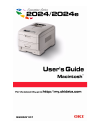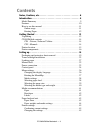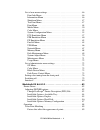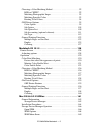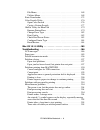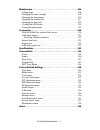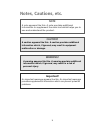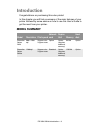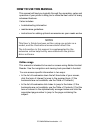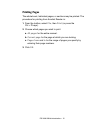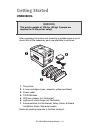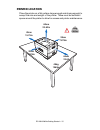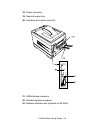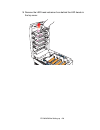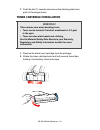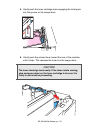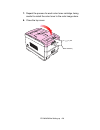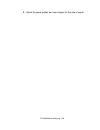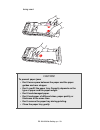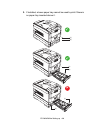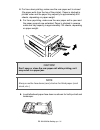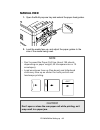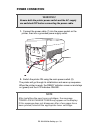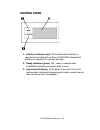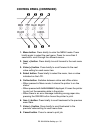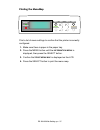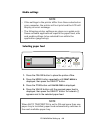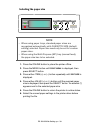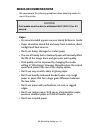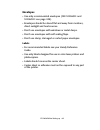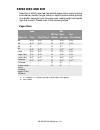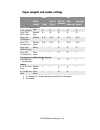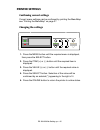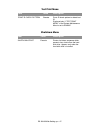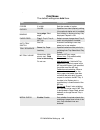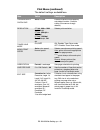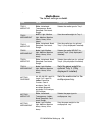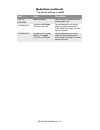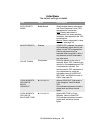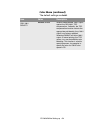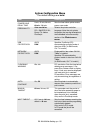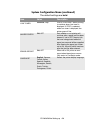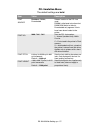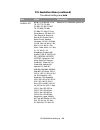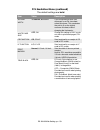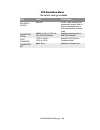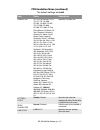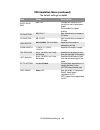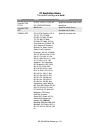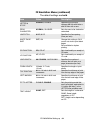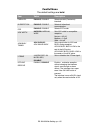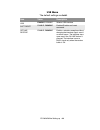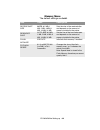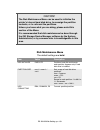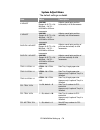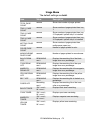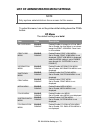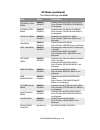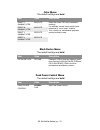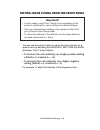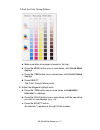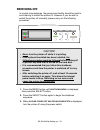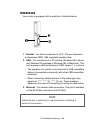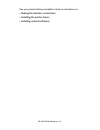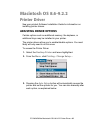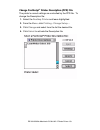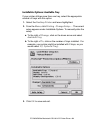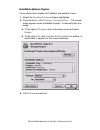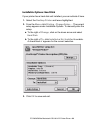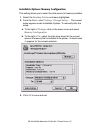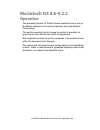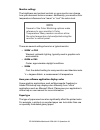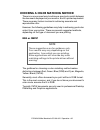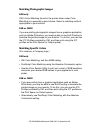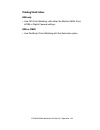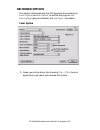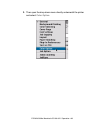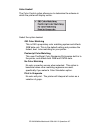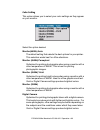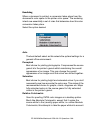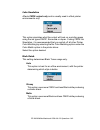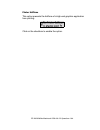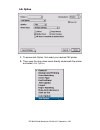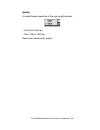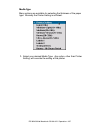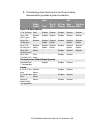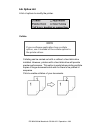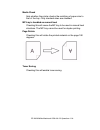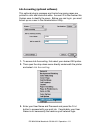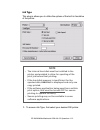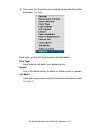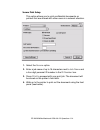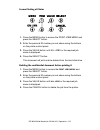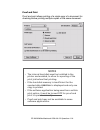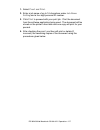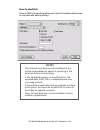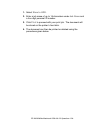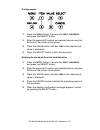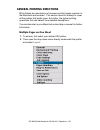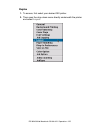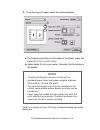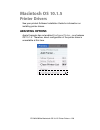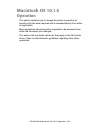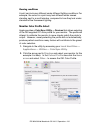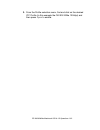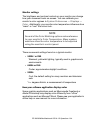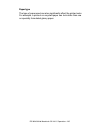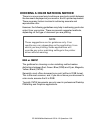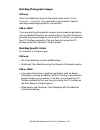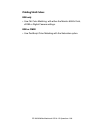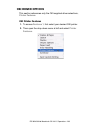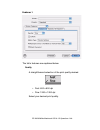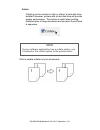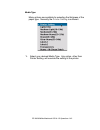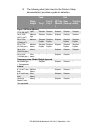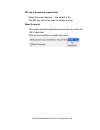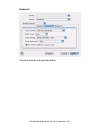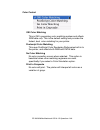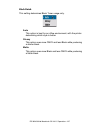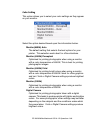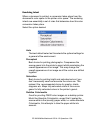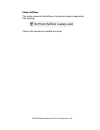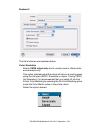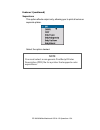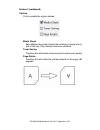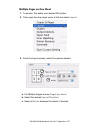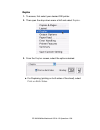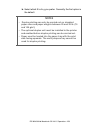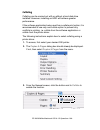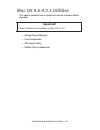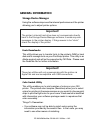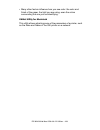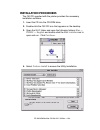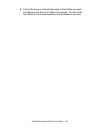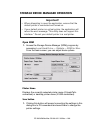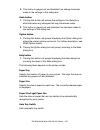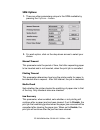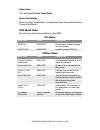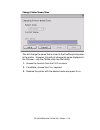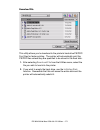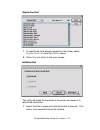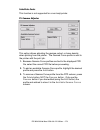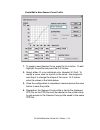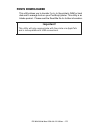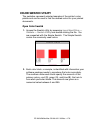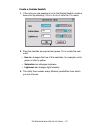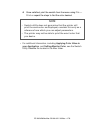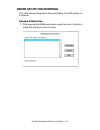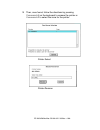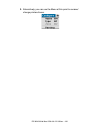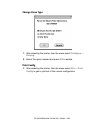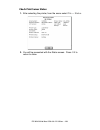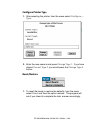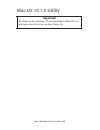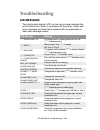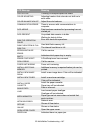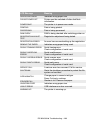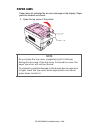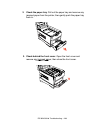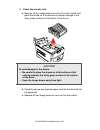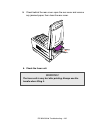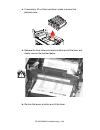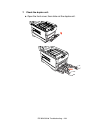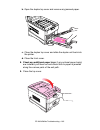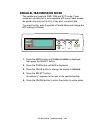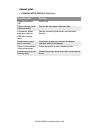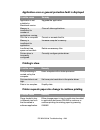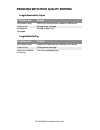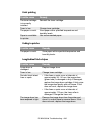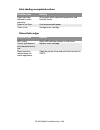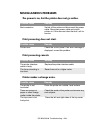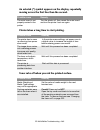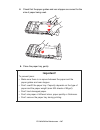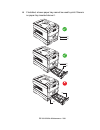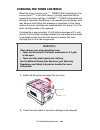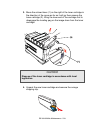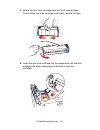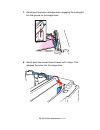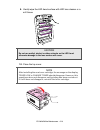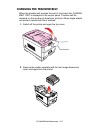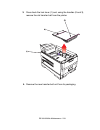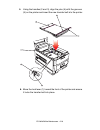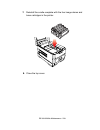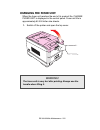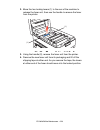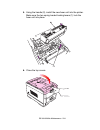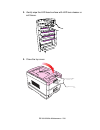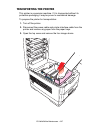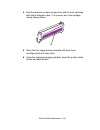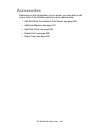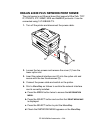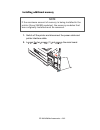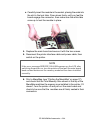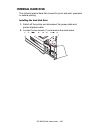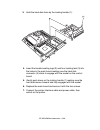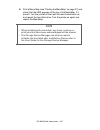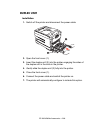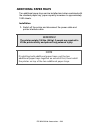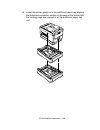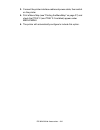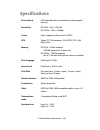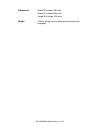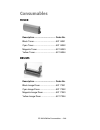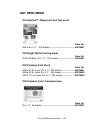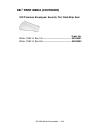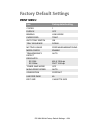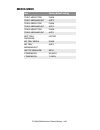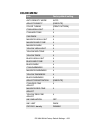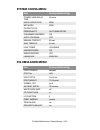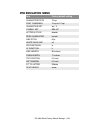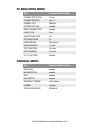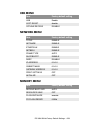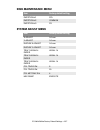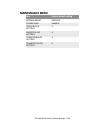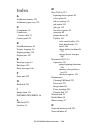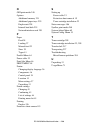- DL manuals
- Oki
- Printer
- ES2024n
- User Manual
Oki ES2024n User Manual
Summary of ES2024n
Page 2
Every effort has been made to ensure that the information in this document is complete, accurate, and up-to-date. The manufacturer assumes no responsibility for the results of errors beyond its control. The manufacturer also cannot guarantee that changes in software and equipment made by other manuf...
Page 3: Contents
Es 2024/2024e macintosh • 3 contents notes, cautions, etc. . . . . . . . . . . . . . . . . . . . . . . . . . . . . . . . . . . . 8 introduction . . . . . . . . . . . . . . . . . . . . . . . . . . . . . . . . . . . . . . . . . . 9 model summary . . . . . . . . . . . . . . . . . . . . . . . . . . . . ...
Page 4
Es 2024/2024e macintosh • 4 list of user menu settings . . . . . . . . . . . . . . . . . . . . . . . . . . . . . . . . . .46 print jobs menu . . . . . . . . . . . . . . . . . . . . . . . . . . . . . . . . . . . . . . 46 information menu . . . . . . . . . . . . . . . . . . . . . . . . . . . . . . . ....
Page 5
Es 2024/2024e macintosh • 5 choosing a color matching method . . . . . . . . . . . . . . . . . . . . . . . . .92 rgb or cmyk? . . . . . . . . . . . . . . . . . . . . . . . . . . . . . . . . . . . . . .92 matching photographic images . . . . . . . . . . . . . . . . . . . . . . . . . . 93 matching spe...
Page 6
Es 2024/2024e macintosh • 6 file menu. . . . . . . . . . . . . . . . . . . . . . . . . . . . . . . . . . . . . . . . . . 169 utilities menu . . . . . . . . . . . . . . . . . . . . . . . . . . . . . . . . . . . . . . 169 fonts downloader. . . . . . . . . . . . . . . . . . . . . . . . . . . . . . . . ...
Page 7
Es 2024/2024e macintosh • 7 maintenance . . . . . . . . . . . . . . . . . . . . . . . . . . . . . . . . . . . . . . . 206 adding paper . . . . . . . . . . . . . . . . . . . . . . . . . . . . . . . . . . . . . . . . . .206 changing the toner cartridge . . . . . . . . . . . . . . . . . . . . . . . . ....
Page 8: Notes, Cautions, Etc.
8 notes, cautions, etc. Note a note appears like this. A note provides additional information to supplement the main text which helps you to use and understand the product. Caution! A caution appears like this. A caution provides additional information which, if ignored, may result in equipment malf...
Page 9: Introduction
Es 2024/2024e introduction • 9 introduction congratulations on purchasing this color printer! In this chapter you will find a summary of the main features of your printer followed by some advice on how to use this user’s guide to get the most from your printer. Model summary model resolution print s...
Page 10: Features
Es 2024/2024e introduction • 10 features • single pass digital technology for high quality, speed and reliability. • optional duplex printing for fast two-sided output. • optional high capacity 10gb hard disk drive. • versatile paper handling: – standard 530-sheet paper tray – standard 100-sheet mul...
Page 11: How to Use This Manual
Es 2024/2024e introduction • 11 how to use this manual this manual will lead you logically through the unpacking, setup and operation of your printer to help you to make the best use of its many advanced features. It also includes: • troubleshooting information • maintenance guidelines • instruction...
Page 12: Printing Pages
Es 2024/2024e introduction • 12 printing pages the whole book, individual pages, or sections may be printed. The procedure for printing from acrobat reader is: 1. From the toolbar, select file , then print (or press the ctrl + p keys). 2. Choose which pages you wish to print: a. All pages for the en...
Page 13: Getting Started
Es 2024/2024e getting started • 13 getting started unpacking after unpacking the printer and choosing a suitable place to put it, check that all the necessary parts are available to continue. All the bitsk.Eps 1. The printer. 2. 4 toner cartridges (cyan, magenta, yellow and black). 3. Power cable 4....
Page 14: Cd-Rom Disk Contents
Es 2024/2024e getting started • 14 cd-rom disk contents the cd-rom disks supplied with your printer contain the following software: cd1 - drivers, software utilities cd2 - manuals.
Page 15: Printer Location
Es 2024/2024e getting started • 15 printer location place the printer on a flat surface large enough and strong enough to accept the size and weight of the printer. There must be sufficient space around the printer to allow for access and printer maintenance. 05.Eps 20cm 7.875in 40cm 15.75in 20cm 7....
Page 16: Printer Components
Es 2024/2024e getting started • 16 printer components 1. Top cover 2. Control panel 3. Top cover release catch 4. Multi purpose tray (manual feed) 5. Paper support extension printer components 1k.Eps 6. Paper guides 7. Front cover 8. Paper tray 9. Paper level indicator 10. Power switch.
Page 17
Es 2024/2024e getting started • 17 11. Led heads (4) 12. Discharge roller 13. Fuser unit printer components 2k.Eps 14. Image drum and toner cartridge (cyan) 15. Image drum and toner cartridge (magenta) 16. Image drum and toner cartridge (yellow) 17. Image drum and toner cartridge (black).
Page 18
Es 2024/2024e getting started • 18 18. Power connector 19. Rear exit paper tray 20. Interfaces and option card slott printer components 5k.Eps 21. Usb interface connector 22. Parallel interface connector 23. Network interface card (optional on es 2024).
Page 19: Setting Up
Es 2024/2024e setting up • 19 setting up before connecting this printer to a computer and power supply, the toner cartridges must be installed and paper inserted in the paper tray. Packaging and protective sheet removal 1. Remove any adhesive tape and packaging from the printer. 2. Using the release...
Page 20
Es 2024/2024e setting up • 20 3. Remove the led head restrainer from behind the led heads in the top cover. Packaging removalk.Eps.
Page 21: Caution!
Es 2024/2024e setting up • 21 4. Remove the four image drums and place them on a level surface. Image drum removek.Eps caution! • never expose image drums to light for more than 5 minutes. • always hold image drum by the ends. • never expose image drums to direct sunlight. • never touch the green su...
Page 22
Es 2024/2024e setting up • 22 5. Remove the protective sheets from each of the four image drums. Protective sheet remove1k.Eps and protective sheet remove2k.Eps 6. Replace the four image drums into the printer making sure each image drum is installed in its correct color location. Image drum replace...
Page 23: Toner Cartridge Installation
Es 2024/2024e setting up • 23 7. Push the tab (1) inwards and remove the blanking plate from each of the image drums. Toner cartridge installation 1. Remove the black toner cartridge from the package. 2. Shake the toner cartridge back and forth several times then, holding it horizontally, remove the...
Page 24
Es 2024/2024e setting up • 24 3. Remove the locking piece from behind the colored toner release lever. Toner clip removek.Eps 4. Insert the toner cartridge into the black image drum, left side first, engaging the drum locating peg in the hole in the toner cartridge. Make sure the colors of the toner...
Page 25: Caution!
Es 2024/2024e setting up • 25 5. Gently push the toner cartridge down engaging the locking pin into the groove on the image drum. Toner cartridge install 2k.Eps 6. Gently push the colored lever toward the rear of the machine until it stops. This releases the toner into the image drum. Caution! The l...
Page 26
Es 2024/2024e setting up • 26 toner cartridge install 3k.Eps 7. Repeat the process for each color toner cartridge, being careful to match the color toner to the color image drum. 8. Close the top cover. Close top coverk.Eps.
Page 27: Loading Paper
Es 2024/2024e setting up • 27 loading paper 1. Remove the paper tray from the printer..
Page 28
Es 2024/2024e setting up • 28 2. Adjust the paper guides and rear stopper for the size of paper.
Page 29: Caution!
Es 2024/2024e setting up • 29 being used. Caution! To prevent paper jams • don’t leave space between the paper and the paper guides and rear stopper. • don’t overfill the paper tray. Capacity depends on the type of paper and the paper weight. • don’t load damaged paper. • don’t load paper of differe...
Page 30
Es 2024/2024e setting up • 30 3. If installed, a lower paper tray cannot be used to print if there is no paper tray inserted above it. (1) (2) 9 (1) (2) 9 (1) (2) 8.
Page 31: Caution!
Es 2024/2024e setting up • 31 4. For face down printing, make sure the rear paper exit is closed (the paper exits from the top of the printer). Paper is stacked in printed order and the paper tray capacity is approximately 500 sheets, depending on paper weight. 5. For face up printing, make sure the...
Page 32: Manual Feed
Es 2024/2024e setting up • 32 manual feed 1. Open the multi-purpose tray and extend the paper feed guides. 2. Load the media face up, and adjust the paper guides to the size of the media being used. Note • don’t exceed the paper full line (about 100 sheets depending on paper weight, 50 transparencie...
Page 33: Power Connection
Es 2024/2024e setting up • 33 power connection 1. Connect the power cable (1) into the power socket on the printer, then into a grounded power supply outlet. 2. Switch the printer on using the main power switch (2). The printer will go through its initialization and warm up sequence. When the printe...
Page 34: Control Panel
Es 2024/2024e setting up • 34 control panel 1. Attention indicator (red). On indicates that attention is required, but printing will continue. Flashing indicates that attention is required, but printing will stop. 2. Ready indicator (green). On - ready to receive data. Flashing indicates processing ...
Page 35: Control Panel (Continued)
Es 2024/2024e setting up • 35 control panel (continued) 1. Menu button. Press briefly to enter the menu mode. Press briefly again to select the next menu. Press for more than 2 seconds to scroll through the different menus. 2. Item( +) button. Press briefly to scroll forward to the next menu item. 3...
Page 36: Menu Settings
Es 2024/2024e setting up • 36 menu settings changing the display language carry out the following instructions to change the language that is displayed on the printer’s lcd. 1. Press the online button to put the printer offline. 2. Press the menu button repeatedly until system config menu is display...
Page 37
Es 2024/2024e setting up • 37 printing the menumap print a list of menu settings to confirm that the printer is correctly configured. 1. Make sure there is paper in the paper tray. 2. Press the menu button until the information menu is displayed, then press the select button. 3. Confirm that print m...
Page 38: Note
Es 2024/2024e setting up • 38 media settings selecting paper feed 1. Press the online button to place the printer offline. 2. Press the menu button repeatedly until print menu is displayed, then press the select button. 3. Press the item button until paper feed is displayed. 4. Press the value butto...
Page 39: Note
Es 2024/2024e setting up • 39 selecting the paper size 1. Press the online button to place the printer offline. 2. Press the menu button until print menu is displayed, then press select button. 3. Press either item (+) or (–) button repeatedly until edit size is displayed. 4. Press either value (+) ...
Page 40: Caution!
Es 2024/2024e setting up • 40 selecting the media type and weight your printer automatically detects paper type and weight. You have the option, however, to override these settings as follows: 1. Press the online button to place the printer offline. 2. Press the menu button until media menu is displ...
Page 41: Media Recommendations
Es 2024/2024e setting up • 41 media recommendations we recommend the following guidelines when selecting media for use in this printer: paper • for recommended papers see your handy reference guide. • paper should be stored flat and away from moisture, direct sunlight and heat sources. • don’t use d...
Page 42: Envelopes
Es 2024/2024e setting up • 42 envelopes • use only recommended envelopes (oki 52206301 and 52206302: see page 249). • envelopes should be stored flat and away from moisture, direct sunlight and heat sources. • don’t use envelopes with windows or metal clasps. • don’t use envelopes with self sealing ...
Page 43: Paper Feed And Exit
Es 2024/2024e setting up • 43 paper feed and exit selection of which paper feed and which paper exit to use for printing and whether simplex (single sided) or duplex (double sided) printing is available, depends upon the paper size, media weight and media type that is used. Please refer to the follo...
Page 44
Es 2024/2024e setting up • 44 paper weights and media settings feed exit media weight tray 1 tray 2/ tray 3 mp tray (manual) rear (face up) top (face down) paper, us bond (metric) 17 lb. (64 g/m 2 ) light s a s a s a s a s a 18 to 19 lb. (68-71 g/m 2 ) medium light s a s a s a s a s a 20 to 24 lb. (...
Page 45: Printer Settings
Es 2024/2024e setting up • 45 printer settings confirming current settings current menu settings can be confirmed by printing the menumap: see “printing the menumap” on page 37. Changing the settings 1. Press the menu button until the required menu is displayed, then press the select button. 2. Pres...
Page 46: List of User Menu Settings
Es 2024/2024e setting up • 46 list of user menu settings listed in the following tables are the available printer settings. The default settings for the printer are in bold text. Print jobs menu this menu only appears if the hard disk drive is installed. Item value description enter password **** se...
Page 47
Es 2024/2024e setting up • 47 test print menu item value description print id check pattern execute prints id check pattern to detect bad id. Displayed only if "test print menu" of the system maintenance menu is set to enable. Shutdown menu item value description shutdown start execute printer shut ...
Page 48
Es 2024/2024e setting up • 48 . Print menu the default settings are bold face. Item value description copies 1 to 999 sets the number of copies. Duplex on; off specifies two-sided (duplex) printing if the optional duplex unit is installed. Binding long edge; short edge sets binding for duplex printi...
Page 49
Es 2024/2024e setting up • 49 transparency check ohp auto; disable enable/disable the transparency auto detect function. (used for cutting if the sensor wrongly detects). Resolution c7100 - 600 x 1200 dpi; 600 dpi c7300 - 600 dpi x 1200 dpi c7500 -1200 dpi, fast 1200 dpi, 600 dpi selects print resol...
Page 50
Es 2024/2024e setting up • 50 . Media menu the default settings are bold. Item value description tray1 mediatype plain; letterhead; transparency; bond; recycled; card stock; rough. Selects the media type for tray 1. Tray1 mediaweight auto, light, medium light, medium, medium heavy, heavy, ultra heav...
Page 51
Es 2024/2024e setting up • 51 unit of measure inch; millimeters sets the units of measurement for custom paper size. X dimension 3 inches to 8.5 inches (76 mm to 216 mm) sets the dimensions of custom paper. For these dimensions to work, the mp tray paper size must be set to custom. Y dimension 5 inc...
Page 52
Es 2024/2024e setting up • 52 color menu the default settings are bold. Item value description auto density mode auto; manual select whether density adjustment and toner response curve (trc) compensation is automatic. Auto: density adjustment is automatically run under specified conditions, and refl...
Page 53
Es 2024/2024e setting up • 53 cyan, magenta, yellow or black dark 0+1+2+3-3-2-1 adjusts dark of cyan, magenta, yellow or black trc. Plus indicates adjustment toward a darker level and minus toward lighter. Cyan, magenta, yellow or black darkness 0+1+2+3-4-3-2-1 adjusts cyan, magenta, yellow or black...
Page 54
Es 2024/2024e setting up • 54 cmy 100% density disable; enable selects enable/disable 100% output against the cmy100% trc compensation. Ordinarily, the trc compensation function controls the appropriate print density; thus, 100% output is not always enabled. Selecting enable will allow 100% output. ...
Page 55
Es 2024/2024e setting up • 55 system configuration menu the default settings are bold. Item value description power save delay time 5 min; 15 min; 30 min; 60 min; 240 min. Sets the time before printer enters power save mode. Personality auto emulation; pcl; ibm ppr iii xl; epson fx; adobe postscript...
Page 56
Es 2024/2024e setting up • 56 low toner continue; stop if set to continue, allows printing to continue when low toner is displayed. If stop is selected - when low toner is displayed, the printer goes off line. Jam recovery on; off sets whether or not printing will continue after a paper jam has been...
Page 57
Es 2024/2024e setting up • 57 pcl emulation menu the default settings are bold. Item value description font source resident; dimm0; downloaded selects location of the pcl font used. Dimm0 is displayed only when font dimm rom exists in the slot. Downloaded only appears if fonts have been down loaded ...
Page 58
Es 2024/2024e setting up • 58 symbol set pc-8, pc-8 dan/nor, pc-8 tk, pc-775, pc-850, pc-852, pc-855, pc-857 tk, pc-858, pc-866, pc-869, pc-1004, pi font, plska mazvia, ps math, ps text, roman-8, roman-9, roman ext, serbo croat1, serbo croat2, spanish, ukrainian, vn int’l, vn math, vn us, win 3.0, w...
Page 59
Es 2024/2024e setting up • 59 a4 print width 78 column; 80 column if you are printing a letter size document on an a4 size sheet, select 80 column. This condenses the print to fit on the slightly narrower a4 sheet, without changing the line breaks. White page skip off; on change this setting to on i...
Page 60
Es 2024/2024e setting up • 60 ppr emulation menu the default settings are bold. Item value description pen width adjust on; off in pcl, when switched on, emphasizes the pen width to improve the appearance of lines specified with minimum width. Character pitch 10 cpi; 12 cpi; 17 cpi; 20 cpi; proporti...
Page 61
Es 2024/2024e setting up • 61 symbol set pc-8, pc-8 dan/nor, pc-8 tk, pc-775, pc-850, pc-852, pc-855, pc-857 tk, pc-858, pc-866, pc-869, pc-1004, pi font, plska mazvia, ps math, ps text, roman-8, roman-9, roman ext, serbo croat1, serbo croat2, spanish, ukrainian, vn int’l, vn math, vn us, win 3.0, w...
Page 62
Es 2024/2024e setting up • 62 white page skip off; on change this setting to on if you do not wish to print blank pages. Not available for duplex printing. Cr function cr; cr+lf sets functionality on receipt of cr code. Lf function lf; lf+cr sets functionality on receipt of lf code. Line length 80 c...
Page 63
Es 2024/2024e setting up • 63 fx emulation menu the default settings are bold. Item value description character pitch 10 cpi; 12 cpi; 17 cpi; 20 cpi; proportional specifies character pitch in this emulation. Character set set 2; set 1 specifies which epson character set is used. Symbol set pc-8, pc-...
Page 64
Es 2024/2024e setting up • 64 letter 0 style disable; enable specifies the style that replaces 9b hex with letter o and 9d hex with a zero zero character normal; slashed sets the zero to be slashed or unslashed. Line pitch 6 lpi; 8 lpi specifies the line spacing (lines per inch). White page skip off...
Page 65
Es 2024/2024e setting up • 65 parallel menu the default settings are bold. Item value description parallel enable; disable selects parallel (centronics) interface. Bi-direction enable; disable selects bi-directional communication. Ecp enable; disable selects ecp mode. Ack width narrow; medium; wide ...
Page 66
Es 2024/2024e setting up • 66 usb menu the default settings are bold. Item value description usb enable; disable selects usb interface. Soft reset enable; disable enables/disables soft reset command. Offline receive enable; disable enable = maintains reception without changing the interface signal, ...
Page 67
Es 2024/2024e setting up • 67 network menu this menu only appears if a network card is installed. The default settings are bold. Item value description tcp/ip enable; disable selects tcp/ip protocol. Netware enable; disable selects netware protocol. Ethertalk enable; disable selects ethertalk protoc...
Page 68
Es 2024/2024e setting up • 68 memory menu the default settings are bold. Item value description receive buff size auto; 0.5 mb; 1 mb; 2 mb; 4 mb; 8 mb; 16 mb; 32 mb sets the size of the receive buffer and depends on the amount of memory installed in the printer. Resource save auto; off; 0.5 mb; 1 mb...
Page 69: Caution!
Es 2024/2024e setting up • 69 caution! The disk maintenance menu can be used to initialize the printer’s internal hard disk drive, to reassign the partition contents, or to reformat the partitions. Unless you know what you are doing, please avoid this section of the menu. It is recommended that disk...
Page 70
Es 2024/2024e setting up • 70 system adjust menu the default settings are bold. Item value description x adjust 0.00 mm; range +0.25 to +2.0 mm and – 2.0 to – 0.25 mm in 0.25 mm increments adjusts overall print position horizontally in 0.20 increments. Y adjust 0.00 mm; range +0.25 to +2.0 mm and – ...
Page 71
Es 2024/2024e setting up • 71 hex dump execute press select to switch the printer to the hexadecimal dump mode in which all data received is printed in both hexadecimal and ascii format. To return to normal print mode, switch the printer off then on again. Maintenance menu the default settings are b...
Page 72
Es 2024/2024e setting up • 72 usage menu the default settings are bold. Item value description total page count nnnnnn shows total number of pages printed. Tray 1 page count nnnnnn shows number of pages printed from tray 1. Tray 2 page count nnnnnn shows number of pages printed from tray 2. Displaye...
Page 73: Note
Es 2024/2024e setting up • 73 list of administrator menu settings to enter this menu, turn on the printer while holding down the item+ button. Note only system administrators have access to this menu. Op menu the default settings are bold. Item value description all category enable, disable enable/d...
Page 74
Es 2024/2024e setting up • 74 ppr emulation menu enable, disable enable/disable ppr emulation menu. Set to disable, ppr emulation menu is not displayed. Fx emulation menu enable, disable enable/disable fx emulation menu. Set to disable, fx emulation menu is not displayed. Parallel menu enable, disab...
Page 75
Es 2024/2024e setting up • 75 color menu the default settings are bold. Item value description reset c gamma filter execute reset the stored trc data (retained for tracking). For example, correct values could not be taken due to “out of order” situation. This is mainly for maintenance purposes and n...
Page 76: Important!
Es 2024/2024e setting up • 76 setting color tuning from the front panel you can use the printer’s menu to adjust the color intensity for a specific color by adjusting the highlight, mid-tone and dark (shadows) color tuning patterns. • to increase the color intensity, use a higher positive setting (d...
Page 77
Es 2024/2024e setting up • 77 1. Print the color tuning pattern: a. Make sure letter size paper is loaded in the tray. B. Press the menu button one or more times, until color menu displays. C. Press the item button one or more times, until color tuning displays. D. Press select. The color tuning pat...
Page 78: Note
Es 2024/2024e setting up • 78 3.Adjust the magenta mid-tone color: a. Press the item button one or more times, until magenta mid-tone nn appears. B. Press the value button one or more times, until the new value you wish to use displays (e.G., nn = +3). C. Press the select button. An asterisk (*) app...
Page 79: Switching Off
Es 2024/2024e setting up • 79 switching off in normal circumstances the power save facility should be used to avoid having to switch the printer off. However if you do wish to switch the printer off manually, please carry out the following procedure: 1. Press the menu button until shutdown menu is d...
Page 80: Interfaces
Es 2024/2024e setting up • 80 interfaces your printer is equipped with a selection of data interfaces: 1. Parallel – for direct connection to a pc. This port requires a bi-directional (ieee 1384 compliant) parallel cable. 2. Usb – for connection to a pc running windows 98 or above (not windows 95 up...
Page 81
Es 2024/2024e setting up • 81 see your printed software installation guide for information on: • making the interface connections • installing the printer drivers • installing network software,..
Page 82: Macintosh Os 8.6-9.2.2
Es 2024/2024e macintosh os 8.6-9.2.2 printer driver • 82 macintosh os 8.6-9.2.2 printer driver see your printed software installation guide for information on installing printer drivers. Adjusting driver options certain options such as additional memory, the duplexer, or additional trays may be inst...
Page 83
Es 2024/2024e macintosh os 8.6-9.2.2 printer driver • 83 change postscript ® printer description (ppd) file the printer’s correct settings are controlled by the ppd file. To change the description file: 1. Select the destkop printer and leave highlighted. 2. From the menu , click printing - change s...
Page 84
Es 2024/2024e macintosh os 8.6-9.2.2 printer driver • 84 installable options: available tray if your printer utilizes more than one tray, select the appropriate number of trays with this option. 1. Select the destkop printer and leave highlighted. 2. From the menu , click printing - change setup... ...
Page 85
Es 2024/2024e macintosh os 8.6-9.2.2 printer driver • 85 installable options: duplex if your printer has a duplex unit installed, you activate it here. 1. Select the destkop printer and leave highlighted. 2. From the menu , click printing - change setup... . The current setup appears under installab...
Page 86
Es 2024/2024e macintosh os 8.6-9.2.2 printer driver • 86 installable options: hard disk if your printer has a hard disk unit installed, you can activate it here. 1. Select the destkop printer and leave highlighted. 2. From the menu , click printing - change setup... . The current setup appears under...
Page 87
Es 2024/2024e macintosh os 8.6-9.2.2 printer driver • 87 installable options: memory configuration this setting allows you to select the total amount of memory installed. 1. Select the destkop printer and leave highlighted. 2. From the menu , click printing - change setup... . The current setup appe...
Page 88: Macintosh Os 8.6-9.2.2
Es 2024/2024e macintosh os 8.6-9.2.2 operation • 88 macintosh os 8.6-9.2.2 operation the preceding section on printer drivers explained how to set up the default operation of the various features using the desktop printer setup. This section explains how to change the printer’s operation for specifi...
Page 89: Color Print Matching
Es 2024/2024e macintosh os 8.6-9.2.2 operation • 89 color print matching the install utility provides a color matching profile for your printer, as well as color option utility in the print driver. In general, using the auto settings will provide reasonable default settings that produce good results...
Page 90
Es 2024/2024e macintosh os 8.6-9.2.2 operation • 90 viewing conditions a print can look very different under different lighting conditions. For example, the colors in a print may look different when viewed standing next to a sunlit window, compared to how they look under standard office fluorescent ...
Page 91: Note
Es 2024/2024e macintosh os 8.6-9.2.2 operation • 91 monitor settings the brightness and contrast controls on your monitor can change how your document looks on-screen. Additionally, your monitor color temperature influences how "warm" or "cool" the colors look. There are several settings found on a ...
Page 92: Note
Es 2024/2024e macintosh os 8.6-9.2.2 operation • 92 choosing a color matching method there is no one correct way to achieve a good color match between the document displayed on your monitor, and it’s printed equivalent. There are many factors involved in achieving accurate and reproducible color. Ho...
Page 93
Es 2024/2024e macintosh os 8.6-9.2.2 operation • 93 matching photographic images rgb only oki’s color matching (found in the printer driver under color matching) is a generally a good choice. Select a matching method appropriate to your monitor. Rgb or cmyk if you are printing photographic images fr...
Page 94
Es 2024/2024e macintosh os 8.6-9.2.2 operation • 94 printing vivid colors rgb only • use oki color matching, with either the monitor 6500k vivid, srgb or digital camera settings. Rgb or cmyk • use postscript color matching with the saturation option..
Page 95: Oki Driver Options
Es 2024/2024e macintosh os 8.6-9.2.2 operation • 95 oki driver options this section references only the oki-supplied driver selections, color option and job option , as well as the plug-ins job accounting (optional software) and job type - if available. Color option coloroptionokidriver7820k.Jpg 1. ...
Page 96
Es 2024/2024e macintosh os 8.6-9.2.2 operation • 96 2. Then open the drop-down menu directly underneath the printer and select color option . Coloroptionselecting.Jpg.
Page 97
Es 2024/2024e macintosh os 8.6-9.2.2 operation • 97 color control the color control option allows you to determine the scheme in which the printer will display colors. Colormatchingdialog.Jpg select the option desired. Oki color matching this is oki’s proprietary color matching system and affects rg...
Page 98
Es 2024/2024e macintosh os 8.6-9.2.2 operation • 98 color setting this option allows you to select your color settings as they appear on your monitor. Colorsettingdialog.Jpg select the option desired. Monitor(6500k) auto the default setting that selects the best options for your printer. This select...
Page 99
Es 2024/2024e macintosh os 8.6-9.2.2 operation • 99 srgb optimized for matching specific colors, such as a company logo color. This option attempts to simulate rgb color. The colors within the printer’s color gamut are printed without any modification, and only colors that fall outside the printable...
Page 100
Es 2024/2024e macintosh os 8.6-9.2.2 operation • 100 rendering when a document is printed, a conversion takes place from the document’s color space to the printer color space. The rendering intents are essentially a set of rules that determine how this color conversion takes place. Select the option...
Page 101
Es 2024/2024e macintosh os 8.6-9.2.2 operation • 101 absolute colorimetric best for printing solid colors and tints, such as company logos etc. Matches colors common to both devices exactly, and clips the out of gamut colors to their nearest printed equivalent. Tries to print white as it appears on ...
Page 102
Es 2024/2024e macintosh os 8.6-9.2.2 operation • 102 color simulation affects cmyk output only and is usually used in offset printer environments only. Colorsimulation.Jpg this option simulates what the output will look on a printing press using the ink types swop, euroscale or japan. If using cmyk ...
Page 103: Note
Es 2024/2024e macintosh os 8.6-9.2.2 operation • 103 separations this option affects output only, allowing you to print all colors or separate plates. Separations.Jpg select the option desired. Custom gamma adjustment you will need to create a custom gamma profiles using the sdm before selecting one...
Page 104
Es 2024/2024e macintosh os 8.6-9.2.2 operation • 104 printer halftone this option prevents the halftone of a high-end graphics application from printing. Coloroptionokidriver7820k.Jpg click on the checkbox to enable the option..
Page 105
Es 2024/2024e macintosh os 8.6-9.2.2 operation • 105 job option joboption.Jpg 1. To access job option, first select your desired oki printer. 2. Then open the drop-down menu directly underneath the printer and select job option . Joboptionselect.Jpg.
Page 106
Es 2024/2024e macintosh os 8.6-9.2.2 operation • 106 quality a straightforward selection of the print quality desired. Quality.Jpg • fast: 600 x 600 dpi • fine: 1200 x 1200 dpi select your desired print quality..
Page 107
Es 2024/2024e macintosh os 8.6-9.2.2 operation • 107 media type many options are available for selecting the thickness of the paper type. Normally the printer setting is sufficient. Mediatype.Jpg 1. Select your desired media type. Any option, other than printer setting, will override the setting at ...
Page 108
Es 2024/2024e macintosh os 8.6-9.2.2 operation • 108 2. The following chart (also found in the printer’s setup documentation) provides a guide for selection. Feed exit media weight tray 1 tray 2/ tray 3 mp tray (manual) rear (face up) top (face down) paper, us bond (metric) 17 lb. (64 g/m 2 ) light ...
Page 109: Note
Es 2024/2024e macintosh os 8.6-9.2.2 operation • 109 job option list a list of options to modify the printer. Joboptionselect.Jpg collate. Collating can be carried out with or without a hard disk drive installed. However, printers with a hard disk drive will provide greater performance. This option ...
Page 110
Es 2024/2024e macintosh os 8.6-9.2.2 operation • 110 media check sets whether the printer checks the matching of paper size to that of the tray. Only standard sizes are checked. Mp tray is handled as manual feed checking this will cause the mp tray to be used in manual feed situations. The mp tray c...
Page 111
Es 2024/2024e macintosh os 8.6-9.2.2 operation • 111 job accounting (optional software) this optional plug-in manages and tracks how many pages are printed in color and black and white. Account id is the number this system uses to identify the users. Before you can log in, you must be set up as a us...
Page 112: Note
Es 2024/2024e macintosh os 8.6-9.2.2 operation • 112 job type this plug-in allows you to utilize the options of the built-in harddrive of the printer. Jobtypefixed.Jpg 1. To access job type, first select your desired oki printer. Note • the internal hard disk must be installed in the printer and ena...
Page 113
Es 2024/2024e macintosh os 8.6-9.2.2 operation • 113 2. Then open the drop-down menu directly underneath the printer and select job type . Jobtypeaccessing.Jpg each option on the job type screen is detailed below. Print type from here you will select your desired option. Normal this is the default s...
Page 114
Es 2024/2024e macintosh os 8.6-9.2.2 operation • 114 secure print setup this option allows you to print confidential documents on printers that are shared with other users in a network situation. 1. Select the secure option. 2. Enter a job name of up to 16 characters next to job name and a four digi...
Page 115
Es 2024/2024e macintosh os 8.6-9.2.2 operation • 115 secure printing at printer printermenu.Eps 1. Press the menu button to access the print jobs menu and press the select button. 2. Enter the personal id number you set above using the buttons on the printer control panel. 3. Press the value button ...
Page 116: Notes
Es 2024/2024e macintosh os 8.6-9.2.2 operation • 116 proof and print proof and print allows printing of a single copy of a document for checking before printing multiple copies of the same document. Jobtypefixed.Jpg notes • the internal hard disk must be installed in the printer and enabled, to allo...
Page 117
Es 2024/2024e macintosh os 8.6-9.2.2 operation • 117 1. Select proof and print . 2. Enter a job name of up to 16 characters under job name setting and a four digit personal id number. 3. Click print to proceed with your print job. Print the document from the software application being used. The docu...
Page 118
Es 2024/2024e macintosh os 8.6-9.2.2 operation • 118 printing copies from proof and print 1. Press the menu button to access the print jobs menu , then press the select button. 2. Enter your personal id number using the buttons on the printer control panel. 3. Press the value button until all jobs o...
Page 119: Notes
Es 2024/2024e macintosh os 8.6-9.2.2 operation • 119 store to hard disk store to hdd (job spooling) allows print jobs to be temporarily stored on the hard disk before printing. Jobtypefixed.Jpg notes • the internal hard disk must be installed in the printer and enabled to allow for spooling of the p...
Page 120
Es 2024/2024e macintosh os 8.6-9.2.2 operation • 120 1. Select store to hdd . 2. Enter a job name of up to 16 characters under j ob name and a four digit personal id number. 3. Click print to proceed with your print job. The document will be stored on the printer’s hard disk. 4. The document can the...
Page 121
Es 2024/2024e macintosh os 8.6-9.2.2 operation • 121 printing copies printermenu.Eps 1. Press the menu button to access the print jobs menu and press the select button. 2. Enter the personal id number you selected above using the buttons on the printer control panel. 3. Press the value button until ...
Page 122
Es 2024/2024e macintosh os 8.6-9.2.2 operation • 122 run maintenance cycle before printing this option allows you to improve your print quality if you suspect there is a problem with printing, such as too much graininess in the print. Select run maintenance cycle before printing to force the printer...
Page 123: General Printing Directions
Es 2024/2024e macintosh os 8.6-9.2.2 operation • 123 general printing directions what follows are descriptions of common printing issues common to the macintosh environment. This section does not attempt to cover all the options that might occur, but rather, the typical printing operations that can ...
Page 124
Es 2024/2024e macintosh os 8.6-9.2.2 operation • 124 3. From the layout screen, select the options desired. A. For multiple pages, access pages per sheet b. Select the desired direction. C. Select a border between the sheets, if desired. 4. Click print to print or save settings to save and close the...
Page 125
Es 2024/2024e macintosh os 8.6-9.2.2 operation • 125 duplex 1. To access, first select your desired oki printer. 2. Then open the drop-down menu directly underneath the printer and select layout . Layout.Jpg.
Page 126: Notes
Es 2024/2024e macintosh os 8.6-9.2.2 operation • 126 3. From the layout screen, select the options desired. Layoutoptions.Jpg a. For duplexing (printing on both sides of the sheet), press the button for print on both sides . B. Select which binding you prefer. Normally, the first option is the defau...
Page 127
Es 2024/2024e macintosh os 8.6-9.2.2 operation • 127 collating collating can be carried out with or without a hard disk drive installed. However, installing an hdd will achieve greater performance. If the software application being used has a collate print option, it is recommended to use only one c...
Page 128: Macintosh Os 10.1.5
Es 2024/2024e macintosh os 10.1.5 printer drivers • 128 macintosh os 10.1.5 printer drivers see your printed software installation guide for information on installing printer drivers. Adjusting options apple computer has not enabled configure printer... As of release os 10.1.5. Therefore, direct con...
Page 129: Macintosh Os 10.1.5
Es 2024/2024e macintosh os 10.1.5 operation • 129 macintosh os 10.1.5 operation this section explains how to change the printer’s operation for specific print jobs when required and is accessed directly from within an application. Most applications allow the printer properties to be accessed from wi...
Page 130: Color Print Matching
Es 2024/2024e macintosh os 10.1.5 operation • 130 color print matching the install utility provides a color matching profile for your printer. In general, using the oki color matching settings will provide reasonable default settings that produce good results for most documents. Many applications ha...
Page 131
Es 2024/2024e macintosh os 10.1.5 operation • 131 viewing conditions a print can look very different under different lighting conditions. For example, the colors in a print may look different when viewed standing next to a sunlit window, compared to how they look under standard office fluorescent li...
Page 132
Es 2024/2024e macintosh os 10.1.5 operation • 132 3. From the profile selection menu, find and click on the desired icc profile (in this example the oki es 2024e 1200dpi) and then press open to enable. Deviceprofileselect7series.Jpg.
Page 133
Es 2024/2024e macintosh os 10.1.5 operation • 133 color profile select not to be confused with the colorsync utility — devices , apple also provides a system preference utility, colorsync , for selection of color profiles for the printer and documents. 1. Navigate to the utility by accessing your sy...
Page 134: Note
Es 2024/2024e macintosh os 10.1.5 operation • 134 monitor settings the brightness and contrast controls on your monitor can change how your document looks on-screen. You can calibrate your monitor’s color regimen in system preferences — displays — color . Additionally, your monitor color temperature...
Page 135
Es 2024/2024e macintosh os 10.1.5 operation • 135 paper type the type of paper used can also significantly affect the printed color. For example, a printout on recycled paper can look duller than one on specially formulated glossy paper..
Page 136: Note
Es 2024/2024e macintosh os 10.1.5 operation • 136 choosing a color matching method there is no one correct way to achieve a good color match between the document displayed on your monitor, and it’s printed equivalent. There are many factors involved in achieving accurate and reproducible color. Howe...
Page 137
Es 2024/2024e macintosh os 10.1.5 operation • 137 matching photographic images rgb only oki’s color matching (found in the printer driver under printer features — features 2 ) is a generally a good choice. Select a matching method appropriate to your monitor. Rgb or cmyk if you are printing photogra...
Page 138
Es 2024/2024e macintosh os 10.1.5 operation • 138 printing vivid colors rgb only • use oki color matching, with either the monitor 6500k vivid, srgb or digital camera settings. Rgb or cmyk • use postscript color matching with the saturation option..
Page 139: Oki Driver Options
Es 2024/2024e macintosh os 10.1.5 operation • 139 oki driver options this section references only the oki-supplied driver selections, printer features . Oki printer features 1. To access features 1 , first select your desired oki printer. 2. Then open the drop-down menu at left and select printer fe...
Page 140
Es 2024/2024e macintosh os 10.1.5 operation • 140 features 1 features1.Jpg the tab’s features are explained below. Quality a straightforward selection of the print quality desired. Quality.Jpg • fast: 600 x 600 dpi • fine: 1200 x 1200 dpi select your desired print quality..
Page 141: Note
Es 2024/2024e macintosh os 10.1.5 operation • 141 collate collating can be carried out with or without a hard disk drive installed. However, printers with a hard disk drive will provide greater performance. This option is useful when printing multiple copies of large documents and you want to print ...
Page 142
Es 2024/2024e macintosh os 10.1.5 operation • 142 media type many options are available for selecting the thickness of the paper type. Normally the printer setting is sufficient. Mediatype.Jpg 1. Select your desired media type. Any option, other than printer setting, will override the setting at the...
Page 143
Es 2024/2024e macintosh os 10.1.5 operation • 143 2. The following chart (also found in the printer’s setup documentation) provides a guide for selection. Feed exit media weight tray 1 tray 2/ tray 3 mp tray (manual ) rear (face up) top (face down) paper, us bond (metric) 17 lb. (64 g/m 2 ) light si...
Page 144
Es 2024/2024e macintosh os 10.1.5 operation • 144 mp tray is handled as manual feed select the option desired — the default is no. The mp tray cannot be used for duplex printing. Black overprint this option prevents registration errors and only works for 100% black text. Click on the checkbox to ena...
Page 145
Es 2024/2024e macintosh os 10.1.5 operation • 145 features 2 features2.Jpg the tab’s features are explained below..
Page 146
Es 2024/2024e macintosh os 10.1.5 operation • 146 color control oki color matching this is oki’s proprietary color matching system and affects rgb data only. This is the default setting and provides the fastest, best color matching for your printer. Postscript color matching this uses postscript col...
Page 147
Es 2024/2024e macintosh os 10.1.5 operation • 147 black finish this setting determines black toner usage only. Blackfinish.Jpg auto this option is best for an office environment, with the printer determining which style is better. Glossy this option uses more cmyk and less black while producing a sh...
Page 148
Es 2024/2024e macintosh os 10.1.5 operation • 148 color setting this option allows you to select your color settings as they appear on your monitor. Colorsetting.Jpg select the option desired based upon the information below. Monitor(6500k) auto the default setting that selects the best options for ...
Page 149
Es 2024/2024e macintosh os 10.1.5 operation • 149 srgb optimized for matching specific colors, such as a company logo color. This option attempts to simulate rgb color. The colors within the printer’s color gamut are printed without any modification, and only colors that fall outside the printable c...
Page 150
Es 2024/2024e macintosh os 10.1.5 operation • 150 rendering intent when a document is printed, a conversion takes place from the document’s color space to the printer color space. The rendering intents are essentially a set of rules that determine how this color conversion takes place. Select the op...
Page 151
Es 2024/2024e macintosh os 10.1.5 operation • 151 absolute colorimetric best for printing solid colors and tints, such as company logos etc. Matches colors common to both devices exactly, and clips the out of gamut colors to their nearest printed equivalent. Tries to print white as it appears on scr...
Page 152
Es 2024/2024e macintosh os 10.1.5 operation • 152 printer halftone this option prevents the halftone of a high-end graphic application from printing. Printerhalftone.Jpg click on the checkbox to enable the option..
Page 153
Es 2024/2024e macintosh os 10.1.5 operation • 153 features 3 features3.Jpg the tab’s features are explained below. Color simulation affects cmyk output only and is usually used in offset printer environments only. This option simulates what the output will look on a printing press using the ink type...
Page 154: Note
Es 2024/2024e macintosh os 10.1.5 operation • 154 features 3 (continued) separatons this option affects output only, allowing you to print all colors or separate plates. Separations.Jpg select the option desired. Note you must select a non-generic postscript printer description (ppd) file for a prin...
Page 155
Es 2024/2024e macintosh os 10.1.5 operation • 155 feature 3 (continued) options click to enable the option desired. Media check sets whether the printer checks the matching of paper size to that of the tray. Only standard sizes are checked. Toner saving checking this will enable toner saving but red...
Page 156: General Printing Directions
Es 2024/2024e macintosh os 10.1.5 operation • 156 general printing directions what follows are descriptions of common printing issues common to the macintosh environment. This section does not attempt to cover all the options that might occur, but rather, the typical printing operations that can ben...
Page 157
Es 2024/2024e macintosh os 10.1.5 operation • 157 multiple pages on one sheet 1. To access, first select your desired oki printer. 2. Then open the drop-down menu at left and select layout . Layoutaccess.Jpg 3. From the layout screen, select the options desired. Layoutmultiplepages.Jpg a. For multip...
Page 158
Es 2024/2024e macintosh os 10.1.5 operation • 158 duplex 1. To access, first select your desired oki printer. 2. Then open the drop-down menu at left and select duplex . Duplexaccess.Jpg 3. From the duplex screen, select the options desired. Duplex.Jpg a. For duplexing (printing on both sides of the...
Page 159: Notes
Es 2024/2024e macintosh os 10.1.5 operation • 159 b. Select which binding you prefer. Normally, the first option is the default. Notes • duplex printing can only be carried out on standard paper sizes and paper weights between 20 and 28 lb. (75 and 105 g/m ² ). • the optional duplex unit must be ins...
Page 160
Es 2024/2024e macintosh os 10.1.5 operation • 160 collating collating can be carried out with or without a hard disk drive installed. However, installing an hdd will achieve greater performance. If the software application being used has a collate print option, it is recommended to use only one coll...
Page 161: Mac Os 8.6-9.2.2 Utilities
Es 2024/2024e mac os 8.6-9.2.2 utilities • 161 mac os 8.6-9.2.2 utilities this section explains how to install and use the included utilities supplied. • storage device manager • fonts downloader • oki swatch utility • okinet utility for macintosh important! These utilities are unavailable for mac o...
Page 162: General Information
Es 2024/2024e mac os 8.6-9.2.2 utilities • 162 general information storage device manager using the software improves the internal performance of the printer allowing you to adjust printer options. Fonts downloader this utility allows you to transfer fonts to the printer’s ram or hard disk and to ma...
Page 163
Es 2024/2024e mac os 8.6-9.2.2 utilities • 163 • many other factors influence how you see color: the color and finish of the paper, the light you are using, even the colors surrounding the one you are identifying. Okinet utility for macintosh this utility allows adjusting some of the parameters of a...
Page 164: Installation Procedures
Es 2024/2024e mac os 8.6-9.2.2 utilities • 164 installation procedures the oki cd supplied with the printer provides the necessary installation software. 1. Insert the cd into the cd-rom drive. 2. Double-click the oki cd icon that appears on the desktop. 3. Open the mac folder and open the following...
Page 165
Es 2024/2024e mac os 8.6-9.2.2 utilities • 165 5. Click in the boxes on the left hand side of the utilities you wish to install and click the install button to complete. This will install the utilities into the folder specified during installation process..
Page 166: Important!
Es 2024/2024e mac os 8.6-9.2.2 utilities • 166 storage device manager operation open sdm 1. Access the storage device manager (sdm) program by accessing local hard drive — okidata — sdm for mac . From the main screen, you can adjust basic options. Sdmmainscreen7820k.Jpg printer name displays the cur...
Page 167
Es 2024/2024e mac os 8.6-9.2.2 utilities • 167 2. This button is grayed out and disabled if no change has been made to the settings in this dialog box. Undo button 1. Clicking this button will restore the settings in the dialog box effective before any changes that may have been made. 2. This button...
Page 168
Es 2024/2024e mac os 8.6-9.2.2 utilities • 168 sdm options 1. There are other parameters unique to the sdm available by pressing the options... Button. Sdmoptions7500.Jpg 2. For each option, click on the drop-down arrows to select your choice. Manual timeout this parameter sets the period of time, t...
Page 169
Es 2024/2024e mac os 8.6-9.2.2 utilities • 169 power save this will enable power save delay. Power save delay when no input is received for the specified time, the printer will enter power save mode. Sdm menu items not all menu items are available for the sdm. File menu utilities menu menu item valu...
Page 170
Es 2024/2024e mac os 8.6-9.2.2 utilities • 170 change printer name/zone change printer name.Jpg this will change the name that is stored in the postscript interpreter in the printer. However, this will not change the name displayed in the chooser - only the okinet utility has that ability. 1. Access...
Page 171
Es 2024/2024e mac os 8.6-9.2.2 utilities • 171 download file downloadfile.Jpg this utility allows you to download to the printer’s hard drive ps/pdf/ font files for faster printing. The printer will automatically print the ps/pdf files unless they are specified to be stored in the hard disk. 1. Afte...
Page 172
Es 2024/2024e mac os 8.6-9.2.2 utilities • 172 display font list displayfontlist.Jpg 1. To identify the fonts already loaded into the printer, select display font list from the utilities menu. 2. Press close to return to the main screen. Initialise disk initialisedisk.Jpg this utility will erase the...
Page 173
Es 2024/2024e mac os 8.6-9.2.2 utilities • 173 substitute fonts this function is not supported for a non-kanji printer. Ps gamma adjuster psgammaadjuster.Jpg this option allows adjusting the gamma output, or toner density, when printing from the printer. The gamma curve profile is sent to the printe...
Page 174
Es 2024/2024e mac os 8.6-9.2.2 utilities • 174 create/edit a new gamma curve profile gammacurve.Jpg 1. To create a new gamma curve, press the new button. To edit, highlight the profile and press the edit button. 2. Select either all or an individual color (deselect all first). To modify a curve, cli...
Page 175: Fonts Downloader
Es 2024/2024e mac os 8.6-9.2.2 utilities • 175 fonts downloader this utility allows you to transfer fonts to the printer’s ram or hard disk and to manage fonts on your postscript printer. This utility is an adobe product. Please read the read me file for further information. Important! This utility ...
Page 176: Color Swatch Utility
Es 2024/2024e mac os 8.6-9.2.2 utilities • 176 color swatch utility the swatches represent selected samples of the printer’s color palette and can be used to find the desired colors for your printed documents. Open color swatch 1. Access the swatch utility by accessing local hard drive — okidata — s...
Page 177
Es 2024/2024e mac os 8.6-9.2.2 utilities • 177 create a custom swatch 1. If the color you are seeking is not in the simple swatch, create a new color by selecting custom swatch from the file menu. Customswatch.Jpg 2. Drag the handles as required and press ok to create the new color. • hue bar change...
Page 178: Note
Es 2024/2024e mac os 8.6-9.2.2 utilities • 178 4. Once satisfied, print the swatch from the menu using file — print or repeat the steps to find the color desired. • for additional information, including applying color value in your application, and setting monitor color, see the swatch utility readm...
Page 179
Es 2024/2024e mac os 8.6-9.2.2 utilities • 179 okinet utility for ethertalk this utility allows changing the zone and name of the oki printer on a network. Rename printer/zone 1. After opening the okinet application, press the search button to select the printer you wish to name..
Page 180
Es 2024/2024e mac os 8.6-9.2.2 utilities • 180 2. Then, once found, follow the directions by pressing command+n on the keyboard to rename the printer or command+z to select the zone for the printer. Okinetprinterselect.Pct and okinetrename.Pct printer select printer rename.
Page 181
Es 2024/2024e mac os 8.6-9.2.2 utilities • 181 3. Alternatively, you can use the menu at this point to rename/ change printers/zones. Okinetconfiguremenu.Pct.
Page 182
Es 2024/2024e mac os 8.6-9.2.2 utilities • 182 change parse type okinetchangeparsetype.Pct 1. After selecting the printer, from the menu select configure — parsing. 2. Select the option desired and press ok to enable. Print config 1. After selecting the printer, from the menu select file — print con...
Page 183
Es 2024/2024e mac os 8.6-9.2.2 utilities • 183 check print server status 1. After selecting the printer, from the menu select file — status . 2. You will be presented with the status screen. Press ok to return to close..
Page 184
Es 2024/2024e mac os 8.6-9.2.2 utilities • 184 configure printer type 1. After selecting the printer, from the menu select configure — type . Okinetchangeprintertype.Pct 2. Enter the new name in and press change type 1 . If you have altered current type 2 , you would press the change type 2 button. ...
Page 185: Mac Os 10.1.5 Utility
2024 / 2024e mac os 10.1.5 utility • 185 mac os 10.1.5 utility important! All utilities on the installation cd are unavailable for mac os 10.X and higher and will only run on mac classic os..
Page 186: Troubleshooting
Es 2024/2024e troubleshooting • 186 troubleshooting lcd messages the liquid crystal display (lcd) on the control panel indicates the printer status and if there is a problem with the printer. Status and error messages are listed below together with an explanation of what each message means: lcd mess...
Page 187
Es 2024/2024e troubleshooting • 187 collate fail collating of multiple copies has failed. Color adjusting adjusting head so that colors do not shift on to each other. Color balance adjust adjust the color balance. Communication error there is an error with communications to computer. Data arrive dat...
Page 188
Es 2024/2024e troubleshooting • 188 paper size error indicates wrong paper size. Please power off printer must be switched off after disk/flash initialization. Power save the printer is in power save mode. Printing data is being printed. Processing data is being processed. Ram check ram is being che...
Page 189: Paper Jams
Es 2024/2024e troubleshooting • 189 paper jams paper jams are indicated by an error message on the display. Paper jams are cleared as follows: 1. Open the top cover of the printer. Open top coverk.Eps note do not close the top cover completely (until it latches) during this process. If the top cover...
Page 190
Es 2024/2024e troubleshooting • 190 2. Check the paper tray: pull out the paper tray and remove any jammed paper from the printer, then gently push the paper tray back in. Paper tray removal.Eps 3. Check behind the front cover. Open the front cover and remove any jammed paper, then close the front c...
Page 191: Caution!
Es 2024/2024e troubleshooting • 191 4. Check the transfer belt. A. Remove all four image drums as one unit in their cradle. And place the cradle on a flat surface to prevent damage to the shiny green surface on the bottom of the drums. Image drum set remove.Eps b. Carefully remove any jammed paper f...
Page 192: Warning!
Es 2024/2024e troubleshooting • 192 5. Check behind the rear cover: open the rear cover and remove any jammed paper, then close the rear cover. Remove paper rear cover.Eps 6. Check the fuser unit. Warning! The fuser unit is very hot after printing. Always use the handle when lifting it..
Page 193
Es 2024/2024e troubleshooting • 193 a. If necessary, lift out the toner/drum cradle to access the jammed page. Image drum set remove.Eps a. Release the fuser roller lock levers at either end of the fuser and slowly remove the jammed paper. Hot.Tif and c71_56bw.Jpg b. Re-lock the levers at either end...
Page 194
Es 2024/2024e troubleshooting • 194 7. Check the duplex unit. A. Open the front cover, then slide out the duplex unit. Front cover open.Eps and remove duplex unit.Eps.
Page 195
Es 2024/2024e troubleshooting • 195 b. Open the duplex top cover and remove any jammed paper. Remove paper from duplex.Eps c. Close the duplex top cover and slide the duplex unit back into the printer. D. Close the front cover. 8. Check any additional paper trays: if any optional paper tray(s) are i...
Page 196: Parallel Transmission Mode
Es 2024/2024e troubleshooting • 196 parallel transmission mode the parallel port supports ieee-1284 and ecp mode. If your computer’s parallel port is not compatible with one of these modes, the printer may not print at all or it may print corrupted data. To correct for this, enter the printer’s para...
Page 197: Problem Solving
Es 2024/2024e troubleshooting • 197 problem solving paper feed problems. If paper jams are frequent: • more than one sheet feeds at a time. • paper curls. • paper feeds at an angle. Paper jam has been cleared, but printer does not print. Possible cause remedy the printer is not horizontal. Place the...
Page 198
Es 2024/2024e troubleshooting • 198 problems printing from macintosh cannot configure for usb connection. Possible cause remedy usb cable does not meet specifications. Use usb cable to specification ver.1.1. Interface is disabled. Check that usb interface is set to enable. Configuration procedure wa...
Page 199
Es 2024/2024e troubleshooting • 199 cannot print. • prnusbx write error is displayed. Possible cause remedy printer is switched off. Switch on. Printer interface cable is disconnected. Reconnect the printer interface cable. A converter, buffer, extension cable or usb hub is being used. Test by conne...
Page 200
Es 2024/2024e troubleshooting • 200 application error or general protection fault is displayed. Printing is slow. Printer requests paper size change to continue printing. Possible cause remedy application is not suitable for macintosh version. Upgrade the application. Memory is insufficient for numb...
Page 201
Es 2024/2024e troubleshooting • 201 problems with poor quality printing longitudinal white stripes longitudinal fading possible cause remedy led head is dirty. Clean led head with lens cleaner or soft tissue. Toner is low. Change toner cartridge. Image drum damaged. Change image drum. Possible cause...
Page 202
Es 2024/2024e troubleshooting • 202 faint printing fading in patches longitudinal black stripes possible cause remedy the toner cartridge is incorrectly installed. Reinstall the toner cartridge. Toner is low. Change toner cartridge. The paper is moist. Store paper within specified temperature and hu...
Page 203
Es 2024/2024e troubleshooting • 203 faint shading on unprinted sections blurred letter edges possible cause remedy paper has been affected by static electricity. Store paper within specified temperature and humidity levels. Paper is too thick. Use recommended paper. Toner is low. Change toner cartri...
Page 204: Miscellaneous Problems
Es 2024/2024e troubleshooting • 204 miscellaneous problems the power is on, but the printer does not go online. Print processing does not start. Print processing cancels. Printer makes a strange noise. Possible cause remedy bad connection switch off the printer and disconnect the power cable. Reconn...
Page 205
Es 2024/2024e troubleshooting • 205 an asterisk (*) symbol appears on the display, repeatedly moving across the first line then the second. Printer takes a long time to start printing. Toner rubs off when you rub the printed surface. Possible cause remedy the main board is not properly seated in the...
Page 206: Maintenance
Es 2024/2024e maintenance • 206 maintenance adding paper the display indicates when the number of sheets of paper in any paper tray falls below 30. Paper tray removek.Eps 1. Remove the paper tray. 2. Remove the remaining sheets of paper. 3. Refill the tray with up to a ream (500 sheets) of paper, th...
Page 207: Important!
Es 2024/2024e maintenance • 207 4. Check that the paper guides and rear stopper are correct for the size of paper being used. Paper guidesk.Epsand rear paper stopperk.Eps 5. Close the paper tray gently. Important! To prevent jams: • make sure there is no space between the paper and the paper guides ...
Page 208
Es 2024/2024e maintenance • 208 6. If installed, a lower paper tray cannot be used to print if there is no paper tray inserted above it. Multi-traysk.Eps (1) (2) 9 (1) (2) 9 (1) (2) 8.
Page 209: Warning!
Es 2024/2024e maintenance • 209 changing the toner cartridge when the toner is running low, *** toner low is displayed in the control panel (*** is the color name). If printing continues without replacing the toner cartridge, change *** toner is displayed and printing is cancelled. Depending on the ...
Page 210: Caution!
Es 2024/2024e maintenance • 210 3. Move the colored lever (1) on the right of the toner cartridge in the direction of the arrow as far as it will go then remove the toner cartridge (2), lifting the lever end of the cartridge first to disengage the locating peg on the image drum from the toner cartri...
Page 211
Es 2024/2024e maintenance • 211 toner clip removek.Eps 5. Shake the new toner cartridge back and forth several times. Then holding the toner cartridge horizontally, remove the tape. Toner shakek.Eps and toner tape removek.Eps 6. Insert the new toner cartridge into the image drum, left side first, en...
Page 212
Es 2024/2024e maintenance • 212 7. Gently push the toner cartridge down, engaging the locking pin into the groove on the image drum. Toner cartridge install 2k.Eps 8. Gently push the colored lever forward until it stops. This releases the toner into the image drum. Toner cartridge install 3k.Eps.
Page 213
Es 2024/2024e maintenance • 213 9. Gently wipe the led head surface with led lens cleaner or a soft tissue. Led head clean.Eps 10. Close the top cover. Close top coverk.Epsa caution do not use methyl alcohol or other solvents on the led head otherwise damage to the lens surface will occur. Note afte...
Page 214: Changing The Image Drum
Es 2024/2024e maintenance • 214 changing the image drum when the image drum reaches the end of its product life, *** change drum is displayed in the control panel (*** is the color name). If printing continues without replacing the image drum, change *** image drum is displayed and printing is cance...
Page 215
Es 2024/2024e maintenance • 215 open top coverk.Eps 2. Remove the appropriate image drum/toner cartridge from the printer. Ugc7_038.Jpg 3. Make sure the replacement image drum is the correct color and remove it from the packaging. 4. Remove the protective sheet from the new image drum. Protective sh...
Page 216
Es 2024/2024e maintenance • 216 5. Install the new image drum in the printer. Ugc7_133.Jpg 6. Push the tab inwards and remove the blanking plate from the image drum. Blanking plate remove.Eps 7. Install a new toner cartridge: see “changing the toner cartridge” on page 209. 8. Close the top cover..
Page 217: Changing The Transfer Belt
Es 2024/2024e maintenance • 217 changing the transfer belt when the transfer belt reaches the end of its product life, change belt unit is displayed in the control panel. Transfer belt life depends on the number of sheets per print job. When single sheets are printed, transfer belt life is reduced. ...
Page 218
Es 2024/2024e maintenance • 218 3. Press back the lock lever (1) and, using the handles (2 and 3), remove the old transfer belt from the printer. Transfer belt remove.Eps 4. Remove the new transfer belt unit from its packaging..
Page 219
Es 2024/2024e maintenance • 219 5. Using the handles (2 and 3), align the pins (4) with the grooves (5) on the printer and insert the new transfer belt into the printer. Transfer belt replace.Eps 6. Move the lock lever (1) toward the front of the printer and ensure it locks the transfer belt into pl...
Page 220
Es 2024/2024e maintenance • 220 7. Reinstall the cradle complete with the four image drums and toner cartridges in the printer. Image drum set replace.Eps 8. Close the top cover. Close top coverk.Eps.
Page 221
Es 2024/2024e maintenance • 221.
Page 222: Changing The Fuser Unit
Es 2024/2024e maintenance • 222 changing the fuser unit when the fuser unit reaches the end of its product life, change fuser unit is displayed in the control panel. Fuser unit life is approximately 60 000 letter size sheets. 1. Switch off the printer and open the top cover. Open top coverk.Eps warn...
Page 223
Es 2024/2024e maintenance • 223 2. Move the two locking levers (1) to the rear of the machine to release the fuser unit, then use the handle to remove the fuser from the printer. Fuser unit remove.Eps 3. Using the handle (2), remove the fuser unit from the printer. 4. Remove the new fuser unit from ...
Page 224
Es 2024/2024e maintenance • 224 5. Using the handle (2), install the new fuser unit into the printer. Make sure the two spring loaded locking levers (1) lock the fuser unit into place. Fuser unit replace.Eps 6. Close the top covers. Close top coverk.Eps.
Page 225: Cleaning The Led Heads
Es 2024/2024e maintenance • 225 cleaning the led heads clean the led heads when printing does not come out clearly, has white lines or when text is blurred. 1. Switch off the printer and open the top cover. Open top coverk.Eps caution! Do not use methyl alcohol or other solvents on the led head othe...
Page 226
Es 2024/2024e maintenance • 226 2. Gently wipe the led head surface with led lens cleaner or soft tissue. Led head clean.Eps 3. Close the top cover. Close top coverk.Eps.
Page 227: Transporting The Printer
Es 2024/2024e maintenance • 227 transporting the printer this printer is a precision machine. If it is transported without its protective packaging it may be prone to mechanical damage. To prepare the printer for transportation: 1. Turn off the printer. 2. Disconnect the power cable and printer inte...
Page 228
Es 2024/2024e maintenance • 228 4. Seal the aperture on each image drum and its toner cartridge with plastic adhesive tape (1) to prevent any toner spillage during transportation. Image drum seal.Eps 5. Place the four image drums complete with their toner cartridges back into the printer. 6. Using t...
Page 229: Accessories
Es 2024/2024e accessories • 229 accessories depending on the configuration of your printer, you may wish to add one or more of the following options as your needs evolve: • okilan 6200e plus network print server: see page 230 • additional memory: see page 231 • hard disk drive: see page 235 • duplex...
Page 230
Es 2024/2024e accessories • 230 okilan 6200e plus network print server the print server is an ethernet board that supports ethertalk, tcp/ ip, ipx/spx, ipp, snmp, nds and netbeui protocols. It can be connected using 10/100base-tx. 1. Turn off the printer and disconnect the power cable. Network card ...
Page 231: Additional Memory
Es 2024/2024e accessories • 231 additional memory additional memory increases the printer’s capacity to process complex data. • installing additional memory is recommended if carrying out duplex printing or if error messages appear when printing complex data. • also used for graphic intensive applic...
Page 232: Note
Es 2024/2024e accessories • 232 installing additional memory 1. Switch off the printer and disconnect the power cable and printer interface cable. 2. Loosen the two screws (1) and remove the main board. Mother board remove.Eps note if the maximum amount of memory is being installed in the printer (t...
Page 233: Caution!
Es 2024/2024e accessories • 233 3. Insert the memory modules the slots as follows: a. Push out the white tabs at either end of the socket. Ugc9_072.Jpg b. Align the module with the narrow strip (1) on its metallic contact edge to the right (toward the slot identifier numbers ) of the control board. ...
Page 234
Es 2024/2024e accessories • 234 c. Carefully insert the module in the socket, placing the ends into the slot in the lock tabs. Press down firmly, until you feel the board engage the connector, then make sure the white tabs come up to lock the module in place. Ugc9_073.Jpg 4. Replace the main board a...
Page 235: Internal Hard Disk
Es 2024/2024e accessories • 235 internal hard disk the optional internal hard disk is used for proof and print, password or secure printing. Installing the hard disk drive 1. Switch off the printer and disconnect the power cable and printer interface cable. 2. Loosen the two screws (1) and remove th...
Page 236
Es 2024/2024e accessories • 236 3. Hold the hard disk drive by the locking handle (1). Hard disk install.Eps 4. Insert the handle locating lugs (2) and four locating feet (3) into the holes in the main board making sure the hard disk connector (4) starts to engage with the socket on the control boar...
Page 237: Note
Es 2024/2024e accessories • 237 8. Print a menu map (see “printing the menumap” on page 37) and check that the hdd appears at the top of the menumap. If it doesn’t, turn the printer off then pull the main board back out and reseat the hard disk drive. Turn the printer on again and reprint the menuma...
Page 238: Duplex Unit
Es 2024/2024e accessories • 238 duplex unit installation 1. Switch off the printer and disconnect the power cable. Duplex install.Eps 2. Open the front cover (1). 3. Insert the duplex unit (2) into the printer engaging the sides of the duplex unit in the slots in the printer. 4. Gently slide the dup...
Page 239: Additional Paper Trays
Es 2024/2024e accessories • 239 additional paper trays two additional paper trays can be installed and, when combined with the standard paper tray, paper capacity increases to approximately 1590 sheets. Installation 1. Switch off the printer and disconnect the power cable and printer interface cable...
Page 240
Es 2024/2024e accessories • 240 2. Lower the printer gently on to the additional paper tray aligning the holes and connection socket on the base of the printer with the locating pegs and connector on the additional paper tray unit. Additional paper trays.Eps.
Page 241
Es 2024/2024e accessories • 241 3. Connect the printer interface cable and power cable, then switch on the printer. 4. Print a menu map (see “printing the menumap” on page 37) and check that tray 2 (and tray 3 if installed) appear under media menu. 5. The printer will automatically configure to incl...
Page 242: Specifications
Es 2024/2024e specifications • 242 specifications print method. Led exposed light source electronic photographic memory resolution es 2024 - 600 x 1200 dpi es 2024e - 1200 x 1200dpi colors cyan, magenta, yellow, black (cmyk) cpu power pc 750 processor, 32 bit risc cpu, 450 mhz, 64 bit memory es 2024...
Page 243
Es 2024/2024e specifications • 243 universal serial bus (usb) interface usb specification version 1.1 connections usb type b cable usb specification version 1.1 cable (shielded) transmission mode: full speed (12 mbps + 0.25% maximum) power control self-powered device network 100base-tx/10base-t (opt...
Page 244
Es 2024/2024e specifications • 244 exit capacity (depending on paper weight) face up: 100 sheets approx. Face down: 500 sheets approx. Print margin ¼-inch (6.4 mm) minimum print accuracy start: ±2 m paper skew: ±1 mm per 100 mm image expansion/compression: ±1 mm per 100 mm startup time less than 3 m...
Page 245
Es 2024/2024e specifications • 245 dimensions width:16.9 inches (430 mm) depth:24.4 inches (620 mm) height:16.9 inches (430 mm) weight 106 lbs. (48 kg) not including optional accessories and paper.
Page 246: Consumables
Es 2024/2024e consumables • 246 consumables toner description ................................... Order no. Black toner......................................52114901 cyan toner ......................................52114902 magenta toner ................................52114903 yellow toner............
Page 247: Fuser Units
Es 2024/2024e consumables • 247 fuser units description ................................... Order no. Fuser unit, 120v ............................. 41945601 fuser unit, 230v ............................. 41945607 transfer belt description ................................... Order no. Transfer belt ...
Page 248: Oki
Es 2024/2024e consumables • 248 oki ® print media oki synflex™: waterproof and tear proof order no. White, 8½ x 11''. 100 sheets ............................................ 52205901 oki bright white proofing paper order no. 32-lb. Us bond, 8½ x 11''. 500 sheets............................. 52206101...
Page 249: Oki
Es 2024/2024e consumables • 249 oki ® print media (continued) oki premium envelopes: security tint, redi-strip seal order no. White, com-10. Box 100 .................................................52206301 white, com-10. Box 500 .................................................52206302.
Page 250: Factory Default Settings
Es 2024/2024e factory default settings • 250 factory default settings print menu item factory default setting copies 1 duplex off binding long edge paper feed tray1 auto tray switch on tray sequence down mp tray usage feed when mismatching media check enable transparency detect auto resolutio es 202...
Page 251: Media Menu
Es 2024/2024e factory default settings • 251 media menu item factory default setting tray1 mediatype: plain tray1 mediaweight auto tray2 mediatype: plain tray2 mediaweight auto tray3 mediatype: plain tray3 mediaweight auto mpp tray papersize letter mp tray media plain mp tray mediaweight auto unit o...
Page 252: Color Menu
Es 2024/2024e factory default settings • 252 color menu item factory default setting auto density mode auto adjust density [execute] color tuning [print pattern] cyan high-light 0 cyan mid-tone 0 can dark 0 magenta high-light 0 magenta mid-tone 0 magenta dark 0 yellow high-light 0 yellow mid-tone 0 ...
Page 253: System Config Menu
Es 2024/2024e factory default settings • 253 system config menu pcl emulation menu item factory default setting power save delay time 60 mins. Usb ps-protocol raw network ps-protocol raw personality auto emulation clearable warning on auto continue off manual timeout 60 sec. Wait timeout 40 sec. Low...
Page 254: Ppr Emulation Menu
Es 2024/2024e factory default settings • 254 ppr emulation menu item factory default setting character pitch 10 cpi font condense 10 cpi to 12 cpi character set set - 2 symbol set ibm-437 letter 0 style disable zero character normal line pitch 6 lpi white page skip off cr functuion cr lf function lr...
Page 255: Fx Emulation Menu
Es 2024/2024e factory default settings • 255 fx emulation menu parallel menu item factory default setting character pitch 10 cpi character set set - 2 symbol set ibm-437 letter 0 style disable zero character normal line pitch 6 lpi white page skip off cr functuion cr line length 80 column form lengt...
Page 256: Usb Menu
Es 2024/2024e factory default settings • 256 usb menu network menu memory menu item factory default setting usb enable soft reset disable offline receive disable item factory default setting tcp/ip enable netware enable ethertalk enable netbeui enable frame type auto dhcp/bootp enable rarp disable i...
Page 257: Disk Maintenance Menu
Es 2024/2024e factory default settings • 257 disk maintenance menu system adjust menu item factory default setting partition #1 pcl partition #2 common partition #3 ps item factory default setting x adjust 0.0 mm y adjust 0.0 mm duplex x adjust 0.0 mm duplex y adjust 0.0 mm tray1 legal14 paper legal...
Page 258: Maintenance Menu
Es 2024/2024e factory default settings • 258 maintenance menu item factory default setting eeprom reset execute power save enable paper black setting 0 paper color setting 0 transpr black setting 0 transpr color setting 0
Page 259: Index
Es 2024/2024e macintosh index • 259 index a additional memory 231 additional paper trays 239 c components 16 connection power cable 33 control panel 34 d disk maintenance 69 display language 36 duplex printing 126 duplex unit 238 e envelope types 41 envelopes 249 error messages 186 f fuser unit 222 ...
Page 260
Es 2024/2024e macintosh index • 260 o oki print media 248 options additional memory 231 additional paper trays 239 duplex unit 238 internal hard disk 235 network interface card 230 p paper feed 38 loading 27 manual feed 32 sizes 39 types 41 parallel menu 64 power cable 33 print jobs menu 46 print me...