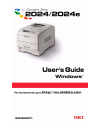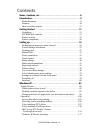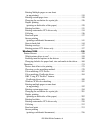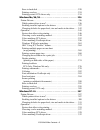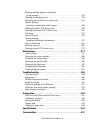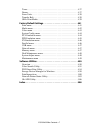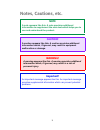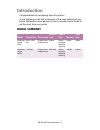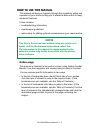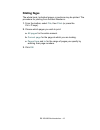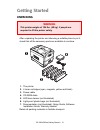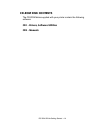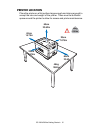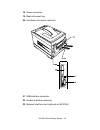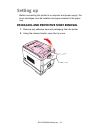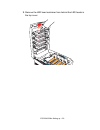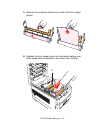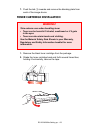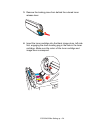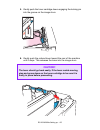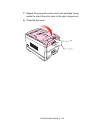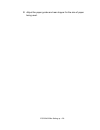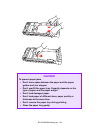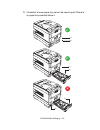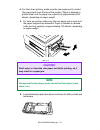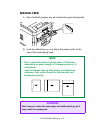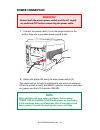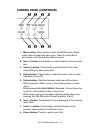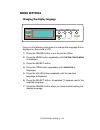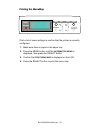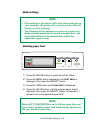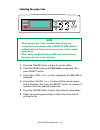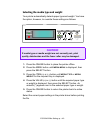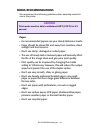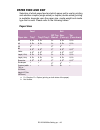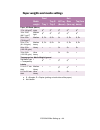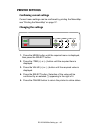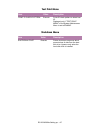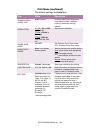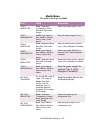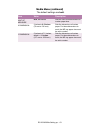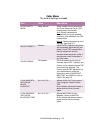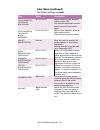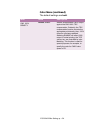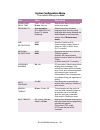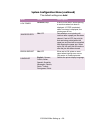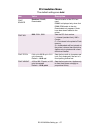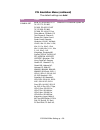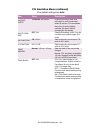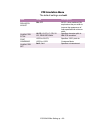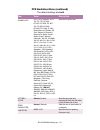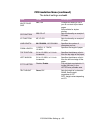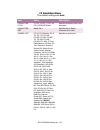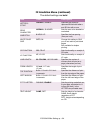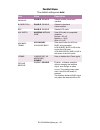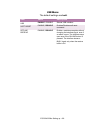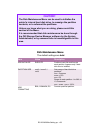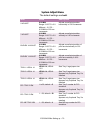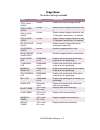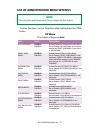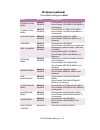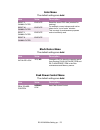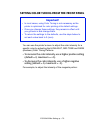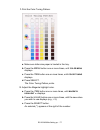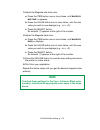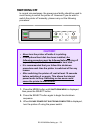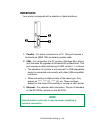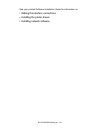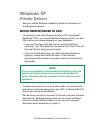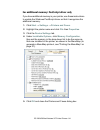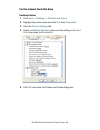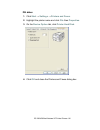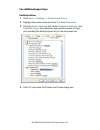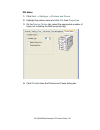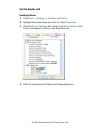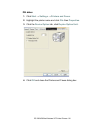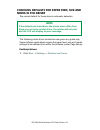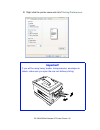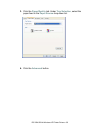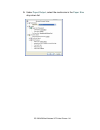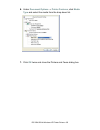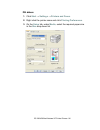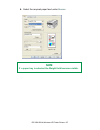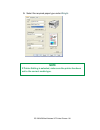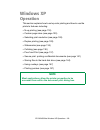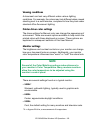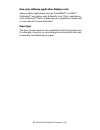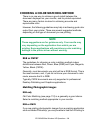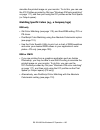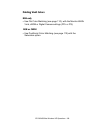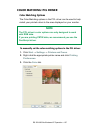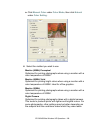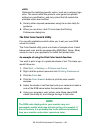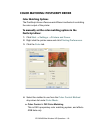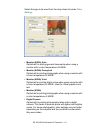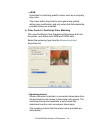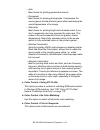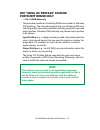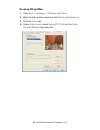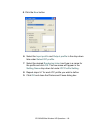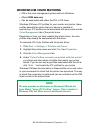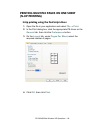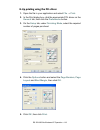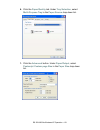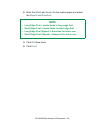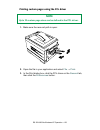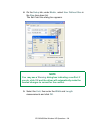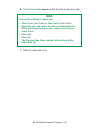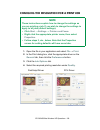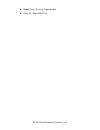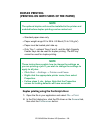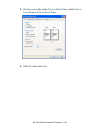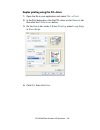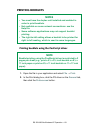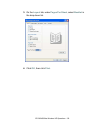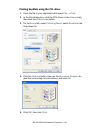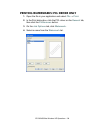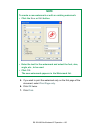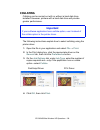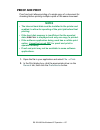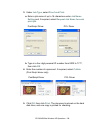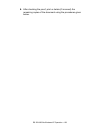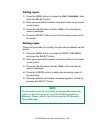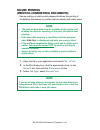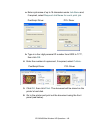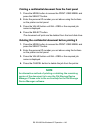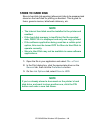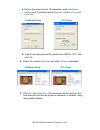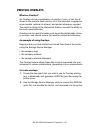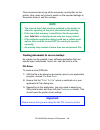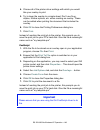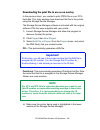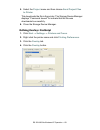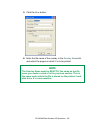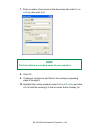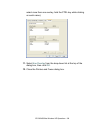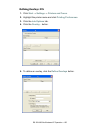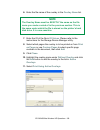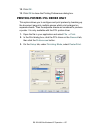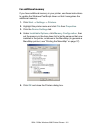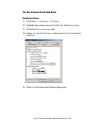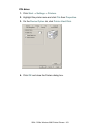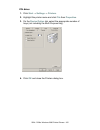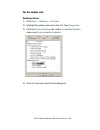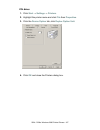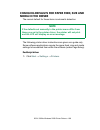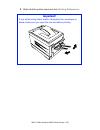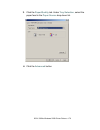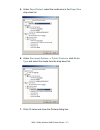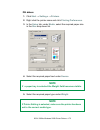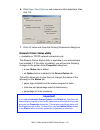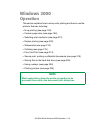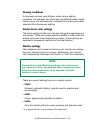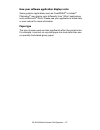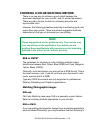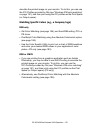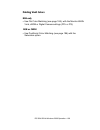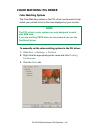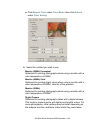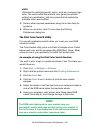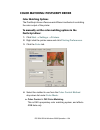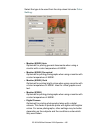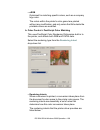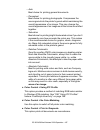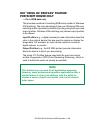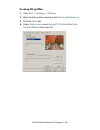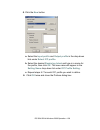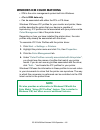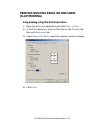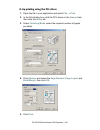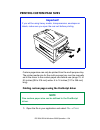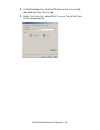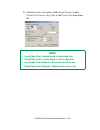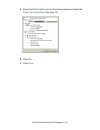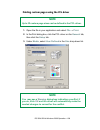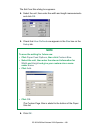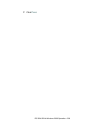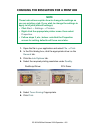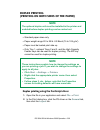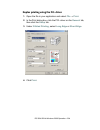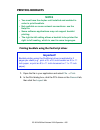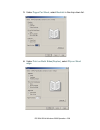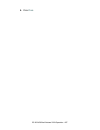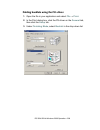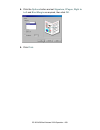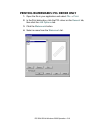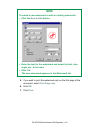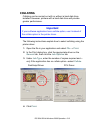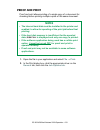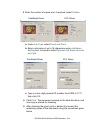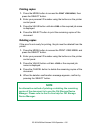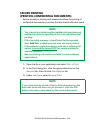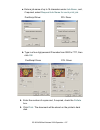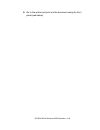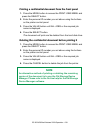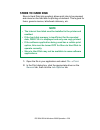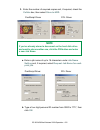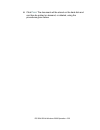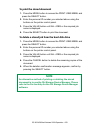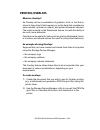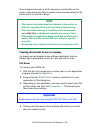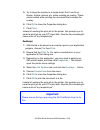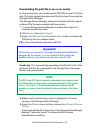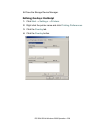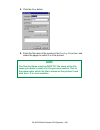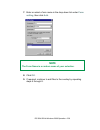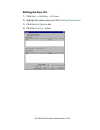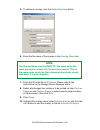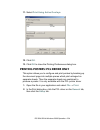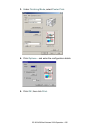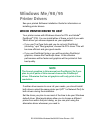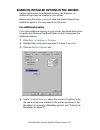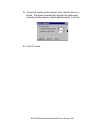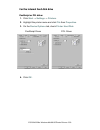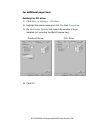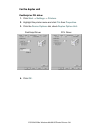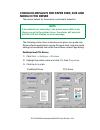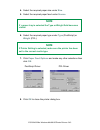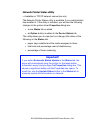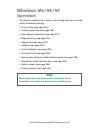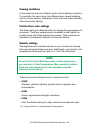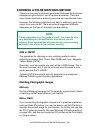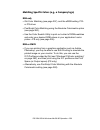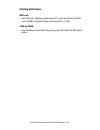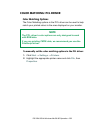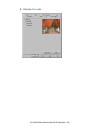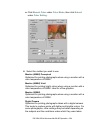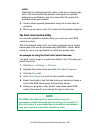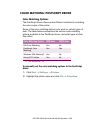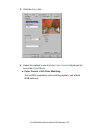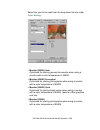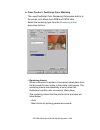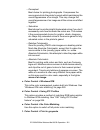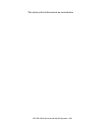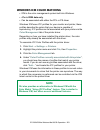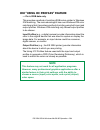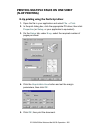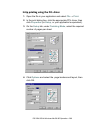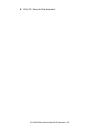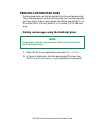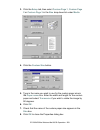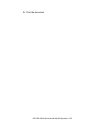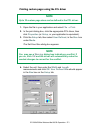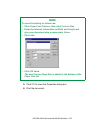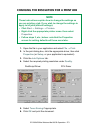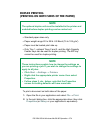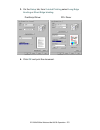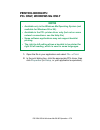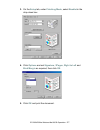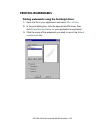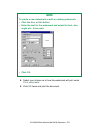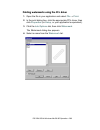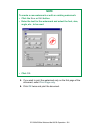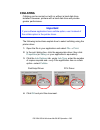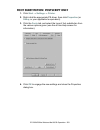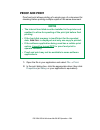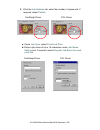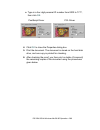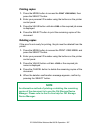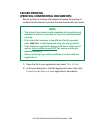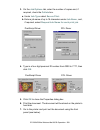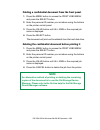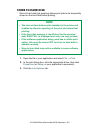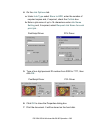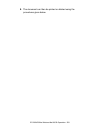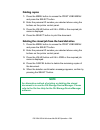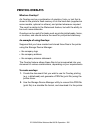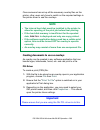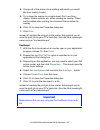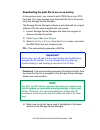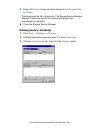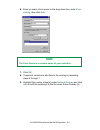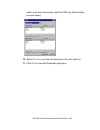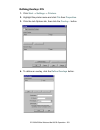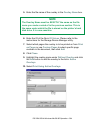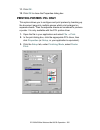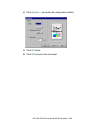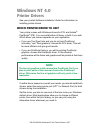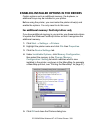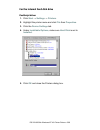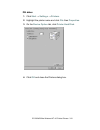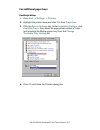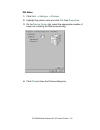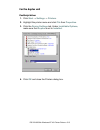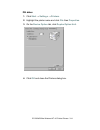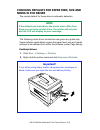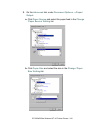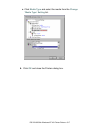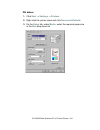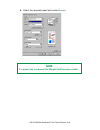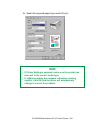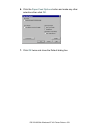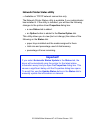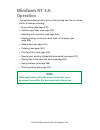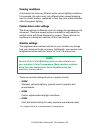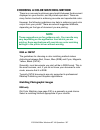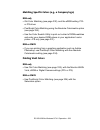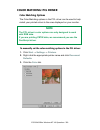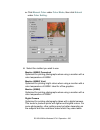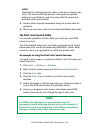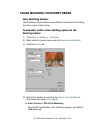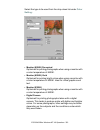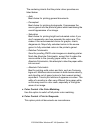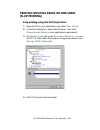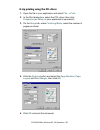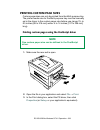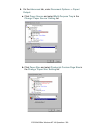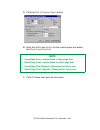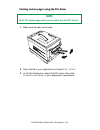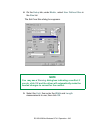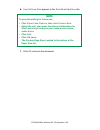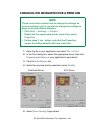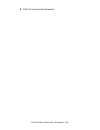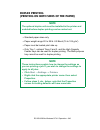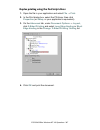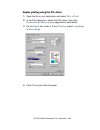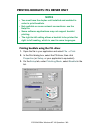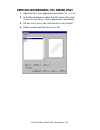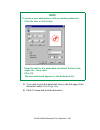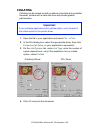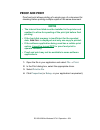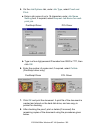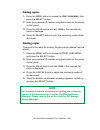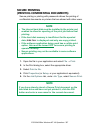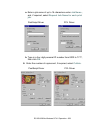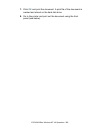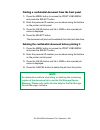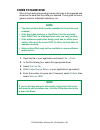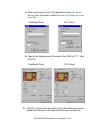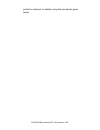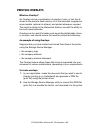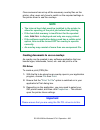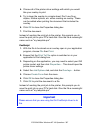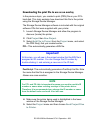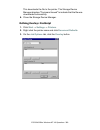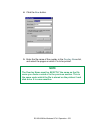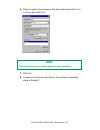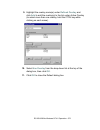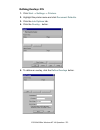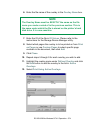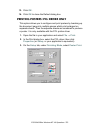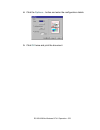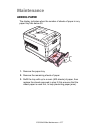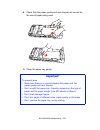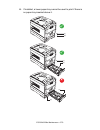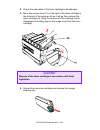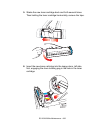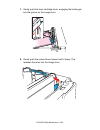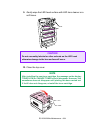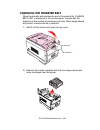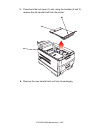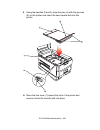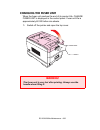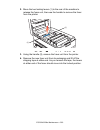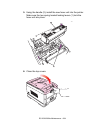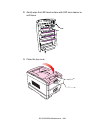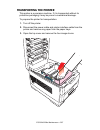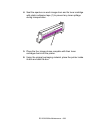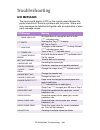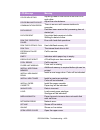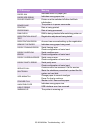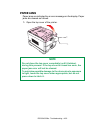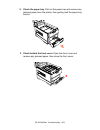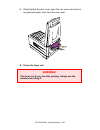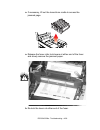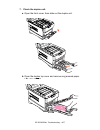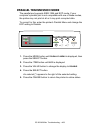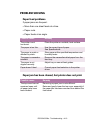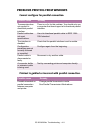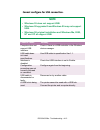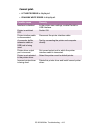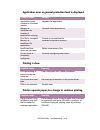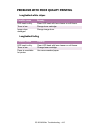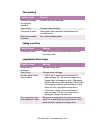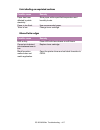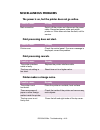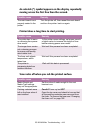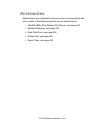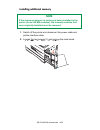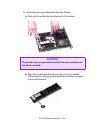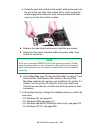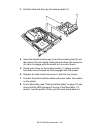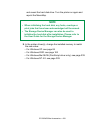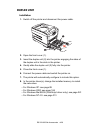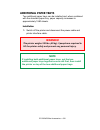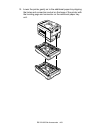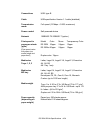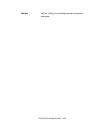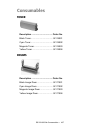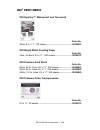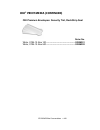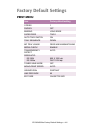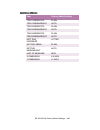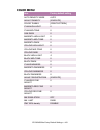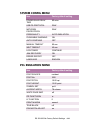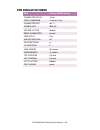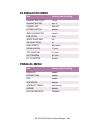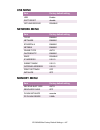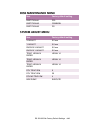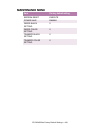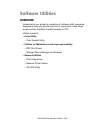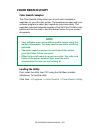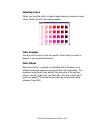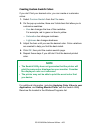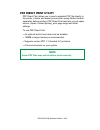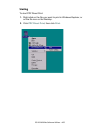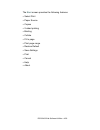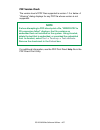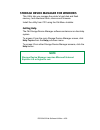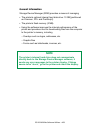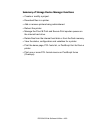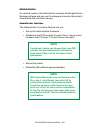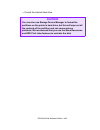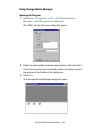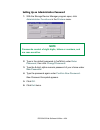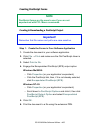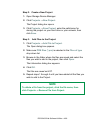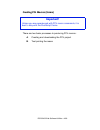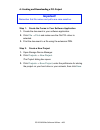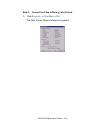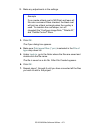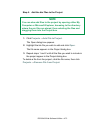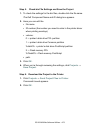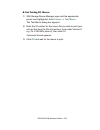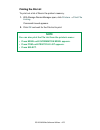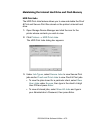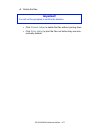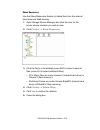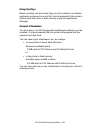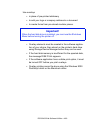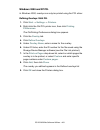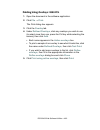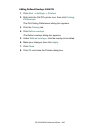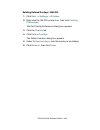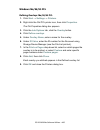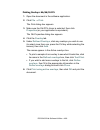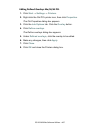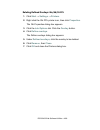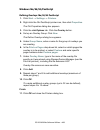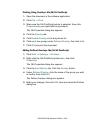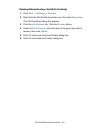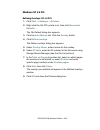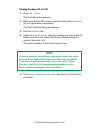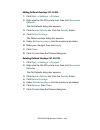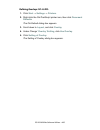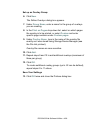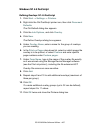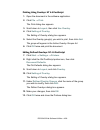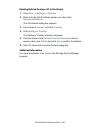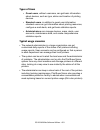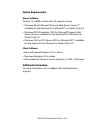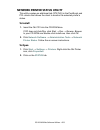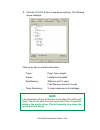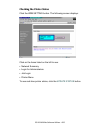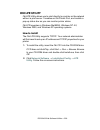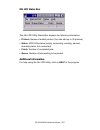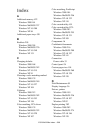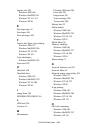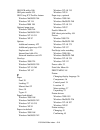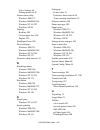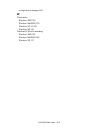- DL manuals
- Oki
- Printer
- ES2024n
- User Manual
Oki ES2024n User Manual
Summary of ES2024n
Page 2
Every effort has been made to ensure that the information in this document is complete, accurate, and up-to-date. The manufacturer assumes no responsibility for the results of errors beyond its control. The manufacturer also cannot guarantee that changes in software and equipment made by other manuf...
Page 3: Contents
Es 2024/2024e contents • 3 contents notes, cautions, etc. . . . . . . . . . . . . . . . . . . . . . . . . . . . . . . . . . . . 8 introduction . . . . . . . . . . . . . . . . . . . . . . . . . . . . . . . . . . . . . . . . . . 9 model summary . . . . . . . . . . . . . . . . . . . . . . . . . . . . ....
Page 4
Es 2024/2024e contents • 4 printing multiple pages on one sheet (n-up printing) . . . . . . . . . . . . . . . . . . . . . . . . . . . . . . . . . . . . . . . .118 printing custom page sizes . . . . . . . . . . . . . . . . . . . . . . . . . . . . . . . .120 changing the resolution for a print job. . ...
Page 5
Es 2024/2024e contents • 5 store to hard disk . . . . . . . . . . . . . . . . . . . . . . . . . . . . . . . . . . . . . . .220 printing overlays. . . . . . . . . . . . . . . . . . . . . . . . . . . . . . . . . . . . . . . .224 printing posters: pcl driver only. . . . . . . . . . . . . . . . . . . . ...
Page 6
Es 2024/2024e contents • 6 printing multiple pages on one sheet (n-up printing) . . . . . . . . . . . . . . . . . . . . . . . . . . . . . . . . . . . . . . . .336 printing custom page sizes . . . . . . . . . . . . . . . . . . . . . . . . . . . . . . . .338 changing the resolution for a print job. . ...
Page 7
Es 2024/2024e contents • 7 toner. . . . . . . . . . . . . . . . . . . . . . . . . . . . . . . . . . . . . . . . . . . . . . . . .437 drums . . . . . . . . . . . . . . . . . . . . . . . . . . . . . . . . . . . . . . . . . . . . . . . .437 fuser units . . . . . . . . . . . . . . . . . . . . . . . . . ...
Page 8: Notes, Cautions, Etc.
8 notes, cautions, etc. Note a note appears like this. A note provides additional information to supplement the main text which helps you to use and understand the product. Caution! A caution appears like this. A caution provides additional information which, if ignored, may result in equipment malf...
Page 9: Introduction
Es 2024/2024e introduction • 9 introduction congratulations on purchasing this color printer! In this chapter you will find a summary of the main features of your printer followed by some advice on how to use this user’s guide to get the most from your printer. Model summary model resolution print s...
Page 10: Features
Es 2024/2024e introduction • 10 features • single pass digital technology for high quality, speed and reliability. • optional duplex printing for fast two-sided output. • optional high capacity 10gb hard disk drive. • versatile paper handling: – standard 530-sheet paper tray – standard 100-sheet mul...
Page 11: How to Use This Manual
Es 2024/2024e introduction • 11 how to use this manual this manual will lead you logically through the unpacking, setup and operation of your printer to help you to make the best use of its many advanced features. It also includes: • troubleshooting information • maintenance guidelines • instruction...
Page 12: Printing Pages
Es 2024/2024e introduction • 12 printing pages the whole book, individual pages, or sections may be printed. The procedure for printing from acrobat reader is: 1. From the toolbar, select file , then print (or press the ctrl + p keys). 2. Choose which pages you wish to print: a. All pages for the en...
Page 13: Getting Started
Es 2024/2024e getting started • 13 getting started unpacking after unpacking the printer and choosing a suitable place to put it, check that all the necessary parts are available to continue. All the bitsk.Eps 1. The printer. 2. 4 toner cartridges (cyan, magenta, yellow and black). 3. Power cable 4....
Page 14: Cd-Rom Disk Contents
Es 2024/2024e getting started • 14 cd-rom disk contents the cd-rom disks supplied with your printer contain the following software: cd1 - drivers, software utilities cd2 - manuals.
Page 15: Printer Location
Es 2024/2024e getting started • 15 printer location place the printer on a flat surface large enough and strong enough to accept the size and weight of the printer. There must be sufficient space around the printer to allow for access and printer maintenance. 05.Eps 20cm 7.875in 40cm 15.75in 20cm 7....
Page 16: Printer Components
Es 2024/2024e getting started • 16 printer components 1. Top cover 2. Control panel 3. Top cover release catch 4. Multi purpose tray (manual feed) 5. Paper support extension printer components 1k.Eps 6. Paper guides 7. Front cover 8. Paper tray 9. Paper level indicator 10. Power switch.
Page 17
Es 2024/2024e getting started • 17 11. Led heads (4) 12. Discharge roller 13. Fuser unit printer components 2k.Eps 14. Image drum and toner cartridge (cyan) 15. Image drum and toner cartridge (magenta) 16. Image drum and toner cartridge (yellow) 17. Image drum and toner cartridge (black).
Page 18
Es 2024/2024e getting started • 18 18. Power connector 19. Rear exit paper tray 20. Interfaces and option card slott printer components 5k.Eps 21. Usb interface connector 22. Parallel interface connector 23. Network interface card (optional on es 2024).
Page 19: Setting Up
Es 2024/2024e setting up • 19 setting up before connecting this printer to a computer and power supply, the toner cartridges must be installed and paper inserted in the paper tray. Packaging and protective sheet removal 1. Remove any adhesive tape and packaging from the printer. 2. Using the release...
Page 20
Es 2024/2024e setting up • 20 3. Remove the led head restrainer from behind the led heads in the top cover. Packaging removalk.Eps.
Page 21: Caution!
Es 2024/2024e setting up • 21 4. Remove the four image drums and place them on a level surface. Image drum removek.Eps caution! • never expose image drums to light for more than 5 minutes. • always hold image drum by the ends. • never expose image drums to direct sunlight. • never touch the green su...
Page 22
Es 2024/2024e setting up • 22 5. Remove the protective sheets from each of the four image drums. Protective sheet remove1k.Eps and protective sheet remove2k.Eps 6. Replace the four image drums into the printer making sure each image drum is installed in its correct color location. Image drum replace...
Page 23: Toner Cartridge Installation
Es 2024/2024e setting up • 23 7. Push the tab (1) inwards and remove the blanking plate from each of the image drums. Toner cartridge installation 1. Remove the black toner cartridge from the package. 2. Shake the toner cartridge back and forth several times then, holding it horizontally, remove the...
Page 24
Es 2024/2024e setting up • 24 3. Remove the locking piece from behind the colored toner release lever. Toner clip removek.Eps 4. Insert the toner cartridge into the black image drum, left side first, engaging the drum locating peg in the hole in the toner cartridge. Make sure the colors of the toner...
Page 25: Caution!
Es 2024/2024e setting up • 25 5. Gently push the toner cartridge down engaging the locking pin into the groove on the image drum. Toner cartridge install 2k.Eps 6. Gently push the colored lever toward the rear of the machine until it stops. This releases the toner into the image drum. Caution! The l...
Page 26
Es 2024/2024e setting up • 26 toner cartridge install 3k.Eps 7. Repeat the process for each color toner cartridge, being careful to match the color toner to the color image drum. 8. Close the top cover. Close top coverk.Eps.
Page 27: Loading Paper
Es 2024/2024e setting up • 27 loading paper 1. Remove the paper tray from the printer..
Page 28
Es 2024/2024e setting up • 28 2. Adjust the paper guides and rear stopper for the size of paper being used..
Page 29: Caution!
Es 2024/2024e setting up • 29 caution! To prevent paper jams • don’t leave space between the paper and the paper guides and rear stopper. • don’t overfill the paper tray. Capacity depends on the type of paper and the paper weight. • don’t load damaged paper. • don’t load paper of different sizes, pa...
Page 30
Es 2024/2024e setting up • 30 3. If installed, a lower paper tray cannot be used to print if there is no paper tray inserted above it. (1) (2) 9 (1) (2) 9 (1) (2) 8.
Page 31: Caution!
Es 2024/2024e setting up • 31 4. For face down printing, make sure the rear paper exit is closed (the paper exits from the top of the printer). Paper is stacked in printed order and the paper tray capacity is approximately 500 sheets, depending on paper weight. 5. For face up printing, make sure the...
Page 32: Manual Feed
Es 2024/2024e setting up • 32 manual feed 1. Open the multi-purpose tray and extend the paper feed guides. 2. Load the media face up, and adjust the paper guides to the size of the media being used. Note • don’t exceed the paper full line (about 100 sheets depending on paper weight, 50 transparencie...
Page 33: Power Connection
Es 2024/2024e setting up • 33 power connection 1. Connect the power cable (1) into the power socket on the printer, then into a grounded power supply outlet. 2. Switch the printer on using the main power switch (2). The printer will go through its initialization and warm up sequence. When the printe...
Page 34: Control Panel
Es 2024/2024e setting up • 34 control panel 1. Attention indicator (red). On indicates that attention is required, but printing will continue. Flashing indicates that attention is required, but printing will stop. 2. Ready indicator (green). On - ready to receive data. Flashing indicates processing ...
Page 35: Control Panel (Continued)
Es 2024/2024e setting up • 35 control panel (continued) 1. Menu button. Press briefly to enter the menu mode. Press briefly again to select the next menu. Press for more than 2 seconds to scroll through the different menus. 2. Item( +) button. Press briefly to scroll forward to the next menu item. 3...
Page 36: Menu Settings
Es 2024/2024e setting up • 36 menu settings changing the display language carry out the following instructions to change the language that is displayed on the printer’s lcd. 1. Press the online button to put the printer offline. 2. Press the menu button repeatedly until system config menu is display...
Page 37
Es 2024/2024e setting up • 37 printing the menumap print a list of menu settings to confirm that the printer is correctly configured. 1. Make sure there is paper in the paper tray. 2. Press the menu button until the information menu is displayed, then press the select button. 3. Confirm that print m...
Page 38: Note
Es 2024/2024e setting up • 38 media settings selecting paper feed 1. Press the online button to place the printer offline. 2. Press the menu button repeatedly until print menu is displayed, then press the select button. 3. Press the item button until paper feed is displayed. 4. Press the value butto...
Page 39: Note
Es 2024/2024e setting up • 39 selecting the paper size 1. Press the online button to place the printer offline. 2. Press the menu button until print menu is displayed, then press select button. 3. Press either item (+) or (–) button repeatedly until edit size is displayed. 4. Press either value (+) ...
Page 40: Caution!
Es 2024/2024e setting up • 40 selecting the media type and weight your printer automatically detects paper type and weight. You have the option, however, to override these settings as follows: 1. Press the online button to place the printer offline. 2. Press the menu button until media menu is displ...
Page 41: Media Recommendations
Es 2024/2024e setting up • 41 media recommendations we recommend the following guidelines when selecting media for use in this printer: paper • for recommended papers see your handy reference guide. • paper should be stored flat and away from moisture, direct sunlight and heat sources. • don’t use d...
Page 42: Envelopes
Es 2024/2024e setting up • 42 envelopes • use only recommended envelopes (oki 52206301 and 52206302: see page 440). • envelopes should be stored flat and away from moisture, direct sunlight and heat sources. • don’t use envelopes with windows or metal clasps. • don’t use envelopes with self sealing ...
Page 43: Paper Feed And Exit
Es 2024/2024e setting up • 43 paper feed and exit selection of which paper feed and which paper exit to use for printing and whether simplex (single sided) or duplex (double sided) printing is available, depends upon the paper size, media weight and media type that is used. Please refer to the follo...
Page 44
Es 2024/2024e setting up • 44 paper weights and media settings feed exit media weight tray 1 tray 2/ tray 3 mp tray (manual) rear (face up) top (face down) paper, us bond (metric) 17 lb. (64 g/m 2 ) light s a s a s a s a s a 18 to 19 lb. (68-71 g/m 2 ) medium light s a s a s a s a s a 20 to 24 lb. (...
Page 45: Printer Settings
Es 2024/2024e setting up • 45 printer settings confirming current settings current menu settings can be confirmed by printing the menumap: see “printing the menumap” on page 37. Changing the settings 1. Press the menu button until the required menu is displayed, then press the select button. 2. Pres...
Page 46: List of User Menu Settings
Es 2024/2024e setting up • 46 list of user menu settings listed in the following tables are the available printer settings. The default settings for the printer are in bold text. Print jobs menu this menu only appears if the hard disk drive is installed. Item value description enter password **** se...
Page 47
Es 2024/2024e setting up • 47 test print menu item value description print id check pattern execute prints id check pattern to detect bad id. Displayed only if "test print menu" of the system maintenance menu is set to enable. Shutdown menu item value description shutdown start execute printer shut ...
Page 48
Es 2024/2024e setting up • 48 . Print menu the default settings are bold face. Item value description copies 1 to 999 sets the number of copies. Duplex on; off specifies two-sided (duplex) printing if the optional duplex unit is installed. Binding long edge; short edge sets binding for duplex printi...
Page 49
Es 2024/2024e setting up • 49 transparency check ohp auto; disable enable/disable the transparency auto detect function. (used for cutting if the sensor wrongly detects). Resolution c7100 - 600 x 1200 dpi; 600 dpi c7300 - 600 dpi x 1200 dpi c7500 -1200 dpi, fast 1200 dpi, 600 dpi selects print resol...
Page 50
Es 2024/2024e setting up • 50 . Media menu the default settings are bold. Item value description tray1 mediatype plain; letterhead; transparency; bond; recycled; card stock; rough. Selects the media type for tray 1. Tray1 mediaweight auto, light, medium light, medium, medium heavy, heavy, ultra heav...
Page 51
Es 2024/2024e setting up • 51 unit of measure inch; millimeters sets the units of measurement for custom paper size. X dimension 3 inches to 8.5 inches (76 mm to 216 mm) sets the dimensions of custom paper. For these dimensions to work, the mp tray paper size must be set to custom. Y dimension 5 inc...
Page 52
Es 2024/2024e setting up • 52 color menu the default settings are bold. Item value description auto density mode auto; manual select whether density adjustment and toner response curve (trc) compensation is automatic. Auto: density adjustment is automatically run under specified conditions, and refl...
Page 53
Es 2024/2024e setting up • 53 cyan, magenta, yellow or black dark 0+1+2+3-3-2-1 adjusts dark of cyan, magenta, yellow or black trc. Plus indicates adjustment toward a darker level and minus toward lighter. Cyan, magenta, yellow or black darkness 0+1+2+3-4-3-2-1 adjusts cyan , magenta , yellow or bla...
Page 54
Es 2024/2024e setting up • 54 cmy 100% density disable; enable selects enable/disable 100% output against the cmy100% trc compensation. Ordinarily, the trc compensation function controls the appropriate print density; thus, 100% output is not always enabled. Selecting enable will allow 100% output. ...
Page 55
Es 2024/2024e setting up • 55 system configuration menu the default settings are bold. Item value description power save delay time 5 min; 15 min; 30 min; 60 min; 240 min. Sets the time before printer enters power save mode. Personality auto emulation; pcl; ibm ppr iii xl; epson fx; adobe postscript...
Page 56
Es 2024/2024e setting up • 56 low toner continue; stop if set to continue, allows printing to continue when low toner is displayed. If stop is selected - when low toner is displayed, the printer goes off line. Jam recovery on; off sets whether or not printing will continue after a paper jam has been...
Page 57
Es 2024/2024e setting up • 57 pcl emulation menu the default settings are bold. Item value description font source resident; dimm0; downloaded selects location of the pcl font used. Dimm0 is displayed only when font dimm rom exists in the slot. Downloaded only appears if fonts have been down loaded ...
Page 58
Es 2024/2024e setting up • 58 symbol set pc-8, pc-8 dan/nor, pc-8 tk, pc-775, pc-850, pc-852, pc-855, pc-857 tk, pc-858, pc-866, pc-869, pc-1004, pi font, plska mazvia, ps math, ps text, roman-8, roman-9, roman ext, serbo croat1, serbo croat2, spanish, ukrainian, vn int'l, vn math, vn us, win 3.0, w...
Page 59
Es 2024/2024e setting up • 59 a4 print width 78 column; 80 column if you are printing a letter size document on an a4 size sheet, select 80 column. This condenses the print to fit on the slightly narrower a4 sheet, without changing the line breaks. White page skip off; on change this setting to on i...
Page 60
Es 2024/2024e setting up • 60 ppr emulation menu the default settings are bold. Item value description pen width adjust on; off in pcl, when switched on, emphasizes the pen width to improve the appearance of lines specified with minimum width. Character pitch 10 cpi; 12 cpi; 17 cpi; 20 cpi; proporti...
Page 61
Es 2024/2024e setting up • 61 symbol set pc-8, pc-8 dan/nor, pc-8 tk, pc-775, pc-850, pc-852, pc-855, pc-857 tk, pc-858, pc-866, pc-869, pc-1004, pi font, plska mazvia, ps math, ps text, roman-8, roman-9, roman ext, serbo croat1, serbo croat2, spanish, ukrainian, vn int'l, vn math, vn us, win 3.0, w...
Page 62
Es 2024/2024e setting up • 62 white page skip off; on change this setting to on if you do not wish to print blank pages. Not available for duplex printing. Cr function cr; cr+lf sets functionality on receipt of cr code. Lf function lf; lf+cr sets functionality on receipt of lf code. Line length 80 c...
Page 63
Es 2024/2024e setting up • 63 fx emulation menu the default settings are bold. Item value description character pitch 10 cpi; 12 cpi; 17 cpi; 20 cpi; proportional specifies character pitch in this emulation. Character set set 2; set 1 specifies which epson character set is used. Symbol set pc-8, pc-...
Page 64
Es 2024/2024e setting up • 64 letter 0 style disable; enable specifies the style that replaces 9b hex with letter o and 9d hex with a zero zero character normal; slashed sets the zero to be slashed or unslashed. Line pitch 6 lpi; 8 lpi specifies the line spacing (lines per inch). White page skip off...
Page 65
Es 2024/2024e setting up • 65 parallel menu the default settings are bold. Item value description parallel enable; disable selects parallel (centronics) interface. Bi-direction enable; disable selects bi-directional communication. Ecp enable; disable selects ecp mode. Ack width narrow; medium; wide ...
Page 66
Es 2024/2024e setting up • 66 usb menu the default settings are bold. Item value description usb enable; disable selects usb interface. Soft reset enable; disable enables/disables soft reset command. Offline receive enable; disable enable = maintains reception without changing the interface signal, ...
Page 67
Es 2024/2024e setting up • 67 network menu this menu only appears if a network card is installed. The default settings are bold. Item value description tcp/ip enable; disable selects tcp/ip protocol. Netware enable; disable selects netware protocol. Ethertalk enable; disable selects ethertalk protoc...
Page 68
Es 2024/2024e setting up • 68 memory menu the default settings are bold. Item value description receive buff size auto; 0.5 mb; 1 mb; 2 mb; 4 mb; 8 mb; 16 mb; 32 mb sets the size of the receive buffer and depends on the amount of memory installed in the printer. Resource save auto; off; 0.5 mb; 1 mb...
Page 69: Caution!
Es 2024/2024e setting up • 69 caution! The disk maintenance menu can be used to initialize the printer's internal hard disk drive, to reassign the partition contents, or to reformat the partitions. Unless you know what you are doing, please avoid this section of the menu. It is recommended that disk...
Page 70
Es 2024/2024e setting up • 70 system adjust menu the default settings are bold. Item value description x adjust 0.00 mm; range +0.25 to +2.0 mm and – 2.0 to – 0.25 mm in 0.25 mm increments adjusts overall print position horizontally in 0.20 increments. Y adjust 0.00 mm; range +0.25 to +2.0 mm and – ...
Page 71
Es 2024/2024e setting up • 71 hex dump execute press select to switch the printer to the hexadecimal dump mode in which all data received is printed in both hexadecimal and ascii format. To return to normal print mode, switch the printer off then on again. Maintenance menu the default settings are b...
Page 72
Es 2024/2024e setting up • 72 usage menu the default settings are bold. Item value description total page count nnnnnn shows total number of pages printed. Tray 1 page count nnnnnn shows number of pages printed from tray 1. Tray 2 page count nnnnnn shows number of pages printed from tray 2. Displaye...
Page 73: Note
Es 2024/2024e setting up • 73 list of administrator menu settings to enter this menu, turn on the printer while holding down the item+ button. Note only system administrators have access to this menu. Op menu the default settings are bold. Item value description all category enable, disable enable/d...
Page 74
Es 2024/2024e setting up • 74 ppr emulation menu enable, disable enable/disable ppr emulation menu. Set to disable, ppr emulation menu is not displayed. Fx emulation menu enable, disable enable/disable fx emulation menu. Set to disable, fx emulation menu is not displayed. Parallel menu enable, disab...
Page 75
Es 2024/2024e setting up • 75 color menu the default settings are bold. Item value description reset c gamma filter execute reset the stored trc data (retained for tracking). For example, correct values could not be taken due to “out of order” situation. This is mainly for maintenance purposes and n...
Page 76: Important!
Es 2024/2024e setting up • 76 setting color tuning from the front panel you can use the printer’s menu to adjust the color intensity for a specific color by adjusting the highlight, mid-tone and dark (shadows) color tuning patterns. • to increase the color intensity, use a higher positive setting (d...
Page 77
Es 2024/2024e setting up • 77 1.Print the color tuning pattern: a. Make sure letter size paper is loaded in the tray. B. Press the menu button one or more times, until color menu displays. C. Press the item button one or more times, until color tuning displays. D. Press select. The color tuning patt...
Page 78: Note
Es 2024/2024e setting up • 78 3.Adjust the magenta mid-tone color: a. Press the item button one or more times, until magenta mid-tone nn appears. B. Press the value button one or more times, until the new value you wish to use displays (e.G., nn = +3). C. Press the select button. An asterisk (*) app...
Page 79: Switching Off
Es 2024/2024e setting up • 79 switching off in normal circumstances the power save facility should be used to avoid having to switch the printer off. However if you do wish to switch the printer off manually, please carry out the following procedure: 1. Press the menu button until shutdown menu is d...
Page 80: Interfaces
Es 2024/2024e setting up • 80 interfaces your printer is equipped with a selection of data interfaces: 1. Parallel – for direct connection to a pc. This port requires a bi-directional (ieee 1384 compliant) parallel cable. 2. Usb – for connection to a pc running windows 98 or above (not windows 95 up...
Page 81
Es 2024/2024e setting up • 81 see your printed software installation guide for information on: • making the interface connections • installing the printer drivers • installing network software,..
Page 82: Windows Xp
Es 2024/2024e windows xp printer drivers • 82 windows xp printer drivers see your printed software installation guide for information on installing printer drivers. Which printer driver to use? Your printer comes with windows drivers for pcl and adobe ® postscript ® (ps). You can install either of t...
Page 83
Es 2024/2024e windows xp printer drivers • 83 enabling installed options in the driver certain options such as additional memory, the duplexer, or additional trays may be installed in your printer. Before using the printer, you must enter the printer driver(s) and enable the options. You only need t...
Page 84
Es 2024/2024e windows xp printer drivers • 84 for additional memory: postscript driver only if you have additional memory in your printer, use these instructions to update the windows postscript driver so that it recognizes the additional memory: 1. Click start → settings → printers and faxes . 2. H...
Page 85
Es 2024/2024e windows xp printer drivers • 85 for the internal hard disk drive postscript driver 1. Click start → settings → printers and faxes . 2. Highlight the printer name and click file then properties . 3. Click the device settings tab. 4. Under installable options , make sure the setting in t...
Page 86
Es 2024/2024e windows xp printer drivers • 86 pcl driver 1. Click start → settings → printers and faxes . 2. Highlight the printer name and click file then properties . 3. On the device option tab, click printer hard disk . C73xppclhddk.Tif 4. Click ok and close the printers and faxes dialog box..
Page 87
Es 2024/2024e windows xp printer drivers • 87 for additional paper trays postscript driver 1. Click start → settings → printers and faxes . 2. Highlight the printer name and click file then properties . 3. Click the device settings tab. Under installable options , click available trays , then select...
Page 88
Es 2024/2024e windows xp printer drivers • 88 pcl driver 1. Click start → settings → printers and faxes . 2. Highlight the printer name and click file then properties . 3. On the device option tab, select the appropriate number of trays (not including the multi-purpose tray). C73xppcltraysk.Tif 4. C...
Page 89
Es 2024/2024e windows xp printer drivers • 89 for the duplex unit postscript driver 1. Click start → settings → printers and faxes . 2. Highlight the printer name and click file then properties . 3. Click the device settings tab. Under installable options , click duplex and select installed in the d...
Page 90
Es 2024/2024e windows xp printer drivers • 90 pcl driver 1. Click start → settings → printers and faxes . 2. Highlight the printer name and click file then properties . 3. Click the device option tab, click duplex option unit . C73xppclduplex1k.Tif 4. Click ok and close the printers and faxes dialog...
Page 91: Media In The Driver
Es 2024/2024e windows xp printer drivers • 91 changing defaults for paper feed, size and media in the driver the normal default for these items is automatic detection. The following printer driver instructions are given as a guide only. Some software applications require the paper feed, size and med...
Page 92: Important!
Es 2024/2024e windows xp printer drivers • 92 2. Right click the printer name and click printing preferences . Important! If you will be using heavy media, transparencies, envelopes or labels, make sure you open the rear exit before printing: rear exit openk.Eps.
Page 93
Es 2024/2024e windows xp printer drivers • 93 c73xppsprefk.Tif 3. Click the paper/quality tab. Under tray selection , select the paper feed in the paper source drop-down list. C73xppssourcek.Tif 4. Click the advanced button..
Page 94
Es 2024/2024e windows xp printer drivers • 94 5. Under paper/output , select the media size in the paper size drop-down list. C73xppssizek.Tif.
Page 95
Es 2024/2024e windows xp printer drivers • 95 6. Under document options → printer features , click media type and select the media from the drop-down list. C73xppsmediatypek.Tif 7. Click ok twice and close the printers and faxes dialog box..
Page 96
Es 2024/2024e windows xp printer drivers • 96 pcl drivers 1. Click start → settings → printers and faxes . 2. Right click the printer name and click printing preferences . 3. On the setup tab, under media , select the required paper size in the size drop-down list. C73xppclsizek.Tif.
Page 97: Note
Es 2024/2024e windows xp printer drivers • 97 4. Select the required paper feed under source . C73xppclsourcek.Tif note if a paper tray is selected the weight field becomes visible..
Page 98: Note
Es 2024/2024e windows xp printer drivers • 98 5. Select the required paper type under weight . C73xppclweightk.Tif note if printer setting is selected, make sure the printer has been set to the correct media type..
Page 99: Important!
Es 2024/2024e windows xp printer drivers • 99 6. Click the paper feed options button and make any other selections then click ok . C73_xp_pcl_feedopt.Bmp 7. Click ok twice and close the printers and faxes dialog box. Network printer status utility • available on tcp/ip network connection only. The n...
Page 100: Windows Xp
Es 2024/2024e windows xp operation • 100 windows xp operation this section explains how to set up color printing and how to use the printer’s features including: • n-up printing (see page 118) • custom page sizes (see page 120) • selecting print resolution (see page 126) • duplex printing (see page ...
Page 101
Es 2024/2024e windows xp operation • 101 factors that affect color printing the pcl and postscript printer drivers supplied with your printer provide several controls for changing the color output. For general use the default driver settings produce good results for most documents. Many applications...
Page 102: Note
Es 2024/2024e windows xp operation • 102 viewing conditions a document can look very different under various lighting conditions. For example, the colors may look different when viewed standing next to a sunlit window, compared to how they look under standard office fluorescent lighting. Printer dri...
Page 103
Es 2024/2024e windows xp operation • 103 how your software application displays color some graphics applications such as coreldraw ® or adobe ® photoshop ® may display color differently from "office" applications such as microsoft ® word. Please see your application’s online help or user manual for ...
Page 104: Note
Es 2024/2024e windows xp operation • 104 choosing a color matching method there is no one way to achieve a good match between the document displayed on your monitor, and its printed equivalent. There are many factors involved in achieving accurate and reproducible color. However, the following guide...
Page 105
Es 2024/2024e windows xp operation • 105 simulate the printed image on your monitor. To do this, you can use the icc-profiles provided by oki (see “windows icm color matching” on page 117), and then print using the icc profiles as the print space (or output space). Matching specific colors (e.G., a ...
Page 106
Es 2024/2024e windows xp operation • 106 printing vivid colors rgb only • use oki color matching (see page 110), with the monitor 6500k vivid, srgb or digital camera settings (pcl or ps). Rgb or cmyk • use postscript color matching (see page 112) with the saturation option..
Page 107: Color Matching: Pcl Driver
Es 2024/2024e windows xp operation • 107 color matching: pcl driver color matching options the color matching options in the pcl driver can be used to help match your printed colors to the ones displayed on your monitor. To manually set the color matching options in the pcl driver: 1. Click start → ...
Page 108
Es 2024/2024e windows xp operation • 108 a. Click manual color under color mode , then click natural under color setting . C73xppclcolor2k.Tif 4. Select the method you wish to use: monitor (6500k) perceptual optimized for printing photographs when using a monitor with a color temperature of 6500k. M...
Page 109: Note
Es 2024/2024e windows xp operation • 109 srgb optimized for matching specific colors, such as a company logo color. The colors within the printer's color gamut are printed without any modification, and only colors that fall outside the printable colors are modified. 5. Set any other required paramet...
Page 110
Es 2024/2024e windows xp operation • 110 color matching: postscript driver color matching options the postscript driver offers several different methods of controlling the color output of the printer. To manually set the color matching options in the postscript driver: 1. Click start → settings → pr...
Page 111
Es 2024/2024e windows xp operation • 111 select the type to be used from the drop-down list under color setting : c73xppscolor2k.Tif • monitor (6500k) auto optimized for printing general documents when using a monitor with a color temperature of 6500k. • monitor (6500k) perceptual optimized for prin...
Page 112
Es 2024/2024e windows xp operation • 112 • srgb optimized for matching specific colors, such as a company logo color. The colors within the printer's color gamut are printed without any modification, and only colors that fall outside the printable colors are modified. B. Color control = postscript c...
Page 113
Es 2024/2024e windows xp operation • 113 – auto best choice for printing general documents. – perceptual best choice for printing photographs. Compresses the source gamut into the printer's gamut while maintaining the overall appearance of an image. – saturation best choice for printing bright and s...
Page 114: Postscript Driver Only
Es 2024/2024e windows xp operation • 114 oki “using icc profiles” feature: postscript driver only • affects rgb data only. This provides a method of matching rgb colors similar to windows icm matching. The main advantage it has over windows icm color matching is that it provides a method of printing...
Page 115
Es 2024/2024e windows xp operation • 115 to set up icc profiles: 1. Click start → settings → printers and faxes. 2. Right click the printer name and click printing preferences . 3. Click the color tab. 4. Under color mode , select using icc profile in the color control method drop-down list. C73xpps...
Page 116
Es 2024/2024e windows xp operation • 116 5. Click the new button. C93_xp_ps_icc2.Bmp 6. Select the input profile and output profile in the drop-down lists under select icc profile . 7. Select the desired rendering intent and type in a name for the profile and click ok . The new name will appear in t...
Page 117: Windows Icm Color Matching
Es 2024/2024e windows xp operation • 117 windows icm color matching • icm is the color management system built into windows. • affects rgb data only. • can be associated with either the pcl or ps driver windows icm uses icc profiles for your monitor and printer; these profiles describe the colors th...
Page 118: (N-Up Printing)
Es 2024/2024e windows xp operation • 118 printing multiple pages on one sheet (n-up printing) n-up printing using the postscript driver 1. Open the file in your application and select file → print . 2. In the print dialog box, click the appropriate ps driver on the general tab, then click the prefer...
Page 119
Es 2024/2024e windows xp operation • 119 n-up printing using the pcl driver 1. Open the file in your application and select file → print . 2. In the print dialog box, click the appropriate pcl driver on the general tab, then click the preferences button. 3. On the setup tab, under finishing mode , s...
Page 120: Printing Custom Page Sizes
Es 2024/2024e windows xp operation • 120 printing custom page sizes custom page sizes can only be printed from the multi purpose tray. The printer media size for the multi purpose tray must be manually set in the driver to the custom paper size before use (range 3½ to 8½ inches [89 to 216 mm] wide x...
Page 121
Es 2024/2024e windows xp operation • 121 4. Click the paper/quality tab. Under tray selection , select multi-purpose tray in the paper source drop-down list. C73_xp_ps_custom1.Bmp 1. Click the advanced button. Under paper/output , select postscript custom page size in the paper size drop-down list. ...
Page 122: Note
Es 2024/2024e windows xp operation • 122 2. Enter the width and height for the custom paper and select the paper feed direction . 3. Click ok three times. 4. Click print . Note • long edge first = media feeds in long edge first • short edge first = media feeds in short edge first • long edge first (...
Page 123: Note
Es 2024/2024e windows xp operation • 123 printing custom pages using the pcl driver 1. Make sure the rear exit path is open: rear exit openk.Eps 2. Open the file in your application and select file → print . 3. In the print dialog box, click the pcl driver on the general tab, then click the preferen...
Page 124: Note
Es 2024/2024e windows xp operation • 124 4. On the setup tab, under media , select user defined size in the size drop-down list. The set free size dialog box appears. C73_xp_pcl_custom1k.Tif 5. Select the unit , then enter the width and length measurements and click ok . Note you may see a warning d...
Page 125: Note
Es 2024/2024e windows xp operation • 125 6. User defined size appears in the size list on the setup tab. 7. Click ok , then click print . Note to save the setting for future use: • click paper feed options , then click custom size . • select the unit, then enter the relevant information for width an...
Page 126: Note
Es 2024/2024e windows xp operation • 126 changing the resolution for a print job 1. Open the file in your application and select file → print . 2. In the print dialog box, click the appropriate driver on the general tab, then click the preferences button. 3. Click the job options tab. 4. Select the ...
Page 127
Es 2024/2024e windows xp operation • 127 5. Select toner saving if appropriate. 6. Click ok , then click print ..
Page 128: Duplex Printing
Es 2024/2024e windows xp operation • 128 duplex printing (printing on both sides of the paper) • standard paper sizes only. • paper weight range 20 to 28 lb. Us bond (75 to 105 g/m ² ). • paper must be loaded print side up. • only tray 1, optional trays 2 and 3, and the high capacity feeder trays ca...
Page 129
Es 2024/2024e windows xp operation • 129 3. On the layout tab, under print on both sides , select flip on long edge or flip on short edge . C73_xp_ps_duplex2.Bmp 4. Click ok , then click print ..
Page 130
Es 2024/2024e windows xp operation • 130 duplex printing using the pcl driver 1. Open the file in your application and select file → print . 2. In the print dialog box, click the pcl driver on the general tab, then click the preferences button. 3. On the setup tab, under 2-sided printing , select lo...
Page 131: Printing Booklets
Es 2024/2024e windows xp operation • 131 printing booklets printing booklets using the postscript driver 1. Open the file in your application and select file → print . 2. In the print dialog box, click the ps driver on the general tab, then click the preferences button. Notes • you must have the dup...
Page 132
Es 2024/2024e windows xp operation • 132 3. On the layout tab, under pages per sheet , select booklet in the drop-down list. C73_xp_ps_booklet.Bmp 4. Click ok , then click print ..
Page 133
Es 2024/2024e windows xp operation • 133 printing booklets using the pcl driver 1. Open the file in your application and select file → print . 2. In the print dialog box, click the pcl driver on the general tab, then click the preferences button. 3. On the setup tab, under finishing mode , select bo...
Page 134
Es 2024/2024e windows xp operation • 134 printing watermarks: pcl driver only 1. Open the file in your application and select file → print . 2. In the print dialog box, click the pcl driver on the general tab, then click the preferences button. 3. On the job options tab, click watermark . 4. Select ...
Page 135: Note
Es 2024/2024e windows xp operation • 135 5. If you wish to print the watermark only on the first page of the document, select first page only . 6. Click ok twice. 7. Click print . Note to create a new watermark or edit an existing watermark: • click the new or edit button. C93_xp_pcl_watermark2.Bmp ...
Page 136: Collating
Es 2024/2024e windows xp operation • 136 collating collating can be carried out with or without a hard disk drive installed. However, printers with a hard disk drive will provide greater performance. The following instructions explain how to select collating using the printer driver. 1. Open the fil...
Page 137: Proof and Print
Es 2024/2024e windows xp operation • 137 proof and print proof and print allows printing of a single copy of a document for checking before printing multiple copies of the same document. 1. Open the file in your application and select file → print . 2. In the print dialog box, click the appropriate ...
Page 138
Es 2024/2024e windows xp operation • 138 3. Under job type , select proof and print . A. Enter a job name of up to 16 characters under job name setting and, if required, select request job name for each print job . C93_xp_jobpin.Bmp and c73_xp_pcl_jobpin.Bmp b. Type in a four digit personal id numbe...
Page 139
Es 2024/2024e windows xp operation • 139 6. After checking the proof, print or delete (if incorrect) the remaining copies of the document using the procedures given below..
Page 140: Note
Es 2024/2024e windows xp operation • 140 printing copies 1. Press the menu button to access the print jobs menu , then press the select button. 2. Enter your personal id number using the buttons on the printer control panel. 3. Press the value button until all jobs or the required job name is displa...
Page 141: Secure Printing
Es 2024/2024e windows xp operation • 141 secure printing (printing confidential documents) secure printing or printing with passwords allows the printing of confidential documents on printers that are shared with other users. 1. Open the file in your application and select file → print . 2. In the p...
Page 142
Es 2024/2024e windows xp operation • 142 a. Enter a job name of up to 16 characters under job name and, if required, select request job name for each print job . C93_xp_jobpin.Bmp and c73_xp_pcl_jobpin.Bmp b. Type in a four digit personal id number from 0000 to 7777, then click ok . 4. Enter the num...
Page 143: Note
Es 2024/2024e windows xp operation • 143 printing a confidential document from the front panel 1. Press the menu button to access the print jobs menu and press the select button. 2. Enter the personal id number you set above using the buttons on the printer control panel. 3. Press the value button u...
Page 144: Store To Hard Disk
Es 2024/2024e windows xp operation • 144 store to hard disk store to hard disk (job spooling) allows print jobs to be prepared and stored on the hard disk for printing on demand. This is good for forms, generic memos, letterhead stationery, etc. 1. Open the file in your application and select file →...
Page 145
Es 2024/2024e windows xp operation • 145 a. Enter a job name of up to 16 characters under j ob name setting and, if required, select request job name for each print job . C93_xp_jobpin.Bmp and c73_xp_pcl_jobpin.Bmp b. Type a four digit personal id number from 0000 to 7777, then click ok . 4. Select ...
Page 146: Note
Es 2024/2024e windows xp operation • 146 to print a stored document 1. Press the menu button to access the print jobs menu and press the select button. 2. Enter the personal id number you selected above using the buttons on the printer control panel. 3. Press the value button until all jobs or the r...
Page 147: Printing Overlays
Es 2024/2024e windows xp operation • 147 printing overlays what are overlays? An overlay can be a combination of graphics, fonts, or text that is stored in the printer's flash memory or on the hard disk (supplied on some models, optional on others), and printed whenever required. The result is simil...
Page 148: Note
Es 2024/2024e windows xp operation • 148 once someone has set up all the necessary overlay files on the printer, other users only have to switch on the required settings in the printer driver to use the overlays. Creating documents to use as overlays an overlay can be created in any software applica...
Page 149: Important
Es 2024/2024e windows xp operation • 149 4. Choose all of the printer driver settings with which you would like your overlay to print. 5. Try to keep the overlay to a single sheet. Don't use n-up, duplex, finisher options, etc. When creating an overlay. These can be added when printing the document ...
Page 150: Important!
Es 2024/2024e windows xp operation • 150 downloading the print file to use as an overlay in the previous topic, you created a print (prn) file on your pc's hard disk. This topic explains how download this file to the printer using the storage device manager. The storage device manager software is in...
Page 151
Es 2024/2024e windows xp operation • 151 5. Select the project menu and then choose send project files to printer . This downloads the file to the printer. The storage device manager displays "command issued" to indicate that the file was downloaded successfully. 6. Close the storage device manager....
Page 152: Note
Es 2024/2024e windows xp operation • 152 5. Click the new button. C93_xp_ps_overlay2.Bmp 6. Enter the file name of the overlay in the overlay nam e list, and select the pages on which it is to be printed. Note the overlay name must be exactly the same as the file name you made a noted of in the prev...
Page 153: Note
Es 2024/2024e windows xp operation • 153 7. Enter or select a form name in the drop-down list under form setting , then click add. C93_xp_ps_overlay3.Bmp 8. Click ok . 9. If required, continue to add files to the overlay by repeating steps 5 through 8. 10. Highlight the overlay name(s) under defined...
Page 154
Es 2024/2024e windows xp operation • 154 select more than one overlay, hold the ctrl key while clicking on each name). C73xppsoverlay2k.Tif 11. Select use overlay from the drop-down list at the top of the dialog box, then click ok . 12. Close the printers and faxes dialog box..
Page 155
Es 2024/2024e windows xp operation • 155 defining overlays: pcl 1. Click start → settings → printers and faxes. 2. Highlight the printer name and click printing preferences . 3. Click the job options tab. 4. Click the overlay... Button. C93_xp_pcl_overlay1.Bmp 5. To define an overlay, click the defi...
Page 156: Note
Es 2024/2024e windows xp operation • 156 6. Enter the file name of the overlay in the overlay name list. 7. Enter the id of the file in id values . Please refer to the instructions for the storage device manager utility. 8. Select which pages the overlay is to be printed on from print on pages or us...
Page 157
Es 2024/2024e windows xp operation • 157 12. Click ok . 13. Click ok to close the printing preferences dialog box. Printing posters: pcl driver only this option allows you to configure and print posters by breaking up the document page into multiple pieces which print enlarged on separate sheets. Th...
Page 158
Es 2024/2024e windows xp operation • 158 4. Click options... And enter the configuration details c93_xp_pcl_poster2.Bmp 5. Click ok twice. 6. Click print ..
Page 159: Windows 2000
2024 / 2024e windows 2000 printer drivers • 159 windows 2000 printer drivers see your printed software installation guide for information on installing printer drivers. You can also go to http://my.Okidata.Com to view and/or download a copy of the software installation guide or for the latest inform...
Page 160
2024 / 2024e windows 2000 printer drivers • 160 enabling installed options in the drivers certain options such as additional memory, the duplexer, or additional trays may be installed in your printer. Before using the printer, you must enter the printer driver(s) and enable the options. You only nee...
Page 161
2024 / 2024e windows 2000 printer drivers • 161 for additional memory if you have additional memory in your printer, use these instructions to update the windows postscript driver so that it recognizes the additional memory: 1. Click start → settings → printers . 2. Highlight the printer name and cl...
Page 162
2024 / 2024e windows 2000 printer drivers • 162 for the internal hard disk drive postscript driver 1. Click start → settings → printers . 2. Highlight the printer name and click file then properties . 3. Click the device settings tab. 4. Under installable options , make sure hard disk is set to inst...
Page 163
2024 / 2024e windows 2000 printer drivers • 163 pcl driver 1. Click start → settings → printers . 2. Highlight the printer name and click file then properties . 3. On the device option tab, click printer hard disk . C732kpclhddk.Tif 4. Click ok and close the printers dialog box..
Page 164
2024 / 2024e windows 2000 printer drivers • 164 for additional paper trays postscript driver 1. Click start → settings → printers . 2. Highlight the printer name and click file then properties . 3. Click the device settings tab. Under installable options , click available trays , then select the app...
Page 165
2024 / 2024e windows 2000 printer drivers • 165 pcl driver 1. Click start → settings → printers . 2. Highlight the printer name and click file then properties . 3. On the device option tab, select the appropriate number of trays (not including the multi purpose tray). C732kpcltraysk.Tif 4. Click ok ...
Page 166
2024 / 2024e windows 2000 printer drivers • 166 for the duplex unit postscript driver 1. Click start → settings → printers . 2. Highlight the printer name and click file then properties . 3. Click the device settings tab. Under installable options , make sure duplex is set to installed . C732kpsdupl...
Page 167
2024 / 2024e windows 2000 printer drivers • 167 pcl driver 1. Click start → settings → printers . 2. Highlight the printer name and click file then properties . 3. Click the device option tab, click duplex option unit . C732kpclduplex1k.Tif 4. Click ok and close the printers dialog box..
Page 168: Media In The Driver
2024 / 2024e windows 2000 printer drivers • 168 changing defaults for paper feed, size and media in the driver the normal default for these items is automatic detection. The following printer driver instructions are given as a guide only. Some software applications require the paper feed, size and m...
Page 169: Important!
2024 / 2024e windows 2000 printer drivers • 169 2. Right click the printer name and click printing preferences . Important! If you will be using heavy media, transparencies, envelopes or labels, make sure you open the rear exit before printing. Rear exit openk.Eps.
Page 170
2024 / 2024e windows 2000 printer drivers • 170 3. Click the paper/quality tab. Under tray selection , select the paper feed in the paper source drop-down list. C732kpssourcek.Tif 4. Click the advanced button..
Page 171
2024 / 2024e windows 2000 printer drivers • 171 5. Under paper/output , select the media size in the paper size drop-down list. C732kpssizek.Tif 6. Under document options → printer features , click media type and select the media from the drop-down list. C732kpsmediatypek.Tif 7. Click ok twice and c...
Page 172: Note
2024 / 2024e windows 2000 printer drivers • 172 pcl drivers 1. Click start → settings → printers . 2. Right click the printer name and click printing preferences . 3. In the setup tab, under media , select the required paper size in the size drop-down list. C732kpclsizek.Tif 4. Select the required p...
Page 173
2024 / 2024e windows 2000 printer drivers • 173 6. Click paper feed options and make any other selections, then click ok . C73_2k_pcl_feedopt.Bmp 7. Click ok twice and close the printing preferences dialog box. Network printer status utility • available on tcp/ip network connection only. The network...
Page 174: Windows 2000
Es 2024/2024e windows 2000 operation • 174 windows 2000 operation this section explains how to set up color printing and how to use the printer’s features including: • n-up printing (see page 192) • custom page sizes (see page 194) • selecting print resolution (see page 201) • duplex printing (see p...
Page 175
Es 2024/2024e windows 2000 operation • 175 factors that affect color printing the pcl and postscript printer drivers supplied with your printer provide several controls for changing the color output. For general use the default driver settings produce good results for most documents. Many applicatio...
Page 176: Note
Es 2024/2024e windows 2000 operation • 176 viewing conditions a document can look very different under various lighting conditions. For example, the colors may look different when viewed standing next to a sunlit window, compared to how they look under standard office fluorescent lighting. Printer d...
Page 177
Es 2024/2024e windows 2000 operation • 177 how your software application displays color some graphics applications such as coreldraw ® or adobe ® photoshop ® may display color differently from "office" applications such as microsoft ® word. Please see your application’s online help or user manual fo...
Page 178: Note
Es 2024/2024e windows 2000 operation • 178 choosing a color matching method there is no one way to achieve a good match between the document displayed on your monitor, and it's printed equivalent. There are many factors involved in achieving accurate and reproducible color. However, the following gu...
Page 179
Es 2024/2024e windows 2000 operation • 179 simulate the printed image on your monitor. To do this, you can use the icc-profiles provided by oki (see “windows icm color matching” on page 191), and then print using the icc profiles as the print space (or output space). Matching specific colors (e.G., ...
Page 180
Es 2024/2024e windows 2000 operation • 180 printing vivid colors rgb only • use oki color matching (see page 184), with the monitor 6500k vivid, srgb or digital camera settings (pcl or ps). Rgb or cmyk • use postscript color matching (see page 186) with the saturation option..
Page 181: Color Matching: Pcl Driver
Es 2024/2024e windows 2000 operation • 181 color matching: pcl driver color matching options the color matching options in the pcl driver can be used to help match your printed colors to the ones displayed on your monitor. To manually set the color matching options in the pcl driver: 1. Click start ...
Page 182
Es 2024/2024e windows 2000 operation • 182 a. Click manual color under color mode , then click natural under color setting . C732kpclcolor2k.Tif 4. Select the method you wish to use: monitor (6500k) perceptual optimized for printing photographs when using a monitor with a color temperature of 6500k....
Page 183: Note
Es 2024/2024e windows 2000 operation • 183 srgb optimized for matching specific colors, such as a company logo color. The colors within the printer's color gamut are printed without any modification, and only colors that fall outside the printable colors are modified. 5. Set any other required param...
Page 184
Es 2024/2024e windows 2000 operation • 184 color matching: postscript driver color matching options the postscript driver offers several different methods of controlling the color output of the printer. To manually set the color matching options in the postscript driver: 1. Click start → settings → ...
Page 185
Es 2024/2024e windows 2000 operation • 185 select the type to be used from the drop-down list under color setting : c732kpskcolor2k.Tif • monitor (6500k) auto optimized for printing general documents when using a monitor with a color temperature of 6500k. • monitor (6500k) perceptual optimized for p...
Page 186
Es 2024/2024e windows 2000 operation • 186 • srgb optimized for matching specific colors, such as a company logo color. The colors within the printer's color gamut are printed without any modification, and only colors that fall outside the printable colors are modified. B. Color control = postscript...
Page 187
Es 2024/2024e windows 2000 operation • 187 – auto best choice for printing general documents. – perceptual best choice for printing photographs. Compresses the source gamut into the printer's gamut whilst maintaining the overall appearance of an image. This may change the overall appearance of an im...
Page 188: Postscript Driver Only
Es 2024/2024e windows 2000 operation • 188 oki “using icc profiles” feature: postscript driver only • affects rgb data only. This provides a method of matching rgb colors similar to windows icm matching. The main advantage it has over windows icm color matching is that it provides a method of printi...
Page 189
Es 2024/2024e windows 2000 operation • 189 to set up icc profiles: 1. Click start → settings → printers . 2. Right click the printer name and click printing preferences . 3. Click the color tab. 4. Under color mode , select using icc profile in the color control method drop-down list. C73_2k_ps_icc1...
Page 190
Es 2024/2024e windows 2000 operation • 190 5. Click the new button. C73_2k_ps_icc2.Bmp a. Select the input profile and output profile in the drop-down lists under select icc profile . B. Select the desired rendering intent and type in a name for the profile, then click ok . The new name will appear ...
Page 191: Windows Icm Color Matching
Es 2024/2024e windows 2000 operation • 191 windows icm color matching • icm is the color management system built into windows. • affects rgb data only. • can be associated with either the pcl or ps driver windows icm uses icc profiles for your monitor and printer; these profiles describe the colors ...
Page 192: (N-Up Printing)
Es 2024/2024e windows 2000 operation • 192 printing multiple pages on one sheet (n-up printing) n-up printing using the postscript driver 1. Open the file in your application and select file → print . 2. In the print dialog box, click the ps driver on the general tab, then click the layout tab. 3. U...
Page 193
Es 2024/2024e windows 2000 operation • 193 n-up printing using the pcl driver 1. Open the file in your application and select file → print . 2. In the print dialog box, click the pcl driver on the general tab, then click the setup tab. 3. Under finishing mode , select the required number of pages pe...
Page 194: Printing Custom Page Sizes
Es 2024/2024e windows 2000 operation • 194 printing custom page sizes custom page sizes can only be printed from the multi purpose tray. The printer media size for the multi purpose tray must be manually set in the driver to the custom paper size before use (range 3½ to 8½ inches [89 to 216 mm] wide...
Page 195
Es 2024/2024e windows 2000 operation • 195 2. In the print dialog box, click the ps driver on the general tab, then click the paper/quality tab. 3. Under tray selection , select multi-purpose tray in the paper source drop-down list. C93_2k_ps_custom1.Bmp.
Page 196: Note
Es 2024/2024e windows 2000 operation • 196 4. Click the advanced button. Under paper/output , select postscript custom page size in the paper size drop-down list. C93_2k_ps_custom4.Bmp note • long edge first = media feeds in long edge first • short edge first = media feeds in short edge first • long...
Page 197
Es 2024/2024e windows 2000 operation • 197 5. Enter the width and height for the custom paper and select the paper feed direction , then click ok . C73_2k_ps_custom1k.Tif 6. Click ok . 7. Click print ..
Page 198: Note
Es 2024/2024e windows 2000 operation • 198 printing custom pages using the pcl driver 1. Open the file in your application and select file → print . 2. In the print dialog box, click the pcl driver on the general tab, then click the setup tab. 3. Under media , select user defined in the size drop-do...
Page 199: Note
Es 2024/2024e windows 2000 operation • 199 the set free size dialog box appears. 4. Select the unit, then enter the width and length measurements and click ok . C93_me_pcl_custsize2.Bmp 5. Check that user defined now appears in the size box on the setup tab. 6. Click ok . Note to save the setting fo...
Page 200
Es 2024/2024e windows 2000 operation • 200 7. Click print ..
Page 201: Note
Es 2024/2024e windows 2000 operation • 201 changing the resolution for a print job 1. Open the file in your application and select file → print . 2. In the print dialog box, click the appropriate driver on the general tab. 3. Click the job options tab. 4. Select the required printing resolution unde...
Page 202: Duplex Printing
Es 2024/2024e windows 2000 operation • 202 duplex printing (printing on both sides of the paper) • standard paper sizes only. • paper weight range 20 to 28 lb. Us bond (75 to 105 g/m ² ). • paper must be loaded print side up. • only tray 1, optional trays 2 and 3, and the high capacity feeder trays ...
Page 203
Es 2024/2024e windows 2000 operation • 203 3. Under print on both sides(duplex) tab, select flip on long edge or flip on short edge . C73_2k_ps_duplex2.Bmp 4. Click print ..
Page 204
Es 2024/2024e windows 2000 operation • 204 duplex printing using the pcl driver 1. Open the file in your application and select file → print . 2. In the print dialog box, click the pcl driver on the general tab, then click the setup tab. 3. Under 2-sided printing , select long edge or short edge . C...
Page 205: Printing Booklets
Es 2024/2024e windows 2000 operation • 205 printing booklets printing booklets using the postscript driver 1. Open the file in your application and select file → print . 2. In the print dialog box, click the pcl driver on the general tab, then click the layout tab. Notes • you must have the duplex u...
Page 206
Es 2024/2024e windows 2000 operation • 206 3. Under pages per sheet , select booklet in the drop-down list. C93_2k_ps_booklet.Bmp 4. Under print on both sides(duplex) , select flip on short edge ..
Page 207
Es 2024/2024e windows 2000 operation • 207 c73_2k_ps_booklet.Bmp 5. Click print ..
Page 208
Es 2024/2024e windows 2000 operation • 208 printing booklets using the pcl driver 1. Open the file in your application and select file → print . 2. In the print dialog box, click the ps driver on the general tab, then click the setup tab. 3. Under finishing mode , select booklet in the drop-down lis...
Page 209
Es 2024/2024e windows 2000 operation • 209 4. Click the options button and set signature , 2pages , right to left and bind margin as required, then click ok . Pcl booklet setup options.Bmp 5. Click print ..
Page 210
Es 2024/2024e windows 2000 operation • 210 printing watermarks: pcl driver only 1. Open the file in your application and select file → print . 2. In the print dialog box, click the pcl driver on the general tab, then click the job options tab. 3. Click the watermark button. 4. Select a name from the...
Page 211: Note
Es 2024/2024e windows 2000 operation • 211 5. If you wish to print the watermark only on the first page of the document, select first page only . 6. Click ok . 7. Click print . Note to create a new watermark or edit an existing watermark: • click the new or edit button. C93_me_watermark2.Bmp • enter...
Page 212: Collating
Es 2024/2024e windows 2000 operation • 212 collating collating can be carried out with or without a hard disk drive installed. However, printers with a hard disk drive will provide greater performance. The following instructions explain how to select collating using the printer driver. 1. Open the f...
Page 213: Proof and Print
Es 2024/2024e windows 2000 operation • 213 proof and print proof and print allows printing of a single copy of a document for checking before printing multiple copies of the same document. 1. Open the file in your application and select file → print . 2. In the print dialog box, click the appropriat...
Page 214
Es 2024/2024e windows 2000 operation • 214 3. Enter the number of copies and, if required, select collate . C73_2k_ps_proof.Bmp and c73_2k_pcl_proof.Bmp a. Under job type , select proof and print . B. Enter a job name of up to 16 characters under job name setting and, if required, select request job...
Page 215: Note
Es 2024/2024e windows 2000 operation • 215 printing copies 1. Press the menu button to access the print jobs menu , then press the select button. 2. Enter your personal id number using the buttons on the printer control panel. 3. Press the value button until all jobs or the required job name is disp...
Page 216: Secure Printing
Es 2024/2024e windows 2000 operation • 216 secure printing (printing confidential documents) secure printing or printing with passwords allows the printing of confidential documents on printers that are shared with other users. 1. Open the file in your application and select file → print . 2. In the...
Page 217
Es 2024/2024e windows 2000 operation • 217 a. Enter a job name of up to 16 characters under job name , and, if required, select request job name for each print job . C73_2k_ps_jobpin.Bmp and c73_2k_jobpin_.Bmp b. Type in a four digit personal id number from 0000 to 7777, then click ok . C732kpssecur...
Page 218
Es 2024/2024e windows 2000 operation • 218 6. Go to the printer and print out the document using the front panel (see below)..
Page 219: Note
Es 2024/2024e windows 2000 operation • 219 printing a confidential document from the front panel 1. Press the menu button to access the print jobs menu and press the select button. 2. Enter the personal id number you set above using the buttons on the printer control panel. 3. Press the value button...
Page 220: Store To Hard Disk
Es 2024/2024e windows 2000 operation • 220 store to hard disk store to hard disk (job spooling) allows print jobs to be prepared and stored on the hard disk for printing on demand. This is good for forms, generic memos, letterhead stationery, etc. 1. Open the file in your application and select file...
Page 221: Note
Es 2024/2024e windows 2000 operation • 221 3. Enter the number of required copies and, if required, check the collate box, then select store to hdd . C73_2k_ps_store.Bmp and c73_2k_pcl_store.Bmp a. Enter a job name of up to 16 characters under j ob name setting and, if required, select request job n...
Page 222
Es 2024/2024e windows 2000 operation • 222 4. Click print . The document will be stored on the hard disk and can then be printed on demand, or deleted, using the procedures given below..
Page 223: Note
Es 2024/2024e windows 2000 operation • 223 to print the stored document 1. Press the menu button to access the print jobs menu and press the select button. 2. Enter the personal id number you selected above using the buttons on the printer control panel. 3. Press the value button until all jobs or t...
Page 224: Printing Overlays
Es 2024/2024e windows 2000 operation • 224 printing overlays what are overlays? An overlay can be a combination of graphics, fonts, or text that is stored in the printer's flash memory or on the hard disk (supplied on some models, optional on others), and printed whenever required. The result is sim...
Page 225: Note
Es 2024/2024e windows 2000 operation • 225 once someone has set up all the necessary overlay files on the printer, other users only have to switch on the required settings in the printer driver to use the overlays. Creating documents to use as overlays an overlay can be created in any software appli...
Page 226: Important
Es 2024/2024e windows 2000 operation • 226 5. Try to keep the overlay to a single sheet. Don't use n-up, duplex, finisher options, etc. When creating an overlay. These can be added when printing the document that includes the overlay. 6. Click ok to close the properties dialog box. 7. Click print . ...
Page 227: Important!
Es 2024/2024e windows 2000 operation • 227 downloading the print file to use as an overlay in the previous topic, you created a print (prn) file on your pc's hard disk. This topic explains how download this file to the printer using the storage device manager. The storage device manager software is ...
Page 228
Es 2024/2024e windows 2000 operation • 228 6.Close the storage device manager. Defining overlays: postscript 1. Click start → settings → printers . 2. Right click the printer name and click printing preferences . 3. Click the overlay tab. 4. Click the overlay button. C732kpsoverlay1k.Tif.
Page 229: Note
Es 2024/2024e windows 2000 operation • 229 5. Click the new button. C93_me_ps_overlay2.Bmp 6. Enter the file name of the overlay in the overlay nam e box, and select the pages on which it is to be printed. Note the overlay name must be exactly the same as the file name you made a noted of in the pre...
Page 230: Note
Es 2024/2024e windows 2000 operation • 230 7. Enter or select a form name in the drop-down list under form setting , then click add. C93_me_ps_overlay3.Bmp 8. Click ok . 9. If required, continue to add files to the overlay by repeating steps 5 through 8. Note the form name is a random name of your s...
Page 231
Es 2024/2024e windows 2000 operation • 231 10. Highlight the overlay name(s) under defined overlay and click add to add the overlay(s) to the list under active overlay (to select more than one overlay, hold the ctrl key while clicking on each name). C732kpsoverlay2k.Tif 11. Select use overlay from t...
Page 232
Es 2024/2024e windows 2000 operation • 232 defining overlays: pcl 1. Click start → settings → printers . 2. Highlight the printer name and click printing preferences . 3. Click the job options tab. 4. Click the overlay... Button. Pcl job options overlay.Bmp.
Page 233: Note
Es 2024/2024e windows 2000 operation • 233 5. To define an overlay, click the define overlays button. C73_2k_pcl_overlay1.Bmp 6. Enter the file name of the overlay in the overlay name box. 7. Enter the id of the file in id values . Please refer to the instructions for the storage device manager util...
Page 234
Es 2024/2024e windows 2000 operation • 234 11. Select print using active overlays . C73_2k_pcl_overlay2.Bmp 12. Click ok . 13. Click ok to close the printing preferences dialog box. Printing posters: pcl driver only this option allows you to configure and print posters by breaking up the document pa...
Page 235
Es 2024/2024e windows 2000 operation • 235 3. U nder finishing mode , select poster print . C732kpclposterk.Tif 4. Click options... And enter the configuration details c93_me_pcl_poster2.Bmp 5. Click ok , then click print ..
Page 236: Windows Me/98/95
Es 2024/2024e windows me/98/95 printer drivers • 236 windows me/98/95 printer drivers see your printed software installation guide for information on installing printer drivers. Which printer driver to use? Your printer comes with windows drivers for pcl and adobe ® postscript ® (ps). You can instal...
Page 237
Es 2024/2024e windows me/98/95 printer drivers • 237 enabling installed options in the drivers certain options such as additional memory, the duplexer, or additional trays may be installed in your printer. Before using the printer, you must enter the printer driver(s) and enable the options. You onl...
Page 238
Es 2024/2024e windows me/98/95 printer drivers • 238 5. To specify usable printer memory size, click the memory... Button. The driver automatically adjusts font cache size according to the memory option selected under installed . Ps device options usable memory1.Bmp 6. Click ok twice..
Page 239
Es 2024/2024e windows me/98/95 printer drivers • 239 for the internal hard disk drive postscript or pcl driver 1. Click start → settings → printers . 2. Highlight the printer name and click file then properties . 3. On the device options tab, check printer hard disk . C73mepshddk.Tif and c73mepclhdd...
Page 240
Es 2024/2024e windows me/98/95 printer drivers • 240 for additional paper trays postscript or pcl driver 1. Click start → settings → printers . 2. Highlight the printer name and click file then properties . 3. On the device options tab, select the number of trays installed (not including the multi p...
Page 241
Es 2024/2024e windows me/98/95 printer drivers • 241 for the duplex unit postscript or pcl driver 1. Click start → settings → printers . 2. Highlight the printer name and click file then properties . 3. Click the device options tab, check duplex option unit . C73mepsduplex1k.Tif and c73mepclduplex1k...
Page 242: Media In The Driver
Es 2024/2024e windows me/98/95 printer drivers • 242 changing defaults for paper feed, size and media in the driver the normal default for these items is automatic detection. The following printer driver instructions are given as a guide only. Some software applications require the paper feed, size ...
Page 243: Note
Es 2024/2024e windows me/98/95 printer drivers • 243 c73mepssizek.Tif and c73mepclsizek.Tif 4. Select the required paper size under size . 5. Select the required paper feed under source . 6. Select the required paper type under type (postscript) or weight (pcl). 7. Click paper feed options and make ...
Page 244: Important!
Es 2024/2024e windows me/98/95 printer drivers • 244 network printer status utility • available on tcp/ip network connection only. The network printer status utility is available if your administrator has installed it. If the utility is installed, you will see the following changes to the printer dr...
Page 245: Windows Me/98/95
Es 2024/2024e windows me/98/95 operation • 245 windows me/98/95 operation this section explains how to set up color printing and how to use the printer’s features including: • n-up printing (see page 265) • custom page sizes (see page 268) • selecting print resolution (see page 273) • duplex printin...
Page 246
Es 2024/2024e windows me/98/95 operation • 246 factors that affect color printing the pcl and postscript printer drivers supplied with your printer provide several controls for changing the color output. For general use the default driver settings produce good results for most documents. Many applic...
Page 247: Note
Es 2024/2024e windows me/98/95 operation • 247 viewing conditions a document can look very different under various lighting conditions. For example, the colors may look different when viewed standing next to a sunlit window, compared to how they look under standard office fluorescent lighting. Print...
Page 248
Es 2024/2024e windows me/98/95 operation • 248 how your software application displays color some graphics applications such as coreldraw ® or adobe ® photoshop ® may display color differently from "office" applications such as microsoft ® word. Please see your application’s online help or user manua...
Page 249: Note
Es 2024/2024e windows me/98/95 operation • 249 choosing a color matching method there is no one way to achieve a good match between the document displayed on your monitor, and it's printed equivalent. There are many factors involved in achieving accurate and reproducible color. However, the followin...
Page 250
Es 2024/2024e windows me/98/95 operation • 250 matching specific colors (e.G., a company logo) rgb only • oki color matching (see page 257), and the srgb setting: pcl or ps driver. • postscript color matching using the absolute colorimetric option (see page 260). • use the color swatch utility to pr...
Page 251
Es 2024/2024e windows me/98/95 operation • 251 printing vivid colors rgb only • use oki color matching (see page 257), with the monitor 6500k vivid, srgb or digital camera settings (pcl or ps). Rgb or cmyk • use postscript color matching (see page 260) with the saturation option..
Page 252: Color Matching: Pcl Driver
Es 2024/2024e windows me/98/95 operation • 252 color matching: pcl driver color matching options the color matching options in the pcl driver can be used to help match your printed colors to the ones displayed on your monitor. To manually set the color matching options in the pcl driver: 1. Click st...
Page 253
Es 2024/2024e windows me/98/95 operation • 253 3. Click the color tab. C73mepclcolor1k.Tif.
Page 254
Es 2024/2024e windows me/98/95 operation • 254 a. Click manual color under color mode , then click natural under color setting . C73mepclcolor2k.Tif 4. Select the method you wish to use: monitor (6500k) perceptual optimized for printing photographs when using a monitor with a color temperature of 65...
Page 255: Note
Es 2024/2024e windows me/98/95 operation • 255 srgb optimized for matching specific colors, such as a company logo color. The colors within the printer's color gamut are printed without any modification, and only colors that fall outside the printable colors are modified. 5. Set any other required p...
Page 256
Es 2024/2024e windows me/98/95 operation • 256 color matching: postscript driver color matching options the postscript driver offers several different methods of controlling the color output of the printer. Some of the color matching options only work on certain types of data. The table below summar...
Page 257
Es 2024/2024e windows me/98/95 operation • 257 3. Click the color tab. C73mepscolor1k.Tif 4. Select the method to use from the color control drop-down list box under color mode : a. Color control = oki color matching this is oki’s proprietary color matching system, and affects rgb data only..
Page 258
Es 2024/2024e windows me/98/95 operation • 258 select the type to be used from the drop-down list box under color setting : c73mepscolor2k.Tif • monitor (6500k) auto optimized for printing general documents when using a monitor with a color temperature of 6500k. • monitor (6500k) perceptual optimize...
Page 259
Es 2024/2024e windows me/98/95 operation • 259 • digital camera optimized for printing photographs taken with a digital camera. This tends to produce prints with lighter and brighter colors. For some photographs, other settings may be better depending on the subjects and the conditions under which t...
Page 260
Es 2024/2024e windows me/98/95 operation • 260 b. Color control = postscript color matching this uses postscript color rendering dictionaries built-in to the printer, and affects both rgb and cmyk data. Select the rendering type from the rendering intent drop-down list box. C73mepscolor3k.Tif • rend...
Page 261
Es 2024/2024e windows me/98/95 operation • 261 – perceptual best choice for printing photographs. Compresses the source gamut into the printer's gamut whilst maintaining the overall appearance of an image. This may change the overall appearance of an image as all the colors are shifted together. – s...
Page 262
Es 2024/2024e windows me/98/95 operation • 262 this option prints all documents as monochrome..
Page 263: Windows Icm Color Matching
Es 2024/2024e windows me/98/95 operation • 263 windows icm color matching • icm is the color management system built into windows. • affects rgb data only. • can be associated with either the pcl or ps driver windows icm uses icc profiles for your monitor and printer; these profiles describe the col...
Page 264: Note
Es 2024/2024e windows me/98/95 operation • 264 oki “using icc profiles” feature • affects rgb data only. This provides a method of matching rgb colors similar to windows icm matching. The main advantage it has over windows icm color matching is that it provides a method of printing using both input ...
Page 265: (N-Up Printing)
Es 2024/2024e windows me/98/95 operation • 265 printing multiple pages on one sheet (n-up printing) n-up printing using the postscript driver 1. Open the file in your application and select file → print . 2. In the print dialog box, click the appropriate ps driver, then click properties (or setup , ...
Page 266
Es 2024/2024e windows me/98/95 operation • 266 n-up printing using the pcl driver 1. Open the file in your application and select file → print . 2. In the print dialog box, click the appropriate pcl driver, then click properties (or setup , or your application’s equivalent). 3. On the setup tab, und...
Page 267
Es 2024/2024e windows me/98/95 operation • 267 5. Click ok , then print the document..
Page 268: Printing Custom Page Sizes
Es 2024/2024e windows me/98/95 operation • 268 printing custom page sizes custom page sizes can only be printed from the multi purpose tray. The printer media size for the multi purpose tray must be manually set in the driver to the custom paper size before use (range 3½ to 8½ inches [89 to 216 mm] ...
Page 269
Es 2024/2024e windows me/98/95 operation • 269 3. Click the setup tab, then select custom page 1 , custom page 2 or custom page 3 in the size drop-down list under media . C73mepscustom1k.Tif 4. Click the custom size button. C93_me_ps_custsize2.Bmp 5. Type in the name you wish to use for the custom p...
Page 270
Es 2024/2024e windows me/98/95 operation • 270 9. Print the document.
Page 271: Note
Es 2024/2024e windows me/98/95 operation • 271 printing custom pages using the pcl driver 1. Open the file in your application and select file → print . 2. In the print dialog box, click the appropriate pcl driver, then click properties (or setup , or your application’s equivalent). 3. Click the set...
Page 272: Note
Es 2024/2024e windows me/98/95 operation • 272 c73mepclcustom2k.Tif 5. Click ok to close the properties dialog box 6. Print the document. Note to save the setting for future use: • click paper feed options , then click custom size . • enter the relevant information in width and height and give your ...
Page 273: Note
Es 2024/2024e windows me/98/95 operation • 273 changing the resolution for a print job 1. Open the file in your application and select file → print . 2. In the print dialog box, click the appropriate driver, then click properties (or setup , or your application’s equivalent). 3. Click the job option...
Page 274: Duplex Printing
Es 2024/2024e windows me/98/95 operation • 274 duplex printing (printing on both sides of the paper) • standard paper sizes only. • paper weight range 20 to 28 lb. Us bond (75 to 105 g/m ² ). • paper must be loaded print side up. • only tray 1, optional trays 2 and 3, and the high capacity feeder tr...
Page 275
Es 2024/2024e windows me/98/95 operation • 275 3. On the setup tab, from 2-sided printing select long edge binding or short edge binding . C73mepsduplex2k.Tif and c73mepclduplex2k.Tif 4. Click ok and print the document. Postscript driver pcl driver.
Page 276: Printing Booklets:
Es 2024/2024e windows me/98/95 operation • 276 printing booklets: pcl only, windows me only 1. Open the file in your application and select file → print . 2. In the print dialog box, click the appropriate pcl driver, then click properties (or setup , or your application’s equivalent). Notes • availa...
Page 277
Es 2024/2024e windows me/98/95 operation • 277 3. On the setup tab, under finishing mode , select booklet in the drop-down box. C73mepclbookletk.Tif 4. Click options and set signature , 2pages , right to left and bind margin as required, then click ok . Pcl booklet setup options.Bmp 5. Click ok and ...
Page 278: Printing Watermarks
Es 2024/2024e windows me/98/95 operation • 278 printing watermarks printing watermarks using the postscript driver 1. Open the file in your application and select file → print . 2. In the print dialog box, click the appropriate ps driver, then click properties (or setup , or your application’s equiv...
Page 279: Note
Es 2024/2024e windows me/98/95 operation • 279 4. Select your choices as to how the watermark will print under print watermark . 5. Click ok twice and print the document. Note to create a new watermark or edit an existing watermark: • click the new or edit button. • enter the text for the watermark ...
Page 280
Es 2024/2024e windows me/98/95 operation • 280 printing watermarks using the pcl driver 1. Open the file in your application and select file → print . 2. In the print dialog box, click the appropriate pcl driver, then click properties (or setup , or your application’s equivalent). 3. Click the job o...
Page 281: Note
Es 2024/2024e windows me/98/95 operation • 281 5. If you wish to print the watermark only on the first page of the document, select first page only . 6. Click ok twice and print the document. Note to create a new watermark or edit an existing watermark: • click the new or edit button. • enter the te...
Page 282: Collating
Es 2024/2024e windows me/98/95 operation • 282 collating collating can be carried out with or without a hard disk drive installed. However, printers with a hard disk drive will provide greater performance. The following instructions explain how to select collating using the printer driver. 1. Open t...
Page 283
Es 2024/2024e windows me/98/95 operation • 283 font substitution: postscript only 1. Click start → settings → printer . 2. Right click the appropriate ps driver, then click properties (or setup , or your application’s equivalent). 3. Click the fonts tab, and select the type of font substitution from...
Page 284: Proof and Print
Es 2024/2024e windows me/98/95 operation • 284 proof and print proof and print allows printing of a single copy of a document for checking before printing multiple copies of the same document. 1. Open the file in your application and select file → print . 2. In the print dialog box, click the approp...
Page 285
Es 2024/2024e windows me/98/95 operation • 285 3. Click the job options tab, enter the number of copies and, if required, select collate . C73mepsproof1k.Tif and c73mepclproof1k.Tif a. Under job type , select proof and print . B. Enter a job name of up to 16 characters under job name setting and, if...
Page 286
Es 2024/2024e windows me/98/95 operation • 286 c. Type in a four digit personal id number from 0000 to 7777, then click ok . C73mepsproof2k.Tif and c73mepclproof2k.Tif 4. Click ok to close the properties dialog box. 5. Print the document. The document is stored on the hard disk drive, and one copy i...
Page 287: Note
Es 2024/2024e windows me/98/95 operation • 287 printing copies 1. Press the menu button to access the print jobs menu , then press the select button. 2. Enter your personal id number using the buttons on the printer control panel. 3. Press the value button until all jobs or the required job name is ...
Page 288: Secure Printing
Es 2024/2024e windows me/98/95 operation • 288 secure printing (printing confidential documents) secure printing or printing with passwords allows the printing of confidential documents on printers that are shared with other users. 1. Open the file in your application and select file → print . 2. In...
Page 289
Es 2024/2024e windows me/98/95 operation • 289 3. On the job options tab, enter the number of copies and, if required, check the collate box. A. Under job type select secure print . B. Enter a job name of up to 16 characters under job name , and, if required, select request job name for each print j...
Page 290: Note
Es 2024/2024e windows me/98/95 operation • 290 printing a confidential document from the front panel 1. Press the menu button to access the print jobs menu and press the select button. 2. Enter the personal id number you set above using the buttons on the printer control panel. 3. Press the value bu...
Page 291: Store To Hard Disk
Es 2024/2024e windows me/98/95 operation • 291 store to hard disk store to hard disk (job spooling) allows print jobs to be temporarily stored on the hard disk before printing. 1. Open the file in your application and select file → print . 2. In the print dialog box, click the appropriate driver, th...
Page 292
Es 2024/2024e windows me/98/95 operation • 292 4. On the job options tab. A. Under job type select store to hdd , enter the number of required copies and, if required, check the collate box. B. Enter a job name of up to 16 characters under j ob name setting and, if required, select request job name ...
Page 293
Es 2024/2024e windows me/98/95 operation • 293 8. The document can then be printed or deleted using the procedures given below..
Page 294: Note
Es 2024/2024e windows me/98/95 operation • 294 printing copies 1. Press the menu button to access the print jobs menu and press the select button. 2. Enter the personal id number you selected above using the buttons on the printer control panel. 3. Press the value button until all jobs or the requir...
Page 295: Printing Overlays
Es 2024/2024e windows me/98/95 operation • 295 printing overlays what are overlays? An overlay can be a combination of graphics, fonts, or text that is stored in the printer's flash memory or on the hard disk (supplied on some models, optional on others), and printed whenever required. The result is...
Page 296: Note
Es 2024/2024e windows me/98/95 operation • 296 once someone has set up all the necessary overlay files on the printer, other users only have to switch on the required settings in the printer driver to use the overlays. Creating documents to use as overlays an overlay can be created in any software a...
Page 297: Important
Es 2024/2024e windows me/98/95 operation • 297 4. Choose all of the printer driver settings with which you would like your overlay to print. 5. Try to keep the overlay to a single sheet. Don't use n-up, duplex, finisher options, etc. When creating an overlay. These can be added when printing the doc...
Page 298: Important!
Es 2024/2024e windows me/98/95 operation • 298 downloading the print file to use as an overlay in the previous topic, you created a print (prn) file on your pc's hard disk. This topic explains how download this file to the printer using the storage device manager. The storage device manager software...
Page 299
Es 2024/2024e windows me/98/95 operation • 299 5. Select the project menu and then choose send project files to printer . This downloads the file to the printer. The storage device manager displays "command issued" to indicate that the file was downloaded successfully. 6. Close the storage device ma...
Page 300: Note
Es 2024/2024e windows me/98/95 operation • 300 4. Click the new button. C93_me_ps_overlay2.Bmp 5. Enter the file name of the overlay in the overlay nam e box, and select the pages on which it is to be printed. Note the overlay name must be exactly the same as the file name you made a noted of in the...
Page 301: Note
Es 2024/2024e windows me/98/95 operation • 301 6. Enter or select a form name in the drop-down box under form setting , then click add. . C93_me_ps_overlay3.Bmp 7. Click ok . 8. If required, continue to add files to the overlay by repeating steps 4 through 7. 9. Highlight the overlay name(s) under d...
Page 302
Es 2024/2024e windows me/98/95 operation • 302 select more than one overlay, hold the ctrl key while clicking on each name).. C93_me_ps_overlay4.Bmp 10. Select use overlay from the drop-down list, then click ok . 11. Click ok to close the properties dialog box..
Page 303
Es 2024/2024e windows me/98/95 operation • 303 defining overlays: pcl 1. Click start → settings → printers . 2. Highlight the printer name and click file then properties . 3. Click the job options tab, then click the overlay... Button. Pcl job options overlay.Bmp 4. To define an overlay, click the d...
Page 304: Note
Es 2024/2024e windows me/98/95 operation • 304 5. Enter the file name of the overlay in the overlay name box. 6. Enter the id of the file in id values . Please refer to the instructions for the storage device manager utility. 7. Select which pages the overlay is to be printed on from print on pages ...
Page 305: Printing Posters: Pcl Only
Es 2024/2024e windows me/98/95 operation • 305 11. Click ok . 12. Click ok to close the properties dialog box. Printing posters: pcl only this option allows you to configure and print posters by breaking up the document page into multiple pieces which print enlarged on separate sheets. Then the sepa...
Page 306
Es 2024/2024e windows me/98/95 operation • 306 4. Click options... And enter the configuration details c93_me_pcl_poster2.Bmp 5. Click ok twice. 6. Click ok and print the document..
Page 307: Windows Nt 4.0
Es 2024/2024e windows nt 4.0 printer drivers • 307 windows nt 4.0 printer drivers see your printed software installation guide for information on installing printer drivers. Which printer driver to use? Your printer comes with windows drivers for pcl and adobe ® postscript ® (ps). You can install ei...
Page 308
Es 2024/2024e windows nt 4.0 printer drivers • 308 enabling installed options in the drivers certain options such as additional memory, the duplexer, or additional trays may be installed in your printer. Before using the printer, you must enter the printer driver(s) and enable the options. You only ...
Page 309
Es 2024/2024e windows nt 4.0 printer drivers • 309 for the internal hard disk drive postscript driver 1. Click start → settings → printers . 2. Highlight the printer name and click file then properties . 3. Click the device settings tab. 4. Under installable options , make sure hard disk is set to i...
Page 310
Es 2024/2024e windows nt 4.0 printer drivers • 310 pcl driver 1. Click start → settings → printers . 2. Highlight the printer name and click file then properties . 3. On the device option tab, click printer hard disk . C73ntpclhddk.Tif 4. Click ok and close the printers dialog box..
Page 311
Es 2024/2024e windows nt 4.0 printer drivers • 311 for additional paper trays postscript driver 1. Click start → settings → printers . 2. Highlight the printer name and click file then properties . 3. Click the device settings tab. Under installable options , click available trays , then select the ...
Page 312
Es 2024/2024e windows nt 4.0 printer drivers • 312 pcl driver 1. Click start → settings → printers . 2. Highlight the printer name and click file then properties . 3. On the device option tab, select the appropriate number of trays (not including the multi-purpose tray). C73ntpcltraysk.Tif 4. Click ...
Page 313
Es 2024/2024e windows nt 4.0 printer drivers • 313 for the duplex unit postscript driver 1. Click start → settings → printers . 2. Highlight the printer name and click file then properties . 3. Click the device settings tab. Under installable options , make sure that duplex is set to installed . C73...
Page 314
Es 2024/2024e windows nt 4.0 printer drivers • 314 pcl driver 1. Click start → settings → printers . 2. Highlight the printer name and click file then properties . 3. On the device option tab, click duplex option unit . C73ntpclduplex1k.Tif 4. Click ok and close the printers dialog box..
Page 315: Media In The Driver
Es 2024/2024e windows nt 4.0 printer drivers • 315 changing defaults for paper feed, size and media in the driver the normal default for these items is automatic detection. The following printer driver instructions are given as a guide only. Some software applications require the paper feed, size an...
Page 316
Es 2024/2024e windows nt 4.0 printer drivers • 316 3. On the advanced tab, under document options → paper/ output : a. Click paper source and select the paper feed in the change ‘paper source’ setting list. C73ntpssourcek.Tif b. Click paper size and select the size in the change ‘paper size’ setting...
Page 317
Es 2024/2024e windows nt 4.0 printer drivers • 317 c. Click media type and select the media from the change ‘media type’ setting list. C73ntpsmediatypek.Tif 4. Click ok and close the printers dialog box..
Page 318
Es 2024/2024e windows nt 4.0 printer drivers • 318 pcl drivers 1. Click start → settings → printers . 2. Right click the printer name and click document defaults . 3. On the setup tab, under media , select the required paper size in the size drop-down list. C73ntpclsizek.Tif.
Page 319: Note
Es 2024/2024e windows nt 4.0 printer drivers • 319 4. Select the required paper feed under source . C73ntpclsourcek.Tif note if a paper tray is selected the weight field becomes visible..
Page 320: Note
Es 2024/2024e windows nt 4.0 printer drivers • 320 5. Select the required paper type under weight . C73ntpclweightk.Tif note • if printer setting is selected, make sure the printer has been set to the correct media type. • if a warning dialog box appears indicating a setting conflict, click ok and t...
Page 321
Es 2024/2024e windows nt 4.0 printer drivers • 321 6. Click the paper feed options button and make any other selections then click ok . C73_nt_pcl_feedopt.Bmp 7. Click ok twice and close the default dialog box..
Page 322: Important!
Es 2024/2024e windows nt 4.0 printer drivers • 322 network printer status utility • available on tcp/ip network connection only. The network printer status utility is available if your administrator has installed it. If the utility is installed, you will see the following changes to the printer driv...
Page 323: Windows Nt 4.0
Es 2024/2024e windows nt 4.0 operation • 323 windows nt 4.0 operation this section explains how to set up color printing and how to use the printer’s features including: • n-up printing (see page 336) • custom page sizes (see page 338) • selecting print resolution (see page 344) • duplex printing—pr...
Page 324
Es 2024/2024e windows nt 4.0 operation • 324 factors that affect color printing the pcl and postscript printer drivers supplied with your printer provide several controls for changing the color output. For general use the default driver settings produce good results for most documents. Many applicat...
Page 325: Note
Es 2024/2024e windows nt 4.0 operation • 325 viewing conditions a document can look very different under various lighting conditions. For example, the colors may look different when viewed standing next to a sunlit window, compared to how they look under standard office fluorescent lighting. Printer...
Page 326
Es 2024/2024e windows nt 4.0 operation • 326 how your software application displays color some graphics applications such as coreldraw ® or adobe ® photoshop ® may display color differently from "office" applications such as microsoft ® word. Please see your application’s online help or user manual ...
Page 327: Note
Es 2024/2024e windows nt 4.0 operation • 327 choosing a color matching method there is no one way to achieve a good match between the document displayed on your monitor, and its printed equivalent. There are many factors involved in achieving accurate and reproducible color. However, the following g...
Page 328
Es 2024/2024e windows nt 4.0 operation • 328 matching specific colors (e.G., a company logo) rgb only • oki color matching (see page 332), and the srgb setting: pcl or ps driver. • postscript color matching using the absolute colorimetric option (see page 334). • use the color swatch utility to prin...
Page 329: Color Matching: Pcl Driver
Es 2024/2024e windows nt 4.0 operation • 329 color matching: pcl driver color matching options the color matching options in the pcl driver can be used to help match your printed colors to the ones displayed on your monitor. To manually set the color matching options in the pcl driver: 1. Click star...
Page 330
Es 2024/2024e windows nt 4.0 operation • 330 a. Click manual color under color mode , then click natural under color setting . C73ntpclcolor2k.Tif 4. Select the method you wish to use: monitor (6500k) perceptual optimized for printing photographs when using a monitor with a color temperature of 6500...
Page 331: Note
Es 2024/2024e windows nt 4.0 operation • 331 srgb optimized for matching specific colors, such as a company logo color. The colors within the printer's color gamut are printed without any modification, and only colors that fall outside the printable colors are modified. 5. Set any other required par...
Page 332
Es 2024/2024e windows nt 4.0 operation • 332 color matching: postscript driver color matching options the postscript driver offers several different methods of controlling the color output of the printer. To manually set the color matching options in the postscript driver: 1. Click start → settings ...
Page 333
Es 2024/2024e windows nt 4.0 operation • 333 select the type to be used from the drop-down list under color setting : c73ntpscolor2k.Tif • monitor (6500k) perceptual optimized for printing photographs when using a monitor with a color temperature of 6500k. • monitor (6500k) vivid optimized for print...
Page 334
Es 2024/2024e windows nt 4.0 operation • 334 • srgb optimized for matching specific colors, such as a company logo color. The colors within the printer's color gamut are printed without any modification, and only colors that fall outside the printable colors are modified. B. Color control = postscri...
Page 335
Es 2024/2024e windows nt 4.0 operation • 335 the rendering intents that the printer driver provides are listed below: – auto best choice for printing general documents. – perceptual best choice for printing photographs. Compresses the source gamut into the printer's gamut while maintaining the overa...
Page 336: (N-Up Printing)
Es 2024/2024e windows nt 4.0 operation • 336 printing multiple pages on one sheet (n-up printing) n-up printing using the postscript driver 1. Open the file in your application and select file → print . 2. In the print dialog box, select the ps driver, then click properties (or setup , or your appli...
Page 337
Es 2024/2024e windows nt 4.0 operation • 337 n-up printing using the pcl driver 1. Open the file in your application and select file → print . 2. In the print dialog box, select the pcl driver, then click properties (or setup , or your application’s equivalent). 3. On the setup tab, under finishing ...
Page 338: Printing Custom Page Sizes
Es 2024/2024e windows nt 4.0 operation • 338 printing custom page sizes custom page sizes can only be printed from the multi-purpose tray. The printer media size for the multi-purpose tray must be manually set in the driver to the custom paper size before use (range 3½ to 8½ inches [89 to 216 mm] wi...
Page 339
Es 2024/2024e windows nt 4.0 operation • 339 4. On the advanced tab, under document options → paper/ output : a. Click paper source and select multi-purpose tray in the change ‘paper source’ setting list. C73ntpscustom1k.Tif b. Click paper size and select postscript custom page size in the change ‘p...
Page 340: Note
Es 2024/2024e windows nt 4.0 operation • 340 5. Click the edit of custom paper button. C93_nt_ps_custom4.Bmp 6. Enter the width and height for the custom paper and select the paper feed direction . 7. Click ok twice, then print the document. Note • long edge first = media feeds in long edge first • ...
Page 341: Note
Es 2024/2024e windows nt 4.0 operation • 341 printing custom pages using the pcl driver 1. Make sure the rear exit is open. Rear exit openk.Eps 2. Open the file in your application and select file → print . 3. In the print dialog box, select the pcl driver, then click properties (or setup , or your ...
Page 342: Note
Es 2024/2024e windows nt 4.0 operation • 342 4. On the setup tab, under media , select user defined size in the size list. The set free size dialog box appears. C73ntpclcustom1k.Tif 5. Select the unit , then enter the width and length measurements to use, then click ok . Note you may see a warning d...
Page 343: Note
Es 2024/2024e windows nt 4.0 operation • 343 6. User defined size appears in the size list on the setup tab. 7. Click ok and print the document. Note to save the setting for future use: • click paper feed options , then click custom size . • select the unit, then enter the relevant information for w...
Page 344: Note
Es 2024/2024e windows nt 4.0 operation • 344 changing the resolution for a print job 1. Open the file in your application and select file → print . 2. In the print dialog box, select the appropriate driver, then click properties (or setup , or your application’s equivalent). 3. Click the job options...
Page 345
Es 2024/2024e windows nt 4.0 operation • 345 6. Click ok and print the document..
Page 346: Duplex Printing
Es 2024/2024e windows nt 4.0 operation • 346 duplex printing (printing on both sides of the paper) • standard paper sizes only. • paper weight range 20 to 28 lb. Us bond (75 to 105 g/m ² ). • paper must be loaded print side up. • only tray 1, optional trays 2 and 3, and the high capacity feeder tray...
Page 347
Es 2024/2024e windows nt 4.0 operation • 347 duplex printing using the postscript driver 1. Open the file in your application and select file → print . 2. In the print dialog box, select the ps driver, then click properties (or setup , or your application’s equivalent). 3. On the advanced tab, under...
Page 348
Es 2024/2024e windows nt 4.0 operation • 348 duplex printing using the pcl driver 1. Open the file in your application and select file → print . 2. In the print dialog box, select the pcl driver, then click properties (or setup , or your application’s equivalent). 3. On the setup tab, under 2-sided ...
Page 349: Notes
Es 2024/2024e windows nt 4.0 operation • 349 printing booklets: pcl driver only printing booklets using the pcl driver 1. Open the file in your application and select file → print . 2. In the print dialog box, select the ps driver, then click properties (or setup , or your application’s equivalent)....
Page 350
Es 2024/2024e windows nt 4.0 operation • 350 4. Click the options button and set signature , 2pages , right to left and bind margin as required, then click ok . Pcl booklet setup options.Bmp 5. Click ok and print the document..
Page 351
Es 2024/2024e windows nt 4.0 operation • 351 printing watermarks: pcl driver only 1. Open the file in your application and select file → print . 2. In the print dialog box, select the pcl driver, then click properties (or setup , or your application’s equivalent). 3. On the job options tab, click th...
Page 352: Note
Es 2024/2024e windows nt 4.0 operation • 352 5. If you wish to print the watermark only on the first page of the document, select first page only . 6. Click ok twice and print the document. Note to create a new watermark or edit an existing watermark: • click the new or edit button. C93_me_watermark...
Page 353: Collating
Es 2024/2024e windows nt 4.0 operation • 353 collating collating can be carried out with or without a hard disk drive installed. However, printers with a hard disk drive will provide greater performance. 1. Open the file in your application and select file → print . 2. In the print dialog box, selec...
Page 354: Proof and Print
Es 2024/2024e windows nt 4.0 operation • 354 proof and print proof and print allows printing of a single copy of a document for checking before printing multiple copies of the same document. 1. Open the file in your application and select file → print . 2. In the print dialog box, select the appropr...
Page 355
Es 2024/2024e windows nt 4.0 operation • 355 5. On the job options tab, under job type , select proof and print . A. Enter a job name of up to 16 characters under job name setting and, if required, select request job name for each print job . C73_nt_ps_jobpin.Bmp and job pin.Bmp b. Type in a four di...
Page 356: Note
Es 2024/2024e windows nt 4.0 operation • 356 printing copies 1. Press the menu button to access the print jobs menu , then press the select button. 2. Enter your personal id number using the buttons on the printer control panel. 3. Press the value button until all jobs or the required job name is di...
Page 357: Secure Printing
Es 2024/2024e windows nt 4.0 operation • 357 secure printing (printing confidential documents) secure printing or printing with passwords allows the printing of confidential documents on printers that are shared with other users. 1. Open the file in your application and select file → print . 2. In t...
Page 358
Es 2024/2024e windows nt 4.0 operation • 358 a. Enter a job name of up to 16 characters under job name , and, if required, select request job name for each print job . C73_nt_ps_jobpin.Bmp and job pin.Bmp b. Type in a four digit personal id number from 0000 to 7777, then click ok . 6. Enter the numb...
Page 359
Es 2024/2024e windows nt 4.0 operation • 359 7. Click ok and print the document. A print file of the document is created and stored on the hard disk drive. 8. Go to the printer and print out the document using the front panel (see below)..
Page 360: Note
Es 2024/2024e windows nt 4.0 operation • 360 printing a confidential document from the front panel 1. Press the menu button to access the print jobs menu and press the select button. 2. Enter the personal id number you set above using the buttons on the printer control panel. 3. Press the value butt...
Page 361: Store To Hard Disk
Es 2024/2024e windows nt 4.0 operation • 361 store to hard disk store to hard disk (job spooling) allows print jobs to be prepared and stored on the hard disk for printing on demand. This is good for forms, generic memos, letterhead stationery, etc. 1. Open the file in your application and select fi...
Page 362
Es 2024/2024e windows nt 4.0 operation • 362 a. Enter a job name of up to 16 characters under j ob name setting and, if required, select request job name for each print job . C73_nt_ps_jobpin.Bmp and job pin.Bmp b. Type a four digit personal id number from 0000 to 7777, then click ok . C73ntpsstorek...
Page 363
Es 2024/2024e windows nt 4.0 operation • 363 printed on demand, or deleted, using the procedures given below..
Page 364: Note
Es 2024/2024e windows nt 4.0 operation • 364 to print the stored document 1. Press the menu button to access the print jobs menu and press the select button. 2. Enter the personal id number you selected above using the buttons on the printer control panel. 3. Press the value button until all jobs or...
Page 365: Printing Overlays
Es 2024/2024e windows nt 4.0 operation • 365 printing overlays what are overlays? An overlay can be a combination of graphics, fonts, or text that is stored in the printer's flash memory or on the hard disk (supplied on some models, optional on others), and printed whenever required. The result is s...
Page 366: Note
Es 2024/2024e windows nt 4.0 operation • 366 once someone has set up all the necessary overlay files on the printer, other users only have to switch on the required settings in the printer driver to use the overlays. Creating documents to use as overlays an overlay can be created in any software app...
Page 367: Important
Es 2024/2024e windows nt 4.0 operation • 367 4. Choose all of the printer driver settings with which you would like your overlay to print. 5. Try to keep the overlay to a single sheet. Don't use n-up, duplex, finisher options, etc. When creating an overlay. These can be added when printing the docum...
Page 368: Important!
Es 2024/2024e windows nt 4.0 operation • 368 downloading the print file to use as an overlay in the previous topic, you created a print (prn) file on your pc's hard disk. This topic explains how download this file to the printer using the storage device manager. The storage device manager software i...
Page 369
Es 2024/2024e windows nt 4.0 operation • 369 this downloads the file to the printer. The storage device manager displays "command issued" to indicate that the file was downloaded successfully. 6. Close the storage device manager. Defining overlays: postscript 1. Click start → settings → printers . 2...
Page 370: Note
Es 2024/2024e windows nt 4.0 operation • 370 4. Click the new button. C93_me_ps_overlay2.Bmp 5. Enter the file name of the overlay in the overlay nam e list, and select the pages on which it is to be printed. Note the overlay name must be exactly the same as the file name you made a noted of in the ...
Page 371: Note
Es 2024/2024e windows nt 4.0 operation • 371 6. Enter or select a form name in the drop-down list under form setting , then click add. C93_me_ps_overlay3.Bmp 7. Click ok . 8. If required, continue to add files to the overlay by repeating steps 4 through 7. Note the form name is a random name of your...
Page 372
Es 2024/2024e windows nt 4.0 operation • 372 9. Highlight the overlay name(s) under defined overlay and click add to add the overlay(s) to the list under active overlay (to select more than one overlay, hold the ctrl key while clicking on each name). C93_nt_ps_overlay2.Bmp 10. Select use overlay fro...
Page 373
Es 2024/2024e windows nt 4.0 operation • 373 defining overlays: pcl 1. Click start → settings → printers . 2. Highlight the printer name and click document defaults . 3. Click the job options tab. 4. Click the overlay... Button. Pcl job options overlay.Bmp 5. To define an overlay, click the define o...
Page 374: Note
Es 2024/2024e windows nt 4.0 operation • 374 6. Enter the file name of the overlay in the overlay name box. 7. Enter the id of the file in id values . Please refer to the instructions for the storage device manager utility. 8. Select which pages the overlay is to be printed on from print on pages or...
Page 375
Es 2024/2024e windows nt 4.0 operation • 375 c93_nt_pcl_overlay2.Bmp 13. Click ok . 14. Click ok to close the default dialog box. Printing posters: pcl driver only this option allows you to configure and print posters by breaking up the document page into multiple pieces which print enlarged on sepa...
Page 376
Es 2024/2024e windows nt 4.0 operation • 376 4. Click the options... Button and enter the configuration details c93_me_pcl_poster2.Bmp 5. Click ok twice and print the document..
Page 377: Maintenance
Es 2024/2024e maintenance • 377 maintenance adding paper the display indicates when the number of sheets of paper in any paper tray falls below 30. Paper tray removek.Eps 1. Remove the paper tray. 2. Remove the remaining sheets of paper. 3. Refill the tray with up to a ream (500 sheets) of paper, th...
Page 378: Important!
Es 2024/2024e maintenance • 378 4. Check that the paper guides and rear stopper are correct for the size of paper being used. Paper guidesk.Epsand rear paper stopperk.Eps 5. Close the paper tray gently. Important! To prevent jams: • make sure there is no space between the paper and the paper guides ...
Page 379
Es 2024/2024e maintenance • 379 6. If installed, a lower paper tray cannot be used to print if there is no paper tray inserted above it. Multi-traysk.Eps (1) (2) 9 (1) (2) 9 (1) (2) 8.
Page 380: Changing The Toner Cartridge
Es 2024/2024e maintenance • 380 changing the toner cartridge when the toner is running low, *** toner low is displayed in the control panel (*** is the color name). If printing continues without replacing the toner cartridge, change *** toner is displayed and printing is cancelled. Depending on the ...
Page 381: Caution!
Es 2024/2024e maintenance • 381 2. Check the color label of the toner cartridge to be changed. 3. Move the colored lever (1) on the right of the toner cartridge in the direction of the arrow as far as it will go then remove the toner cartridge (2), lifting the lever end of the cartridge first to dis...
Page 382
Es 2024/2024e maintenance • 382 5. Shake the new toner cartridge back and forth several times. Then holding the toner cartridge horizontally, remove the tape. Toner shakek.Eps and toner tape removek.Eps 6. Insert the new toner cartridge into the image drum, left side first, engaging the drum locatin...
Page 383
Es 2024/2024e maintenance • 383 7. Gently push the toner cartridge down, engaging the locking pin into the groove on the image drum. Toner cartridge install 2k.Eps 8. Gently push the colored lever forward until it stops. This releases the toner into the image drum. Toner cartridge install 3k.Eps.
Page 384
Es 2024/2024e maintenance • 384 9. Gently wipe the led head surface with led lens cleaner or a soft tissue. Led head clean.Eps 10. Close the top cover. Caution do not use methyl alcohol or other solvents on the led head otherwise damage to the lens surface will occur. Note after installing the new t...
Page 385: Changing The Image Drum
Es 2024/2024e maintenance • 385 close top coverk.Epsa changing the image drum when the image drum reaches the end of its product life, *** change drum is displayed in the control panel (*** is the color name). If printing continues without replacing the image drum, change *** image drum is displayed...
Page 386
Es 2024/2024e maintenance • 386 open top coverk.Eps 2. Remove the appropriate image drum/toner cartridge from the printer. Ugc7_038.Jpg 3. Make sure the replacement image drum is the correct color and remove it from the packaging. 4. Remove the protective sheet from the new image drum. Protective sh...
Page 387
Es 2024/2024e maintenance • 387 5. Install the new image drum in the printer. Ugc7_133.Jpg 6. Push the tab inwards and remove the blanking plate from the image drum. Blanking plate remove.Eps 7. Install a new toner cartridge: see “changing the toner cartridge” on page 380. 8. Close the top cover..
Page 388: Changing The Transfer Belt
Es 2024/2024e maintenance • 388 changing the transfer belt when the transfer belt reaches the end of its product life, change belt unit is displayed in the control panel. Transfer belt life depends on the number of sheets per print job. When single sheets are printed, transfer belt life is reduced. ...
Page 389
Es 2024/2024e maintenance • 389 3. Press back the lock lever (1) and, using the handles (2 and 3), remove the old transfer belt from the printer. Transfer belt remove.Eps 4. Remove the new transfer belt unit from its packaging..
Page 390
Es 2024/2024e maintenance • 390 5. Using the handles (2 and 3), align the pins (4) with the grooves (5) on the printer and insert the new transfer belt into the printer. Transfer belt replace.Eps 6. Move the lock lever (1) toward the front of the printer and ensure it locks the transfer belt into pl...
Page 391
Es 2024/2024e maintenance • 391 7. Reinstall the cradle complete with the four image drums and toner cartridges in the printer. Image drum set replace.Eps 8. Close the top cover. Close top coverk.Eps.
Page 392: Changing The Fuser Unit
Es 2024/2024e maintenance • 392 changing the fuser unit when the fuser unit reaches the end of its product life, change fuser unit is displayed in the control panel. Fuser unit life is approximately 60 000 letter size sheets. 1. Switch off the printer and open the top cover. Open top coverk.Eps warn...
Page 393
Es 2024/2024e maintenance • 393 2. Move the two locking levers (1) to the rear of the machine to release the fuser unit, then use the handle to remove the fuser from the printer. Fuser unit remove.Eps 3. Using the handle (2), remove the fuser unit from the printer. 4. Remove the new fuser unit from ...
Page 394
Es 2024/2024e maintenance • 394 5. Using the handle (2), install the new fuser unit into the printer. Make sure the two spring loaded locking levers (1) lock the fuser unit into place. Fuser unit replace.Eps 6. Close the top covers. Close top coverk.Eps.
Page 395: Cleaning The Led Heads
Es 2024/2024e maintenance • 395 cleaning the led heads clean the led heads when printing does not come out clearly, has white lines or when text is blurred. 1. Switch off the printer and open the top cover. Open top coverk.Eps caution! Do not use methyl alcohol or other solvents on the led head othe...
Page 396
Es 2024/2024e maintenance • 396 2. Gently wipe the led head surface with led lens cleaner or soft tissue. Led head clean.Eps 3. Close the top cover. Close top coverk.Eps.
Page 397: Transporting The Printer
Es 2024/2024e maintenance • 397 transporting the printer this printer is a precision machine. If it is transported without its protective packaging it may be prone to mechanical damage. To prepare the printer for transportation: 1. Turn off the printer. 2. Disconnect the power cable and printer inte...
Page 398
Es 2024/2024e maintenance • 398 4. Seal the aperture on each image drum and its toner cartridge with plastic adhesive tape (1) to prevent any toner spillage during transportation. Image drum seal.Eps 5. Place the four image drums complete with their toner cartridges back into the printer. 6. Using t...
Page 399: Troubleshooting
Es 2024/2024e troubleshooting • 399 troubleshooting lcd messages the liquid crystal display (lcd) on the control panel indicates the printer status and if there is a problem with the printer. Status and error messages are listed below together with an explanation of what each message means: lcd mess...
Page 400
Es 2024/2024e troubleshooting • 400 color adjusting adjusting head so that colors do not shift on to each other. Color balance adjust adjust the color balance. Communication error there is an error with communications to computer. Data arrive data has been received but processing has not started yet...
Page 401
Es 2024/2024e troubleshooting • 401 paper jam indicates there is a paper jam. Paper size error indicates wrong paper size. Please power off printer must be switched off after disk/flash initialization. Power save the printer is in power save mode. Printing data is being printed. Processing data is b...
Page 402: Paper Jams
Es 2024/2024e troubleshooting • 402 paper jams paper jams are indicated by an error message on the display. Paper jams are cleared as follows: 1. Open the top cover of the printer. Open top coverk.Eps note do not close the top cover completely (until it latches) during this process. If the top cover...
Page 403
Es 2024/2024e troubleshooting • 403 2. Check the paper tray: pull out the paper tray and remove any jammed paper from the printer, then gently push the paper tray back in. Paper tray removal.Eps 3. Check behind the front cover. Open the front cover and remove any jammed paper, then close the front c...
Page 404: Caution!
Es 2024/2024e troubleshooting • 404 4. Check the transfer belt. A. Remove all four image drums as one unit in their cradle. And place the cradle on a flat surface to prevent damage to the shiny green surface on the bottom of the drums. Image drum set remove.Eps b. Carefully remove any jammed paper f...
Page 405: Warning!
Es 2024/2024e troubleshooting • 405 5. Check behind the rear cover: open the rear cover and remove any jammed paper, then close the rear cover. Remove paper rear cover.Eps 6. Check the fuser unit. Warning! The fuser unit is very hot after printing. Always use the handle when lifting it..
Page 406
Es 2024/2024e troubleshooting • 406 a. If necessary, lift out the toner/drum cradle to access the jammed page. Image drum set remove.Eps a. Release the fuser roller lock levers at either end of the fuser and slowly remove the jammed paper. Hot.Tif and c71_56bw.Jpg b. Re-lock the levers at either end...
Page 407
Es 2024/2024e troubleshooting • 407 7. Check the duplex unit. A. Open the front cover, then slide out the duplex unit. Front cover open.Eps and remove duplex unit.Eps b. Open the duplex top cover and remove any jammed paper..
Page 408
Es 2024/2024e troubleshooting • 408 remove paper from duplex.Eps c. Close the duplex top cover and slide the duplex unit back into the printer. D. Close the front cover. 8. Check any additional paper trays: if any optional paper tray(s) are installed, pull them out and check that no paper is jammed ...
Page 409: Parallel Transmission Mode
Es 2024/2024e troubleshooting • 409 parallel transmission mode the parallel port supports ieee-1284 and ecp mode. If your computer's parallel port is not compatible with one of these modes, the printer may not print at all or it may print corrupted data. To correct for this, enter the printer's para...
Page 410: Problem Solving
Es 2024/2024e troubleshooting • 410 problem solving paper feed problems. If paper jams are frequent: • more than one sheet feeds at a time. • paper curls. • paper feeds at an angle. Paper jam has been cleared, but printer does not print. Possible cause remedy the printer is not horizontal. Place the...
Page 411
Es 2024/2024e troubleshooting • 411 problems printing from windows cannot configure for parallel connection. Printout is garbled or incorrect with parallel connection. Possible cause remedy the computer does not support bi- directional parallel interface. There is no fix for this problem. You should...
Page 412: Note
Es 2024/2024e troubleshooting • 412 cannot configure for usb connection. Note • windows 95 does not support usb. • windows 98 upgraded from windows 95 may not support usb. • windows 98 original installation and windows me, 2000, nt and xp all support usb. Possible cause remedy computer does not supp...
Page 413
Es 2024/2024e troubleshooting • 413 cannot print. • lpt write error is displayed. • prnusbx write error is displayed. Possible cause remedy interface is disabled. In the printer menu settings, enable parallel or usb interface. Printer is switched off. Switch on. Printer interface cable is disconnect...
Page 414
Es 2024/2024e troubleshooting • 414 application error or general protection fault is displayed. Printing is slow. Printer requests paper size change to continue printing. Possible cause remedy application is not suitable for windows version. Upgrade the application. Memory is insufficient for number...
Page 415
Es 2024/2024e troubleshooting • 415 problems with poor quality printing longitudinal white stripes longitudinal fading possible cause remedy led head is dirty. Clean led head with lens cleaner or soft tissue. Toner is low. Change toner cartridge. Image drum damaged. Change image drum. Possible cause...
Page 416
Es 2024/2024e troubleshooting • 416 faint printing fading in patches longitudinal black stripes possible cause remedy the toner cartridge is incorrectly installed. Reinstall the toner cartridge. Toner is low. Change toner cartridge. The paper is moist. Store paper within specified temperature and hu...
Page 417
Es 2024/2024e troubleshooting • 417 faint shading on unprinted sections blurred letter edges possible cause remedy paper has been affected by static electricity. Store paper within specified temperature and humidity levels. Paper is too thick. Use recommended paper. Toner is low. Change toner cartri...
Page 418: Miscellaneous Problems
Es 2024/2024e troubleshooting • 418 miscellaneous problems the power is on, but the printer does not go online. Print processing does not start. Print processing cancels. Printer makes a strange noise. Possible cause remedy bad connection switch off the printer and disconnect the power cable. Reconn...
Page 419
Es 2024/2024e troubleshooting • 419 an asterisk (*) symbol appears on the display, repeatedly moving across the first line then the second. Printer takes a long time to start printing. Toner rubs off when you rub the printed surface. Possible cause remedy the main board is not properly seated in the...
Page 420: Accessories
Es 2024/2024e accessories • 420 accessories depending on the configuration of your printer, you may wish to add one or more of the following options as your needs evolve: • okilan 6200e plus network print server: see page 421 • additional memory: see page 422 • hard disk drive: see page 426 • duplex...
Page 421
Es 2024/2024e accessories • 421 okilan 6200e plus network print server the print server is an ethernet board that supports ethertalk, tcp/ ip, ipx/spx, ipp, snmp, nds and netbeui protocols. It can be connected using 10/100base-tx. 1. Turn off the printer and disconnect the power cable. Network card ...
Page 422: Additional Memory
Es 2024/2024e accessories • 422 additional memory additional memory increases the printer’s capacity to process complex data. • installing additional memory is recommended if carrying out duplex printing or if error messages appear when printing complex data. • also used for graphic intensive applic...
Page 423: Note
Es 2024/2024e accessories • 423 installing additional memory 1. Switch off the printer and disconnect the power cable and printer interface cable. 2. Loosen the two screws (1) and remove the main board. Mother board remove.Eps note if the maximum amount of memory is being installed in the printer (t...
Page 424: Caution!
Es 2024/2024e accessories • 424 3. Insert the memory modules the slots as follows: a. Push out the white tabs at either end of the socket. Ugc9_072.Jpg b. Align the module with the narrow strip (1) on its metallic contact edge to the right (toward the slot identifier numbers ) of the control board. ...
Page 425
Es 2024/2024e accessories • 425 c. Carefully insert the module in the socket, placing the ends into the slot in the lock tabs. Press down firmly, until you feel the board engage the connector, then make sure the white tabs come up to lock the module in place. Ugc9_073.Jpg 4. Replace the main board a...
Page 426: Internal Hard Disk
Es 2024/2024e accessories • 426 internal hard disk the optional internal hard disk is used for proof and print, password or secure printing. Installing the hard disk drive 1. Switch off the printer and disconnect the power cable and printer interface cable. 2. Loosen the two screws (1) and remove th...
Page 427
Es 2024/2024e accessories • 427 3. Hold the hard disk drive by the locking handle (1). Hard disk install.Eps 4. Insert the handle locating lugs (2) and four locating feet (3) into the holes in the main board making sure the hard disk connector (4) starts to engage with the socket on the control boar...
Page 428: Note
Es 2024/2024e accessories • 428 and reseat the hard disk drive. Turn the printer on again and reprint the menumap. 9. In the printer driver(s), change the installed memory to match the new value: – for windows xp: see page 85 – for windows 2000: see page 162 – for windows me/98/95 (postscript driver...
Page 429: Duplex Unit
Es 2024/2024e accessories • 429 duplex unit installation 1. Switch off the printer and disconnect the power cable. Duplex install.Eps 2. Open the front cover (1). 3. Insert the duplex unit (2) into the printer engaging the sides of the duplex unit in the slots in the printer. 4. Gently slide the dup...
Page 430: Additional Paper Trays
Es 2024/2024e accessories • 430 additional paper trays two additional paper trays can be installed and, when combined with the standard paper tray, paper capacity increases to approximately 1590 sheets. Installation 1. Switch off the printer and disconnect the power cable and printer interface cable...
Page 431
Es 2024/2024e accessories • 431 2. Lower the printer gently on to the additional paper tray aligning the holes and connection socket on the base of the printer with the locating pegs and connector on the additional paper tray unit. Additional paper trays.Eps.
Page 432
Es 2024/2024e accessories • 432 3. Connect the printer interface cable and power cable, then switch on the printer. 4. Print a menu map (see “printing the menumap” on page 37) and check that tray 2 (and tray 3 if installed) appear under media menu. 5. The printer will automatically configure to incl...
Page 433: Specifications
Es 2024/2024e specifications • 433 specifications print method. Led exposed light source electronic photographic memory resolution es 2024 - 600 x 1200 dpi es 2024e - 1200 x 1200dpi colors cyan, magenta, yellow, black (cmyk) cpu power pc 750 processor, 32 bit risc cpu, 450 mhz, 64 bit memory es 2024...
Page 434
Es 2024/2024e specifications • 434 connections usb type b cable usb specification version 1.1 cable (shielded) transmission mode: full speed (12 mbps + 0.25% maximum) power control self-powered device network 100base-tx/10base-t (option) print speed in pages per minute (ppm) [print speed varies with...
Page 435
Es 2024/2024e specifications • 435 exit capacity (depending on paper weight) face up: 100 sheets approx. Face down: 500 sheets approx. Print margin ¼-inch (6.4 mm) minimum print accuracy start: ±2 m paper skew: ±1 mm per 100 mm image expansion/compression: ±1 mm per 100 mm startup time less than 3 m...
Page 436
Es 2024/2024e specifications • 436 weight 106 lbs. (48 kg) not including optional accessories and paper.
Page 437: Consumables
Es 2024/2024e consumables • 437 consumables toner description ................................... Order no. Black toner..................................... 52114901 cyan toner ..................................... 52114902 magenta toner................................ 52114903 yellow toner ...........
Page 438: Fuser Units
Es 2024/2024e consumables • 438 fuser units description ................................... Order no. Fuser unit, 120v..............................41945601 fuser unit, 230v..............................41945607 transfer belt description ................................... Order no. Transfer belt......
Page 439: Oki
Es 2024/2024e consumables • 439 oki ® print media oki synflex™: waterproof and tear proof order no. White, 8½ x 11''. 100 sheets ............................................52205901 oki bright white proofing paper order no. 32-lb. Us bond, 8½ x 11''. 500 sheets .............................52206101 ...
Page 440: Oki
Es 2024/2024e consumables • 440 oki ® print media (continued) oki premium envelopes: security tint, redi-strip seal order no. White, com-10. Box 100................................................. 52206301 white, com-10. Box 500................................................. 52206302.
Page 441: Factory Default Settings
Es 2024/2024e factory default settings • 441 factory default settings print menu item factory default setting copies 1 duplex off binding long edge paper feed tray1 auto tray switch on tray sequence down mp tray usage feed when mismatching media check enable transparency detect auto resolutio es 202...
Page 442: Media Menu
Es 2024/2024e factory default settings • 442 media menu item factory default setting tray1 mediatype: plain tray1 mediaweight auto tray2 mediatype: plain tray2 mediaweight auto tray3 mediatype: plain tray3 mediaweight auto mpp tray papersize letter mp tray media plain mp tray mediaweight auto unit o...
Page 443: Color Menu
Es 2024/2024e factory default settings • 443 color menu item factory default setting auto density mode auto adjust density [execute] color tuning [print pattern] cyan high-light 0 cyan mid-tone 0 can dark 0 magenta high-light 0 magenta mid-tone 0 magenta dark 0 yellow high-light 0 yellow mid-tone 0 ...
Page 444: System Config Menu
Es 2024/2024e factory default settings • 444 system config menu pcl emulation menu item factory default setting power save delay time 60 mins. Usb ps-protocol raw network ps-protocol raw personality auto emulation clearable warning on auto continue off manual timeout 60 sec. Wait timeout 40 sec. Low...
Page 445: Ppr Emulation Menu
Es 2024/2024e factory default settings • 445 ppr emulation menu item factory default setting character pitch 10 cpi font condense 10 cpi to 12 cpi character set set - 2 symbol set ibm-437 letter 0 style disable zero character normal line pitch 6 lpi white page skip off cr functuion cr lf function lr...
Page 446: Fx Emulation Menu
Es 2024/2024e factory default settings • 446 fx emulation menu parallel menu item factory default setting character pitch 10 cpi character set set - 2 symbol set ibm-437 letter 0 style disable zero character normal line pitch 6 lpi white page skip off cr functuion cr line length 80 column form lengt...
Page 447: Usb Menu
Es 2024/2024e factory default settings • 447 usb menu network menu memory menu item factory default setting usb enable soft reset disable offline receive disable item factory default setting tcp/ip enable netware enable ethertalk enable netbeui enable frame type auto dhcp/bootp enable rarp disable i...
Page 448: Disk Maintenance Menu
Es 2024/2024e factory default settings • 448 disk maintenance menu system adjust menu item factory default setting partition #1 pcl partition #2 common partition #3 ps item factory default setting x adjust 0.0 mm y adjust 0.0 mm duplex x adjust 0.0 mm duplex y adjust 0.0 mm tray1 legal14 paper legal...
Page 449: Maintenance Menu
Es 2024/2024e factory default settings • 449 maintenance menu item factory default setting eeprom reset execute power save enable paper black setting 0 paper color setting 0 transpr black setting 0 transpr color setting 0
Page 450: Software Utilities
Es 2024/2024e software utilities • 450 software utilities overview included with your printer is a selection of software utility programs designed to help you get the most out of your printer. Load these programs from the menu installer located on cd1. Utilities included: • color utility – color swa...
Page 451: Color Swatch Utility
Es 2024/2024e software utilities • 451 color swatch utility color swatch samples the color swatch utility allows you to print color samples or swatches on your oki color printer. The swatches are used with your software program to select and reproduce color accurately. The swatches represent selecte...
Page 452
Es 2024/2024e software utilities • 452 selecting colors when you load the utility, a swatch page displays commonly used colors. Select print to print sample pages. Color_swatch_samples.Jpg color samples use the color blocks to pick the specific colors that you want to appear in your printed document...
Page 453: Note
Es 2024/2024e software utilities • 453 creating custom swatch colors if you don't find your desired color, you can create or customize colors: 1. Select custom swatch from the file menu. 2. On the pop-up window, there are 3 slide bars that allow you to customize swatches: – hue bar changes the hue o...
Page 454: Pdf Direct Print Utility
Es 2024/2024e software utilities • 454 pdf direct print utility pdf direct print allows you to send a selected pdf file directly to the printer, a faster and easier process than using adobe acrobat separately before printing. Pdf direct print also lets you set paper source, copies, 2-sided printing,...
Page 455
Es 2024/2024e software utilities • 455 starting to start pdf direct print: 1. Right-click on the file your want to print in windows explorer, or on the file icon on the desktop. 2. Click pdf direct print , then click print . Pdfd_p1.Jpg.
Page 456
Es 2024/2024e software utilities • 456 the start screen provides the following features: • select print • paper source • copies • 2-sided printing • binding • collate • fit to page • print page range • restore default • save settings • print • cancel • help • about.
Page 457: Note
Es 2024/2024e software utilities • 457 pdf version check the version level of pdf files supported is version 1.3 or below. A “warning” dialog displays for any pdf file whose version is not supported. For additional information, see the pdf print direct help file in the pdf direct print utility. Note...
Page 458: Note
Es 2024/2024e software utilities • 458 storage device manager for windows this utility lets you manage the printer’s hard disk and flash memory, and download fonts, macros and firmware. Install the utility from cd1 using the oki menu installer. Getting help the oki storage device manager software co...
Page 459: Note
Es 2024/2024e software utilities • 459 general information storage device manager (sdm) provides a means of managing • the printer’s optional internal hard disk drive: 10 gb [partitioned as common, pcl and postscript]. • the printer’s flash memory (2 mb). • using the software improves the internal p...
Page 460
Es 2024/2024e software utilities • 460 summary of storage device manager functions • create or modify a project. • download files to a printer. • add or remove printers being administered. • reboot the printer. • manage the proof & print and secure print spooler queues on the internal hard drive. • ...
Page 461: Note
Es 2024/2024e software utilities • 461 administration on network systems, the administrator oversees the storage device manager software and can use it to manage and monitor the printer’s internal hard disk and flash memory. Administrator functions the administrator’s functions feature lets you: • s...
Page 462: Caution!
Es 2024/2024e software utilities • 462 • format the internal hard drive. Caution! You can also use storage device manager to format the partitions on the printer’s hard drive, but this will wipe out all the contents of the partition and can cause serious problems. We recommend that you use the show ...
Page 463
Es 2024/2024e software utilities • 463 using storage device manager opening the program 1. Click start → programs → oki → oki storage device manager → oki storage device manager . The sdm - printer discovery dialog box opens. Discovery.Tif 2. Select the appropriate computer connection(s), then click...
Page 464: Note
Es 2024/2024e software utilities • 464 setting up an administrative password 1. With the storage device manager program open, click administrator functions in the printers menu. Password.Tif 2. Type in the default password (p1xs7d0m) under enter password , then click change password . 3. Type the 8-...
Page 465: Note
Es 2024/2024e software utilities • 465 creating postscript forms creating & downloading a postscript project step 1: create the forms in your software application 1. Create the document in your software application. 2. Click file → print and make sure the oki postscript driver is selected. 3. Select...
Page 466: Note
Es 2024/2024e software utilities • 466 step 2: create a new project 1. Open storage device manager. 2. Click projects → new project . The project dialog box opens. 3. Click projects → save project , enter the path/name for storing the project on your hard drive or your network, then click save . Ste...
Page 467
Es 2024/2024e software utilities • 467 step 4: check the location for storing the files in the printer’s memory • if your printer is equipped with an internal hard disk drive, the storage device manager will automatically save the forms to the postscript partition on the hard drive. • if your printe...
Page 468: Important!
Es 2024/2024e software utilities • 468 creating pcl macros (forms) there are two basic processes to producing pcl macros: a. Creating and downloading the pcl project b. Test printing the macro important! Unless you are experienced with pcl macro commands, it is best to stay with the postscript forms...
Page 469: Important!
Es 2024/2024e software utilities • 469 a: creating and downloading a pcl project step 1: create the forms in your software application 1. Create the document in your software application. 2. Click file → print and make sure the oki pcl driver is selected. 3. Print the document to a file using the ex...
Page 470
Es 2024/2024e software utilities • 470 step 3: convert the files to binary (.Bin) format 1. Click projects → filter macro file . The filter printer patterns dialog box appears. Filter.Tif.
Page 471
Es 2024/2024e software utilities • 471 2. Make any adjustments in the settings. 3. Click ok . The open dialog box appears. 4. Make sure print spool files (*.Prn) is selected in the file of type drop-down list. 5. Under look in , go to the folder where the files are saved and double-click the file na...
Page 472: Note
Es 2024/2024e software utilities • 472 step 4: add the bin files to the project 1. Click projects → add file to project . The open dialog box appears. 2. Highlight the.Bin file you wish to add and click open . The file name appears in the project dialog box. 3. Repeat steps 1 and 2 until all the fil...
Page 473
Es 2024/2024e software utilities • 473 step 5: check.Bin file settings and save the project 1. To check the settings for the bin files, double-click the file name. The edit component name and id dialog box appears. 2. Here you can edit the • file name • id number (the number you need to enter in the...
Page 474
Es 2024/2024e software utilities • 474 b: test printing pcl macros 1. With storage device manager open and the appropriate printer icon highlighted, click printers → test macro . The test macro dialog box appears. 2. Enter the id number for the macro file you wish to print (you can get this from the...
Page 475: Note
Es 2024/2024e software utilities • 475 printing the file list to print out a list of files in the printer’s memory: 1. With storage device manager open, click printers → print file listing . Command issued appears. 2. Click ok and wait for the file list to print. Note you can also print the file lis...
Page 476
Es 2024/2024e software utilities • 476 maintaining the internal hard drive and flash memory hdd print jobs the hdd print jobs feature allows you to view and delete the proof & print and secure print files stored on the printer’s internal hard drive. 1. Open storage device manager and click the icon ...
Page 477: Important!
Es 2024/2024e software utilities • 477 4. Delete the files. • click cancel job(s) to delete the files without printing them. • click print job(s) to print the files out before they are auto- matically deleted. Important! You will not be prompted to confirm the deletion..
Page 478
Es 2024/2024e software utilities • 478 show resources use the show resources feature to delete files from the internal hard drive and flash memory. 1. Open storage device manager and click the icon for the printer whose contents you wish to view. 2. Click printers → show resources . Show_clr.Tif 3. ...
Page 479
Es 2024/2024e software utilities • 479 using overlays before overlays can be printed, they must be created in a software application and saved as a print file, then downloaded to the printer’s internal hard disk drive or flash memory using storage device manager. General information to use overlays,...
Page 480: Important!
Es 2024/2024e software utilities • 480 use overlays • in place of pre-printed stationery • to add your logo or company address to a document • to create forms from pre-stored modular pieces. • overlay elements must be created in the software applica- tion of your choice, then stored on the printer’s...
Page 481
Es 2024/2024e software utilities • 481 windows 2000 and xp pcl in windows 2000, overlays can only be printed using the pcl driver. Defining overlays: 2000 pcl 1. Click start → settings → printers . 2. Right click the oki pcl printer icon, then click printing preferences . The okiprinting preferences...
Page 482
Es 2024/2024e software utilities • 482 printing using overlays: 2000 pcl 1. Open the document in the software application. 2. Click file → print . The print dialog box appears. 3. Click the overlay tab. 4. Under defined overlays , click any overlays you wish to use (to select more than one, press th...
Page 483
Es 2024/2024e software utilities • 483 editing defined overlays: 2000 pcl 1. Click start → settings → printers . 2. Right click the oki pcl printer icon, then click printing preferences . The oki printing preferences dialog box appears. 3. Click the overlay tab. 4. Click define overlays . The define...
Page 484
Es 2024/2024e software utilities • 484 deleting defined overlays: 2000 pcl 1. Click start → settings → printers . 2. Right click the oki pcl printer icon, then click printing preferences . The oki printing preferences dialog box appears. 3. Click the overlay tab. 4. Click define overlays . The defin...
Page 485
Es 2024/2024e software utilities • 485 windows me/98/95 pcl defining overlays: me/98/95 pcl 1. Click start → settings → printers . 2. Right click the oki pcl printer icon, then click properties . The oki properties dialog box appears. 3. Click the job options tab, click the overlay button. 4. Click ...
Page 486
Es 2024/2024e software utilities • 486 printing overlays: me/98/95 pcl 1. Open the document in the software application. 2. Click file → print . The print dialog box appears. 3. Make sure the oki pcl driver is selected, then click properties (or your application’s equivalent). The oki properties dia...
Page 487
Es 2024/2024e software utilities • 487 editing defined overlays: me/98/95 pcl 1. Click start → settings → printers . 2. Right click the oki pcl printer icon, then click properties . The oki properties dialog box appears. 3. Click the job options tab. Click the overlay button. 4. Click define overlay...
Page 488
Es 2024/2024e software utilities • 488 deleting defined overlays: me/98/95 pcl 1. Click start → settings → printers . 2. Right click the oki pcl printer icon, then click properties . The oki properties dialog box appears. 3. Click the job options tab. Click the overlay button. 4. Click define overla...
Page 489
Es 2024/2024e software utilities • 489 windows me/98/95/postscript defining overlays: me/98/95 postscript 1. Click start → settings → printers . 2. Right click the oki postscript printer icon, then click properties . The oki properties dialog box appears. 3. Click the job optionstab. Click the overl...
Page 490
Es 2024/2024e software utilities • 490 printing using overlays: me/98/95 postscript 1. Open the document in the software application. 2. Click file → print . 3. Make sure the oki postscript printer is selected, then click properties (or your application’s equivalent). The oki properties dialog box a...
Page 491
Es 2024/2024e software utilities • 491 deleting defined overlays: me/98/95 postscript 1. Click start → settings → printers . 2. Right click the oki postscript printer icon, then click properties . The oki properties dialog box appears. 3. Click the job options tab. Click the overlay button. 4. Under...
Page 492
Es 2024/2024e software utilities • 492 windows nt 4.0 pcl defining overlays: nt 4.0 pcl 1. Click start → settings → printers . 2. Right click the oki pcl printer icon, then click document defaults . The oki default dialog box appears. 3. Click the job options tab. Click the overlay button. 4. Click ...
Page 493: Note
Es 2024/2024e software utilities • 493 printing overlays: nt 4.0 pcl 1. Click file → print . The print dialog box appears. 2. Make sure the oki pcl driver is selected, then click properties (or your application’s equivalent). The oki properties dialog box appears. 3. Click the overlay tab. 4. Under ...
Page 494
Es 2024/2024e software utilities • 494 editing defined overlays: nt 4.0 pcl 1. Click start → settings → printers . 2. Right click the oki pcl printer icon, then click document defaults . The oki defaults dialog box appears. 3. Click the job options tab. Click the overlay button. 4. Click define over...
Page 495
Es 2024/2024e software utilities • 495 defining overlays: nt 4.0 pcl 1. Click start → settings → printers . 2. Right click the oki postscript printer icon, then click document defaults . The oki default dialog box appears. 3. Scroll down to layout , and click overlay . 4. Under change ‘overlay’ sett...
Page 496
Es 2024/2024e software utilities • 496 set up an overlay group: 6. Click new . The define overlays dialog box appears. 7. Under group name , enter a name for the group of overlays you are creating. 8. In the print on pages drop-down list, select on which pages the overlay is to be printed, or select...
Page 497
Es 2024/2024e software utilities • 497 windows nt 4.0 postscript defining overlays: nt 4.0 postscript 1. Click start → settings → printers . 2. Right click the oki postscript printer icon, then click document defaults . The oki default dialog box appears. 3. Click the job options , and click overlay...
Page 498
Es 2024/2024e software utilities • 498 printing using overlays: nt 4.0 postscript 1. Open the document in the software application. 2. Click file → print . The print dialog box appears. 3. Scroll down to layout , then click use overlay . 4. Click setting of overlay . The setting of overlay dialog bo...
Page 499
Es 2024/2024e software utilities • 499 deleting defined overlays: nt 4.0 postscript 1. Click start → settings → printers . 2. Right click the oki postscript printer icon, then click document defaults . The oki default dialog box appears. 3. Scroll down to layout , and click overlay . 4. Click settin...
Page 500: Printsupervision
Es 2024/2024e software utilities • 500 printsupervision printsupervision is a web-based application for managing printing devices connected to a network. Printsupervision provides access to networked printer data for monitoring, reporting and managing networked printers. It provides a full range of ...
Page 501
Es 2024/2024e software utilities • 501 types of users • guest users, without username, can get basic information about devices, such as type, status and location of printing devices. • standard users, in addition to guest user information, standard users can get information about printing resources,...
Page 502
Es 2024/2024e software utilities • 502 system requirements server software pentium 75, 64mb or better with cd support running: • windows 98 with microsoft personal web server version™, available for free download from microsoft™ as option pack 4.0. • windows nt4 workstation, sp6.0a, microsoft person...
Page 503
Es 2024/2024e software utilities • 503 network printer status utility this utility creates an additional tab (status) in the postscript and pcl drivers that allows the client to monitor the selected printer’s status. To install 1. Insert the oki cd1 into the cd-rom drive. If cd does not autoplay, cl...
Page 504: Note
Es 2024/2024e software utilities • 504 3. Click the update button to see device settings. The following screen displays: netstatus2k.Tif click on an item to see this information: trays: paper type, weight duplex: installed/not installed disk/memory: ram size and % used; flash memory size and % used ...
Page 505
Es 2024/2024e software utilities • 505 checking the printer status click the web setting button. The following screen displays: netstatusk.Tif click on the items listed on the left to see: • network summary • login for administrators • job login • printer menu to see real-time printer status, click ...
Page 506: Oki Lpr Utility
Es 2024/2024e software utilities • 506 oki lpr utility oki lpr utility allows you to print directly to a printer on the network without a print server. It creates an oki printer port, and installs a pop-up status box so you can monitor printer status. Oki lpr operates in windows me/98/95, windows nt...
Page 507
Es 2024/2024e software utilities • 507 oki lpr status box lpr_status.Jpg the oki lpr utility status box displays the following information: • printers: names of added printers (you can add up to 30 printers) • status: lpr utility status (empty, connecting, sending, paused, checking status, not conne...
Page 508: Index
Es 2024/2024e index • 508 index a additional memory 422 windows 2000 161 windows me/98/95 237 windows nt 4.0 308 windows xp 84 additional paper trays 430 b booklets 205 windows 2000 205 windows me/98/95 276 windows nt 4.0 349 windows xp 131 c changing defaults windows 2000 168 windows me/98/95 242 w...
Page 509
Es 2024/2024e index • 509 duplex unit 429 windows 2000 166 windows me/98/95 241 windows nt .4.0 313 windows xp 89 e envelope types 41 envelopes 440 error messages 399 f factors that affect color printing windows 2000 175 windows me/98/95 246 windows nt 4.0 324 windows xp 101 font substitution window...
Page 510
Es 2024/2024e index • 510 oki lpr utility 506 oki print media 439 oki using icc profiles feature windows me/98/95 264 windows xp 114 windows2000 188 optional paper trays windows 2000 164 windows me/98/95 240 windows nt 4.0 311 windows xp 87 options additional memory 422 additional paper trays 430 du...
Page 511
Es 2024/2024e index • 511 list of settings 46 printing menu list 45 printer status utility windows 2000 173 windows me/98/95 244 windows nt 4.0 322 windows xp 99 printing booklets 205 custom page sizes 194 duplex 202 printsupervision 500 proof and print windows 2000 213 windows me/98/95 284 windows ...
Page 512
Es 2024/2024e index • 512 storage device manager 458 w watermarks windows 2000 210 windows me/98/95 278 windows nt 4.0 351 windows xp 134 windows icm color matching windows 2000 191 windows me/98/95 263 windows xp 117.