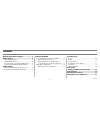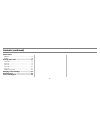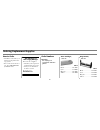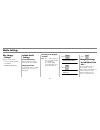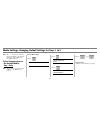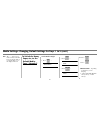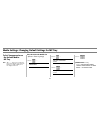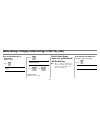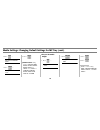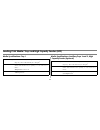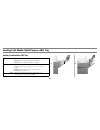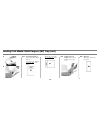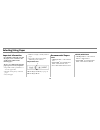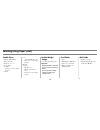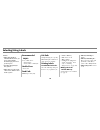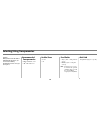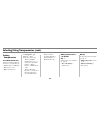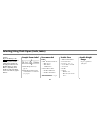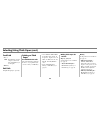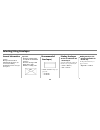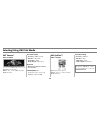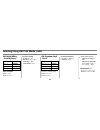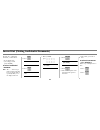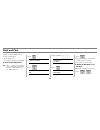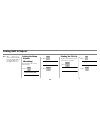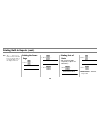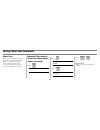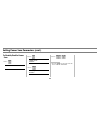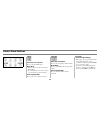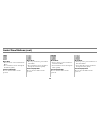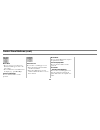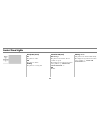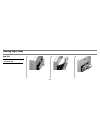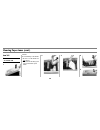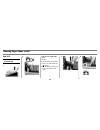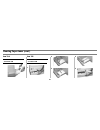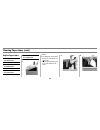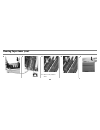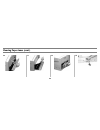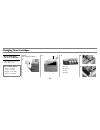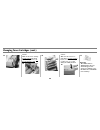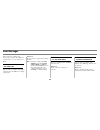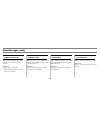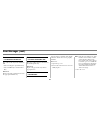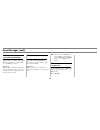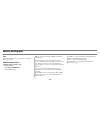- DL manuals
- Oki
- Printer
- ES3037
- Handy Reference
Oki ES3037 Handy Reference
1
Contents
Ordering Replacement Supplies ......................3
Media Settings ......................................................4
Why Change Settings?......................................... 4
Default Media Settings ........................................ 4
Changing Settings for Individual Print Jobs ........ 4
Ranges for Printer Media Weight Settings .......... 5
Media Settings
Changing Default Settings for Trays 1 to 5 ......... 6
Changing Default Settings for MP Tray .............. 8
Loading Print Media
Trays and High Capacity Feeder (HCF) ............11
Media Specifications: Tray 1 ......................... 11
Media Specifications: Auxiliary Trays 2
and 3, High Capacity Feeder (Optional).......11
Multi-Purpose (MP) Tray ...................................14
Media Specifications: MP Tray ......................14
Selecting/Using
Paper .................................................................. 16
Labels ................................................................. 18
Transparencies ................................................... 19
Thick Paper (Cards, Index) ................................ 21
Envelopes ........................................................... 23
OKI Print Media ................................................ 24
Secure Print
(Printing Confidential Documents) ............. 27
Proof and Print .................................................. 28
Printing Built-In Reports ................................. 29
Setting Power Save Parameters .................... 31
59352901
Summary of ES3037
Page 1
1 contents ordering replacement supplies ......................3 media settings ......................................................4 why change settings?......................................... 4 default media settings ........................................ 4 changing settings for individual p...
Page 2
2 contents (continued) control panel buttons ............................................................... 33 lights ................................................................. 36 clearing paper jams ......................................... 37 jam 380 ..........................................
Page 3
3 ordering replacement supplies how to order • consult the dealer where you purchased your printer/color copy system. • to locate the dealer closest to you, call 1-800-oki-data (1-800-654-3282). Take advantage of oki’s supply manager don’t run out of supplies! • calculates your usage based on inform...
Page 4
4 media settings why change settings? Improper media settings: • cause poor quality printing • cause flaking • can damage the printer default media settings the default setting the default media weight setting for all trays is auto. Changing defaults to change the printer’s default media settings, s...
Page 5
5 media settings (cont.) ranges for printer media weight settings note : to determine if a paper weight is us bond or index, check the metric equivalent. E.G., 35 lb. Us bond = 132 g/m 2 . 35 lb. Index = 64 g/m 2 . For more information, go to www.Paper-paper.Com/weight.Html . Table 1: mediaweight ra...
Page 6
6 media settings: changing default settings for trays 1 to 5 note : the “ … ” in these steps indicates that you should keep pressing the button repeatedly until you see the display indicated. To set transparencies as the default media: tray 1 only note: transparencies can only be used in tray1 or th...
Page 7
7 media settings: changing default settings for trays 1 to 5 (cont.) note : the “ … ” in these steps indicates that you should keep pressing the button repeatedly until you see the display indicated. To set labels, heavy paper, etc., as the default media: trays 1 through 5 set the media weight 1. Pr...
Page 8
8 media settings: changing default settings for mp tray to set transparencies as the default media: mp tray note : the “ … ” in these steps indicates that you should keep pressing the button repeatedly until you see the display indicated. First, check/set the media size ( default = letter long edge ...
Page 9
9 media settings: changing default settings for mp tray (cont.) then, set the media type to transparency ( default = plain ) 1. Press … mp tray mediatype xxxx* 2. Press … mp tray mediatype transparency 3. Press , press . * xxxx = current setting. To set labels, heavy paper, etc., as the default medi...
Page 10
10 media settings: changing default settings for mp tray (cont.) 2. Press … mp tray papersize xxxx* 3. Press … mp tray papersize yyyy † 4. Press . * xxxx = current setting † yyyy = letter long edge , letter short edge , legal -14, legal -13.5, legal -13, tabloid , tabloid extra , executive , com -10...
Page 11
11 loading print media: trays and high capacity feeder (hcf) media specifications: tray 1 media specifications: auxiliary trays 2 and 3, high capacity feeder (optional) media weight 17 to 54 lb. Us bond (64 to 203 g/m 2 ) duplexing : 20 to 28 lb. Us bond (75 to 105 g/m 2 ) media size paper : min. 4....
Page 12
12 loading print media: trays and high capacity feeder (cont.) 1 ) 2 3 4 legal size and larger only: 5 6.
Page 13
13 loading print media: trays and high capacity feeder (cont.) 7 print side down: 8 note : letterhead stationery (letter, a4 or b5 size): long edge feed—load face down, top aimed toward the back of the printer. Short edge feed—load face down, top to the right:.
Page 14
14 loading print media: multi-purpose (mp) tray media specifications: mp tray media weight paper : 17 to 54 lb. Us bond (64 to 203 g/m 2 ), up to 113 lb. Index duplexing : 20 to 28 lb. Us bond (75 to 105 g/m 2 banners : 20 to 34 lb. Us bond (75 to 128 g/m 2 ) media size paper : min. 4.13'' x 5.83'';...
Page 15
15 loading print media: multi-purpose (mp) tray (cont.) 3 4 note : letterhead stationery (letter, a4 or b5): print side up. Long edge feed—aim top toward the back of the printer: short edge feed—aim the top into the printer: note : transparencies & labels: print side up. Default = long edge feed. No...
Page 16
16 selecting/using paper important information for optimum results make sure that the paper you use conforms to the specifications outlined in the following pages. We do not recommend the following paper types for use in your printer: • paper with cutouts, perforations, or excessive paper dust. • he...
Page 17
17 selecting/using paper (cont.) usable sizes • tabloid, tabloid extra • letter, executive • legal-14, -13.5, -13 • a3, a3 wide • a3 nobi: – cannot be used for duplex printing. ) • a4, a5 • a6: – tray1 and mp tray only . – cannot be used for duplex printing . • b4, b5 • custom: – mp tray only – must...
Page 18
18 selecting/using labels caution! • labels must be able to withstand 446°f (230°c) for 0.2 second, including mechanical pressures to 25 psi (1.8 kg/cm 2 ). • use labels designated for laser printers. • labels must cover the entire carrier sheet; adhesive must not be exposed. Recommended labels aver...
Page 19
19 selecting/using transparencies caution! Transparencies must be able to withstand 446°f (230°c) for 0.2 second, including mechanical pressures to 25 psi (1.8 kg/cm 2 ). Recommended transparencies • oki ® 52205701, letter • 3m ® cg3720, letter usable sizes • letter • a4 feed paths • tray 1 (max. = ...
Page 20
20 selecting/using transparencies (cont.) printing transparencies for individual print jobs select the following settings in the driver as you print the job: • source = tray 1 or mp tray • size = letter or a4 • type = transparency • set media size to off: windows ® adobe ® postscript ® driver only: ...
Page 21
21 selecting/using thick paper (cards, index) caution! To prevent damage to the printer, it is very important to check the printer’s media settings before printing on thick paper. It must be set to medium, heavy, or ultra heavy—depending on the thickness of the paper being used—or to auto (see pages...
Page 22
22 selecting/using thick paper (cont.) feed path • tray 1 note : for duplexing, weight range is restricted to 42 to 58 lb. Index (75 to 105 g/m 2 ) • mp tray exit path straight-through ( face up ) only. Printing on thick paper for individual print jobs select the following settings in the driver as ...
Page 23
23 selecting/using envelopes general information caution! Envelopes must be able to withstand 446°f (230°c) for 0.2 second, including mechanical pressures to 25 psi (1.8 kg/cm 2 ) important! For the best print results, use only the recommended envelopes. Never use envelopes with metal clasps, snaps,...
Page 24
24 selecting/using oki print media oki ® banner* order # 52206001 70 lb. Index (128 g/m2) white, 35.4'' x 12.9'' (900 x 328 mm) 100 sheets/box use printer settings • feed tray = mp tray only • exit tray = rear only • media type = plain • media weight = ultra heavy important! Banner paper must be fed...
Page 25
25 selecting/using oki print media (cont.) oki bright white proofing paper* order # 52206101 white, 32 lb. 500 sheets/box use printer settings • feed tray = any • exit tray = top or rear • mediatype = plain • mediaweight = auto oki premium card stock* acid-free archival quality white, letter size 25...
Page 26
26 selecting/using oki print media (cont.) oki premium color transparencies order # 52205701 letter size 50 sheets/box use printer parameters • feed tray = tray 1 or mp tray • exit tray = rear • printer menu settings: – mediatype = transparency – mediaweight = any (ignored) oki premium envelopes ord...
Page 27
27 secure print (printing confidential documents) to print out a confidential document, you must know: • the document name • your 4-digit personal password (pin) to print a confidential document note : the “…” in these steps indicates that you should keep pressing the button repeatedly until you see...
Page 28
28 proof and print to print a document which has been proofed, you must know: • the document name • your 4-digit personal password (pin) to print a proofed document note : the “…” in these steps indicates that you should keep pressing the button repeatedly until you see the display indicated. 1. Pre...
Page 29
29 printing built-in reports note : the “ … ” in these steps indicates that you should keep pressing the button repeatedly until you see the display indicated. Printing the menu defaults (menumap) to print a list of the current menu settings: 1. Press … information menu 2. Press … print menu map 3. ...
Page 30
30 printing built-in reports (cont.) note : the “ … ” in these steps indicates that you should keep pressing the button repeatedly until you see the display indicated. Printing the demo page 1. Press … information menu 2. Press … print demo1 3. Press . Printing lists of fonts (pcl, postscript, ibm p...
Page 31
31 setting power save parameters power save power save sets how long the printer waits before going into standby mode. This saves energy, but the printer requires time to warm up when it receives a print job or if you want to enter the menu and change settings. Setting the time interval before the p...
Page 32
32 setting power save parameters (cont.) to disable/enable power save 1. Press … maintenance menu 2. Press … power save enable † 3. Press … power save disable † 4. Press , . † pressing item toggles back and forth between enable and disable..
Page 33
33 control panel buttons printer on line or off line press to enter the menu mode. Menu mode • press to advance to the next category in the menu • press and hold for 2 seconds or longer to go back to the previous category. Password (pin) mode press to enter a zero in the password. Printer on line/of...
Page 34
34 control panel buttons (cont.) menu mode • press to advance to the next item in the menu. • press and hold to advance through the menu items quickly. Password (pin) mode press to enter the number 1 in the password . Menu mode • press to go back to the previous item in the menu. • press and hold to...
Page 35
35 control panel buttons (cont.) menu mode • press to engage a new value for an item (an asterisk appears next to the new setting). • press to initiate the action indicated on the display (e.G., print menumap). Password (pin) mode press to enter the number 3 in the password. Printer on line press to...
Page 36
36 control panel lights ready led (green) on the printer is on line. Off the printer is off line. Flashing the printer is receiving data. Attention led (red) on: warning! The printer needs attention, but can continue to operate. The display message indicates the nature of the problem: e.G., toner lo...
Page 37
37 clearing paper jams jam 380 open front cover 380:paper jam 1 2 3.
Page 38
38 clearing paper jams (cont.) jam 381 open upper cover 381:paper jam 1 caution! To avoid damage to the drums: • be sure to set the drum on a flat surface • do not touch the shiny green area on the bottom of the drum. 2 3 4 5.
Page 39
39 clearing paper jams (cont.) jam 382 open upper cover 382:paper jam 1 2 if the sheet is caught in the fuser caution! To avoid damage to the drums: • be sure to set the drum on a flat surface • do not touch the shiny green area on the bottom of the drum. A b.
Page 40
40 clearing paper jams (cont.) c d e f 3.
Page 41
41 clearing paper jams (cont.) jam 390 check mp tray 390:paper jam jam 391 check tray 1 391:paper jam 1 2 3 4 5.
Page 42
42 clearing paper jams (cont.) duplex paper jams check duplex 370: paper jam check duplex 371: paper jam check duplex 372: paper jam check duplex 383: paper jam 1 caution! To avoid damage to the drums: • be sure to set the drum on a flat surface • do not touch the shiny green area on the bottom of t...
Page 43
43 clearing paper jams (cont. 4 5 6 7 remove the jammed sheet. 8 9.
Page 44
44 clearing paper jams (cont.) 10 11 12 13.
Page 45
45 clearing paper jams (cont.) 14 15.
Page 46
46 changing toner cartridges install new toner xxx: yyyy* toner empty * xxx = error message code; yyy = toner color caution! Use only type c5 toner! 1 2 3 a yellow b magenta c cyan d black 4 5 toner cartridge order #s • black = 52114901 • cyan = 52114902 • magenta = 52114903 • yellow = 52114904.
Page 47
47 changing toner cartridges (cont.) important!! Discard the cartridge in accordance with local regulations. 6 7 8 9 10 11 12.
Page 48
48 changing toner cartridges (cont.) 13 caution! Make sure the toner cartridge is firmly seated in the drum before moving the lever: the lever should move easily. 14 15 caution! Make sure the lock lever is pushed back as far as it will go before you close the cover. If you don’t, the cover could dam...
Page 49
49 error messages some of the more common error messages appear below. For additional error messages, see your on-line user’s guide. Xxx toner low appears on the second line of the display to indicate that color xxx toner cartridge is getting low. What to do be sure you have a replacement cartridge ...
Page 50
50 error messages (cont.) install additl memory 420:memory overflow the amount of data in the file being printed has exceeded the printer’s memory what to do • reduce the size of the file. • install additional memory (see your on-line user’s guide.) load mmmmmm 500:manual print the printer has recei...
Page 51
51 error messages (cont.) remove the paper nnn:finisher stacker full one of the stacker trays in the finisher is full: • nnn = 481 top (face up) stacker tray • nnn = 482 main (face down) stacker tray what to do remove the stack of printed sheets from the appropriate finisher tray. Remove the paper n...
Page 52
52 error messages (cont.) xxx toner sensor error appears on the second line of the display to indicate that there is a problem with the color xxx toner sensor. What to do turn the printer off, then on again. If this does not clear the message, try doing it again. If the message still persists, call ...
Page 53
53 service and support first … consult the dealer where you purchased your printer/ color copy system. Additional oki resources available 24/7 (24 hours a day, 7 days a week) • visit http://my.Okidata.Com • call 1-800-654-3282. Oki is a registered trademark of oki electric industry company, ltd. 3m ...