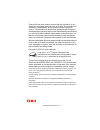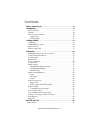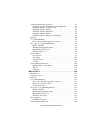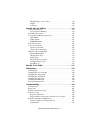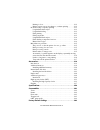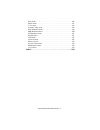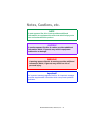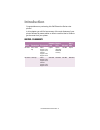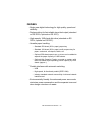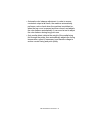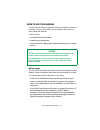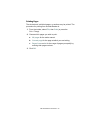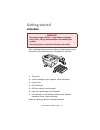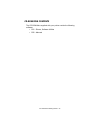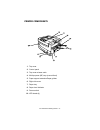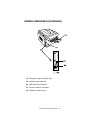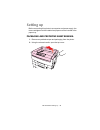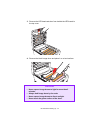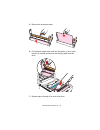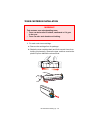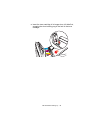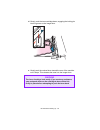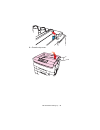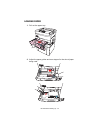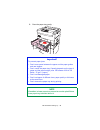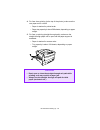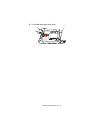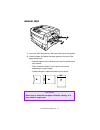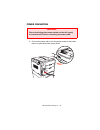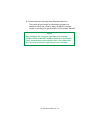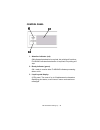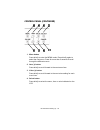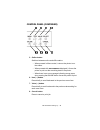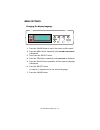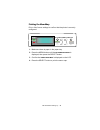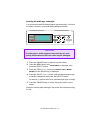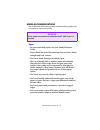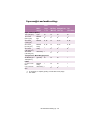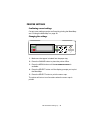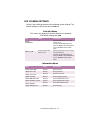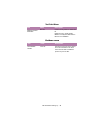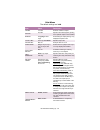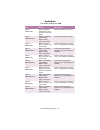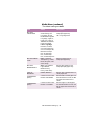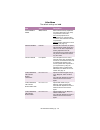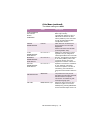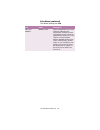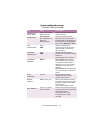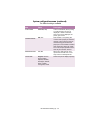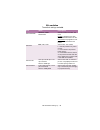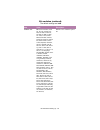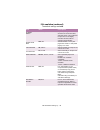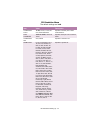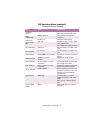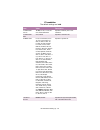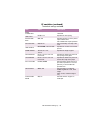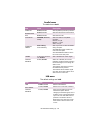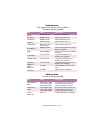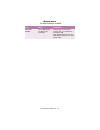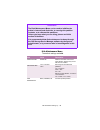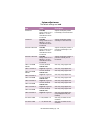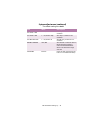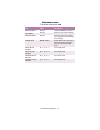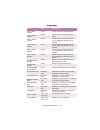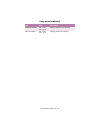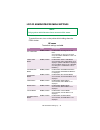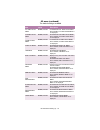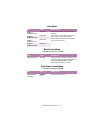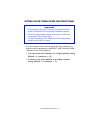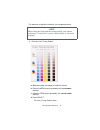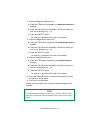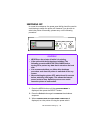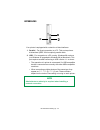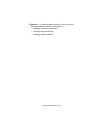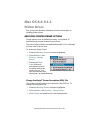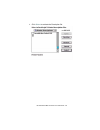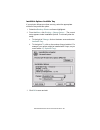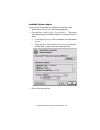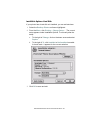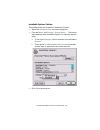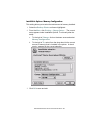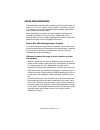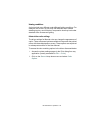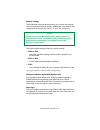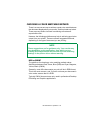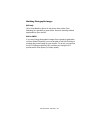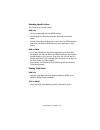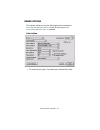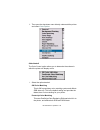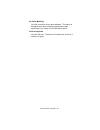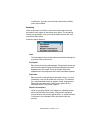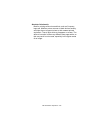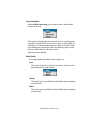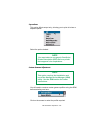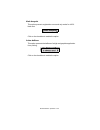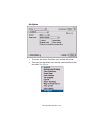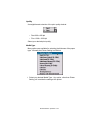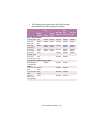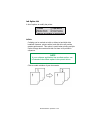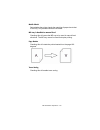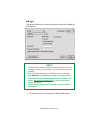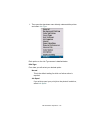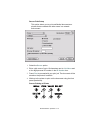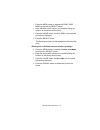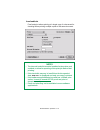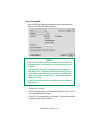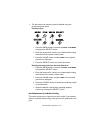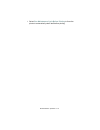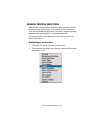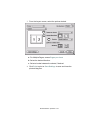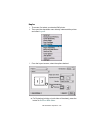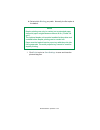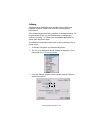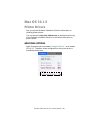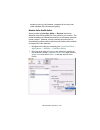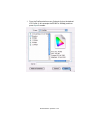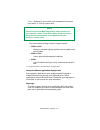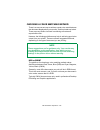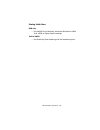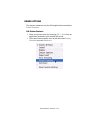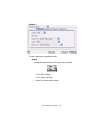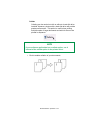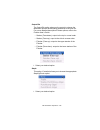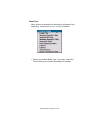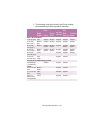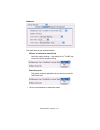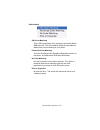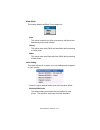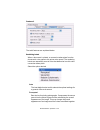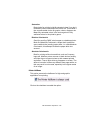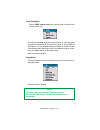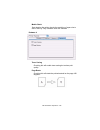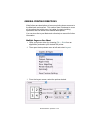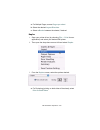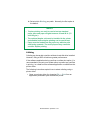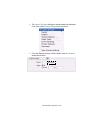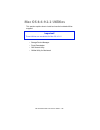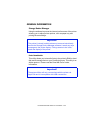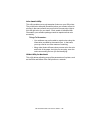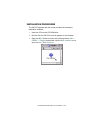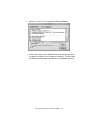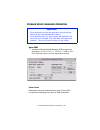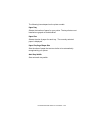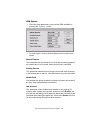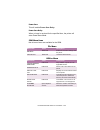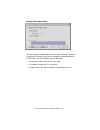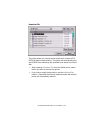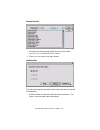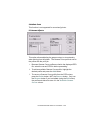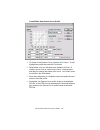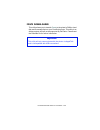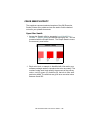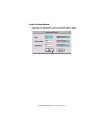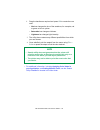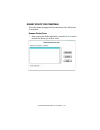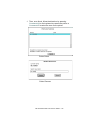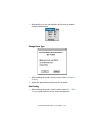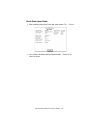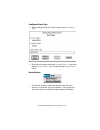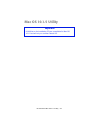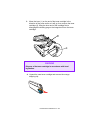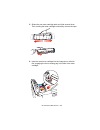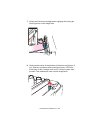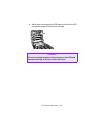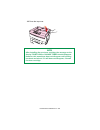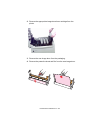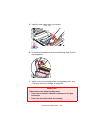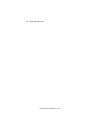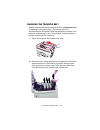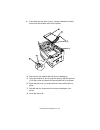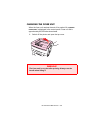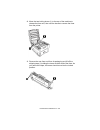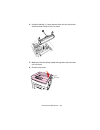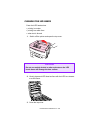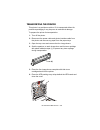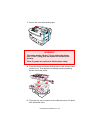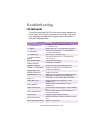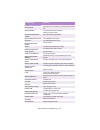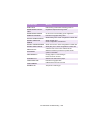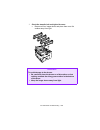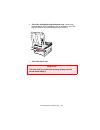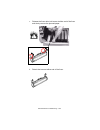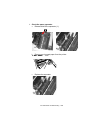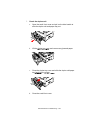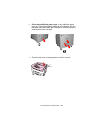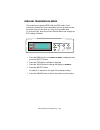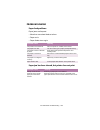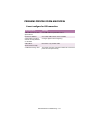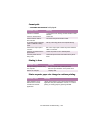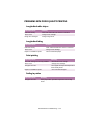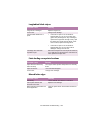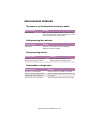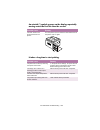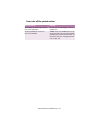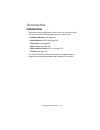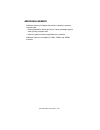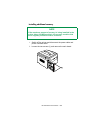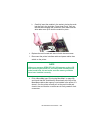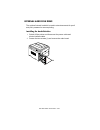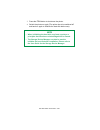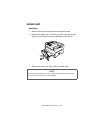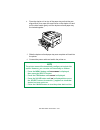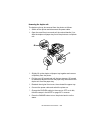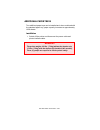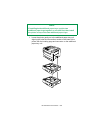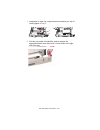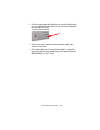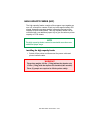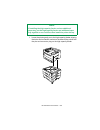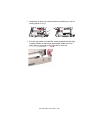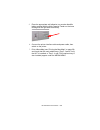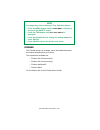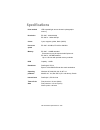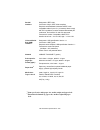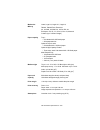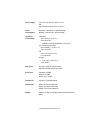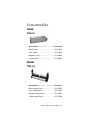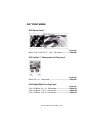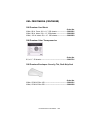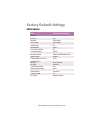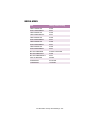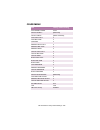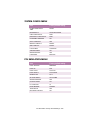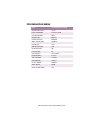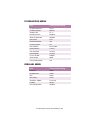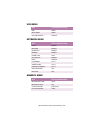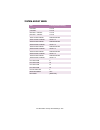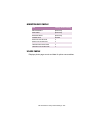- DL manuals
- Oki
- Printer
- ES3037
- User Manual
Oki ES3037 User Manual
Summary of ES3037
Page 2
Es 3037/3037e macintosh • 2 every effort has been made to ensure that the information in this document is complete, accurate, and up-to-date. The manufacturer assumes no responsibility for the results of errors beyond its control. The manufacturer also cannot guarantee that changes in software and e...
Page 3: Contents
Es 3037/3037e macintoshcontents • 3 contents notes, cautions, etc. . . . . . . . . . . . . . . . . . . . . . . . . . . . . . . . . . . . 8 introduction . . . . . . . . . . . . . . . . . . . . . . . . . . . . . . . . . . . . . . . . . . 9 model summary . . . . . . . . . . . . . . . . . . . . . . . . ...
Page 4
Es 3037/3037e macintoshcontents • 4 adjusting printer driver options . . . . . . . . . . . . . . . . . . . . . . . . . . . .83 change postscript ® printer description (ppd) file . . . . . . . . . . .83 installable options: available tray. . . . . . . . . . . . . . . . . . . . . . . .85 installable o...
Page 5
Es 3037/3037e macintoshcontents • 5 multiple pages on one sheet. . . . . . . . . . . . . . . . . . . . . . . . . . . .149 duplex . . . . . . . . . . . . . . . . . . . . . . . . . . . . . . . . . . . . . . . . . . . . .150 collating . . . . . . . . . . . . . . . . . . . . . . . . . . . . . . . . . . ...
Page 6
Es 3037/3037e macintoshcontents • 6 printing is slow. . . . . . . . . . . . . . . . . . . . . . . . . . . . . . . . . . . . . . .212 printer requests paper size change to continue printing. . . . . . . .212 problems with poor quality printing . . . . . . . . . . . . . . . . . . . . . . . . .213 long...
Page 7
Es 3037/3037e macintoshcontents • 7 print menu . . . . . . . . . . . . . . . . . . . . . . . . . . . . . . . . . . . . . . . . . . . .246 media menu . . . . . . . . . . . . . . . . . . . . . . . . . . . . . . . . . . . . . . . . . . .247 color menu . . . . . . . . . . . . . . . . . . . . . . . . . ....
Page 8: Notes, Cautions, Etc.
Es 3037/3037e notes, cautions, etc. • 8 notes, cautions, etc. Note a note appears like this. A note provides additional information to supplement the main text which helps you to use and understand the product. Caution! A caution appears like this. A caution provides additional information which, if...
Page 9: Introduction
Es 3037/3037e introduction • 9 introduction congratulations on purchasing this oki executive series color printer! In this chapter you will find a summary of the main features of your printer followed by some advice on how to use this user’s guide to get the most from your printer. Model summary mod...
Page 10
Es 3037/3037e introduction • 10 features • single pass digital technology for high quality, speed and reliability. • duplex printing for fast reliable two-sided output (standard on es 3037e, optional on es 3037). • high capacity 10gb hard disk drive (standard on es 3037e, optional on es 3037). • ver...
Page 11
Es 3037/3037e introduction • 11 • automatic color balance adjustment: in order to ensure consistent output at all times, the machine automatically performs a color check when the machine is switched on, when the top cover is opened and then closed, and adjusts the color balance automatically. It can...
Page 12
Es 3037/3037e introduction • 12 how to use this manual this manual will lead you logically through the unpacking, setup and operation of your printer to help you to make the best use of its many advanced features. It also includes: • troubleshooting information • maintenance guidelines • instruction...
Page 13
Es 3037/3037e introduction • 13 printing pages the whole book, individual pages, or sections may be printed. The procedure for printing from acrobat reader is: 1. From the toolbar, select file , then print (or press the ctrl + p keys). 2. Choose which pages you wish to print: a. All pages for the en...
Page 14: Getting Started
Es 3037/3037e getting started • 14 getting started unpacking after unpacking the printer and choosing a suitable place to put it, check that all the necessary parts are available to continue: zprinter and toners.Eps 1. The printer. 2. 4 toner cartridges (cyan, magenta, yellow and black). 3. Power ca...
Page 15
Es 3037/3037e getting started • 15 cd-rom disk contents the cd-rom disks supplied with your printer contain the following software: • cd1 - drivers, software utilities • cd2 - manuals.
Page 16
Es 3037/3037e getting started • 16 printer location place the printer on a flat surface large enough and strong enough to accept the size and weight of the printer. There must be sufficient space around the printer to allow for access and printer maintenance. C93printerloca.Eps 39.4inches 100cm 23.6...
Page 17
Es 3037/3037e getting started • 17 printer components zprinter components 1a.Eps 1. Top cover 2. Control panel 3. Top cover release catch 4. Multi-purpose (mp) tray (manual feed) 5. Paper support extensionpaper guides 6. Right side cover 7. Paper tray 8. Paper level indicator 9. Power switch 10. Led...
Page 18
Es 3037/3037e getting started • 18 printer components (continued) 11. Discharge roller 12. Fuser unit 13. Image drum (cyan) 14. Image drum (magenta) 15. Image drum (yellow) 16. Image drum (black) 17. Power connector.
Page 19
Es 3037/3037e getting started • 19 printer components (continued) 18. Straight-through exit paper tray 19. Interfaces and card slot 20. Usb interface connector 21. Parallel interface connector 22. Network interface card.
Page 20: Setting Up
Es 3037/3037e setting up • 20 setting up before connecting this printer to a computer and power supply, the toner cartridges must be installed and paper must be inserted in the paper tray. Packaging and protective sheet removal 1. Remove any adhesive tape and packaging from the printer. 2. Using the...
Page 21
Es 3037/3037e setting up • 21 3. Remove the led head restrainer from behind the led heads in the top cover. Zmpackaging removal one.Eps 4. Remove the black image drum and place it on a level surface. Zmimage drum remove setup.Eps caution! • never expose image drums to light for more than 5 minutes. ...
Page 22
Es 3037/3037e setting up • 22 5. Remove the protective sheet. Zmprotective sheet removal one.Eps and zmprotective sheet removal two.Eps 6. Put the black image drum back into the printer (1), then push the tab (2) inwards and remove the blanking plate from the drum. Zmprotective sheet removal three.E...
Page 23
Es 3037/3037e setting up • 23 toner cartridge installation 1. For each color toner cartridge: a. Remove the cartridge from its package. B. Shake the toner cartridge back and forth several times, then holding it horizontally, remove the tape, and then remove the plastic clip from behind the colored l...
Page 24
Es 3037/3037e setting up • 24 c. Insert the toner cartridge in its image drum, left side first, engaging the drum locating peg in the hole in the toner cartridge. Zmtoner cartridge install one.Eps.
Page 25
Es 3037/3037e setting up • 25 d. Gently push the toner cartridge down, engaging the locking pin into the groove on the image drum. Zmtoner cartridge install two.Eps e. Gently push the colored lever toward the rear of the machine until it stops. This releases the toner into the image drum. Zmtoner ca...
Page 26
Es 3037/3037e setting up • 26 2. Close the top cover. Zmclose top cover.Eps.
Page 27
Es 3037/3037e setting up • 27 loading paper 1. Pull out the paper tray. Zmsetup loading paper one.Eps 2. Adjust the paper guides and rear stopper for the size of paper being used. Zmsetup loading paper two.Eps and zmsetup loading paper four.Eps.
Page 28
Es 3037/3037e setting up • 28 3. Close the paper tray gently . Zmsetup loading paper six.Eps important! To prevent paper jams: • don’t leave space between the paper and the paper guides and rear stopper. • don’t overfill the paper tray. Capacity depends on the type of paper and the paper weight (max...
Page 29
Es 3037/3037e setting up • 29 4. For face down printing (to the top of the printer), make sure the rear paper exit is closed : – paper is stacked in printed order – paper tray capacity is about 500 sheets, depending on paper weight. 5. For face up printing (straight-through path), make sure the stra...
Page 30
Es 3037/3037e setting up • 30 6. Load letterhead paper face down: zmsetup loading paper four face down.Eps abc.
Page 31
Es 3037/3037e setting up • 31 manual feed zmulti purpose tray.Eps 1. Open the multi-purpose tray and extend the paper feed guides. 2. Load the paper and adjust the paper guides to the size of the paper being used. – load the paper into the multi-purpose tray tray with the print face upward. – don’t ...
Page 32
Es 3037/3037e setting up • 32 power connection 1. Connect the power cable (1) to the power socket on the printer, then to a grounded power supply outlet. Zmpower connection.Eps warning ensure both the printer power switch and the ac supply are switched off before connecting the power cable. 2 1.
Page 33
Es 3037/3037e setting up • 33 2. Switch the printer on using the main power switch (2). The printer will go through its initialization and warm up sequence. When the printer is ready, the ready indicator comes on and stays on (green) and the lcd indicates online. Note after installing the new toner ...
Page 34
Es 3037/3037e setting up • 34 control panel lcdpanel_bw.Jpg 1. Attention indicator (red) . On indicates that attention is required, but printing will continue . Flashing indicates that attention is required, but printing will stop . 2. Ready indicator (green) . On - ready to receive data. Flashing i...
Page 35
Es 3037/3037e setting up • 35 control panel (continued) 1. Menu button . Press briefly to enter the menu mode. Press briefly again to select the next menu. Press for more than 2 seconds to scroll through the different menus. 2. Item( +) button . Press briefly to scroll forward to the next menu item....
Page 36
Es 3037/3037e setting up • 36 control panel (continued) 5. Online button . Switches between online and offline status – when pressed in menu mode, it returns the printer to on line status. – when pressed with data present displayed, it forces the printer to print out the remaining data in the printe...
Page 37
Es 3037/3037e setting up • 37 menu settings changing the display language control panel - language setup.Eps 1. Press the online button to return the printer to offline status. 2. Press the menu button repeatedly until system config menu is displayed. 3. Then press the select button. 4. Press the it...
Page 38
Es 3037/3037e setting up • 38 printing the menumap print a list of menu settings to confirm that the printer is correctly configured. Control panel - confirmation print.Eps 1. Make sure there is paper in the paper tray. 2. Press the menu button until the information menu is displayed, then press the...
Page 39
Es 3037/3037e setting up • 39 media settings selecting paper feed control panel - paper feed selection.Eps 1. Press the online button to place the printer offline. 2. Press the menu button repeatedly until print menu is displayed, then press the select button. 3. Press the item button until paper fe...
Page 40
Es 3037/3037e setting up • 40 selecting the paper size control panel - paper size.Eps 1. Press the online button to place the printer offline. 2. Press the menu button until print menu is displayed, then preset select. 3. Press either item (+) or (–) button repeatedly until edit size is displayed. 4...
Page 41
Es 3037/3037e setting up • 41 selecting the media type and weight your printer automatically detects paper type and weight. You have the option, however, to override these settings as follows: control panel - media type and weight.Eps 1. Press the online button to place the printer offline. 2. Press...
Page 42
Es 3037/3037e setting up • 42 media recommendations we recommend the following guidelines when selecting paper and envelopes for use in this printer: paper • for recommended papers see your handy reference guide. • paper should be stored flat and away from moisture, direct sunlight and heat sources....
Page 43
Es 3037/3037e setting up • 43 envelopes • use only recommended envelopes (oki 52206301 and 52206302): see page 245. • envelopes should be stored flat and away from moisture, direct sunlight and heat sources. • don’t use envelopes with windows or metal clasps. • don’t use envelopes with self sealing ...
Page 44
Es 3037/3037e setting up • 44 paper feed and exit selection of which paper feed and which paper exit to use for printing and whether simplex (single sided) or duplex (double sided) printing is available, depends upon the paper size, media weight and media type that is used. Please refer to the follo...
Page 45
Es 3037/3037e setting up • 45 paper weights and media settings feed exit media weight trays 1, 2, 3 mp tray (manual) straight-thru (face up) top (face down) paper, us bond (metric) 17 lb. (64 g/m 2 ) light s a s a s a s a 18 to 19 lb. (68-71 g/m 2 ) medium light s a s a s a s a 20 to 24 lb. (75-90 g...
Page 46
Es 3037/3037e setting up • 46 printer settings confirming current settings current menu settings can be confirmed by printing the menumap: see “printing the menumap” on page 38. Changing the settings . Control panel - printer settings.Eps 1. Make sure that paper is loaded into the paper tray. 2. Pre...
Page 47
Es 3037/3037e setting up • 47 list of menu settings listed in the following tables are the available printer settings. The default settings for the printer are in bold text. Print jobs menu this menu only appears if the hard disk drive is installed. The default settings are bold . Item value descrip...
Page 48
Es 3037/3037e setting up • 48 test print menu item value description print id check pattern execute prints id check pattern to detect bad id. Displayed only if "test print menu" of the system maintenance menu is set to enable. Shutdown menu item value description shutdown start execute shut down seq...
Page 49
Es 3037/3037e setting up • 49 print menu the default settings are bold . Item value description copies 1 to 999 sets the number of copies. Duplex on; off specifies two-sided (duplex) printing if the optional duplex unit is installed. Binding long edge ; short edge sets binding for duplex printing. O...
Page 50
Es 3037/3037e setting up • 50 resolution es 3037 - 600 x 1200 dpi ; 600 dpi es 3037e - 1200 dpi , fast 1200 dpi, 600 dpi selects print resolution. Toner save mode on; off on: enables toner save mode. Off: disables toner save mode. Mono-print speed auto ; color speed; normal speed selects monochrome ...
Page 51
Es 3037/3037e setting up • 51 media menu the default settings are bold . Item value description tray 1 mediatype plain ; letterhead; transparency; bond; recycled; card stock; rough. Selects the paper type for tray 1. Tray 1 mediaweight auto ; light; medium light; medium; medium heavy; heavy; ultra h...
Page 52
Es 3037/3037e setting up • 52 mp tray paper size a3 nobi; a3 wide; a3; a4 short edge; a4 long edge; a5; a6; b4; b5 short edge; b5 long edge; legal 14; legal 13.5; legal 13; tabloid extra; tabloid; letter short edge; letter long edge ; executive; custom; com-9 envelope lef; com-10 envelope lef; monar...
Page 53
Es 3037/3037e setting up • 53 color menu the default settings are bold . Item value description auto density mode auto ; manual. Select whether density adjustment and toner response curve (trc) compensation is automatic. Auto: density adjustment is automatically run under specified conditions, and r...
Page 54
Es 3037/3037e setting up • 54 cyan, magenta, yellow or black darkness 0 +1+2+3-4-3-2-1 adjusts cyan, magenta, yellow or black engine density. The darkness settings for each of cmyk will be reflected as offset values (additions) to the corrections through the adjust density/trc compensation function....
Page 55
Es 3037/3037e setting up • 55 cmy 100% density disable ; enable selects enable/disable 100% output against the cmy100% trc compensation. Ordinarily, the trc compensation function controls the appropriate print density; thus, 100% output is not always enabled. Selecting enable will allow 100% output....
Page 56
Es 3037/3037e setting up • 56 system configuration menu the default settings are bold . Item value description power save delay time 5 min; 15 min; 30 min; 60 min ; 240 min sets the time before printer enters power save mode. Personality auto emulation ; pcl; ibm ppr iii xl; epson fx; adobepostscrip...
Page 57
Es 3037/3037e setting up • 57 low toner continue ; stop if set to continue, allows printing to continue when low toner is displayed. If stop is selected - when low toner is displayed, the printer goes off line. Jam recovery on ; off sets whether or not printing will continue after a paper jam has be...
Page 58
Es 3037/3037e setting up • 58 pcl emulation the default settings are bold . Item value description font source resident ; dimm0; downloaded selects location of the pcl font used. Dimm0 is displayed only when font dimm rom exists in the slot. Downloaded only appears if fonts have been downloaded to t...
Page 59
Es 3037/3037e setting up • 59 symbol set pc-8 , pc-8 dan/nor, pc-8 tk, pc-775, pc-850, pc- 852, pc-855, pc-857 tk, pc-858, pc-866, pc-869, pc-1004, pi font, plska mazvia, ps math, ps text, roman-8, roman-9, roman ext, serbo croat1, serbo croat2, spanish, ukrainian, vn int'l, vn math, vn us, win 3.0,...
Page 60
Es 3037/3037e setting up • 60 a4 print width 78 column; 80 column if you are printing a letter size document on an a4 size sheet, select 80 column. This condenses the print to fit on the slightly narrower a4 sheet, without changing the line breaks. White page skip off ; on selects whether or not to ...
Page 61
Es 3037/3037e setting up • 61 ppr emulation menu the default settings are bold . Item value description character pitch 10 cpi ; 12 cpi; 17 cpi; 20 cpi; proportional specifies character pitch in ibm ppr emulation. Font condense 12cpi to 20cpi ; 12cpi to 12cpi specifies 12cpi pitch for condense mode....
Page 62
Es 3037/3037e setting up • 62 letter 0 style disable ; enable specifies the style that replaces 9bh with o and 9dh with a zero. Zero character normal ; slashed sets the zero to be slashed or unslashed. Line pitch 6 lpi ; 8 lpi specifies the line spacing. White page skip off ; on specifies whether or...
Page 63
Es 3037/3037e setting up • 63 fx emulation the default settings are bold . Item value description character pitch 10 cpi; 12 cpi; 17 cpi; 20 cpi; proportional specifies character pitch in this emulation. Character set set 1; set 2 specifies a character set. Symbol set pc-8, pc-8 dan/nor, pc-8 tk, pc...
Page 64
Es 3037/3037e setting up • 64 zero character normal ; slashed sets the zero to be slashed or unslashed. Line pitch 6 lpi ; 8 lpi specifies the line spacing. White page skip off ; on specifies whether or not the printer ejects a blank sheet. Not available with duplex operation. Cr function cr ; cr+lf...
Page 65
Es 3037/3037e setting up • 65 parallel menu the defaults are bold . Item value description parallel enable ; disable selects parallel (centronics) interface. Bi-direction enable ; disable selects bi-directional communication. Ecp enable ; disable selects ecp mode. Ack width narrow ; medium; wide) se...
Page 66
Es 3037/3037e setting up • 66 network menu only appears if the network card is installed. The default settings are bold . Item value description tcp/ip enable ; disable selects tcp/ip protocol. Netware enable ; disable selects netware protocol. Ethertalk enable ; disable selects ethertalk protocol. ...
Page 67
Es 3037/3037e setting up • 67 ps flash resize 0% [n.N mb] to 90% [n.N mb], in 10% increments changes the size of the flash memory area. “n.N” indicates the actual size in mb. Note: special data is stored in the flash memory, therefore you cannot specify 100%. Memory menu the default settings are bol...
Page 68
Es 3037/3037e setting up • 68 caution! The disk maintenance menu can be used to initialize the printer's internal hard disk drive, to reassign the partition contents, or to reformat the partitions. Unless you know what you are doing, please avoid this section of the menu. It is recommended that disk...
Page 69
Es 3037/3037e setting up • 69 system adjust menu the default settings are bold . Item value description x adjust 0.00 mm ; range +0.25 to +2.0 mm and – 2.0 to – 0.25 mm in 0.25 mm increments adjusts overall print position horizontally in 0.20 increments. Y adjust 0.00 mm ; range +0.25 to +2.0 mm and...
Page 70
Es 3037/3037e setting up • 70 pcl tray 4 id# 1 – 59; default = 21 sets tray 4 number for pcl emulation. Pcl tray 5 id# 1 – 59; default = 22 ) sets tray 5 number for pcl emulation. Pcl mp tray id# 1 – 59; default = 4 sets mp tray number for pcl emulation. Drum cleaning off; on sets whether to rotate ...
Page 71
Es 3037/3037e setting up • 71 maintenance menu the default settings are bold . Item value description eeprom reset execute initializes eeprom for each unit. Save menu execute saves the current menu settings. Restore menu execute reverts to stored menu settings. (only displayed if there are saved men...
Page 72
Es 3037/3037e setting up • 72 usage menu item value description total page count nnnnnn shows total number of pages printed. Tray 1 page count nnnnnn shows number of pages printed from tray 1. Tray 2 page count nnnnnn shows number of pages printed from tray 2. Displayed if optional tray 2 is install...
Page 73
Es 3037/3037e setting up • 73 magenta toner 15k = xxx%; 7.5k = yyy% displays magenta toner remaining. Yellow toner 15k = xxx%; 7.5k = yyy% displays yellow toner remaining. Usage menu (continued) item value description.
Page 74
Es 3037/3037e setting up • 74 list of administrator menu settings to enter this menu, turn on the printer while holding down the item+ button. Note only system administrators have access to this menu. Op menu the default settings are bold . Item value description all category enable , disable enable...
Page 75
Es 3037/3037e setting up • 75 pcl emulation menu enable , disable enable/disable pcl emulation menu. Set to disable, pcl emulation menu is not displayed. Ppr emulation menu enable , disable enable/disable ppr emulation menu. Set to disable, ppr emulation menu is not displayed. Fx emulation menu enab...
Page 76
Es 3037/3037e setting up • 76 color menu item value description reset c gamma filter execute reset the stored trc data (retained for tracking). For example, correct values could not be taken due to “out of order” situation. This is mainly for maintenance purposes and not ordinarily used . Reset m ga...
Page 77
Es 3037/3037e setting up • 77 setting color tuning from the front panel you can use the printer’s menu to adjust the color intensity for a specific color by adjusting the highlight, mid-tone and dark (shadows) color tuning patterns. • to increase the color intensity, use a higher positive setting (d...
Page 78
Es 3037/3037e setting up • 78 for example, to adjust the intensity of the magenta portion: 1. Print the color tuning pattern: colortune.Jpg a. Make sure letter size paper is loaded in the tray. B. Press the menu button repeatedly until color menu displays. C. Press the item button repeatedly until c...
Page 79
Es 3037/3037e setting up • 79 2. Adjust the magenta highlight color. A. Press the item button repeatedly until magenta highlight nn displays. B. Press the value button repeatedly until the new value you wish to use displays (e.G., +3). C. Press the select button. An asterisk (*) appears at the right...
Page 80
Es 3037/3037e setting up • 80 switching off in normal circumstances the power save facility should be used to avoid having to switch the printer off. However if you do wish to switch the printer off manually, please carry out the following procedure: control panel - switching off.Eps 1. Press the me...
Page 81
Es 3037/3037e setting up • 81 interfaces connect2.Bmp your printer is equipped with a selection of data interfaces: 1. Parallel – for direct connection to a pc. This port requires a bi-directional (ieee 1284 compliant) parallel cable. 2. Usb – for connection to a pc running windows 98 or above (not ...
Page 82
Es 3037/3037e setting up • 82 3. Ethernet – for network cable connection. See your printed software installation guide for information on: • making the interface connections • installing the printer drivers • installing network software..
Page 83: Mac Os 8.6-9.2.2
Es 3037/3037e mac os 8.6-9.2.2 printer driver • 83 mac os 8.6-9.2.2 printer driver see your printed software installation guide for information on installing printer drivers. Adjusting printer driver options certain options such as additional memory, the duplexer, or additional trays may be installe...
Page 84
Es 3037/3037e mac os 8.6-9.2.2 printer driver • 84 4. Click select to activate the description file. Ppdfileselection7830k.Jpg.
Page 85
Es 3037/3037e mac os 8.6-9.2.2 printer driver • 85 installable options: available tray if your printer utilizes more than one tray, select the appropriate number of trays with this option. 1. Select the destkop printer and leave highlighted. 2. From the menu , click printing - change setup... . The ...
Page 86
Es 3037/3037e mac os 8.6-9.2.2 printer driver • 86 installable options: duplex if your printer has a duplex unit installed, you activate it here. 1. Select the destkop printer and leave highlighted. 2. From the menu , click printing - change setup... . The current setup appears under installable opt...
Page 87
Es 3037/3037e mac os 8.6-9.2.2 printer driver • 87 installable options: hard disk if your printer has a hard disk unit installed, you can activate here. 1. Select the destkop printer and leave highlighted. 2. From the menu , click printing - change setup... . The current setup appears under installa...
Page 88
Es 3037/3037e mac os 8.6-9.2.2 printer driver • 88 installable options: finisher this setting allows you to enable or disable the finisher. 1. Select the destkop printer and leave highlighted. 2. From the menu , click printing - change setup... . The current setup appears under installable options. ...
Page 89
Es 3037/3037e mac os 8.6-9.2.2 printer driver • 89 installable options: memory configuration this setting allows you to select the total amount of memory installed. 1. Select the destkop printer and leave highlighted. 2. From the menu , click printing - change setup... . The current setup appears un...
Page 90: Mac Os 8.6-9.2.2
Es 3037/3037e operation • 90 mac os 8.6-9.2.2 operation this section explains how to change the printer’s operation for specific print jobs when required and is accessed directly from within an application. Most applications allow the printer properties to be accessed from within the document print ...
Page 91
Es 3037/3037e operation • 91 color print matching the install utility provides a color matching profile for your printer, as well as color option utility in the print driver. In general, using the auto settings will provide reasonable default settings that produce good results for most documents. Ma...
Page 92
Es 3037/3037e operation • 92 viewing conditions a print can look very different under different lighting conditions. For example, the colors in a print may look different when viewed standing next to a sunlit window, compared to how they look under standard office fluorescent lighting. Printer drive...
Page 93
Es 3037/3037e operation • 93 monitor settings the brightness and contrast controls on your monitor can change how your document looks on-screen. Additionally, your monitor color temperature influences how "warm" or "cool" the colors look. There are several settings found on a typical monitor: • 5000...
Page 94
Es 3037/3037e operation • 94 choosing a color matching method there is no one correct way to achieve a good color match between the document displayed on your monitor, and its printed equivalent. There are many factors involved in achieving accurate and reproducible color. However, the following gui...
Page 95
Es 3037/3037e operation • 95 matching photographic images rgb only oki’s color matching (found in the printer driver under color matching) is a generally a good choice. Select a matching method appropriate to your monitor. Rgb or cmyk if you are printing photographic images from a graphics applicati...
Page 96
Es 3037/3037e operation • 96 matching specific colors (for instance, a company logo.) rgb only • oki color matching, and the srgb setting. • postscript color matching using the absolute colorimetric option. • use the color swatch utility to print out a chart of rgb swatches and enter your desired rg...
Page 97
Es 3037/3037e operation • 97 driver options this section references only the oki-supplied driver selections, color option and job option , as well as the plug-ins job accounting and job type - if available. Color option coloroptionokidriver7830k.Jpg 1. To access color option, first select your desir...
Page 98
Es 3037/3037e operation • 98 2. Then open the drop-down menu directly underneath the printer and select color option . Coloroptionselecting.Jpg color control the color control option allows you to determine the scheme in which the printer will display colors. Colormatchingdialog.Jpg 1. Select the op...
Page 99
Es 3037/3037e operation • 99 no color matching no color correction occurs when selected. This option is beneficial when other matching regimens are used, specifically if you select a color simulation option. Print in grayscale no color will print. The printer will interpret all colors as a variation...
Page 100
Es 3037/3037e operation • 100 color setting this option allows you to select your color settings as they appear on your monitor. Colorsettingdialog.Jpg select the option desired. Monitor(6500k) auto the default setting that selects the best options for your printer. This selection works best for off...
Page 101
Es 3037/3037e operation • 101 modification, and only colors that fall outside the printable colors are modified. Rendering when a document is printed, a conversion takes place from the document's color space to the printer color space. The rendering intents are essentially a set of rules that determ...
Page 102
Es 3037/3037e operation • 102 absolute colorimetric best for printing solid colors and tints, such as company logos etc. Matches colors common to both devices exactly, and clips the out of gamut colors to their nearest printed equivalent. Tries to print white as it appears on screen. The white of a ...
Page 103
Es 3037/3037e operation • 103 color simulation affects cmyk output only and is usually used in offset printer environments only. Colorsimulation.Jpg this option simulates what the output will look on a printing press using the ink types swop, euroscale or japan. If using cmyk ink simulation, it is r...
Page 104
Es 3037/3037e operation • 104 separations this option affects output only, allowing you to print all colors or separate plates. Separations.Jpg select the option desired. Custom gamma adjustment you will need to create a custom gamma profiles using the sdm before selecting one here. Gamma adjustment...
Page 105
Es 3037/3037e operation • 105 black overprint this option prevents registration errors and only works for 100% black text. Blackoverprint.Jpg click on the checkbox to enable the option. Printer halftone this option prevents the halftone of a high-end graphics application from printing. Halftone.Jpg ...
Page 106
Es 3037/3037e operation • 106 job option joboption.Jpg 1. To access job option, first select your desired oki printer. 2. Then open the drop-down menu directly underneath the printer and select job option . Joboptionselect.Jpg.
Page 107
Es 3037/3037e operation • 107 quality a straightforward selection of the print quality desired. Quality.Jpg • fast: 600 x 600 dpi • fine: 1200 x 1200 dpi select your desired print quality. Media type many options are available for selecting the thickness of the paper type. Normally the printer setti...
Page 108
Es 3037/3037e operation • 108 2. The following chart (also found in the printer’s setup documentation) provides a guide for selection. Feed exit media weight tray 1 tray 2/ tray 3 mp tray (manual) rear (face up) top (face down) paper, us bond (metric) 17 lb. (64 g/m 2 ) light simplex simplex simplex...
Page 109
Es 3037/3037e operation • 109 job option list a list of options to modify the printer. Joboptions.Jpg collate collating can be carried out with or without a hard disk drive installed. However, printers with a hard disk drive will provide greater performance. This option is useful when printing multi...
Page 110
Es 3037/3037e operation • 110 media check sets whether the printer checks the matching of paper size to that of the tray. Only standard sizes are checked. Mp tray is handled as manual feed checking this will cause the mp tray to be used in manual feed situations. The mp tray cannot be used for duple...
Page 111
Es 3037/3037e operation • 111 job type this plug-in allows you to utilize the options of the built-in harddrive of the printer. Jobtype.Jpg 1. To access job type, first select your desired oki printer. Notes • the internal hard disk must be installed in the printer and enabled to allow for spooling ...
Page 112
Es 3037/3037e operation • 112 2. Then open the drop-down menu directly underneath the printer and select job type . Jobtypeaccessing.Jpg each option on the job type screen is detailed below. Print type from here you will select your desired option. Normal this is the default setting for which no fur...
Page 113
Es 3037/3037e operation • 113 secure print setup this option allows you to print confidential documents on printers that are shared with other users in a network environment. Jobtype.Jpg 1. Select the secure option. 2. Enter a job name of up to 16 characters next to job name and a four digit persona...
Page 114
Es 3037/3037e operation • 114 1. Press the menu button to access the print jobs menu and press the select button. 2. Enter the personal id number you set above using the buttons on the printer control panel. 3. Press the value button until all jobs or the required job name is displayed. 4. Press the...
Page 115
Es 3037/3037e operation • 115 proof and print proof and print allows printing of a single copy of a document for checking before printing multiple copies of the same document. Jobtype.Jpg notes • the internal hard disk must be installed in the printer and enabled, to allow for spooling of the print ...
Page 116
Es 3037/3037e operation • 116 1. Select proof and print . 2. Enter a job name of up to 16 characters under job name setting and a four digit personal id number. 3. Click print to proceed with your print job. Print the document from the software application being used. The document will be stored on ...
Page 117
Es 3037/3037e operation • 117 store to hard disk store to hdd (job spooling) allows print jobs to be temporarily stored on the hard disk before printing. Jobtype.Jpg 1. Select store to hdd . 2. Enter a job name of up to 16 characters under j ob name and a four digit personal id number. 3. Click prin...
Page 118
Es 3037/3037e operation • 118 4. The document can then be printed or deleted using the procedures given below. Printing copies printermenu.Eps 1. Press the menu button to access the print jobs menu and press the select button. 2. Enter the personal id number you selected above using the buttons on t...
Page 119
Es 3037/3037e operation • 119 1. Select run maintenance cycle before printing to force the printer to automatically clean itself before printing..
Page 120
Es 3037/3037e operation • 120 general printing directions what follows are descriptions of common printing issues common to the macintosh environment. This section does not attempt to cover all the options that might occur, but rather, the typical printing operations that can benefit from detailed d...
Page 121
Es 3037/3037e operation • 121 3. From the layout screen, select the options desired. Layoutoptions.Jpg a. For multiple pages, access pages per sheet b. Select the desired direction. C. Select a border between the sheets, if desired. 4. Click print to print or save settings to save and close the prin...
Page 122
Es 3037/3037e operation • 122 duplex 1. To access, first select your desired oki printer. 2. Then open the drop-down menu directly underneath the printer and select layout . Layout.Jpg 3. From the layout screen, select the options desired. Layoutoptions.Jpg a. For duplexing (printing on both sides o...
Page 123
Es 3037/3037e operation • 123 b. Select which binding you prefer. Normally, the first option is the default. 3. Click print to print or save settings to save and close the printer dialog box. Note duplex printing can only be carried out on standard paper sizes and paper weights between 20 and 28 lb....
Page 124
Es 3037/3037e operation • 124 collating collating can be carried out with or without a hard disk drive installed. However, installing an hdd will achieve greater performance. If the software application being used has a collate print option, it is recommended to use only one collate option to preven...
Page 125: Mac Os 10.1.5
Es 3037/3037e mac os 10.1.5 printer drivers • 125 mac os 10.1.5 printer drivers see your printed software installation guide for information on installing printer drivers. You can also go to http://my.Okidata.Com to see/download a copy of the software installation guide or for the latest information...
Page 126: Mac Os 10.1.5
Es 3037/3037e operation • 126 mac os 10.1.5 operation this section explains how to change the printer’s operation for specific print jobs when required and is accessed directly from within an application. Most applications allow the printer properties to be accessed from within the document print di...
Page 127
Es 3037/3037e operation • 127 color print matching the install utility provides a color profile for your printer. In general, using the oki color matching settings will provide reasonable default settings that produce good results for most documents. Many applications have their own color settings a...
Page 128
Es 3037/3037e operation • 128 standing next to a sunlit window, compared to how they look under standard office fluorescent lighting. Monitor color profile select apple provides a colorsync utility — devices that allows selection of the oki supplied icc color profile for your monitor. The profile wi...
Page 129
Es 3037/3037e operation • 129 3. From the profile selection menu, find and click on the desired icc profile (in this example the es3037e 1200dpi) and then press open to enable. Deviceprofileselect9series.Jpg.
Page 130
Es 3037/3037e operation • 130 color profile select not to be confused with the colorsync utility — devices , apple also provides a system preference utility, colorsync , for selection of color profiles for the printer and documents. 1. Navigate to the utility by accessing your system preferences — c...
Page 131
Es 3037/3037e operation • 131 color . Additionally, your monitor color temperature influences how "warm" or "cool" the colors look. There are several settings found on a typical monitor: • 5000k or d50 warmest; yellowish lighting, typically used in graphics arts environments. • 6500k or d65 cooler; ...
Page 132
Es 3037/3037e operation • 132 choosing a color matching method there is no one correct way to achieve a good color match between the document displayed on your monitor, and its printed equivalent. There are many factors involved in achieving accurate and reproducible color. However, the following gu...
Page 133
Es 3037/3037e operation • 133 matching photographic images rgb only oki’s color matching (found in the printer driver under printer features — features 2 ) is a generally a good choice. Select a matching method appropriate to your monitor. Rgb or cmyk if you are printing photographic images from a g...
Page 134
Es 3037/3037e operation • 134 printing vivid colors rgb only • use okioki color matching, with either the monitor 6500k vivid, srgb or digital camera settings. Rgb or cmyk • use postscript color matching with the saturation option..
Page 135
Es 3037/3037e operation • 135 driver options this section references only the oki-supplied driver selections, printer features . Oki printer features 1. Open your printer driver (by choosing file — print from an application) and select your desired oki printer. 2. Then open the drop-down menu at lef...
Page 136
Es 3037/3037e operation • 136 features 1 printerfeatures1.Jpg the tab’s features are explained below. Quality a straightforward selection of the print quality desired. Quality.Jpg • fast: 600 x 600 dpi • fine: 1200 x 1200 dpi 1. Select your desired print quality..
Page 137
Es 3037/3037e operation • 137 collate collating can be carried out with or without a hard disk drive installed. However, printers with a hard disk drive will provide greater performance. This option is useful when printing multiple copies of large documents and wish for them to be printed in sequenc...
Page 138
Es 3037/3037e operation • 138 output bin the output bin option gives you the control to choose the destination position and finishing possibilties of the print out. For a more detailed description of these options, refer to the finisher user’s guide. • stacker (face-down): output to the top in norma...
Page 139
Es 3037/3037e operation • 139 media type many options are available for selecting the thickness of the paper type. Normally the printer setting is sufficient. Mediatype.Jpg 1. Select your desired media type. Any option, other than printer setting, will override the setting at the printer..
Page 140
Es 3037/3037e operation • 140 2. The following chart (also found in the printer’s setup documentation) provides a guide for selection. Feed exit media weight tray 1 tray 2/ tray 3 mp tray (manual) rear (face up) top (face down) paper, us bond (metric) 17 lb. (64 g/m 2 ) light simplex simplex simplex...
Page 141
Es 3037/3037e operation • 141 features 2 features2.Jpg the tab’s features are explained below. Mp tray is handled as manual feed select the option desired — the default is no. The mp tray cannot be used for duplex printing. Mptrayandblackoverprint.Jpg black overprint this option prevents registratio...
Page 142
Es 3037/3037e operation • 142 color control colorcontrol.Jpg oki color matching this is oki’s proprietary color matching system and affects rgb data only. This is the default setting and provides the fastest, best color matching for your printer. Postscript color matching this uses postscript color ...
Page 143
Es 3037/3037e operation • 143 black finish this setting determines black toner usage only. Blackfinish.Jpg auto this option is best for an office environment, with the printer determining which style is better. Glossy this option uses more cmyk and less black while producing a shinier black. Matte t...
Page 144
Es 3037/3037e operation • 144 monitor (6500k) perceptual optimized for printing photographs when using a monitor with a color temperature of 6500k, this is best for printing photographic images. Monitor (6500k) vivid optimized for printing bright colors when using a monitor with a color temperature ...
Page 145
Es 3037/3037e operation • 145 features 3 features3.Jpg the tab’s features are explained below. Rendering intent when a document is printed, a conversion takes place from the document's color space to the printer color space. The rendering intents are essentially a set of rules that determine how thi...
Page 146
Es 3037/3037e operation • 146 saturation best choice for printing bright & saturated colors if you don't necessarily care how accurate the colors are. This makes it the recommended choice for graphs, charts, diagrams etc. Maps fully saturated colors in the source gamut to fully saturated colors in t...
Page 147
Es 3037/3037e operation • 147 color simulation affects cmyk output only and is usually used in offset printer environments only. Colorsimulation.Jpg this option simulates what the output will look on a printing press using the ink types swop, euroscale or japan. If using cmyk ink simulation, it is r...
Page 148
Es 3037/3037e operation • 148 media check sets whether the printer checks the matching of paper size to that of the tray. Only standard sizes are checked. Features 4 features4.Jpg toner saving checking this will enable toner saving but reduce print quality. Page roate checking this will rotate the p...
Page 149
Es 3037/3037e operation • 149 general printing directions what follows are descriptions of common printing issues common to the macintosh environment. This section does not attempt to cover all the options that might occur, but rather, the typical printing operations that can benefit from detailed d...
Page 150
Es 3037/3037e operation • 150 layoutmultiplepages.Jpg a. For multiple pages, access pages per sheet b. Select the desired layout direction . C. Select a border between the sheets, if desired. Duplex 1. Open your printer driver (by choosing file — print from an application) and select your desired ok...
Page 151
Es 3037/3037e operation • 151 b. Select which binding you prefer. Normally, the first option is the default. Collating collating can be carried out with or without a hard disk drive installed. However, fitting a hdd will achieve greater performance. If the software application being used has a colla...
Page 152
Es 3037/3037e operation • 152 2. The copies & pages dialog box should already be displayed. If not, then select copies & pages from the menu. Copiesandpages.Jpg 3. From the general screen, click the button next to collate to enable the function. Copiesandpagesoptions.Jpg.
Page 153: Mac Os 8.6-9.2.2 Utilities
Es 3037/3037e mac os 8.6-9.2.2 utilities • 153 mac os 8.6-9.2.2 utilities this section explains how to install and use the included utilities supplied. • storage device manager • fonts downloader • oki swatch utility • okinet utility for macintosh important! These utilities are unavailable for mac o...
Page 154
Es 3037/3037e mac os 8.6-9.2.2 utilities • 154 general information storage device manager using the software improves the internal performance of the printer allowing you to adjust printer options, such as paper tray and printing timeout settings. Fonts downloader this utility allows you to transfer...
Page 155
Es 3037/3037e mac os 8.6-9.2.2 utilities • 155 color swatch utility this utility enables you to print samples of colors on your oki printer. The printed color samples (swatches) allow you to select colors for printing in the same manner as you would to choose paint chips to pick the right color for ...
Page 156
Es 3037/3037e mac os 8.6-9.2.2 utilities • 156 installation procedures the oki cd supplied with the printer provides the necessary installation software. 1. Insert the cd into the cd-rom drive. 2. Double-click the oki cd icon that appears on the desktop. 3. Open the mac folder and open the following...
Page 157
Es 3037/3037e mac os 8.6-9.2.2 utilities • 157 4. Select custom install to access the utility installation. Installselect.Jpg 5. Click in the boxes on the left hand side of the utilities you wish to install and click the install button to complete. This will install the utilities into the folder spe...
Page 158
Es 3037/3037e mac os 8.6-9.2.2 utilities • 158 storage device manager operation open sdm 1. Access the storage device manager (sdm) program by accessing local hard drive — okidata — sdm for mac . From the main screen, you can adjust basic options. Printer name displays the currently selected printer...
Page 159
Es 3037/3037e mac os 8.6-9.2.2 utilities • 159 save button 1. Clicking this button will prompt converting the settings in this dialog box to ps commands and send them to change the printer settings. 2. This button is grayed out and disabled if no change has been made to the settings in this dialog b...
Page 160
Es 3037/3037e mac os 8.6-9.2.2 utilities • 160 the following items depend on the printer models. Paper tray selects the location of paper for your printer. The trays that are not installed are grayed out and disabled. Paper size selects the size of paper for each tray. The currently selected paper i...
Page 161
Es 3037/3037e mac os 8.6-9.2.2 utilities • 161 sdm options 1. There are other parameters unique to the sdm available by pressing the options... Button. Sdmoptions7500.Jpg 2. For each option, click on the drop-down arrows to select your choice. Manual timeout this parameter sets the period of time, t...
Page 162
Es 3037/3037e mac os 8.6-9.2.2 utilities • 162 power save this will enable power save delay . Power save delay when no input is received for the specified time, the printer will enter power save mode. Sdm menu items not all menu items are available for the sdm. File menu utilities menu menu item val...
Page 163
Es 3037/3037e mac os 8.6-9.2.2 utilities • 163 change printer name/zone change printer name.Jpg this will change the name that is stored in the postscript interpreter in the printer. However, this will not change the name displayed in the chooser - only the okinet utility has that ability. 1. Access...
Page 164
Es 3037/3037e mac os 8.6-9.2.2 utilities • 164 download file downloadfile.Jpg this utility allows you to download to the printer’s hard drive ps/ pdf/font files for faster printing. The printer will automatically print the ps/pdf files unless they are specified to be stored in the hard disk. 1. Afte...
Page 165
Es 3037/3037e mac os 8.6-9.2.2 utilities • 165 display font list displayfontlist.Jpg 1. To identify the fonts already loaded into the printer, select display font list from the utilities menu. 2. Press close to return to the main screen. Initialise disk initialisedisk.Jpg this utility will erase the...
Page 166
Es 3037/3037e mac os 8.6-9.2.2 utilities • 166 substitute fonts this function is not supported for a non-kanji printer. Ps gamma adjuster psgammaadjuster7830k.Jpg this option allows adjusting the gamma output, or toner density, when printing from the printer. The gamma curve profile is sent to the p...
Page 167
Es 3037/3037e mac os 8.6-9.2.2 utilities • 167 create/edit a new gamma curve profile gammacurve.Jpg 1. To create a new gamma curve, press the new button. To edit, highlight the profile and press the edit button. 2. Select either all or an individual color (deselect all first). To modify a curve, cli...
Page 168
Es 3037/3037e mac os 8.6-9.2.2 utilities • 168 fonts downloader this utility allows you to transfer fonts to the printer’s ram or hard disk and to manage fonts on your postscript printer. This utility is an adobe product and will not be supported by oki data. Please read the read me file for further...
Page 169
Es 3037/3037e mac os 8.6-9.2.2 utilities • 169 color swatch utility the swatches represent selected samples of the oki executive series printers color palette and can be used to find the desired colors for your printed documents. Open color swatch 1. Access the swatch utility by accessing local hard...
Page 170
Es 3037/3037e mac os 8.6-9.2.2 utilities • 170 create a custom swatch 1. If the color you are seeking is not in the simple swatch, create a new color by selecting custom swatch from the file menu. Customswatch.Jpg.
Page 171
Es 3037/3037e mac os 8.6-9.2.2 utilities • 171 2. Drag the handles as required and press ok to create the new color. • hue bar changes the hue of the swatches, for example, red to green or blue to yellow. • saturation bar changes vividness. • lightness bar changes light intensity. 3. The utility the...
Page 172
Es 3037/3037e mac os 8.6-9.2.2 utilities • 172 okinet utility for ethertalk this utility allows changing the zone and name of the oki printer on a network. Rename printer/zone 1. After opening the okinet application, press the search button to select the printer you wish to name. Okinetselect copy.P...
Page 173
Es 3037/3037e mac os 8.6-9.2.2 utilities • 173 2. Then, once found, follow the directions by pressing command+n on the keyboard to rename the printer or command+z to select the zone for the printer. Okinetprinterselect.Pct and okinetrename.Pct printer select printer rename.
Page 174
Es 3037/3037e mac os 8.6-9.2.2 utilities • 174 3. Alternatively, you can use the menu at this point to rename/ change printers/zones. Okinetconfiguremenu.Pct change parse type okinetchangeparsetype.Pct 1. After selecting the printer, from the menu select configure — parsing. 2. Select the option des...
Page 175
Es 3037/3037e mac os 8.6-9.2.2 utilities • 175 check print server status 1. After selecting the printer, from the menu select file — status . Okinetstatus.Pct 2. You will be presented with the status screen. Press ok to return to close..
Page 176
Es 3037/3037e mac os 8.6-9.2.2 utilities • 176 configure printer type 1. After selecting the printer, from the menu select configure — type . Okinetchangeprintertype.Pct 2. Enter the new name in and press change type 1 . If you have altered current type 2 , you would press the change type 2 button. ...
Page 177: Mac Os 10.1.5 Utility
Es 3037/3037e mac os 10.1.5 utility • 177 mac os 10.1.5 utility important! All utilities on the installation cd are unavailable for mac os 10.1.5 and will only run on mac classic os..
Page 178: Maintenance
Es 3037/3037e maintenance • 178 maintenance adding paper the lcd display indicates when the number of sheets of paper in any paper tray falls below 30. 1. Pull out the paper tray. Zmsetup loading paper one.Eps 2. Remove any remaining sheets of paper. 3. Refill the tray with up to a ream (500 sheets)...
Page 179
Es 3037/3037e maintenance • 179 zmsetup loading paper two.Eps and zmsetup loading paper four.Eps 5. Close the paper tray gently . Zmsetup loading paper six.Eps important! To prevent paper jams: • don’t leave space between the paper and the paper guides and rear stopper. • don’t overfill the paper tr...
Page 180
Es 3037/3037e maintenance • 180 changing the toner cartridge when the toner is running low, *** toner low is displayed in the control panel (*** is the color name). If printing continues without replacing the toner cartridge, change *** toner is displayed and printing is cancelled. Depending on the ...
Page 181
Es 3037/3037e maintenance • 181 3. Move the lever (1) on the end of the toner cartridge in the direction of the arrow as far as it will go, then remove the toner cartridge (2), lifting the lever end of the cartridge first to disengage the locating peg on the image drum from the toner cartridge. Zton...
Page 182
Es 3037/3037e maintenance • 182 5. Shake the new toner cartridge back and forth several times. Then, holding the toner cartridge horizontally, remove the tape. 14_-9000.Eps and 15_-9000.Eps 6. Insert the new toner cartridge into the image drum, left side first, engaging the drum locating peg in the ...
Page 183
Es 3037/3037e maintenance • 183 7. Gently push the toner cartridge down engaging the locking pin into the groove on the image drum. 17_-9000.Eps 8. Gently push the lever in the direction of the arrow until it stops. If you meet any resistance when pushing the lever, stop and push down on the cartrid...
Page 184
Es 3037/3037e maintenance • 184 9. Gently wipe the corresponding led head surface with the led lens cleaner supplied with the toner cartridge. Zled head cleaning.Eps caution! Do not use methyl alcohol or other solvents on the led head otherwise damage to the lens surface will occur..
Page 185
Es 3037/3037e maintenance • 185 10. Close the top cover. Zmclose top cover.Eps note after installing the new toner cartridge, the message on the display toner low or change toner should disappear. However, this sometimes does not disappear until printing has been carried out. If it still does not di...
Page 186
Es 3037/3037e maintenance • 186 changing the image drum when the image drum reaches the end of its product life, *** change drum is displayed in the control panel (*** is the color name). If printing continues without replacing the image drum, change *** image drum is displayed and printing is cance...
Page 187
Es 3037/3037e maintenance • 187 2. Remove the appropriate image drum/toner cartridge from the printer. C9_070.Jpg 3. Remove the new image drum from the packaging. 4. Remove the protective sheet and film from the new image drum. Zmprotective sheet removal one.Eps and zmprotective sheet removal two.Ep...
Page 188
Es 3037/3037e maintenance • 188 5. Install the new image drum in the printer. 13_-9000.Eps 6. Push the tab inwards and remove the blanking plate (2) from the image drum. C93_nt_pcl_weight.Tif 7. Install a new toner cartridge of the corresponding color: see “changing the toner cartridge” on page 180....
Page 189
Es 3037/3037e maintenance • 189 8. Close the top cover..
Page 190
Es 3037/3037e maintenance • 190 changing the transfer belt when the transfer belt reaches the end of its life, change belt unit is displayed in the control panel. The transfer belt life is approximately 80,000 sheets, letter long edge feed. However, this assumes a standard print job of three sheets....
Page 191
Es 3037/3037e maintenance • 191 3. Press back the lock lever (1) and, using the handles (2 and 3), remove the old transfer belt from the printer. Ztransfer belt remove.Eps 4. Remove the new transfer belt unit from its packaging. 5. Using the handles (2 and 3), align the pins (4) with the grooves (5)...
Page 192
Es 3037/3037e maintenance • 192 changing the fuser unit when the fuser unit reaches the end of its product life, change fuser unit is displayed in the control panel. Fuser unit life is approximately 80,000 letter-size sheets. 1. Switch off the printer and open the top cover. Zmopen top cover.Eps war...
Page 193
Es 3037/3037e maintenance • 193 2. Move the two locking levers (1) to the rear of the machine to release the fuser unit, then use the handle to remove the fuser from the printer. C93_fuser02.Bmp 3. Remove the new fuser unit from its packaging and lift off the shipping tape (1) holding the levers at ...
Page 194
Es 3037/3037e maintenance • 194 4. Using the handle (1), lower the new fuser unit into the printer and push down firmly to lock it in place. C93_nt_pcl_weight.Tif 5. Make sure the two spring loaded locking levers lock the fuser unit into place. 6. Close the top cover. Zmclose top cover.Eps.
Page 195
Es 3037/3037e maintenance • 195 cleaning the led heads clean the led heads when • printing is unclear • printing has white lines • when text is blurred 1. Switch off the printer and open the top cover. Zmopen top cover.Eps 2. Gently wipe each led head surface with the led lens cleaner or a soft tiss...
Page 196
Es 3037/3037e maintenance • 196 transporting the printer this printer is a precision machine. If it is transported without its protective packaging it may be prone to mechanical damage. To prepare the printer for transportation: 1. Turn off the printer. 2. Disconnect the power cable and printer inte...
Page 197
Es 3037/3037e maintenance • 197 08_-9000.Eps 7. Secure the cover with packing tape. 06_-9000.Eps 8. Place the bottom styrofoam packing piece on the skid and lower printer onto it. Then place the remaining styrofoam packing pieces around the printer. 02a_-9000.Eps 9. Place the box over the printer on...
Page 198: Troubleshooting
Es 3037/3037e troubleshooting • 198 troubleshooting lcd messages the liquid crystal display (lcd) on the control panel indicates the printer status and if there is a problem with the printer. Status and error messages are listed below together with an explanation of what each message means: lcd mess...
Page 199
Es 3037/3037e troubleshooting • 199 communication error there is an error with communications to computer. Data arrive data has been received but processing has not started yet. Data present un-printed data remains in buffer. Waiting for data to follow. Disk file operation failed error with hard dis...
Page 200
Es 3037/3037e troubleshooting • 200 ram check ram is being checked after switching printer on. Registration adjust test registration adjustment being tested. Registration error an error has occurred setting up the registration. Remove the paper indicates wrong paper being used. Rs232c framing error ...
Page 201
Es 3037/3037e troubleshooting • 201 paper jams paper jams are indicated by an error message on the display. Paper jams are cleared as follows: 1. Open the top cover of the printer. Zmopen top cover.Eps 2. Check the paper tray : pull out the paper tray and remove any jammed paper from the printer, th...
Page 202
Es 3037/3037e troubleshooting • 202 3. Check the transfer belt and right side cover a. Remove all four image drums and place them on a flat surface away from light. Zfour image drums remove.Eps caution! To avoid damage to the drums: • be careful to place the drums on a flat surface so that nothing c...
Page 203
Es 3037/3037e troubleshooting • 203 b. Carefully remove any jammed paper from the transfer belt and top paper exit. Zpaper jam 3.Eps and zpaper jam 4.Eps c. Open the right side cover and remove any jammed paper, then close the right side cover. Zpaper jam 2.Eps d. Put all four image drums back into ...
Page 204
Es 3037/3037e troubleshooting • 204 4. Check the straight-through exit paper tray : remove any jammed paper from the side exit tray (if necessary, open the tray and remove any jammed paper, then close it). Zpaper jam 5.Eps 5. Check the fuser unit : warning! The fuser unit is very hot after printing....
Page 205
Es 3037/3037e troubleshooting • 205 a. Release the fuser roller lock levers at either end of the fuser and slowly remove the jammed paper. Hot.Tif and c9_090bw.Jpg and c93_fuser04b.Bmp b. Relock the levers at either end of the fuser. C93_fuser04a.Bmp.
Page 206
Es 3037/3037e troubleshooting • 206 6. Check the paper separator : a. Release and lift the separator (1). C93_31bw.Jpg and c93_30bw.Jpg b. Remove any jammed paper from the printer. Zpaper jam 6.Eps c. Replace the separator. C93_32bw.Jpg.
Page 207
Es 3037/3037e troubleshooting • 207 7. Check the duplex unit a. Open the small front cover and pull on the blue handle to slide the duplex unit and paper tray out. Zduplex install 2.Eps b. Lift the duplex top cover and remove any jammed paper. Zpaper jam duplex.Eps c. Close the duplex top cover and ...
Page 208
Es 3037/3037e troubleshooting • 208 8. Check any additional paper trays : if any additional paper trays ( 1 ) or the high capacity feeder ( 2 ) are installed, pull out the paper trays and check that no paper is jammed along the various parts of the exit path. C93_opt.Jpg and c93_hcf.Jpg 9. Close the...
Page 209
Es 3037/3037e troubleshooting • 209 parallel transmission mode the parallel port supports ieee-1284 and ecp mode. If your computer's parallel port is not compatible with one of these modes, the printer may not print at all or it may print corrupted data. To correct for this, enter the printer's para...
Page 210
Es 3037/3037e troubleshooting • 210 problem solving paper feed problems paper jams are frequent. • more than one sheet feeds at a time. • paper curls. • paper feeds at an angle. Paper jam has been cleared, but printer does not print. Possible cause remedy the printer is not horizontal. Place the pri...
Page 211
Es 3037/3037e troubleshooting • 211 problems printing from macintosh cannot configure for usb connection. Possible cause remedy usb cable does not meet specifications. Use usb cable to specification ver.1.1. Interface is disabled. Check that usb interface is set to enable. Configuration procedure wa...
Page 212
Es 3037/3037e troubleshooting • 212 cannot print. • prnusbx write error is displayed. Printing is slow. Printer requests paper size change to continue printing. Possible cause remedy interface is disabled. In the printer menu settings, enable parallel or usb interface. Printer is switched off. Switc...
Page 213
Es 3037/3037e troubleshooting • 213 problems with poor quality printing longitudinal white stripes longitudinal fading faint printing fading in patches possible cause remedy led head is dirty. Clean led head with lens cleaner or soft tissue. Toner is low. Change toner cartridge. Image drum damaged. ...
Page 214
Es 3037/3037e troubleshooting • 214 longitudinal black stripes faint shading on unprinted sections blurred letter edges possible cause remedy image drum is damaged. Replace image drum. Toner is low. Change toner cartridge. Periodic black lateral lines or spots. • if the lines or spots occur at inter...
Page 215
Es 3037/3037e troubleshooting • 215 miscellaneous problems the power is on, but the printer does not go online. Print processing does not start. Print processing cancels. Printer makes a strange noise. Possible cause remedy bad connection switch off the printer and disconnect the power cable. Reconn...
Page 216
Es 3037/3037e troubleshooting • 216 an asterisk (*) symbol appears on the display, repeatedly moving across the first line then the second. It takes a long time to start printing. Possible cause remedy the main board is not properly seated in the printer. Turn the printer off, then reseat the main b...
Page 217
Es 3037/3037e troubleshooting • 217 toner rubs off the printed surface. Possible cause remedy media weight and media type settings may not be appropriate. Set the value of media weight to the next heaviest one. Packing materials left on the fuser when it was installed. Careful ! Fuser may be hot ! O...
Page 218: Accessories
Es 3037/3037e accessories • 218 accessories introduction depending on the configuration of your printer, you may wish to add one or more of the following options as your needs evolve: • additional memory : see page 219 • hard disk drive (hdd): see page 223 • duplex unit : see page 226 • paper trays ...
Page 219
Es 3037/3037e accessories • 219 additional memory additional memory increases the printer’s capacity to process complex data: • recommended for duplex printing or if error messages appear when printing complex data. • used for graphic-intensive applications on networks. Additional memory is availabl...
Page 220
Es 3037/3037e accessories • 220 installing additional memory 1. Switch off the printer and disconnect the power cable and printer interface cable. 2. Loosen the two screws (1) and remove the main board. Zmother board remove.Eps note if the maximum amount of memory is being installed in the printer (...
Page 221
Es 3037/3037e accessories • 221 3. Insert the memory modules the slots as follows: push out the white tabs at either end of the socket. Ugc9_072.Jpg a. Align the module with the narrow strip (1) on its metallic contact edge to the right (toward the slot identifier numbers) of the control board. Ugc7...
Page 222
Es 3037/3037e accessories • 222 b. Carefully insert the module in the socket, placing the ends into the slot in the lock tabs. Press down firmly, until you feel the board engage the connector, then make sure the white tabs come up to lock the module in place.. Ugc9_073.Jpg 4. Replace the main board ...
Page 223
Es 3037/3037e accessories • 223 internal hard disk drive the optional internal hard disk is used to store documents for proof and print, password or secure printing. Installing the hard disk drive 1. Switch off the printer and disconnect the power cable and printer interface cable. 2. Loosen the two...
Page 224
Es 3037/3037e accessories • 224 3. Hold the hard disk drive by the locking handle (1), then insert the handle locating lugs (2) and four locating feet (3) into the holes in the main board making sure the hard disk connector (4) starts to engage with the socket on the control board. Hard disk install...
Page 225
Es 3037/3037e accessories • 225 3. Press the item button to shut down the printer. 4. Switch the printer on again (the printer has to be switched off and back on again to initialize the hard disk before use). Note • when initializing the hard disk, any fonts, overlays or print jobs that have been ac...
Page 226
Es 3037/3037e accessories • 226 duplex unit installation 1. Switch off the printer and disconnect the power cable. 2. Remove the paper tray (1): slide it out until it reaches its stop, then lift up to remove the tray completely from the printer. Sdmmainscreen7830k.Jpg 3. Remove the front cover (2) b...
Page 227
Es 3037/3037e accessories • 227 4. Place the duplex unit on top of the paper tray so that they are aligned flush, then open the small cover on the duplex unit and pull the blue handle gently until the duplex unit and paper tray are locked together. Zduplex install 2.Eps 5. Slide the duplex unit and ...
Page 228
Es 3037/3037e accessories • 228 removing the duplex unit the duplex unit may be removed from the printer as follows. 1. Switch off the printer and disconnect the power cable. 2. Open the small front cover and pull the colored handle (1) to slide the duplex unit/paper tray out of the printer as a com...
Page 229
Es 3037/3037e accessories • 229 additional paper trays two additional paper trays can be installed and, when combined with the standard paper tray, paper capacity increases to approximately 1650 sheets. Installation 1. Switch off the printer and disconnect the power cable and printer interface cable...
Page 230
Es 3037/3037e accessories • 230 2. Lower the printer gently on to the additional paper tray unit aligning the holes and connection socket on the base of the printer with the locating pegs and connector on the additional paper tray unit. Zadditional paper trays install.Eps note if installing both add...
Page 231
Es 3037/3037e accessories • 231 3. Load paper in each tray, using the same procedure you use for loading paper in tray 1. Zmsetup loading paper two.Eps and zmsetup loading paper four.Eps 4. Fold the tray media size identifier sheet to expose the appropriate media size, then insert it in the holder a...
Page 232
Es 3037/3037e accessories • 232 5. Place the appropriate self-adhesive tray number identifier label (2 or 3) supplied with the optional tray on the lower rectangle at the right side of the tray. C9_066.Jpg 6. Connect the printer interface cable and power cable, then switch on the printer. 7. Print a...
Page 233
Es 3037/3037e accessories • 233 high capacity feeder (hcf) the high capacity feeder consists of three paper trays together as one unit, mounted on casters. Each tray holds approximately 550 sheets, depending on paper weight, increasing the total printer capacity to about 2200 sheets. This high capac...
Page 234
Es 3037/3037e accessories • 234 2. Lower the printer gently on to the high capacity feeder aligning the holes and connection socket on the base of the printer with the pins and connector plug on the high capacity feeder. Zhigh capacity unit.Eps note if installing the high capacity feeder and one add...
Page 235
Es 3037/3037e accessories • 235 3. Load paper in each tray, using the same procedure you use for loading paper in tray 1. Zmsetup loading paper two.Eps and zmsetup loading paper four.Eps 4. Fold the tray media size identifier sheets supplied with the high capacity feeder to expose the appropriate me...
Page 236
Es 3037/3037e accessories • 236 5. Place the appropriate self-adhesive tray number identifier labels supplied with the high capacity feeder on the lower rectangle at the right side of each tray. C9_066.Jpg 6. Connect the printer interface cable and power cable, then switch on the printer. 7. Print a...
Page 237
Es 3037/3037e accessories • 237 finisher the finisher allows you to staple, punch and offset the printed documents emerging from your printer. The accessories available are: • finisher with 2 hole punching • finisher with 4 hole punching • finisher interface kit • finisher stand for full details, re...
Page 238: Specifications
Es 3037/3037e specifications • 238 specifications print method led exposed light source electronic photographic memory resolution es 3037 - 600x1200 dpi es 3037e - 1200x1200 dpi colors cyan, magenta, yellow, black (cmyk) processor speed es 3037: 450 mhz, es 3037e: 600 mhz memory es 3037 - 128 mb sta...
Page 239
Es 3037/3037e specifications • 239 parallel interface designation: ieee-1284 connection: 36-pin, ieee 1284-compliant required cable: standard bi-directional ieee-1284 compatible cable of up to 6 ft. (1.8 meters). Must comply with fcc regulations, must be shielded with twisted pair conductors, and mu...
Page 240
Es 3037/3037e specifications • 240 media size - mp tray letter, legal-14, legal-13.5, legal-13, tabloid, tabloid extra, executive a3, a3 nobi, a3 wide, a4, a5, b4, b5, a6 envelopes: c5, dl, c4, com-9, com-10, monarch custom (up to 1200mm length) paper capacity tray 1 • 530 sheets 20-lb.Us bond paper...
Page 241
Es 3037/3037e specifications • 241 power supply 120 (115-127) volts ac, 60 hz ± 2 hz or 230 (198-264) volts ac, 50 hz ± 2 hz power consumption operating: 1600 w max.; 800 w average standby: 1300 w max.; 250 w average operating environment operating: • 50 to 90°f (10 to 32 °c) • 20 to 80% rh maximum ...
Page 242: Consumables
Es 3037/3037e consumables • 242 consumables toner type c5 c9_034a_bw.Jpg description ................................... Order no. Black toner......................................52114901 cyan toner ......................................52114902 magenta toner ................................5211490...
Page 243
Es 3037/3037e consumables • 243 fuser units c9_037bw.Jpg description ................................... Order no. Fuser unit, 120v ............................. 41946101 fuser unit, 230v ............................. 41946103 transfer belt c9_039bw.Jpg description .....................................
Page 244
Es 3037/3037e consumables • 244 oki ® print media oki banner paper banner_bw.Jpg order no. White, 70-lb. Index, 35.4'' x 12.9''. 100 sheets ................. 52206001 oki synflex™: waterproof and tear proof synflex_bw.Jpg order no. White, 8½ x 11''. 100 sheets ..........................................
Page 245
Es 3037/3037e consumables • 245 oki ® print media (continued) oki premium card stock order no. White, 60 lb. Cover, 8½ x 11''. 250 sheets .......................52205601 white, 90 lb. Index, 8½ x 11''. 250 sheets ........................52205602 white, 110 lb. Index, 8½ x 11''. 250 sheets .............
Page 246: Factory Default Settings
Es 3037/3037e factory default settings • 246 factory default settings print menu item factory default setting copies 1 duplex off binding long edge output bin face down job offset on paper feed tray1 auto tray switch on tray sequence down mp tray usage feed when mismatching media check enable transp...
Page 247
Es 3037/3037e factory default settings • 247 media menu item factory default setting tray1 mediatype plain tray1 mediaweight auto tray2 mediatype plain tray2 meidiaweight auto tray3 mediatype plain tray3 mediaweight auto tray4 mediatype plain tray4 mediaweight auto tray5 mediatype plain tray5 mediaw...
Page 248
Es 3037/3037e factory default settings • 248 color menu item factory default setting auto density mode auto adjust density [execute] color tuning [print pattern] cyan high-light 0 cyan mid-tone 0 can dark 0 magenta high-light 0 magenta mid-tone 0 magenta dark 0 yellow high-light 0 yellow mid-tone 0 ...
Page 249
Es 3037/3037e factory default settings • 249 system config menu pcl emulation menu item factory default setting power save delay time 60 min personality auto emulation usb ps-protocol raw network ps protocol raw clearable warning on auto continue off manual timeout 60 sec. Wait timeout 40 sec. Low t...
Page 250
Es 3037/3037e factory default settings • 250 ppr emulation menu item factory default setting character pitch 10 cpi font condense 10 cpi to 12 cpi character set set 2 symbol set ibm-437 letter 0 style disable zero character normal line pitch 6 lpi white page skip off cr functuion cr lf function lf l...
Page 251
Es 3037/3037e factory default settings • 251 fx emulation menu parallel menu item factory default setting character pitch 10 cpi character set ibm-457 symbol set pc - 8 letter 0 style disable zero character normal line pitch 6 lpi white page skip off cr functuion cr line length 80 column form length...
Page 252
Es 3037/3037e factory default settings • 252 usb menu network menu memory menu item factory default setting usb enable soft reset disable offline receive disable item factory default setting tcp/ip enable netware enable ethertalk enable netbeui enable frame type auto dhcp/bootp enable rarp disable i...
Page 253
Es 3037/3037e factory default settings • 253 system adjust menu item factory default setting x adjust 0.0 mm y adjust 0.0 mm duplex x adjust 0.0 mm duplex y adjust 0.0 mm tray1 a3 nobi paper tabloid extra tray1 legal14 paper legal 14 tray2 a3 nobi paper tabloid extra tray2 legal14 paper legal 14 tra...
Page 254
Es 3037/3037e factory default settings • 254 maintenance menu usage menu displays printer page counts and data for printer consumables. Item factory default setting eeprom reset [execute] save menu [execute] restore menu [execute] power save enable paper black setting 0 paper color setting 0 transpr...
Page 255: Index
Es 3037/3037e macintosh index • 255 index a additional memory 219 additional paper trays 229 c components 17 connection power cable 32 control panel 34 d disk maintenance 66 display language 37 duplex unit 226 e envelope types 42 error messages 198 f fuser unit 192 h hard disk 223 high capacity feed...
Page 256
Es 3037/3037e macintosh index • 256 o options additional memory 219 additional paper trays 229 ccs copier unit 237 duplex unit 226 high capacity feeder 233 internal hard disk 223 p paper feed 39 manual feed 31 sizes 40 types 42 paper jams 201 parallel menu 65 power cable 32 print jobs menu 47 print ...