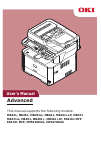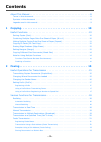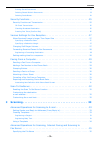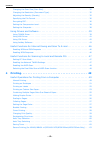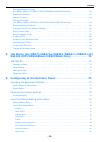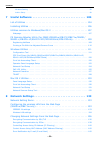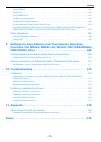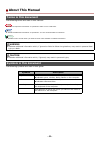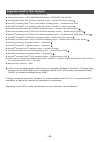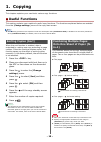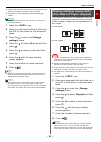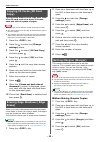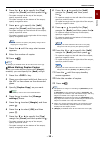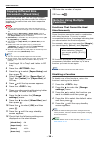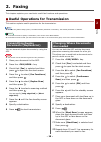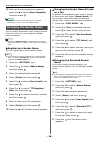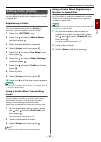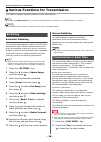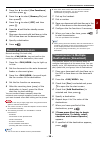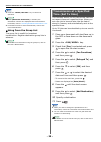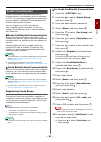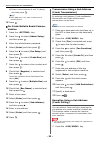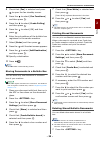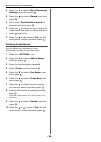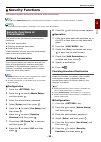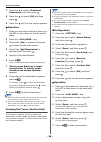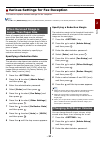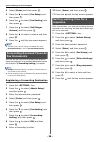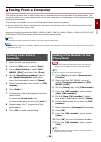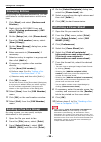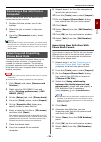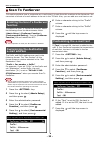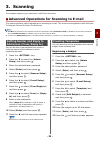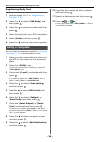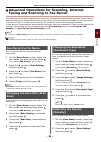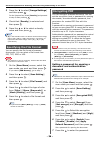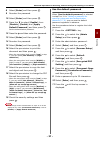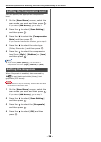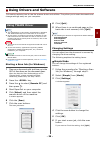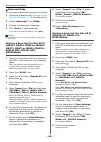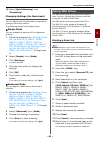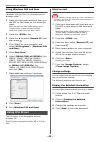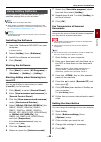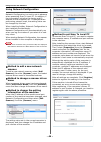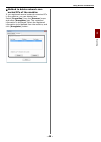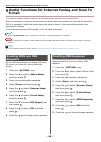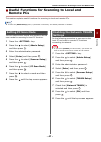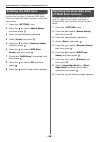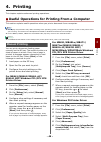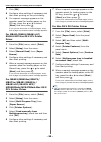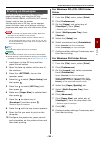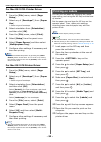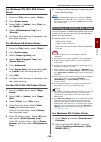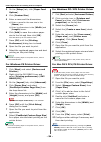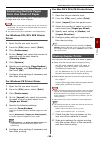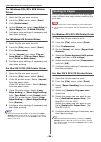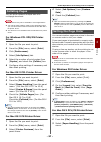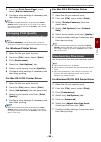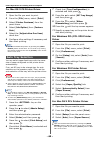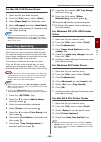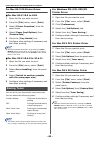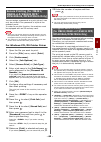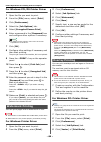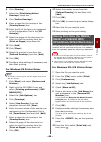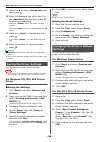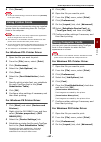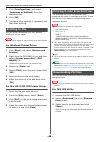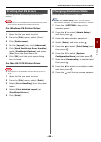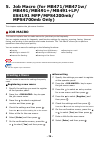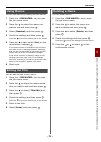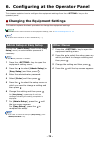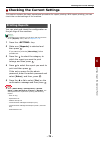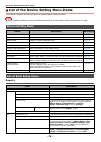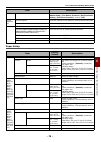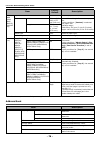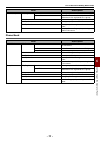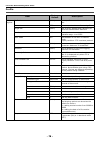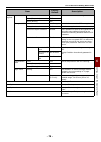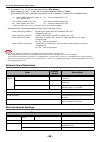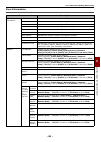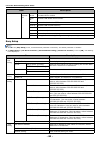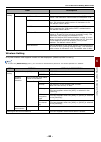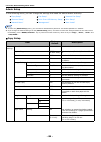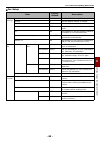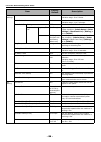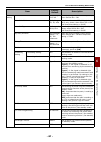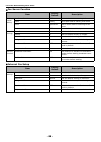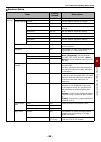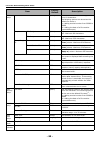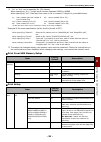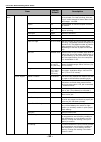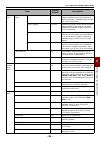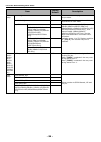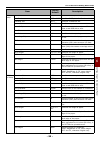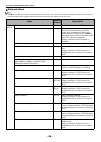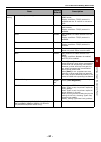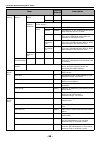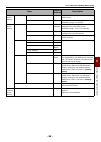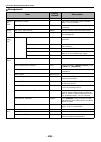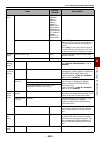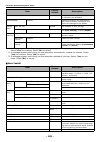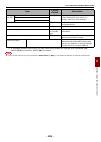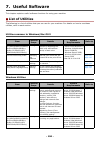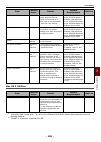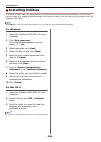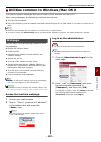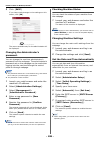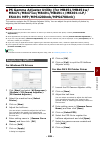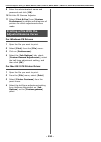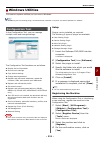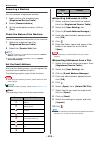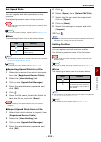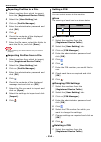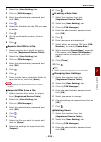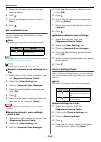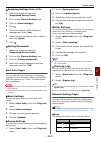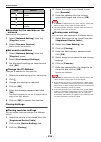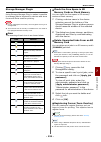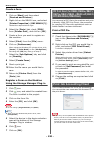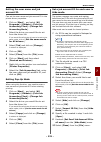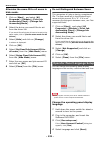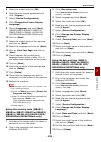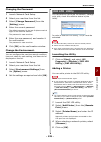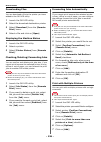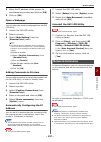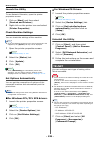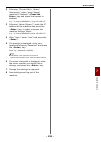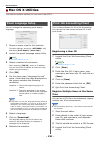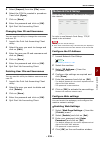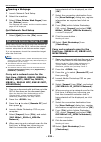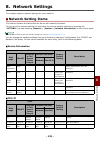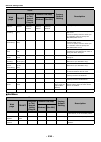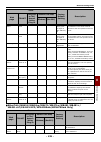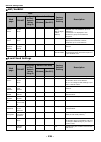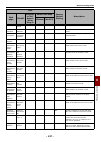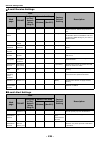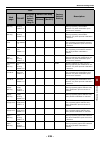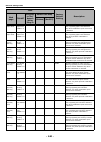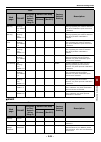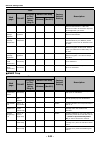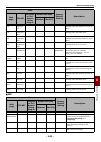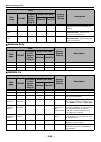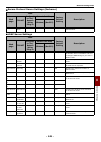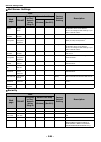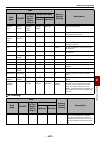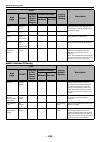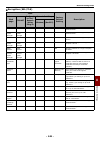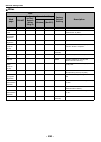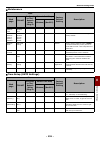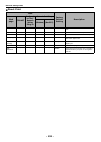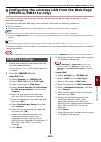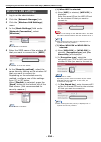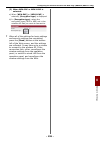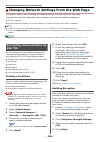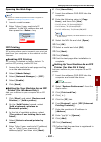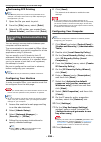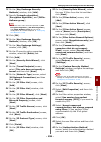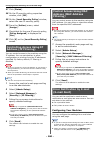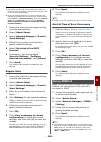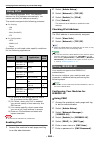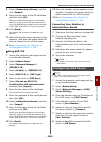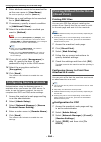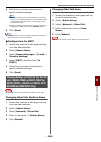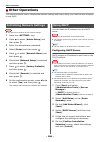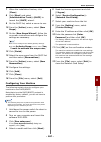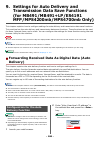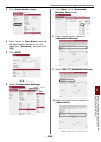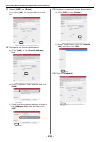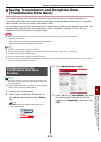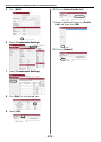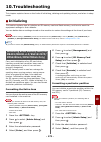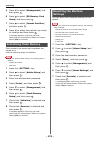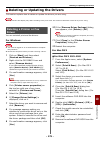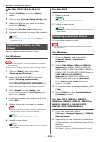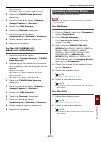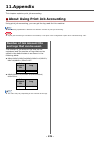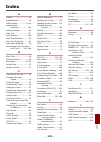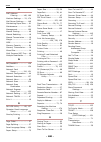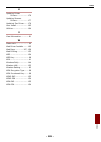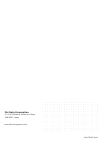- DL manuals
- Oki
- Printer
- ES4161 MFP
- User Manual
Oki ES4161 MFP User Manual
Summary of ES4161 MFP
Page 1
User's manual advanced this manual supports the following models: mb441, mb451, mb451w, mb461, mb461+lp, mb471 mb471w, mb491, mb491+, mb491+lp, es4161 mfp es4191 mfp, mps4200mb, mps4700mb.
Page 2: Contents
- 2 - contents about this manual . . . . . . . . . . . . . . . . . . . . . . . . . . . . . . . . . . . . . . . . . .8 terms in this document . . . . . . . . . . . . . . . . . . . . . . . . . . . . . . . . . . . . . . . . . . . . . . . 8 symbols in this document . . . . . . . . . . . . . . . . . . . ...
Page 3
Contents - 3 - printing stored documents . . . . . . . . . . . . . . . . . . . . . . . . . . . . . . . . . . . . . . . . . . . . . . . . . 23 deleting stored bulletin documents . . . . . . . . . . . . . . . . . . . . . . . . . . . . . . . . . . . . . . . . . . . 23 deleting fcode boxes . . . . . . ....
Page 4
Contents - 4 - changing the scan size (scan size) . . . . . . . . . . . . . . . . . . . . . . . . . . . . . . . . . . . . . 35 changing the resolution (document type). . . . . . . . . . . . . . . . . . . . . . . . . . . . . . . . . 35 adjusting the density (density) . . . . . . . . . . . . . . . . ....
Page 5
Contents - 5 - encrypted secure printing (for mb491/mb491+lp/es4191 mfp/mps4200mb/mps4700mb only) . . . . . . . . . . . . . . 63 watermark printing . . . . . . . . . . . . . . . . . . . . . . . . . . . . . . . . . . . . . . . . . . . . . . . . . 64 overlay printing . . . . . . . . . . . . . . . . . ...
Page 6
Contents - 6 - wireless setting . . . . . . . . . . . . . . . . . . . . . . . . . . . . . . . . . . . . . . . . . . . . . . . . . . . . . . . . 83 admin setup . . . . . . . . . . . . . . . . . . . . . . . . . . . . . . . . . . . . . . . . . . . . . . . . . . . . . . . . . . . 84 7 useful software . ...
Page 7
Contents - 7 - using snmpv3 . . . . . . . . . . . . . . . . . . . . . . . . . . . . . . . . . . . . . . . . . . . . . . . . . . . .161 using ipv6 . . . . . . . . . . . . . . . . . . . . . . . . . . . . . . . . . . . . . . . . . . . . . . . . . . . . . . .162 using ieee802.1x . . . . . . . . . . . . ...
Page 8: About This Manual
- 8 - about this manual terms in this document the following terms are used in this manual: note indicates important information on operations. Make sure to read them. Memo indicates additional information on operations. You are recommended to read them. Reference indicates where to look when you wa...
Page 9
- 9 - legends used in this manual in this document, it may have written as follows. Postscript3 emulation pse, postscript3 emulation, postscript3 emulation microsoft ® windows ® 8 64-bit edition operating system windows 8 (64bit version) microsoft ® windows server ® 2012 64-bit edition operating sys...
Page 10: 1. Copying
- 10 - 1. Copying this chapter explains your machine's various copy functions. Useful functions this section explains your machine's useful copy functions. The functions explained below are enabled from the [ change settings ] menu of the copy start screen. Memo the following procedures are explaine...
Page 11: One Sheet of Paper (Repeat)
Useful functions - 11 - co pyin g 1 a part of the document image may be missing on the copy depending on paper, document, and zoom ratio. The paper tray is automatically selected when [ n-in-1 ] is enabled. Reference for details on how to load your document, refer to the user's manual basic. 1 press...
Page 12: Copying Id Cards (Id Card
Useful functions - 12 - copying id cards (id card copy) this function allows you to copy both sides of an id card, such as a driver's license, onto one side of a piece of paper. Note you cannot use the adf for this id card copy function. The area of 2mm from the edge of the document glass is the sca...
Page 13
Useful functions - 13 - co pyin g 1 6 press the or to specify the [ top ] margin for [ front ] and then press the . - to create a margin at the top of the output, specify a positive value. - to create a margin at the bottom of the output, specify a negative value. 7 press or to specify the [ left ] ...
Page 14: Copying Different Size
Useful functions - 14 - copying different size documents (mixed size) when you use the adf, you can copy multiple documents having the same width but different lengths at the same time onto their respective paper sizes. Note you can use this function only when the document is a combination of letter...
Page 15: 2. Faxing
- 15 - fa xin g 2 2. Faxing this chapter explains your machine's useful fax functions and operations. Useful operations for transmission this section explains useful operations for fax transmission. Memo to enter the [admin setup] menu, the administrator password is necessary. The default password i...
Page 16: Changing The Sender Name
Useful operations for transmission - 16 - 13 when all the documents are scanned, press the to select [ scan complete ] and then press . Reference for details on how to stop scanning and to cancel transmission, refer to the user's manual basic. Changing the sender name you can specify the sender name...
Page 17: Setting Prefix (Prefix)
Useful operations for transmission - 17 - fa xin g 2 setting prefix (prefix) you can add a prefix to a destination number. You can also attach a prefix when registering a number to speed dial. Registering a prefix you must register the prefix to [ prefix ] in advance. You can register up to 40 digit...
Page 18: Redialing
Various functions for transmission - 18 - various functions for transmission this section explains various functions for fax transmission. Memo to enter the [ admin setup ] menu, the administrator password is necessary. The default password is "aaaaaa". Reference for details on how to specify a dest...
Page 19: Manual Transmission
Various functions for transmission - 19 - fa xin g 2 3 press the to select [ fax functions ] and then press . 4 press the to select [ memory tx ] and then press . 5 press the to select [ off ] and then press . 6 press the until the fax standby screen appears. 7 place your document with text face up ...
Page 20: Time (Set Tx Time)
Various functions for transmission - 20 - memo press the reset/log out > key to cancel the operation. Reference when [ broadcast destination ] is enabled, the destination numbers are displayed before transmission. For details, refer to "checking broadcast destination" p. 25 . For details on how to c...
Page 21: Fcode Transmission
Various functions for transmission - 21 - fa xin g 2 fcode transmission fcode transmission uses sub addresses for communication in accordance with the standard of itu-t. By creating and registering fcode boxes, you can perform confidential communication and bulletin board communication. You can regi...
Page 22
Various functions for transmission - 22 - b) enter a value between 0 and 31 (days), and then press . Memo when [ 00 ] (day) is set, data is retained for an indefinite period. 19 press . For fcode bulletin board commu- nication 1 press the setting > key. 2 press the to select [ admin setup ] and then...
Page 23
Various functions for transmission - 23 - fa xin g 2 2 check that [ fax ] is selected and press to open the fax standby screen. 3 press the to select [ fax functions ] and then press . 4 press the to select [ fcode polling ] and then press . 5 press the to select [on] and then press . 6 enter the su...
Page 24
Various functions for transmission - 24 - 2 press the to select [ store document settings ] and then press . 3 press the to select [ delete ] and then press . 4 check that [ fcode bulletin board ] is selected and then press . 5 press the to select the box number of a document you want to delete and ...
Page 25: Security Functions
Security functions - 25 - fa xin g 2 security functions this section explains the security functions at fax transmission. Memo to enter the [ admin setup ] menu, the administrator password is necessary. The default password is "aaaaaa". Reference for details on how to specify a destination, refer to...
Page 26
Security functions - 26 - 7 press the to select [ broadcast destination ] and then press . 8 press the to select [ on ] and then press . 9 press the until the top screen appears. Operation 1 place your document with text face up in the adf or face down on the document glass. 2 press the fax/hook > k...
Page 27: When Received Image Is
Various settings for fax reception - 27 - fa xin g 2 various settings for fax reception this section explains various settings for fax reception. Memo to enter the [ admin setup ] menu, the administrator password is necessary. The default password is "aaaaaa". When received image is larger than pape...
Page 28: Fax Documents
Various settings for fax reception - 28 - 4 select [ enter ] and then press . 5 press the to select [ fax setup ] and then press . 6 press the to select [ fax setting ] and then press . 7 press the to select [ soft ringer volume ] and then press . 8 press the to select a volume and then press . 9 pr...
Page 29: Faxing From A Computer
Faxing from a computer - 29 - fa xin g 2 faxing from a computer this section explains how to send a fax from a computer and how to edit data of the phone book. The fax driver allows you to send faxes directly from your computer to a destination via the machine without printing the document. This fun...
Page 30: Grouping Entries
Faxing from a computer - 30 - grouping entries by grouping the registered destinations, you can send faxes to multiple destinations at the same time. 1 click [ start ] and select [ devices and printers ]. 2 right-click the oki mb491 icon and select [ printing preferences ]>[ oki mb491 (fax) ]. 3 on ...
Page 31: Canceling A Fax Job From A
Faxing from a computer - 31 - fa xin g 2 canceling a fax job from a computer you can cancel a job while the data is being transmitted to the machine. 1 double-click the printer icon in the toolbar. 2 select the job to cancel in the print queue. 3 from the [ document ] menu, select [ cancel ]. Refere...
Page 32: Scan To Faxserver
Scan to faxserver - 32 - scan to faxserver this section explains how to customize an e-mail when it is sent from this machine to the fax server. You can select a format of e-mail address to be set in the to field. Also, you can add an e-mail text or not. Enabling the scan to faxserver function to en...
Page 33: 3. Scanning
- 33 - sc ann ing 3 3. Scanning this chapter explains your machine's useful scan functions. Advanced operations for scanning to e-mail this section explains useful operations for scanning to e-mail. This function also applies to both the scan to internet fax and the scan to faxserver. Memo the follo...
Page 34: Using A Template
Advanced operations for scanning to e-mail - 34 - registering body text 1 perform steps 1 to 7 in "registering a subject" p. 33 . 2 press the to select [ edit body ] and then press . 3 press the to select a number and then press . 4 enter the body text up to 256 characters. 5 select [ enter ] and th...
Page 35: Specifying The File Name
Advanced operations for scanning, internet faxing and scanning to fax server - 35 - sc ann ing 3 advanced operations for scanning, internet faxing and scanning to fax server this section explains useful operations for scanning, internet faxing and scanning to fax server. You can configure the scan, ...
Page 36: Specifying The File Format
Advanced operations for scanning, internet faxing and scanning to fax server - 36 - 3 press the to select [ image settings ] and then press . For the internet fax, select [ density ] and proceed to step 5 after pressing . 4 check that [ density ] is selected and then press . 5 press the or to select...
Page 37
Advanced operations for scanning, internet faxing and scanning to fax server - 37 - sc ann ing 3 8 select [ enter ] and then press . 9 re-enter the password. 10 select [ enter ] and then press . 11 press the to select [ enable ] from [ disable ], [ enable ] and [ apply default password ] and then pr...
Page 38: Setting The Grayscale
Advanced operations for scanning, internet faxing and scanning to fax server - 38 - setting the compression level you can specify the appropriate compression level. 1 on the [ scan menu ] screen, select the scan mode you want and then press . If you select [ usb memory ], go to step 3. 2 press the t...
Page 39: Using Drivers and Software
Using drivers and software - 39 - sc ann ing 3 using drivers and software this section explains how to use the scanner driver and utilities. They allow you to scan documents and change settings easily on your computer. Using twain driver memo the explanations in this section use paperport in windows...
Page 40
Using drivers and software - 40 - advanced mode you can adjust in detail how a document is scanned. 1 follow the procedure for "starting a scan job (for windows)" p. 39 through step 6. 2 select [ advanced ] from [ mode ]. 3 change the settings if necessary. 4 click [ scan ] to start scanning. If you...
Page 41: Using Wia Driver
Using drivers and software - 41 - sc ann ing 3 10 select [ quit photoshop ] from [ photoshop ]. Changing settings (for macintosh) you can adjust how the document is scanned by changing the driver setting. The following explains the setting items. Simple mode you can change the settings of five regis...
Page 42: Using Ica Driver
Using drivers and software - 42 - using windows fax and scan "windows fax and scan" is a function used in windows vista/ 7. 1 place your document with text face up in the adf or face down on the document glass. When the device's scan mode settings are in "simple mode", please proceed to step 4. Othe...
Page 43: Using Actkey Software
Using drivers and software - 43 - sc ann ing 3 using actkey software using the actkey, you can start a scan job in specified settings with a click a button. Memo actkey does not support mac os x. When actkey is installed, network configuration is also installed simultaneously. For network configurat...
Page 44
Using drivers and software - 44 - using network configuration network configuration is a tool to set in advance when executing scan to local pc. In addition, if the information including the device and ip address of the computer, etc. Is changed when performing network scan, the setting value can be...
Page 45
Using drivers and software - 45 - sc ann ing 3 method to delete network-con- nected pcs of the machine if you registered several network-connected pcs in the machine, you can delete them. Select [ properties ] from the [ scanner ] menu and select [ unregister ] tab. The registered information is dis...
Page 46: E-Mail
Useful functions for internet faxing and scan to e-mail - 46 - useful functions for internet faxing and scan to e-mail this section explains useful functions for the internet fax and scan to e-mail function. Mdn is a message to notify the sender about the status after the recipient has received the ...
Page 47: Remote Pcs
Useful functions for scanning to local and remote pcs - 47 - sc ann ing 3 useful functions for scanning to local and remote pcs this section explains useful functions for scanning to local and remote pcs. Memo to enter the [ admin setup ] menu, a password is necessary. The default password is "aaaaa...
Page 48: Enabling The Wsd Scan
Useful functions for scanning to local and remote pcs - 48 - enabling the wsd scan to use both the scan to local pc (wsd scan) function and the scan to remote (wsd scan) function via the wsd scan connection, follow the steps below. 1 press the setting > key. 2 press the to select [ admin setup ] and...
Page 49: 4. Printing
- 49 - pr in tin g 4 4. Printing this chapter explains advanced printing operations. Useful operations for printing from a computer this section explains useful operations when you print a document from a computer. Memo the display and procedure may differ according to the operating system, the appl...
Page 50
Useful operations for printing from a computer - 50 - 7 click [ ok ]. 8 configure other settings if necessary and then start printing on the print dialog. 9 if a request message appears on the operator panel for loading paper on the mp tray, press the or to select [ start ] and then press . If you p...
Page 51: Printing On Envelopes
Useful operations for printing from a computer - 51 - pr in tin g 4 printing on envelopes you can print on envelopes by changing the paper size setting, and using the mp tray (mb441/mb461/mb461+lp/es4161 mfp: manual feeder) and the face up stacker. Set the paper size of mp tray on the operator panel...
Page 52: Printing On Labels
Useful operations for printing from a computer - 52 - for mac os x pcl printer driver 1 from the [ file ] menu, select [ page setup ]. 2 select any of [ envelope* ] from [ paper size ]. * select a type of envelope. 3 select orientation from [ orientation ] and then click [ ok ]. 4 from the [ file ] ...
Page 53
Useful operations for printing from a computer - 53 - pr in tin g 4 for windows pcl/pcl xps printer driver 1 from the [ file ] menu, select [ print ]. 2 click [ preferences ]. 3 select [ a4 ] or [ letter ] from [ size ] on the [ setup ] tab. 4 select [ multipurpose tray ] from [ source ]. 5 configur...
Page 54
Useful operations for printing from a computer - 54 - 3 on the [ setup ] tab, click [ paper feed options ]. 4 click [ custom size ]. 5 enter a name and the dimensions. A) enter a name for the new size in the [ name ] box. B) enter its dimensions in the [ width ] and [ length ] boxes. 6 click [ add ]...
Page 55: Combining Multiple Pages
Useful operations for printing from a computer - 55 - pr in tin g 4 combining multiple pages onto one sheet of paper you can print multiple pages of a document onto a single side of a sheet of paper. Note this function scales down the page size of your document for printing. The center of the printe...
Page 56: Scaling to Pages
Useful operations for printing from a computer - 56 - for windows pcl/pcl xps printer driver 1 open the file you want to print. 2 from the [ file ] menu, select [ print ]. 3 click [ preferences ]. 4 on the [ setup ] tab, select [ long edge ] or [ short edge ] from [ 2-sided printing ]. 5 configure o...
Page 57: Collating Pages
Useful operations for printing from a computer - 57 - pr in tin g 4 collating pages you can print copies of multiple sets of a multipage document. Note this function may not be available in some applications. Turn off the page collating mode in the application when you use this function with the win...
Page 58: Booklet Printing
Useful operations for printing from a computer - 58 - 4 select [ normal ] or [ reverse ] from [ page order ] on the [ paper handling ] panel. 5 configure other settings if necessary and then start printing. Memo open the detailed setup menu by pressing the [ show details ] button in max os x 10.7 to...
Page 59: Changing Print Quality
Useful operations for printing from a computer - 59 - pr in tin g 4 4 from the [ print cover page ] menu, select [ before document ]. 5 configure other settings if necessary and then start printing. Memo open the detailed setup menu by pressing the [ show details ] button in max os x 10.7 to 10.8 or...
Page 60: Auto Tray Selection
Useful operations for printing from a computer - 60 - for mac os x ps printer driver 1 open the file you want to print. 2 from the [ file ] menu, select [ print ]. 3 select [ printer features ] from the panel menu. 4 select [ job option ] from [ feature sets ]. 5 select the [ adjust ultra fine lines...
Page 61: Auto Tray Switching
Useful operations for printing from a computer - 61 - pr in tin g 4 for mac os x ps printer driver 1 open the file you want to print. 2 from the [ file ] menu, select [ print ]. 3 select [ paper feed ] from the panel menu. 4 select [ all pages] and select [ auto select ]. 5 configure other settings ...
Page 62: Saving Toner
Useful operations for printing from a computer - 62 - for mac os x ps printer driver for mac os x 10.5 to 10.8 1 open the file you want to print. 2 from the [ file ] menu, select [ print ]. 3 select [ printer functions ] from the panel menu. 4 select [ paper feed options ] from [ feature sets ]. 5 c...
Page 63: Secure Printing (For Mb491/
Useful operations for printing from a computer - 63 - pr in tin g 4 secure printing (for mb491/ mb491+lp/es4191 mfp/ mps4200mb/mps4700mb only) you can assign a password to a print job so it can only be printed if the password is input at the operator panel. In order to use this function, the machine...
Page 64: Watermark Printing
Useful operations for printing from a computer - 64 - for windows pcl/ps printer driver 1 open the file you want to print. 2 from the [ file ] menu, select [ print ]. 3 click [ preferences ]. 4 select the [ job options ] tab. 5 select [ encrypted secure print ]. 6 enter a password in the [ password ...
Page 65: Mb491+Lp/es4191 Mfp/
Useful operations for printing from a computer - 65 - pr in tin g 4 6 click [ overlay ]. 7 select the [ print using active overlays ] check box. 8 click [ define overlays ]. 9 enter a name for the overlay in the [ overlay name ] box. 10 enter the id of the form you registered in the configuration to...
Page 66: Saving The Driver Settings
Useful operations for printing from a computer - 66 - 11 press the to select [ stored job ] and then press . 12 enter the password you set in step 6 in the [ password ] box and then press to start a job searching. - press the clear > key if you enter a wrong number. - press the stop > key if you wan...
Page 67: Using Printer Fonts
Useful operations for printing from a computer - 67 - pr in tin g 4 6 click [ cancel ]. Note to use the saved settings, select the name from [ presets ] in the print dialog. Using printer fonts you can print your documents using pre-installed printer fonts by substituting them for truetype fonts in ...
Page 68: Printing to File
Useful operations for printing from a computer - 68 - 5 click [ truetype font ] and select [ download as softfont ] from the dropdown list. 6 click [ ok ]. 7 configure other settings if necessary and then start printing. Printing to file you can print a document to a file, without printing it out on...
Page 69: Printing Out Ps Errors
Useful operations for printing from a computer - 69 - pr in tin g 4 printing out ps errors you can print out a postscript error when it occurs. Note this function is not available with the windows pcl printer driver and the windows pcl xps printer driver. For windows ps printer driver 1 open the fil...
Page 70: Mb491/mb491+/mb491+Lp/
- 70 - 5. Job macro (for mb471/mb471w/ mb491/mb491+/mb491+lp/ es4191 mfp/mps4200mb/ mps4700mb only) this chapter explains the job macro function. Job macro this section explains how to make macros for jobs that you do frequently. You can register macros for frequently used function settings for copy...
Page 71: Using Macros
Job macro - 71 - jo b ma cro (fo r mb4 71/mb 47 1w/ m b4 91/mb 49 1+/m b49 1+l p/es4 191 mfp/ mps42 00m b/ mps4 700 m b on ly) 5 using macros you can use macros by reading out the macros. 1 press the job macro > key to open the job macro menu. 2 press the to select the macro you want to use and then...
Page 72: Admin Setup Or Easy Setup
- 72 - 6. Configuring at the operator panel this chapter explains how to configure the equipment settings from the setting > key on the operator panel. Changing the equipment settings this section explains the basic procedure to change the equipment settings. Reference for details on the menu struct...
Page 73: Printing Reports
Checking the current settings - 73 - c o nf ig u rin g a t th e o p er at o r p an el 6 checking the current settings this section explains the basic operational procedure for report printing. With report printing, you can check the current settings of the machine. Printing reports you can print and...
Page 74: Device Setting Menu
List of the device setting menu items - 74 - list of the device setting menu items this section explains the configuration of the equipment setting menu. Note factory default setting values are different according to the region where the machine is used. Device setting menu list of each setup menu r...
Page 75
List of the device setting menu items - 75 - c o nf ig u rin g a t th e o p er at o r p an el 6 paper setup block junk fax list prints the address list for block junk fax. Display condition: [ admin setup ]>[ fax server function ]>[ environmental setting ]>[ fax server function ] is set to [ off ]. ...
Page 76
List of the device setting menu items - 76 - address book manual feeder (mb441/ mb461/ mb461+lp/ es4161 mfp only) paper size a4 or letter selects a paper size. Custom width 210 mm (8.3 inch) or 8.5 inch (216 mm) sets width and length for a custom paper size. Display condition: [ custom ] is selected...
Page 77
List of the device setting menu items - 77 - c o nf ig u rin g a t th e o p er at o r p an el 6 phone book e-mail group edit/register name sets a group name. Maximum 16 characters. Address no. Selects address numbers. Maximum 100 addresses to be registered for a group. Delete deletes the registered ...
Page 78
List of the device setting menu items - 78 - profile item factory default description edit/ register profile name (null) sets a profile name. Maximum 16 charac- ters. Protocol cifs selects a protocol to use for storing files. Target url (null) sets a server address and a directory to store the scann...
Page 79
List of the device setting menu items - 79 - c o nf ig u rin g a t th e o p er at o r p an el 6 edit/ register file format color pdf sets a file format for scanning. Mono(grayscale) pdf mono (binary) pdf encrypted pdf not encrypt sets whether to enable pdf encryption. Encryption level medium sets th...
Page 80
List of the device setting menu items - 80 - *1 in profiles, "#n" or #d" can be specified for [ file name ]. When specifying "#n": 5-digit serial number between 00000 to 99999 when specifying "#d": date and time when a file is created. 12 digits of yymmddhhmmss. Example of file name specification (w...
Page 81
List of the device setting menu items - 81 - c o nf ig u rin g a t th e o p er at o r p an el 6 view information item description system information serial no. Indicates the serial number of the machine. Asset no. Indicates the asset number of the machine. Lot no. Indicates the production lot number...
Page 82
List of the device setting menu items - 82 - easy setup memo to enter the [ easy setup ] menu, an administrator password is necessary. The default password is "aaaaaa". If [ admin setup ]>[ fax server function ]>[ environmental setting ]>[ fax server function ] is set to [ on ], "fax setting" is not...
Page 83
List of the device setting menu items - 83 - c o nf ig u rin g a t th e o p er at o r p an el 6 wireless setting only the wireless lan support model will be displayed. (mb451w/mb471w only) memo to enter the [ admin setup ] menu, you will need an administrator password. The default password is "aaaaa...
Page 84
List of the device setting menu items - 84 - admin setup in the following menu, you can change the settings that need the administrator authority. Memo to enter the [ admin setup ] menu, you will need an administrator password. The default password is "aaaaaa". If you change the default setting from...
Page 85
List of the device setting menu items - 85 - c o nf ig u rin g a t th e o p er at o r p an el 6 fax setup item factory default description default settings resolution normal sets the default setting of image quality. Density 0 sets the default density of images. Scan size a4 or letter sets the defau...
Page 86
List of the device setting menu items - 86 - other settings redial tries 2 times sets the number of redial attempts. Available range: 0 to 9 times. Redial interval 1 minute sets the time between redial attempts. Available range: 1 to 5 minutes. Block junk fax setting off sets the mode of block junk ...
Page 87
List of the device setting menu items - 87 - c o nf ig u rin g a t th e o p er at o r p an el 6 fax setting mf attenuator 8 db, range : 0-15 db enter mf(tone) attenuator.It only shows, when service bit = on. Pulse make ratio 40 %, range : 33, 39, 40% sets the make rate of dp (10 pps) during call.It ...
Page 88
List of the device setting menu items - 88 - fax server function internet fax setup item factory default description environ- mental setting fax server function off sets whether to use scanning to fax server. Prefix (null) sets to prefix code for scanning to fax server. Suffix @faxserver sets to suf...
Page 89
List of the device setting menu items - 89 - c o nf ig u rin g a t th e o p er at o r p an el 6 scanner setup item factory default description default settings scan size a4 or letter sets the default scan size. Image settings density 0 sets the default density of images. Document type text/photo set...
Page 90
List of the device setting menu items - 90 - e-mail setup file name (null) sets a file name of scanned images. Maxi- mum 64 characters. The following options can be set as the default file name *1 : #n: adding a serial number from 00000 to 99999 #d: adding the date of a file creation (yymmddhhmmss) ...
Page 91
List of the device setting menu items - 91 - c o nf ig u rin g a t th e o p er at o r p an el 6 *1 "#n" or "#d" can be specified for [file name]. When specifying "#n": 5-digit serial number between 00000 to 99999 when specifying "#d": date and time when a file is created. 12 digits of yymmddhhmmss. ...
Page 92
List of the device setting menu items - 92 - print menu print setup copies 1 sets the number of copies of a document to be printed. For local printing, this set- ting is invalid except for demo data. Avail- able range: 1 to 999. Duplex off sets whether to use the duplex function by default. Binding ...
Page 93
List of the device setting menu items - 93 - c o nf ig u rin g a t th e o p er at o r p an el 6 print menu print position adjust front x adjust 0.00 mm adjusts the position of the whole printing image perpendicular to the direction of paper movement. Available range: ± 2.00 mm (0.25 increments). Fro...
Page 94
List of the device setting menu items - 94 - pcl setup print margin normal sets the area of the page that is nonprintable. Pen width adjust on sets whether the thinnest line width is emphasized to look wider. Tray id# tray1 1 sets a number to tray 1, 2, mp tray (mb451/mb451w/mb471/mb471w/ mb491/mb49...
Page 95
List of the device setting menu items - 95 - c o nf ig u rin g a t th e o p er at o r p an el 6 ibm ppr setup character pitch 10 cpi specifies character pitch in ibm ppr emulation. Font condense 12cpi to 20cpi specifies 12cpi pitch for condense mode. Character set set-2 specifies a character set. Sy...
Page 96
List of the device setting menu items - 96 - network menu memo to enable the settings changed in the [network control] menu, the network card must be restarted. Follow the instructions on the confirmation screen displayed when changing the settings, and restart the network card. Item factory default...
Page 97
List of the device setting menu items - 97 - c o nf ig u rin g a t th e o p er at o r p an el 6 network setting wins server (secondary) 0.0.0.0 sets a name or an ip address for the wins server. Display condition: tcp/ip protocol is enabled and the ip version is not set to ipv6. Web enable sets wheth...
Page 98
List of the device setting menu items - 98 - network setting wireless setting automatic setup (wps) wps-pbc - wps-pbc is executed. Wps-pin - wps-pin is executed. Wireless network selection a list of access point name found in the search. Manual setup ssid (null) input ssid security disable the secur...
Page 99
List of the device setting menu items - 99 - c o nf ig u rin g a t th e o p er at o r p an el 6 ldap server setting server setting ldap server (null) sets an ip address or host name for the ldap server. Port no. 389 sets a port number. Available range: 1 to 65535. Ldap server setting timeout 30 seco...
Page 100
List of the device setting menu items - 100 - management item factory default description default mode copy sets the default mode of the machine. Opera- tion clear operation timeout 3 sets time of automatic reset. Available range: 1 to 10 minutes. Clear after job off sets whether to reset after any ...
Page 101
List of the device setting menu items - 101 - c o nf ig u rin g a t th e o p er at o r p an el 6 power save silent mode on (mb451/ mb451w/ mb471/ mb471w/ mb491/ mb491+/ mb491+lp/ es4191mfp/ mps4200mb/ mps4700mb) off (mb441/ mb461/ mb461+lp/ es4161mfp) sets whether to enable the silent mode. Eco mode...
Page 102
List of the device setting menu items - 102 - *1 a message appears confirming you that making changes automatically restarts the system. Select [ yes ] to continue. Select [ no ] to cancel. *2 a message appears confirming you that execution automatically restarts the system. Select [ yes ] to contin...
Page 103
List of the device setting menu items - 103 - c o nf ig u rin g a t th e o p er at o r p an el 6 *1 a message appears confirming you that continuing deletes all settings and registered data. Select [ yes ] to continue. Select [ no ] to cancel. Note if you use the machine for a long time when [ power...
Page 104: 7. Useful Software
- 104 - 7. Useful software this chapter explains useful software functions for using your machine. List of utilities the following is a list of utilities that you can use for your machine. For details on how to use these utilities, refer to each section. Utilities common to windows/mac os x windows ...
Page 105
List of utilities - 105 - us ef u l so ftwar e 7 mac os x utilities *1 the utility that comes with *1 is not on the software dvd-rom. Please download this from the okidata website. *2 telnet is a function supported for os. Actkey scan a one-touch tool that allows images acquired from a scanner to be...
Page 106: Installing Utilities
Installing utilities - 106 - installing utilities if there is a utility that you would like to use, follow the procedure below for windows. For mac os x, you can copy it by dragging and dropping to the place you want. You can also run this directly from the software dvd-rom. Memo for windows, if you...
Page 107: Webpage
Utilities common to windows/mac os x - 107 - us ef u l so ftwar e 7 utilities common to windows/mac os x this section explains webpages that can be used by both windows and mac os x. When using webpages, the following conditions must be met. Tcp/ip must be enabled. One of the following must be insta...
Page 108
Utilities common to windows/mac os x - 108 - 3 click [ skip ]. If you have made changes to the settings on this screen, click [ ok ]. The menus available only for the administrator will be displayed. Changing the administrator's password. You can change the machine administrator's password from the ...
Page 109: Registering Halftone
Ps gamma adjuster utility (for mb451/mb451w/mb471/mb471w/mb491/mb491+/mb491+lp/es4191 mfp/mps4200mb/mps4700mb) - 109 - us ef u l so ftwar e 7 ps gamma adjuster utility (for mb451/mb451w/ mb471/mb471w/mb491/mb491+/mb491+lp/ es4191 mfp/mps4200mb/mps4700mb) this section explains the ps gamma adjuster u...
Page 110: Printing A File With The
Ps gamma adjuster utility (for mb451/mb451w/mb471/mb471w/mb491/mb491+/mb491+lp/es4191 mfp/mps4200mb/mps4700mb) - 110 - 9 enter the administratorís name and password and click [ ok ]. 10 exit the ps gamma adjuster. 11 select [ print & fax ] from [ system preferences ] to delete and reregister all pri...
Page 111: Windows Utilities
Windows utilities - 111 - us ef u l so ftwar e 7 windows utilities this section explains utilities you can use in windows. Memo when using the user setting plugin, the administrator password is required. The default password is "aaaaaa". Configuration tool in the configuration tool, you can manage m...
Page 112
Windows utilities - 112 - removing a machine you can removes a registered machine 1 right-click on the machine from [ registered device table ]. 2 select [ remove device ]. 3 on the confirmation screen, click on [ yes ]. Check the status of the machine. Check the status and information of the machin...
Page 113
Windows utilities - 113 - us ef u l so ftwar e 7 set speed dials you can register and edit speed dials on the machine. The following explains some of the functions. Note when using the speed dial manager, please install the user setting plugin. Reference for how to install the plugin, please refer t...
Page 114
Windows utilities - 114 - exporting profiles to a file. 1 select machine from which to export, from the [ registered device table ]. 2 select the [ user setting ] tab. 3 click on [ profile manager ]. 4 enter the administrator password and click [ ok ]. 5 click . 6 check the contents of the displayed...
Page 115
Windows utilities - 115 - us ef u l so ftwar e 7 2 select the [ user setting ] tab. 3 click on [ pin manager ]. 4 enter the administrator password and click [ ok ]. 5 click . 6 select the checkbox for the pin you want to delete. 7 click . 8 on the confirmation screen, click on [ yes ]. 9 click . Exp...
Page 116
Windows utilities - 116 - 5 select the checkbox for the user you want to delete. 6 click . 7 on the confirmation screen, click on [ yes ]. 8 click . Set a network scan you can register and edit address to use for network scans. Icon the meaning of each icon is as shown below. Memo the functions of t...
Page 117
Windows utilities - 117 - us ef u l so ftwar e 7 restoring settings from a file 1 select the machine from the [ registered device table ]. 2 click on the [ device setting ] tab. 3 click on [ menu settings ]. 4 click . 5 check the details of the displayed message and click [ yes ]. 6 select the file ...
Page 118
Windows utilities - 118 - searches for the machine on the network searches for the machine. 1 select [ network setting ] from the [ plug-ins ] menu. 2 select [ discover devices ]. Search results are displayed. Set search conditions 1 select [ network setting ] from the [ plug-ins ] menu. 2 select [ ...
Page 119
Windows utilities - 119 - us ef u l so ftwar e 7 storage manager plugin using storage manager plug-in makes it possible to manage jobs to be stored in devices and store forms and fonts used for printing. Note for job management function, the encrypted secure job is unsupported. The function such as ...
Page 120: Mfp/mps4200Mb/mps4700Mb)
Windows utilities - 120 - create a form 1 click on [ start ] and then select [ devices and printers ]. 2 right click on the mb491 icon, and select [ printer properties ]>[ oki mb491(*) ]. *select the required driver type 3 select the [ ports ] tab, check [ file: ] from [ printer port ], and click on...
Page 121
Windows utilities - 121 - us ef u l so ftwar e 7 setting the user name and job account id. Can set the user name and job account id in the printer driver properties. 1 click on [ start ], and select [ all programs ]>[ okidata ]>[ print job accounting client ]>[ change job accounting mode ]. 2 select...
Page 122
Windows utilities - 122 - allocates the same id to all users in hide mode. 1 click on [ start ], and select [ all programs ]>[ okidata ]>[ print job accounting client ]>[ change job accounting mode ]. 2 select the driver you would like to set from the driver list. If you would like all printer drive...
Page 123
Windows utilities - 123 - us ef u l so ftwar e 7 5 select the model and click [ ok ]. 6 read the user license agreement and click [ i agree ]. 7 select [ device configuration ]. 8 click [ change the printer display language ]. 9 check [ language ] and click [ next ]. (mb451/mb451w/mb471/mb471w/ mb49...
Page 124: Network Card Setup
Windows utilities - 124 - network card setup you can use the network card setup to configure the network. In order to use network card setup, tcp/ip needs to be activated. Note this requires administrator rights. Even when connected using a wireless lan, the displayed mac address becomes the mac add...
Page 125: Oki Lpr Utility
Windows utilities - 125 - us ef u l so ftwar e 7 changing the password. 1 launch network card setup. 2 select your machine from the list. 3 select [ change password ] from the [ setting ] menu. 4 enter the current password. - the default password is the last 6 alphanumerical digits of the ethernet a...
Page 126
Windows utilities - 126 - downloading files you can download a file to the printer you have added to the oki lpr utility. 1 launch the oki lpr utility. 2 select the download destination printer. 3 select [ download ] from the [ remote print ] menu. 4 select a file and click on [ open ]. Displaying t...
Page 127: Network Extension
Windows utilities - 127 - us ef u l so ftwar e 7 8 enter the ip address of the printer for simultaneously printing and click on [ ok ]. 9 click on [ ok ]. Open a webpage you can open the machine webpage from the oki lpr utility. 1 launch the oki lpr utility. 2 select a printer. 3 select [ web settin...
Page 128: Telnet
Windows utilities - 128 - launch the utility to use network extension, open the printer properties screen. 1 click on [ start ] and then select [ devices and printers ]. 2 right click on the printer icon and select [ printer properties ]. Check machine settings you can check the settings of the mach...
Page 129
Windows utilities - 129 - us ef u l so ftwar e 7 2 following "(driver path): /users/ username>" enter "ping (space) machine ip address". Press the enter > key and check that access is enabled. E.G.: "c:/users/windows > ping 192.168.0.2" 3 following "telnet (space)", enter the ip address of the machi...
Page 130: Mac Os X Utilities
Mac os x utilities - 130 - mac os x utilities this section explains utilities you can use in mac os x. Panel language setup you can change the operating panel display language. 1 output a menu map for the machine. To output settings, press the settings > key, and select [ print report ]>[ menu map ]...
Page 131: Network Card Setup
Mac os x utilities - 131 - us ef u l so ftwar e 7 5 select [ import ] from the [ file ] menu. 6 select the csv file created in procedure 3 and click [ open ]. 7 click on [ save ]. 8 enter the password and click on [ ok ]. 9 quit print job accounting client. Changing user id and username. You can use...
Page 132: Network Scanner Setup Tool
Mac os x utilities - 132 - opening a webpage 1 launch network card setup. 2 select the machine. 3 select [ view printer web pages ] from the [ printer ] menu . The webpage will restart, and the machine status page will be displayed. Quit network card setup 1 select [ quit ] from the [ file ] menu. N...
Page 133: 8. Network Settings
- 133 - netwo rk settin g s 8 8. Network settings this chapter explains network settings for your machine. Network setting items this section explains the items that can be set with network functions. You can print the network setting list and check the current network settings by pressing the setti...
Page 134
Network setting items - 134 - netware gateway address gateway address default gateway address default gateway address default gateway address 0.0.0.0 sets a gateway address. Dns server (primary) dns server (pri.) - - - 0.0.0.0 specifies the ip address of the primary dns server. Be sure to specify th...
Page 135
Network setting items - 135 - netwo rk settin g s 8 ethertalk (mb451/mb451w/mb471/mb471w/mb491/mb491+/ mb491+lp/es4191 mfp/mps4200mb/mps4700mb only) print server name print server name - - - oki-(machine name)-(last six digits of mac address)- ps specifies the print server name up to 31 characters. ...
Page 136
Network setting items - 136 - nbt/netbeui e-mail send settings item factory default setting description web page telnet configurati on tool/ network setting plug-in network card setup (windows) (mac os x) short device name short device name - - - (machine name)- (last six digits of mac address) sets...
Page 137
Network setting items - 137 - netwo rk settin g s 8 pop user id pop server userid - - - (null) sets a user id to access the pop server. Pop password pop server password - - - (null) sets a password to access the pop server. Pop encryption pop encryption algorithm - - - none specifies the method to e...
Page 138
Network setting items - 138 - e-mail receive settings e-mail alert settings item factory default setting description web page telnet configurati on tool/ network setting plug-in network card setup (windows) (mac os x) use protocol pop or smtp - - - disable specifies whether to use the e-mail receive...
Page 139
Network setting items - 139 - netwo rk settin g s 8 consumable warning consumable warning event 1-5 - - - immediate specifies whether to notify you of a warning regarding consumables. Effective only when notification upon occurrence is selected. Consumable warning consumable warning period 1-5 - - -...
Page 140
Network setting items - 140 - printing paper error printing paper error event 1-5 - - - 2h0m specifies whether to notify you of an error regarding paper feed. Effective only when notification upon occurrence is selected. Printing paper error printing paper error period 1-5 - - - enable specifies whe...
Page 141
Network setting items - 141 - netwo rk settin g s 8 snmp scanner warning scanner warning/ error event 1-5 - - - disable specifies whether to notify you of a warning regarding the scanner. Effective only when notification upon occurrence is selected. Scanner warning scanner warning/ error period 1-5 ...
Page 142
Network setting items - 142 - snmp trap - auth key - - - (null) sets the authentication key for snmpv3 packet authentication in hex code. Maximum number of characters depends on the algorithm you select. Authentication settings algorithm auth algorithm - - - md5 specifies the algorithm for snmpv3 pa...
Page 143
Network setting items - 143 - netwo rk settin g s 8 ipp paper out 1-5 tcp #1-5 paper out trap - - - disable specifies whether to send an snmp message when the machine runs out of paper. Paper jam 1-5 tcp #1-5 paper jam trap - - - disable specifies whether to send an snmp message when the paper jams....
Page 144
Network setting items - 144 - windows rally ieee802.1x authentication - - - - none specifies whether to use authentication when performing ipp printing. User name 1-50 - - - - (null) if you select [ basic ] in [ authentication ], specify a user name up to 63 characters. Password 1-50 - - - - (null) ...
Page 145
Network setting items - 145 - netwo rk settin g s 8 secure protocol server settings (kerberos) ldap server settings item factory default setting description web page telnet configurati on tool/ network setting plug-in network card setup (windows) (mac os x) domain domain name - - - (null) specifies ...
Page 146
Network setting items - 146 - mail server settings security item factory default setting description web page telnet configurati on tool/ network setting plug-in network card setup (windows) (mac os x) smtp server smtp server name - - - (null) specifies the smtp server name. Enter the domain name or...
Page 147
Network setting items - 147 - netwo rk settin g s 8 ip filtering web (port number: 80) web (default port 80) device settings (web) - enable printer settings (web) web page settings enable specifies whether to use the web page to access the machine. Web web (ipp) - - - 80 specifies the port number to...
Page 148
Network setting items - 148 - mac address filtering start address 1-10 start address #1-10 - - - 0.0.0.0 specifies ip addresses that are allowed to access the machine. You can specify an individual address or an address range. End address 1-10 end address #1-10 - - - 0.0.0.0 printing 1-10 ip address...
Page 149
Network setting items - 149 - netwo rk settin g s 8 encryption (ssl/tls) item factory default setting description web page telnet configurati on tool/ network setting plug-in network card setup (windows) (mac os x) http/ipp http/ipp - - - off specifies whether to encrypt http/ipp communication. Http...
Page 150
Network setting items - 150 - ipsec item factory default setting description web page telnet configurati on tool/ network setting plug-in network card setup (windows) (mac os x) ipsec ipsec - - - disable specifies whether to use ipsec. Ip address 1-50 - - - - 0.0.0.0 specifies the host allowed to co...
Page 151
Network setting items - 151 - netwo rk settin g s 8 maintenance time setup (sntp settings) item factory default setting description web page telnet configurati on tool/ network setting plug-in network card setup (windows) (mac os x) reset network card reset network card - - - disable use to reboot n...
Page 152
Network setting items - 152 - direct print item factory default setting description web page telnet configurati on tool/ network setting plug-in network card setup (windows) (mac os x) paper tray - - - - tray 1 specifies the tray to be used for print jobs. Copies - - - - 1 specifies the number of co...
Page 153: (Mb451W/mb471W Only)
Configuring the wireless lan from the web page (mb451w/mb471w only) - 153 - netwo rk settin g s 8 configuring the wireless lan from the web page (mb451w/mb471w only) this section explains how to set the wireless lan settings change the network settings from the machine's web page. To access the mach...
Page 154: Wireless Lan Settings
Configuring the wireless lan from the web page (mb451w/mb471w only) - 154 - wireless lan settings 1 log in as the administrator. 2 click the [ network manager ] tab. 3 click the [ wireless lan settings ] menu. 4 in the [ basic settings ] field under [ network connection ], select [ wireless ]. Memo ...
Page 155
Configuring the wireless lan from the web page (mb451w/mb471w only) - 155 - netwo rk settin g s 8 (3) when wpa-eap or wpa2-eap is selected: a) when [ wpa-eap] or [ wpa2-eap ] is selected, [ encryption type ] is displayed. B) in [ encryption type ], select the encryption type (tkip or aes) set in the...
Page 156: Encrypting Communication By
Changing network settings from the web page - 156 - changing network settings from the web page this section explains how to change the network settings from the machine's web page. To access the machine's web page, your computer must meet the following conditions: tcp/ip is enabled. Microsoft inter...
Page 157
Changing network settings from the web page - 157 - netwo rk settin g s 8 opening the web page memo ensure to enable the protocol on which encryption is applied in "enabling encryption" p. 156 . 1 launch a web browser. 2 enter "https://your machine's ip address" in the url address bar and then press...
Page 158: Encrypting Communication By
Changing network settings from the web page - 158 - performing ipp printing memo the following steps are explained using notepad as an example. The steps and menus may differ depending on the application you use. 1 open the file you want to print. 2 from the [ file ] menu, select [ print ]. 3 select...
Page 159
Changing network settings from the web page - 159 - netwo rk settin g s 8 13 on the [ key exchange security methods ] window, click [ add ]. 14 specify [ integrity algorithm ], [ encryption algorithm ], and [ diffie- hellman group ]. Note select the same value that was specified in [ ike encryption ...
Page 160: Controlling Access Using Ip
Changing network settings from the web page - 160 - 47 click [ finish ]. 48 on the ip security policy properties window, click [ ok ]. 49 on the [ local security policy ] window, select the new ip security policy. 50 from the [ action ] menu, select [ assign ]. 51 check that for the new ip security ...
Page 161: Using Snmpv3
Changing network settings from the web page - 161 - netwo rk settin g s 8 you need to set the mail server to allow the machine to send an e-mail. For details on the mail server setting, refer to your network administrator. If you use internet explorer 7, be sure to configure the settings below befor...
Page 162: Using Ipv6
Changing network settings from the web page - 162 - using ipv6 your machine supports ipv6. The machine obtains the ipv6 address automatically. You cannot set the ipv6 address manually. The machine supports the following protocols: for printing: - lpr - ipp - raw (port9100) - ftp for configuration: -...
Page 163: Configuring Ldap Server
Changing network settings from the web page - 163 - netwo rk settin g s 8 8 select [ authenticate server ] and then click [ import ]. 9 enter the file name of the ca certificate and then click [ ok ]. Specify the certificate issued by the certificate authority, which is the certificate authority fro...
Page 164: (Direct Print)
Changing network settings from the web page - 164 - 9 enter attribute names to be searched for as the user name in [ user name ]. Be sure to specify a value for [ name 1 ]. 10 enter an e-mail address to be searched for in [ mail address ]. 11 if necessary, specify a search condition in [ additional ...
Page 165: Mps4200Mb/mps4700Mb Only)
Changing network settings from the web page - 165 - netwo rk settin g s 8 5 follow the on-screen instructions to specify detailed settings. Memo be sure to specify the correct settings for your mail server. If you enable apop when your mail server does not support the apop protocol, e-mails may not ...
Page 166: Other Operations
Other operations - 166 - other operations this section explains how to initialize the network settings and how to setup your machine and computer to use dhcp. Initializing network settings note this procedure initializes all the network settings. 1 press the setting > key. 2 press to select [ admin ...
Page 167
Other operations - 167 - netwo rk settin g s 8 7 when the installation finishes, click [ close ]. 8 click [ start ] and select [ administrative tools ]>[ dhcp ] to launch the [ dhcp ] wizard. 9 on the dhcp list, select a server to use. 10 from the [ action ] menu, select [ new scope ]. 11 on the [ n...
Page 168: (For Mb491/mb491+Lp/es4191
- 168 - 9. Settings for auto delivery and transmission data save functions (for mb491/mb491+lp/es4191 mfp/mps4200mb/mps4700mb only) this chapter explains how to configure settings for auto delivery and transmission data save functions. This machine has the auto delivery and transmission data save fu...
Page 169
Forwarding received data as digital data (auto delivery) - 169 - sett in gs fo r a uto deliv er y a nd tra nsm ission da ta sa ve fu nct ion s ( for m b491 /m b4 91 + lp/ es 41 91 mf p/ mp s42 00m b/ mp s4 700 mb o nly) 9 3 click [ administrator login ]. 4 enter "admin" in [ user name ] and enter th...
Page 170
Forwarding received data as digital data (auto delivery) - 170 - 11 select [ off ] for [ print ]. If you select [ on ], the received data is printed out. 12 configure an e-mail destination. A) [click [ edit ] in the [ e-mail address ] field. B) enter a recipient email address and click [ add ]. C) c...
Page 171: (Transmission Data Save)
Saving transmission and reception data (transmission data save) - 171 - sett in gs fo r a uto deliv er y a nd tra nsm ission da ta sa ve fu nct ion s ( for m b491 /m b4 91 + lp/ es 41 91 mf p/ mp s42 00m b/ mp s4 700 mb o nly) 9 saving transmission and reception data (transmission data save) this ch...
Page 172
Saving transmission and reception data (transmission data save) - 172 - 5 click [ skip ]. 6 select [ transmission settings ]. 7 select [ transmission settings ]. 8 click [ edit ] for the desired item. 9 select [ on ] 10 click on [ select profile list ]. 11 select a destination from the [ profile lis...
Page 173: 10.Troubleshooting
- 173 - tr o u b le sh o ot in g 10 10.Troubleshooting this chapter explains items on the limits of initializing, deleting and updating drivers, and when in sleep mode. Initializing this section explains how to initialize an sd memory card and flash memory, and how to reset the equipment settings to...
Page 174: Initializing Flash Memory
Initializing - 174 - 5 press to select [ management ] and then press . 6 press to select [ sd memory card setup ] and then press . 7 press to select [ format partition ] and then press . 8 press to select the partition you want to initialize and then press . A message appears confirming you that con...
Page 175: Deleting A Printer Or Fax
Deleting or updating the drivers - 175 - tr o u b le sh o ot in g 10 deleting or updating the drivers this section explains how to delete or update the drivers you are using. Note the procedure and display may differ according to the print driver and version of windows or mac os x you are using. Del...
Page 176: Updating A Printer Or Fax
Deleting or updating the drivers - 176 - for mac os x 10.4.0-10.4.11 1 select [ utilities ] from the [ move ] menu. 2 click on the [ printer setup utility ] tab. 3 select the device you want to remove and click [ delete ]. 4 close the [ printer list ] dialog box. 5 uninstall the driver by using the ...
Page 177: Updating A Scanner Driver
Deleting or updating the drivers - 177 - tr o u b le sh o ot in g 10 - usb connection: oki mb4x1_es41x1_mps42x usb driver.Ds 3 close the [ twain data sources ] dialog box. 4 from the hard disk, select [ library ]> [ image capture ]>[ devices ]. 5 delete the [ oki scanner ]. 6 close the [ devices ] d...
Page 178: 11.Appendix
- 178 - 11.Appendix this chapter explains print job accounting. About using print job accounting using print job accounting, you can get the log used for this machine. Memo the following explanation is different for different versions of print job accounting. Note if print job accounting is included...
Page 179: Index
- 179 - in de x index a actkey .......................... 43 address book ................. 76 admin setup .............72, 84 administrator password .............. 102 advanced mode .............. 40 alert info ..................... 117 auto delivery ............... 168 auto tray selection ...........
Page 180
Index - 180 - m mac address filtering......... 148, 160 machine settings .....74, 174 mail server settings ...... 146 maintaining paper size..... 61 maintenance................. 151 management ................ 100 manual printing............... 49 manual redialing............. 18 manual transmission...
Page 181
Index - 181 - in de x u updating printer drivers ................. 176 updating scanner drivers ................. 177 updatingl fax driver...... 176 user install .................. 102 utilities........................ 104 v view information ............ 81 w watermark..................... 64 web dr...
Page 182
- 182 - www.Okiprintingsolutions.Com oki data corporation 4-11-22 shibaura, minato-ku,tokyo 108-8551, japan 44917202ee rev5.