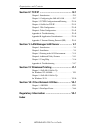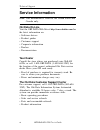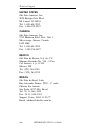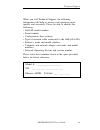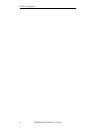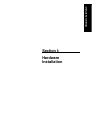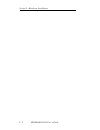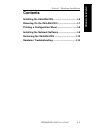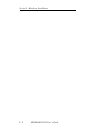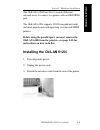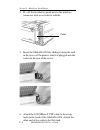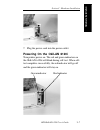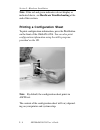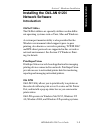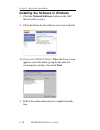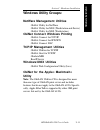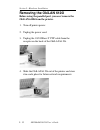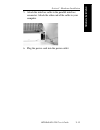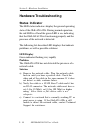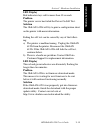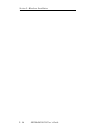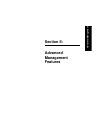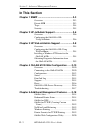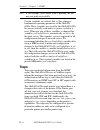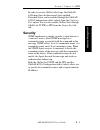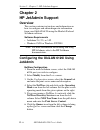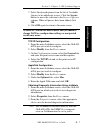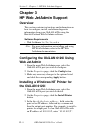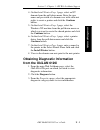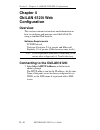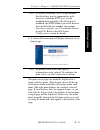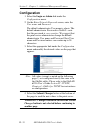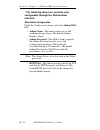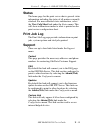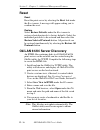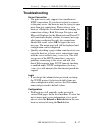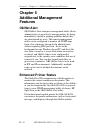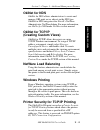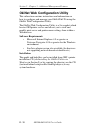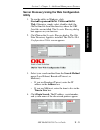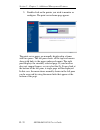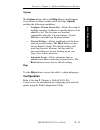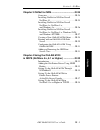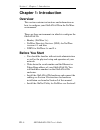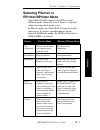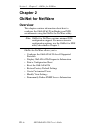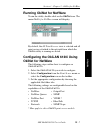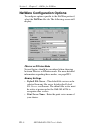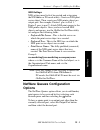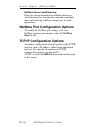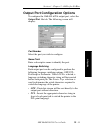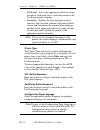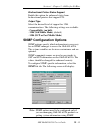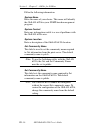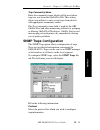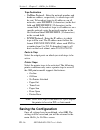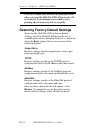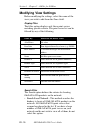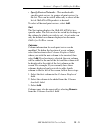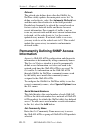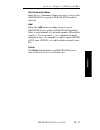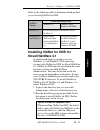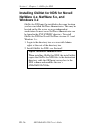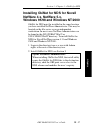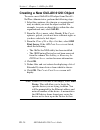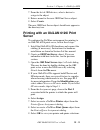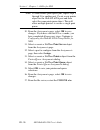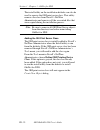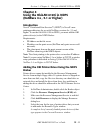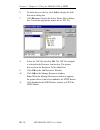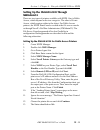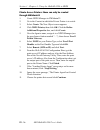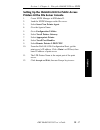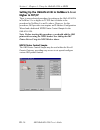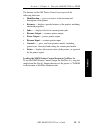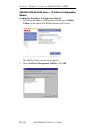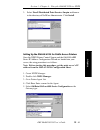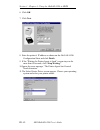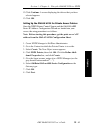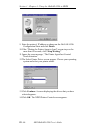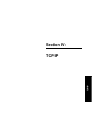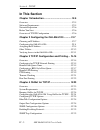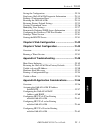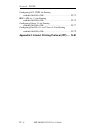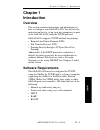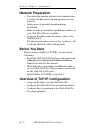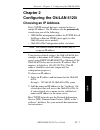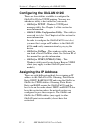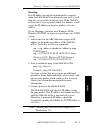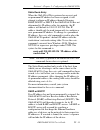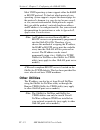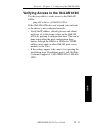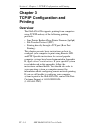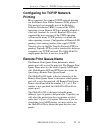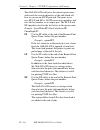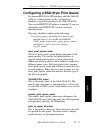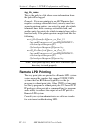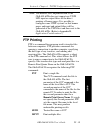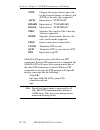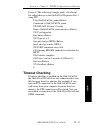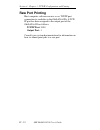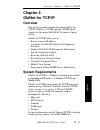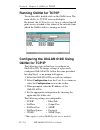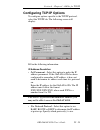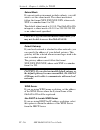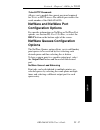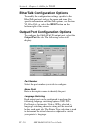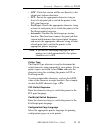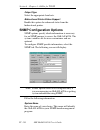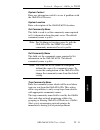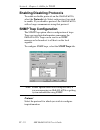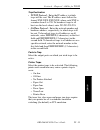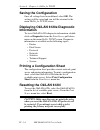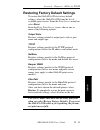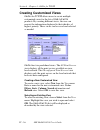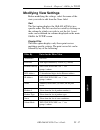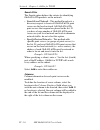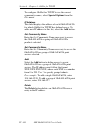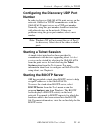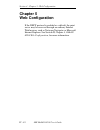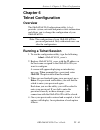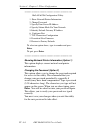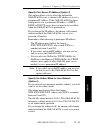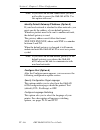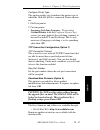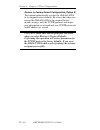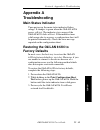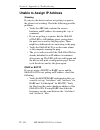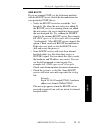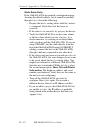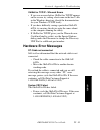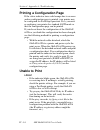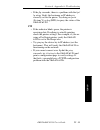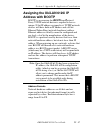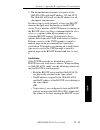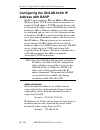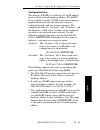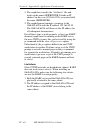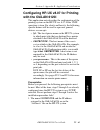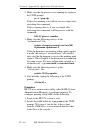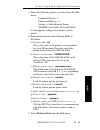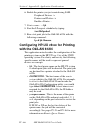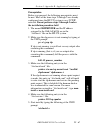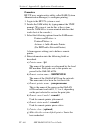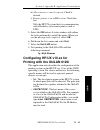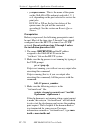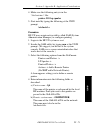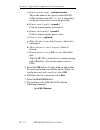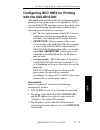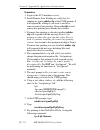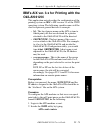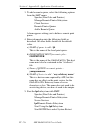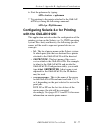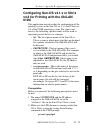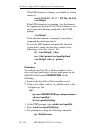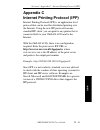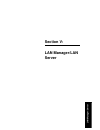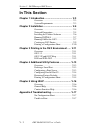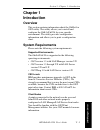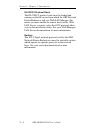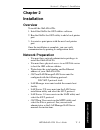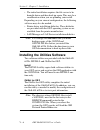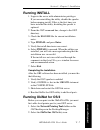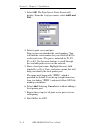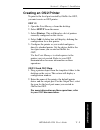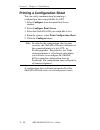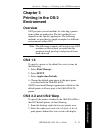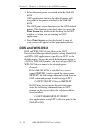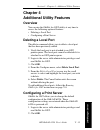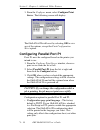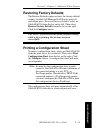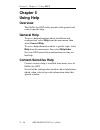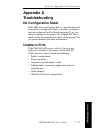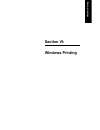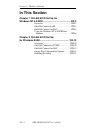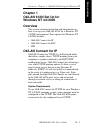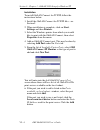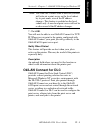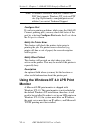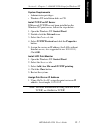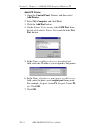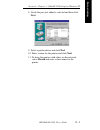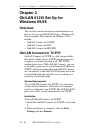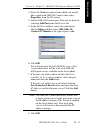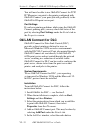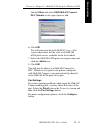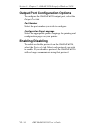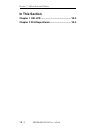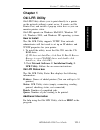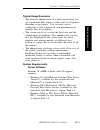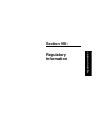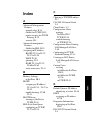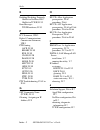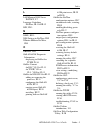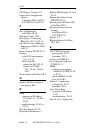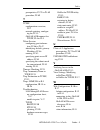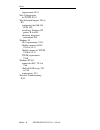- DL manuals
- Oki
- Printer
- ML420 Series
- User Manual
Oki ML420 Series User Manual
Summary of ML420 Series
Page 1
Okilan 6120i ® user’s guide high performance 10/100 base-t ethernet network print server.
Page 2
Ii copyright and trademark information oki okilan 6120i user’s guide every effort has been made to ensure that the information in this document is complete, accurate, and up-to-date. Oki data assumes no responsibility for the results of errors beyond its control. Oki data also cannot guarantee that ...
Page 3: Organization
Iii organization and contents oki okilan 6120i user’s guide organization this manual has been divided into seven sections. Section i contains and installation instructions for the okilan 6120i print server. Section ii contains information about management features, an extremely valuable set of okila...
Page 4: Index
Iv organization and contents oki okilan 6120i user’s guide section iv: tcp/ip ................................................. Iv-1 chapter 1: introduction ................................................ Iv-5 chapter 2: configuring the okilan 6120i ................. Iv-7 chapter 3: tcp/ip configur...
Page 5: Network Operating Systems
V network operating systems oki okilan 6120i user’s guide network operating systems overview okilan 6120i simultaneously supports several network protocols in various combinations. Below is a list of supported network protocols accompanied with nos/os requirements. Tcp/ip and windows nt tcp/ip, ftp ...
Page 6: Service Information
Vi technical support oki okilan 6120i user’s guide service information note: this information is valid for the united states and canada only. Oki data on line visit the oki data web site at http://www.Okidata.Com for the latest information on: • software drivers • product guides • customer support •...
Page 7: Oki Data Service Centers
Vii technical support oki okilan 6120i user’s guide oki data customer support representatives agents are available 24 hours a day, 7 days a week at 1-800-oki-data (1-800-654-3282). Please be sure that you are calling from a telephone close to your printer, so you can describe your problem accurately...
Page 8: United States
Viii technical support oki okilan 6120i user’s guide united states oki data americas, inc. 2020 bishops gate blvd. Mt. Laurel, nj 08054 tel: 1-800-654-3282 fax: 1-856-222-5247 canada oki data americas, inc. 2735 matheson blvd. East, unit 1 mississauga, ontario, canada l4w 4m8 tel: 1-800-654-3282 fax...
Page 9
Ix technical support oki okilan 6120i user’s guide when you call technical support, the following information will help us answer your questions more quickly and accurately. Please be able to identify the following: • okilan model number • serial number • configuration sheet settings • type of netwo...
Page 10
X technical support oki okilan 6120i user’s guide.
Page 11: Section I:
Hardware installation section i: hardware installation.
Page 12
I - 2 section i - hardware installation oki okilan 6120i user’s guide.
Page 13: Contents
Hardware installation i - 3 section i - hardware installation oki okilan 6120i user’s guide contents installing the okilan 6120i ..................................... I-5 powering on the okilan 6120i .............................. I-7 printing a configuration sheet ............................... I-...
Page 14
I - 4 section i - hardware installation oki okilan 6120i user’s guide.
Page 15: Installing The Okilan 6120I
Hardware installation i - 5 section i - hardware installation oki okilan 6120i user’s guide the okilan 6120i print server enables ethernet network users to connect to a printer with an oki sidm port. The okilan 6120i supports 10/100-megabit networks and most popular network operating systems and sid...
Page 16
I - 6 section i - hardware installation oki okilan 6120i user’s guide 4. Pry off the breakaway panel next to the interface connector with a screwdriver or knife 5. Insert the okilan 6120i by sliding it along the rails in the recess of the printer, until it is plugged into the socket in the rear of t...
Page 17: Powering On The Okilan 6120I
Hardware installation i - 7 section i - hardware installation oki okilan 6120i user’s guide 7. Plug the power cord into the power outlet. Powering on the okilan 6120i turn printer power on. The red and green indicators on the okilan 6120i will blink during self-test. When self- test completes succes...
Page 18
I - 8 section i - hardware installation oki okilan 6120i user’s guide note: if the red and green indicators do not display as indicated above, see hardware troubleshooting at the end of this section. Printing a configuration sheet to print configuration information, press the test button on the fron...
Page 19: Installing The Okilan 6120I
Hardware installation i - 9 section i - hardware installation oki okilan 6120i user’s guide installing the okilan 6120i network software introduction okinet utilities the okinet utilities are specialty utilities used in differ- ent operating systems such as unix, mac and windows. A custom port monit...
Page 20
I - 10 section i - hardware installation oki okilan 6120i user’s guide installing the software in windows 1. Click the network software button on the oki menu installer screen. 2. Click the button for the software you want to install. 2a. If you select okinet utilities: when the setup screen appears...
Page 21: Windows Utility Groups:
Hardware installation i - 11 section i - hardware installation oki okilan 6120i user’s guide windows utility groups: netware management utilities okinet utility for netware okinet utility for nds (workstation and server) okinet utility for nds (workstation) okinet connect windows printing okinet con...
Page 22: Removing The Okilan 6120I
I - 12 section i - hardware installation oki okilan 6120i user’s guide removing the okilan 6120i before using the parallel port, you must remove the okilan 6120i from the printer. 1. Turn off printer power. 2. Unplug the power cord. 3. Unplug the 10/100base-t utp cable from the receptor on the back ...
Page 23
Hardware installation i - 13 section i - hardware installation oki okilan 6120i user’s guide 5. Attach the interface cable to the parallel interface connector. Attach the other end of the cable to your computer. 6. Plug the power cord into the power outlet..
Page 24: Hardware Troubleshooting
I - 14 section i - hardware installation oki okilan 6120i user’s guide hardware troubleshooting status indicator the led status indicators display the general operating state of the okilan 6120i. During normal operation, the red led is off and the green led is on, indicating that the okilan 6120i is...
Page 25: Led Display
Hardware installation i - 15 section i - hardware installation oki okilan 6120i user’s guide led display red indicator stays red for more than 30 seconds problem the printer server has failed the power on self test. Solution the okilan 6120i will try to print a configuration sheet on the printer wit...
Page 26
I - 16 section i - hardware installation oki okilan 6120i user’s guide.
Page 27: Section Ii:
Advanced management section ii: advanced management features.
Page 28: In This Section
Ii - 2 section 2 - advanced management features oki okilan 6120i user’s guide in this section chapter 1 snmp ...................................................... Ii-3 overview ....................................................... Ii-3 private mib ....................................................
Page 29: Chapter 1
Ii - 3 section 2 - chapter 1 - snmp oki okilan 6120i user’s guide advanced management chapter 1 simple network management protocol (snmp) overview simple network management protocol (snmp) provides network administrators with the ability to communicate management functions between an snmp manager an...
Page 30: Traps
Ii - 4 section 2 - chapter 1 - snmp oki okilan 6120i user’s guide note: if you attempt a reset while a job is printing, the job may not print successfully. Certain variables are critical, that is, they change a fundamental operating parameter of the okilan 6120i. These variables are saved by the oki...
Page 31: Security
Ii - 5 section 2 - chapter 1 - snmp oki okilan 6120i user’s guide advanced management in order to receive okinet alert traps, the okilan 6120i must have bi-directional status enabled. Extended status can be enabled through the okilan 6120i configuration utility (telnet) from the configure port optio...
Page 32: Chapter 2
Ii - 6 section 2 - chapter 2 - hp jetadmin support oki okilan 6120i user’s guide chapter 2 hp jetadmin support overview this section contains instructions and information on how to configure and obtain diagnostic information from your okilan 6120i using the hewlett-packard jetadmin software. Softwar...
Page 33: Ok.
Ii - 7 section 2 - chapter 2 - hp jetadmin support oki okilan 6120i user’s guide advanced management 7. Select the desired queues from the list of available queues to be added into service. Click the service button to move the selection to the serviced queues column. When all queues have been added,...
Page 34: Chapter 3
Ii - 8 section 2 - chapter 3 - hp web jetadmin support oki okilan 6120i user’s guide chapter 3 hp web jetadmin support overview this section contains instructions and information on how to configure, install, and obtain diagnostic information from your okilan 6120i using the hewlett-packard web jeta...
Page 35: The Continue Button.
Ii - 9 section 2 - chapter 3 - hp web jetadmin support oki okilan 6120i user’s guide advanced management 4. On the install printer page 1 page, select an nt domain from the pull-down menu. Enter the user name and password of a domain user with sufficient rights to create a printer and click the cont...
Page 36: Chapter 4
Ii - 10 section 2 - chapter 4 - okilan 6120i web configuration oki okilan 6120i user’s guide chapter 4 okilan 6120i web configuration overview this section contains instructions and information on how to configure and manage your okilan 6120i using a standard web browser. Software requirements tcp/i...
Page 37
Ii - 11 section 2 - chapter 4 - okilan 6120i web configuration oki okilan 6120i user’s guide advanced management note: as a layer of security, the tcp port number that the device uses to communicate with browsers, called the http port, can be modified from a default of 80. If the port is modified, t...
Page 38: Configuration
Ii - 12 section 2 - chapter 5 - additional management features oki okilan 6120i user’s guide configuration 1. Select the login as admin link under the configuration menu. 2. On the enter network password screen, enter the user name and password. The default administrator user name is admin. The defa...
Page 39
Ii - 13 section 2 - chapter 4 - okilan 6120i web configuration oki okilan 6120i user’s guide advanced management 5. A request results page will appear indicating one of the following: • configuration successfully set: the values have been successfully saved to the print server. Go to another page to...
Page 40: Interface:
Ii - 14 section 2 - chapter 5 - additional management features oki okilan 6120i user’s guide * the following values are currently only configurable through the web browser interface: web admin configuration under the configuration menu, select the admin(web) link. • admin name - the name used to acc...
Page 41: Status
Ii - 15 section 2 - chapter 4 - okilan 6120i web configuration oki okilan 6120i user’s guide advanced management status the home page for the print server shows general status information including the status of all printers currently attached. For more detailed status information, select the view c...
Page 42: Reset
Ii - 16 section 2 - chapter 5 - additional management features oki okilan 6120i user’s guide reset reset reset the print server by selecting the reset link under the reset menu. A message will appear asking you to confirm the reset. Restore select restore defaults under the reset menu to restore sel...
Page 43: Troubleshooting
Ii - 17 section 2 - chapter 4 - okilan 6120i web configuration oki okilan 6120i user’s guide advanced management troubleshooting server connection • the print server only supports two simultaneous http connections. If your browser fails to connect to the print server, the browser may be trying to op...
Page 44: Chapter 5
Ii - 18 section 2 - chapter 5 - additional management features oki okilan 6120i user’s guide chapter 5 additional management features okinet alert oki okinet alert enterprise management utility allows administrators to proactively manage printers by being immediately alerted to printing problems bef...
Page 45: Okinet For Nds
Ii - 19 section 2 - chapter 5 - additional management features oki okilan 6120i user’s guide advanced management okinet for nds okinet for nds allows administrators to create and manage oki print server objects in the nds tree. Okinet for nds integrates into novell’s netware administrator, netwaread...
Page 46: Software Requirements
Ii - 20 section 2 - chapter 5 - additional management features oki okilan 6120i user’s guide okinet web configuration utility this subsection contains instructions and information on how to configure and manage your okilan 6120i using the okinet web configuration utility. The okinet web configuratio...
Page 47: Utility
Ii - 21 section 2 - chapter 5 - additional management features oki okilan 6120i user’s guide advanced management server discovery using the web configuration utility 1. To run the utility in windows, click start → → → → → programs → → → → → okinet utilities → → → → → okinet web. Otherwise, simply se...
Page 48
Ii - 22 section 2 - chapter 5 - additional management features oki okilan 6120i user’s guide 5. Double-click on the printer you wish to monitor or configure. The print server home page ppears. The print server pages are normally displayed in a frame with two panes. The left pane shows all the top le...
Page 49: Options
Ii - 23 section 2 - chapter 5 - additional management features oki okilan 6120i user’s guide advanced management options the options button (above the help button) should appear if your browser allows cookies and javascript. Options includes the following capabilities: • configure custom search list...
Page 50: Section Iii:
Netw are section iii: netware.
Page 51: In This Section
Iii - 2 section 3 - netware oki okilan 6120i user’s guide in this section chapter 1 introduction ........................................... Iii-4 overview ...................................................... Iii-4 before you start ........................................... Iii-4 selecting pserve...
Page 52
Iii - 3 section 3 - netware oki okilan 6120i user’s guide netw are chapter 3 okinet for nds .................................... Iii-24 overview .................................................... Iii-24 installing okinet for nds for novell netware 4.1 .................................................
Page 53: Chapter 1: Introduction
Iii - 4 section 3 - chapter 1 - introduction oki okilan 6120i user’s guide chapter 1: introduction overview this section contains instructions and information on how to configure your okilan 6120i in the netware environment. There are three environments in which to configure the okilan 6120i: • bind...
Page 54: Selecting Pserver Or
Iii - 5 section 3 - chapter 1 - introduction oki okilan 6120i user’s guide netw are selecting pserver or rprinter/nprinter mode your okilan 6120i supports both pserver and nprinter mode. There are several factors to consider when choosing which mode to use. In pserver mode, the okilan 6120i operates...
Page 55: Chapter 2
Iii - 6 section 3 - chapter 2 - okinet for netware oki okilan 6120i user’s guide chapter 2 okinet for netware overview this chapter contains information about how to configure the okilan 6120i in bindery and nds environments using the okinet for netware utility. Note: okinet for netware contains min...
Page 56: Running Okinet For Netware
Iii - 7 section 3 - chapter 2 - okinet for netware oki okilan 6120i user’s guide netw are running okinet for netware to run the utility, double-click on the okinet icon. The main okinet for netware screen will display. By default, the all print servers view is selected and all print servers attached...
Page 57
Iii - 8 section 3 - chapter 2 - okinet for netware oki okilan 6120i user’s guide netware configuration options to configure options specific to the netware protocol, select the netware file tab. The following screen will display: pserver or rprinter mode several factors should be considered when cho...
Page 58: Netware Queues Configuration
Iii - 9 section 3 - chapter 2 - okinet for netware oki okilan 6120i user’s guide netw are nds settings nds settings need to first be created and setup using the nwadmin or pconsole utility. Create an nds print server object. Then, create one nds printer object per output port. For example, printer 1...
Page 59: Port File Tab.
Iii - 10 section 3 - chapter 2 - okinet for netware oki okilan 6120i user’s guide netware queue load balancing print jobs can be distributed to multiple printers on selected queues by selecting the same queue multiple times and selecting a different output port for each queue entry. Netware port con...
Page 60
Iii - 11 section 3 - chapter 2 - okinet for netware oki okilan 6120i user’s guide netw are output port configuration options to configure the okilan 6120i output port, select the output port file tab. The following screen will display: port number select the port you wish to configure. Name field en...
Page 61
Iii - 12 section 3 - chapter 2 - okinet for netware oki okilan 6120i user’s guide • postscript - inserts the appropriate character string in front of each print job to switch the printer to the postscript printer language. • automatic - enables the auto language sensing function. This function exami...
Page 62: - Compatibility (No Bidi)
Iii - 13 section 3 - chapter 2 - okinet for netware oki okilan 6120i user’s guide netw are bi-directional printer status support enable this option for enhanced status from bi-directional printers that support pjl. Output type select the desired level of support for 1284 communications. The followin...
Page 63
Iii - 14 section 3 - chapter 2 - okinet for netware oki okilan 6120i user’s guide fill in the following information: system name enter the name of your choice. This name will identify the okilan 6120i in your snmp-based management program. System contact enter any information useful to a user if pro...
Page 64: Snmp Traps Configuration
Iii - 15 section 3 - chapter 2 - okinet for netware oki okilan 6120i user’s guide netw are trap community name enter the community name which will be used when traps are sent from the okilan 6120i. This setting allows trap utilities to only accept traps from devices with appropriate community names....
Page 65: Saving The Configuration
Iii - 16 section 3 - chapter 2 - okinet for netware oki okilan 6120i user’s guide trap destination • netware protocol - enter the network number and hardware address, respectively, to which traps will be sent. To broadcast traps to all addresses on all networks, enter ffffffff (8 characters) in the ...
Page 66: Enabling/disabling Protocols
Iii - 17 section 3 - chapter 2 - okinet for netware oki okilan 6120i user’s guide netw are enabling/disabling protocols to enable or disable protocols on the okilan 6120i, select the protocols file tab. Select each protocol you wish to enable. If you disable a protocol, the okilan 6120i will no long...
Page 67
Iii - 18 section 3 - chapter 2 - okinet for netware oki okilan 6120i user’s guide caution: make sure there are no print jobs active when you reset the okilan 6120i. All protocols will be restarted. If you attempt a reset while a job is printing, the job may not print successfully. Restoring factory ...
Page 68: Not Print Successfully.
Iii - 19 section 3 - chapter 2 - okinet for netware oki okilan 6120i user’s guide netw are caution: make sure there are no active print jobs when you select restore factory defaults. If you reset the okilan 6120i while a job is printing, the job may not print successfully. Creating customized views ...
Page 69: Modifying View Settings
Iii - 20 section 3 - chapter 2 - okinet for netware oki okilan 6120i user’s guide modifying view settings before modifying the settings, select the name of the view you wish to edit from the name field. Display filter the filter option displays only those print servers matching specific criteria. Th...
Page 70: 3. Select Add.
Iii - 21 section 3 - chapter 2 - okinet for netware oki okilan 6120i user’s guide netw are • specify devices/networks - this method adds specific print servers (or groups of print servers) to the list. This can be useful when only a subset of the list of okilan 6120i products is desired. To select a...
Page 71: Information
Iii - 22 section 3 - chapter 2 - okinet for netware oki okilan 6120i user’s guide refresh the refresh rate defines how often the okinet for netware utility updates the main print server list. To define a refresh rate, select the automatic refresh box and then enter the refresh rate in the field prov...
Page 72
Iii - 23 section 3 - chapter 2 - okinet for netware oki okilan 6120i user’s guide netw are set community name enter the set community name necessary to access the okilan 6120i or group of okilan 6120i products selected. Add select the add button to define access to a new okilan 6120i or a group of o...
Page 73: Chapter 3
Iii - 24 section 3 - chapter 3 - okinet for nds oki okilan 6120i user’s guide chapter 3 okinet for nds overview okinet for nds is a dynamic link library (dll) which allows users to create and manage oki print server objects in the nds tree. Okinet for nds integrates into novell’s netware administrat...
Page 74: Novell Netware 4.1
Iii - 25 section 3 - chapter 3 - okinet for nds oki okilan 6120i user’s guide netw are refer to the following table to determine which method to use to install okinet for nds: netware version client operating system windows 3.X windows 95/98 windows nt/2000 netware 4.1 see installing okinet for nds ...
Page 75: Windows 3.X
Iii - 26 section 3 - chapter 3 - okinet for nds oki okilan 6120i user’s guide installing okinet for nds for novell netware 4.X, netware 5.X, and windows 3.X okinet for nds must be installed in the same location you have installed netware administrator. This may be located on the file server or on an...
Page 76: Netware 4.X, Netware 5.X,
Iii - 27 section 3 - chapter 3 - okinet for nds oki okilan 6120i user’s guide netw are installing okinet for nds for novell netware 4.X, netware 5.X, windows 95/98 and windows nt/2000 okinet for nds must be installed in the same location you have installed netware administrator. This may be located ...
Page 77: 4. Click Ok.
Iii - 28 section 3 - chapter 3 - okinet for nds oki okilan 6120i user’s guide creating a new okilan 6120i object to create a new okilan 6120i object from novell’s netware administrator, perform the following steps: 1. Select the container (also known as organizational unit) in which you want the obj...
Page 78: 9. Select Create.
Iii - 29 section 3 - chapter 3 - okinet for nds oki okilan 6120i user’s guide netw are 7. From the list of oki devices, select a device to assign to the object. 8. Enter a name for the new oki print server object. 9. Select create. The new oki print server object should now appear in the directory t...
Page 79: Page, Then Select Assign.
Iii - 30 section 3 - chapter 3 - okinet for nds oki okilan 6120i user’s guide note: to load balance print queue jobs, repeat steps 5 through 9 for another port. Create a new printer object for the okilan 6120i port and then select the same print queue object. This will allow multiple printers to ser...
Page 80: Okinet For Nds
Iii - 31 section 3 - chapter 3 - okinet for nds oki okilan 6120i user’s guide netw are configuring the okilan 6120i using okinet for nds the following steps outline how to configure an okilan 6120i. 1. From the nwadmin screen, select (double-click) the okilan 6120i you wish to configure. 2. Set the ...
Page 81
Iii - 32 section 3 - chapter 3 - okinet for nds oki okilan 6120i user’s guide the install utility on the installation diskette can also be used to remove the oki print server class. This utility removes the class from novell’s netware administrator and removes all the associated files that were copi...
Page 82: Chapter 4
Iii - 33 section 3 - chapter 4 - using the okilan 6120i in ndps oki okilan 6120i user’s guide netw are chapter 4 using the okilan 6120i in ndps (netware 4.X , 5.1 or higher) introduction novell distributed print services (ndps ) is novell’s new printing architecture for use with netware versions 4.X...
Page 83
Iii - 34 section 3 - chapter 4 - using the okilan 6120i in ndps oki okilan 6120i user’s guide 6. To add a driver to the list, click add to display the add resources dialog box. 7. Click browse to display the select printer driver dialog box. Locate the appropriate printer driver .Inf file. 8. Select...
Page 84: Nwadmin32
Iii - 35 section 3 - chapter 4 - using the okilan 6120i in ndps oki okilan 6120i user’s guide netw are setting up the okilan 6120i through nwadmin32 there are two types of printers available with ndps. One is public access, which anyone on the tree can get to. The other is private access, which requ...
Page 85
Iii - 36 section 3 - chapter 4 - using the okilan 6120i in ndps oki okilan 6120i user’s guide private access printers: these can only be created through nwadmin32 1. Create ndps manager in nwadmin32. 2. Go to the context in which the private printer is to reside. 3. Select create. The new object scr...
Page 86
Iii - 37 section 3 - chapter 4 - using the okilan 6120i in ndps oki okilan 6120i user’s guide netw are setting up the okilan 6120i for public access printers at the file server console 1. Create ndps manager in nwadmin32. 2. Load the ndps manager on the file server. 3. Select insert new printer agen...
Page 87: Higher In Tcp/ip
Iii - 38 section 3 - chapter 4 - using the okilan 6120i in ndps oki okilan 6120i user’s guide setting up the okilan 6120i in netware 5.1x or higher in tcp/ip there is an accelerated procedure for setting up the okilan 6120i in netware 5.1x or higher in tcp/ip that is similar to the procedure for net...
Page 88
Iii - 39 section 3 - chapter 4 - using the okilan 6120i in ndps oki okilan 6120i user’s guide netw are the buttons on the oki printer control screen provide the following functions: • identification gives you access to the location and description of the printer. • features displays specific feature...
Page 89
Iii - 40 section 3 - chapter 4 - using the okilan 6120i in ndps oki okilan 6120i user’s guide oki data okilan 6000 series – ip address configuration wizard loading the ip address configuration wizard 1. To load the ip address configuration wizard, press okinet utilities in the printer cd-rom network...
Page 90
Iii - 41 section 3 - chapter 4 - using the okilan 6120i in ndps oki okilan 6120i user’s guide netw are 3. Select novell distributed print services snapin and browse to the directory of netware administrator. Click install. Setting up the okilan 6120i for public access printers once the ndps printer ...
Page 91
Iii - 42 section 3 - chapter 4 - using the okilan 6120i in ndps oki okilan 6120i user’s guide 6. Click ok . 7. Click next . 8. Enter the printer’s ip address as shown on the okilan 6120i configuration sheet and click finish . 9. If the “waiting for printer agent to load” screen stays on for more tha...
Page 92
Iii - 43 section 3 - chapter 4 - using the okilan 6120i in ndps oki okilan 6120i user’s guide netw are 12.Click continue . A screen displaying the drivers that you have selected appears. 13.Click ok . Setting up the okilan 6120i for private access printers once the ndps printer control snapin and th...
Page 93
Iii - 44 section 3 - chapter 4 - using the okilan 6120i in ndps oki okilan 6120i user’s guide 9. Enter the printer’s ip address as shown on the okilan 6120i configuration sheet and click finish . 10.If the “waiting for printer agent to load” screen stays on for more than 60 seconds, click “stop wait...
Page 94: Section Iv:
Tcp/ip section iv: tcp/ip.
Page 95: In This Section
Iv - 2 section 4 - tcp/ip oki okilan 6120i user’s guide in this section chapter 1introduction ........................................... Iv-5 overview ................................................................................... Iv-5 software requirements ........................................
Page 96
Iv - 3 section 4 - tcp/ip oki okilan 6120i user’s guide tcp/ip saving the configuration ........................................................ Iv-34 displaying okilan 6120i diagnostic information ............... Iv-34 printing a configuration sheet ................................................ ...
Page 97
Iv - 4 section 4 - tcp/ip oki okilan 6120i user’s guide configuring sco unix for printing with the okilan 6120i ................................................... Iv-73 ibm’s aix ver. 3.X for printing with the okilan 6120i ................................................... Iv-75 configuring solari...
Page 98: Chapter 1
Iv - 5 section 4 - chapter 1 - introduction oki okilan 6120i user’s guide tcp/ip chapter 1 introduction overview this section contains instructions and information on how to configure your okilan 6120i. You will also be instructed on how to set up your host computers to print to the okilan 6120i usi...
Page 99: Network Preparation
Iv - 6 section 4 - chapter 1 - introduction oki okilan 6120i user’s guide network preparation • you should be familiar with network administration as well as the physical setup and operation of your network. • advise users of possible disruption during installation. • make sure the serial number and...
Page 100: Chapter 2
Iv - 7 section 4 - chapter 2 - configuring the okilan 6120i oki okilan 6120i user’s guide tcp/ip chapter 2 configuring the okilan 6120 i choosing an ip address every tcp/ip network device is required to have a unique ip address. The ip address can be permanently stored using one of the following: • ...
Page 101: Configuring The Okilan 6120
Iv - 8 section 4 - chapter 2 - configuring the okilan 6120i oki okilan 6120i user’s guide configuring the okilan 6120 i there are four utilities available to configure the okilan 6120i for tcp/ip printing. You may use whichever utility is best suited for your needs. • okinet for tcp/ip - windows tcp...
Page 102
Iv - 9 section 4 - chapter 2 - configuring the okilan 6120i oki okilan 6120i user’s guide tcp/ip gleaning if an ip address has not been permanently assigned when the okilan 6120i is powered on or reset, it will look for a ping packet on the network. If the okilan 6120i receives a ping packet within ...
Page 103
Iv - 10 section 4 - chapter 2 - configuring the okilan 6120i oki okilan 6120i user’s guide dhcp the dynamic host configuration protocol (dhcp) provides a framework for passing configuration information to hosts on a tcp/ip network in a client/ server fashion. Dhcp is based on the bootstrap protocol ...
Page 104: Workstation” 0
Iv - 11 section 4 - chapter 2 - configuring the okilan 6120i oki okilan 6120i user’s guide tcp/ip static route entry when the okilan 6120i is powered on or reset and no permanent ip address has been assigned, it will attempt to obtain an ip address through gleaning, rarp, bootp or dhcp. If the okila...
Page 105: Other Utilities
Iv - 12 section 4 - chapter 2 - configuring the okilan 6120i oki okilan 6120i user’s guide most unix operating systems support either the rarp or bootp protocol. To find out which protocol your operating system supports, request the manual page for the protocol’s daemon (e.G. Man bootpd or man rarpd...
Page 106
Iv - 13 section 4 - chapter 2 - configuring the okilan 6120i oki okilan 6120i user’s guide tcp/ip verifying access to the okilan 6120 i use the ping utility to verify access to the okilan 6120e. Ping ip address of okilan 6120e> if the okilan 6120i does not respond, your network or the device is not ...
Page 107: Chapter 3
Iv - 14 section 4 - chapter 3 - tcp/ip configuration and printing oki okilan 6120i user’s guide chapter 3 tcp/ip configuration and printing overview the okilan 6120i supports printing from computers using tcp/ip and any of the following printing protocols: • line printer redirect/line printer daemon...
Page 108: Printing
Iv - 15 section 4 - chapter 3 - tcp/ip configuration and printing oki okilan 6120i user’s guide tcp/ip configuring for tcp/ip network printing most computers that support tcp/ip network printing use the remote line printer daemon (lpd) protocol. This protocol was originally part of the berkeley soft...
Page 109
Iv - 16 section 4 - chapter 3 - tcp/ip configuration and printing oki okilan 6120i user’s guide the okilan 6120i will parse the remote queue name and search for certain characters at the end which tell how to convert an ascii print job. The print server uses ff, lf and nf as ascii conversion specifi...
Page 110
Iv - 17 section 4 - chapter 3 - tcp/ip configuration and printing oki okilan 6120i user’s guide tcp/ip configuring a bsd-style print queue for remote bsd-style lpd printing, add the okilan 6120i as a remote printer in the “/etc/printcap” database to each host printing to the okilan 6120e. You can ad...
Page 111: Remote Lpd Printing
Iv - 18 section 4 - chapter 3 - tcp/ip configuration and printing oki okilan 6120i user’s guide log_file_name this is the path to a file where error information from the lpd will be logged. Example: if you are printing to an ascii printer that requires a carriage return/line feed, you may need two s...
Page 112: Ftp Printing
Iv - 19 section 4 - chapter 3 - tcp/ip configuration and printing oki okilan 6120i user’s guide tcp/ip note: the remote lpd implementation of the okilan 6120i does not support any unix lpd input or output filters or the direct printing of banner pages. It is possible to configure some unix systems s...
Page 113: Type
Iv - 20 section 4 - chapter 3 - tcp/ip configuration and printing oki okilan 6120i user’s guide type changes the representation type used for data transfer. Image (or binary) and ascii are the only types supported. Ascii equivalent to “type ascii.” binary equivalent to “type binary.” image equivalen...
Page 114: Timeout Checking
Iv - 21 section 4 - chapter 3 - tcp/ip configuration and printing oki okilan 6120i user’s guide tcp/ip example: the following example prints a postscript file called chart.Ps to the okilan 6120i printer port 1 using ftp. $ ftp okilan 6120e_name connected to okilan 6120i_name. 220 esi-2810 version 3....
Page 115: Raw Port Printing
Iv - 22 section 4 - chapter 3 - tcp/ip configuration and printing oki okilan 6120i user’s guide raw port printing host computer software can use a raw tcp/ip port connection to send data to the okilan 6120i. A tcp/ ip port has been assigned to the output port of the okilan 6120i as follows: tcp/ip p...
Page 116: Chapter 4
Iv - 23 section 4 - chapter 4 - okinet for tcp/ip oki okilan 6120i user’s guide tcp/ip chapter 4 okinet for tcp/ip overview this section contains information about okinet for tcp/ip. Okinet for tcp/ip provides snmp-based support for the entire okilan 6120i family of print servers. Okinet for tcp/ip ...
Page 117: Running Okinet For Tcp/ip
Iv - 24 section 4 - chapter 4 - okinet for tcp/ip oki okilan 6120i user’s guide running okinet for tcp/ip to run the utility, double-click on the okinet icon. The main okinet for tcp/ip screen will display. By default, the all print servers view is selected and all print servers attached to the subn...
Page 118: Configuring Tcp/ip Options
Iv - 25 section 4 - chapter 4 - okinet for tcp/ip oki okilan 6120i user’s guide tcp/ip configuring tcp/ip options to configure options specific to the tcp/ip protocol, select the tcp/ip tab. The following screen will display: fill in the following information: ip address resolution • set permanent -...
Page 119: Networks.
Iv - 26 section 4 - chapter 4 - okinet for tcp/ip oki okilan 6120i user’s guide subnet mask if your network environment includes subnets, you will want to set the subnet mask. The subnet mask must follow the format xxx.Xxx.Xxx.Xxx, where each xxx is a number from 0 to 255. The default subnet mask is...
Page 120: Netware and Netware Port
Iv - 27 section 4 - chapter 4 - okinet for tcp/ip oki okilan 6120i user’s guide tcp/ip telnet/http password: allows you to modify the current password required for telnet or http access the default password is the serial number of the okilan 6020i. Netware and netware port configuration options for ...
Page 121
Iv - 28 section 4 - chapter 4 - okinet for tcp/ip oki okilan 6120i user’s guide ethertalk configuration options to modify the configuration settings specific to the ethertalk protocol such as the name and zone. For specific information on ethertalk options, see section vi, ethertalk, or select the h...
Page 122
Iv - 29 section 4 - chapter 4 - okinet for tcp/ip oki okilan 6120i user’s guide tcp/ip • off - print data stream will be sent directly to the output port without alteration. • pcl - inserts the appropriate character string in front of each print job to switch the printer to the pcl print language. •...
Page 123: Snmp Configuration Options
Iv - 30 section 4 - chapter 4 - okinet for tcp/ip oki okilan 6120i user’s guide output type select the appropriate baud rate. Bidirectional printer status support enable this option for enhanced status from the bidirectional printer. Snmp configuration options snmp options specify which information ...
Page 124
Iv - 31 section 4 - chapter 4 - okinet for tcp/ip oki okilan 6120i user’s guide tcp/ip system contact enter any information useful to a user if problems with the okilan 6120i arise. System location enter a description of the okilan 6120i location. Get community name this field is used to set the com...
Page 125: Enabling/disabling Protocols
Iv - 32 section 4 - chapter 4 - okinet for tcp/ip oki okilan 6120i user’s guide enabling/disabling protocols to enable or disable protocols on the okilan 6120i, select the protocols tab. Select each protocol you wish to enable. If you disable a protocol, the okilan 6120i will no longer communicate u...
Page 126
Iv - 33 section 4 - chapter 4 - okinet for tcp/ip oki okilan 6120i user’s guide tcp/ip trap destination • tcp/ip protocol - enter the ip address to which traps will be sent. The ip address must follow the format xxx.Xxx.Xxx.Xxx, where each xxx is a number from 0 to 255. To broadcast traps to all hos...
Page 127: Saving The Configuration
Iv - 34 section 4 - chapter 4 - okinet for tcp/ip oki okilan 6120i user’s guide saving the configuration once all settings have been defined, select ok. The settings will be saved and you will be returned to the main okinet for tcp/ip screen. Displaying okilan 6120e diagnostic information to view ok...
Page 128: Select Reset.
Iv - 35 section 4 - chapter 4 - okinet for tcp/ip oki okilan 6120i user’s guide tcp/ip restoring factory default settings to restore the okilan 6120i to factory default settings, select the okilan 6120i from the list of available print servers. From the print server menu bar, select reset. From the ...
Page 129: Creating Customized Views
Iv - 36 section 4 - chapter 4 - okinet for tcp/ip oki okilan 6120i user’s guide creating customized views okinet for tcp/ip allows users to create multiple customized views for the list of okilan 6120i products. By creating different views, the user can narrow the information displayed to that which...
Page 130: Modifying View Settings
Iv - 37 section 4 - chapter 4 - okinet for tcp/ip oki okilan 6120i user’s guide tcp/ip modifying view settings before modifying the settings, select the name of the view you wish to edit from the name field. Sort the sort option displays the okilan 6120i list in a specific order. The list can also b...
Page 131
Iv - 38 section 4 - chapter 4 - okinet for tcp/ip oki okilan 6120i user’s guide search filter the search option defines the criteria for identifying okilan 6120i products on the network. • search local network - this method broadcasts a discovery request to locate all okilan 6120i print servers on t...
Page 132: 3. Select Add.
Iv - 39 section 4 - chapter 4 - okinet for tcp/ip oki okilan 6120i user’s guide tcp/ip for example, if you currently have three columns displayed and you wish to add a fourth column to the far left of the screen, follow these steps: 1. Select the first column in the columns displayed field. 2. Selec...
Page 133
Iv - 40 section 4 - chapter 4 - okinet for tcp/ip oki okilan 6120i user’s guide to configure okinet for tcp/ip to use the correct community names, select special options from the file menu. Ip address this field displays the address of each okilan 6120i for which okinet for tcp/ip has defined access...
Page 134: Number
Iv - 41 section 4 - chapter 4 - okinet for tcp/ip oki okilan 6120i user’s guide tcp/ip configuring the discovery udp port number in order to discover okilan 6120i print servers on the network, okinet for tcp/ip communicates with the okilan 6120i print servers on a udp port number. Normally, using th...
Page 135: Chapter 5
Iv - 42 section 4 - chapter 5 - web configuration oki okilan 6120i user’s guide chapter 5 web configuration if the dhcp protocol is enabled as a default, the print server may be accessed through an ordinary internet web browser, such as netscape navigator or microsoft internet explorer. See section ...
Page 136: Chapter 6
Iv - 43 section 4 - chapter 6 - telnet configuration oki okilan 6120i user’s guide tcp/ip chapter 6 telnet configuration overview the okilan 6120i configuration utility (telnet) provides system, network and printer status information and allows you to change the configuration of your okilan 6120i. N...
Page 137
Iv - 44 section 4 - chapter 6 - telnet configuration oki okilan 6120i user’s guide ***************************************** okilan 6120i configuration utility 1. Show network/printer information 2. Change password 3. Specify print server ip address 4. Specify subnet mask for your network 5. Identif...
Page 138
Iv - 45 section 4 - chapter 6 - telnet configuration oki okilan 6120i user’s guide tcp/ip specify print server ip address (option 3) this option allows you to select the method the okilan 6120e uses to obtain its ip address or to set a permanent ip address. If the okilan 6120i has been configured to...
Page 139
Iv - 46 section 4 - chapter 6 - telnet configuration oki okilan 6120i user’s guide note: if you select an invalid subnet mask you may not be able to access the okilan 6120i. Use this option with care! Identify default gateway ip address (option 5) if your local network is attached to other networks,...
Page 140
Iv - 47 section 4 - chapter 6 - telnet configuration oki okilan 6120i user’s guide tcp/ip configure printer type this option enables you to indicate the printer type to which the okilan 6120i is connected. Printer choices are: 1. Oki data printer. 2. Custom printer. • language switching sequence - i...
Page 141: Not Print Successfully.
Iv - 48 section 4 - chapter 6 - telnet configuration oki okilan 6120i user’s guide restore to factory default configuration (option 9) this option automatically restores the okilan 6120i to its original factory defaults. Be aware that when you restore the okilan 6120i to the original factory default...
Page 142: Appendix A
Iv - 49 section 4 - appendix a - troubleshooting oki okilan 6120i user’s guide tcp/ip appendix a troubleshooting main status indicator upon power-up, the main status indicator flashes orange. It changes to green when the okilan 6120i passes self-test. The indicator stays orange if the okilan 6120i f...
Page 143
Iv - 50 section 4 - appendix a - troubleshooting oki okilan 6120i user’s guide unable to assign ip address gleaning if you ping the device and are not getting a response, the glean is not working. Check the following possible problems: • verify the arp table contains the correct hardware and ip addr...
Page 144
Iv - 51 section 4 - appendix a - troubleshooting oki okilan 6120i user’s guide tcp/ip unix bootp if you are running unix, try the following methods with the bootp server (check the documentation for your particular unix flavor). • verify the bootp server has reread the “/etc/ bootptab” file when the...
Page 145
Iv - 52 section 4 - appendix a - troubleshooting oki okilan 6120i user’s guide static route entry if the okilan 6120i has printed a configuration page showing the default address, but it cannot be reached through telnet, check the following: • display the host’s routing tables with the ‘netstat - r’...
Page 146: Hardware Error Messages
Iv - 53 section 4 - appendix a - troubleshooting oki okilan 6120i user’s guide tcp/ip okinet for tcp/ip - winsock errors • if you see an error before okinet for tcp/ip appears on the screen, try setting a host name in the host’s file in the windows directory (check the documentation for your windows...
Page 147: Unable to Print
Iv - 54 section 4 - appendix a - troubleshooting oki okilan 6120i user’s guide printing a configuration page if the status indicator turns solid orange due to an error and no configuration page is printed, your printer may be configured for postscript operation. If so, you must re-configure your pri...
Page 148
Iv - 55 section 4 - appendix a - troubleshooting oki okilan 6120i user’s guide tcp/ip • if the ftp succeeds, there is a problem with the lpr/ lp setup. Verify the hostname or ip address is correctly set for the queue. Try doing an lpstat (system v) or lpq (bsd) to query the status of the okilan 6120...
Page 149: Appendix B
Iv - 56 section 4 - appendix b - application considerations oki okilan 6120i user’s guide appendix b application considerations overview this appendix provides application notes for the following: • assigning the okilan 6120i ip address with bootp • assigning the okilan 6120i ip address with rarp • ...
Page 150: Assigning The Okilan 6120
Iv - 57 section 4 - appendix b - application considerations oki okilan 6120i user’s guide tcp/ip assigning the okilan 6120 i ip address with bootp bootp is an acronym for boot strap p rotocol. Every tcp/ip network device is required to have a unique 32-bit ip address assigned to it. Tcp/ip network d...
Page 151
Iv - 58 section 4 - appendix b - application considerations oki okilan 6120i user’s guide a name can be arbitrarily assigned to any device on a network. The following examples use the name okiprinter. Remember that this name is arbitrary; a customer can assign any name they wish. /etc/bootptab: the ...
Page 152
Iv - 59 section 4 - appendix b - application considerations oki okilan 6120i user’s guide tcp/ip 4. The bootpd daemon transmits a response to the okilan 6120i with the ip address 192.168.42.55. The okilan 6120i will use this ip address for all subsequent transmissions. For these steps to work proper...
Page 153: Configuring The Okilan 6120
Iv - 60 section 4 - appendix b - application considerations oki okilan 6120i user’s guide configuring the okilan 6120 i ip address with rarp rarp is an acronym for r everse a ddress r esolution p rotocol. Every tcp/ip network device must have a unique 32-bit ip address. Tcp/ip network devices will h...
Page 154
Iv - 61 section 4 - appendix b - application considerations oki okilan 6120i user’s guide tcp/ip configuration files the purpose of rarp is to look up a 32-bit ip address given a 48-bit network hardware address. The rarp server (which is usually a unix workstation running a rarpd daemon) performs th...
Page 155
Iv - 62 section 4 - appendix b - application considerations oki okilan 6120i user’s guide 4. The rarpd then consults the “/etc/hosts” file and looks up the name okiprinter. It finds an ip address (in this case 192.168.42.55) associated with the name okiprinter. 5. The rarpd daemon transmits a respon...
Page 156: With The Okilan 6120
Iv - 63 section 4 - appendix b - application considerations oki okilan 6120i user’s guide tcp/ip configuring hp-ux v8.07 for printing with the okilan 6120 i this application note describes the configuration of the printing system on the hp-ux ver. 8.07 of the unix operating system. For clarity and b...
Page 158: A) Printer Name - Lj4
Iv - 65 section 4 - appendix b - application considerations oki okilan 6120i user’s guide tcp/ip 3. Select the following options, in order, from the sam menu: peripheral devices -> printers and plotters -> actions -> add a remote printer (do not select add a network printer) a form appears asking yo...
Page 159: 7. Printer Name: — Lj4
Iv - 66 section 4 - appendix b - application considerations oki okilan 6120i user’s guide 6. Enable the printer you just created using sam. Peripheral devices -> printers and plotters -> enable a printer ... 7. Printer name: — lj4 8. Start the lp request scheduler by typing: /usr/lib/lpsched 9. Run ...
Page 160: Kill -15 Process_Number.
Iv - 67 section 4 - appendix b - application considerations oki okilan 6120i user’s guide tcp/ip prerequisites before you proceed, the following prerequisites must be met. Most of the time steps 2 through 5 are already configured since the hp-ux system is on a tcp/ip network. Do not perform steps 2 ...
Page 161: A) Printer Name - Lj4
Iv - 68 section 4 - appendix b - application considerations oki okilan 6120i user’s guide procedure hp-ux uses an interactive utility called sam (system administration manager) to configure printing. 1. Login to the hp-ux system as root. 2. Invoke the sam utility by typing sam at the unix prompt. (w...
Page 162: Lp -D Lj4 Filename
Iv - 69 section 4 - appendix b - application considerations oki okilan 6120i user’s guide tcp/ip h) allow anyone to cancel requests. Check if desired. I) remote printer is on a bsd system. Check this box. Tells the hp-ux system that it is communicating with a berkeley style remote printer (such as l...
Page 163: Kill -15 Process_Number.
Iv - 70 section 4 - appendix b - application considerations oki okilan 6120i user’s guide • yourqueuename - this is the name of the queue on the okilan 6120i and must end with 1, 2, 3 or 4, depending on the port selected to service the print jobs. If ff, lf or nf are the last two letters of the queu...
Page 164: Printer 515/tcp Spooler
Iv - 71 section 4 - appendix b - application considerations oki okilan 6120i user’s guide tcp/ip 4. Make sure the following entry is in the “/etc/services” file: printer 515/tcp spooler 5. Start inetd by typing the following at the unix prompt: /etc/inetd -c procedure hp-ux uses an interactive utili...
Page 165: Lp -D Lj4 Filename
Iv - 72 section 4 - appendix b - application considerations oki okilan 6120i user’s guide c) remote printer name - yourqueuename this is the name of the queue on the okilan 6120i and must end with 1, 2, 3 or 4, depending on the port selected to service the print jobs. D) remote cancel model - rcmode...
Page 166: With The Okilan 6120
Iv - 73 section 4 - appendix b - application considerations oki okilan 6120i user’s guide tcp/ip configuring sco unix for printing with the okilan 6120 i this application note describes the configuration of the printing system on the santa cruz operation’s (sco) version of the unix operating system....
Page 167: Mkdir /usr/spool/lpd/lj4.
Iv - 74 section 4 - appendix b - application considerations oki okilan 6120i user’s guide procedure 1. Login to the sco machine as root. 2. Install remote line printing or verify that it is running by typing mkdev rlp at the unix prompt. It will respond by asking if you want to install or remove rem...
Page 168: Okilan 6120
Iv - 75 section 4 - appendix b - application considerations oki okilan 6120i user’s guide tcp/ip ibm’s aix ver. 3.X for printing with the okilan 6120 i this application note describes the configuration of the printing system on ibm’s aix version 3.X of the unix operating system. The following specif...
Page 169: Okiprinter
Iv - 76 section 4 - appendix b - application considerations oki okilan 6120i user’s guide 3. To add a remote queue, select the following options from the smit menu: spooler (print jobs and printers) manage remote printer subsystem client services remote printer queues add a remote queue a form appea...
Page 170: Aix> Startsrc -S Qdaemon
Iv - 77 section 4 - appendix b - application considerations oki okilan 6120i user’s guide tcp/ip 6. Start the qdaemon by typing: aix> startsrc -s qdaemon 7. Try printing to the printer attached to the okilan 6120i by issuing the following command: aix> lpr -plj4 filename configuring solaris 2.X for ...
Page 171: 3. Type: Lpadmin -P Lj4 -S
Iv - 78 section 4 - appendix b - application considerations oki okilan 6120i user’s guide prerequisites before you proceed, the following prerequisites must be met: 1. The name okiprinter and the ip address assigned to the okilan 6120i are in the “/etc/hosts” file on the solaris system. 2. Make sure...
Page 172: 6120
Iv - 79 section 4 - appendix b - application considerations oki okilan 6120i user’s guide tcp/ip configuring sun-os v4.1.X or ultrix v4.2 for printing with the okilan 6120 i this application note describes the configuration of the printing system on the sun-os ver 4.1.X and ultrix ver. 4.2 of the un...
Page 173: /usr/lib/lpd
Iv - 80 section 4 - appendix b - application considerations oki okilan 6120i user’s guide if the lpd daemon is running, you should see output similar to: root 135 0.0 0.0 52 0 ? Iw may 24 0:01 /usr/lib/lpd if the lpd daemon is not running, start the daemon by logging into the sun-os or ultrix machin...
Page 174: Appendix C
Iv - 81 section 4 - appendix c - internet printing protocol (ipp) oki okilan 6120i user’s guide tcp/ip appendix c internet printing protocol (ipp) internet printing protocol (ipp) is an application level protocol that can be used for distributed printing over the internet. Using the new ipp protocol...
Page 175: Section V:
Lan manager/ server section v: lan manager/lan server.
Page 176: In This Section
V - 2 section 5 - lan manager/lan server oki okilan 6120i user’s guide in this section chapter 1 introduction ........................................... V-3 overview ....................................................... V-3 system requirements .................................... V-3 chapter 2 in...
Page 177: Chapter 1
V - 3 section 5 - chapter 1 - introduction oki okilan 6120i user’s guide lan manager/ server chapter 1 introduction overview this section contains information about the okinet for os/2 utility. This utility allows you to install and configure the okilan 6120i for your specific environment. The utili...
Page 178
V - 4 section 5 - chapter 1 - introduction oki okilan 6120i user’s guide dlc/802.2 protocol stack the dlc/802.2 protocol stack must be loaded and running on the file server from which the oki network printer redirector will run. With lan manager, this means you must enable the remote boot facility. ...
Page 179: Chapter 2
V - 5 section 5 - chapter 2 - installation oki okilan 6120i user’s guide lan manager/ server chapter 2 installation overview to install the okilan 6120i: 1. Install the okinet for os/2 utilities software. 2. Run the okinet for os/2 utility to add a local printer port. 3. Associate a print queue with...
Page 180
V - 6 section 5 - chapter 2 - installation oki okilan 6120i user’s guide • the initial installation requires the file server to be brought down and then back up again. This may be a consideration when you are planning your install. Depending on your current configuration, the following software may ...
Page 181: Running Install
V - 7 section 5 - chapter 2 - installation oki okilan 6120i user’s guide lan manager/ server running install 1. Login to the server with administrator privileges. If you are reinstalling the utility, disable the spooler before running install. If this is the first time you have installed the utility...
Page 182: Port.
V - 8 section 5 - chapter 2 - installation oki okilan 6120i user’s guide 3. Select ok. The print server status screen will display. From the configure menu, select add local port. 4. Select a print server and port. Print servers are identified by serial number. (you will find the serial number for y...
Page 183: Creating An Os/2 Printer
V - 9 section 5 - chapter 2 - installation oki okilan 6120i user’s guide lan manager/ server creating an os/2 printer to print to the local port created by okinet for os/2, you must create an os/2 printer. Os/2 1.3 1. Open the print manager from the desktop. 2. Select setup from the menu. 3. Select ...
Page 184
V - 10 section 5 - chapter 2 - installation oki okilan 6120i user’s guide printing a configuration sheet you can verify communication by printing a configuration sheet using okinet for os/2. 1. Select configure from the main print server window. 2. Select configure print server. 3. Select the okilan...
Page 185: Chapter 3
V - 11 section 5 - chapter 3 - printing in the os2 environment oki okilan 6120i user’s guide lan manager/ server chapter 3 printing in the os/2 environment overview os/2 provides several methods for selecting a printer from within an application. The best method to use depends on the specific applic...
Page 186: Dos and Win-Os/2
V - 12 section 5 - chapter 3 - printing in the os2 environment oki okilan 6120i user’s guide 3. Select the print queue associated with the okilan 6120i. Os/2 applications that use the default printer will now print to the printer attached to the okilan 6120i. The os/2 print screen function uses the ...
Page 187: Chapter 4
V - 13 section 5 - chapter 4 - additional utility features oki okilan 6120i user’s guide lan manager/ server chapter 4 additional utility features overview you can run the okinet for os/2 utility at any time to access the following optional features: • deleting a local port • configuring a print ser...
Page 188: Configuring Parallel Port P1
V - 14 section 5 - chapter 4 - additional utility features oki okilan 6120i user’s guide 3. From the configure menu, select configure print server. The following screen will display: the okilan 6120i will reset by selecting ok to save any of the options, except the print configuration sheet option. ...
Page 189: Restoring Factory Defaults
V - 15 section 5 - chapter 4 - additional utility features oki okilan 6120i user’s guide lan manager/ server restoring factory defaults the restore defaults option restores the factory default settings for the lan manager/lan server protocol and output ports. To restore factory defaults, select an o...
Page 190: Chapter 5
V - 16 section 5 - chapter 5 - using help oki okilan 6120i user’s guide chapter 5 using help overview the okinet for os/2 utility provides both general and context-specific help. General help to access help information about installation and configuration, select help from the main menu, then select...
Page 191: Appendix A
V - 17 section 5 - appendix a - troubleshooting oki okilan 6120i user’s guide lan manager/ server appendix a troubleshooting no configuration sheet if the led turns solid orange due to a network protocol error and no configuration sheet is printed, your printer may be configured for postscript opera...
Page 192: Section Vi:
Windows printing section vi: windows printing.
Page 193: In This Section
Vi - 2 section 6 - windows printing oki okilan 6120i user’s guide in this section chapter 1 okilan 6120i set up for windows nt 4.0/2000 .......................................... Viii-3 overview ................................................... Viii-3 okilan connect for ip ...........................
Page 194: Chapter 1
Vi - 3 section 6 - chapter 1 - okilan 6120i setup for windows nt oki okilan 6120i user’s guide windows printing chapter 1 okilan 6120i set up for windows nt 4.0/2000 overview this section contains instruction and information on how to set up your okilan 6120i for a windows nt 4.0/2000 environment. P...
Page 195: Properties From The Menu.
Vi - 4 section 6 - chapter 1 - okilan 6120i setup for windows nt oki okilan 6120i user’s guide installation to install okilan connect for tcp/ip, follow the instructions below: 1. Install the okilan connect for tcp/ip files - see section i. 2. When installation is complete, click on start, settings ...
Page 196: 7. Click Ok.
Vi - 5 section 6 - chapter 1 - okilan 6120i setup for windows nt oki okilan 6120i user’s guide windows printing note: the okilan connect dhcp discovery feature will relocate a print server on the local subnet by its port name, even if the ip address changes. This feature is enabled on the local subn...
Page 197: Monitor
Vi - 6 section 6 - chapter 1 - okilan 6120i setup for windows nt oki okilan 6120i user’s guide note: to obtain a version of okilan connect for dlc that supports windows nt, visit our ftp site (ftp://ftp.Extendsys.Com/pub/printserver/ utilities/) or contact technical support. Configure port if you ha...
Page 198: Click Ok.
Vi - 7 section 6 - chapter 1 - okilan 6120i setup for windows nt oki okilan 6120i user’s guide windows printing system requirements • administrator privileges • windows nt installation disks or cd install tcp/ip on nt server if microsoft tcp/ip has not been installed on the windows nt print server, ...
Page 199: Add Printer.
Vi - 8 section 6 - chapter 1 - okilan 6120i setup for windows nt oki okilan 6120i user’s guide add lpr printer 1. Open the control panel, printers and then select add printer. 2. Select my computer and click next. 3. Click the add port button. 4. On the printer ports screen, select lpr port from the...
Page 200: Next.
Vi - 9 section 6 - chapter 1 - okilan 6120i setup for windows nt oki okilan 6120i user’s guide windows printing 8. Verify the port just added is selected and then click next. 9. Select a printer driver and click next. 10. Enter a name for the printer and click next. 11. To share the printers with ot...
Page 201: Chapter 2
Vi - 10 section 6 - chapter 2 - okilan 6120i setup for windows 95/98 oki okilan 6120i user’s guide chapter 2 okilan 6120i set up for windows 95/98 overview this section contains instruction and information on how to set up your okilan 6120i for a windows 95/ 98 environment. Print options for windows...
Page 202: 6. Click Ok.
Vi - 11 section 6 - chapter 2 - okilan 6120i setup for windows 95/98 oki okilan 6120i user’s guide windows printing 3. Select the windows printer from which you would like to print with okilan connect, then select properties from the file menu. 4. Add an okilan connect port. This may be done by sele...
Page 203: Okilan Connect For Dlc
Vi - 12 section 6 - chapter 2 - okilan 6120i setup for windows 95/98 oki okilan 6120i user’s guide you will now be able to use okilan connect for tcp/ ip. Whenever you print to the printer configured with okilan connect, your print job will go directly to the okilan 6120i print server port. Port set...
Page 204: 6. Click Ok.
Vi - 13 section 6 - chapter 2 - okilan 6120i setup for windows 95/98 oki okilan 6120i user’s guide windows printing labeled other and select oki okilan connect dlc monitor as the type of port to add. 6. Click ok. You will enter into the add okilan connect port screen where there will be a list of al...
Page 205: Enabling/disabling
Vi - 14 section 6 - chapter 2 - okilan 6120i setup for windows 95/98 oki okilan 6120i user’s guide output port configuration options to configure the okilan 6120i output port, select the output port tab. Port number select the port number you wish to configure. Configuration page language select the...
Page 206: Section Vii:
Other network utilities section vii: other network utilities.
Page 207: In This Section
Vii - 2 section 7 - other network utilities oki okilan 6120i user’s guide in this section chapter 1 oki lpr .............................................. Vii-3 chapter 2 printsupervision ................................ Vii-4.
Page 208: Chapter 1
Vii - 3 section 7 - other network utilities oki okilan 6120i user’s guide other network utilities chapter 1 oki lpr utility oki lpr utility allows you to print directly to a printer on the network without a print server. It creates an oki printer port, and installs a pop-up status box so you can mon...
Page 209: Chapter 2
Vii - 4 section 7 - other network utilities oki okilan 6120i user’s guide chapter 2 printsupervision printsupervision is a web-based application for managing printing devices connected to a network. Printsupervision provides access to networked printer data for monitoring, reporting and managing net...
Page 210: Typical Usage Scenarios
Vii - 5 section 7 - other network utilities oki okilan 6120i user’s guide other network utilities typical usage scenarios • the network administrator in a large organization can get customized daily reports of the status of all printers including usage reports. User accounts can be configured so tha...
Page 211: Client Software
Vii - 6 section 7 - other network utilities oki okilan 6120i user’s guide client software • microsoft internet explorer 4.01 or above • netscape navigator 4.0 or above • recommended minimum screen resolution of 1024 x 768 pixels additional information for more information, click on help in the print...
Page 212: Section Viii:
Regulatory information section viii: regulatory information.
Page 213: Federal Communications
Viii - 2 section 8 - regulatory information oki okilan 6120e user’s guide federal communications commission radio frequency interference statement this equipment generates and uses radio frequency energy. If not installed and used according to the manufacturer’s instructions, this equipment may caus...
Page 214: Index
Index index a advanced management features network alert, ii-18 okinet for tcp/ip, ii-19 printer security for tcp/ip printing, ii-19 security, ii-5 advanced management features okinet for nds, ii-19 assigning an ip address bootp, iv-11 to iv-12, iv-57 to iv-59 dhcp, iv-10 gleaning, iv-9 rarp, iv-11 ...
Page 215
Index - 2 index oki okilan 6120i user’s guide e enabling/disabling protocols okinet for netware, iii-17 okinet for tcp/ip, iv-32 error messages tcp/ip hardware, iv-53 f fcc statement, viii-2 federal communications commission statement, viii-2 ftp printing ascii, iv-20 binary, iv-20 bye, iv-20 close,...
Page 216
Index - 3 index oki okilan 6120i user’s guide index l lan manager/lan server install, v-7 language switching netware, iii-11 to iii-12 lpr, vii-3 n ndps,, iii-33 nds settings in netware, iii-9 nprinter mode in netware, iii-5 o oki lpr, vii-3 okilan 6120i diagnostic information displaying in okinet f...
Page 217
Index - 4 index oki okilan 6120i user’s guide os/2 printer, creating, v-9 output port configuration options in netware, iii-11 to iii-13 in tcp/ip, iv-28 to iv-30 p port configuration in netware, iii-10 printsupervision, vii-4 print queue, configuring bsd-style, iv-17 to iv-18 print server class, ad...
Page 218
Index - 5 index oki okilan 6120i user’s guide index prerequisites, iv-79 to iv-80 procedure, iv-80 t tcp/ip configuration overview, iv-5 network printing, configur- ing for, iv-15 okilan 6120i connect for tcp/ip, vi-4 to vi-5 telnet session configuring port informa- tion, iv-46 to iv-47 identifying ...
Page 219
Index - 6 index oki okilan 6120i user’s guide support menu, ii-15 web configuration, for tcp/ip, iv-42 web jetadmin support, ii-8 to ii-9 configuring the okilan 6120i, ii-8 installing a windows nt printer, ii-8 to ii-9 obtaining diagnostic information, ii-9 windows 95 dlc requirements, vi-12 okinet ...