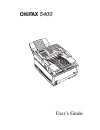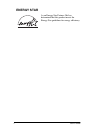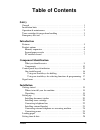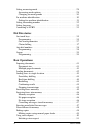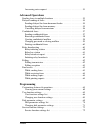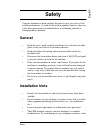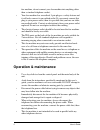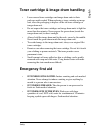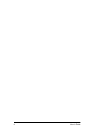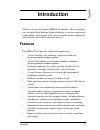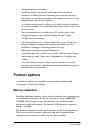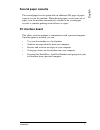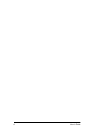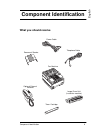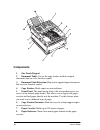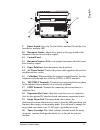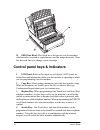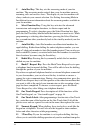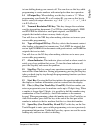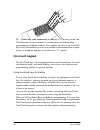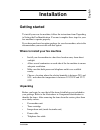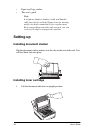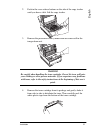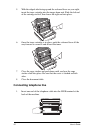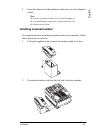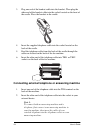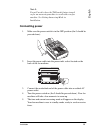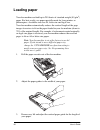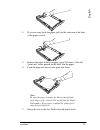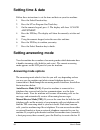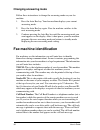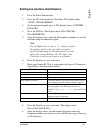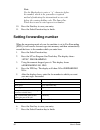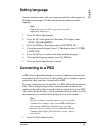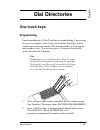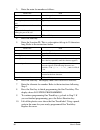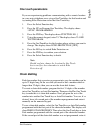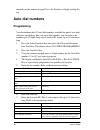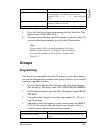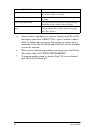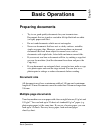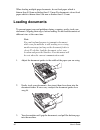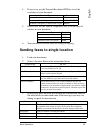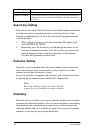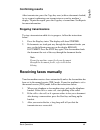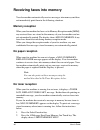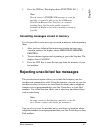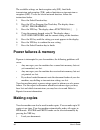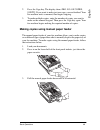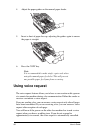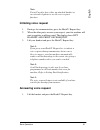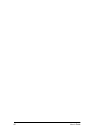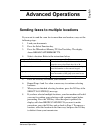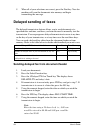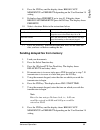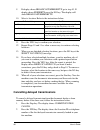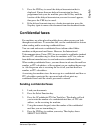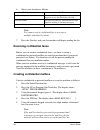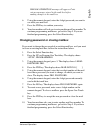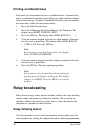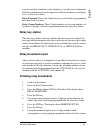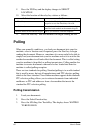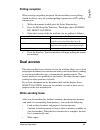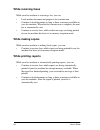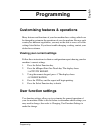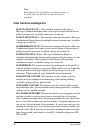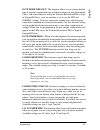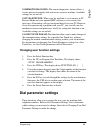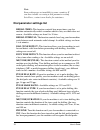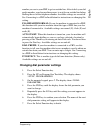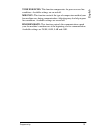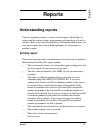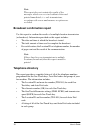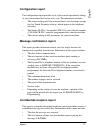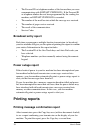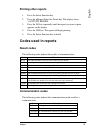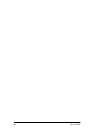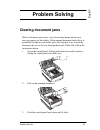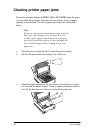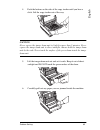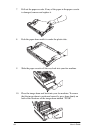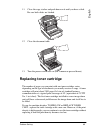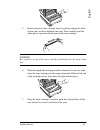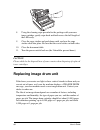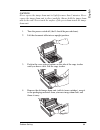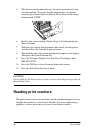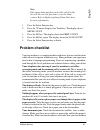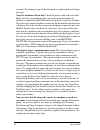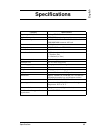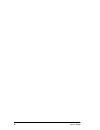- DL manuals
- Oki
- Printer
- OKIFAX 5400
- User Manual
Oki OKIFAX 5400 User Manual
Summary of OKIFAX 5400
Page 1
Okifax 5400 user’s guide.
Page 3
Preface i every effort has been made to ensure that the information in this document is complete, accurate, and up-to-date. The manufacturer of this equipment assumes no responsibility for the results of errors beyond its control. The manufacturer of this equipment also cannot guarantee that changes...
Page 4: Energy Star
Ii user’s guide energy star as an energy star partner, oki has determined that this product meets the energy star guidelines for energy efficiency..
Page 5: Table of Contents
Preface iii table of contents safety general . . . . . . . . . . . . . . . . . . . . . . . . . . . . . . . . . . . . . . . . . . . . . . . . . 1 installation hints . . . . . . . . . . . . . . . . . . . . . . . . . . . . . . . . . . . . . . . . . . 1 operation & maintenance . . . . . . . . . . . . . ...
Page 6: Dial Directories
Iv user’s guide setting answering mode . . . . . . . . . . . . . . . . . . . . . . . . . . . . . . . . . . . .28 answering mode options . . . . . . . . . . . . . . . . . . . . . . . . . . . . . . . . .28 changing answering mode . . . . . . . . . . . . . . . . . . . . . . . . . . . . . . .30 fax mach...
Page 7: Advanced Operations
Preface v answering voice request . . . . . . . . . . . . . . . . . . . . . . . . . . . . . . . . 51 advanced operations sending faxes to multiple locations . . . . . . . . . . . . . . . . . . . . . . . . . . 53 delayed sending of faxes . . . . . . . . . . . . . . . . . . . . . . . . . . . . . . . ....
Page 8: Reports
Vi user’s guide reports uunderstanding reports . . . . . . . . . . . . . . . . . . . . . . . . . . . . . . . . . . . .75 activity report . . . . . . . . . . . . . . . . . . . . . . . . . . . . . . . . . . . . . . . . .75 broadcast confirmation report . . . . . . . . . . . . . . . . . . . . . . . . ....
Page 9: Safety
Safety 1 engl is h safety your fax machine has been carefully designed to give you years of safe, reliable performance. As with all electrical equipment, however, there are a few basic precautions you should take to avoid hurting yourself or damaging the fax machine. General • read this user's guide...
Page 10: Operation & Maintenance
2 user’s guide fax machine, do not connect your fax machine into anything other than a standard telephone socket. • your fax machine has an earthed, 3-pin plug as a safety feature and it will only connect to an earthed outlet. If you cannot connect this plug to your power outlet, then it is possible...
Page 11: Emergency First Aid
Safety 3 engl is h toner cartridge & image drum handling • leave unused toner cartridges and image drum units in their packages until needed. When replacing a toner cartridge or image unit, reuse the packaging to dispose of the old toner cartridge or image drum unit. • do not expose the toner cartri...
Page 12
4 user’s guide.
Page 13: Introduction
Inroduction 5 engl is h introduction thank you for purchasing this okifax fax machine. This fax machine uses advanced light emitting diode technology to transfer received and copied images to plain paper. It has been designed to make sending and receiving faxes a fast and trouble-free process. Featu...
Page 14: Product Options
6 user’s guide • automatic power save mode. • answering modes for manual and automatic fax reception, automatic switching between incoming voice and fax messages. Also allows an answering machine to be connected in series to the telephone line after the fax machine. • a closed network feature to all...
Page 15: Second Paper Cassette
Inroduction 7 engl is h second paper cassette the second paper cassette option adds an additional 500 pages of paper capacity to your fax machine. When the main paper cassette runs out of paper, your fax machine automatically switches to the second paper cassette to continue printing received faxes ...
Page 16
8 user’s guide.
Page 17: Component Identification
Component identification 9 engl is h component identification what you should receive fax machine document stacker power cable telephone cable image drum unit (inside fax machine) toner cartridge optional external handset.
Page 18: Components
10 user’s guide components 1 one touch keypad 2 document table: covers the copy stacker and hols original documents that are to be faxed or copied. 3 document table extension: flips out to support longer documents that are to be faxed or copied. 4 copy stacker: holds copies or received faxes. 5 fron...
Page 19
Component identification 11 engl is h 9 power switch: press the i to turn the fax machine on and the o to turn the fax machine off. 10 document guides: adjust these guides to the page width of teh documents that are to be faxed or copied. 11 control panel 12 document stacker: holds your original doc...
Page 20
12 user’s guide 21 led print head: this black bar is the part of your fax machine which transfers received or copied images onto the image drum unit. Clean this bar each time you change a toner cartridge. Control panel keys & indicators 1 lcd panel: refer to this liquid crystal display (lcd) panel f...
Page 21
Component identification 13 engl is h.
Page 22
14 user’s guide 5 auto rec key: this key sets the answering mode of your fax machine. The answering mode controls how your fax machine answers incoming calls and receives faxes. The display of your fax machine will always indicate your current selection. See setting answering mode in installation fo...
Page 23
Component identification 15 engl is h to tone dialling during your current call. You can also use this key while programming to create numbers with mixed pulse-then-tone operation. 14 0/unique key: when dialling, use this key to enter a “0”. When programming your sender id or a location id, you can ...
Page 24: One Touch Keypad
16 user’s guide 22 pause key (one touch key 15 and 30): use this key on the one touch keypad to enter automatic 3-second pauses in dialling when programming telephone numbers. For example, you may want to use this key to tell your machine to wait for an outside or international line to open. Pauses ...
Page 25
Component identification 17 engl is h using one touch keys for selecting functions & programming you will also use one touch keys 1 to 10 for selecting special transmission and reception functions, obtaining reports and programming. To select a function from the one touch keypad, press the select fu...
Page 26: Signal Tones
18 user’s guide using this key prints out confidential fax messages received into mail boxes in the memory of your fax machine after entering the correct password. When no messages are in memory, using this key prints a cleaning page to clear accumulated toner from your fax machines image drum. Sign...
Page 27: Installation
Installation 19 engl is h installation getting started to install your new fax machine, follow the instructions from unpacking to setting the fax identification. You must complete these steps for your fax machine to operate properly. If you have purchased an option package for your fax machine, refe...
Page 28: Setting Up
20 user’s guide • paper tray/copy stacker • this user’s guide note: a telephone handset, handset cradle and handset cable may also be included. If any items are missing, notify your dealer immediately for a replacement. Keep your packing materials and carton in case you ever need to ship or transpor...
Page 29
Installation 21 engl is h 2. Push in the cover release buttons on the side of the copy stacker until you hear a click. Lift the copy stacker. 3. Remove the protective foam cylinder from the toner well in the image drum unit. Warning be careful when handling the toner cartridge. Do not let toner spil...
Page 30: Connecting Telephone Line
22 user’s guide 5. With the ridged side facing up and the coloured lever on your right, insert the toner cartridge into the image drum unit. Slide the left end of the cartridge in first, then lower the right end into place. 6. Once the toner cartridge is in place, push the coloured lever all the way...
Page 31: Installing External Handset
Installation 23 engl is h 2. Insert the other end of the telephone cable into your wall telephone socket. Note: now, you can connect either an external telephone or the external handset option for your fax machine. See the instructions below. Installing external handset if you purchased an external ...
Page 32
24 user’s guide 3. Plug one end of the handset cable into the handset. Then plug the other end of the handset cable into the socket located on the front of the cradle. Place the handset in the cradle. 4. Insert the supplied telephone cable into the socket located on the back of the cradle. 5. Feed t...
Page 33: Connecting Power
Installation 25 engl is h note 2: you will need to have the tad mode feature turned on for an answering machine to work with your fax machine. See setting answering mode in installation. Connecting power 1. Make sure the power switch is in the off position (the 0 should be pressed down). 2. Insert t...
Page 34: Loading Paper
26 user’s guide loading paper your fax machine can hold up to 250 sheets of standard-weight (80 g/m 2 ) paper. For best results, use paper specially made for laser printers or photocopiers. Available sizes are a4, letter size and legal size. Your fax machine automatically reduces the vertical length...
Page 35
Installation 27 engl is h 4. If you are using legal size paper, pull out the extension at the back of the paper cassette. 5. Remove the paper from its wrapper (up to 250 sheets). Note the “print side” notice printed on the label. Fan the paper. 6. Load the paper into the cassette, print side down. N...
Page 36: Setting Time & Date
28 user’s guide setting time & date follow these instructions to set the time and date on your fax machine. 1. Press the select function key. 2. Press the 9/user program one touch key. 3. On the numeric keypad, press 3. The display will show 3:clock adjustment. 4. Press the yes key. The display will...
Page 37
Installation 29 engl is h you do not answer the telephone and someone tries to send you a fax message, your machine will not accept it. Telephone/fax auto switch mode [t/f]: when incoming calls are a mixture of fax and telephone calls, your best choice is the telephone/fax auto sw mode. In this mode...
Page 38: Changing Answering Mode
30 user’s guide changing answering mode follow these instructions to change the answering mode on your fax machine. 1. Press the auto rec key. Your fax machine displays your current answering mode. 2. Press the auto rec key again. Your fax machine switches to the next answering mode. 3. Continue pre...
Page 39
Installation 31 engl is h setting fax machine identification 1. Press the select function key. 2. Press the 9/user program one touch key. The display shows 1:func. Programming. 3. On the numeric keypad, press 4. The display shows 4:system data prg. 4. Press the yes key. The display shows no=, id=. 5...
Page 40: Setting Forwarding Number
32 user’s guide note: use the hyphen key to enter a “+” character before the number, which is the generally recognised method of indicating the international access code before the country dialling code. The space one touch key is used to enter spaces in a number. 10. Press the start key to save you...
Page 41: Setting Language
Installation 33 engl is h setting language your fax machine comes with two languages installed, which appear on the display and in reports. Follow the instructions below to switch languages. Note: your dealer may be able to provide you with additional languages. 1. Press the select function key. 2. ...
Page 42
34 user’s guide 2. Press the 9/user program one touch key. The display shows 1:func. Programming. 3. On the numeric keypad, press 2. The display shows 2:dial parameter. 4. Press the yes key until the display shows pbx line, [off]. 5. Press the no key. The display changes to pbx line, [on]. 6. Press ...
Page 43: Dial Directories
Dial directories 35 engl is h dial directories one touch keys programming your fax machine has 30 one touch keys for rapid dialling. You can store up to two fax numbers with 32 digits for each one touch key, a main number and an alternate number. The alternate number is be used if the main number is...
Page 44
36 user’s guide 3. Enter the main fax number as follows: 4. Press the start key. 5. Enter the location id. This is a descriptive title up to 15 characters long. Refer to the instructions below. 6. Press the start key. The display shows no=. 7. Enter the alternate fax number. Refer to the instruction...
Page 45: One Touch Parameters
Dial directories 37 engl is h one touch parameters if you are experiencing problems communicating with a remote location in a very noisy telephone area, set up a one touch key for that location and try turning echo protection on for that one touch key. 1. Press the select function key. 2. Press the ...
Page 46: Auto Dial Numbers
38 user’s guide manually on the numeric keypad. Press the start key to begin sending the fax. Auto dial numbers programming your fax machine has 99 auto dial numbers available for quick, two-digit selection and dialling. For each auto dial number, you can enter a fax number up to 32 digits long and ...
Page 47: Groups
Dial directories 39 engl is h 8. Press the start key to finish programming the one touch key. The display shows auto dial no. [ ]. 9. To continue programming auto dial numbers, go back to step 3. If you are finished programming, press the select function key. Note: if you want to delete any programm...
Page 48
40 user’s guide 5. After you have completed your selection (by pressing yes or no), the display again shows select loc. Again. Continue to add or delete locations from your group. Each group can contain up to a maximum of all of the one touch and auto dial locations available on your fax machine. 6....
Page 49: Basic Operations
Basic operations 41 engl is h basic operations preparing documents • try to use good quality documents for your transmissions. Documents that are typed or created in felt-tip black ink on white (or light) paper work best. • do not send documents which are not rectangular. • never use documents that ...
Page 50: Loading Documents
42 user’s guide when loading multiple-page documents, do not load paper which is thinner than 0.08 mm or thicker than 0.13 mm. For documents, do not load paper which is thinner than 0.06 mm or thicker than 0.15 mm. Loading documents to prevent paper jams and problems during scanning, neatly stack yo...
Page 51
Basic operations 43 engl is h 4. If necessary, use the transmit resolution/yes key to set the resolution of your document. 5. If necessary, use the type of original/no key to set the level of contrast in your document. 6. Your documents are now ready for faxing or copying. Sending faxes to single lo...
Page 52: Search Key Dialling
44 user’s guide search key dialling if you are not sure which one touch key or auto dial number contains the location you want to communicate with, use the search key to look through an alphabetical list of all of the location ids programmed into your fax machine. 1. When selecting locations, press ...
Page 53: Confirming Results
Basic operations 45 engl is h confirming results after transmission, press the copy key once (with no documents loaded) to see a report confirming your transmission on your fax machine’s display. To print the report, press the copy key a second time. See reports for more information. Stopping transm...
Page 54: Memory Reception
46 user’s guide receiving faxes into memory your fax machine automatically receives messages into memory and does not immediately print them in the following situations. Memory reception when your fax machine has been set to memory reception mode [mem], any received faxes are stored in the memory of...
Page 55
Basic operations 47 engl is h 3. Press the yes key. The display shows function no. [ ]. Note: even if you see a toner low message on your fax machine, you may be able to use the 10/message print from memory one touch key to continue printing faxes, but the print quality cannot be guaranteed. Replace...
Page 56: Power Failures & Memory
48 user’s guide the available settings are limit reception only (rx), limit both transmission and reception (t/r), and no limitation on transmission or reception (off). To use the closed network function, follow the instructions below. 1. Press the select function key. 2. Press the 9/user program on...
Page 57
Basic operations 49 engl is h 2. Press the copy key. The display shows prg. No. Of copies, [1sets]. If you want to make just one copy, you are finished. Your fax machine waits a moment, then begins copying. 3. To make multiple copies, enter the number of copies you want to make on the numeric keypad...
Page 58: Using Voice Request
50 user’s guide 4. Adjust the paper guides on the manual paper feeder. 5. Insert a sheet of paper face up, adjusting the guides again to ensure the paper is straight. 6. Press the copy key. Note: it is recommended to make single copies only when using the manual paper feed slot. This will prevent an...
Page 59: Initiating Voice Request
Basic operations 51 engl is h note: you will need to have either an attached handset or an external telephone to use the voice request function. Initiating voice request 1. During a fax communication, press the hook/v. Request key. 2. When the other party answers your request, your fax machine will ...
Page 60
52 user’s guide.
Page 61: Advanced Operations
Advanced operations 53 engl is h advanced operations sending faxes to multiple locations if you want to send the same fax to more than one location, carry out the following steps: 1. Load your documents. 2. Press the select function key. 3. Press the 2/broadcast memory tx one touch key. The display ...
Page 62: Delayed Sending Of Faxes
54 user’s guide 9. When all of your selections are correct, press the start key. Your fax machine will scan the documents into memory and begin transmitting the message. Delayed sending of faxes the delayed transmission feature allows you to send documents at a specified date and time, and frees you...
Page 63
Advanced operations 55 engl is h 8. Press the yes key and the display shows broadcast/ memoryt/x or feeder tx depending on the user function 18 setting. 9. If display shows feedertx go to step 10. If display shows broadcast/memorytx press the no key. The display shows feedertx. 10. Select a location...
Page 64
56 user’s guide 9. If display shows broadcast/memorytx go to step 10. If display shows feedertx press the no key. The display will show broadcast/memorytx. 10. Select a location. Refer to the instructions below. 11. Press the yes key to confirm your selection. 12. Repeat steps 10 and 11 as often as ...
Page 65: Confidential Faxes
Advanced operations 57 engl is h 3. Press the yes key to cancel the delayed transmission that is displayed. If more than one delayed transmission has been programmed into your fax machine, press the no key until the location of the delayed transmission you want to cancel appears, then press the yes ...
Page 66
58 user’s guide 6. Select your location as follows. Note: you cannot send a confidential fax to a group or multiple individual locations. 7. Press the start key and your fax machine will begin sending the fax. Receiving confidential faxes before you can receive confidential faxes, you have to create...
Page 67
Advanced operations 59 engl is h illegal operation message will appear. Print out any messages stored in the mail box before making changes to the mail box. 6. Using the numeric keypad, enter the 4-digit password you want to use with your mail box. 7. Press the yes key to confirm your entry. 8. Your...
Page 68: Relay Broadcasting
60 user’s guide printing confidential faxes each time your fax machine receives a confidential fax, it automatically prints a confidential reception report telling you which mail box number received the message. To print a confidential fax after your fax machine has received it, follow the instructi...
Page 69: Relay Key Station
Advanced operations 61 engl is h your fax machine to initiate a relay broadcast, you will need to obtain the following information from the operator of the fax machine you intend to use as a relay key station: relay password: this is the 4-digit relay key word which is programmed into the relay key ...
Page 70: Polling
62 user’s guide 9. Press the yes key and the display changes to select location. 10. Select the location of the relay key station as follows:. 11. Press the start key. Your fax machine will begin sending the fax. Polling when you normally send faxes, you load your document into your fax machine, sel...
Page 71: Polling Reception
Advanced operations 63 engl is h polling reception when carrying out polling reception, the fax machine you are polling should be able to carry out standard polling transmission or itu polling transmission. 1. With no documents loaded, press the select function key. 2. Press the 5/polling one touch ...
Page 72: While Receiving Faxes
64 user’s guide while receiving faxes while your fax machine is receiving a fax, you can: • load another document and prepare it for transmission. • continue to load documents as long as there is memory available on your fax machine. When the first transmission is complete, the next fax is automatic...
Page 73: Programming
Programming 65 engl is h programming customising features & operations many features and functions of your fax machine have settings which can be changed to customize the operations of your fax machine. Because each country has different regulations, you may not be able to access all of the settings...
Page 74: User Function Settings List
66 user’s guide note: depending on local telephone regulations, some of the following user function settings may not be available. User function settings list 01:mcf (single-loc.): this function automati-cally prints a message confirmation report after each single location transmission or polling tr...
Page 75
Programming 67 engl is h 09:tx mode default: this function allows you to change default type of original, transmit and copy resolution settings of your fax machine. Unless you select otherwise using the transmit resolution/yes or type of original/no keys, your fax machine is set to use the std and n...
Page 76
68 user’s guide 15:user language: this function allows you to switch between the two languages programmed into your fax machine. 16:incoming ring: this function controls the telephone ringing sound your fax machine makes when a call comes in. Available settings are on and off. 17:remote receive: whe...
Page 77: Dial Parameter Settings
Programming 69 engl is h 21:remote diagnosis: the remote diagnostics feature allows a service person to remotely dial and service your fax machine. Available settings are on and off. 22:pc/faxswitch: when your fax machine is set to answer in pc receive mode and your optional mfp software is set to r...
Page 78
70 user’s guide note: some settings are not available in some countries. If you have trouble accessing a dial parameter setting listed here, contact your dealer for assistance. Dial parameter settings list redial tries: this function controls how many times your fax machine automatically redials a n...
Page 79
Programming 71 engl is h number you use in your pbx to get an outside line. After it dials your dial prefix number, your fax machine pauses to wait for an outside line before dialling the rest of the telephone number. Available settings are on and off. See connecting to a pbx in installation for ins...
Page 80: Service Function Settings
72 user’s guide service function settings service function settings in many cases greatly change the way your fax machine operates. To change any of these settings, contact your dealer. Service function settings list long doc. Stx: normally, your fax machine will not scan documents longer than 360 m...
Page 81
Programming 73 engl is h tone for echo: this function compensates for poor overseas line conditions. Available settings are on and off. Mh only: this function controls the type of compression method your fax machine uses during communication. Adjusting may also help in poor line conditions. Availabl...
Page 82
74 user’s guide.
Page 83: Reports
Reports 75 engl is h reports understanding reports your fax machine provides a variety of useful reports which help you understand the current settings, programming and operations of your fax machine. Refer to the reports listing below to determine which reports you may want to print, then refer to ...
Page 84: Telephone Directory
76 user’s guide note: this report does not contain the results of fax messages which were received without errors and printed immediately, i.E. Only transmissions, receptions with errors amd memory receptions are recorded. Broadcast confirmation report use this report to confirm the results of a mul...
Page 85: Configuration Report
Reports 77 engl is h configuration report the configuration report provides a list of the current operational settings of your fax machine that can be set by you. The information includes: • the current settings of all your fax machine’s user functions (except for one touch parameter settings, which...
Page 86: Broadcast Entry Report
78 user’s guide • the personal id or telephone number of the fax machine you were communicating with (distant station id). If the personal id or telephone number has not been programmed by the sending fax machine, no distant station id is recorded. • the number of the mail box into which the message...
Page 87: Printing Other Reports
Reports 79 engl is h printing other reports 1. Press the select function key. 2. Press the 6/report print one touch key. The display shows 1:activity report. 3. Press the no key repeatedly until the report you want to print appears on the display. 4. Press the yes key. The report will begin printing...
Page 88
80 user’s guide.
Page 89: Problem Solving
Problem solving 81 engl is h problem solving clearing document jams when a document jam occurs, your fax machine beeps and an error message appears in the display. If the jammed document looks like it is positioned straight in your feeder, press the stop key to try to feed the document the rest of t...
Page 90
82 user’s guide clearing printer paper jams if your fax machine displays paper jam or no paper when the paper cassette still contains paper, there may be one or more sheets of paper jammed in the machine. To clear a paper jam, follow the instructions below. Note: if you are experiencing many paper j...
Page 91
Problem solving 83 engl is h 4. Push the buttons on the side of the copy stacker until you hear a click. Lift the copy stacker out of the way. Caution: never expose the image drum unit to light for more than 5 minutes. Never expose the image drum unit to direct sunlight. Always hold the image drum u...
Page 92
84 user’s guide 7. Pull out the paper cassette. If any of the paper in the paper cassette is damaged, remove and replace it. 8. Push the paper down until it is under the plastic tabs. 9. Slide the paper cassette all the way back into your fax machine. 10. Place the image drum unit back into your fax...
Page 93: Replacing Toner Cartridge
Problem solving 85 engl is h 11. Close the copy stacker and push down on it until you hear a click. Be sure both slides are latched. 12. Close the document table. 13. Turn the power switch back on (the i should be pressed down). Replacing toner cartridge the number of pages you can print with one to...
Page 94
86 user’s guide if the print density becomes low even before your fax machine displays toner low or replace toner cart., gently wipe the lens surface of the led array (see step 8 ). If the print density does not improve, replace the toner cartridge. When your fax machine’s display shows change drum,...
Page 95
Problem solving 87 engl is h 5. Remove the new toner cartridge from its package and gently shake it from side to side to distribute the toner. Then carefully peel the white plastic tape from the bottom of the toner cartridge. Caution: be careful not to insert the toner cartridge backwards into the i...
Page 96: Replacing Image Drum Unit
88 user’s guide 8. Using the cleaning wipe provided in the package with your new toner cartridge, gently wipe back and forth across the full length of the led array. 9. Close the copy stacker and push down until you hear the copy stacker click into place. Be sure that the cover latches on both sides...
Page 97
Problem solving 89 engl is h caution: never expose the image drum unit to light for more than 5 minutes. Never expose the image drum unit to direct sunlight. Always hold the image drum unit by the ends. Never touch the surface of the green drum inside the image drum unit. 1. Turn the power switch of...
Page 98: Reading Print Counters
90 user’s guide 5. Take the new image drum unit out of its package and insert it into your fax machine. To ensure that the image drum is positioned correctly, press down firmly on both of the locations on the image drum marked “push”. 6. Install a new toner cartridge. Follow steps 5-10 in replacing ...
Page 99: Problem Checklist
Problem solving 91 engl is h note: if the image drum unit has reached the end of its life, you will also use this function to reset the drum counter. Refer to replacing image drum unit above for more information. 1. Press the select function key. 2. Press the 7/counter display one touch key. The dis...
Page 100
92 user’s guide can load. Try making a copy of the document on a photocopier and faxing the copy. Your fax machine will not dial. Check the power cable and wall outlet. Make sure that your telephone line (not your external telephone or handset) is connected to the line outlet on the back of your fax...
Page 101
Problem solving 93 engl is h you keep getting reports you do not want. Check your user function settings and turn off the reports you do not want. See programming. You sent a fax but it was received completely blank. Make sure that you have correctly loaded your document face down. The image receive...
Page 102
94 user’s guide see receiving confidential faxes in advanced operations. Make sure the person sending you the fax knows the correct mail box number. Your fax machine will not poll a remote fax machine. Call the person at the remote fax machine and make sure that they have loaded documents and set th...
Page 103: Specifications
Specifications 95 engl is h specifications category specifications type/compatibility desktop itu-t g3 transceiver applicable network pstn, pbx, leased and private lines transmission speed 28800/26400/24000/21600/19200/16800/14400/9600/ 7200/4800/2400 automatic fall back communications half duplex c...
Page 104
96 user’s guide.