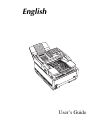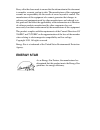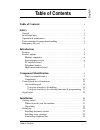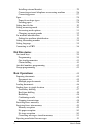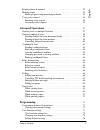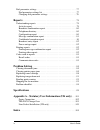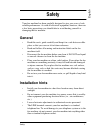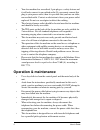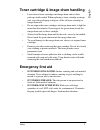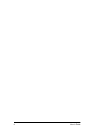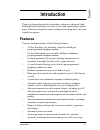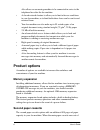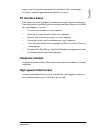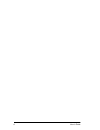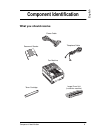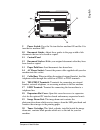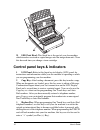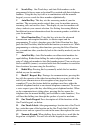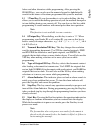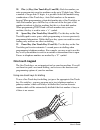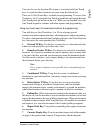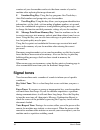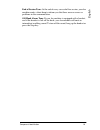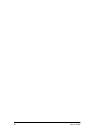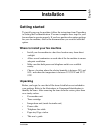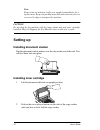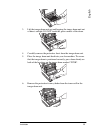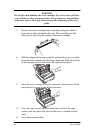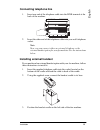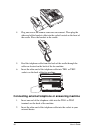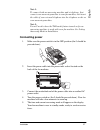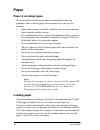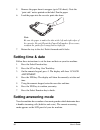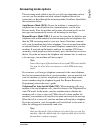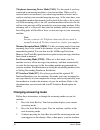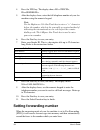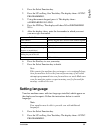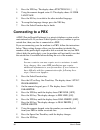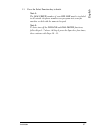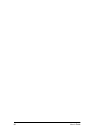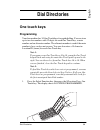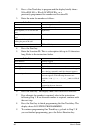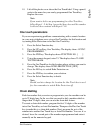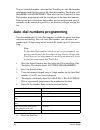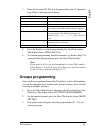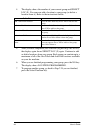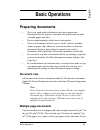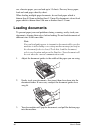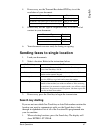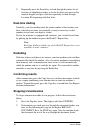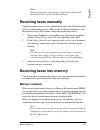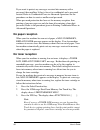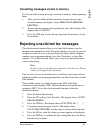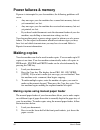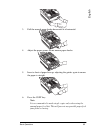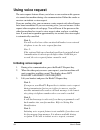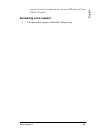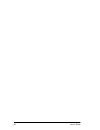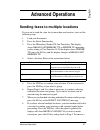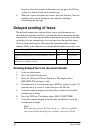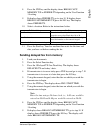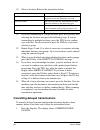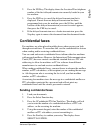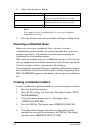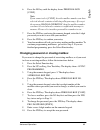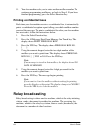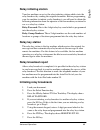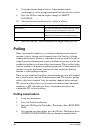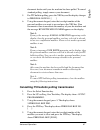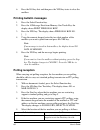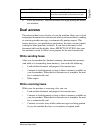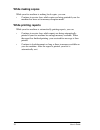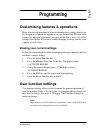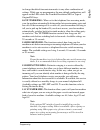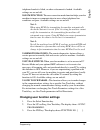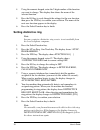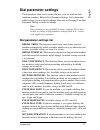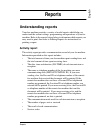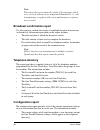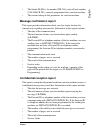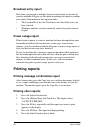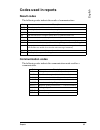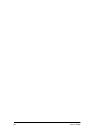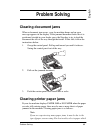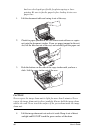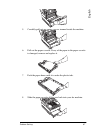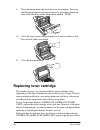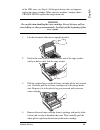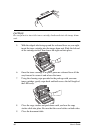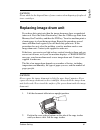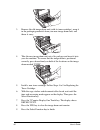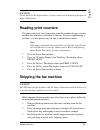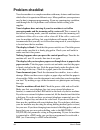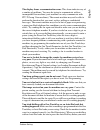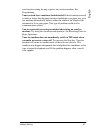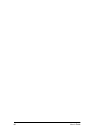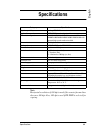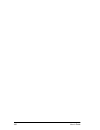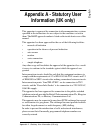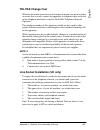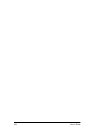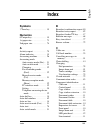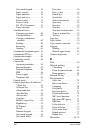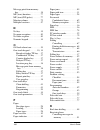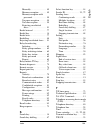- DL manuals
- Oki
- Printer
- OKIFAX 5400
- User Manual
Oki OKIFAX 5400 User Manual
Summary of OKIFAX 5400
Page 1
English user’s guide.
Page 2: Energy Star
Every effort has been made to ensure that the information in this document is complete, accurate, and up-to-date. The manufacturer of this equipment assumes no responsibility for the results of errors beyond its control. The manufacturer of this equipment also cannot guarantee that changes in softwa...
Page 3: Table of Contents
Table of contents i engl is h table of contents table of contents . . . . . . . . . . . . . . . . . . . . . . . . . . . . . . . . . . . . . . . . .I safety . . . . . . . . . . . . . . . . . . . . . . . . . . . . . . . . . . . . . . . . . . . . . . . . . . . . 1 general . . . . . . . . . . . . . . . ...
Page 4: Dial Directories
Ii user’s guide installing external handset . . . . . . . . . . . . . . . . . . . . . . . . . . . . . . . .25 connecting external telephone or answering machine . . . . . . . . . .26 connecting power . . . . . . . . . . . . . . . . . . . . . . . . . . . . . . . . . . . . . .27 paper . . . . . . . . ...
Page 5: Advanced Operations
Table of contents iii engl is h power failures & memory . . . . . . . . . . . . . . . . . . . . . . . . . . . . . . . . . . 52 making copies . . . . . . . . . . . . . . . . . . . . . . . . . . . . . . . . . . . . . . . . . . . 52 making copies using manual paper feeder . . . . . . . . . . . . . . . ...
Page 6: Reports
Iv user’s guide dial parameter settings . . . . . . . . . . . . . . . . . . . . . . . . . . . . . . . . . . . . .77 dial parameter settings list . . . . . . . . . . . . . . . . . . . . . . . . . . . . . . .77 changing dial parameter settings . . . . . . . . . . . . . . . . . . . . . . . . . .78 repo...
Page 7: Safety
Safety 1 engl is h safety your fax machine has been carefully designed to give you years of safe, reliable performance. As with all electrical equipment, however, there are a few basic precautions you should take to avoid hurting yourself or damaging the fax machine. General • read this user's guide...
Page 8: Operation & Maintenance
2 user’s guide • your fax machine has an earthed, 3-pin plug as a safety feature and it will only connect to an earthed outlet. If you cannot connect this plug to your power outlet, then it is possible that you have an older, non-earthed outlet. Contact an electrician to have your power outlet repla...
Page 9: Emergency First Aid
Safety 3 engl is h toner cartridge & image drum handling • leave unused toner cartridges and image drum units in their packages until needed. When replacing a toner cartridge or image unit, reuse the packaging to dispose of the old toner cartridge or image drum unit. • do not expose the toner cartri...
Page 10
4 user’s guide.
Page 11: Introduction
Introduction 5 engl is h introduction thank you for purchasing this fax machine, which uses advanced light emitting diode technology to transfer received and copied images to plain paper. It has been designed to make sending and receiving faxes a fast and trouble-free process. Features your fax mach...
Page 12: Product Options
6 user’s guide also allows an answering machine to be connected in series to the telephone line after the fax machine. • a closed network feature to allow you to limit who can send faxes to your fax machine, or to limit both where faxes can be sent to and received from. • your fax machine can also m...
Page 13: Pc Interface Board
Introduction 7 engl is h paper, your fax machine automatically switches to the second paper cassette to continue printing received faxes or copies. Pc interface board this allows your fax machine to communicate with a personal computer. Once the option is installed in the fax machine and the softwar...
Page 14
8 user’s guide.
Page 15: Component Identification
Component identification 9 engl is h component identification what you should receive fax machine document stacker power cable telephone cable image drum unit (inside fax machine) toner cartridge.
Page 16: Components
10 user’s guide components 1 one touch keypad 2 document table: covers the copy stacker and hols original documents that are to be faxed or copied. 3 document table extension: flips out to support longer documents that are to be faxed or copied. 4 copy stacker: holds copies or received faxes. 5 fron...
Page 17
Component identification 11 engl is h 9 power switch: press the i to turn the fax machine on and the o to turn the fax machine off. 10 document guides: adjust these guides to the page width of teh documents that are to be faxed or copied. 11 control panel 12 document stacker: holds your original doc...
Page 18
12 user’s guide 21 led print head: this black bar is the part of your fax machine which transfers received or copied images onto the image drum unit. Clean this bar each time you change a toner cartridge. Control panel keys & indicators 1 lcd panel: refer to this liquid crystal display (lcd) panel f...
Page 19
Component identification 13 engl is h.
Page 20
14 user’s guide 4 search key: one touch keys and auto dial numbers can be programmed to have a name or location id associated with their telephone numbers. Using this key by itself or in combination with the numeric keypad, you can search for these numbers alphabetically. 5 auto rec key: this key se...
Page 21
Component identification 15 engl is h letters and other characters while programming. After pressing the search key, you can also use the numeric keypad to alphabetically search for the names of locations programmed into your fax machine. 13 */tone key: if your fax machine is set to pulse dialling, ...
Page 22: One Touch Keypad
16 user’s guide 20 plus (+) key (one touch key 13 and 28): each fax number you enter or program into your fax machine can be up to 32 digits long. When a number is longer than 32 digits, it is possible to dial this number using combination of one touch keys, auto dial numbers or the numeric keypad. ...
Page 23
Component identification 17 engl is h you can also use the location ids (names) associated with one touch keys to search for these locations by name using the search key. There are 30 one touch keys available for programming. To access one touch keys 16–30, grasp the one touch keypad latch and swing...
Page 24: Signal Tones
18 user’s guide counters of your fax machine and resets the drum counter of your fax machine after replacing the image drum unit. 8 location prog key: using this key programs one touch keys, auto dial numbers and groups into your fax machine. 9 user prog key: using this key allows you to program ide...
Page 25
Component identification 19 engl is h end of session tone: at the end of every successful fax session, your fax machine emits a short beep to inform you that there were no errors or problems in the communication. Off-hook alarm tone: if your fax machine is equipped with a handset, and if the handset...
Page 26
20 user’s guide.
Page 27: Installation
Installation 21 engl is h installation getting started to install your new fax machine, follow the instructions from unpacking to setting the fax identification. You must complete these steps for your fax machine to operate properly. If you have purchased an option package for your fax machine, refe...
Page 28: Setting Up
22 user’s guide note: if any items are missing, notify your supplier immediately for a replacement. Keep your packing materials and carton in case you ever need to ship or transport the machine. Caution: do not ship the fax machine with the image drum unit and toner cartridge installed. Refer to shi...
Page 29
Installation 23 engl is h 3. Lift the image drum unit out and keeping the image drum unit out of direct sunlight. Do not touch the green surface of the drum. 4. Carefully remove the protective sheet from the image drum unit. 5. Place the image drum unit back into your fax machine. To ensure that the...
Page 30
24 user’s guide warning be careful when handling the toner cartridge. Do not let toner spill onto your clothing or other porous materials. If you experience any problems with toner, refer to the safety instructions at the beginning of this user’s guide. 7. Remove the toner cartridge from its package...
Page 31: Connecting Telephone Line
Installation 25 engl is h connecting telephone line 1. Insert one end of the telephone cable into the line terminal at the back of the machine. 2. Insert the other end of the telephone cable into your wall telephone socket. Note: now, you can connect either an external telephone or the external hand...
Page 32
26 user’s guide 4. Plug one end of the handset cable into the handset. Then plug the other end of the handset cable into the socket located on the front of the cradle. Place the handset in the cradle. 5. Feed the telephone cable from the back of the cradle through the cable run located on the back o...
Page 33: Connecting Power
Installation 27 engl is h note 1: to connect both an answering machine and a telephone, first connect your answering machine to your fax machine, then insert the cable of your external telephone into the telephone socket on your answering machine. Note 2: you will need to have the tad mode feature t...
Page 34: Paper
28 user’s guide paper paper & envelope types the manufacturer of this fax machine recommend the following guidelines when selecting paper and envelopes for use in your fax machine: • paper and envelopes should be stored flat and away from moisture, direct sunlight and heat sources. • it is recommend...
Page 35
Installation 29 engl is h note: your fax machine is set at the factory to use a4 paper. If you intend to use a different paper size, change the 1’st paper size user function setting to match your new paper size. See programming later in this user’s guide. 1. Pull the paper cassette out of the fax ma...
Page 36: Setting Time & Date
30 user’s guide 5. Remove the paper from its wrapper (up to 250 sheets). Note the “print side” notice printed on the label. Fan the paper. 6. Load the paper into the cassette, print side down. Note: be sure the paper is under the tabs at the left and right edges of the cassette. Do not fill past the...
Page 37: Answering Mode Options
Installation 31 engl is h answering mode options the answering mode which is best for you will vary depending on how you use your fax machine and what external telephone devices are connected to it. Read through the answering modes listed here, then follow the instructions below. Auto receive mode [...
Page 38: Changing Answering Mode
32 user’s guide telephone answering device mode [tad]: use this mode if you have connected an answering machine to your fax machine. When a call is received and is not answered, your answering machine activates and is ready to send out your recorded outgoing message. At the same time, your fax machi...
Page 39: Fax Machine Identification
Installation 33 engl is h programs the new answering mode and returns to standby mode displaying the new answering mode setting. Fax machine identification fax machines use the information you will enter here to identify themselves during communications. In most countries programming this informatio...
Page 40: Setting Forwarding Number
34 user’s guide 4. Press the yes key. The display shows no=, id=. 5. After the display clears, enter the full telephone number of your fax machine using the numeric keypad. Note: use the hyphen or 13/+ one touch key to enter a “+” character before the number, which is the generally recognised method...
Page 41: Setting Language
Installation 35 engl is h 1. Press the select function key. 2. Press the 9/user prog. One touch key. The display shows 1:func. Programming. 3. Using the numeric keypad, press 6. This display shows 6:forwarding no. Prg. 4. Press the yes key. The display will show no= no.>. 5. After the display clears...
Page 42: Connecting To A Pbx
36 user’s guide 3. Press the yes key. The display shows function no. [ ]. 4. Using the numeric keypad, enter 15. The display shows 15:user language. 5. Press the no key to switch to the other installed language. 6. To accept the language change, press the yes key. 7. Press the select function key to...
Page 43
Installation 37 engl is h 11. Press the select function key to finish. Note 1: the dial prefix number of your pbx line must be included in all outside telephone numbers you program into your fax machine or dial with the numeric keypad. Note 2: to later turn off the pbx line and dial prefix functions...
Page 44
38 user’s guide.
Page 45: Dial Directories
Dial directories 39 engl is h dial directories one touch keys programming your fax machine has 30 one touch keys for rapid dialling. You can store up to two fax numbers with 32 digits for each one touch key, a main number and an alternate number. The alternate number is used if the main number is bu...
Page 46
40 user’s guide 2. Press a one touch key to program and the display briefly shows no=, id= or a previously-programmed fax number and location id. 3. Enter the main fax number as follows: 4. Press the start key. 5. Enter the location id. This is a descriptive title up to 15 characters long. Refer to ...
Page 47: One Touch Parameters
Dial directories 41 engl is h 10. Lift off the plastic cover above the one touch label. Using a pencil, write in the name for your newly-programmed one touch key. Replace the cover. Note: if you want to delete any programming for a one touch key, follow steps 1 - 2. At step 3 press the space key unt...
Page 48
42 user’s guide to use a chain dial number, select the one touch key or auto dial number programmed with the first part of the chain dial number. The display will show press ot/ad/srch key. Then select the one touch key or auto dial number programmed with the second part of the chain dial number. If...
Page 49: Groups Programming
Dial directories 43 engl is h 7. Enter the location id. This is a descriptive title up to 15 characters long. Refer to the instructions below. 8. Press the start key to finish programming the auto dial number. The display shows auto dial no. [ ]. 9. To continue programming auto dial numbers, go back...
Page 50
44 user’s guide 4. The display shows the number of your current group and select loc.(s). You can now add a location to your group (or delete a location from it). Refer to the instructions below. 5. After you have completed your selection (by pressing yes or no), the display again shows select loc.(...
Page 51: Basic Operations
Basic operations 45 engl is h basic operations preparing documents • try to use good quality documents for your transmissions. Documents that are typed or created in felt-tip black ink on white (or light) paper work best. • do not send documents which are not rectangular. • never use documents that ...
Page 52: Loading Documents
46 user’s guide use a heavier paper, you can load up to 15 sheets. For very heavy paper, load and send pages sheet-by-sheet. When loading multiple-page documents, do not load paper which is thinner than 0.08 mm or thicker than 0.13 mm. For documents, do not load paper which is thinner than 0.06 mm o...
Page 53: Search Key Dialling
Basic operations 47 engl is h 4. If necessary, use the transmit resolution/yes key to set the resolution of your document. 5. If necessary, use the type of original/no key to set the level of contrast in your document. 6. Your documents are now ready for faxing or copying. Sending faxes to single lo...
Page 54: Real-Time Dialling
48 user’s guide 2. Repeatedly press the search key to look through the entire list of locations in alphabetical order, or locate the letter you want on the numeric keypad, and press that key repeatedly to look through location ids beginning with that letter. Real-time dialling normally, your fax mac...
Page 55: Receiving Faxes Manually
Basic operations 49 engl is h note: if your fax machine cannot feed your document through the document feeder, refer to problem solving. Receiving faxes manually your fax machine receives faxes automatically unless the fax machine has been set to the manual receive [tel] mode. If your fax machine is...
Page 56: No Paper Reception
50 user’s guide if you want to protect any messages received into memory with a password, then mailbox 16 has to be set to confidential and a password created. Refer to confidential faxes in advanced operations for the procedures on how to create a mailbox and password. When password protection has ...
Page 57
Basic operations 51 engl is h cancelling messages stored in memory it is also possible to erase messages received in memory without printing them. 1. After you have followed the instructions to print out messages stored in memory, the display shows message in memory, printing. 2. To erase the messag...
Page 58: Power Failures & Memory
52 user’s guide power failures & memory if power is interrupted to your fax machine, the following problems will occur: • any messages your fax machine has scanned into memory, but not yet transmitted, are lost. • any messages your fax machine has received into memory, but not yet printed, are lost....
Page 59
Basic operations 53 engl is h 3. Pull the manual paper feeder down until it is horizontal. 4. Adjust the paper guides on the manual paper feeder. 5. Insert a sheet of paper face up, adjusting the guides again to ensure the paper is straight. 6. Press the copy key. Note: it is recommended to make sin...
Page 60: Using Voice Request
54 user’s guide using voice request the voice request feature allows you to have a conversation with a person at a remote fax machine during a fax communication. Either the sender or receiver can initiate a voice request. If you are sending a fax, you can answer a voice request only after all pages ...
Page 61: Answering Voice Request
Basic operations 55 engl is h transmit from the document feeder by using 2/broadcast feeder tx one touch key. Answering voice request 1. Lift the handset and press the hook/v. Request key..
Page 62
56 user’s guide.
Page 63: Advanced Operations
Advanced operations 57 engl is h advanced operations sending faxes to multiple locations if you want to send the same fax to more than one location, carry out the following steps: 1. Load your documents. 2. Press the select function key. 3. Press the 2/broadcast feeder tx one touch key. The display ...
Page 64: Delayed Sending Of Faxes
58 user’s guide location, select the location in the same way, but press the no key at step 5 to delete it from your transmission. 9. When all of your selections are correct, press the start key. Your fax machine will scan the documents into memory and begin transmitting the message. Delayed sending...
Page 65
Advanced operations 59 engl is h 8. Press the yes key and the display shows broadcast/ memory t/x or feeder tx depending on the user function 18 setting. 9. If display shows feeder tx go to step 10. If display shows broadcast/memory tx press the no key. The display shows feeder tx. 10. Select a loca...
Page 66
60 user’s guide 10. Select a location. Refer to the instructions below. 11. If you are transmitting to a single location, press the start key after selecting the location and ignore the following steps. If you are transmitting to multiple locations, press the yes key to confirm your selection. You d...
Page 67: Confidential Faxes
Advanced operations 61 engl is h 2. Press the yes key. The display shows the location id or telephone number of the first delayed transmission currently loaded in your fax machine. 3. Press the yes key to cancel the delayed transmission that is displayed. If more than one delayed transmission has be...
Page 68
62 user’s guide 6. Select your location as follows. Note: you cannot send a confidential fax to a group or multiple individual locations. 7. Press the start key and your fax machine will begin sending the fax. Receiving confidential faxes before you can receive confidential faxes, you have to create...
Page 69
Advanced operations 63 engl is h 6. Press the no key until the display shows personal box [conf]. Note: if you cannot select [conf], then the mailbox number you have selected already contains a bulletin polling message. If you get the message illegal operation, then the mailbox number you have selec...
Page 70: Relay Broadcasting
64 user’s guide 11. Your fax machine asks you to enter another mailbox number. To continue programming mailboxes, go back to step 5. If you have finished programming, press the select function key. Printing confidential faxes each time your fax machine receives a confidential fax, it automatically p...
Page 71: Relay Initiating Station
Advanced operations 65 engl is h relay initiating station your fax machine can act as the relay initiating station which starts the relay broadcast by sending the original documents. Before programming your fax machine to initiate a relay broadcast, you will need to obtain the following information ...
Page 72: Polling
66 user’s guide 8. Using the numeric keypad, enter a 2-digit number which corresponds to a relay group programmed into the relay key station. 9. Press the yes key and the display changes to select location. 10. Select the location of the relay key station as follows:. 11. Press the start key. Your f...
Page 73
Advanced operations 67 engl is h document feeder until your fax machine has been polled. To cancel standard polling, simply remove your document. 5. For itu bulletin polling, press the yes key and the display changes to personal box no. [ ] 6. Using the numeric keypad, enter the two digit number of ...
Page 74: Printing Bulletin Messages
68 user’s guide 6. Press the no key first and then press the yes key twice to close the mailbox. Printing bulletin messages 1. Press the select function key. 2. Press the 10/message print from memory one touch key. The display shows print personal box? 3. Press the yes key. The display shows persona...
Page 75: Dual Access
Advanced operations 69 engl is h 6. Press the start key. Your fax machine will begin polling the remote fax machine. Dual access the advanced dual access feature of your fax machine allows you to load and prepare documents for transmission while your fax machine is sending or receiving another messa...
Page 76: While Making Copies
70 user’s guide while making copies while your fax machine is making local copies, you can: • continue to receive faxes while copies are being printed if your fax machine has been set to memory reception mode. While printing reports while your fax machine is automatically printing reports, you can: ...
Page 77: Programming
Programming 71 engl is h programming customising features & operations many features and functions of your fax machine have settings which can be changed to customize the operations of your fax machine. Because each country has different regulations, you may not be able to access all of the settings...
Page 78: User Function Settings List
72 user’s guide user function settings list 01:mcf. (single-loc.): this function automatically prints a message confirmation report after each single location transmission or polling transmission. Available settings are on and off. 02:mcf. (multi-loc.): this function automatically prints a message c...
Page 79
Programming 73 engl is h to change the default transmission modes to any other combination of settings. While you are programming, the new default combinations will appear on the leds above the transmit resolution/yes or type of original/no keys. 10:t/f timer prg.: when set to the telephone/ fax ans...
Page 80
74 user’s guide 14:2’nd paper size: this function is only available if the optional second paper cassette is installed in your fax machine. This function allows you to tell your fax machine what size of paper you are using in the second paper cassette of your fax machine. Available settings are a4, ...
Page 81
Programming 75 engl is h telephone handset is lifted, or when a document is loaded. Available settings are on and off. 20:ecm function: the error correction mode function helps your fax machine to improve communication in areas where telephone line conditions are poor. Available settings are on and ...
Page 82: Setting Distinctive Ring
76 user’s guide 4. Using the numeric keypad, enter the 2-digit number of the function you want to change. This display then shows the name of the selected function. 5. Press the no key to cycle through the settings for the user function, then press the yes key to confirm your selection. The name of ...
Page 83: Dial Parameter Settings
Programming 77 engl is h dial parameter settings these functions allow you to control the way your fax machine dials telephone numbers. Refer to dial parameter settings list to determine which settings you may need to change, then refer to changing your dial parameter settings to make the change. No...
Page 84
78 user’s guide duration varies in different countries). Available settings are 75 ms, 85 ms, and 100 ms. Pbx line: turn this function on if your fax machine is connected to a pbx. Once this function has been turned on and the dial prefix function has been programmed, your fax machine will recognize...
Page 85: Reports
Reports 79 engl is h reports understanding reports your fax machine provides a variety of useful reports which help you understand the current settings, programming and operations of your fax machine. Refer to the reports listing below to determine which reports you may want to print, then refer to ...
Page 86: Telephone Directory
80 user’s guide note: this report does not contain the results of fax messages which were received without errors and printed immediately, i.E. Only transmissions, receptions with errors amd memory receptions are recorded. Broadcast confirmation report use this report to confirm the results of a mul...
Page 87: Message Confirmation Report
Reports 81 engl is h • the sender id (id=), fax number (tel no.) and call back number (call back no.) currently programmed into your fax machine. • the current setting of dial parameters for your fax machine. Message confirmation report this report provides information about your last single-locatio...
Page 88: Broadcast Entry Report
82 user’s guide broadcast entry report each time you program a multiple-location transmission (or broadcast), your fax machine will give you the option of printing this report to confirm your entries. Information in this report includes: • the location id of the one touch keys and auto dial codes yo...
Page 89: Codes Used In Reports
Reports 83 engl is h codes used in reports result codes the following codes indicate the results of communications. Communication codes the following codes indicate the communication mode used for a communication. Code description busy the other machine’s line was busy or there was no answer. Comp. ...
Page 90
84 user’s guide.
Page 91: Problem Solving
Problem solving 85 engl is h problem solving clearing document jams when a document jam occurs, your fax machine beeps and an error message appears in the display. If the jammed document looks like it is positioned straight in your feeder, press the stop key to try to feed the document the rest of t...
Page 92
86 user’s guide has been developed specifically for photocopying or laser printing. Be sure to fan the paper before loading it into your paper tray. 1. Lift the document table and swing it out of the way. 2. Check for paper jammed in the slot where received faxes or copies exit onto the document sta...
Page 93
Problem solving 87 engl is h 5. Carefully pull out any paper you see jammed inside the machine. 6. Pull out the paper cassette. If any of the paper in the paper cassette is damaged, remove and replace it. 7. Push the paper down until it is under the plastic tabs. 8. Slide the paper cassette all the ...
Page 94: Replacing Toner Cartridge
88 user’s guide 9. Place the image drum unit back into your fax machine. To ensure that the image drum is positioned correctly, press down firmly on both of the locations on the image drum marked “push”. 10. Close the copy stacker and push down on it until you hear a click. Be sure both slides are l...
Page 95
Problem solving 89 engl is h of the led array (see step 8 ). If the print density does not improve, replace the toner cartridge. When your fax machine’s display shows change drum, replace the image drum unit. Warning be careful when handling the toner cartridge. Do not let toner spill on your clothi...
Page 96
90 user’s guide caution: be careful not to insert the toner cartridge backwards into the image drum unit. 5. With the ridged side facing up and the coloured lever on your right, insert the toner cartridge into the image drum unit. Slide the left end of the cartridge in first, then lower the right en...
Page 97: Replacing Image Drum Unit
Problem solving 91 engl is h caution: please abide by the disposal laws of your country when disposing of replaced toner cartridges. Replacing image drum unit if you have dirty print-outs then the image drum may have accumulated toner on it. Press the select function key, then the 10/message print f...
Page 98
92 user’s guide 3. Remove the old image drum unit (with its toner cartridge), wrap it in the packaging materials from your new image drum unit, and throw it away. 4. Take the new image drum unit out of its package and insert it into your fax machine. To ensure that the image drum is positioned corre...
Page 99: Reading Print Counters
Problem solving 93 engl is h caution: please abide by the disposal laws of your country when disposing of replaced image drum units. Reading print counters the print counters of your fax machine count the number of pages your fax machine has printed or scanned in its lifetime. If you are experiencin...
Page 100: Problem Checklist
94 user’s guide problem checklist your fax machine is a complex machine with many features and functions which allow it to operate in different ways. Many problems you experience may be due to improper programming. If you are experiencing a problem, read through the list of problems and solutions be...
Page 101
Problem solving 95 engl is h the display shows a communication error. This alarm indicates any of a number of problems. You may be trying to communicate with an incompatible fax machine (your machine can only communicate with itu-t group 3 fax machines). The remote machine may not be able to perform...
Page 102
96 user’s guide the code. If your fax machine has the auto start feature turned off, you will have to press the start key before dialling will begin (see programming). Your fax machine does not answer the phone or receive faxes. First check to see that the power cable is connected to the power outle...
Page 103
Problem solving 97 engl is h user function setting for ring response on your fax machine. See programming. Your received faxes sometimes look distorted. If the document received is wider or longer than the paper you have loaded into your paper tray, your fax machine automatically reduces either the ...
Page 104
98 user’s guide.
Page 105: Specifications
Specifications 99 engl is h specifications note: horizontal resolution of 300 dpi is used if the remote fax machine also uses 300 dpi. Also, 300 dpi is used if ex.Fine is selected for copying. Category specifications type/compatibility desktop itu-t g3 transceiver applicable network pstn, pbx, lease...
Page 106
100 user’s guide.
Page 107: Appendix A - Statutory User
Appendix a - statutory user information (uk only) 101 engl is h appendix a - statutory user information (uk only) this apparatus is approved for connection to telecommunications systems specified in the instructions for use subject to the conditions set out in them. The babt approval number is liste...
Page 108: Series Connection
102 user’s guide this apparatus is also approved for use as an extension instrument to compatible pbxs. The supplier of the apparatus should be consulted for an up-to-date list of pbxs with which this apparatus is compatible. The handset can be used to make “999” calls to the emergency services. The...
Page 109: Tel/fax Change Over
Appendix a - statutory user information (uk only) 103 engl is h tel/fax change over when the facsimile transceiver is in changeover mode, care must be taken to ensure that you only connect the apparatus to telephone lines not listed in the telephone directories issued by the public telephone network...
Page 110
104 user’s guide.
Page 111: Index
Index 105 engl is h index symbols */tone key . . . . . . . . . . . . . . . 15 numerics 0/unique key . . . . . . . . . . . . . 15 1st paper size . . . . . . . . . . . . . 73 2nd paper size . . . . . . . . . . . . . 74 a activity report . . . . . . . . . . . . 79 alarm indicator. . . . . . . . . . . ....
Page 112
106 user’s guide one touch keypad . . . . . . . .10 paper cassette . . . . . . . . . . .10 paper indicator . . . . . . . . . .10 paper path icon . . . . . . . . . .11 power socket . . . . . . . . . . . .11 power switch . . . . . . . . . . . .11 tel 1/tel 2 terminals . . . . . .11 toner cartridge . ....
Page 113
Index 107 engl is h dial tone detect. . . . . . . . . . . . 77 distinctive ring . . . . . . . . . 73 , 76 document guides . . . . . . . . . . 11 document jams . . . . . . . . . . . . 85 document stacker . . . . . . . 11 , 22 document table. . . . . . . . . . . . 10 document table extension . . . 10 ...
Page 114
108 user’s guide message print from memory key . . . . . . . . . . . . . . . . . . . . .18 mf (tone) duration. . . . . . . . . .77 mf (tone)/dp (pulse). . . . . . . .77 monitor volume . . . . . . . . . . . .72 multiple locations . . . . . . . . . .57 n no key . . . . . . . . . . . . . . . . . . .15 ...
Page 115
Index 109 engl is h manually . . . . . . . . . . . . . . 49 memory reception . . . . . . . 49 memory reception with password . . . . . . . . . . . . . 50 no paper reception. . . . . . . 50 no toner recption . . . . . . . . 50 rejecting unsolicited faxes . . . . . . . . . . . . . . . . 51 redial inte...
Page 116
110 user’s guide tx mode default . . . . . . . . . . .72 type of original key. . . . . . . . .15 u unpacking . . . . . . . . . . . . . . . .21 user functions 1st paper size . . . . . . . . . . . .73 2nd paper size . . . . . . . . . . .74 buzzer volume . . . . . . . . . .72 changing . . . . . . . . ....