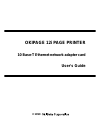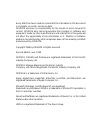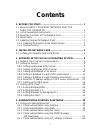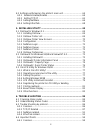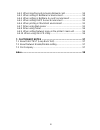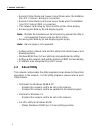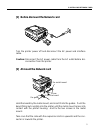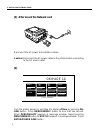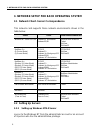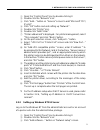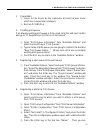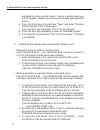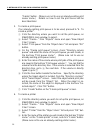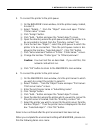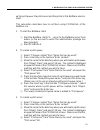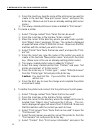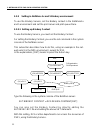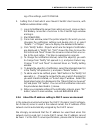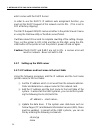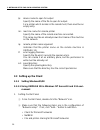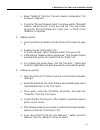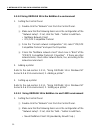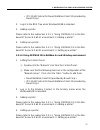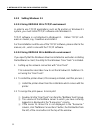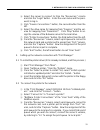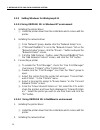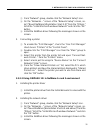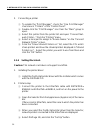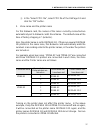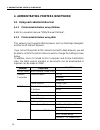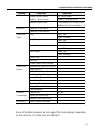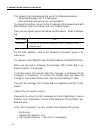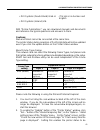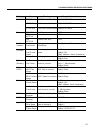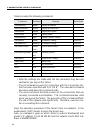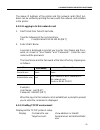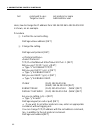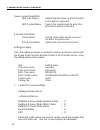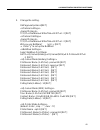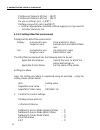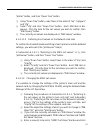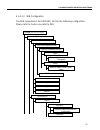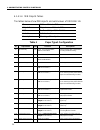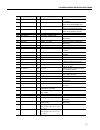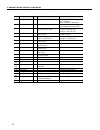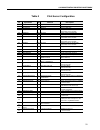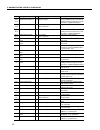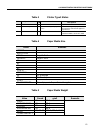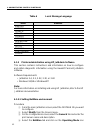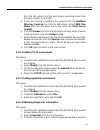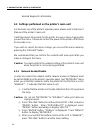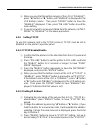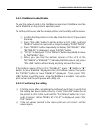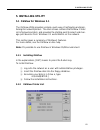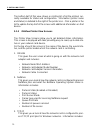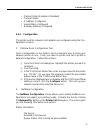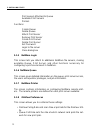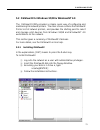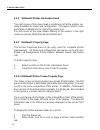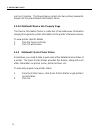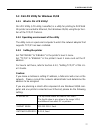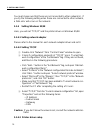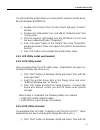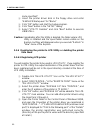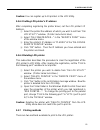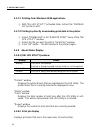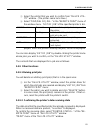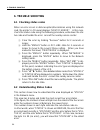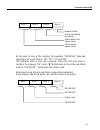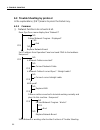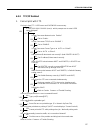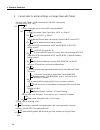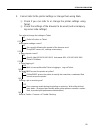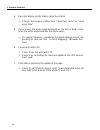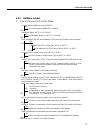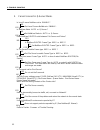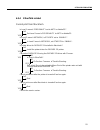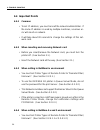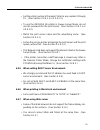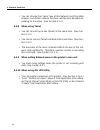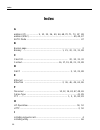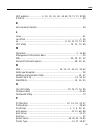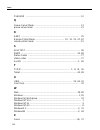- DL manuals
- Oki
- Printer Accessories
- OKIPAGE 12i Series
- User Manual
Oki OKIPAGE 12i Series User Manual
Summary of OKIPAGE 12i Series
Page 1
Okipage 12i page printer 10 base-t ethernet network adapter card user's guide © 1999.
Page 2
Every effort has been made to ensure that the information in this document is complete, accurate, and up-to-date. Okidata assumes no responsibility for the results of errors beyond its control. Okidata also cannot guarantee that changes in software and equipment made by other manufacturers and refer...
Page 3: Contents
I contents 1. Before you start... ................................................................... 1 1.1 about 10 base-t ethernet network adaptor card for okipage 12i .............................................................. 1 1.2 list of supported environments .................................
Page 4
Ii 4.2 settings performed on the printer’s main unit .............................. 64 4.2.1 network enable/disable ......................................................... 64 4.2.2 setting tcp/ip ....................................................................... 65 4.2.3 setting netware ........
Page 5
Iii 6.4.2 when inserting and removing network card ........................... 94 6.4.3 when setting in netware3.X environment ............................... 94 6.4.4 when setting in netware 4.X and 5 environment .................... 94 6.4.5 when setting dhcp server environment ......................
Page 6: 1. Before You Start...
1 1. Before you start ... 1. Before you start... 1.1 about 10 base-t ethernet network adaptor card for okipage 12i this network card enables okipage 12i page printer to be used in the ethernet environment. With this network card, the okipage 12i page printer can be connected to anywhere within the n...
Page 7: 1.4
2 1. Before you start ... • remote printer mode and queue server mode when the netware 5(on ipx protocol) bindery is connected • remote printer mode and queue server mode when the netware 5(on ipx protocol) nds is connected • this network card setup by telnet and the printer status display • receivi...
Page 8
3 1. Before you start ... 1.5 updating program for network card 1.5.1 updating the program to the latest version you can look for the latest version program for this network card in the okidata’s home page (http://www.Okidata.Com/). Aside from downloading this network card’s program via a parallel p...
Page 9: 2. Installing Network Card
4 2. Installing network card 2. Installing network card 2.1 installing the network card to the printer the network card can be affected by static electricity. Do not remove it from the antistatic bag until you are ready to install it. For further memory expansion, two simm (single in-line memory mod...
Page 10
5 2. Installing network card [1] before dismount the network card turn the printer power off and disconnect the ac power and interface cable. Caution: disconnect the ac power cable from the ac outlet before dis- connection from the printer. [2] at mount the network card the metal mount screw the gui...
Page 11: [4]
6 2. Installing network card [3] after mount the network card enter power save form feed print demo reset tray type page printer print fonts press 2 seconds recover paper size print menu menu1 menu2 on line okipage 12i reconnect the ac power and interface cables. Caution: reconnect the ac power cabl...
Page 12
7 2. Installing network card press menu1/menu2 button 2 times. Press either t t t t t /recover or s s s s s /reset and enter/power save but- ton to change window message to network enable*. If message network is not appeared in message window, turn printer off and recheck installation of the network...
Page 13: 3.2 Setting Up Servers
3. Network setup for each operating system 8 3. Network setup for each operating system 3.1 network client -server correspondence this network card supports those network environments shown in the table below: windows nt workstation windows 95/98 ms-dos windows3.1 windows for workgroup3.11 windows95...
Page 14
3. Network setup for each operating system 9 1 open the “control panel” icon by double-clicking it. 2 double-click the “network” icon. 3 click “add...” button on “service” screen to add “microsoft tcp/ ip print”. 4 click “ok” button and end setting up “network” . 5 double-click “printer” icon. 6 dou...
Page 15
3. Network setup for each operating system 10 4 on “add network software” screen, select “tcp/ip protocol and relevant components” and click “continue” button. 5 on “windows nt tcp/ip installation option” screen, check “tcp/ ip network print support” check box and click “continue” button. 6 when “wi...
Page 16
3. Network setup for each operating system 11 1. Preparation 1 log in to file server by the supervisor account (or user name which has a supervisor privilege). 2 boot up pconsole. 2. Creating print queue if an already existing print queue is to be used, skip this and next section and go to “4. Regis...
Page 17
3. Network setup for each operating system 12 prompted to enter a printer name. Type in a printer name you wish to register. (make sure not to use an already existing printer name.) 6 press the enter key in the text box “type:” and select “remote other/unknown” from “printer types”. 7 press the esc ...
Page 18
3. Network setup for each operating system 13 5 select “print server information” from “available options”. Se- lect the print server you wish to stop, from “print server” list. 6 select “print server status/control” from “print server informa- tion” menu. 7 select “server info” from “print server s...
Page 19
3. Network setup for each operating system 14 1. Setting from client using windows95/98 microsoft netware client service 1 log in to the netware file server from supervisor account. 2 start pconsole from the netware file server volume at ms- dos prompt. 3 open “print server information ”from “availa...
Page 20
3. Network setup for each operating system 15 b after you confirm the notification settings and/or complete chang- ing of the settings, end pconsole. C restart the print server to make the setting changes effective 3.2.4 setting in netware 4.X and 5 nds environment 3.2.4.1 setting up remote printer ...
Page 21
3. Network setup for each operating system 16 “create” button. (make sure not to use an already existing print server name.) details on how to set the print server will be described later. 3. To create a print queue if an already existing print queue is to be used, proceed to “4. To create a printer...
Page 22
3. Network setup for each operating system 17 5. To connect the printer to the print queue 1 on the nwadmin’s main window, click the printer newly created, to select it. 2 select “details...” from the “object” menu and open “printer: ‘printer name’” screen. 3 click “assign” button. 4 click “add...” ...
Page 23
3. Network setup for each operating system 18 printqueue: open “assign” and confirm that the print server and the printer that you have set are displayed in “administered print servers” and “printers for which print queues are serviced”, respectively. If they are not displayed, do the setting once a...
Page 24
3. Network setup for each operating system 19 up the print queue, the print server and the printer in the netware environ- ment. This subsection describes how to set them using pconsole of the netware 4.X. 1. To start the netware client 1 start the netware client pc. Log in to the netware server fro...
Page 25
3. Network setup for each operating system 20 5 press the insert key, type the name of the print server you wish to create in the text box “new print server name:” and press the enter key. (make sure not to use an already existing print server name.) 6 the newly created print server name is added to...
Page 26
3. Network setup for each operating system 21 enter key. 7 press the insert key in “service printers”, select the directory where the printer you wish to connect is located from “object, class”, press the enter key to have the name of the printer to be connected displayed, and select it. 8 when the ...
Page 27
3. Network setup for each operating system 22 type the following in the system console of the netware server: set bindery context = dv2.Design.Company[ret] you can also set the bindery context by directly editing the autoexec.Ncf file and adding the above set statement. With this setting, dv1 or oth...
Page 28
3. Network setup for each operating system 23 3.2.5.2 setting up the print environment to the bindery environment to set the print environment in the netware 4.X and 5 bindery environment, you need to create a print environment in the bindery context. In the client pc to which netware client 32 has ...
Page 29
3. Network setup for each operating system 24 1. Setting from client in pconsole(except netware 5) using novell client32 client service 1 log in to netware file server from admin account. Here uncheck the bindery connection check box in the client32 login window and log in. 2 start pconsole from the...
Page 30
3. Network setup for each operating system 25 ing of the settings, end pconsole. 2. Setting from client which uses novell client32 client service, with netware administrator utility 1 log in to netware file server from admin account. Here uncheck the bindery connection check box in the client32 logi...
Page 31
3. Network setup for each operating system 26 which comes with the dhcp server. In order to use the dhcp’s ip address auto assignment function, you must set the dhcp request of this network card to on. (this is set to off at factory shipping.) the dhcp request on\offcan be set either in the printer’...
Page 32
3. Network setup for each operating system 27 3.2.7.2 printer data base to allow the printer to function correctly in the unix line printer system, you must create the /etc/printcap file. In the printcap data base, informa- tion on the line printer directly connected to a certain machine and the pri...
Page 33: 3.3 Setting Up The Client
3. Network setup for each operating system 28 lp: device name to open for output specify the name of the file to open for output. For a printer which resides in the remote host, there must be an empty entry. Rm: machine name for remote printer specify the name of the remote machine connected. This n...
Page 34
3. Network setup for each operating system 29 3 select “netbeui” from the “current network configuration:“ list and open properties. 4 check the “microsoft network client” check box and the “microsoft network shared service” check box and the “file and printer sharing for microsoft networks” check b...
Page 35
3. Network setup for each operating system 30 3.3.1.2 using okipage 12i in the netware 3.X environment 1. Setting the control panel 1 double-click the “network” icon from the control panel. 2 make sure that the following items are in the configuration of the “ network setup”. If not, click the “add....
Page 36
3. Network setup for each operating system 31 • ipx 32-bit protocol for novell netware client 32 (provided by novell corp.) 2. Log in to the nds tree when windows95/98 is rebooted. 3. Adding a printer please refer to the subsection 3.3.1.1, “using okipage 12i in the win- dows nt server 4.0 &3.51 env...
Page 37
3. Network setup for each operating system 32 3.3.2 setting windows 3.1 3.3.2.1 using okipage 12i in tcp/ip environment in order to use tcp/ip applications such as ftp and lpr on windows3.1 system, you must install tcp/ip software onto windows3.1. Tcp/ip software is not attached to windows3.1. Obtai...
Page 38
3. Network setup for each operating system 33 4 select the server to connect to from the “resources:” column and click the “login” button. Enter the user name and the pass- word, to log in. 5 click “device connections:” button, the second button from the left. 6 select the drive name for mapping fro...
Page 39
3. Network setup for each operating system 34 3.3.3 setting windows for workgroup3.11 3.3.3.1 using okipage 12i in windows nt environment 1. Installing the printer driver 1 install the printer driver from the install disk which comes with the printer. 2. Installing the network driver 1 from “network...
Page 40
3. Network setup for each operating system 35 1 from “network” group, double-click the “network setup” icon. 2 on the “networks...” screen of the “network setup” screen, se- lect “novell netware [workstation shell 3.X]” from the “others:” list of the “install microsoft windows network:” and click th...
Page 41
3. Network setup for each operating system 36 3. Connecting a printer 1 to enable the “print manager”, check the “use print manager” check box in “printers” of the “control panel”. 2 double-click the “print manager” icon from the “main” group to open. 3 select this printer from the printer list and ...
Page 42
3. Network setup for each operating system 37 5 in the “select ppd file”, select ppd file of the okipage 12i and click the “ok” button. 3. Zone name and the printer name for this network card, the names of the zones currently connected are automatically set to network card’s zone name. The default v...
Page 43
4. Administrating printers in network 38 4. Administrating printers in network 4.1 using each administrative tool 4.1.1 printer administration using okiview refer to a separate manual “utility manual okiview”. 4.1.2 printer administration using web this network card supports web browsers such as net...
Page 44
4. Administrating printers in network 39 some of the web browsers do not support the frame display, depending on the versions. (functions are not affected.) file server name queue 1 - 4 (read only) printer name for r-printer mode netware print server name 1 - 4 paper size paper thickness paper size ...
Page 45
4. Administrating printers in network 40 this network card recommends the use of the following browsers: • netscape navigator ver. 2.0 and higher • microsoft internet explorer ver. 3.0 and higher to change the setting, connect to the ip address of this network card with web browser, enter a set valu...
Page 46
4. Administrating printers in network 41 • oki systems (deutschland) gmb.H. - this site is in german and english . • oki systems (ireland) ltd. With “online publications”, you can download manuals and documents and reference the typical questions and answers to them. Cautions: web and telnet cannot ...
Page 47
4. Administrating printers in network 42 searched every time the “update” button is clicked. Please note the following in using netscape navigator: 1. To enable the “update” button of the “printer status” window, set “verify documents” to “once per session”, on “cache” screen of “network preferences...
Page 48
4. Administrating printers in network 43 category protocol ip netware common q-server q-server (bindery) q-server (nds) r-printer dhcp rarp appletalk item tcp/ip netware ethrtalk ip byte1- 4 sm byte1-4 gw byte1-4 netware print mode netware print server name polling rate netware file server netware n...
Page 49
4. Administrating printers in network 44 command show address show connection show queue show status show protocol set address set address ip set address mask set address gateway set protocol switch user kill reset help quit shortened shaddr shconn shq/lpq shstat shpro seaddr seaddr ip seaddr mask s...
Page 50
4. Administrating printers in network 45 the above ip address of the printer and this network card’s mac ad- dress can be verified by printing the menu with this network card installed in the printer. 4.1.3.2 logging in to this network card 1. Start telnet from telnet client side. Type the following...
Page 51
4. Administrating printers in network 46 set command to use: set protocol or sepro target account: administrator user here, how to change the ip address from 192.36.253.96 to 192.36.253.100 is shown, as an example. Procedure 1 confirm the current setting. Okipage>show address [ret] 2 change the sett...
Page 52
4. Administrating printers in network 47 ip addr (old) 192.36.253.96 (new) 192.36.253.100 [ret] subnet mask (old) 255.255.255.0 (new) [ret] default gateway (old) 192.36.253.254 (new) [ret] the set address command can specify the item to change. Okipage>set address ip(or “mask”,”gateway”) [ret] 4.1.3...
Page 53
4. Administrating printers in network 48 queue server mode(nds) nds tree name: specify the tree name to which the print server will be connected. Nds context name: specify the context name to which the print server will be connected. Remote printer mode printer name: set the name of the printer to b...
Page 54
4. Administrating printers in network 49 2. Change the setting. Okipage>set protocol[ret] > tcp/ip=1 netware=2 ethertalk=3 exit=0 : 2 [ret] > tcp/ip=1 netware=2 ethertalk=3 exit=0 : 2 [ret] will you use netware? (y/n) : y [ret] → enter “y” to set up the netware. > select netware print mode auto=1 q-...
Page 55
4. Administrating printers in network 50 printserver3 name(1-47char) : . [ret] printserver4 name(1-47char) : . [ret] do you re-setting? (y/n) : n [ret] okipage> logout (or exit or quit)[ret] → enter an appropriate command, without logging out, if you want to set other protocols, too. 4.1.3.5 setting...
Page 56
4. Administrating printers in network 51 type “4” and press the enter key. Then the current settings are displayed. 2. Change the settings. Okipage>set protocol [ret] > tcp/ip=1 netware=2 ethertalk=3 exit=0 : 3 [ret] will you use ethertalk ? (y/n) : y [ret] → enter “n” if you will not use ethertalk....
Page 57
4. Administrating printers in network 52 by reading or rewriting mib values using the various snmp tools that use the snmp protocol, you can manage printers on the network. This manual explains how to refer to, set and change mib, using the open view net- work node manager of hewlet packard corporat...
Page 58
4. Administrating printers in network 53 “printer” button, and then “down tree” button. 1 using “down tree” button, select trees in the order of “nip”, “niptype1” and “cfg”. 2 select “cfg” and click “down tree” button. Each mib item is dis- played. Click the item for the set values you wish to confi...
Page 59
4. Administrating printers in network 54 “set” button. The setting is changed. 5 if the setting is successful, “set has completed successfully” is displayed on “messages” window. Click “start query” button once more, and if the set values that have been changed are displayed on “mib values” window, ...
Page 60
4. Administrating printers in network 55 4.1.4.1.3 mib configuration the mib supported in the okipage 12i has the following configuration. Please refer to it when you refer to mib: okidata(1.3.6.1.4.1.2001) peripheral(1)/peripheral devices printer(1) nip(1)/non-impact printer inkjet(2) type1(1)/stan...
Page 61
4. Administrating printers in network 56 id: id no. Of private mib. Object name: object name of private mib r/w: r: read only. R/w: writable. Selection: valid set value descriptions: meaning of the object printer language that is interpreted according to default setting. Manual feed valid/invalid pa...
Page 62
4. Administrating printers in network 57 returns the configuration value of the front tray returns the auto-selection lock status for the front tray(mp tray) returns the auto-selection lock status for the standard cassette returns the auto-selection lock status for the optional cassette number of co...
Page 63
4. Administrating printers in network 58 feeding destination of 2nd tray in pcl5 emulation (user maintenance mode item) the mechanical sheet setting position (user maintenance mode item) firmware version ex. Fw= 01.00 a00 c745 (f/w ver user cpu ver) engine version ex. Eng= 01.00 local message versio...
Page 64
4. Administrating printers in network 59 network fimware version.(if installed) network board name device cable type tcp/ip protocol valid/invalid on: enable, off: disable rarp protocol valid/invalid bootp protocol valid/invalid netware protocol valid/invalid on: enable, off: disable ethertalk proto...
Page 65
4. Administrating printers in network 60 name of netware file server queue. Owning an area as large as for 1~48 characters * cfgnetwarequemax 1st queue connect status. : name of netware file sever queue. Owning an area as large as for 1~48 characters * cfgnetwarequemax last queue connect status. Tre...
Page 66
4. Administrating printers in network 61 table 3 printer type1 status legal 14inch legal 13inch dl envelope c5 envelope size of paper in paper cassette applies. Value remarks letter executive legal legal13 a4 a5 a6 b5 com10 monarch dl c5 com9 cassettesize table 4 paper media size value pound g/m2 re...
Page 67
4. Administrating printers in network 62 table 6 local message language value remarks english german french italian spanish swedish norwegian danish dutch turkish portuguese polish 4.1.5 printer administration using hp jetadmin software this section contains instructions and information on how to co...
Page 68
4. Administrating printers in network 63 from the left column. Set the print server operating mode from the given options on the right. 5 if you are running a netware 4.X network,click the netware directory services icon from the left column. Select nds tree name from the pull-down menu and enter th...
Page 69
4. Administrating printers in network 64 desired diagnostic information. 4.2 settings performed on the printer’s main unit for the basic use of the printer’s operator panel, please refer to the user’s manual of the printer’s main unit. It will take about 30 seconds for the printer to save a menu cha...
Page 70
4. Administrating printers in network 65 5 when you see that the bottom column of the lcd is “disable*”, press “ t ” button or “ s ” button until “enable” is displayed in the lcd bottom column. Then press “enter” button to have the “enable*” displayed. Then, press “on-line” button to end the menu se...
Page 71
4. Administrating printers in network 66 4.2.2.3 setting subnet mask 1 following the procedure of the sub-section 4.2.2.2, “setting ip address”, press “menu1” button, to display “sm byte1”. 2 change the address by pressing “ t ” button or “ s ” button. (if you hold the button for a several seconds, ...
Page 72
4. Administrating printers in network 67 4.2.3.1 netware enable/disable to use this network card in the netware environment, netware must be set to enable on the printer’s operator panel. To set the print server and the remote printer, use the utility and the server. 1 confirm that the printer is in...
Page 73
4. Administrating printers in network 68 4.2.4 setting ethertalk 4.2.4.1 ethertalk enable/disable to use this network card in the ethertalk environment, ethertalk must be set to enable on the printer’s operator panel. 1 confirm that the printer is in the idle state from the lcd panel and the lamp. 2...
Page 74: 5. Installing Utility
5. Installing utility 69 5. Installing utility 5.1 okiview for windows 3.1 the okiview utility provides a simple, quick way of configuring and main- taining oki network printers. The main screen contains the okiview printer list of network printers, and provides the starting point to select and man-...
Page 75
5. Installing utility 70 the bottom half of this view shows a scrolling list of all the printers cur- rently available for status and configuration. Information (printer name and status) is detailed to the right of the printer icon. Click a printer in the list to update the top half of the screen wi...
Page 76
5. Installing utility 71 • protocol state (enabled or disabled) • protocol status • ip address configured • subnet mask configured • gateway address configured 5.1.4 configuration the printer and the network card adapter are configured using the con- figuration screens. 1. Okiview quick configuratio...
Page 77
5. Installing utility 72 print servers attached to queue available print servers printers functions create queue delete queue attach print server remove print server create print server delete print server set password login to file server close dialog box 5.1.5 netware login this screen lets you at...
Page 78
5. Installing utility 73 5.2 okiview32 for windows 95/98 & windowsnt 4.0 the okiview32 utility provides a simple, quick way of configuring and maintaining oki network printers. The main screen contains the okiview32 printer list of network printers, and provides the starting point to select and mana...
Page 79
5. Installing utility 74 5.2.2 okiview32 printer information panel the right screen of this view shows a scrolling list of all the printers cur- rently available for status and configuration. Information (printer name and status) is detailed to the right of the printer icon. The left screen of this ...
Page 80
5. Installing utility 75 to change printer's name to change printer's location 1. Click the status tab. 2. Change the text in the name and/or location fields as desired. 3. When done, click ok to exit, or apply and then select another tab. 5.2.3.2 okiview32 job management property page okiview32 pro...
Page 81
5. Installing utility 76 such as pconsole. The novell menu system has two primary elements: novell list panel and novell information panel. 5.2.3.6 okiview32 device info property page the device information field is a collection of miscellaneous information ranging from general system information to...
Page 82
5. Installing utility 77 ip address: subnet mask: 255.255.255.0. Fixed. Gateway address: 0.0.0.0, fixed the top these values are fixed to 192.168.0. The fourth value is any value in the range 1-254, and different from other pc or printers. 5.3 oki lpr utility for windows 95/98 5.3.1 what is oki lpr ...
Page 83
5. Installing utility 78 you must make sure that these are not connected to other network(s). If you try the following setting when these are connected to other network, a fatal error will occur on the network: 5.3.4 setting windows 95/98 here, you will set “tcp/ip” and the printer driver on windows...
Page 84
5. Installing utility 79 you will install the printer driver as a local printer, using the printer driver disk for windows 95/98/nt4.0. 1 double-click “printers” from “control panel” and open “printers” window. 2 double-click “add printer” icon and add as “default printer” and “local printer”. 3 cli...
Page 85
5. Installing utility 80 name specified”. 2 insert the printer driver disk in the floppy drive and enter “a:¥mllpr¥setup.Exe” for “name” 3 click “ok” button and start the setup program. 4 click “next” button in the “setup” dialog. 5 select “utility deletion” and click “next” button to execute uninst...
Page 86
5. Installing utility 81 caution: you can register up to 10 printers in the lpr utility. 5.3.6.2 setting lpr printer’s ip address after completing registering the printer driver, set the lpr printer’s ip address. 1 select the printer the address of which you wish to set from “oki lpr utility” window...
Page 87
5. Installing utility 82 5.3.7.1 printing from windows 95/98 applications 1 with “oki lpr utility” activated state, instruct the “okipage 12i” printer to print. 5.3.7.2 printing by directly downloading print data to the printer 1 select “download” in the “remote print” menu of the “oki lpr utility” ...
Page 88
5. Installing utility 83 status column transmit: indicates that a print job is being sent to the printer. Waiting: indicates that the printer is waiting for print job to be sent. Date/time column : displays the date when printing was instructed. Size column : displays the data size of the print job ...
Page 89: 6. Trouble Shooting
6. Trouble shooting 84 6. Trouble shooting 6.1 checking status codes when an error occurs in data reception/transmission using this network card, the printer’s lcd panel displays “host/if error”. In this case, check the status code using the following procedure, write down the sta- tus code and hand...
Page 90
6. Trouble shooting 85 byte 1 byte 2 byte 3 byte 4 netwest status status immediatly preceding status before the above status status before above status as the way to look at the number, for example, “00021509”, take two characters as a unit, that is, “00”, “02”, “15” and “09”. “00” indicates that no...
Page 91
6. Trouble shooting 86 6.3 trouble shooting by protocol in the explanations, [ret] means to press the return key. 6.3.1 common 1 network functions do not work at all. Does ope pane menu display item "network"? No reload network program. Displayed? Yes end replace network board. Set ip address from o...
Page 92
6. Trouble shooting 87 6.3.2 tcp/ip related 1. Cannot print with ftp. Yes yes yes yes yes yes yes yes yes yes yes yes can log in from ftp. User name and password unnecessary. No is user (xxx.Xxx.Xxx.Xxx (none)): which prompts user to enter user name displayed? No is ope pane menu network set to enab...
Page 93
6. Trouble shooting 88 2. Cannot refer to printer settings or change them with telnet. Can log in with telnet. User name and password unnecessary. (for both, press ret key.) no is login to prompt user to input user name displayed? No is ope pane menu frame type set to auto or ether2 ? No set to auto...
Page 94
6. Trouble shooting 89 3. Cannot refer to the printer settings or change them using web. 1 check if you can refer to or change the printer settings using telnet. 2 check the settings of the browser to be used (and accompany- ing server side settings) can refer to/change the settings in telnet. No re...
Page 95
6. Trouble shooting 90 4. Does not display printer status correctly on web. 1 change the browser setting from “load from cache” to “load every time”. 5. If you access the menu page displayed on the left on web, some- times the entire page becomes the menu page. 1 on several browsers, sometimes the a...
Page 96
6. Trouble shooting 91 6.3.3 netware related 1. Cannot connect in r-printer mode. No is level 2 menu netware set to enable ? No set level 2 menu netware to enable . Yes is netware mode auto or r-printer ? No set netware mode to auto or r-printer . Yes does netware router exist between print server a...
Page 97
6. Trouble shooting 92 2. Cannot connect in q-server mode. Is level 2 menu netware set to enable ? No set level 2 menu netware to enable . Yes is netware mode auto or q-server ? No set netware mode to auto or q-server . Yes does netware router exist between file server and pritner? Yes no is netware...
Page 98
6. Trouble shooting 93 6.3.4 ethertalk related cannot print from macintosh. Is level 1 menu’s personality set to auto or adobeps? No set level 1 menu’s personality to auto or adobeps. Yes in level 2 menu’s network, is ethertk set to enable ? No in level 2 menu’s network, set ethertk to enable . Yes ...
Page 99: 6.4 Important Points
6. Trouble shooting 94 6.4 important points 6.4.1 common • to set ip address, you must consult the network administrator. If the same ip address is used by multiple machines, a serious er- ror will result on network. • it will take about 30 seconds to change the settings of this net- work card. 6.4....
Page 100
6. Trouble shooting 95 • set the printer number of remote printer to any number 0 through 15. (see section 3.2.4.1.1 or 3.2.4.1.2.) • to use the okipage 12i printer in queue server mode, do not use the password for the print server. (see section 3.2.4.1.1 or 3.2.4.1.2.) • match the print server name...
Page 101
6. Trouble shooting 96 • you can change the frame type of this network card from web browser, but certain network functions will become disabled de- pending on the setup. (see section 4.1.2.) 6.4.8 when using telnet • you can connect up to two telnets at the same time. (see sec- tion 4.1.3.) • you c...
Page 102: 7. Cautionary Notes
7. Cautionary notes 97 7. Cautionary notes 7.1 about selftest (loop back test) the “selftest” menu of “netmnt’ which is located in the “network” item of the printer’s level 2 menu is for inspecting the hardware of this network card at factory shipping. General users must not execute “selftest“. If t...
Page 103: Index
Index 98 index a address (ip) .................... 9, 10, 25, 26, 40, 44, 68, 70, 71, 73, 87, 88 address (mac) ......................................................................... 40, 44, 67 auto mode ........................................................................................ 47 b ...
Page 104
Index 99 32ip address .................... 9, 10, 25, 26, 40, 44, 68, 70, 71, 73, 87,88 ipx/spx .............................................................................................. 29 k kill command (telnet) .......................................................................... 44 l li...
Page 105
Index 100 pserver .......................................................................................... 12 q queue server mode ............................................................................ 13 queue server mode .........................................................................