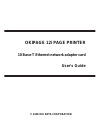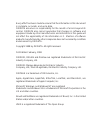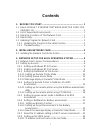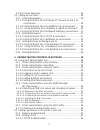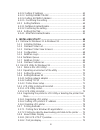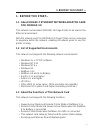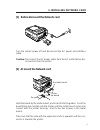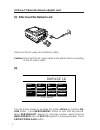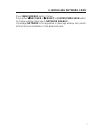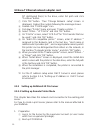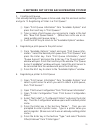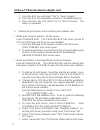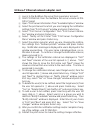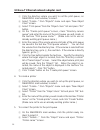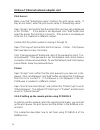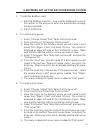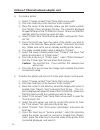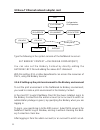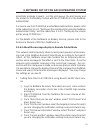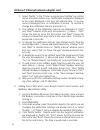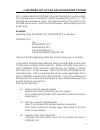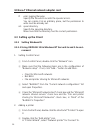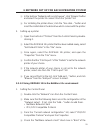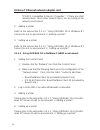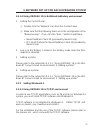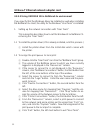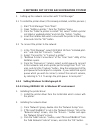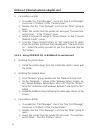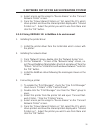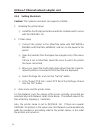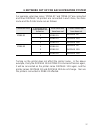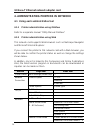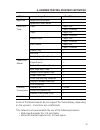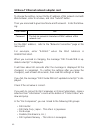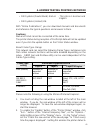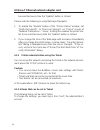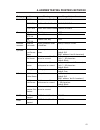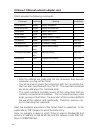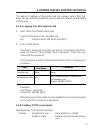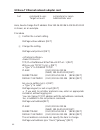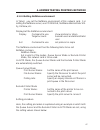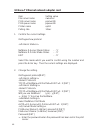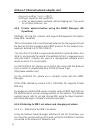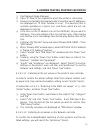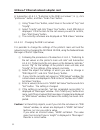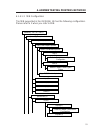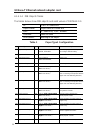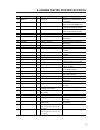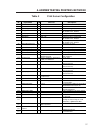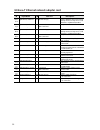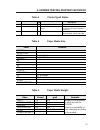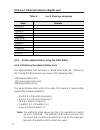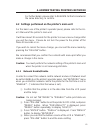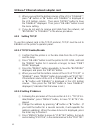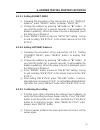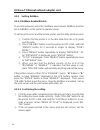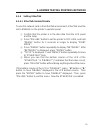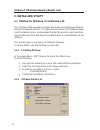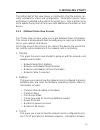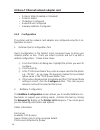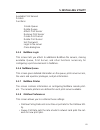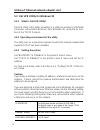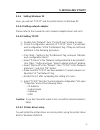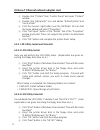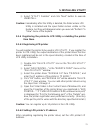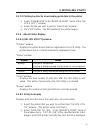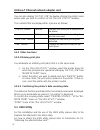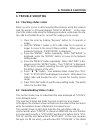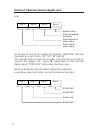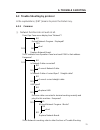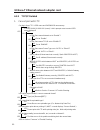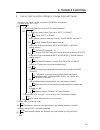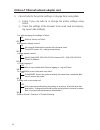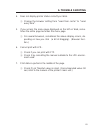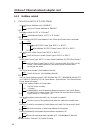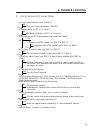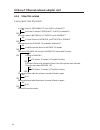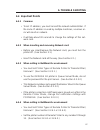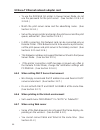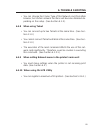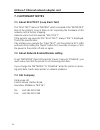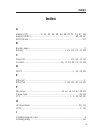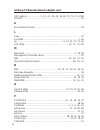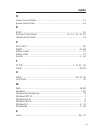- DL manuals
- Oki
- Printer Accessories
- OKIPAGE 12i Series
- User Manual
Oki OKIPAGE 12i Series User Manual
Summary of OKIPAGE 12i Series
Page 1
Okipage 12i page printer 10 base-t ethernet network adapter card user's guide © 1998 oki data corporation.
Page 2
Every effort has been made to ensure that the information in this document is complete, accurate, and up-to-date. Okidata assumes no responsibility for the results of errors beyond its control. Okidata also cannot guarantee that changes in software and equipment made by other manufacturers and refer...
Page 3: Contents
I contents 1. Before you start... ................................................................. 1 1.1 about 10 base-t ethernet network adaptor card for okipage 12i ................................................................................. 1 1.2 list of supported environments ................
Page 4
Ii 3.2.8.2 printer data base ................................................................. 26 3.3 setting up the client ..................................................................... 28 3.3.1 setting windows95 ................................................................ 28 3.3.1.1 usi...
Page 5
Iii 4.2.2.2 setting ip address ............................................................... 62 4.2.2.3 setting subnet mask ...................................................... 63 4.2.2.4 setting gateway address ................................................. 63 4.2.2.5 confirming the setting ...
Page 6
Iv 5.2.9 other functions ........................................................................ 76 5.2.9.1 deleing print jobs ................................................................. 76 5.2.9.2 confirming the printer’s data receiving state ....................... 76 5.3 unix utility ........
Page 7: 1. Before You Start ...
1 1. Before you start ... 1. Before you start... 1.1 about 10 base-t ethernet network adaptor card for okipage 12i this network card enables okipage 12i page printer to be used in the ethernet environment. With this network card, the okipage 12i page printer can be connected to anywhere within the n...
Page 8: 1.4
2 10 base-t ethernet network adapter card note: multiple file simultaneous transmission by general ftp utility is not supported. Please send one file at a time. • receiving print data by lpr and displaying jobs by lpq note: banner page is not supported. • setting up this network card and the printer...
Page 9: 1. Before You Start ...
3 1. Before you start ... Aside from downloading this network card’s program via a parallel port, you can update it from the network according to the following means. • ftp (windowsnt or windows95) • unix utility • ftp utility for macos (macintosh with mactcp or opentransport) see the readme file at...
Page 10: 2. Installing Network Card
4 10 base-t ethernet network adapter card 2. Installing network card 2.1 installing the network card to the printer the network card can be affected by static electricity. Do not remove it from the antistatic bag until you are ready to install it. For further memory expansion, two simm (single in-li...
Page 11: 2. Installing Network Card
5 2. Installing network card [1] before dismount the network card turn the printer power off and disconnect the ac power and interface cable. Caution: disconnect the ac power cable from the ac outlet before dis- connection from the printer. [2] at mount the network card the metal mount screw the gui...
Page 12: [4]
6 10 base-t ethernet network adapter card [3] after mount the network card enter power save form feed print demo reset tray type page printer print fonts press 2 seconds recover paper size print menu menu1 menu2 on line okipage 12i reconnect the ac power and interface cables. Caution: reconnect the ...
Page 13: 2. Installing Network Card
7 2. Installing network card press menu1/menu2 button 2 times. Press either t t t t t /recover or s s s s s /reset and enter/pwer save button to change window message to network enable*. If message network is not appeared in message window, turn printer off and recheck installation of the network bo...
Page 14: 3.2 Setting Up Servers
8 10 base-t ethernet network adapter card 3. Network setup for each operating system 3.1 network client -server correspondence this network card supports those network environments shown in the table below: windows nt workstation windows 95 ms-dos windows3.1 windows for workgroup3.11 windows95 windo...
Page 15
9 3. Network set up for each operation system 5 double-click “printer” icon. 6 double-click “add printer”. 7 “printer add wizard” is displayed. For printer management, select “this computer” and click “next>” button. 8 on the port selection screen, click “add port...” button. 9 select “lpr port” on ...
Page 16
10 10 base-t ethernet network adapter card nt distributed file(s) to the drive, enter full path and click “continue” button. 7 click “ok” button. Then “change network setup” screen is displayed. Reboot the system following the message shown. 8 double-click “print manger” icon. 9 pull down “printer” ...
Page 17
11 3. Network set up for each operation system 2. Creating print queue if an already existing print queue is to be used, skip this and next section and go to “4. Registering a printer in a print queue”. 1 open “print queue information” from “available options” and press the insert key in “print queu...
Page 18
12 10 base-t ethernet network adapter card 7 press the esc key and select “yes” in “save changes”. 8 press the esc key repeatedly to return to “available options”. 9 press the esc key and select “yes” in “exit pconsole”. The setup is completed. 5. Starting the print server and connecting this networ...
Page 19
13 3. Network set up for each operation system 8 press the enter key in the “print server info/status” window. If you select “down” , the print server stops right away. If you se- lect “going down after current jobs”, the server goes down after the current print job is completed. 3.2.3.2 setting que...
Page 20
14 10 base-t ethernet network adapter card 1 log in to the netware file server from supervisor account. 2 start pconsole from the netware file server volume at ms- dos prompt. 3 open “print server information ”from “available options” window. 4 select the print server for which you are changing the ...
Page 21
15 3. Network set up for each operation system 3.2.4 setting up remote printer in netware 4.1x nds environment 3.2.4.1 setting up the remote printer using the netware administra- tor utility you need to set up the print queue, the print server and the printer in the netware environment in order to u...
Page 22
16 10 base-t ethernet network adapter card 1 click the directory where you wish to set the print queue, on nwadmin’s main window, to select. 2 select “create...” from “objects” menu and open “new object class” screen. 3 select “print queue” from the “object class:” list and press “ok” button. 4 on t...
Page 23
17 3. Network set up for each operation system 3 click “assign” button. 4 click “add...” button and open the “select object” screen. 5 open the directory where the print queue to which the printer is to be connected is located, from the “directory context:” list. 6 from the text box “object:”, selec...
Page 24
18 10 base-t ethernet network adapter card print server: make sure that “advertising name” matches the print server name. If they do not match, enter the print server name in “advertising name”. Open “assign” and confirm that the printer that you have set is displayed in the “printers”. If the print...
Page 25
19 3. Network set up for each operation system 1. To start the netware client 1 start the netware client pc. Log in to the netware4.1x server from admin (or the account to which the administrator privilege has been granted). 2 start pconsole. 2. To create a print queue 1 select “change context” from...
Page 26
20 10 base-t ethernet network adapter card 4. To create a printer 1 select “change context” from “items that can be used”. 2 press the insert key in the text box “enter context:”. 3 move the cursor to the directory where you will create a printer from “object, class” and press f10 key. The context i...
Page 27
21 3. Network set up for each operation system 8 when the printer name is displayed in “service printers”, press the enter key to open the “set printer environment of ‘printer name’”. 9 select “assign print queue:” and press the enter key. 0 press the insert key in “print queues”, select the print q...
Page 28
22 10 base-t ethernet network adapter card type the following in the system console of the netware4.1x server: set bindery context = dv2.Design.Company[ret] you can also set the bindery context by directly editing the autoexec.Ncf file and adding the above set statement. With this setting, dv1 or ot...
Page 29
23 3. Network set up for each operation system ministrator privilege is given), set the print queue, the print server and the printer for the bindery context with the pconsole or the netware administrator. For how to use the pconsole and netware administrator, please refer to the subsection 3.2.4.1,...
Page 30
24 10 base-t ethernet network adapter card 7 select “notify:” in the “printer xx environment setting” (xx: printer name) and press return key. Notification message is displayed to the users displayed in the user list opened here. If no user name is displayed here, no notification is issued. To confi...
Page 31
25 3. Network set up for each operation system 5 to change the notification interval, select the object(s) you wish to change from “notify” list opened in 4 and press return key. Change “first” and “next” to desired times on “notify setting window. 6 to delete the object(s) of notification, select t...
Page 32
26 10 base-t ethernet network adapter card 3.2.8 setting up the unix server this section describes the unix type network environment setup without using the unix utility. If you are going to use the unix utility, please refer to the readme file attached to the unix utility”. 3.2.8.1 ip address and h...
Page 33
27 3. Network set up for each operation system first, create a directory okipage 12i under the directory /ver/spool/lpd. The printcap entry is composed of fields enclosed with colons ( : ). The last field must end with a colon. Describe the name of the printer in the first field of each entry. Start...
Page 34: 3.3 Setting Up The Client
28 10 base-t ethernet network adapter card lf: error logging filename specify the file which records the spooler errors. You can create it at an arbitrary place, but the permission to write must be already set. Sd: spool directory specify the spooling directory. Make sure that the directory has the ...
Page 35
29 3. Network set up for each operation system 3 in the text box “network path or print queue”, click “browse” button and select the printer to connect from the “printer” list. 4 for installing the printer driver, click the “use disk...” button and insert the install disk in the disk drive which com...
Page 36
30 10 base-t ethernet network adapter card “ipx/spx compatible protocol’s properties”. If there are other network items, check other network items, too, according to the network environment. 2. Adding a printer refer to the sub-section 3.3.1.1, “using okipage 12i in windows nt server 4.1x & 3.1x env...
Page 37
31 3. Network set up for each operation system 3.3.1.4 using okipage 12i in netware4.1xbindery environment 1. Setting the control panel 1 double-click the “network” icon from the control panel. 2 make sure that the following items are in the configuration of the “network setup”. If not, click the “a...
Page 38
32 10 base-t ethernet network adapter card 3.3.2.2 using okipage 12i in netware3.1x environment if you specify that the windows driver be installed as well when installing the netware3.1x client, the utility for the windows “user tools” is installed. 1. Setting up the network connection with “user t...
Page 39
33 3. Network set up for each operation system 2. Setting up the network connection with “print manager” 2.1 to install the printer driver (if it is already installed, omit this process.) 1 start “print manager” from “main”. 2 open “setting a printer..” from the “options” menu. 3 from the “select a ...
Page 40
34 10 base-t ethernet network adapter card 3. Connecting a printer 1 to enable the “print manager”, check the “use print manager” check box in “printers” of the “control panel”. 2 double-click the “print manager” icon from the “main” group to open. 3 select this printer from the printer list and ope...
Page 41
35 3. Network set up for each operation system 4 select a local port to assign to “device name:” on the “connect network printer” screen. 5 from the “show shared printers on:” list, select the pcs which share printers and have the shared printers displayed in “shared printers on:”. Select the printe...
Page 42
36 10 base-t ethernet network adapter card 3.3.4 setting macintosh caution: this network card does not support localtalk. 1. Installing the printer driver 1 install the postscript printer driver with the installer which comes with the okipage 12i. 2. Printer setup 1 connect the printer to the ethert...
Page 43
37 3. Network set up for each operation system for example, when two zones “zone-01” and “zone-02” are connected and three okipage 12i printers are connected in each zone, the zone name and the printer name are as follows: connected zone zone-01 zone-02 connected zone order printers are turned on zo...
Page 44
38 10 base-t ethernet network adapter card 4. Administrating printers in network 4.1 using each administrative tool 4.1.1 printer administration using okiview refer to a separate manual “utility manual okiview”. 4.1.2 printer administration using web this network card supports web browsers such as n...
Page 45
39 4. Administrating printers network some of the web browsers do not support the frame display, depending on the versions. (functions are not affected.) this network card recommends the use of the following browsers: • netscape navigator ver. 2.0 and higher • microsoft internet explorer ver. 3.0 an...
Page 46
40 10 base-t ethernet network adapter card to change the setting, connect to the ip address of this network card with web browser, enter a set value, and click “submit” button. Then you are asked to give user name and password. Enter the follow- ing: user name root password the last six numerical ch...
Page 47
41 4. Administrating printers network • oki systems (deutschland) gmb.H. - this site is in german and english . • oki systems (ireland) ltd. With “online publications”, you can download manuals and documents and reference the typical questions and answers to them. Cautions: web and telnet cannot be ...
Page 48
42 10 base-t ethernet network adapter card be searched every time the “update” button is clicked. Please note the following in using netscape navigator: 1. To enable the “update” button of the “printer status” window, set “verify documents” to “once per session”, on “cache” screen of “network prefer...
Page 49
43 4. Administrating printers network category protocol ip netware common q-server r-printer dhcp rarp item tcp/ip netware ethrtalk ip byte1- 4 sm byte1-4 gw byte1-4 netware print mode netware print server name netware file server netware queue polling rate netware printer name netware print server ...
Page 50
44 10 base-t ethernet network adapter card telnet provides the following commands: command show address show connection show queue show status show protocol set address set address ip set address mask set address gateway set protocol switch user kill reset help quit shortened shaddr shconn shq/lpq s...
Page 51
45 4. Administrating printers network the above ip address of the printer and this network card’s mac ad- dress can be verified by printing the menu with this network card installed in the printer. 4.1.3.2 logging in to this network card 1. Start telnet from telnet client side. Type the following at...
Page 52
46 10 base-t ethernet network adapter card set command to use: set protocol or sepro target account: administrator user here, how to change the ip address from 192.36.253.96 to 192.36.253.100 is shown, as an example. Procedure 1 confirm the current setting. Okipage>show address [ret] 2 change the se...
Page 53
47 4. Administrating printers network 4.1.3.4 setting netware environment in telnet, you set the netware environment of this network card. For setting the netware server, use pconsole, netware administrator util- ity, okiview, etc. Display/set the netware environment. Display command to use: show pr...
Page 54
48 10 base-t ethernet network adapter card item setting value file server name nwserver print server name pserver12i print queue name pqueue12i printer name op12i polling rate 10sec 1. Confirm the current settings. Okipage>show protocol > netware q-server mode status - - ‘1’ netware r-printer mode s...
Page 55
49 4. Administrating printers network queue1 name(1-48char): pqueue12i [ret] queue2 name(1-48char): . [ret] fileserver2 name (1-48char): . [ret] fileserver4 name (1-48char): . [ret] fileserver5 name (1-48char): . [ret] fileserver6 name (1-48char): . [ret] fileserver7 name (1-48char): . [ret] fileser...
Page 56
50 10 base-t ethernet network adapter card are you re-setting ? (y/n) : n [ret] okipage> logout (or exit, quit)[ret] → enter an appropriate command, without logging out, if you want to set other protocols, too. 4.1.4 printer administration using the snmp manager (hp openview) okipage 12i and this ne...
Page 57
51 4. Administrating printers network 1 start network node manager. 2 open “ip map” of the segment to which the printer is connected. 3 devices connected to that segment which have their own ip addresses are displayed on “ip map” window in icons. The device(s) that is normally operating is in green ...
Page 58
52 10 base-t ethernet network adapter card in subsection 4.1.4.1.1, “referring to the mib’s set values”, in 9 , click “printserver” button, and then “down tree” button. 1 using “down tree” button, select trees in the order of “hcp” and “hcpcfg”. 2 select “hcpcfg” and click “down tree” button. Each m...
Page 59
53 4. Administrating printers network 4.1.4.1.3 mib configuration the mib supported in the okipage 12i has the following configuration. Please refer to it when you refer to mib: okidata(1.3.6.1.4.1.2001) peripheral(1)/peripheral devices printer(1) nip(1)/non-impact printer inkjet(2) type1(1)/standar...
Page 60
54 10 base-t ethernet network adapter card 4.1.4.1.4 mib objects tables the tables below show mib objects and valid values of okipage 12i. Id: id no. Of private mib. Object name: object name of private mib r/w: r: read only. R/w: writable. Selection: valid set value descriptions: meaning of the obje...
Page 61
55 4. Administrating printers network returns the configuration value of the front tray returns the auto-selection lock status for the front tray(mp tray) returns the auto-selection lock status for the standard cassette returns the auto-selection lock status for the optional cassette number of copie...
Page 62
56 10 base-t ethernet network adapter card feeding destination of 2nd tray in pcl5 emulation (user maintenance mode item) the mechanical sheet setting position (user maintenance mode item) firmware version ex. Fw=”01.00 a00 c745” (f/w ver user cpu ver) engine version ex. Eng=”01.00” local message ve...
Page 63
57 4. Administrating printers network network fimware version.(if installed) network board name device cable type tcp/ip protocol valid/invalid on: enable, off: disable rarp protocol valid/invalid bootp protocol valid/invalid netware protocol valid/invalid on: enable, off: disable ethertalk protocol...
Page 64
58 10 base-t ethernet network adapter card name of netware file server queue. Owning an area as large as for 1~48 characters * cfgnetwarequemax 1st queue connect status. : name of netware file sever queue. Owning an area as large as for 1~48 characters * cfgnetwarequemax last queue connect status. N...
Page 65
59 4. Administrating printers network table 3 printer type1 status legal 14inch legal 13inch dl envelope c5 envelope size of paper in paper cassette applies. Value remarks letter executive legal legal13 a4 a5 a6 b5 com10 monarch dl c5 com9 cassettesize table 4 paper media size value pound g/m2 remar...
Page 66
60 10 base-t ethernet network adapter card table 6 local message language value remarks english german french italian spanish swedish norwegian danish dutch turkish portuguese polish 4.1.5 printer administration using the unix utility 4.1.5.1 obtaining the administrative tools the administrative too...
Page 67
61 4. Administrating printers network for further detail, please refer to readme.Txt that is located in the same directory, to confirm. 4.2 settings performed on the printer’s main unit for the basic use of the printer’s operator panel, please refer to the us- er’s manual of the printer’s main unit....
Page 68
62 10 base-t ethernet network adapter card 5 when you see that the bottom column of the lcd is “disable*”, press “ t ” button or “ s ” button until “enable” is displayed in the lcd bottom column. Then press “enter” button to have the “enable*” displayed. Then, press “on-line” button to end the menu ...
Page 69
63 4. Administrating printers network 4.2.2.3 setting subnet mask 1 following the procedure of the sub-section 4.2.2.2, “setting ip address”, press “menu1” button, to display “sm byte1”. 2 change the address by pressing “ t ” button or “ s ” button. (if you hold the button for a several seconds, it ...
Page 70
64 10 base-t ethernet network adapter card 4.2.3 setting netware 4.2.3.1 netware enable/disable to use this network card in the netware environment, netware must be set to enable on the printer’s operator panel. To set the print server and the remote printer, use the utility and the server. 1 confir...
Page 71
65 4. Administrating printers network 4.2.4 setting ethertalk 4.2.4.1 ethertalk enable/disable to use this network card in the ethertalk environment, ethertalk must be set to enable on the printer’s operator panel. 1 confirm that the printer is in the idle state from the lcd panel and the lamp. 2 pr...
Page 72: 5. Installing Utility
66 10 base-t ethernet network adapter card 5. Installing utility 5.1 okiview for windows 3.1 & windows 95 the okiview utility provides a simple, quick way of configuring and main- taining oki network printers. The main screen contains the okiview printer list of network printers, and provides the st...
Page 73: 5. Installing Utility
67 5. Installing utility the bottom half of this view shows a scrolling list of all the printers cur- rently available for status and configuration. Information (printer name and status) is detailed to the right of the printer icon. Click a printer in the list to update the top half of the screen wi...
Page 74
68 10 base-t ethernet network adapter card • protocol state (enabled or disabled) • protocol status • ip address configured • subnet mask configured • gateway address configured 5.1.4 configuration the printer and the network card adapter are configured using the con- figuration screens. 1. Okiview ...
Page 75: 5. Installing Utility
69 5. Installing utility available print servers printers functions create queue delete queue attach print server remove print server create print server delete print server set password login to file server close dialog box 5.1.5 netware login this screen lets you attach to additional netware file ...
Page 76
70 10 base-t ethernet network adapter card 5.2 oki lpr utility for windows 95 5.2.1 what is oki lpr utility? Oki lpr utility (lpr utility, hereafter) is a utility for printing to okipage 12i printer connected to ethernet, from windows 95, using the lpr func- tion of the tcp/ip protocol. 5.2.2 operat...
Page 77: 5. Installing Utility
71 5. Installing utility 5.2.4 setting windows 95 here, you will set “tcp/ip” and the printer driver on windows 95. 5.2.4.1 setting network adapter please refer to the manual for each network adapter driver and set it. 5.2.4.2 setting tcp/ip 1 double-click “network” from “control panel” window to op...
Page 78
72 10 base-t ethernet network adapter card 1 double-click “printers” from “control panel” and open “printers” window. 2 double-click “add printer” icon and add as “default printer” and “local printer”. 3 click the mouse’s right button over the okipage 12i icon that has been added and select “propert...
Page 79: 5. Installing Utility
73 5. Installing utility 5 select “utility deletion” and click “next” button to execute uninstall. Caution: immediately after the utility is deleted, the folder where lpr utility is installed and the spool folder remain visible on the explore, but they will disappear when you execute “refresh” in “v...
Page 80
74 10 base-t ethernet network adapter card 1 select the printer the address of which you wish to set from “oki lpr utility” window. (printer name turns blue.) 2 select “re-coneprinter...” in the “remote print” menu of the window menu. 3 enter the printer’s ip address in “ip addr” of the “re-config r...
Page 81: 5. Installing Utility
75 5. Installing utility 5.2.7.2 printing by directly downloading print data to the printer 1 select “download” in the “remote print” menu of the “oki lpr utility” window. 2 select the file you wish to print in “send files” window. 3 click “ok” button. The file transfer to the printer begins. 5.2.8 ...
Page 82: 5.3 Unix Utility
76 10 base-t ethernet network adapter card you can also display “list of job” by double-clicking the printer name whose jobs you wish to confirm, on the “oki lpr utility” window. The contents that are displayed for a job are as follows: 5.2.9 other functions 5.2.9.1 deleing print jobs you will delet...
Page 83: 6. Trouble Shooting
77 6. Trouble shooting 6. Trouble shooting 6.1 checking status codes when an error occurs in data reception/transmission using this network card, the printer’s lcd panel displays “host/if error”. In this case, check the status code using the following procedure, write down the sta- tus code and hand...
Page 84
78 10 base-t ethernet network adapter card error. Byte 1 byte 2 byte 3 byte 4 netwest status status immediatly preceding status before the above status status before above status as the way to look at the number, for example, “00021509”, take two characters as a unit, that is, “00”, “02”, “15” and “...
Page 85: 6. Trouble Shooting
79 6. Trouble shooting 6.3 trouble shooting by protocol in the explanations, [ret] means to press the return key. 6.3.1 common 1 network functions do not work at all. Does ope pane menu display item "network"? No reload network program. Displayed? Yes end replace network board. Set ip address from o...
Page 86
80 10 base-t ethernet network adapter card 6.3.2 tcp/ip related 1. Cannot print with ftp. Yes yes yes yes yes yes yes yes yes yes yes yes can log in from ftp. User name and password unnecessary. No is “user (xxx.Xxx.Xxx.Xxx (none)):” which prompts user to enter user name displayed? No is ope pane me...
Page 87: 6. Trouble Shooting
81 6. Trouble shooting 2. Cannot refer to printer settings or change them with telnet. Can log in with telnet. User name and password unnecessary. (for both, press “ret” key.) no is “login” to prompt user to input user name displayed? No is ope pane menu frame type set to “auto” or “ether2”? No set ...
Page 88
82 10 base-t ethernet network adapter card 3. Cannot refer to the printer settings or change them using web. 1 check if you can refer to or change the printer settings using telnet. 2 check the settings of the browser to be used (and accompany- ing server side settings) can refer to/change the setti...
Page 89: 6. Trouble Shooting
83 6. Trouble shooting 4. Does not display printer status correctly on web. 1 change the browser setting from “load from cache” to “load every time”. 5. If you access the menu page displayed on the left on web, some- times the entire page becomes the menu page. 1 on several browsers, sometimes the a...
Page 90
84 10 base-t ethernet network adapter card 6.3.3 netware related 1. Cannot connect in r-printer mode. No is level 2 menu netware set to “enable”? No set level 2 menu netware to “enable”. Yes is netware mode “auto” or “r-printer”? No set netware mode to “auto” or “r-printer”. Yes does netware router ...
Page 91: 6. Trouble Shooting
85 6. Trouble shooting 2. Cannot connect in q-server mode. Is level 2 menu netware set to “enable”? No set level 2 menu netware to “enable”. Yes is netware mode “auto” or “q-server”? No set netware mode to “auto” or “q-server”. Yes does netware router exist between file server and pritner? Yes no is...
Page 92
86 10 base-t ethernet network adapter card 6.3.4 ethertalk related cannot print from macintosh. Is level 1 menu's personality set to auto or adobeps? No set level 1 menu's personality to auto or adobeps. Yes in level 2 menu's network, is ethertk set to “enable”? No in level 2 menu's network, set eth...
Page 93: 6. Trouble Shooting
87 6. Trouble shooting 6.4 important points 6.4.1 common • to set ip address, you must consult the network administrator. If the same ip address is used by multiple machines, a serious er- ror will result on network. • it will take about 30 seconds to change the settings of this net- work card. 6.4....
Page 94
88 10 base-t ethernet network adapter card • to use the okipage 12i printer in queue server mode, do not use the password for the print server. (see section 3.2.4.1 or 3.2.4.2.) • match the print server name and the advertising name. (see section 3.2.4.1.) • set up the service printer and assign the...
Page 95: 6. Trouble Shooting
89 6. Trouble shooting • you can change the frame type of this network card from web browser, but certain network functions will become disabled de- pending on the setup. (see section 4.1.2.) 6.4.8 when using telnet • you can connect up to two telnets at the same time. (see sec- tion 4.1.3.) • you c...
Page 96: 7. Cautionary Notes
90 10 base-t ethernet network adapter card 7. Cautionary notes 7.1 about selftest (loop back test) the “selftest” menu of “netmnt’ which is located in the “network” item of the printer’s level 2 menu is for inspecting the hardware of this network card at factory shipping. General users must not exec...
Page 97: Index
91 index index a address (ip) .................... 9, 10, 25, 26, 40, 44, 68, 70, 71, 73, 87, 88 address (mac) ......................................................................... 40, 44, 67 auto mode ........................................................................................ 47 b ...
Page 98
92 10 base-t ethernet network adapter card 32ip address .................... 9, 10, 25, 26, 40, 44, 68, 70, 71, 73, 87,88 ipx/spx .............................................................................................. 29 k kill command (telnet) ...................................................
Page 99: Index
93 index q queue server mode ............................................................................ 13 queue server mode ............................................................................ 21 r rarp .........................................................................................