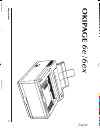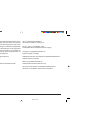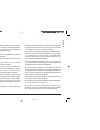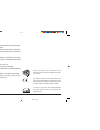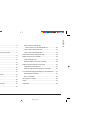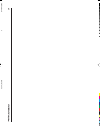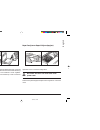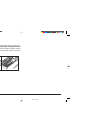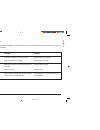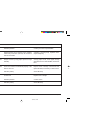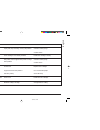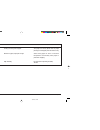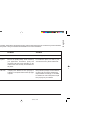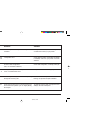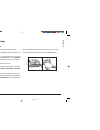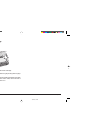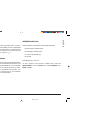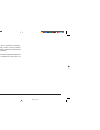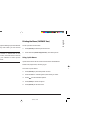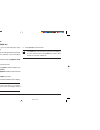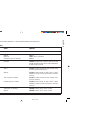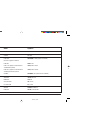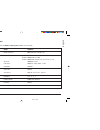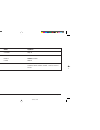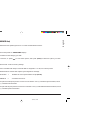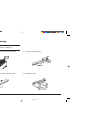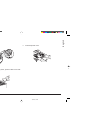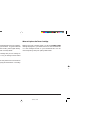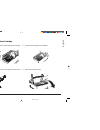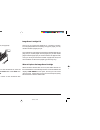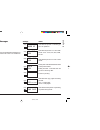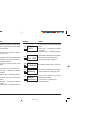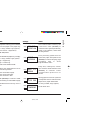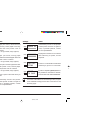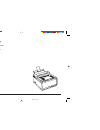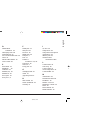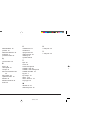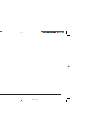- DL manuals
- Oki
- Printer
- OKIPAGE 6e
- Help Manual
Oki OKIPAGE 6e Help Manual
Summary of OKIPAGE 6e
Page 1
Help guide 1 english 6egbhg1a.Pm6 10/13/97, 09:36 1.
Page 2
Okipage 6e/6ex 2 every effort has been made to ensure that the information in this document is complete, accurate, and up-to-date. Oki assumes no responsibility for the results of errors beyond its control. Oki also cannot guarantee that changes in software and equipment made by other manufacturers ...
Page 3
Help guide 3 english safety instructions your oki printer has been carefully designed to give you years of safe, reliable performance. As with all electrical equipment, however, there are a few basic precautions you should take to avoid hurting yourself or damaging the printer: • read the setup inst...
Page 4
Okipage 6e/6ex 4 • lifting the top cover exposes hot surfaces. These are clearly labelled. Do not touch them. • do not make any adjustments other than those outlined in the handbook you may cause damage requiring extensive repair work. If anything happens that indicates that your printer is not work...
Page 5
Help guide 5 english contents safety instructions ............................................................ 3 clearing paper jams ......................................................... 7 paper input jam ............................................................ 7 paper feed jam or paper exit...
Page 6
Okip a ge 6e/6e x 6 6egbhg1a.Pm6 10/13/97, 09:36 6.
Page 7
Help guide 7 english clearing paper jams paper input jam push the tab on the paper tray then slide the paper tray out of the printer. Remove the sheet that did not feed. Check the remaining sheets to make sure they are not wrinkled or stuck together. Replace the tray, then open and close the top cov...
Page 8
Okipage 6e/6ex 8 paper exit jam (rear jam) lift the top cover. Pull the jammed paper out from within the printer. Be careful, pulling quickly may damage the printer. Remove the image drum to make sure that the paper is cleared and no pieces are left. Replace the image drum and close the cover. 6egbh...
Page 9
Help guide 9 english symptom blank sheets printed. Entire page prints faintly. Page has grey background. Print quality problems before consulting a service representative regarding a print quality problem, check the table below to see if there is a solution, or something you might have overlooked. P...
Page 10
Okipage 6e/6ex 10 symptom page prints all black. Page has repetitive marks. Oblong area of faint print appears on each page. Vertical white streaking or faint areas on page. Vertical black lines. Fuzzy print. Problem hardware problem. Damaged image drum cartridge causes repetitive marks every 1.6 in...
Page 11
Help guide 11 english symptom distorted print. Faded print. Smeared or blotched print. Printed page is light/blurred. Bold characters and dark lines are smeared. Print is darker than usual. Problem paper path, lamp assembly, or fusing unit problem. Toner cartridge is not correctly installed. Dirty r...
Page 12
Okipage 6e/6ex 12 symptom pages curl excessively. Problem printing on wrong side of paper. Moisture in paper, improper storage. High humidity. Solution turn paper over in tray. (note arrow on paper package). Install paper print side down in tray. Avoid storing paper in areas of excessive temperature...
Page 13
Help guide 13 english software problems your software (operating environment, applications and printer drivers) controls the printing process. Make sure you have selected the right driver for use with your printer. See your software documentation for more information. Symptom printing is “garbled”. ...
Page 14
Okipage 6e/6ex 14 hardware problems symptom graphic image prints partly on one page, partly on the next. When you try to print nothing happens, but printer indicates it is ready to receive data. “garbage” prints. Printer freezes or displays error message when computer is rebooted. Odours. Printer is...
Page 15
Help guide 15 english generating a cleaning page the cleaning page process • removes residual impurities from printing surfaces. • reduces problems such as repeating marks, blotching, and shading. To generate a cleaning page on the okipage 6e, enter the operator panel and click on the service tab. U...
Page 16
Okipage 6e/6ex 16 cleaning the led array clean the led array • whenever you install a new toner cartridge. • if you see faded vertical areas or light printing down a page. Wipe the led array gently with the cleaning pad that came with your toner cartridge. You can also use a clean, soft cloth with a...
Page 17
Help guide 17 english what is a font? A font is a set of letters and other characters with a common design and style. The okipage 6e/6ex provide a bitmapped font which has a specific height and point size. In addition there are also resident scalable fonts, which you can print in any size from 4 poi...
Page 18
Okipage 6e/6ex 18 symbol sets your printer provides special sets of characters for technical, legal and foreign language uses, as well as sets of drawing characters and standard alphanumeric characters. Each font uses symbols from one or more of these sets. A list of symbol sets is available in the ...
Page 19
Help guide 19 english printer menus use the printer’s menus to change the settings of printer features. Your selections stay in memory even when you turn off the printer. If your software can control a feature that is also controlled in the printer menu, the software will override the menu setting. ...
Page 20
Okipage 6e/6ex 20 how to enter the menu and select options for the okipage 6ex using the front panel buttons, you can enter the printer menu and change the default settings. Use your software to control printer settings whenever possible. If you can set a feature in your software, it will override t...
Page 21
Help guide 21 english the following tables list the printer menu selections. Factory default settings are in bold italic. Level 1 menu (okipage 6ex) category printer language tray select edit size paper size media type items emulate manual paper in auto tray (if tray 2 is installed) edt size tray 1 ...
Page 22
Okipage 6e/6ex 22 category paper size chk copies fonts & symbols page layout 1 page layout 2 items size chk copies font src dllsoft (appears if loaded) font no. Font cpi (appears if selected font is scalable/fixed spaced) font hgt (appears if selected font is scalable proportional spaced) symbol a4 ...
Page 23
Help guide 23 english (v1200) - (oki600) - (oki300) - level 2 menu (okipage 6ex) to enter the level 2 menu, press and hold the [menu 1] / [menu 2] button for 2 seconds. Category print mode memory usage auto operation darkness control power saving low toner toner saving items mode (resolution) rst bu...
Page 24
Okipage 6e/6ex 24 category clearable warnings parallel i/f language items clr wrng speed bi-dirct i-prime language options on , job high , medium enable , disable off , on english , deutsch, francis, italian, castlan, svenska, norsk, dansk, nederl, t Ü rkce, portug, polski 6egbhg1a.Pm6 10/13/97, 09:...
Page 25
Help guide 25 english maintenance menu (okipage 6ex) this menu includes printer maintenance and operating functions. To enter the maintenance menu: 1. Turn off the printer. 2. Press and hold [menu 1] and turn the printer on. User mnu displays. 3. Press [menu 1] repeatedly to advance to the category ...
Page 26
Okipage 6e/6ex 26 replacing the toner cartridge do not remove cartridge from packaging. 1. Open the cover and remove the used toner cartridge. 2. Shake the toner cartridge to evenly distribute toner. 3. Unwrap the new cartridge. 4. Remove the tape. 6egbhg1a.Pm6 10/13/97, 09:36 26.
Page 27
Help guide 27 english ol 41oe/ps ol 600e 5. Insert the toner cartridge. 6. When the cartridge is in place, push the blue lock lever forward until it stops. 7. Close the printer cover. 6egbhg1a.Pm6 10/13/97, 09:36 27.
Page 28
Okipage 6e/6ex 28 toner cartridge life how long your toner cartridge lasts depends on the print density, the percentage of the page that prints black. A typical letter has 3% to 5% print density; graphics usually have higher density. Higher print density means toner is used up faster. At 5% print de...
Page 29
Help guide 29 english replacing the image drum cartridge 1. Open the cover and remove the used image drum cartridge. 2. Unwrap the new image drum cartridge and remove the protective sheet. 3. Insert the new image drum cartridge. 4. Remove the sponge insert. 6egbhg1a.Pm6 10/13/97, 09:36 29.
Page 30
Okipage 6e/6ex 30 5. Install new toner cartridge. (see page 26) 6. Reset the drum counter. For the okipage 6e, enter the operator panel . Click on the service tab. Under reset click drum count , then click ok . For resetting the drum counter on the okipage 6ex see page 25. Image drum cartridge life ...
Page 31
Help guide 31 english lcd window display messages for okipage 6ex printer status messages this section contains explanations of the different messages you will see, displayed on one, or both lines in the lcd window of your printer. Lamp status on off blink 12345 12345 12345 12345 undefined control p...
Page 32
Okipage 6e/6ex 32 ready no ps ready 1234 1234 1234 reset ready 1234 1234 1234 print demo ready 1234 1234 1234 print menu ready 1234 1234 1234 print fonts message status message status ready 1234 1234 1234 chg drum ready 1234 1234 1234 print cleaning ready 1234 1234 1234 cleaning manual# ready 1234 1...
Page 33
Help guide 33 english ready #1 xxxxxxxx ready #1 paper out ready memory overflow ready cover t2 open message status message status ready rec buf overflow ready print overrun ready host i/f error ready # size err ready 1234 1234 1234 tonersns the printer is asking you to insert the correct size paper...
Page 34
Okipage 6e/6ex 34 ready # inputjam ready # feed jam ready # exit jam ready cover open message status message status ready error(nn) abnormality found in the printer. Switch printer off then on again to clear, if problem persists, contact service representative. Displayed in window for one second aft...
Page 35
Help guide 35 english eeprom id check error. Press [recover] to reset eeprom to factory default. Ready eeprom reseting message status error code table code (nn) error 4 5 6 7 8 9 a b c 10 20 30 40 50 60 70 71 72 73 74 80 81 90 f0 f1 f2 f3 f4 f5 f6 f7 address error (load command fetch) address error ...
Page 36
Okipage 6e/6ex 36 oki systems company oki systems (uk) limited 550 dundee road slough trading estate slough berks. Sl1 4le tel: 01753-819819 fax: 01753-819899 6egbhg1a.Pm6 10/13/97, 09:37 36.
Page 37
Help guide 37 english a alcohol 16 software 19 auto operation 23, 27 b bitmapped fonts 17 black lines printed 10 blank sheets printed 9 blue lock lever 27 blurred output 11 buttons 20 c cartridge life 28, 30 chg drum 30, 32 chg drum message 30 cleaning 15 cleaning the led array 16 cleaning pad 16 cl...
Page 38
Okipage 6e/6ex 38 o odours 14 op menu enable 25 p page buf 33 page layout1 22 page layout2 22 pages curl 12 paper jams 7 paper size 21 parallel i/f 24 power save 14, 19 power saving 23 print cleaning 15 print mode 23 print quality 31 printdemo 32 printer buffer 33 printer language 21 printer memory ...
Page 39
Help guide 39 english user notes 6egbhg1a.Pm6 10/13/97, 09:37 39.
Page 40
Okipage 6e/6ex 40 user notes 6egbhg1a.Pm6 10/13/97, 09:37 40