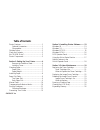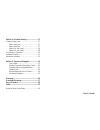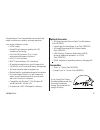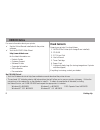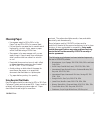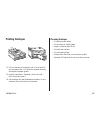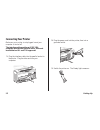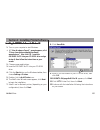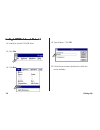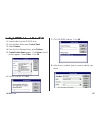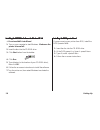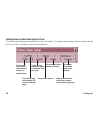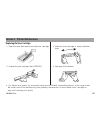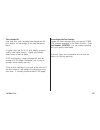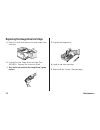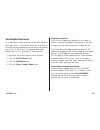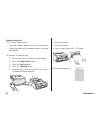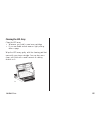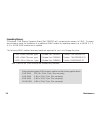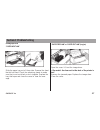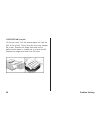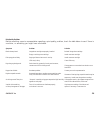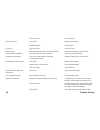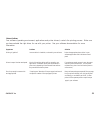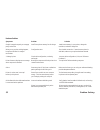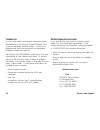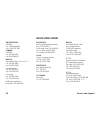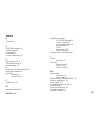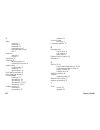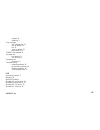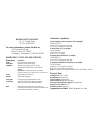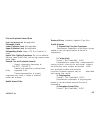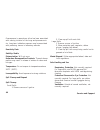- DL manuals
- Oki
- Printer
- OKIPAGE 6e
- User Manual
Oki OKIPAGE 6e User Manual
Summary of OKIPAGE 6e
Page 1
User's guide english.
Page 2
User's guide every effort has been made to ensure that the information in this document is complete, accurate, and up-to-date. Okidata assumes no responsibility for the results of errors beyond its control. Okidata also cannot guarantee that changes in software and equipment made by other manufactur...
Page 3
Okipage 6e • do not use your printer near water, or spill liquid of any kind into it. • be certain that your power source matches the rating listed on the back of the printer. If you’re not sure, check with your dealer or with your local power company. • your printer has a grounded, 3-prong plug as ...
Page 4
User's guide • do not poke anything into the ventilation slots on the printer; you could get a shock or cause a fire. • aside from the routine maintenance described in this handbook, don’t try to service the printer yourself; opening the cover may expose you to shocks or other hazards. • do not make...
Page 5
Okipage 6e federal communications commission radio frequency interference statement for 120-volt models warning: this equipment has been tested and found to comply with the limits for a class b digital device, pursuant to part 15 of the fcc rules. These limits are designed to provide reasonable prot...
Page 6
User's guide provide reasonable protection against harmful interference when the equipment is operated in a commercial environment. This equipment generates, uses and can radiate radio frequency energy and, if not installed and used in accordance with the instructions, may cause harmful interference...
Page 7: Table of Contents
Okipage 6e table of contents printer features ................................................. 1 optional accessories .................................. 1 consumables .............................................. 1 okidata online .................................................. 2 check the conte...
Page 8
User's guide section 4: problem solving ......................... 27 clearing paper jams ........................................ 27 paper input jam ....................................... 27 paper feed jam ........................................ 27 paper exit jam (top) ...............................
Page 9: Optional Accessories
1 okipage 6e optional accessories • 250 sheet universal second paper tray mechanism (part 70024501) • letter/legal universal paper tray (part 70025201) • 100 sheet/50 envelope multi-purpose feeder (part 70025101) • 1 mb memory expansion board with a simm socket for additional expansion to 17 mb (par...
Page 10: Okidata Online
2 setting up for more information about your printer: ✔ see the online manual installed with the printer software. ✔ visit the okidata web site at http://www.Okidata.Com for the latest information on: • product guides • customer support • software drivers • corporate information • online dealers • d...
Page 11: Printer Components
3 okipage 6e r ol 600e printer components automatic paper feed tray rear paper exit tray power switch power cord receptacle bidirectional centronics ieee-1284 parallel interface port top paper exit bin manual feed tray led array image drum cartridge with toner installed latches.
Page 12: Remove The Protective Sheet
4 setting up section1: setting up your printer remove the protective sheet 1. Press latches and open the cover. 3. Remove the protective sheet. ✔ be careful: do not touch the image drum's green surface. 2. Remove the image drum. 4. Replace the image drum..
Page 13: Installing Toner
5 okipage 6e 2. Unwrap the toner cartridge. 4. Remove the tape. Installing toner 1. Remove the sponge and discard. 3. Shake the toner cartridge to evenly distribute toner..
Page 14
6 setting up ol 41oe/ps ol 600e 7. Close the printer cover firmly. 5. Place left side of toner cartridge under the tab, then lower cartridge into well matching groove and slot. 6. Push the blue lever forward. ✔ if you get toner on your clothing, brush it off with a dry cloth. Wash clothing in cold w...
Page 15: Choosing Paper
7 okipage 6e the following recycled paper has been tested and approved for use in okidata printers. • weyerhaeuser, lynx opaque, 20% pcw, 20lb., 28 lb. And laser copy, 20 lb. • union camp great white (laser), 25% pcw, 20lb., 24lb. • international paper, beckett division, enhanced marble, 50% recycle...
Page 16: Installing Paper
8 setting up r ol 600e installing paper 1. Push the paper tray handle to release the tray. 4. Insert up to 100 sheets of 20 lb. Paper. ✔ do not fill above paper full mark. 2. Remove the paper tray. 3. Adjust the paper guides. Paper full r ol 600e 5. Re-insert the paper tray..
Page 17: Paper Exit Paths
9 okipage 6e paper exit paths top paper exit • printed pages exit face down. • pages are stacked in the order printed. • exit bin holds 100 sheets (20 lb. Paper) pull the front exit extender forward. Lift out the metal support bar. ✔ do not change the paper exit path during printing—a paper jam may ...
Page 18: Manual Feed
10 setting up • use manual feed. • use rear output. • should be specifically made for laser printers or photocopiers. R ol 600e manual feed use manual feed for printing envelopes, transparencies, legal and odd size paper. 2. Adjust the tray guides. Insert a sheet of paper until the printer grips it....
Page 19: Printing Envelopes
11 okipage 6e 1. Pull out the rear exit extender until it locks and lift out the support bar. Pull down the manual feed tray and adjust the paper guides. 2. Insert the envelope—flap down and on the left— until the printer grips it. 3. Set envelope size and landscape orientation in your software, the...
Page 20: Connecting Your Printer
12 setting up connecting your printer make sure your printer is not plugged in and your computer is turned off. The interface cable must be an ieee 1284 compliant bidirectional parallel cable, and must be shielded and ul and csa approved. 1. Plug the interface cable into the parallel socket in the p...
Page 21
13 okipage 6e 8. Click have disk. 9. Enter d:\ (or the location of your cd-rom drive), then click ok. 10.Okidata okipage 6e hi-per w appears; click next. 11.Click lpt1 printerport, then click next. 12.Continue with the installation following the instructions on your screen. Section 2: installing pri...
Page 22
14 setting up 4. Type d:\setup. Click ok. 5. Follow the on-screen instructions to install the printer software. 2. Click file. 3. Click run. Installing the okip installing the okip installing the okip installing the okip installing the okipa aa aage 6e s ge 6e s ge 6e s ge 6e s ge 6e sof of of of of...
Page 23
15 okipage 6e installing the okip installing the okip installing the okip installing the okip installing the okipa aa aage 6e s ge 6e s ge 6e s ge 6e s ge 6e sof of of of oftttttw w w w war ar ar ar are f e f e f e f e for or or or or w w w w windo indo indo indo indow w w w ws nt 3.51 s nt 3.51 s n...
Page 24
16 setting up installing the okip installing the okip installing the okip installing the okip installing the okipa aa aage 6e s ge 6e s ge 6e s ge 6e s ge 6e sof of of of oftttttw w w w war ar ar ar are f e f e f e f e for or or or or w w w w windo indo indo indo indow w w w ws nt 4.0 s nt 4.0 s nt ...
Page 25
17 okipage 6e displays printer menu dialog to change user default settings and set display format of the status monitor. U u u u using the s sing the s sing the s sing the s sing the sta ta ta ta tatus m tus m tus m tus m tus monit onit onit onit onitor or or or or the printer software installs a re...
Page 26
18 setting up setting features in the online operator panel the printer menu displays printer defaults which you can modify. To change a default setting, select the appropriate tab. Point to any item on a display to see a pop-up explanation. Select paper feed source— standard tray, manual, or option...
Page 27
19 okipage 6e section 3: printer maintenance replacing the toner cartridge 1. Open the cover and remove the used toner cartridge. 2. Unwrap the new cartridge (part 52107201). 3. Shake the toner cartridge to evenly distribute toner. 4. Peel tape off the bottom. ✔ for highest print quality, we recomme...
Page 28
20 maintenance 5. Place left side of toner cartridge under tab, then lower cartridge into well matching groove and slot. 6. When the cartridge is in place, push the lock lever forward until it stops. 7. Close the printer cover firmly. Ol 41oe/ps ol 600e tab.
Page 29
21 okipage 6e toner cartridge life how long your toner cartridge lasts depends on the print density, the percentage of the page that prints black. A typical letter has 3% to 5% print density; graphics usually have higher density. Higher print density means toner is used up faster. At 5% print densit...
Page 30
22 maintenance replacing the image drum cartridge 1. Open the cover and remove the used image drum cartridge. 2. Unwrap the new image drum cartridge (part 56116801). Remove the protective sheet. ✔ be careful: do not touch the image drum's green surface. 3. Replace the image drum. 4. Install a new to...
Page 31: Resetting The Drum Counter
23 okipage 6e image drum cartridge life the life of an image drum depends on a number of factors, including temperature and humidity, the type of paper you use, and the number of pages per job. The image drum cartridge should last about 12,000 pages at one page per job, 16,000 pages at three pages p...
Page 32
24 maintenance running a cleaning page the cleaning page process • removes residual impurities from printing surfaces • reduces problems such as repeating marks, blotching, and shading. To generate a cleaning page: 1. Maximize the printer status monitor display 2. Click the printer menu button 3. Cl...
Page 33: Cleaning The Led Array
25 okipage 6e cleaning the led array clean the led array • whenever you install a new toner cartridge • if you see faded vertical areas or light printing down a page wipe the led array gently with the cleaning pad that came with your toner cartridge. You can also use a clean, soft cloth with a small...
Page 34: Expanding Memory
26 maintenance expanding memory the optional 1 mb memory expansion board (part 70029701) will increase printer memory to 2 mb. The board also provides a socket for installation of an additional simm module for expanding memory up to 18 mb. A 1, 2, 4, 8, or 16 mb simm module can be installed. The fol...
Page 35: Section 4: Problem Solving
Okipage 6e 27 english clearing paper jams paper input jam slide the paper tray out of the printer. Remove the sheet that did not feed. Check the remaining sheets to make sure they’re not wrinkled or stuck together. Replace the tray, then open and close the cover to clear the mes- sage. paper feed...
Page 36
Problem solving 28 paper exit jam (rear jam) lift the top cover. Pull the jammed paper out from the back of the printer. Pulling from the front may damage the printer. Remove the image drum and look to make sure the paper is cleared and no pieces are left. Replace the image drum and close the cove...
Page 37
Okipage 6e 29 print quality problems before consulting a service representative regarding a print quality problem, check the table below to see if there is a solution, or something you might have overlooked. Symptom problem solution blank sheets printed. Image drum cartridge not properly installed. ...
Page 38
Problem solving 30 led array is dirty. Clean led array. Vertical black lines. Is toner low? Replace toner cartridge. Hardware problem. Contact service. Fuzzy print led array is dirty. Clean led array. Distorted print paper path, lamp assembly, or fusing unit problem. Generate cleaning page. Contact ...
Page 39
Okipage 6e 31 software problems your software (operating environment, applications and printer drivers) controls the printing process. Make sure you have selected the right driver for use with your printer. See your software documentation for more information. Symptoms problem solution printing is “...
Page 40
Problem solving 32 hardware problems symptoms problem solution graphic image prints partly on one page, insufficient printer memory for this image install more memory in your printer, change the partly on the next. Resolution, reduce the image size. When you try to print nothing happens, configurati...
Page 41
Okipage 6e 33 section 5: service and support this information is valid for the united states and canada. Your dealer consult the store where you purchased your printer, or call 1-800-okidata for the location of the nearest authorized okidata service dealer. Have your zip code ready. Proof of purchas...
Page 42: Faxable Facts
Service and support 34 faxable facts you can have product and support information faxed automatically to you through okidata’s faxable facts, an on-line document retrieval system. A touch-tone telephone and facsimile machine with a designated telephone number are required. Call toll-free at 1-800-65...
Page 43: Purchasing Supplies
Okipage 6e 35 central okidata service depot 851 feehanville drive mt. Prospect, il 60056 tel: 1-800-809-4948 canada okidata service depot 2735 matheson blvd., east unit 1 mississauga, ontario l4w4m8 tel: 905-238-4265 fax: 905-238-4427 purchasing supplies before you order, know your printer model num...
Page 44: Limited Warranty
Service and support 36 limited warranty okidata, division of oki america, inc. (okidata) warrants this printer to be free from defect in material and workmanship and will remedy any such defect according to the terms of this limited warranty. Okidata will repair (or at its option, replace) at no cha...
Page 45: Overnight Exchange
Okipage 6e 37 overnight exchange available in the united states and canada if you choose to use our overnight exchange service, call 1- 800-okidata: our trained personnel will try to solve your problem over the phone. If they determine that your printer hardware is defective, an exchange machine wil...
Page 46: Okidata Service Centers
Service and support 38 united states okidata tel: 1-800-809-4948 fax: 1-609-222-5247 canada okidata tel: 905-238-4265 fax: 905-238-4427 mexico oki data de mexico, s.A. De c.V. Tel: 525-661-6860 fax: 525-661-5861 compu support tel: 915-559-3022 fax: 915-559-3267 c-sercomp tel: 915-581-2166 fax: 915-6...
Page 47
Okipage 6e 39 a accessories, 1 c chg drum message, 23 cleaning page, 24 components, 3 consumables, 1 counter, image drum, 23 d dpi (dots per inch), 1 dos operator panel, 16 default settings, 18 e emergency first aid procedures, 39 energy star compliance, 1 envelopes choosing, 11 how to print, 11 f f...
Page 48
User's guide 40 p paper choosing, 7 installing, 8 letterhead, 10 preprinted forms, 7 recycled paper, using, 7 size, 7 paper exit rear exit, 9 top exit, 9 paper jams, 27 paper tray, 8 adjusting guides, 8 removing from printer, 8 parallel cable bi-directional, 12 installing, 12 specifications, 12 prin...
Page 49
Okipage 6e 41 inhaled, 39 installing, 5 toner cartridge first cartridge life, 21 how to replace, 19 life, 21 when to replace, 21 part number, 1,21 toner low message, 21 top paper exit bin capacity, 9 how to set up, 9 transparencies choosing, 10 troubleshooting hardware problems,32 print quality prob...
Page 50
Material safety data sheet ol “e” series toner msds # 58093101 for more information, contact okidata at: 532 fellowship road mount laurel, nj 08054 emergency information: 1-800-okidata emergency first aid procedures emergency procedure toner dilute by giving two glasses of swallowed water and induce...
Page 51
Okipage 6e 43 fire and explosion hazard data flash point (method used): not applicable flammable limits lower explosive limit: not applicable upper explosive limit: not applicable extinguishing media: water, co2, dry chemical, or foam special fire fighting procedures: do not use methods that may cre...
Page 52
Service and support 44 overexposure to amorphous silica has been associated with causing irritation of the lungs and pneumoconio- sis. Long-term inhalation exposure may be associated with producing tumors in laboratory animals. Reactivity data stability: stable polymerization: will not occur. Hazard...
Page 53
Other protective equipment and/or hygienic practices: none special precautions precautions for handling or storage: protect from high heat. Avoid making dust. Other precautions: none the information contained in this msds is based on data considered accurate; however, no warranty is expressed or imp...