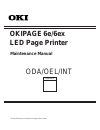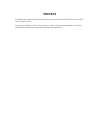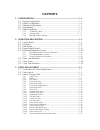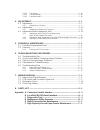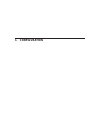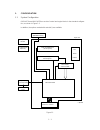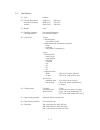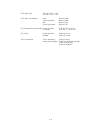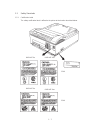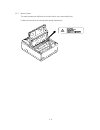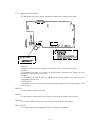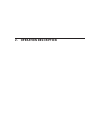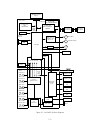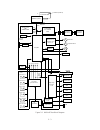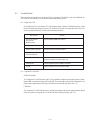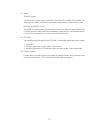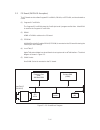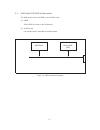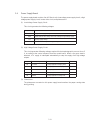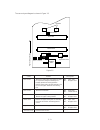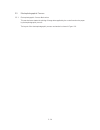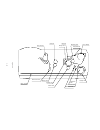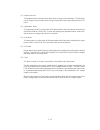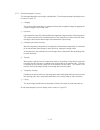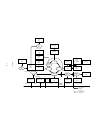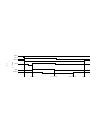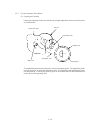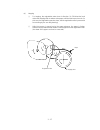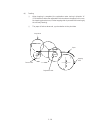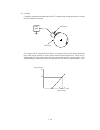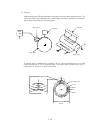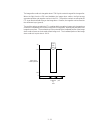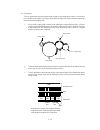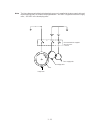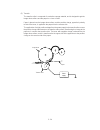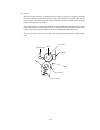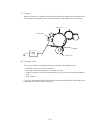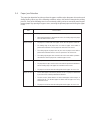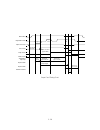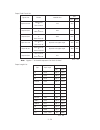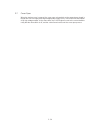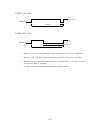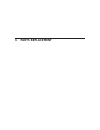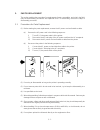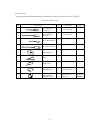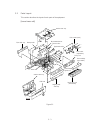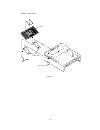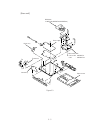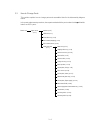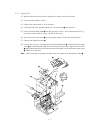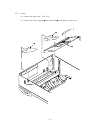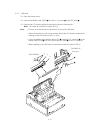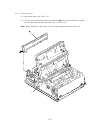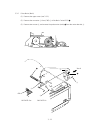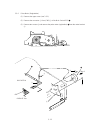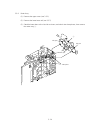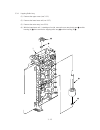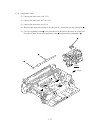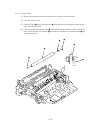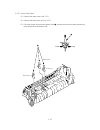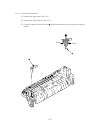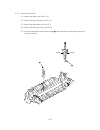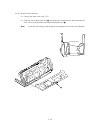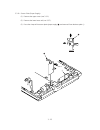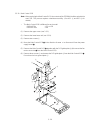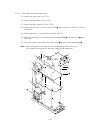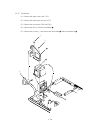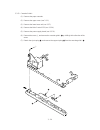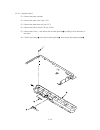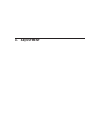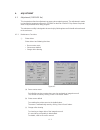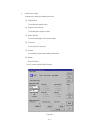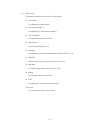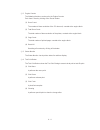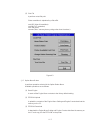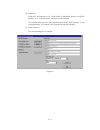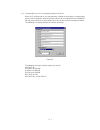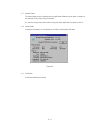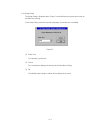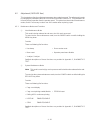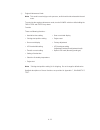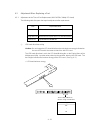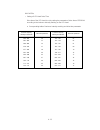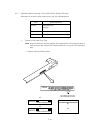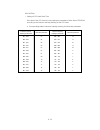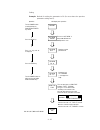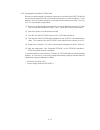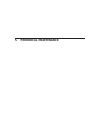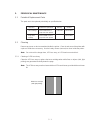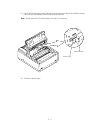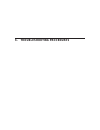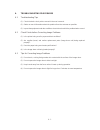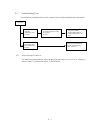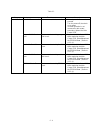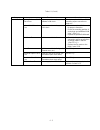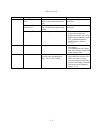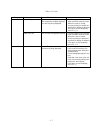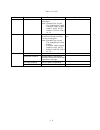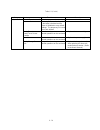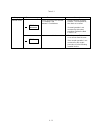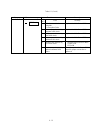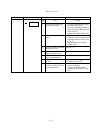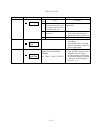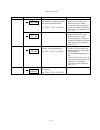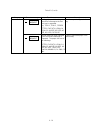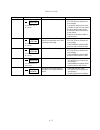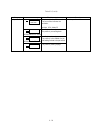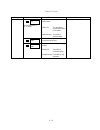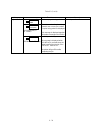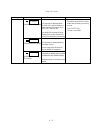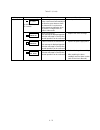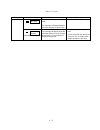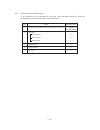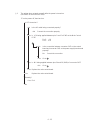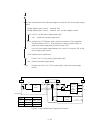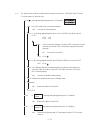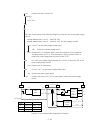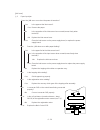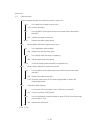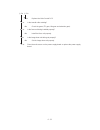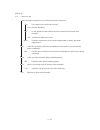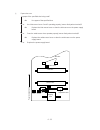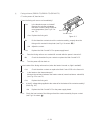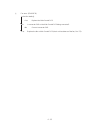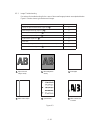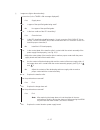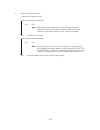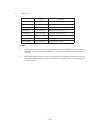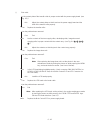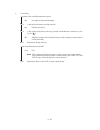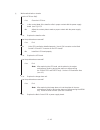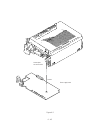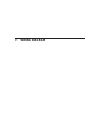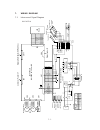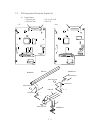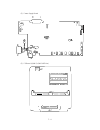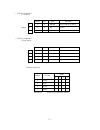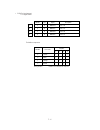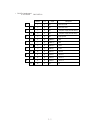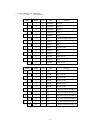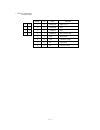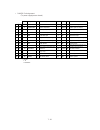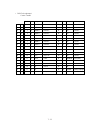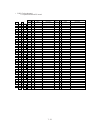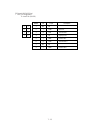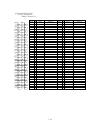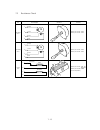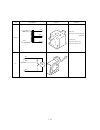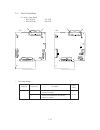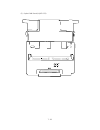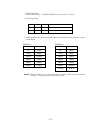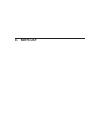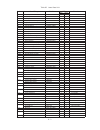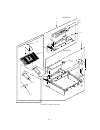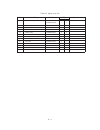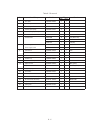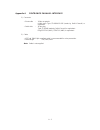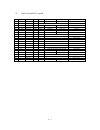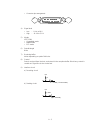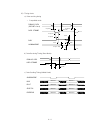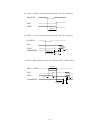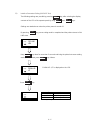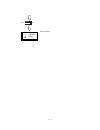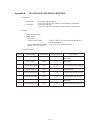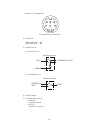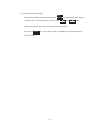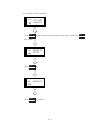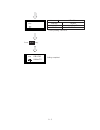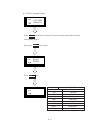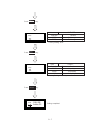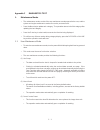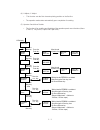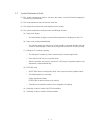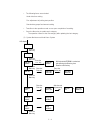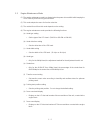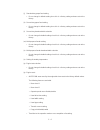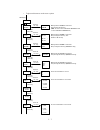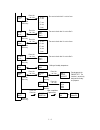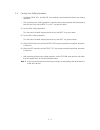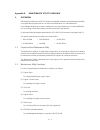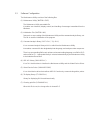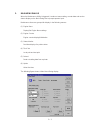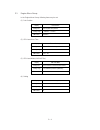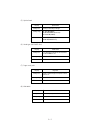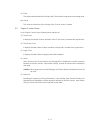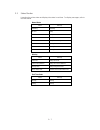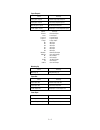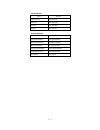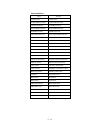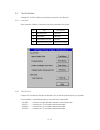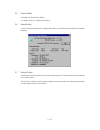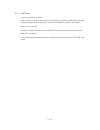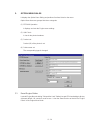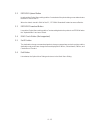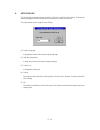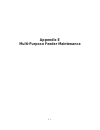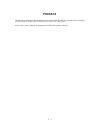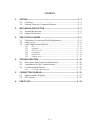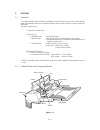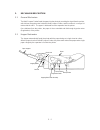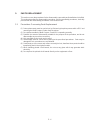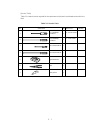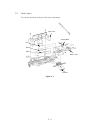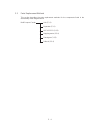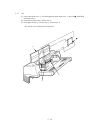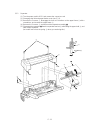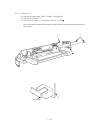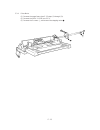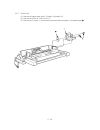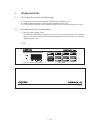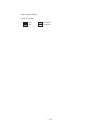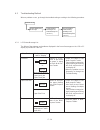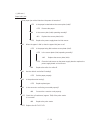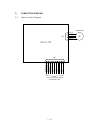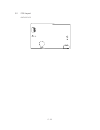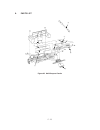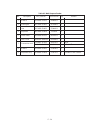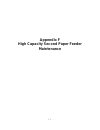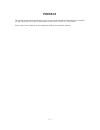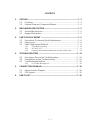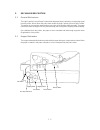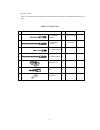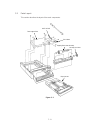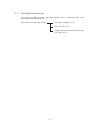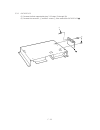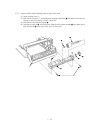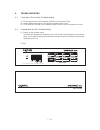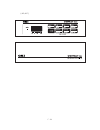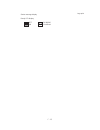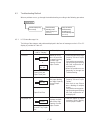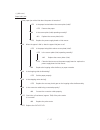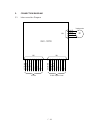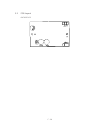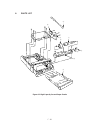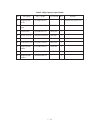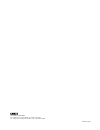- DL manuals
- Oki
- Printer
- OKIPAGE 6e
- Maintenance Manual
Oki OKIPAGE 6e Maintenance Manual
Summary of OKIPAGE 6e
Page 1
All specifications are subject to change without notice. Approval okipage 6e/6ex led page printer maintenance manual oda/oel/int.
Page 2: Preface
Preface this maintenance manual describes the field maintenance methods for okipage 6e and okipage 6ex led page printers. This manual is written for use by service persons. Please note that you should refer to the printer handbook for the handling and operating methods of the equipment..
Page 3: Contents
Contents 1. Configuration ..................................................................................... 1 - 1 1.1 system configuration ........................................................................ 1 - 1 1.2 printer configuration .......................................................
Page 4
3.3.22 transformer ............................................................................................. 3 - 28 3.3.23 cassette guide l ..................................................................................... 3 - 29 3.3.24 cassette guide r ..........................................
Page 5: 1. Configuration
1. Configuration.
Page 6
1 - 1 1. Configuration 1.1 system configuration okipage 6e and okipage 6ex consist of control and engine blocks in the standard configura- tion, as shown in figure 1-1. In addition, the options marked with asterisk(*) are available. Figure 1-1 power supply and sensor pcb electrophotographic processi...
Page 7
1 - 2 1.2 printer configuration the printer unit consists of the following hardware components: • electrophotographic processor • paper feeder • main control pcb • operator panel (okipage 6ex only) • power supply unit • ps board (okipage 6ex only) the printer unit configuration is shown in figure 1-...
Page 8
1 - 3 1.3 optional configuration the options shown below are available for use with okipage 6e and okipage 6ex. These are available separately from the printer unit. (1) 1mb memory expansion board (okipage 6e/6ex) (2) simm memory okipage 6e :1/2/4/8/16 mbyte okipage 6ex :1/2/4/8/16/32 mbyte (3) lega...
Page 9
1 - 4 (4) high capacity second paper feeder (5) multi-purpose feeder.
Page 10
1 - 5 1.4 specification (1) type desktop (2) external dimensions height 6.3” (160 mm) (excludes protruding width 12.6” (320 mm) portion) depth 14.17” (360 mm) (3) weight 8 kg (4) developing method dry electrophotography exposing method led stationary head (5) paper used • standard paper – xerox 4200...
Page 11
1 - 6 (10) power input 120 vac +5.5%, –15% 230 vac +15 %, –15% (11) power consumption peak: approx. 420w typical operation: approx. 160w idle: approx. 55w power save mode: approx. 15w (12) temperature and humidity during operation: 50 to 90 ° f (10 to 32 ° c) in storage: 14 to 110 ° f (–10 to 43 ° c...
Page 12
1 - 7 1.5 safety standards 1.5.1 certification label the safety certification label is affixed to the printer at the location described below. Okipage 6e okipage 6ex 120v okipage 6e okipage 6ex 230v.
Page 13
1 - 8 1.5.2 warning label the warning labels are affixed to the sections which may cause bodily injury. Follow the instructions on warning labels during maintenance..
Page 14
1 - 9 1.5.3 warning/caution marking the following warning and caution markings are made on the power supply board. English heatsink and transformer core present risk of electric shock. Test before touching. French le dissipateur thermique et le noyau du transformateur présentent des risques de choc ...
Page 15: Operation Description
2. Operation description.
Page 16
2 - 1 2. Operation description okipage 6e, okipage 6ex consists of a main control pcb, a power supply/sensor board, a postscript board (okipage 6ex), an operator panel and an electrophotographic process mechanism. The soft operator panel is used for operation and status display of okipage 6e and oki...
Page 17
2 - 2 figure 2-1 okipage 6e block diagram 1mb memory board (option) charge roller transfer roller developing roller toner supply roller cleaning roller heater high voltage generation circuit heater drive circuit led head fan drum motor registration motor 1 chip cpu reset circuit low voltage generati...
Page 18
2 - 3 figure 2-2 okipage 6ex block diagram ps board with ram localtalk i/f (rs422 i/f) charge roller transfer roller developping roller toner supply roller cleaning roller heater high voltage generation circuit heater drive circuit led head fan drum motor registration motor resident ram 1m x 16 dram...
Page 19
2 - 4 2.1 control board the control board consists of a single chip cpu, program & font rom's, one or two drams, an eeprom, a host interface circuit, and a mechanism driving circuit. (1) single chip cpu the single chip cpu is a custom cpu (32-bit internal bus, 16-bit or 32-bit external bus, 25.54 mh...
Page 20
2 - 5 (3) dram okipage 6e/6ex the dram is a resident memory (okipage 6e: 1mb(l5c) or 2mb(l5d)/okipage 6ex: 2mb) used as a buffer, and it stores edited data, image data, dll data and macro data. Okipage 6ex with ps board the dram is a resident memory (2mb on the okipage 6ex main board plus 0.5mb on t...
Page 21
2 - 6 figure 2-3 ps board block diagram 2.2 ps board (okipage 6ex option) the ps board consists of two program & font rom's, dram's, an eeprom, and a host interface circuit. (1) program & font rom's the program & font roms store the postscript level ii program and its fonts. Mask rom is used for the...
Page 22
2 - 7 figure 2-4 ram board block diagram 2.3 ram board (okipage 6e/6ex option) the ram board consists of dram's and a simm socket. (1) dram 1mb of dram's reside on the ram board. (2) simm socket one simm socket is mounted on the ram board. Simm socket resident ram (1mb).
Page 23
2 - 8 2.4 power supply board the power supply board consists of an ac filter circuit, a low voltage power supply circuit, a high voltage power supply circuit, heater drive circuit, and photosensors. (1) low voltage power supply circuit this circuit generates the following voltages. Output voltage us...
Page 24
2 - 9 figure 2-5 outlet sensor exit roller heat roller transfer roller paper sensor registration roller inlet sensor 1 inlet sensor 2 toner sensor paper end sensor hopping roller paper running direction the sensor layout diagram is shown in figure 2-3. Sensing state on: paper exists. Off: no paper e...
Page 25
2 - 10 2.5 electrophotographic process 2.5.1 electrophotographic process mechanism this mechanism actuates the printing of image data supplied by the control board on the paper by electrophotographic process. The layout of the electrophotographic process mechanism is shown in figure 2-6..
Page 26
2 - 11 figure 2-6 paper cassette outlet sensor lever back-up roller cleaning roller transfer roller paper sensor lever inlet sensor lever registration roller toner cartridge developing roller led head heat roller eject roller assy charge roller image drum unit hopping roller.
Page 27
2 - 12 (1) image drum unit the image drum unit consists of a sensitive drum, a charger, and a developer. The unit forms a toner image on the sensitive drum, using a electrostatic latent image formed by the led head. (2) registration motor the registration motor is a pulse motor of 48 steps/rotation,...
Page 28
2 - 13 2.5.2 electrophotographic process the electrophotographic processing is outlined below. The electrophotographic printing process is shown in figure 2-7. 1 charging the surface of the image drum is charged uniformly with a negative charge by applying the negative voltage to the charge roller. ...
Page 29
2 - 14 paper eject roller (face down) power supply paper eject roller paper eject (face up) cleaning roller led head image data transfer roller registration roller hopping roller heater roller power supply paper tray doctor blade power supply (bias voltage) toner supply roller toner cartridge paper ...
Page 30
2 - 15 print-n outlet sensor off prdy-n dm-on-n rm-on insns outsns-n feed stop inlet sensor off feed start figure 2-8.
Page 31
2 - 16 2.5.3 process operation descriptions (1) hopping and feeding hopping and feeding motions are actuated by a single registration motor in the mechanism as shown below: the registration motor turning in direction "a" drives the hopping roller. The registration motor turning in direction "b" driv...
Page 32
2 - 17 (a) hopping 1 for hopping, the registration motor turns in direction "a" (cw direction) and drives the hopping roller to advance the paper until the inlet sensor turns on (in this case, the registration gear also turns, but the registration roller is prevented from turning by the one-way bear...
Page 33
2 - 18 (b) feeding 1 when hopping is completed, the registration motor turning in direction "b" (ccw direction) drives the registration roller to advance the paper (in this case, the hopping gear also turns, but the hopping roller is prevented from turning by the one-way bearing). 2 the paper is fur...
Page 34
2 - 19 (2) charging charging is actuated by the application of the dc voltage to the charge roller that is in contact with the image drum surface. The charge roller is composed of two layers, a conductive layer and a surface protective layer, both having elasticity to secure good contact with the im...
Page 35
2 - 20 (3) exposure light emitted by the led head irradiates the image drum surface with a negative charge. The surface potential of the irradiated portion of the image drum drops, forming an electrostatic latent image associated with the image signal. The image drum is coated with an underlayer (ul...
Page 36
2 - 21 the image roller surface is charged to about –750 v by the contact charge of the charge roller. When the light from the led head irradiates the image drum surface, the light energy generates positive and negative carriers in the cgl. The positive carriers are moved to the ctl by an electrical...
Page 37
2 - 22 (4) developing toner is attracted to the electrostatic latent image on the image drum surface, converting it into a visible toner image. Developing takes place through the contact between the image drum and the developing roller. 1 as the toner supply roller rotates while rubbing on the devel...
Page 38
2 - 23 note: the bias voltage required during the developing process is supplied to the toner supply roller and the developing roller, as shown in the diagram below. –450 vdc is supplied to the toner supply roller, –300 vdc to the developing roller. Connected and bias supplied when the cover is clos...
Page 39
2 - 24 (5) transfer the transfer roller is composed of conductive sponge material, and is designed to get the image drum surface and the paper in a close contact. Paper is placed over the image drum surface, and the positive charge, opposite in polarity to that of the toner, is applied to the paper ...
Page 40
2 - 25 (6) fusing when the image transfer is completed, the toner image is fused to the paper by heat and pressure as the paper with unfused toner image passes between the heater roller and the back-up roller. The heater roller with teflon coating incorporates a 400w heater (halogen lamp), which hea...
Page 41
2 - 26 (7) cleaning when the transfer is completed, the residual toner left on the image drum is attracted to the cleaning roller temporarily by static electricity, and the image drum surface is cleaned. (8) cleaning of rollers the charge, transfer and cleaning rollers are cleaned for the following ...
Page 42
2 - 27 2.6 paper jam detection the paper jam detection function monitors the paper condition when the power is turned on and during printing. When any of the following conditions arises, this function interrupts the printing process. If any of the following errors is encountered, printing can be rec...
Page 43
2 - 28 paper feed timing chart hopping paper feed paper feed drum motor registration motor paper end sensor inlet sensor paper sensor outlet sensor jam monitor top to top top to bottom top to bottom bottom to bottom checking for paper form paper size check (paper width) monitoring paper input jam mo...
Page 44
2 - 29 a4 297.0 252.0 342.0 a5 210.0 165.0 255.0 b5 257.0 212.0 302.0 letter 279.4 234.4 324.4 legal 13 330.2 285.2 375.2 legal 14 355.6 310.6 400.6 exec 266.7 221.7 311.7 a6 148.0 103.0 193.0 monarch 190.5 145.5 235.5 com-9 225.4 180.4 270.4 com-10 241.3 196.3 286.3 dl 220.0 175.0 265.0 c5 229.0 18...
Page 45
2 - 30 2.7 cover open when the stacker cover is opened, the cover open microswitch on the power/sensor board is turned off to cut +5v supply to the high voltage power supply circuit. This results in the interruption of all high-voltage outputs. At the same time, the cvopn signal is sent to the contr...
Page 46
2 - 31 2.8 toner low detection • device the toner low detection device consists of a stirring gear which rotates at a constant rate, a stirring bar and a magnet on the stirring bar. The stirring bar rotation is driven by the link to the protrusion in the stirring gear. • operation toner low is detec...
Page 47
2 - 32 toner full state t1 240 ms 4.875 sec. Tnrsns-n toner low state t1 t1 > 1.5 sec. Or t1 4.875 sec. Tnrsns-n • when the toner low state is detected 2 times consecutively, toner low is established. • when the toner full state is detected 2 times consecutively, toner low is cancelled. • when there...
Page 48: Parts Replacement
3. Parts replacement.
Page 49
3 - 1 3. Parts replacement the section explains the procedures for replacement of parts, assemblies, and units in the field. Only the disassembly procedures are explained here. For reassembly, reverse the steps of disassembly procedure. 3.1 precautions for parts replacement (1) before starting the p...
Page 50
3 - 2 [service tools] the tools required for field replacement of printed circuit boards and units are listed in table 3-1. Table 3-1 service tools no. No. 1-100 philips screwdriver q' ty place of use remarks service tools 1 2 3 4 5 6 7 8 9 no. 2-100 philips screwdriver no. 3-100 screwdriver no. 5-2...
Page 51
3 - 3 3.2 parts layout this section describes the layout of main parts of the equipment. [lower base unit] figure 3-1 stacker cover assy view a back-up roller eject roller assy transfer roller diselectrification bar registration roller pulse motor (main) pulse motor (registration) fusing unit toner ...
Page 52
3 - 4 [upper cover unit] figure 3-2 stacker clamp upper cover stacker.
Page 53
3 - 5 [base unit] figure 3-3 main control pcb • l5c or l5d: okipage 6e • l6a : okipage 6ex dc fan assy transformer contact assy paper cassette power supply ram board • lqme-pcb (okipage 6e/okipage6ex).
Page 54
3 - 6 3.3 how to change parts this section explains how to change parts and assemblies listed in the disassembly diagram below. In the parts replacement procedure, those parts marked with the part number inside ● with white letters are rspl parts. Printer unit upper cover (3.3.1) motor assy (3.3.8) ...
Page 55
3 - 7 3.3.1 upper cover (1) with the power switch turned off, unplug the ac power cord from the outlet. (2) disconnect the interface cable 1 . (3) remove the option board d if it is mounted. (4) lift the left side of the operator panel assy (or logo frame) 4 and remove it. (5) disconnect the flexibl...
Page 56
3 - 8 3.3.2 stacker (1) remove the upper cover. (see 3.3.1) (2) remove two stacker clamps 1 and the stacker 2 by bending the upper cover. 1 1 2.
Page 57
3 - 9 3.3.3 led head (1) open the stacker cover. (2) remove the flexible cable (led) 1 from the pc connector 2 of the led head 3 . (3) remove the led head by prying the left side free from the retaining clip. Note: be careful to not lose the contact (led) 4 . Note: • be sure not to directly touch or...
Page 58
3 - 10 3.3.4 eject roller assy (1) remove the upper cover (see 3.3.1). (2) press the clamp on the left side of the eject roller assy 1 in the direction of the arrow. Detach the eject roller assy from the lower base unit 2 , and remove it. Note: when installing the eject roller, verify the proper eng...
Page 59
3 - 11 3.3.5 pulse motor (main) (1) remove the upper cover (see 3.3.1). (2) remove the connector 3 from (cn2) 2 of the main control pcb 1 . (3) remove two screws 4 and remove the pulse motor (main) 6 from the motor bracket 5 . View a 6 4 4 5 2 1 cn2 3 cn2 okipage 6ex okipage 6e.
Page 60
3 - 12 3.3.6 pulse motor (registration) (1) remove the upper cover (see 3.3.1). (2) remove the connector 3 from (cn3) 2 of the main control pcb 1 . (3) remove two screws 4 and remove the pulse motor (registration) 6 from the motor bracket 5 . 4 4 6 1 3 cn3 2 5 view a cn3 okipage 6e okipage 6ex.
Page 61
3 - 13 3.3.7 lower base unit (1) remove the upper cover (see 3.3.1). (2) remove the connecting cables 4 and 5 of the pulse motor from the connectors 2 and 3 of the main control pcb 1 . (3) remove the connector 6 of the led head from the main control pcb 1 . (okipage 6e: 1 connector, okipage 6ex: 2 c...
Page 62
3 - 14 3.3.8 motor assy (1) remove the upper cover (see 3.3.1). (2) remove the lower base unit (see 3.3.7). (3) stand the lower base unit on its side as shown, and unlock two clamp levers, then remove the motor assy 1 . 1 idle gear reduction gear idle gear clamp lever.
Page 63
3 - 15 3.3.9 hopping roller assy (1) remove the upper cover (see 3.3.1). (2) remove the lower base unit (see 3.3.7). (3) remove the motor assy (see 3.3.8). (4) with the lower base unit 1 standing on its side, remove the one-way clutch gear 2 and the bearing (a) 3 , then remove the hopping roller ass...
Page 64
3 - 16 3.3.10 stacker cover assy (1) remove the upper cover (see 3.3.1). (2) remove the motor assy (see 3.3.8). (3) remove the reset lever r 1 . (4) detach the reset spring 2 from the lower base unit 3 , turn the reset level l 4 in the direction of the arrow a until it stops, and remove it in the di...
Page 65
3 - 17 3.3.11 registration roller (1) remove the upper cover (see 3.3.1). (2) remove the lower base unit (see 3.3.7). (3) remove the motor assy (see 3.3.8). (4) with the lower base unit standing on its side (view a), remove the one-way clutch gear 1 . (5) press the registration roller 2 to the right...
Page 66
3 - 18 3.3.12 transfer roller (1) with the power switch turned off, unplug the ac power cord from the outlet. (2) open the stacker cover. (3) release tr gear 1 by unlocking the latch 4 of the main unit (never apply an excessive force when unlocking the latch). (4) lift the right side of the transfer...
Page 67
3 - 19 3.3.13 fusing unit assy (1) remove the upper cover (see 3.3.1). (2) remove the lower base unit (see 3.3.7). (3) remove the stacker cover assy (see 3.3.10). (4) remove four screws 1 and remove the fusing unit 2 . Caution: fusing unit assy may be hot. Use care when handling. Note: when installi...
Page 68
3 - 20 3 2 1 2 3 3.3.14 back-up roller (1) remove the fusing unit assy (see 3.3.13). (2) lift the left side of the back-up roller 1 , and pull it out to the left side (at this time, two bushings 2 , the bias springs 3 and washers 4 and 5 will release themselves). Note: do not bend or lose springs. 5...
Page 69
3 - 21 3.3.15 sensor plate (inlet) (1) remove the upper cover (see 3.3.1). (2) remove the lower base unit (see 3.3.7). (3) press the clamps of three sensor plates (inlet) 1 , and remove the sensor plates by pressing them upward from the bottom side. 1 1 inlet sensor 2 inlet sensor 1 paper sensor cla...
Page 70
3 - 22 3.3.16 toner sensor (adhesion) (1) remove the upper cover (see 3.3.1). (2) remove the lower base unit (see 3.3.7). (3) press the clamp of the toner sensor 1 , and remove the sensor by pushing it up from the bottom. 1 1 clamp clamp.
Page 71
3 - 23 3.3.17 sensor plate (outlet) (1) remove the upper cover (see 3.3.1). (2) remove the eject roller assy (see 3.3.4). (3) remove the lower base unit (see 3.3.7). (4) remove the fusing unit assy (see 3.3.13). (5) press the clamp of the sensor plates (outlet) 1 , and remove the sensor plate by pus...
Page 72
3 - 24 3.3.18 manual feed guide assy (1) remove the upper cover (see 3.3.1). (2) open the manual feed guide assy 1 , and release the engagement on both sides with the main unit by carefully bending the manual feed guide assy 1 . Note: at the time of mounting, verify the proper the engagements as sho...
Page 73
3 - 25 3.3.19 sensor plate (paper supply) (1) remove the upper cover (see 3.3.1). (2) remove the lower base unit (see 3.3.7). (3) press the clamp of the sensor plate (paper supply) 1 , and remove it from the base plate 2 . 1 view a 1 view a 2.
Page 74
3 - 26 3.3.20 main control pcb note: when replacing the main control pcb, the contents of the eeprom shall be copied to the new pcb. This process requires a maintenance utility. (see 4.3.1 4 and 4.3.2 4 for details.) • the main control pcb is different for each model. Okipage 6e : l5c or l5d okipage...
Page 75
3 - 27 3.3.21 power supply board and contact assy (1) remove the upper cover (see 3.3.1). (2) remove the lower base unit (see 3.3.7). (3) remove the main control pcb (see 3.3.20). (4) remove the ac inlet 1 from the inlet holder 2 , and remove the connector 3 of the transformer. (5) remove the screws...
Page 76
3 - 28 3.3.22 transformer (1) remove the upper cover (see 3.3.1). (2) remove the lower base unit (see 3.3.7). (3) remove the connectors (cn1 and cn2). (4) remove the inlet 3 from the inlet holder 2 . (5) remove two screws 1 , and remove the inlet holder 2 and the transformer 4 . 1 1 3 4 2.
Page 77
3 - 29 3.3.23 cassette guide l (1) remove the paper cassette. (2) remove the upper cover (see 3.3.1). (3) remove the lower base unit (see 3.3.7). (4) remove the main control pcb (see 3.3.20). (5) remove the power supply board (see 3.3.21). (6) remove the screw 1 , and remove the cassette guide l 2 b...
Page 78
3 - 30 3.3.24 cassette guide r (1) remove the paper cassette. (2) remove the upper cover (see 3.3.1). (3) remove the lower base unit (see 3.3.7). (4) remove the main control pcb (see 3.3.20). (5) remove the screw 1 , and remove the cassette guide r 2 by shifting it in the direction of the arrow. (6)...
Page 79: Adjustment
4. Adjustment.
Page 80
4 - 1 figure 4-1 4. Adjustment 4.1 adjustment (okipage 6e) this chapter describes the adjustment necessary when replacing a part. The adjustment is made by changing the parameter value set in eeprom on the main control pcb by means of a printer driver or by a maintenance utility program. The mainten...
Page 81
4 - 2 figure 4-2 2 maintenance utility maintenance utility has following functions. (1) engine menu for setting the engine menu. (2) engine counter reset for resetting the engine counter. (3) status monitor for real time display of the printer status. (4) test print for local print or test print. (5...
Page 82
4 - 3 2 -1 engine menu the following functions can be set in the engine menu. (1) print position for adjusting print start position. (2) led head marking no. For adjusting led head marking duration. (3) led head width for stipulating number of led dots. (4) optical head the mounting head type is set...
Page 83
4 - 4 2 -2 engine counter the following functions can be set in the engine counter. Each item is reset by clicking of the "reset" button. (1) drum count the number of drum revolution of the ep drum unit, counted at the engine block. (2) total drum count the total number of drum revolution of the pri...
Page 84
4 - 5 figure 4-3 (5) print file it performs a test file print. Printer emulation is stipulated by a file suffix. Xxx.Hbp (hiper-w emulation) xxx.Bin (pcl emulation) xxx.Prn (ditto) xxx.Aaa (ditto: aaa may be any strings other than the above.) 2 -5 option menu button it performs operation selected in...
Page 85
4 - 6 figure 4-4 (4) product set product (id) of the printer is set. Product which is available at present is only mdl (model). Up to 32 alphanumeric characters can be inputted. The corresponding type is the type supporting the id down- load command. For an unsupported type, no character can be inpu...
Page 86
4 - 7 2 -6 correspondence to non-corresponding product id printer when the id of the printer is not corresponding, a dialog for selecting the corresponding printer name is displayed. When the printer name is set, it is registered in the initialization file and processed as a corresponding printer al...
Page 87
4 - 8 figure 4-6 2 -7 reload button the same setting as in the starting up of an application software can be made. It reads out the settings of the printer being connected. It is used to change the printer while running the same application program on the pc. 2 -8 about button it displays informatio...
Page 88
4 - 9 figure 4-7 2 -10 setup dialog the setup dialog is displayed when "setup" is selected from the system menu items on the main menu dialog. In the setup dialog, selection of printer languages and printer port is available. (1) printer port for selecting a printer port. (2) cancel for canceling th...
Page 89
4 - 10 4.2 adjustment (okipage 6ex) this chapter describes the adjustment necessary when replacing a part. The adjustment is made by changing the parameter value set in eeprom on the main control pcb. The parameter can be set by the key operation from the operator panel. This printer has three kinds...
Page 90
4 - 11 3 engine maintenance mode note: this mode is used only by service persons, and it should not be released to the end users. To enter into the engine maintenance mode, turn the power switch on while holding the form feed and enter keys down. Function there are following functions : • head drive...
Page 92
4 - 13 056 ~ 062 34 063 ~ 065 33 066 ~ 069 32 070 ~ 076 31 077 ~ 082 30 083 ~ 088 29 089 ~ 096 28 097 ~ 104 27 105 ~ 112 26 113 ~ 121 25 122 ~ 131 24 132 ~ 142 23 143 ~ 154 22 155 ~ 167 21 168 ~ 180 20 181 ~ 195 19 196 ~ 211 18 212 ~ 228 17 229 ~ 247 16 248 ~ 268 15 269 ~ 290 14 291 ~ 313 13 luminou...
Page 94
4 - 15 okipage6ex • setting of led head drive time drive time of the led head is set by setting the parameter of drive time of eeprom according to the luminous intensity marking on the led head. A. Corresponding table of luminous intensity marking and drive time parameter 027 ~ 028 27 029 ~ 030 26 0...
Page 95
4 - 16 setting example: method for setting the parameter to 19 (for case where the previous parameter setting was 8). Lcd display after operation turn the power switch on while holding the form feed and enter keys down. Press + or - key, until "19" is displayed. Press the enter key. Turn the power s...
Page 96
4 - 17 4.3.3 uploading/downloading eeprom data when the controller printed circuit board is replaced, the contents of the old eeprom shall be copied to the new eeprom on the new board to preserve customer settings. For the purpose, use the eeprom operation on the option of the maintenance utility. (...
Page 97: Periodical Maintenance
5. Periodical maintenance.
Page 98
5 - 1 5. Periodical maintenance 5.1 periodical replacement parts the parts are to be replaced periodically as specified below: part name condition for replacement cleaning remarks • toner cartridge about 2,000 sheets of • led head. Consumables paper have been printed. • image drum about 20,000 sheet...
Page 99
5 - 2 (1) set the led head cleaner to the led lens array as shown in the figure, then slide the cleaner back and forth horizontally several times to clean the head. Note: gently press the led head cleaner onto the led lens array. Led lens array (2) throw the cleaner away. Led head cleaner.
Page 100: Troubleshooting Procedures
6. Troubleshooting procedures.
Page 101
6 - 1 6. Troubleshooting procedures 6.1 troubleshooting tips (1) check the basic check points covered in the user’s manual. (2) gather as much information about the problem from the customer as possible. (3) inspect the equipment under the conditions close to those in which the problem had occurred....
Page 102
6 - 2 status message display ready led display : off : blinking : on : undefined 6.4 preparation for troubleshooting (1) pc display (okipage 6e) the failure status of the printer is displayed by the display of the pc. Take proper corrective action as directed by messages which are being displayed on...
Page 103
6 - 3 problems problems indicated by error message image troubles (and troubles which are not indicated by message) carry out a detailed troubleshooting with the troubleshooting chart. See 6.5.2. Carry out a troubleshooting with the troubleshooting chart. See 6.5.3. Troubleshoot from the status mess...
Page 104
6 - 4 category controller errors controller error an error occured in the controller. – normal operation cannot be ensured. Turn the power off, then back on to restart. – if normal operation is not recovered by this restart procedure, replace the main control pcb. Pc display status message trouble o...
Page 105
6 - 5 category controller errors optional software rom check error an error was detected by optional software rom check. Check the optional software rom board for proper connection or replace it. Pc display status message trouble or status remedy optional ram check error fan motor error fuser error ...
Page 106
6 - 6 category controller errors second tray timeout error i/f timeout occured between the main control board and the 2nd tray. Check the 2nd tray for proper connection. Pc display status message trouble or status remedy multipurpose feeder timeout error watch dog timeout error cover open paper inpu...
Page 107
6 - 7 category jam errors paper feed jam a jam occured during paper feeding after completion of paper hopping from the tray being displayed. – check the paper in the cassette. Open and then close the cover. When the cover is closed, recovery printing is carried out and the error display is released....
Page 108
6 - 8 category tray paper out tray# paper out the tray being displayed has run out of paper. Tray# : standard tray, second tray, multipurpose feeder # : executive, letter, legal14, legal13, a4, a5, a6, b5, monarch, com-10, com-9, dl, c5 load paper in the tray. Pc display status message trouble or st...
Page 109
6 - 9 category buffer overflow send buffer overflow the send buffer is overflowing. Normal operation pc display status message trouble or status remedy ready warming up daily status initializing message displayed to indicate that the controller is undergoing an initialization when the power is turne...
Page 110
6 - 10 category daily status manual paper in there is a paper on the manual tray. Pc display status message trouble or status remedy ready toner low ready toner sensor problem toner is running out. Normal operation can be continued. Reset the data which remained unprinted in the buffer is deleted an...
Page 111
6 - 11 category controller errors error 0n aaaaaaaa an error occurred in the controller. N = exception code aaaaaaa = error address – normal operation cannot be ensured. Turn the power off, then back on to restart. – if normal operation is not recovered by this restart procedure, replace the main co...
Page 112
6 - 12 category controller errors error nn error remedy lcd status message trouble or status remedy replace the main control pcb. 0n a fault occurred in the controller. N = exception code replace the main control pcb. 10 an error was detected by program rom check. Replace the main control pcb. 20 an...
Page 113
6 - 13 category controller errors error nn error remedy lcd status message trouble or status remedy – check the optional ram board for proper connection. – check the mounting position of short plugs and additional ram chips (see 7.4). – replace the option ram board. 60 an error was detected by optio...
Page 114
6 - 14 category controller errors error nn error remedy lcd status message trouble or status remedy check the optional tray for proper connection. 81 i/f timeout occurred between the main control pcb and the optional tray (2nd tray, envelope feeder, etc.). – turn the power off, then back on to recov...
Page 115
6 - 15 category jam errors tray feed jam lcd status message trouble or status remedy – open the cover, remove the paper, then close the cover. When the cover is closed, recovery printing is carried out and the error display is released. – if this error occurs frequently, see 6.5.2 2 -3. Jam occurred...
Page 116
6 - 16 category size error tray #request lcd status message trouble or status remedy load the requested paper in the manual tray. Manual loading of paper indicated by the second line message is requested. The paper size one of the followings: #: letter, executiv, legal 14, legal 13, a4 size, a5 size...
Page 117
6 - 17 category buffer overflow rec buff overflow lcd status message trouble or status remedy the receive buffer is overflowing. – press the operator panel recover key to release the error display. – change the setting of the host or printer so the host can detect the busy status of the printer. Res...
Page 118
6 - 18 category daily status normal operation. The printer is in the off-line mode. The second line indicates the emulation. Emulate: hp4, adobeps lcd status message trouble or status remedy post script mode only. The printer is processing data post script mode only. The printer is in the middle of ...
Page 119
6 - 19 category daily status normal operation. The printer is processing data in on-line mode. Ready on: the data that is not printed remains in the buffer. Ready flashing: the printer is receiving data. Lcd status message trouble or status remedy data hp4 print menu print fonts (for okipage6ex, in ...
Page 120
6 - 20 category daily status normal operation. The demo page is being printed. Lcd status message trouble or status remedy print demo nnn/mmm cpynn/mm pr busy (for okipage6ex, in hp 4 mode) (okipage6ex in ps mode) when the number of copies being printed is two or more, the number of copies being pri...
Page 121
6 - 21 category daily status normal operation. - press on-line key again the printer goes back to on-line mode and continues processing the job. - press reset key. The job is cancelled. Post script mode only this message is displayed when on-line key is pressed while the printer is processing the jo...
Page 122
6 - 22 category daily status normal operation. – replace the toner cartridge. – replace the power supply board. – replace the image drum cartridge. – after replacing the drum cartridge, reset the drum counter (refer to the user’s manual). This message is displayed when the printer cannot reset autom...
Page 123
6 - 23 category daily status normal operation. – check the printer setting of the host. – check the printer job data to see if there is any un-supported or illegal operation in the data. The printer is in the power-saving mode. This message is displayed together with other message on the first line....
Page 124
6 - 24 6.5.2 status message troubleshooting if the problems are not correctable by using the status message trouble list, follow the troubleshooting flowcharts given here to deal with them. No. Trouble flowchart number 1. The printer does not work normally after the power is turned on. 1-1 (okipage ...
Page 125
6 - 25 1 -1 the printer does not work normally after the power is turned on. (okipage 6e and okipage 6ex) • turn the power off, then back on. • is led turned on? • no is the ac cable being connected properly? • no connect the connection properly. ▼ • yes is +5 v being applied between pins 2 and 5 of...
Page 126
6 - 26 acin filter circuit cn1 cn2 power supply board f1 l n fg f2 1 2 f3 1, 2 3, 4 +30 v smoothing circuit +5 v stabilizing circuit +30 v +5 v 0 v cn3 6 ± 8 rectifying/ smooting circuit 5 +8 v -8 v ac transformer fuse ratings 120 v 230 v f3 ac input fuse 17, 18 11, 12 9, 15, 16 24 22 thermal fuse f...
Page 127
6 - 27 ■■■■■■■■ ■■■■■■■■ ▼ initial- izing ▼ on-line adobe ps 1 -2 the printer does not work normally after the power is turned on. (okipage 6ex ps mode) • turn the power off, then back on. • is all ■ 's message being displayed by the lcd display? • no is the ac cable being connected properly? • no c...
Page 128
6 - 28 • yes replace the main control pcb. ▼ • remedy? • yes end ▼ • no ▼ a ▼ • take the measurement of the following voltages at connector cn2 on the power supply board: voltage between pins 1 and 3: ... About 28 v ac voltage between pins 5 and 6: ... About 10 v ac are the voltages normal? • yes is...
Page 129
6 - 29 outlet sensor exit roller heat roller transfer roller paper sensor registration roller inlet sensor 1 inlet sensor 2 toner sensor paper end sensor hopping roller paper running direction [jam error] 2 -1 paper input jam • does the jam error occur when the power is turned on? • yes is the paper...
Page 130
6 - 30 [jam error] 2 -2 paper feed jam • does the paper feed jam occur when the power is turned on? • yes is the paper on the paper sensor lever? • yes remove the paper. ▼ • no is the operation of the paper sensor lever normal (moves freely when touched)? • no replace the paper sensor lever. ▼ • yes...
Page 131
6 - 31 2 -2-a 2 -2-b ▼ • yes replace the main control pcb. ▼ • yes is the transfer roller rotating? • no check the gears (tr gear, idle gear and reduction gear). ▼ • yes is the fuser unit being installed properly? • no install the fuser unit properly. ▼ •yes is the image drum unit being set properly...
Page 132
6 - 32 [jam error] 2 -3 paper exit jam • does the paper exit jam error occur when the power is turned on? • yes is the paper on the outlet sensor lever? • yes remove the paper. ▼ • no in the operation of the outlet sensor lever normal (moves freely when touched)? • no replace the outlet sensor lever...
Page 133
6 - 33 3 paper size error • is paper of the specified size being used? • no use paper of the specified size. ▼ • yes are inlet sensor levers 1 and 2 operating properly (moves freely when touched)? • no replace the inlet sensor lever or clean the inlet sensor on the power supply board. ▼ • yes does t...
Page 134
6 - 34 4 fusing unit error (error 71) (error 72) (error 73) • turn the power off, then back on. • does the fusing unit error occur immediately? • yes is the thermistor open or shorted? Measure the resistance between thermistor contacts (about 220k Ω at room temperature) (see fig. 6-2 or see 7.3). • ...
Page 135
6 - 35 5 fan error (error 70) • is the fan rotating? • yes replace the main control pcb. ▼ • no is connector cn1 on the main control pcb being connected? • no connect connector cn1. ▼ • yes replace the fan or main control pcb (check coil resistance of the fan, see 7.3)..
Page 136
6 - 36 6.5.3 image troubleshooting procedures for troubleshooting for the cases of abnormal image printouts are explained below. Figure 6-3 below shows typical abnormal images. Problem flowchart number images are light or blurred entirely (figure 6-3, a ) 1 dark background density (figure 6-3, b ) 2...
Page 137
6 - 37 1 images are light or blurred entirely. • is toner low (is the toner low message displayed)? • yes supply toner. ▼ • no is paper of the specified grade being used? • no use paper of the specified grade. ▼ • yes is the lens surface of the led head dirty? • yes clean the lens. ▼ • no is the led...
Page 138
6 - 38 2 dark background density • has the image drum been exposed to external light? • yes mount the image drum in the printer and wait about 30 minutes. ▼ • no is the heat roller of the fusing unit dirty? • yes clean the heat roller. ▼ • no is the contact of the cleaning roller of the image drum u...
Page 139
6 - 39 4 black vertical belts or stripes • replace the image drum unit. • has the problem been removed? • yes end note: after replacing the image drum unit, set the printer in the user maintenance mode by turning the power on while pressing the menu key, and reset the drum counter (see user’s manual...
Page 140
6 - 40 5 cyclic error frequency remedy image drum 3.71” (94.2 mm) replace or clean the image drum unit. Developing roller 1.66” (44.4 mm) replace the image drum unit. Toner supply roller 2.27” (57.8 mm) replace the image drum unit. Charging roller 1.56” (39.6 mm) replace the image drum unit. Cleanin...
Page 141
6 - 41 6 print voids • is the contact plate of the transfer roller in proper contact with the power supply board (see fig. 6-5)? • no adjust the contact plate so that it touches the power supply board and the shaft of the transfer roller properly. ▼ • yes replace the transfer roller. • has the probl...
Page 142
6 - 42 7 poor fusing • is paper of the specified grade being used? • no use paper of the specified grade. ▼ • yes is the spring of the back-up roller normal? • no replace the spring. ▼ • yes is the contact of the fusing unit assy in proper contact with the contact assy (see fig. 6-4 g )? • no adjust...
Page 143
6 - 43 8 white vertical belts or streaks • are the led lens dirty? • yes clean the led lens. ▼ • no is the contact plate of the transfer roller in proper contact with the power supply board (see fig. 6-5)? • no adjust the contact plate to make a proper contact with the power supply board. ▼ • yes re...
Page 144
6 - 44 figure 6-4 g f f g e d c b a contacts thermistor heater ac thermistor heater ac charge roller ground (drum) cleaning roller developing roller toner supply roller.
Page 145
6 - 45 contact power supply board contact plate for transfer roller figure 6-5.
Page 146: Wiring Diagram
7. Wiring diagram.
Page 147
7 - 1 7. Wiring diagram 7.1 interconnect signal diagram sqcr-n trsel1-n sclk-n therm-cmp psin1 cvopn-n wrsns dout-p 0vl din +5v +5v +5v +5v 0vl 0vl +30v +30v trsel2-n heaton-n 0vp -8v 0vp +8v 0vp trsel3-n cn11 cn8 cn3 cn2 cn1 m rmph1-n rmph1-p rmph2-n rmph2-p registration motor 1 2 3 4 m dmph1-n dmp...
Page 148
7 - 2 okipage 6ex sqcr-n trsel1-n sclk-n therm-cmp psin1 cvopn-n wrsns dout-p 0vl din +5v +5v +5v +5v 0vl 0vl +30v +30v trsel2-n heaton-n 0vp -8v 0vp +8v 0vp trsel3-n cn11 cn8 cn3 cn2 cn1 m rmph1-n rmph1-p rmph2-n rmph2-p registration motor 1 2 3 4 m dmph1-n dmph1-p dmph2-n dmph2-p main (drum) motor...
Page 149
7 - 3 l5c- l6a- 7.2 pcb layout and connector signal list (1) control board • okipage 6e : l5c or l5d-pcb • okipage 6ex : l6a-pcb led head printer front side printer front side printer front side contact face contact face led head operator panel okipage 6ex okipage 6e okipage 6ex 14 — 1 14 — 1 6 — 1 ...
Page 150
7 - 4 (2) power supply board 26 25 1 2 (3) ps board (lq8a-2) (okipage 6ex).
Page 151
7 - 5 • cn1 pin assignment to fan motor • cn2 pin assignment to drum motor excitation sequence 1 2 3 4 1 2 3 4 o o o o signal description dmph1-n dmph1-p dmph2-n dmph2-p coil 1-n coil 1-p coil 2-n coil 2-p pin no. I/o 1 2 3 1 2 3 o c i signal description fanpow ov fanalm-n power supply for fan drivi...
Page 152
7 - 6 • cn3 pin assignment to regist motor 1 2 3 4 1 2 3 4 o o o o signal description rmph1-n rmph1-p rmph2-n rmph2-p coil 1-n coil 1-p coil 2-n coil 2-p pin no. I/o 2 4 1 3 line color step no. Yellow black orange brown 1 + + - - pin no. 2 - + + - 3 - - + + 4 + - - + turning direction clockwise as v...
Page 153
7 - 7 1 3 5 7 9 11 13 1 2 3 4 5 6 7 8 9 10 11 12 13 14 c c o o c o o o c o o o o c signal description 0v 0v 5v 5v 0v hddt0-p hddt1-p hdclk-p hdld-p stb1-n stb2-n stb3-n stb4-n fg grount for led ground for led +5v power supply for led diriving +5v power supply for led driving logic ground data data c...
Page 154
4 - 14 parts led head image drum unit drum counter reset (refer to the user's manual.) led head drive time head type required adjustment main control board eeprom data upload/download (see 4.3.1 4.) last 3 digits represent the led head marking number. Luminous intensity marking 027
Page 155
7 - 9 • cn6 pin assignment to option feeder 8 7 4 6 1 2 3 4 5 6 7 8 o o c i c o c o signal description optpsin-n sptsclk-n optsdr-n oprsdr-n ovp 30v 0v 5v paper sense 1 clock data opt send data ready analog groud +30v power supply logic gound +5v power supply pin no. I/o 5 2 1 3.
Page 156
7 - 10 • power pin assignment (to power supply/sensor board) signal sqcr-n sclk-n psin1 wrsns ovl +5v +5v ovl +30v trsel2 ovp ovp ovp i/o* i i i i c i i c i o c c c pin no. 2 4 6 8 10 12 14 16 18 20 22 24 26 signal trsel1 therm-cmp cvopn-n dout-p din +5v +5v ovl +30v heaton-n -8v +8v trsel3 i/o o i ...
Page 157
7 - 11 • cn8 pin assignment centro parallel i/o c c c c c c c c c c c c i o c o i pin no. Description strobe data bit 0 data bit 1 data bit 2 data bit 3 data bit 4 data bit 5 data bit 6 data bit 7 acknowledge busy paper end select auto feed ground +5v power supply pin no. Description ground ground g...
Page 158
7 - 12 • cn11 pin assignment to option board and ps board pin no. Pin no. Signal -8v 0v 0v nc nc 0v 0v int1-n ios0-n cs2-n cs4-n nc scsreo-p scrreo-p a08-p a06-p a04-p a02-p a00-p/ore-n a20-p a17-p dcas1-n a18-p a15-p a13-p +5v a11-p a09-p dras2-n dran4-n d07-p d05-p d02-p d00-p 0v d14-p d12-p d11-p...
Page 159
7 - 13 ps board (okipage6ex) • cn1 pin assignment to localtalk (rs422) 8 7 4 6 1 2 3 4 5 6 7 8 nc i o c i o nc i signal description nc sync txd- sg rxd- txd+ nc rxd+ not used transmit data - signal ground receive data - transmit data + receive data + pin no. I/o 5 2 1 3.
Page 160
7 - 14 ps board (okipage6ex) • cn2 pin assignment to main control pcb pin no. Pin no. Signal -8v 0vp 0v nc nc 0v 0v int1-n ios0-n cs2-n nc drdy-n scsreq-p scrreq-p a08-p a06-p a04-p a02-p a00-p/ore-n a20-p a17-p dcas1-n a18-p a15-p a13-p +5v a11-p a09-p dras2-n dran4-n d07-p d05-p d02-p d00-p 0v d14...
Page 161
7 - 15 orange yellow brown black m 1 2 3 4 1 2 3 4 thermostat heater thermistor unit registration motor main (drum) motor fusing unit circuit diagram illustration resistance between pins 1 and 2: 18.6 Ω between pins 3 and 4: 18.6 Ω between pins 1 and 2: 12.6 Ω between pins 3 and 4: 12.6 Ω between pi...
Page 162
7 - 16 unit transformer fan circuit diagram illustration resistance primary side between pins 1 and 2: 56.8 Ω (oel) 14.8 Ω (oda) secondary side between pins 1 and 3: 1.3 Ω between pins 5 and 6: 1.2 Ω 1 2 1 3 white black red white 5 6 yellow black primary side secondary side red white black +30 v 1 f...
Page 163
7 - 17 7.4 short plug setting (1) main control board • okipage 6e : l5c-pcb • okipage 6ex : l6a-pcb l5c- l6a- • short plug settings factory short plug plug setting description setting sp2 3 +5 v is supplied to pin 18 of centronics parallel i/f connector. 1 high level is supplied to pin 18 centronics...
Page 164
7 - 18 (2) option ram board (lqme-pcb).
Page 165
7 - 19 printer okipage 6e okipage 6ex sp1 side b side a remarks sp2 side b see remark for simm capacity limitation. Side a • relation between the capacity of added simm and total effective ram capacity is shown in table below. Simm capacity okipage 6e nil. 1 mbyte 2 mbytes 4 mbytes 8 mbytes 16 mbyte...
Page 166: Parts List
8. Parts list.
Page 167
8 - 1 8. Parts list figure 8-1 lower base unit okipage 6e okipage 6ex q k-1 k-2 l-1 l-2 m s n b f e 4 5 6-2 6-3 0 9 2 h j-1 6-1 2 w v c a d u 3 r i p g 3 2 2 1-1 1-2 t x y 0 9 z o 8 q-2 q-1 \ [ q-2 q-3 j-2.
Page 168
8 - 2 1-1 hopping roller shaft 3pp4083-6020p1 1 1 1-2 hopping roller rubber f 4pb4122-1280p1 1 1 2 bearing 4pp4083-6022p2 4 4 3 hopping roller cloutch gear 4pb4083-6024p1 2 2 4 registration roller 3pb4083-6030p1 1 1 5 bearing (registration) 4pp4083-6031p1 1 1 6-1 transfer roller a 3yb4083-7640p3 1 1...
Page 169
8 - 3 figure 8-2 upper cover unit 8-3 8-4 1-2 okipage 6ex okipage 6e 8-1 8-2 1-5 1-3 1-4 1-4 1-6 1-7 1-8 1-1 1 1.
Page 170
Table 8-2 upper cover unit no. Name/rating part no. Use remarks op6e op6ex 2pa4094-7812g4 — 1 1-1 upper cover 2pp4083-6808g1 1 — 1-2 upper cover 2pp4083-6808g2 — 1 1-3 stacker 1pp4094-7814p1 1 1 1-4 stacker clamp 3pp4094-7816p1 2 2 1-5 guide wire 4pb3517-1567p1 1 1 1-6 leaf spring 3pp3517-1601p1 1 1...
Page 171
Figure 8-3 base unit i 8 j 6 0 f 9 h 7 c 5 4 e 3 a 4 e m 2 1 d k l 8 - 5.
Page 172
8 - 6 1 base plate 2pp4083-6809g1 1 1 2 cassette guide l 3pp4083-6802g1 1 1 3 cassette guide r 3pp4083-6803g1 1 1 4 cassette eject spring 4pp4083-6152p1 2 2 4 sensor plate (paper end) 4pp4083-6082p1 1 1 6 insulator 3pb4083-6144p1 1 1 7 control board 40227002 1 — l5c (oda / oel) 40131203 — 1 l6a 4042...
Page 173
A - 1 appendix a centronics parallel interface 1) connector • printer side : 36-pin receptacle (single port) type 57-40360-12-d56 (made by daiichi denshi) or equivalent • cable side : 36-pin plug type 57-30360 (made by daiichi denshi) or equivalent plug-552274-1 (amp), 552073-1 (amp) or equivalent 2...
Page 174
A - 2 3) table of parallel i/f signals pin no. 1 2-9 10 11 12 13 14 15 16 17 18 19 20-27 28 29 30 31 32 33 34 35 36 signal name data strobe data bit n acknowledge busy paper end select auto feed — 0v chassis groud 5v 0v 0v 0v 0v 0v input prime fault 0v — — select in signal direction → printer ↔ prin...
Page 175
A - 3 • connector pin arrangement 4) signal level • low : 0 v to +0.8 v • high : +2.4 v to 5.0 v 5) modes ieee 1284 • compatible mode • nibble mode • ecp mode 6) data bit length 8 bits 7) receiving buffer varies depending on option ram size. 8) control data is received from the host, and stored in t...
Page 176
A - 4 10) timing charts a) data receiving timing • compatible mode parallel data (data bits 1 to 8) data strobe acknowledge busy 0.5 µ s min. 0.5 µ s min. 0.5 µ s min. 0.5 µ s max. 0.5 µ s min. 0 min. 0 min. 0 min. 0.5 µ s to 10 µ s 0 min. Parallel data data strobe 1 µ s min. 1 µ s min. B) data rece...
Page 177
A - 5 f) input prime timing (when set to the effective input prime signal.) input. Prime select acknowledge busy 0 min. 50 µ s min. 5 µ s max. 5 µ s max. 0.5 µ s to 10 ms on-line sw busy 50 ms max. Select d) on-line -> off-line switching timing by on-line sw (hp4 emulation) e) off-line -> on-line sw...
Page 178
A - 6 "parallel i/f" is displayed on the lcd. Enter copies next demo last paper size + - on-line menu 1 menu 2 menu 1 menu 2 press key. Enter copies ready ready parallel i/f ready off-line hp4 item i-prime contents of display function off on i-prime signal ignored i-prime signal effective factory se...
Page 179
A - 7 on-line ready press key. Setting completed. On-line hp4.
Page 180
B - 1 appendix b localtalk (rs422) serial interface 1) connector • printer side : 8-pin mini din receptacle type tcs7187-01-201 (made by hoshiden) or equivalent • cable side : 8-pin mini din plug type tcp7180-01-110 (made by hoshiden) or equivalent 2) cable • to be shielded cable • cable length loca...
Page 181
B - 2 • connector pin arrangement (as viewed from the cable side) 4) signal level differential output : ± 5v differential input : ± 7v 5) interface circuit a) receiving circuit + - input differential output enable 26ls30 or equivalent b) transmitting circuit output differential input 26ls32 or equiv...
Page 182
B - 3 8) interfacing parameter setting the following settings are possible by pressing key after selecting the display contents of the lcd of the operator panel by using and keys. Settings are retained even when the printer power is turned off. By pressing key, menu setting mode is completed and the...
Page 183
B - 4 a) localtalk ↔ rs422 switching ready off-line adobe ps press key for 2 seconds to enter the menu mode (level 2), then press key, 7 times. Ready adobe ps setup press key. Enter powersave menu 1 menu 2 menu 1 menu 2 ready jam recv press key, 6 times. Menu 1 menu 2.
Page 184
B - 5 ready setting completed. On-line press key. Ready item activ 422 selection function localtk localtalk i/f rs422 rs422 i/f factory setting: localtk on-line adobe ps.
Page 185
B - 6 b) rs422 i/f parameter setting ready off-line adobe ps menu 1 menu 2 keep key down for more than 2 seconds and bring the printer into menu setting mode (level 2). Next, press key, 8 times. Menu 1 menu 2 ready enter powersave ready item baudrate selection function 300 300 baud 600 600 baud 1200...
Page 186
B - 7 press key. Menu 1 menu 2 ready item databits selection function 8 bits 8 bit length 7 bits 7 bit length factory setting: 8 bit press key. Menu 1 menu 2 ready item parity selection function none no parity even even parity odd odd parity factory setting: no parity press key. On-line ready on-lin...
Page 187
C - 1 appendix c diagnostics test 1. Maintenance modes • the maintenance modes consist of the user maintenance mode opened to the user, and the system and engine maintenance modes for service personnel level. • press the menu key to update each category. The operation returns to the first category a...
Page 188
C - 2 after the end of processing writing into the eeprom is carried out after pressing the enter key, then on-line or recover key. After the end of processing writing into the eeprom is carried out after pressing the enter key, then on-line or recover key. (range of adjustment: +2.00mm to -2.00mm; ...
Page 189
C - 3 1.2 system maintenance mode (1) the system maintenance mode is set when the power is turned on while keeping the recover key pressed down. (2) this mode adopts the menu for function selection. (3) the method for exit from this mode depends on the setting. (4) the system maintenance mode provid...
Page 190
C - 4 • the following items are excluded: head drive time setting fine adjustment of printing start position standard tray paper feed amount setting • transition to the operation mode occurs upon completion of resetting. • press the menu key to update each category. The operation returns to the firs...
Page 191
C - 5 1.3 engine maintenance mode (1) the engine maintenance mode is activated when the power is turned on while keeping the form feed key and enter key pressed down. (2) this mode adopts the menu for function selection. (3) the method for exit from this mode depends on the setting. (4) the engine m...
Page 192
C - 6 (j) standard tray paper feed setting • do no change its default setting since this is a factory setting and were set at the factory. (k) second tray paper feed setting • do no change its default setting since this is a factory setting and were set at the factory. (l) second tray download table...
Page 193
C - 7 0 mm * + 0.5 mm . + 3.5 mm - 4.0 mm . - 0.5 mm eng mnt printpos 0 mm * drum cnt t nnnnnn drum cnt nnnnnn lcd display press the menu key. Press the menu key. Press the menu key. Press the + or - key. Led head no. 25 * press the menu key. Be sure to check that it is set to 0 mm. No. 9 no. 10 . N...
Page 194
C - 8 engine reset'ng press the enter key. Upon completion of processing engine reset press the menu key. On-line hp4 (ol610e only) (ol610e/ps only) t2 tbl no. 3 * no. 1 no. 2 no. 3 * press the + or - key. Be sure to check that it is set to no. 3. Press the menu key. Ef pos 0 mm * press the + or - k...
Page 195
C - 9 1.4 factory user setting operation • switching of oda, oel, and oki-int users settings is possible with the factory user setting operation. • the user factory user setting operation is carried out by turning the power on while keeping both the menu key and the next+ or last- key pressed down. ...
Page 196
D - 1 appendix d maintenance utility overview 1. Overview a maintenance utility for the oki led printers (hereinafter referred to as the maintenance utility) is an application program that runs on the microsoft windows 3.1 and windows 95. It is a software designed to set various settings such as pri...
Page 197
D - 2 1.3 software configuration the maintenance utility consists of the following files. (1) maintenance utility ("mntdrv.Exe") the maintenance utility executable file. It handles user interface (display control) and handling of messages transmitted from the windows. (2) initialization file ("mntdr...
Page 198
D - 3 2. Main menu dialog when the maintenance utility is triggered, it reads out menu setting, counter data and version data to display on the main dialog box to prompt operator input. Maintenance items are grouped for display in the following manner. (1) engine menu display/set engine menu setting...
Page 199
D - 4 2.1 engine menu group in the engine menu group, following items may be set. (1) print position display print position setting item correct print start position. Setting range –4.00 mm ~ +3.5 mm f/w default 0.00 mm (2) led head drive time display led head marking no. Setting item adjust led hea...
Page 200
D - 5 (5) optical head display optical head setting item setting of mounting head type setting range d-300-1w(300dpi) / d300-2w(300dpi adjustment) / d d-600-4w(600dpi) f/w default d300-1w(okipage 6e) / d600-4w(okipage 6ex) (6) head type (okipage 6ex) display head type setting item the adjustment met...
Page 201
D - 6 (9) enter the values set at the time of the clicking of the "enter" button is entered as a new setting value. (10) cancel the value set at the time of the clicking of the "cancel" menu is cleared. 2.2 engine counter group in the engine counter group, following items may be set. (1) drum count ...
Page 202
D - 7 status message initializing normal status initializing on-line ready off-line ready data exist data exist power save mode ready power saving print demo printing demo print menu printing menu print fonts printing fonts status message toner low warning ready toner low toner sensor problem ready ...
Page 203
D - 8 status message paper#: message: tray1 paper request paper request standard tray paper# request tray2 paper request second tray paper# request manual paper request manual paper# request feeder paper request multipurpose feeder paper# request exective letter legal 14 legal 13 ledger a6 a5 a4 a3 ...
Page 204
D - 9 status message paper size error jam & size error paper size error input jam paper input jam feed jam paper feed jam exit jam paper exit jam status message page buffer overflow recoverable alarm page buffer overflow macro buffer overflow macro buffer overflow dll buffer overflow dll buffer over...
Page 205
D - 10 status message controller error unrecoverable error controller error program rom check error program rom check error font rom check error font rom check error resident ram check error resident ram check error eeprom check error eeprom check error option rom check error option software rom che...
Page 206
D - 11 2.4 test print button it diaplys the test print dialog and performs local print or test file print. 2.4.1 local print upon selection of button, it transmits local print command to the printer. No. 1 menu status print menu print item print test item 2 demonstration demo print 3 printer availab...
Page 207
D - 12 2.5 option button it displays the option menu dialog. For details, refer to 3. Option menu dialog. 2.6 about button it opens the about dialog box to display information on the maintenance utility and the printer firmware. 2.7 reload button it performs the same operation as that of the program...
Page 208
D - 13 2.8 exit button it ends the maintenance utility. Before it closes, it shows a dialog box to confirm whether to renew the setting when the menu settings displayed on the engine menu and the user default environment do not match. When "yes" is selected: it writes the setting of the menu in the ...
Page 209
D - 14 3. Option menu dialog it displays the option menu dialog and performs functions listed on the menu. Option menu items are grouped into three categories. (1) eeprom operation it displays and sets the engine menu settings. (2) h/w check it checks the printer hardware. (3) product set product (i...
Page 210
D - 15 3.2 eeprom upload button it reads out the engine menu setting and the counter data of the printer being connected and store the data in ram of the pc. When the data is stored in ram of the pc, "eeprom download" button becomes effective. 3.3 eeprom download button it sends the engine menu sett...
Page 211
D - 16 4. Setup dialog the setup dialog is displayed upon selection of "setup" in the main menu dialog. Environment setting language selection and printer port selection are made on the menu. The figure below shows a typical setup dialog. (1) printer language it designates printer environment settin...
Page 212: Appendix E
E - 1 appendix e multi-purpose feeder maintenance.
Page 213: Preface
E - 2 preface this maintenance manual is intended for the service person and describes the field maintenance methods for multi-purpose feeder option of okipage 6e series led page printer. Refer to the printer handbook for equipment handling and operation methods..
Page 214
E - 3 contents 1. Outline ................................................................................................ E - 4 1.1 functions ...................................................................................... E - 4 1.2 external view and component names..............................
Page 215
E - 4 1. Outline 1.1 functions this optional multi-purpose feeder is installed on the front section of the printer, and it supplies paper automatically through the operation of pulse motor, which is driven by signals sent from the printer. The main functions are: • paper that can be used: [paper typ...
Page 216
E - 5 2. Mechanism description 2.1 general mechanism the multi-purpose feeder feeds the paper into the printer by receiving the signal from the printer, which drives the pulse motor inside the multi-purpose feeder, and this motion is conveyed to rotate roller-a and b. The paper is delivered from the...
Page 217
E - 6 3. Parts replacement this section covers the procedures for the disassembly, reassembly and installations in the field. This section describes the disassembly procedures, and for reassembly procedures, basically proceed with the disassembly procedures in the reverse order. 3.1 precautions conc...
Page 218
E - 7 [service tools] table 3-1 shows the tools required for the replacement of printed circuit boards and units in the field. Table 3-1 service tools no. Service tools no. 1-100 philips screwdriver q'ty remarks no. 2-100 philips screwdriver 2 ~ 2.5 mm screws 3 ~ 5 mm screws n0. 3-100 screwdriver n0...
Page 219
E - 8 3.2 parts layout this section describes the layout of the main components. Upper frame stepping motor olev-11 pcb separator roller-b roller-a link figure 3-1.
Page 220
E - 9 3.3 parts replacement methods this section describes the parts replacement methods for the components listed in the disassembly order diagram below. Multi-purpose feeder link (3.3.1) separator (3.3.2) olev-11 pcb (3.3.3) stepping motor (3.3.4) planet gear (3.3.5) roller-a (3.3.6).
Page 221
E - 10 3.3.1 link (1) open paper feed cover 1 , and disengage the paper feed cover 1 and link 3 , while lifting the paper hold 2 . (2) remove the paper hold 2 off the arm 4 . (3) disengage the link 3 from the arm 4 , and remove it. * be careful not to damage the link and arm. 1 3 2 4.
Page 222
E - 11 3.3.2 separator (1) turn the power switch off “o” and remove the connector cord. (2) disengage the link and paper feeder cover (see 3.3.1). (3) remove the 2 screws 1 , disengage the locks at 2 locations on the upper frame 2 with a screwdriver, and remove the upper frame 2 . (4) remove the 2 s...
Page 223
E - 12 3.3.3 olev-11 pcb (1) remove the upper frame (see 3.3.2 steps (1) through (3)). (2) remove the connector 1 . (3) remove the 2 screws 2 , and remove the olev-11 pcb 3 . When mounting the printed circuit board, be careful to make sure that the sensor plate is being set correctly. 1 2 3 3 sensor...
Page 224
E - 13 3.3.4 pulse motor (1) remove the upper frame (see 3.3.2 steps (1) through (3)). (2) remove the olev-11 pcb (see 3.3.3). (3) remove the 2 screws 1 , and remove the stepping motor 2 . 2 1.
Page 225
E - 14 3.3.5 planet gear (1) remove the upper frame (see 3.3.2 steps (1) through (3)). (2) remove the olev-11 pcb (see 3.3.3). (3) remove the 2 screws 1 , and remove the motor bracket assembly 2 and planet gear 3 . 3 2 1.
Page 226
E - 15 3.3.6 roller-a and b while only the removal procedure for roller-a is described here, the removal procedure for roller- b is basically same. When removing roller-b, however, be careful not to deform the sensor lever. (1) remove the upper frame (see 3.3.2 steps (1) through (3)). (2) remove the...
Page 227
E - 16 4. Troubleshooting 4.1 precautions prior to the troubleshooting (1) go through the basic checking items provided in the operator guide. (2) obtain detailed information concerning the problem from the user. (3) go through the checking in the conditions similar to that in which the problem occu...
Page 228
E - 17 [ oel/int ] 1..
Page 229
E - 18 status message display ready led display : off : blinking : on : undefined.
Page 230
E - 19 4.3 troubleshooting method when a problem occurs, go through the troubleshooting according to the following procedure. Problem occurs problem displayed by the message troubleshooting according to the status message list (see 4.3.1) carry out detailed troubleshooting according to the troublesh...
Page 231
E - 20 • ( jam error ) paper inlet jam • does paper jam at the inlet when the power is turned on? • yes is the paper located above the sensor plate (inlet)? • yes remove the paper. ▼ • no is the sensor plate (inlet) operating normally? • no replace the sensor plate (inlet). ▼ • yes replace the power...
Page 232
E - 21 5. Connection diagram 5.1 interconnection diagram olev-11 pcb cn3 m stepping motor cn2 to the printer or high capacity second paper feeder 2 m-t3 1 m-t4 4 m-t1 3 m-t2 optpsin-n optsclk-n optsd-p optsdr-n ovp + 30v ovl + 5v-p fg fg 1 2 3 4 5 6 7 8 9 10
Page 233
E - 22 5.2 pcb layout olev-11 pcb.
Page 234
E - 23 6. Parts list 1 3 7 5 6 4 8 2 figure 6-1 multi-purpose feeder.
Page 235
E - 24 table 6-1 multi-purpose feeder no. Description oki-j part no. Oda part no. Q’ty remark 1 roller-a 3pb4083-5514p1 50409201 1 2 planet gear 4pp4083-5520p1 51229601 1 3 link 3pp4083-5540p1 53344101 1 4 separator 4pp4083-5544g1 5334201 1 5 pulse motor 4pb4083-6075p1 56510701 1 6 olev-pcb 4ya4121-...
Page 236: Appendix F
F - 1 appendix f high capacity second paper feeder maintenance.
Page 237: Preface
F - 2 preface this maintenance manual is intended for the service person and describes the field maintenance methods for high capacity second paper feeder option of okipage 6e series led page printer. Refer to the printer handbook for the equipment handling and operation methods..
Page 238
F - 3 contents 1. Outline ................................................................................................ F - 4 1.1 functions ...................................................................................... F - 4 1.2 external view and component names..............................
Page 239
F - 4 1. Outline 1.1 functions the printer is mounted on top of this high capacity second paper feeder, and it supplies paper automatically through the operation of pulse motor (hopping), which is driven by signals sent from the printer. The main functions are: • paper that can be used: [paper type]...
Page 240
F - 5 2. Mechanism description 2.1 general mechanicsm the high capacity second paper feeder feeds the paper into the printer by receiving the signal from the printer, which drives the pulse motor inside the high capacity second paper feeder. This motion is converyed to rotate the one-way clutch of t...
Page 241
F - 6 3. Parts replacement this section covers the procedures for the assembly, disassembly and installations in the field. This section describes the disassembly procedures, and for assembly procedures, basically proceed with the disassembly procedures in the reverse order. 3.1 precautions concerni...
Page 242
F - 7 [service tools] table 3-1 shows the tools required for the replacement of printed circuit boards and units in the field. Table 3-1 service tools no. Service tools no. 1-100 philips screwdriver q'ty remarks no. 2-100 philips screwdriver 2 ~ 2.5 mm screws 3 ~ 5 mm screws n0. 3-100 screwdriver n0...
Page 243
F - 8 3.2 parts layout this section describes the layout of the main components. Figure 3-1 front support plate olev-12 pcb pulse motor hopping roller shaft assembly one-way cluch gear paper cassette.
Page 244
F - 9 3.3 parts replacement methods this section describes the parts replacement methods for the components listed in the disassembly order diagram below. High capacity second paper feeder pulse motor (hopping) (3.3.1) olev-12 pcb (3.3.2) hopping roller shaft assembly and one-way clutch gear (3.3.3).
Page 245
F - 10 3.3.1 pulse motor (hopping) (1) turn the printer power switch off “o” and remove the interface cable. (2) remove the paper casette 1 . (3) open the front cover 2 , stand the high capacity second paper feeder vertically and remove the 2 e-clamps 3 . (4) remove the 2 levers 4 , and remove the t...
Page 246
F - 11 1 2 3 3.3.2 olev-12 pcb (1) remove the front support plate (see 3.3.1 steps (1) through (6)). (2) remove the connector 1 , and the 2 screws 2 , then remove the olev-12 pcb 3 ..
Page 247
F - 12 8 7 5 6 2 3 4 1 3.3.3 hopping roller shaft assembly and one-way clutch gear (1) open the front cover 1 . (2) remove the 2 screws 2 , and remove the hopping roller frame 3 (be careful not to lose the springs 4 when you do this, since it comes off). (3) remove the one-way clutch gear 5 . (4) re...
Page 248
F - 13 4. Troubleshooting 4.1 precautions prior to the troubleshooting (1) go through the basic checking items provided in the operator guide. (2) obtain detailed information concerning the problem from the user. (3) go through the checking in the conditions similar to that in which the problem occu...
Page 249
F - 14 [ oel/int ].
Page 250
F - 15 logo print status message display ready led display : off : blinking : on : undefined.
Page 251
F - 16 4.3 troubleshooting method when a problem occurs, go through the troubleshooting according to the following procedure. 4.3.1 lcd status message list the listing of the statuses and problems displayed in the form of messages on the lcd or pc display is provided in table 4-1. Classification lcd...
Page 252
F - 17 • ( jam error ) paper inlet jam • does paper jam at the inlet when the power is turned on? • yes is the paper located above the sensor plate (inlet)? • yes remove the paper. ▼ • no is the sensor plate (inlet) operating normally? • no replace the sensor plate (inlet). ▼ • yes replace the power...
Page 253
F - 18 5. Connection diagram 5.1 interconnection diagram olev - 12pcb cn3 m stepping motor cn2 to multi-purpose feeder 2 m-t3 1 m-t4 4 m-t1 3 m-t2 optpsin-n optsclk-n optsd-p optsdr-n ovp + 30v ovl + 5v-p fg fg 1 2 3 4 5 6 7 8 9 10 cn1 to printer optpsin-n optsclk-n optsd-p optsdr-n ovp + 30v ovl + ...
Page 254
F - 19 5.2 pcb layout olev-12 pcb.
Page 255
F - 20 6. Parts list figure 6-1 high capacity second paper feeder 4 6 3 8 2 7 1 9 5.
Page 256
F - 21 table 6-1 high capacity paper feeder no. Description oki-j part no. Oda part no. Q’ty remark 1 hopping roller 3pp4083-6020p1 1 same as the printer unit. Shaft 2 one-way clutch 4pb4083-6024p1 51228901 1 same as the printer unit. Gear 3 pulse motor 4pb4083-6075p1 56510701 1 4 olev-12 pcb 4ya412...
Page 257
Oki data corporation 11-22, shibaura 4-chome, minato-ku, tokyo 108, japan tel: +81 (japan)-3 (tokyo)-5445-6159 fax: +81-3-5445-6188 printed in japan.