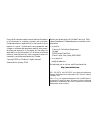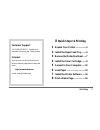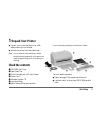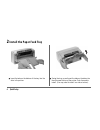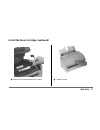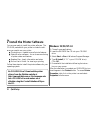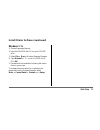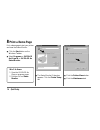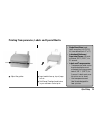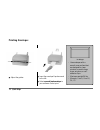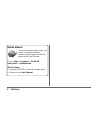- DL manuals
- Oki
- Software
- OKIPAGE6w
- Quick Setup Manual
Oki OKIPAGE6w Quick Setup Manual
Summary of OKIPAGE6w
Page 1
Quick setup 59296202.
Page 2
Every effort has been made to ensure that the information in this document is complete, accurate, and up-to-date. Okidata assumes no responsibility for the results of errors beyond its control. Okidata also cannot guarantee that changes in software and equipment made by other manu- facturers and ref...
Page 3: Quick Steps to Printing
Quick setup 3 8 quick steps to printing 1 unpack your printer .................. 5 2 install the paper feed tray ....... 6 3 remove the protective sheet ..... 7 4 install the toner cartridge ........ 9 5 connect to your computer ...... 12 6 load paper ................................ 13 7 install th...
Page 4
4 quick setup paper exit open latch on/off switch paper input tray ieee 1284 parallel interface port power cord receptacle manual feed slot power/status led led array image drum cartridge getting to know your printer.
Page 5: Check The Contents
Quick setup 5 you will need to purchase: ■ paper (see page 13 for paper specifications) ■ interface cable: bi-directional ieee-1284 parallel cable ■ unpack your printer and place it on a flat, stable surface you’ve selected. ■ remove the printer from the plastic bag. Note: as you unpack the accessor...
Page 6: Install The Paper Feed Tray
6 quick setup ■ insert the tabs on the bottom of the tray into the slots in the printer. ■ swing the tray up and insert the tabs on the sides into the slots near the top of the printer. Push forward to install. (you may need to install one side at a time). 2 install the paper feed tray.
Page 7: Remove The Protective Sheet
Quick setup 7 3 remove the protective sheet ■ lift the cover. ■ lift out the image drum cartridge..
Page 8
8 quick setup ■ pull out the protective sheet. ■ replace the image drum cartridge: a. Place front under the guides. B. Press down to lock. Guides remove the protective sheet (continued).
Page 9: Install The Toner Cartridge
Quick setup 9 4 install the toner cartridge ■ lift out and discard toner well cover. ■ unwrap toner cartridge. ■ shake cartridge side to side to distribute toner..
Page 10
10 quick setup ■ install the toner cartridge: a. Align the left side under the tab. B. Lower the right side into the well. ■ remove tape from the toner cartridge. Tab install the toner cartridge (continued).
Page 11
Quick setup 11 ■ push the lock lever forward until it stops. ■ close the cover. Install the toner cartridge (continued).
Page 12: Connect to Your Computer
12 quick setup we recommend that you use a ✔ bi-directional parallel printer cable. Purchase a cable marked “ieee 1284 compliant.” ✔ to comply with fcc regula- tions, the cable must be shielded and ul and csa approved. 5 connect to your computer ■ insert the other end into the parallel port on your ...
Page 13: Load Paper
Quick setup 13 • use smooth, low moisture paper rated for copier and laser printers. Pa per feeding • feeder: 100 sheets/20 lb. Max./ letter and legal size stacking capacity: 30 sheets/ face-up • letter, legal 13, legal 14, executive, a4, a5, b5, a6, user defined (min. 3" x 5" ) letterhead /preprint...
Page 14: Install The Printer Software
14 quick setup you are now ready to install the printer software. The cd-rom packed with your printer includes the soft- ware you need to use your printer. ■ printer drivers - needed to use all printer features ■ status monitor software - for on-screen monitoring of printer status and features ■ rea...
Page 15: Windows 3.1X
Quick setup 15 install printer software (continued) windows 3.1x 1. Close all open applications. 2. Insert the okipage 6w cd into your cd-rom drive. 3. Select file ® run in windows program manager. 4. Type d:\install (if “d” is your cd-rom drive). Click ok. 5. Proceed with the installation following...
Page 16: Print A Demo Page
16 quick setup 8 print a demo page print a demo page to test your printer and view the status monitor. ■ click the start button on the windows taskbar. ■ select programs ® okipage 6w hi-perw ® okipage 6w status monitor. ■ the status monitor dialog box appears. Click the printer setup tab. ■ click th...
Page 17
Quick setup 17 ■ click the demo button. ■ the demo page prints. Print a demo page (continued) click for more information about status monitor features. Help.
Page 18
Quick setup 18 printing transparencies, labels and special media ■ adjust the guides. ■ insert media face-up, top of page in first. ■ set manual feed and media size in your software. Select print. • single sheet sizes: legal, letter, executive, a4, a5, b5, a6, user defined (min. 3" x 5" ) • letterhe...
Page 19: Printing Envelopes
19 quick setup – use envelopes with a smooth, even surface that are designed for laser printers: no metal clasps, snaps, windows, or self- adhesive flaps – maximum weight 24 lbs. – monarch, com-9, com-10, dl, c5 printing envelopes use this type ■ adjust the guides. ■ insert the envelope flap down an...
Page 20: Purchasing Supplies
20 quick setup purchasing supplies ■ consult the dealer where you purchased your printer. ■ consult an okidata authorized sales and service dealer. ■ call 1-800-okidata (north america only) for the nearest authorized sales and service location. ■ order toll-free by phone at 1-800-okidata (1-800-654-...
Page 21
Quick setup 21 more okipage 6w features.... Collated page printing normally the printer feeds the printed pages into the output tray face up with the first page at the bottom of the stack. Use this feature to print multi- page documents so that the first page is at the top of the stack. Image settin...
Page 22: Online Manual
22 quick setup online manual for more information about using your printer, including maintenance, problem solving, support and service, see the online user’s manual: click on start ® programs ® okipage 6w hi-perw ® online manual. Win 3.1x users: 1. Open the okipage 6w hiper-w program group 2. Doubl...