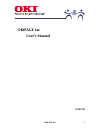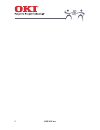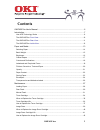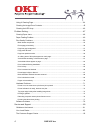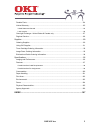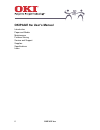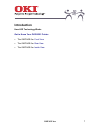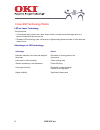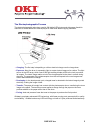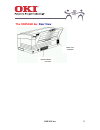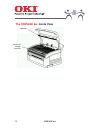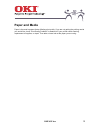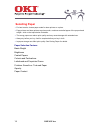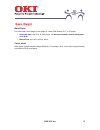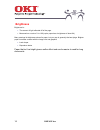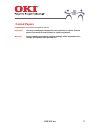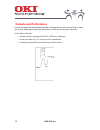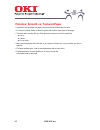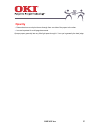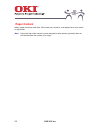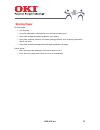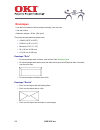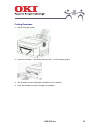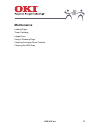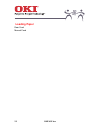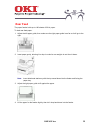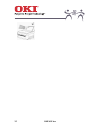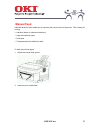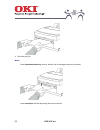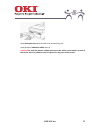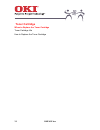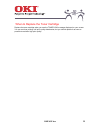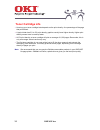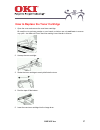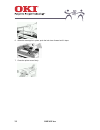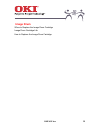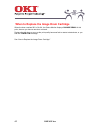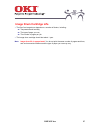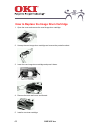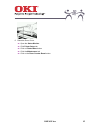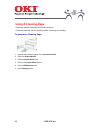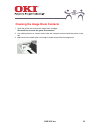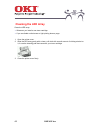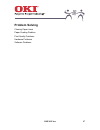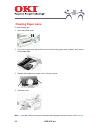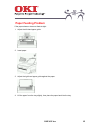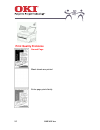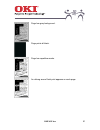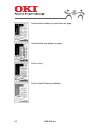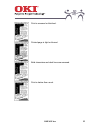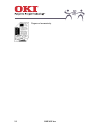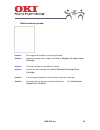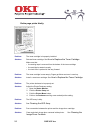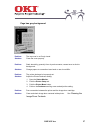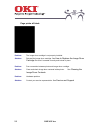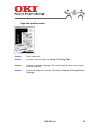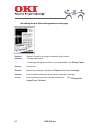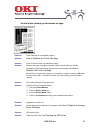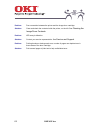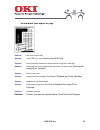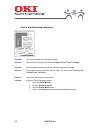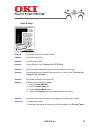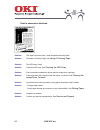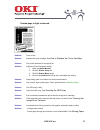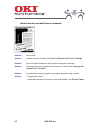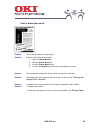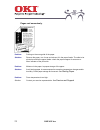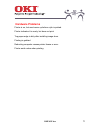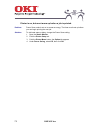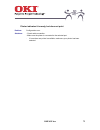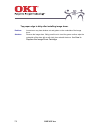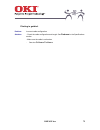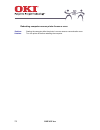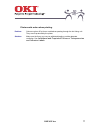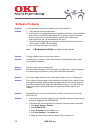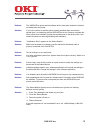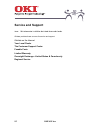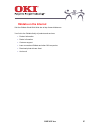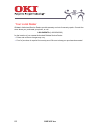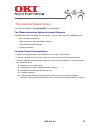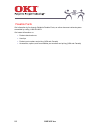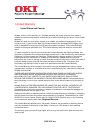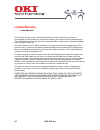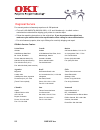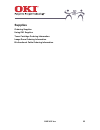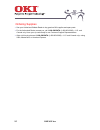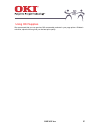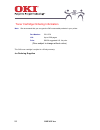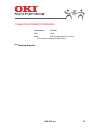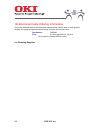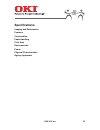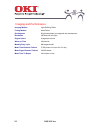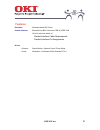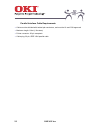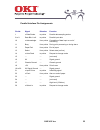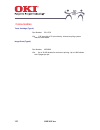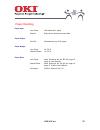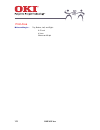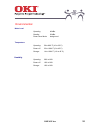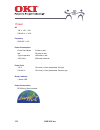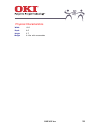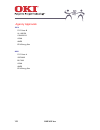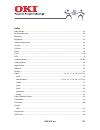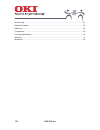- DL manuals
- Oki
- Software
- OKIPAGE6w
- User Manual
Oki OKIPAGE6w User Manual
Summary of OKIPAGE6w
Page 1
Okipage 6w 1 okipage 6w user’s manual 59287401.
Page 2
Okipage 6w 2.
Page 3: Contents
Okipage 6w 3 contents okipage 6w user's manual ...........................................................................................6 introduction......................................................................................................................7 how led technology works ......
Page 4
Okipage 6w 4 using a cleaning page .............................................................................................................. 44 cleaning the image drum contacts ........................................................................................... 45 cleaning the led array....
Page 5
Okipage 6w 5 faxable facts ............................................................................................................................. 84 limited warranty ........................................................................................................................ 85 uni...
Page 6: Okipage 6W User'S Manual
Okipage 6w 6 okipage 6w user's manual introduction paper and media maintenance problem solving service and support supplies specifications index.
Page 7: Introduction
Okipage 6w 7 introduction how led technology works get to know your okipage printer: • the okipage 6w: front view • the okipage 6w: rear view • the okipage 6w: inside view.
Page 8
Okipage 6w 8 how led technology works led vs laser technology the light source: • conventional laser printers use a laser beam, which is moved across the image drum by a series of lenses and spinning mirrors. • okidata's led technology uses a fixed array of light emitting diodes mounted on a flat st...
Page 9
Okipage 6w 9 the electrophotographic process the electrophotographic technology used in oki digital led printers and plain paper facsimile machines is almost identical to that employed in most toner-based copying machines. • charging: the first step is depositing a uniform electrical charge over the...
Page 10: The Okipage 6W:
Okipage 6w 10 the okipage 6w: front view paper feeder extender paper feeder manual feed slot power/status light power switch paper exit.
Page 11: The Okipage 6W:
Okipage 6w 11 the okipage 6w: rear view parallel interface connector power cord receptacle.
Page 12: The Okipage 6W:
Okipage 6w 12 the okipage 6w: inside view led array image drum cartridge with toner.
Page 13: Paper and Media
Okipage 6w 13 paper and media paper is the most important factor affecting print quality. If you are not getting the printing results you would like, check “print quality problems” to determine if your printer needs cleaning, replacement of supplies, or repair. Then take a closer look at the paper y...
Page 14: Selecting Paper
Okipage 6w 14 selecting paper • for best results, choose paper made for laser printers or copiers. • page printers and laser printers require smooth, moisture-controlled paper of the proper basis weight click on the topics below for details. • the wrong paper can reduce print quality and may cause ...
Page 15: Basis Weight
Okipage 6w 15 basis weight bond paper for bond paper, basis weight is the weight of 1 ream (500 sheets) of 17" x 22" paper. • automatic feed: use 16-lb. To 24-lb. Bond do not use automatic feed for bond paper over 24-lb. • manual feed: use 16-lb. To 32-lb. Bond. Cover stock other types of paper mea...
Page 16: Brightness
Okipage 6w 16 brightness brightness is: • the amount of light reflected off of the page • measured on a scale of 1 to 100 (copier paper has a brightness of about 84) many catalogs list brightness values for paper , but your eye is generally the best judge. Brighter paper increases contrast with the ...
Page 17: Coated Papers
Okipage 6w 17 coated papers coated papers can produce exceptional results. Important! Use only coated paper designed for laser printers or copiers. Coated papers not meant for laser printers or copier may blister. Warning! Some coatings particularly colored coatings added separately can damage your ...
Page 18: Cutouts and Perforations
Okipage 6w 18 cutouts and perforations cutouts are pages with some portion removed including binder holes. Avoid printing on paper with cutouts: depending on their size and location, cutouts can cause paper size errors. A few "rules of thumb:" • cutouts should be no bigger than 0.375" (9.52 mm) in ...
Page 19
Okipage 6w 19 letterhead and preprinted forms important! Ink used on letterheads and preprinted forms must withstand temperatures up to 392°f (200°c) for 0.1 second! • when you order letterhead or preprinted forms, be sure to tell your dealer that the paper will be used in an led page printer. • som...
Page 20
Okipage 6w 20 finishes: smooth vs. Textured paper • in general, the smoother the paper, the more precise and durable the print. • an uneven surface makes it harder to place and fuse the toner dots to the page. • the ream label usually tells you if the product is textured. Look for words like: → → → ...
Page 21: Opacity
Okipage 6w 21 opacity • determines how much print shows through from one side of the paper to the other. • is more important for multi-page documents. Opaque paper generally lets very little light pass through it. Your eye is generally the best judge..
Page 22: Paper Content
Okipage 6w 22 paper content ideally, paper should be made from 100% wood pulp. However, most papers have some cotton or rag content. Note: paper with high cotton content, unless designed for laser printers, generally does not print well because the surface is too rough..
Page 23: Storing Paper
Okipage 6w 23 storing paper do store paper: • in a dry place. • lying flat (otherwise it may develop a curl and cause paper jams). • away from sunlight (sunlight may discolor your paper). • away from moisture (moisture can cause printing problems, such as blurring and areas that do not print). • awa...
Page 24: Envelopes
Okipage 6w 24 envelopes • use the front feeder to feed envelopes manually, one at a time. • use rear output. • maximum weight = 28 lbs. (105 g/m2) the printer accepts these envelope sizes: • com-9 (3.875" x 8.875") • com-10 (4 1/8" x 9 1/2") • monarch (3 7/8" x 7 1/2") • dl (110 mm x 220 mm) • c5 (1...
Page 25
Okipage 6w 25 printing envelopes 1. Adjust the paper guides. 2. Insert the envelope — flap down and to the left — until the printer grips it. 3. Set envelope size and landscape orientation in your software. 4. Enter the address, then print through your software..
Page 26
Okipage 6w 26 transparencies and adhesive labels use the front feeder to feed transparencies and label sheets manually, one at a time. Choosing transparencies and adhesive labels use transparencies and labels that are specifically made for laser printers or photocopiers. Important! Transparencies an...
Page 27: Maintenance
Okipage 6w 27 maintenance loading paper toner cartridge image drum using a cleaning page cleaning the image drum contacts cleaning the led array.
Page 28: Loading Paper
Okipage 6w 28 loading paper rear feed manual feed.
Page 29: Rear Feed
Okipage 6w 29 rear feed the paper feeder holds up to 100 sheets of 20-lb. Paper. To load rear-feed paper: 1. Adjust the left paper guide, then make sure the right paper guide is as far as it will go to the right. 2. Insert paper gently, allowing it to drop in under its own weight: do not force it do...
Page 30
Okipage 6w 30
Page 31: Manual Feed
Okipage 6w 31 manual feed individual sheets of print media can be manually fed from the front of the printer. This is handy for printing • individual letters on letterhead stationery • legal and odd size paper • envelopes • transparencies and adhesive labels to load manual feed paper: 1. Adjust the ...
Page 32
Okipage 6w 32 3. Send the print job. Notes: insert letterhead stationery face-up, with the top of the page nosed into the printer. Insert envelopes with the flap facing down and to the left..
Page 33
Okipage 6w 33 insert transparencies with the side to be printed facing up. Insert sheets of adhesive labels face up. Caution! Use only full sheets—labels must cover the entire carrier sheet: no part of the carrier sheet or adhesive can be exposed to any part of the printer..
Page 34: Toner Cartridge
Okipage 6w 34 toner cartridge when to replace the toner cartridge toner cartridge life how to replace the toner cartridge.
Page 35
Okipage 6w 35 when to replace the toner cartridge replace the toner cartridge when you see the toner low message displayed on your screen. You can continue printing until print quality deteriorates, but you should replace it as soon as possible to maintain high print quality..
Page 36: Toner Cartridge Life
Okipage 6w 36 toner cartridge life • how long your toner cartridge lasts depends on the print density—the percentage of the page that prints black. • a typical letter has 3% to 5% print density; graphics usually have higher density. Higher print density means toner is used up faster. • at 5% print d...
Page 37
Okipage 6w 37 how to replace the toner cartridge 1. Open the cover and remove the used toner cartridge. Be careful not to get toner powder on your hands or clothes: use only cold water to remove any spills – hot water will "fuse" the toner making it much harder to remove. 2. Unwrap the new cartridge...
Page 38
Okipage 6w 38 6. When the cartridge is in place, push the lock lever forward until it stops. 7. Close the printer cover firmly..
Page 39: Image Drum
Okipage 6w 39 image drum when to replace the image drum cartridge image drum cartridge life how to replace the image drum cartridge.
Page 40
Okipage 6w 40 when to replace the image drum cartridge when the drum reaches 90% of its life, the status monitor displays change drum. At this point, be sure you have a new drum on hand. Replace the old drum as soon as the print quality becomes faint or starts to deteriorate, or you see the toner lo...
Page 41: Image Drum Cartridge Life
Okipage 6w 41 image drum cartridge life • the life of an image drum depends on a number of factors, including: → → → → temperature and humidity → → → → the type of paper you use → → → → the number of pages per job. • the image drum cartridge should last about 1 year. Note: image drum life is approxi...
Page 42
Okipage 6w 42 how to replace the image drum cartridge 1. Open the cover and remove the used image drum cartridge. 2. Unwrap the new image drum cartridge and remove the protective sheet. 3. Insert the new image drum cartridge and press it down. 4. Remove the toner well cover and discard. 5. Install a...
Page 43
Okipage 6w 43 6. Reset the drum count: → → → → open the status monitor. → → → → click printer setup tab. → → → → click on printer menu button → → → → click the maintenance tab → → → → click on the drum counter reset button..
Page 44: Using A Cleaning Page
Okipage 6w 44 using a cleaning page • removes residual impurities from printing surfaces. • reduces problems such as repeating marks, blotching, and shading. To generate a cleaning page: 1. Insert a clean sheet of paper in the manual feed slot. 2. Open the status monitor. 3. Click the printer setup ...
Page 45
Okipage 6w 45 cleaning the image drum contacts 1. Open the printer and remove the image drum cartridge. Be careful not to touch the green drum surface! 2. Use rubbing alcohol on a clean cloth to wipe the 4 copper contacts inside the printer on the left. 3. Make sure the contacts stick out enough to ...
Page 46: Cleaning The Led Array
Okipage 6w 46 cleaning the led array clean the led array: • whenever you install a new toner cartridge. • if you see faded vertical areas or light printing down a page. 1. Open the printer cover. 2. Wipe the led array gently with a clean, soft cloth with a small amount of rubbing alcohol on it, or u...
Page 47: Problem Solving
Okipage 6w 47 problem solving clearing paper jams paper feeding problem print quality problems hardware problems software problems.
Page 48: Clearing Paper Jams
Okipage 6w 48 clearing paper jams to clear a paper jam: 1. Open the printer cover. 2. Lift out the image drum (be careful not to touch the shiny green drum surface!), and remove the jammed page. 2. Replace the image drum: make sure it is firmly in place. 3. Close the cover. Note: if you are unable t...
Page 49: Paper Feeding Problem
Okipage 6w 49 paper feeding problem if the paper skews or does not feed straight: 1. Adjust the left-hand paper guide. 2. Insert paper. 3. Adjust the right hand paper guide against the paper. 4. Lift the paper from the tray slightly, then place the paper back into the tray..
Page 50: Print Quality Problems
Okipage 6w 50 print quality problems normal page blank sheets are printed. Entire page prints faintly..
Page 51
Okipage 6w 51 page has gray background. Page prints all black. Page has repetitive marks. An oblong area of faint print appears on each page..
Page 52
Okipage 6w 52 vertical white streaking or faint areas on page. Vertical black lines appear on page. Print is fuzzy. Print is faded following installation..
Page 53
Okipage 6w 53 print is smeared or blotched. Printed page is light or blurred. Bold characters and dark lines are smeared. Print is darker than usual..
Page 54
Okipage 6w 54 pages curl excessively..
Page 55
Okipage 6w 55 blank sheets are printed. Problem: the image drum cartridge is not properly installed. Solution: replace the image drum cartridge. See how to replace the image drum cartridge problem: the toner cartridge is not installed or is empty. Solution: install a new toner cartridge. See how to ...
Page 56
Okipage 6w 56 entire page prints faintly. Problem: the toner cartridge is improperly installed. Solution: reinstall toner cartridge. See how to replace the toner cartridge make sure that • the sealing tape is removed from the bottom of the toner cartridge • the cartridge is seated correctly • the lo...
Page 57
Okipage 6w 57 page has gray background. Problem: the top cover is not firmly closed. Solution: close the cover properly. Problem: static electricity, generally from dry environments, causes toner to stick to background. Solution: change papers to a smoother laser bond or use a humidifier. Problem: t...
Page 58
Okipage 6w 58 page prints all black. Problem: the image drum cartridge is not properly installed. Solution: reinstall the image drum cartridge. See how to replace the image drum cartridge . Be sure it is seated correctly and locked in place. Problem: poor connection between printer and image drum ca...
Page 59
Okipage 6w 59 page has repetitive marks. Problem: dirt on image drum. Solution: generate a cleaning page. See using a cleaning page problem: image drum cartridge is damaged. This causes repetitive marks, due to surface nicks and scratches. Solution: install a new image drum cartridge. See how to rep...
Page 60
Okipage 6w 60 an oblong area of faint print appears on each page. Problem: "dropout" caused by using paper exposed to high humidity. Solutions: -change paper stocks. - check paper storage environment or use a dehumidifier. See storing paper problem: toner is low. Solution: replace toner cartridge. S...
Page 61
Okipage 6w 61 vertical white streaking or faint areas on page. Problem: toner cartridge is not installed properly. Solution: how to replace the toner cartridge . Problem: toner is low and does not distribute properly. Solution: remove the toner cartridge and gently shake it side to side over a trash...
Page 62
Okipage 6w 62 problem: poor connection between the printer and the image drum cartridge. Solution: clean and check the contacts inside the printer, on the left. See cleaning the image drum contacts problem: led array is defective. Solution: contact your service representative. See service and suppor...
Page 63
Okipage 6w 63 vertical black lines appear on page. Problem: led array may be dirty. Solution: clean led array.See cleaning the led array problem: poor connection between the printer and the image drum cartridge. Solution: clean and check the contacts inside the printer, on the left. See cleaning the...
Page 64
Okipage 6w 64 print is faded following installation. Problem: the toner cartridge is not correctly installed. Solution: reinstall toner cartridge.See how to replace the toner cartridge problem: poor connection between the printer and the image drum cartridge. Solution: clean and check the contacts i...
Page 65
Okipage 6w 65 print is fuzzy. Problem: the printer cover is not closed properly. Solution: close the cover firmly. Problem: the led array is dirty. Solution: clean led array.See cleaning the led array problem: poor connection between the printer and the image drum cartridge. Solution: clean and chec...
Page 66
Okipage 6w 66 print is smeared or blotched. Problem: the paper rollers are dirty—toner dropped inside the printer. Solution: generate a cleaning page. See using a cleaning page problem: the led array is dirty. Solution: clean the led array. See cleaning the led array problem: poor connection between...
Page 67
Okipage 6w 67 printed page is light or blurred. Problem: toner is low. Solution: replace the toner cartridge. See how to replace the toner cartridge problem: the printer darkness is improperly set. Solution: adjust the printer darkness setting: 1. Open the status monitor. 2. Click the printer setup ...
Page 68
Okipage 6w 68 bold characters and dark lines are smeared. Problem: toner is low. Solution: install a new toner cartridge. See how to replace the toner cartridge problem: poor connection between the printer and the image drum cartridge. Solution: clean and check the contacts inside the printer, on th...
Page 69
Okipage 6w 69 print is darker than usual. Problem: the printer darkness is improperly set. Solution: adjust the printer darkness setting: 1. Open the status monitor. 2. Click the printer setup tab 3. Click the printer menu button 4. Click on the darkness scrolling menu and adjust the setting. Proble...
Page 70
Okipage 6w 70 pages curl excessively. Problem: printing on the wrong side of the paper. Solution: remove the paper, turn it over and reinsert it in the paper feeder. The side to be printed must face the paper feeder: check the paper wrapper for an arrow or other indicator of the print side. Problem:...
Page 71: Hardware Problems
Okipage 6w 71 hardware problems printer is on, but must warm up before a job is printed. Printer indicates it is ready, but does not print top paper edge is dirty after installing image drum. Printing is garbled. Rebooting computer causes printer freeze or error. Printer emits odors when printing..
Page 72
Okipage 6w 72 printer is on, but must warm up before a job is printed. Problem: power save mode is set on to conserve energy. The fuser must heat up before you can begin printing the next job. Solution: to eliminate warmup delay, change the power save setting: 1. Open the status monitor. 2. Click th...
Page 73
Okipage 6w 73 printer indicates it is ready, but does not print problem: configuration error. Solutions: - check cable connection. - make sure the printer is connected to the selected port. - if more than one printer is available, make sure your printer has been selected.
Page 74
Okipage 6w 74 top paper edge is dirty after installing image drum. Problem: loose toner may have shaken out and gotten on the underside of the image drum. Solution: remove the image drum. Being careful not to touch the green surface, wipe the underside of the drum with a soft cloth, then reinstall t...
Page 75
Okipage 6w 75 printing is garbled. Problem: incorrect cable configuration. Solution: - check the cable configuration and length . See features in the specifications section. - make sure the cable is not broken. - see also software problems.
Page 76
Okipage 6w 76 rebooting computer causes printer freeze or error. Problem: starting the computer while the printer is on can cause a communication error. Solution: turn the printer off before restarting the computer..
Page 77
Okipage 6w 77 printer emits odors when printing. Problem: odors are given off by forms or adhesives passing through the hot fusing unit. They are not produced by the printer. Solution: make sure the forms you use can withstand heating; provide adequate ventilation. See letterhead and preprinted form...
Page 78: Software Problems
Okipage 6w 78 software problems problem: a communications problem is indicated on the status monitor. Solution: 1. Verify that the printer is powered on. 2. Verify that the computer's printer port supports bi-directional communications and conforms to the ieee-1284 standard. The printer must be conn...
Page 79
Okipage 6w 79 problem: the okipage 6w printer and its software driver have been installed, but data is not being fed to the printer. Solution: if you have a driver for another printer already installed which controls the parallel port, it is interfering with the okipage 6w driver. Remove or disable ...
Page 80: Service And Support
Okipage 6w 80 service and support note: this information is valid for the united states and canada. Okidata provides these sources for service and support: okidata on the internet your local dealer the customer support center faxable facts limited warranty overnight exchange—united states & canada o...
Page 81: Okidata On The Internet
Okipage 6w 81 okidata on the internet visit the okidata world wide web site at http://www.Okidata.Com your link to the okidata family of products and services: • product information • dealer information • customer support • learn more about okidata and other oki companies • download printer drivers ...
Page 82
Okipage 6w 82 your local dealer okidata's authorized service dealers provide warranty and out-of-warranty repairs. Consult the store where you purchased your printer, or call 1-800-okidata (1-800-654-3282) for the location of your nearest authorized okidata service dealer. • prices and minimum charg...
Page 83
Okipage 6w 83 the customer support center for customer support call 1-800-okidata (1-800-654-3282). The okidata information system automated attendant recorded information is available 24 hours a day, 7 days a week. Call for immediate help with: • basic operating procedures • sales and service refer...
Page 84
Okipage 6w 84 faxable facts get information by fax through okidata's faxable facts, an online document retrieval system accessible by calling 1-800-654-6651. Get instant information on: • product data brochures • user tips • product part numbers and pricing (usa and canada) • accessories, options, a...
Page 85
Okipage 6w 85 limited warranty united states and canada okidata, division of oki america, inc. (okidata) warrants this printer to be free from defect in material and workmanship and will remedy any such defect according to the terms of this limited warranty. Okidata will repair (or at its option, re...
Page 86: Limited Warranty
Okipage 6w 86 limited warranty latin america oki data warrants this printer (hereinafter product) to be free in defect in material and workmanship and will remedy any such defect according to the terms of this limited warranty. This limited warranty does not extend to consumable items, including but...
Page 87
Okipage 6w 87 overnight exchange—united states & canada only if you choose to use our overnight exchange service, call 1-800-okidata (1-800-654-3282): our trained personnel will try to solve your problem over the phone. If they determine that your printer hardware is defective, an exchange printer w...
Page 88
Okipage 6w 88 regional service for warranty and out-of-warranty repairs on all oki products. • first call 1-800-okidata (800-654-3282)—u.S. And canada only—to obtain a return authorization number before shipping your printer to a service depot. • follow the repacking instructions on the original box...
Page 89: Supplies
Okipage 6w 89 supplies ordering supplies using oki supplies toner cartridge ordering information image drum ordering information bi-directional cable ordering information.
Page 90
Okipage 6w 90 ordering supplies • see your authorized okidata dealer to buy genuine oki supplies and spare parts. • for the authorized dealer nearest you, call 1-800-okidata (1-800-654-3282) —u.S. And canada only. Have your zip code ready for our customer support representatives. • order toll-free b...
Page 91
Okipage 6w 91 using oki supplies we recommend that you use genuine oki consumable products in your page printer. Okidata's microfine, spherical toner gives you the best print quality..
Page 92
Okipage 6w 92 toner cartridge ordering information note: we recommend that you use genuine oki consumable products in your printer. Part number: 52111701 life: up to 1500 pages price: $28.50 suggested u.S. List price (price subject to change without notice) this oki toner cartridge is subject to a 9...
Page 93
Okipage 6w 93 image drum ordering information part number: 40709901 life: 1 year price: $125.00 suggested u.S. List price (price subject to change without notice) see ordering supplies.
Page 94
Okipage 6w 94 bi-directional cable ordering information the printer software requires a bi-directional parallel printer cable in order to work properly. Okidata has tested and approved the following cable for use with the printer: part number: 70000803 price: $17.00 suggested u.S. List price (price ...
Page 95: Specifications
Okipage 6w 95 specifications imaging and performance features consumables paper handling print area environmental power physical characteristics agency approvals.
Page 96
Okipage 6w 96 imaging and performance imaging method light emitting diode fusing method heat/fusion development single-component non-magnetic dry development resolution 300 dots per inch (dpi) engine speed 6 pages per minute warm-up time 40 seconds monthly duty cycle 800 pages/month mean time betwee...
Page 97
Okipage 6w 97 features emulation windows-based gdi printer parallel interface bi-directional, ibm -centronics cen 36, ieee 1284 click for technical details on: parallel interface cable requirements parallel interface pin assignments drivers software: status monitor; operator panel; printer setup pri...
Page 98
Okipage 6w 98 parallel interface cable requirements • cable must be shielded with twisted pair conductors, and must be ul and csa approved • maximum length: 6 feet (1.8 meters) • printer connector: 36-pin receptacle • cable plug: 36 pin, ieee 1284 parallel cable.
Page 99
Okipage 6w 99 parallel interface pin assignments pin no. Signal direction function 1 n-data strobe to printer parallel data sampling strobe 2 to 9 data bits 1 to 8 to printer parallel input data 10 n-acknowledge from printer completion of data input or end of functioning 11 busy from printer during ...
Page 100
Okipage 6w 100 consumables toner cartridge (type 6) part number: 52111701 life: 1.5k page life at 5% print density: internal recycling system reduces toner waste image drum (type 6) part number: 40709901 life: up to 10,000 sheets for continuous printing. Up to 8,000 sheets with 3 pages per job..
Page 101
Okipage 6w 101 paper handling paper input auto feed: 100 sheets 20-lb. Paper manual: single sheet, universal manual feed paper output exit bin: 30 sheets face up, 20 lb. Paper paper weight auto feed: 16 - 28 lb. Manual feeder: 16 - 32 lb. Paper sizes auto feed: letter, executive, a4, a5, b5, a6, leg...
Page 102
Okipage 6w 102 print area minimum margin— top, bottom, left, and right: 0.17-inch 4.3 mm 50 dots at 600 dpi.
Page 103
Okipage 6w 103 environmental noise level operating 48 dba standby: 38 dba power save mode: background temperature operating: 50 to 89.6°f (10 to 32°c) power off: 32 to 109.4°f (0 to 43°c) storage: 14 to 109.4°f (-10 to 43°c) humidity operating: 20% to 80% power off: 10% to 90% storage: 10% to 90%.
Page 104
Okipage 6w 104 power ac 120 v, +6%, -15% 230/240 v, +/-10% frequency 50/60 hz +/ -2% power consumption power save mode 5 watts or less idle 30 watts or less typical operation 100 watts or less 100% duty 450 watts maximum power cord 120 v 70 inches (1.8mm) detachable, us type 230/240 v 70 inches (1.8...
Page 105
Okipage 6w 105 physical characteristics width 12.8" depth 8.0" height 6.7" weight 8.4 lbs. With consumables.
Page 106
Okipage 6w 106 agency approvals 120 v fcc class b ul 1950 b3 csa 950 d3 osha ames epa energy star 240v fcc class a vde 0805 bs 7002 osha ames epa energy star.
Page 107
Okipage 6w 107 index basis weight .................................................................................................................................. 15 bi-directional cable...................................................................................................................
Page 108
Okipage 6w 108 showthrough .................................................................................................................................. 21 software problems......................................................................................................................... ...