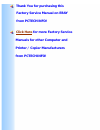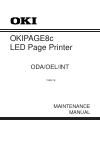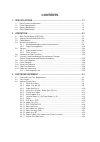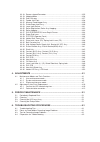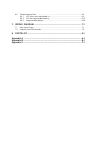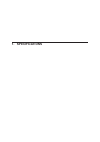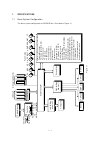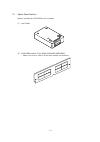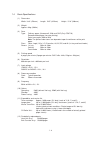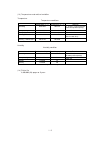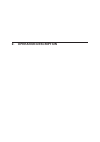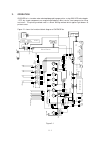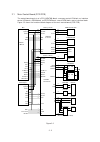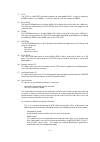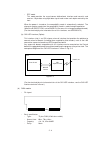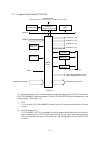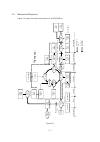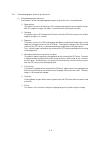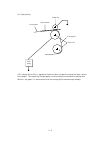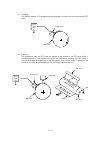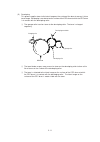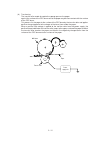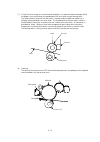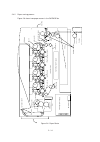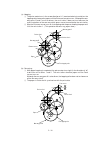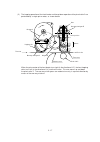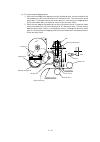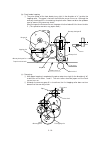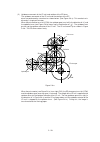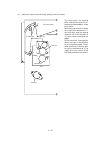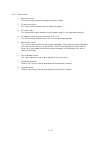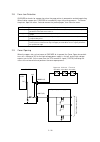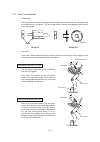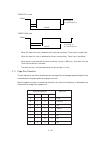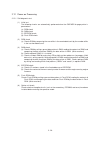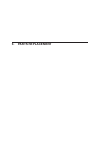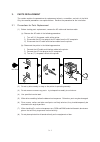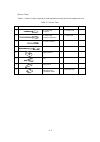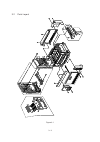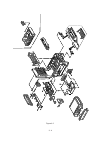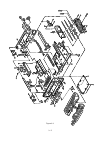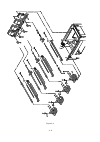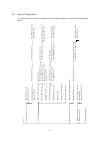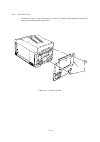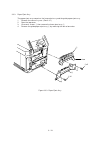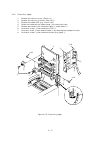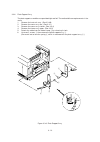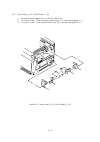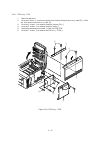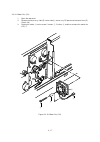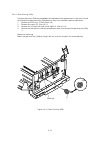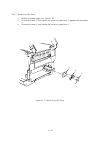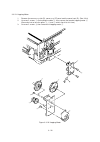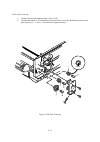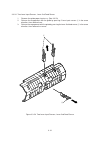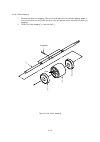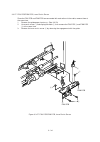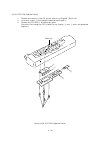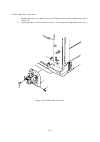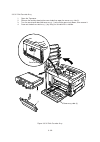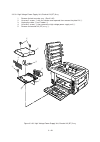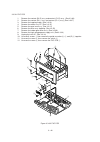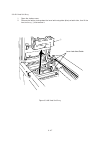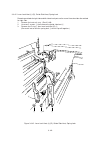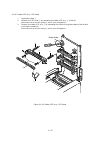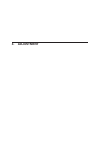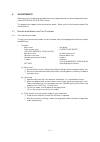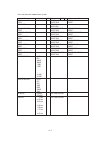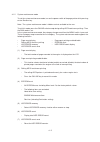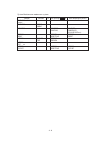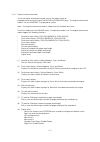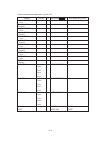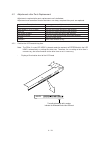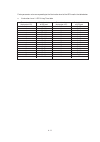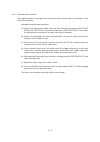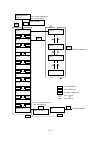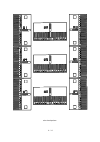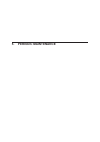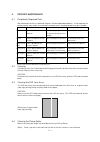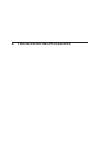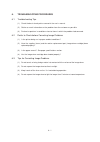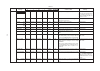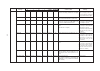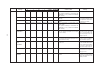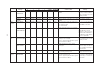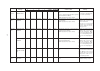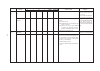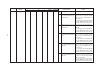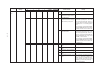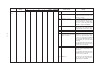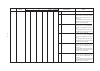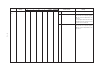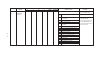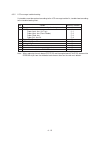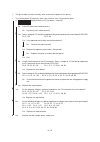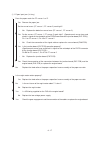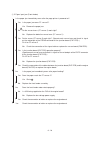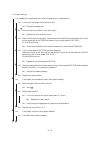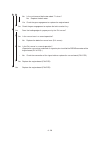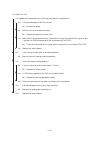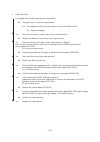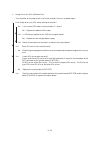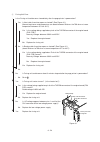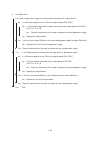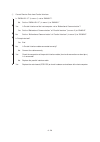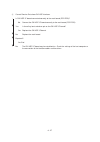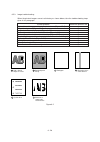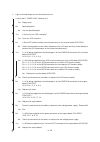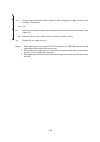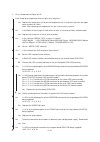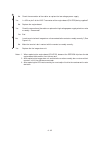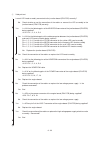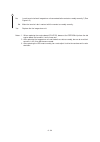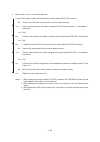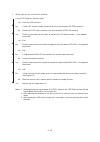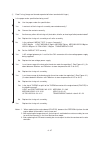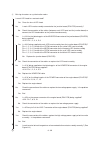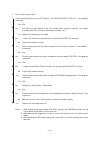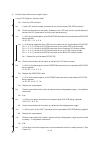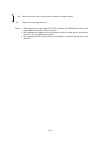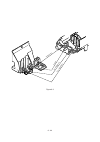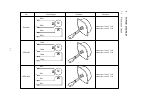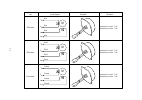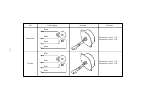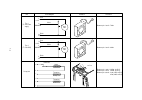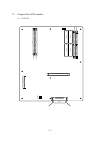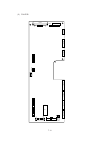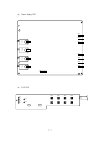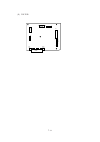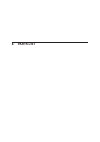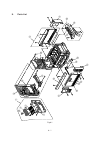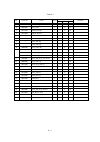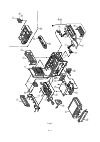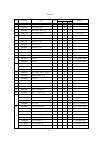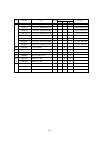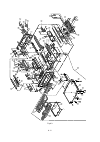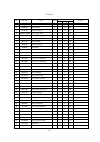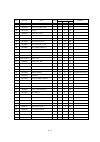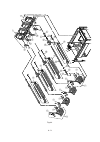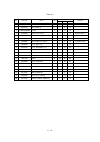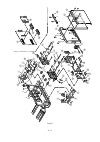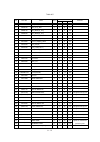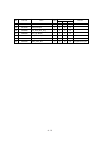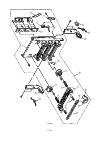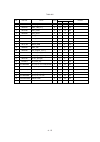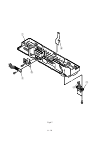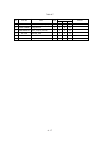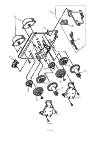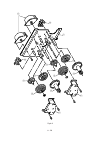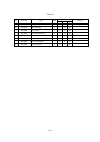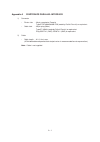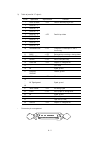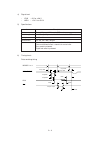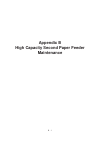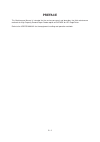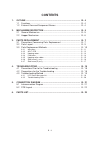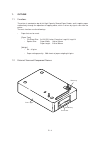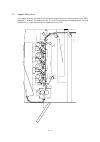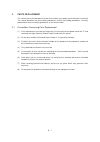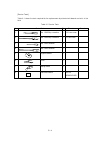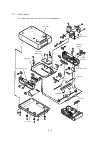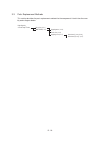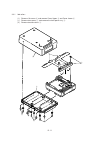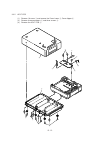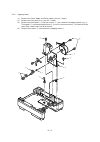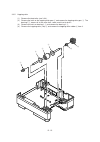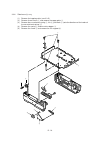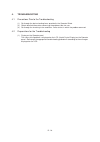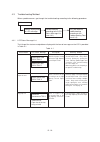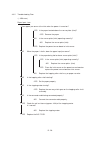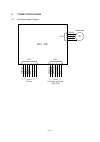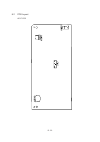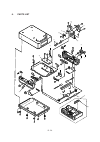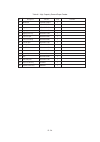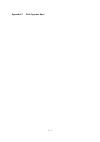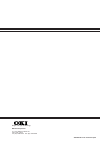- DL manuals
- Oki
- Software
- OKIPAGE8c
- Maintenance Manual
Oki OKIPAGE8c Maintenance Manual
Summary of OKIPAGE8c
Page 1
Thank you for purchasing this factory service manual on ebay from pctechinfo! Click here for more factory service manuals for other computer and printer / copier manufacturers from pctechinfo!.
Page 2
Okipage8c led page printer maintenance manual oda/oel/int 1998,7,6.
Page 3: Preface
Preface this maintenance manual provides procedures and techniques for the troubleshooting, maintenance, and repair of okipage 8c. This manual is written for maintenance personnel, but it should always be accompanied with the okipage 6c user’s manual for procedures for handling and operating okipage...
Page 4: Contents
Contents 1. Specifications ....................................................................................... 1-1 1.1 basic system configuration ....................................................................................... 1-1 1.2 printer specifications ..................................
Page 5
3.3.18 square-shaped connector ........................................................................... 3-25 3.3.19 hopping motor .............................................................................................. 3-26 3.3.20 gear one-way ..................................................
Page 6
6.5 troubleshooting flow ................................................................................................. 6-2 6.5.1 lcd status message/trouble list ................................................................... 6-2 6.5.2 lcd message troubleshooting ................................
Page 7: 1. Specifications
1. Specifications.
Page 8
1 - 1 m m m m m m m m led head discharging indicators centronics interf ace oki hsp controller j unction board pulse motors engine controller lo w-v oltage po w er unit fixing unit high-v oltage po w er unit second tr a y belt unit , s witches , and ther mistors> p aper width sensor f o rm siz e det...
Page 9
1 - 2 1.2 printer specifications this printer unit is composed with the following hardware. • electro-photographric processor • paper feeder • controller (cu part / pu part) • operator panel • power board (high voltage part / pu part) figure 1-2 show the printer unit configuration. Figure 1.2 face-u...
Page 10
1 - 3 1.3 option specifications options available for okipage 8c are as follows. (1) 2nd-feeder (2) ram simm module (72 pin simm, 4mb/8mb/16mb/32mb) * make sure to use a set of 2 of the same volume size modules..
Page 11
1 - 4 1.4 basic specifications (1) dimensions width: 18.8" (478mm) length: 24.5" (622mm) height: 15.6" (396mm) (2) weight approx. 48kg (106lbs) (3) form type: ordinary paper (hammermill 24lb) and ohp (only cg3710) recommended paper (for color printing) color laser paper (20lb to 24lb) note: the prin...
Page 12
1 - 5 (13) temperatures and relative humidities temperature temperature conditions temperature (in _f) temperature (in _c) remarks 50 to 89.6 32 to 109.4 -14 to 109.4 -20 to 122 -20 to 122 10 to 32 0 to 43 -10 to 43 -29 to 50 -29 to 50 operating non-operating storage (1 year max.) delivery (1 month ...
Page 13: Operation Description
2. Operation description.
Page 14
2 - 1 2. Operation okipage 8c is a tandem color electrophotographic page printer, using 4992-led technologies , opc, dry single-component non-magnetic developing, roller transfer, heat-compression fixing and so on. The printing method used is a black writing method which applies light beams to print...
Page 15
2 - 2 2.1 main control board (pcr pcb) the control board consists of a cpu (nr4700) block, a memory control lsi block, an interface control lsi block, a dram block, an eeprom block, a mask rom block, and an interface block. Figure 2.2 shows the functional block diagram of the main control board (pcr...
Page 16
2 - 3 (1) cpu the cpu is a 64-bit risc architecture processor (provided by nkk). It inputs a frequency of 50mhz and runs at 100mhz. It transfers data to and from memory at 50mhz. (2) mask rom the mask rom block consists of four 16mbit (1m x 16bits) chips and its total size is 8m bytes. The chips are...
Page 17
2 - 4 • basic specificaton - type: 72 pins siim (32 bits buss width) - access time: 60ns, 70ns, 80ns - capacity: 4, 8, 16, 32 or 64mb - parity: none (for the electrical/physical characteristics of the oki hsp interface, see the oki hsp interface technical manual.) (8) ram module • pin layout • ecp m...
Page 18
2 - 5 figure 2.4 the engine control block (pu) is controlled by the engine control board (px4 pcb) which consists of a cpu (msm65524), general purpose lsi chips, eprom, eeprom, pulse motor drivers, and video memory. (see figure 2.4.) (1) cpu this is an 8-bit cpu (oki msm65524) containing the ad conv...
Page 19
2 - 6 output voltage use +3.3 v cu unit cpu, led head +5 v logic circuit supply voltage +32 v motor and fan drive voltage and source voltage for high-voltage supply, discharge lamp +12 v hsp, op amp, high voltage power supply –12 v hsp output voltage use remarks ch -1.35 kv ± 50v voltage applied to ...
Page 20
2 - 7 2.4 mechanical processes figure 2.5 shows the mechanical processes of okipage 8c. Figure 2.5 paper ejection roller paper ejection (face down) power supply charging roller cleaning blade paper path selection heat roller ejection roller fixing backup roller control signal led head developing rol...
Page 21
2 - 8 2.4.1 electrophotographic processing mechanism (1) electrophotographic processes each process of the electrophotographic processing mechanism is outlined below. 1 paper pickup this process causes the roller to give a dc voltage to the paper to have a negative charge. With this negative charge,...
Page 22
2 - 9 a dc voltage (0v to 2kv) is applied to the driven roller a to positive charge the lower surface of the paper. The negatively-charged paper is electrostatically attracted to the pickup roller. With this, the paper is in close-contact with the conveying belt and conveyed steadily. (2) paper pick...
Page 23
2 - 10 (4) exposure the light beams from the led head are applied to the surface of the opc drum which is charged negatively. The negative charge on the illuminated surface of the opc drum is reduced according to magnitudes of the light beams and a latent image is formed on the surface of the opc dr...
Page 24
2 - 11 2 the toner blade scrapes away excessive toner on the developing roller to form a thin film of toner on the surface of the developing roller. 3 the toner is attracted to the latent image on the surface of the opc drum at which the opc drum is in contact with the developing roller. The latent ...
Page 25
2 - 12 (6) transferring the transfer roller made of conductive sponge presses the paper against the surface of the opc drum so that the paper may be close contact with the surface of the opc drum. This process fits the paper to the surface of the opc drum by the transfer roller and applies positive ...
Page 26
2 - 13 (8) cleaning the toner which remains on the opc drum without being fused is scraped by a cleaning blade and discarded in the waste toner tank. (7) fixing the toner image just transferred to the paper is fused and fixed to the paper while the paper is passing through the gap between the heat r...
Page 27
2 - 14 2.4.2 paper running process figure 2.6 shows how paper moves in the okipage 8c. Figure 2.6 paper route face down stacker oil roller fuser low-voltage power supply ac switch transfer roller x 4 light rejector x 4 transfer belt unit id unit up / down actuater belt cleaning high voltage power su...
Page 28
2 - 15 (1) paper hopping and transfer and up/down movement of pinch roller 2 paper is hopped and delivered by the mechanism shown below. This mechanism is driven by a single pulse motor. The pulse motor turns in the arrow direction (a) and drives the hopping roller in the direction of “b.” the hoppi...
Page 29
2 - 16 (a) hopping 1 the pulse motor turns in the arrow direction of “a” (counterclockwise) and drives the hopping roller to move the paper until the entrance sensor turns on. Although the one- way gears b and c are also driven, the resist roller 2 does not turn because the reverse rotations of the ...
Page 30
2 - 17 (2) the hopping operation of the front feeder and the up/down operation of the pinch roller 2 are performed by a single pulse motor, as shown below. Idle gear a hopping roller from front one-way clutch gear a idle gear b cam one-way clutch gear b sensor position up/down pinch roller entrance ...
Page 31
2 - 18 (a) first and second hopping rollers 1 when the front edge of the paper passes by the pickup roller, the pulse motor of the front feeder turns left (in the direction of “b” to drive the cam. The cam moves up the pinch roller 2. Although the one-way clutch gear a is also rotating, the hopping ...
Page 32
2 - 19 (c) conveying 1 after paper hopping is completed, the pulse motor turns right (in the direction of “b”) to drive the resist rollers 1 and 2. The resist rollers feed the paper until the form sensor turns on. 2 although the one-way gear a is also driven, the first hopping roller does not turn b...
Page 33
2 - 20 (2) up/down movement of the i/d unit and rotation of the ep drum the up/down movement of the i/d unit and the rotation of the ep drum are performed by a mechanism shown below. (see figure 2.6-a) this mechanism is driven by a single pulse motor. When the pulse motor turns left (ccw), the up/do...
Page 34
2 - 21 figure 2.6-b i/d unit up/down actuator up/down lever i/d unit figure 2.6-c up/down lever i/d unit.
Page 35
2 - 22 (3) lubrication and cleaning of fixing, ejecting, and heat rollers heat motor fixer backup roller a a a a a a a hear roller oil roller oil cleaning roller ejection roller face-down stacker the fixing roller, the ejecting roller, and the heat roller are lu- bricated and cleaned by a single pul...
Page 36
2 - 23 2.5 sensors 2.5.1 paper related sensors sensor status on: front edge detected off: front edge not detected on: a4 size or bigger off: smaller than a4 size on: form present off: form absent on: form present off: form ejected sensor ff sensor 1/2 (entrance sensor 1/2) form width sensor write se...
Page 37
2 - 24 2.5.2 other sensors 1 form end sensor this sensor checks whether the paper cassette is empty. 2 ff form end sensor this sensor checks whether the front feeder has paper. 3 ff home switch this microswitch checks whether the front feeder stage is in the up or down position. 4 ep up/down sensor ...
Page 38
2 - 25 2.6 correction of color deviation okipage 8c is equipped with an array of i/d units which cannot be from generation of color deviations. This mechanically caused color deviation is corrected electronically as shown below. (1) color deviations to be corrected 1 color deviation in the x axis (p...
Page 39
2 - 26 2.9 cover opening when the upper, side, or front cover of okipage 8c is opened, the cover open microswitch turns off, a voltage of 32v to the high-voltage power supply is shut off, and all high-voltage outputs are shut off. At the same time, the cpu receives a signal (cvopn) indicating the st...
Page 40
2 - 27 2.10 toner low detection • composition the device consists of the stirring gear which rotates at a constant rate, the stirring bar and the magnet on the stirring bar. The stirring bar rotates through the engagement of concave in the stirring gear. Magnet concave stirring bar stirring gear sen...
Page 41
2 - 28 state of microswitches paper size sw1 sw2 sw3 sw4 0 1 1 1 letter 0 1 0 1 executive 0 0 1 1 a4 1 1 1 0 legal 14 1 0 1 1 legal 13 1 1 0 1 b5 1 1 0 0 a5 1 0 0 1 a6 • when the toner low state is detected for 2 times consecutively, toner low is established. • when the toner full state is detected ...
Page 42
2 - 29 2.12 power-on processing 2.12.1 self-diagnostic test (1) initial test the following checks are automatically performed when the okipage 8c page printer is powered on: (a) rom check (b) ram check (c) eeprom check (d) flash rom check (2) rom check (a) checks rom by comparing the sum of bits in ...
Page 43: Parts Replacement
3. Parts replacement.
Page 44
3 - 1 (2) do not try disassembly as long as the printer is operating normally. (3) do not remove unnecessary parts: try to keep disassembly to a minimum. (4) use specified service tools. (5) when disassembling, follow the determined sequence. Otherwise, parts may be damaged. (6) since screws, collar...
Page 45
3 - 2 [service tools] table 3-1 shows the tools required for field replacement of printed circuit boards and units. Table 3-1 service tools no. No. 1-100 philips screwdriver q' ty place of use remarks service tools 1 2 3 4 5 6 8 no. 2-200 philips screwdriver, magnetized no. 3-100 screwdriver no. 5-2...
Page 46
3 - 3 figure 3-1 3.2 parts layout.
Page 47
3 - 4 figure 3-2.
Page 48
3 - 5 figure 3-3.
Page 49
3 - 6 figure 3-4.
Page 50
3 - 7 3.3 how to change parts this section explains how to change parts and assemblies appearing in the disassembly diagram below. Printer unit cover assy rear (3.3.1) cover (3.3.8) belt cassette assy (3.3.32) heat unit assy (3.3.40) oil roller assy (3.3.41) holder led assy (3.3.45) frame assy upper...
Page 51
3 - 8 3.3.1 cover assy rear 1. Unscrew 2 screws 1 then lift the cover assy rear 2 a little bit, then remove the cover assy rear by releasing the lock of two claws. 1 2 figure 3.3.1 cover assy rear.
Page 52
3 - 9 3.3.2 motor-fan (80-25) 1. Remove the cover assy rear. (see 3.3.1) 2. Unscrew 2 screws 1 . 3. Detach the motor-fan 2 from the guide with its right side lifted then draw the motor-fan. 4. Unplug the cable 3 then remove the motor-fan 2 . 1 2 3 figure 3.3.2 motor-fan (80-25).
Page 53
3 - 10 3.3.3 paper eject assy the paper eject assy comprises the frame eject assy and the guide paper eject assy. 1. Remove the cover assy rear. (see 3.3.1) 2. Open the top cover. 3. Unscrew 4 screws 1 then remove the frame eject assy 2 . 4. Remove the guide paper eject assy 3 by releasing the lock ...
Page 54
3 - 11 3.3.4 cover assy stacker, guide eject fd assy 1. Remove the cover assy rear. (see 3.3.1) 2. Detach the cable from the cable clamp 1 by releasing its lock. 3. Unscrew 8 screws 2 then remove the cover assy stacker. 4. Unscrew 4 screws 4 then remove the guide eject fd assy 5 . 3 4 5 4 x4 2 x6 2 ...
Page 55
3 - 12 3.3.5 frame assy upper 1. Remove the cover assy rear. (see 3.3.1.) 2. Remove the cover assy stacker. (see 3.3.4.) 3. Remove the holder led assy. (see 3.3.45.) 4. Detach the cable from the cable clamp 1 by releasing its lock. 5. Remove connections of 4 connector cables 2 and 4 cables 3 . 6. Un...
Page 56
3 - 13 3.3.6 plate support assy the plate support assemblies are provided right and left. The method of those replacements is the same. 1. Remove the heat unit assy. (see 3.3.40) 2. Remove the cover assy rear. (see 3.3.1) 3. Remove the cover assy stacker. (see 3.3.4) 4. Remove the frame assy upper. ...
Page 57
3 - 14 3.3.7 limiter 2way (l), (r) / plate guide (l) , (r) 1. Remove the plate support assy (l) and (r). (see 3.3.6) 2. Unscrew 2 screws 1 then remove the limiter 2way (l) 2 and the plate guide (l) 3 . 3. Unscrew 2 screws 4 then remove limiter 2way (r) 5 and the plate guide (r) 6 . 5 6 3 1 4 2 figur...
Page 58
3 - 15 3.3.8 cover describes the method of removing the cover assy side (l)/(r), cover assy op panel, cover front (l)/(r) and the cover rear (l). 1. Remove the cover assy rear. (see 3.3.1) 2. Remove the cover assy stacker. (see 3.3.4) 3. Unscrew 2 screws 1 then remove the frame side (l) 2 . 4. Unscr...
Page 59
3 - 16 3.3.9 pcb assy : pcr 1. Open the top cover. 2. Unscrew 2 screws 1 to release the lock of the claw by lifting the cover assy side (r) 2 a little bit, then remove the cover assy side (r). 3. Unscrew 2 screws 8 to remove the plate shieled (cu) 9 . 4. Unscrew 3 screws 3 to remove the plate shield...
Page 60
3 - 17 3.3.10 motor fan (cu) 1. Open the top cover. 2. Remove the cover assy side (r), frame side (l), cover assy op panel and the cover front (r). (see 3.3.8) 3. Unplug the cable 1 and unscrew 2 screws 2 , 2 collars 4 and then remove the motor fan (cu) 3 . 2 4 1 3 figure 3.3.10 motor fan (cu).
Page 61
3 - 18 3.3.11 pxf pcb/px4 pcb since the pxf pcb and px4 pcb are connected with each other via the connector, remove them at the same time. 1. Remove the pcb assy : pcm. (see 3.3.9) 2. Unscrew 5 screws 1 then remove the cover cu 2 . 3. Unplug all the cables 5 connected to the pxf pcb 3 and px4 pcb 4 ...
Page 62
3 - 19 3.3.12 gear heat assy 1. Remove the cover assy side (r), cover assy op panel, cover front (r) and the cover rear (l). (see 3.3.8) 2. Remove the cover cu then unplug all the cables connected to the pxs pcb and unscrew 3 screws. (see 3.3.11) 3. Unplug all the cables connected to the pxf pcb the...
Page 63
3 - 20 3.3.13 main motor (a), (b) assy 1. Remove the pxf pcb and px4 pcb. (see 3.3.11) 2. Unscrew 4 screws 8 and remove 4 plate-earth 9 and 4 lever up/dn 2 1 . 3. Unplug all the cables 2 connected and unscrew 4 screws 3 , then remove the main motor (a) assy 4 . 4. Unplug all the cables 5 connected a...
Page 64
3 - 21 3.3.14 gear one-way (z30) four gear one-ways (z30) are provided but the method of those replacements is the same. Do not disassemble the gear one-ways (z30) because they are assemblies requires adjustment. 1. Remove the pcb assy : pcm. (see 3.3.9) 2. Remove the cover cu. (see 3.3.11) 3. Remov...
Page 65
3 - 22 3.3.15 motor assy bt 1. Remove the main motor (b) assy. (see 3.3.13) 2. Unplug 2 cables 1 connected and unscrew 2 screws 2 , then remove the motor assy bt 3 . 3 1 2 figure 3.3.15 motor assy bt.
Page 66
3 - 23 3.3.16 power supply unit, holder inlet, sheet insulation 1. Remove the motor-fan (80-25). (see 3.3.2) 2. Remove the frame side (l), the cover assy side (r) and the cover rear (l). (see 3.3.8) 3. Unplug the cable 1 . 4. Remove the holder inlet 3 by unscrewing 2 screws 2 , then remove the power...
Page 67
3 - 24 3.3.17 sensor assy box toner 1. Remove the power supply unit. (see 3.3.16) 2. Unscrew the screw 1 then remove the sensor assy box toner 2 together with the bracket 3 . 3. Unscrew the screw 4 then remove the sensor assy box toner 2 . 3 2 4 1 figure 3.3.17 sensor assy box toner.
Page 68
3 - 25 3.3.18 square-shaped connector 1. Draw the power supply unit. (see 3.3.16) (do not remove the power switch and ac socket from the holder inlet.) 2. Unplug the cable 1 . 3. Remove cable 2 , screw 5 and bracket 6 in order and then take off sw from bracket 6 to pull off square-shaped connector 4...
Page 69
3 - 26 3.3.19 hopping motor 1. Remove the cover assy side (r), cover assy op panel and the cover front (r). (see 3.3.8) 2. Unscrew 2 screws 1 and unplug the cable 2 , then remove the bracket hopping motor 3 . (be careful not to lose the gears 5 , 6 and 7 which slip off at this time.) 3. Unscrew 2 sc...
Page 70
3 - 27 3.3.20 gear one-way 1. Remove the bracket hopping motor. (see 3.3.19) 2. Remove the spacer 4 first and release the locks with the shaft by spreading the claws of the gear one-way 1 , 2 and 3 , then remove the gear one-ways. 3 2 1 4 4 4 claw figure 3.3.20 gear one-way.
Page 71
3 - 28 3.3.21 feeder unit front 1. Remove the cover assy side (r), cover assy op panel, cover front (r) and the cover front (l). (see 3.3.8.) 2. Remove the cover cu. (see 3.3.11) 3. Unplug the cable 1 and unscrew the screw 2 , then remove the bracket ff shaft 3 . 4. Remove 2 e-rings 4 then remove th...
Page 72
3 - 29 3.3.22 manual feed hopper assy 1. Open the manual feed hopper assy. 2. Release the engagement between the holder and the link then remove the manual feed hopper assy. (be careful not to damage the holder.) holder link 1 figure 3.3.22 manual feed hopper assy.
Page 73
3 - 30 3.3.23 guide paper input assy 1. Remove the cover assy op panel, cover front (r) and the cover front (l). (see 3.3.8) 2. Remove the feeder unit front. (see 3.3.21) 3. Unscrew 4 screws 1 then draw out the guide paper input assy 2 from the left side by rotating its upper part . (be careful not ...
Page 74
3 - 31 3.3.24 two lever input sensors, lever 2nd feed sensor 1. Remove the guide paper input assy. (see 3.3.23) 2. Release the engagement with the guide by pressing 2 lever input sensors 2 in the arrow direction, then remove them. 3. Release the engagement with the guide by pressing the lever 2nd fe...
Page 75
3 - 32 3.3.25 roller registration, roller assy hopping 1. Remove the guide paper input assy. (see 3.3.23) 2. Remove the bracket hopping motor. (see 3.3.19) 3. Remove the gear one-way. (see 3.3.20) 4. Remove the holder gear toner assy. (see 3.3.30) [removal of the roller registration] 5. Remove the g...
Page 76
3 - 33 3.3.26 roller hopping 1. Remove the roller assy hopping. (see 3.3.25) and remove the 2 sub-roller hopping guide 3 . (be careful not to lose the knock-pin which slips off together when removing the roller assy hopping.) 2. Detach the roller hopping 2 from the shaft 1 . 1 3 2 knock-pin claw 3 f...
Page 77
3 - 34 3.3.27 pxu pcb/pxm pcb, lever resist sensor since the pxu pcb and pxm pcb are connected with each other via the cable, remove them at the same time. 1. Remove the guide paper input assy. (see 3.3.23) 2. Unscrew 4 screws 1 and unplug the cable 2 , then remove the pxu pcb 3 and pxm pcb 4 at the...
Page 78
3 - 35 3.3.28 paper end lever 1. Remove the guide paper input assy. (see 3.3.23) 2. Remove the paper end lever 1 by releasing the engagement with the guide. 1 figure 3.3.28 paper end lever.
Page 79
3 - 36 3.3.29 pco pcb (operator panel) 1. Remove the cover assy side (r) and the cover assy op panel. (see 3.3.8) 2. Unscrew 4 screws 1 and unplug the operator panel cable 2 . 6. Remove the pco pcb 3 by releasing 6 claws. (be careful not to drop the lcd (liquid crystal display) 4 and 5 which are det...
Page 80
3 - 37 3.3.30 holder gear toner assy 1. Remove the cover assy side (r), cover assy op panel, cover front (r) and the cover rear (l). (see 3.3.8) 2. Unplug the cable 1 and unscrew the screw 2 , then remove the holder gear toner assy 3 . 2 3 1 figure 3.3.30 holder gear toner assy.
Page 81
3 - 38 3.3.31 plate latch lever (fd), spring latch lever (fd) 1. Remove the cover assy side (r), cover assy op panel, cover front (r) and the cover front (l). (see 3.3.8) 2. Open the cover cu. (see 3.3.11) 3. Unplug the cable 1 . 4. Unscrew the screw 2 then remove the bracket sw (side) 3 . 5. Unscre...
Page 82
3 - 39 3.3.32 belt cassette assy 1. Open the top cover. 2. Release the lock by drawing the cover knob then open the cover assy side (l). 3. Turn the waste toner box (box toner assy) 1 to the left by pressing it down, then remove it. 4. Draw out the belt cassette assy 2 by lifting it a little bit wit...
Page 83
3 - 40 3.3.33 high voltage power supply unit, bracket hv (bt) assy 1. Remove the belt cassette assy. (see 3.3.32) 2. Unscrew 2 screws 1 with the stacker cover opened, then remove the plate hv 2 . 3. Unplug the cable 3 and 7 codes 4 . 4. Unscrew 2 screws 5 then remove the high voltage power supply un...
Page 84
3 - 41 3.3.34 eraser bracket assy, eraser bracket (kcm) assy 1. Remove the belt cassette assy. (see 3.3.32.) 2. Open the stacker cover. 3. Remove four screws 5 and then remove the plate blind 6 . [removing the eraser bracket assy] 4. Remove the screw 1 and the connector 2 . 5. Release the screw 7 an...
Page 85
3 - 42 3.3.35 shaft link 1. Remove the eraser bracket assy. (see 3.3.34.) 2. Remove the gear one-way (z30). (see 3.3.14.) 3. Remove the e-ring 3 by sliding the sensor assy t (kcm) 1 and bracket sensor t (kcm) 2 together in the arrow (a) direction. 4. Release the engagement between the lever up/dn an...
Page 86
3 - 43 3.3.36 contact (bl-r) assy, contact (cl-r) assy 1. Remove the gear one-way (z30). (see 3.3.14) 2. Remove the motor assy bt. (see 3.3.15) 3. Remove the high voltage power supply unit. (see 3.3.33) 4. Remove the shaft link. (see 3.3.35) [removal of the contact (bl-r) assy] 5. Unscrew 2 screws 1...
Page 87
3 - 44 3.3.37 contact (bl-l) assy, contact (cl-l) assy 1. Remove the shaft link. (see 3.3.35) [removal of the contact (bl-l) assy] 2. Unscrew 2 screws 1 then remove the contact (bl-l) assy 2 . [removal of the contact (cl-l) assy] 3. Unscrew 2 screws 3 then remove the contact (cl-l) assy 4 . 2 4 3 1 ...
Page 88
3 - 45 3.3.38 contact sb assy 1. Remove the contact (bl-l) assy and contact (cl-l) assy. (see 3.3.37) 2. Unscrew 3 screws 1 then remove the plate blink 2 . 3. Unplug 7 codes 3 . 4. Unscrew 3 screws 4 then remove the contact sb assy 5 . 3 1 3 2 5 4 3 figure 3.3.38 contact sb assy.
Page 89
3 - 46 3.3.39 pxc pcb 1. Remove the contact (bl-r) assy and contact (cl-r) assy. (see 3.3.36) 2. Remove the contact (bl-l) assy and contact (cl-l) assy. (see 3.3.37) 3. Remove the hopping motor. (see 3.3.19) 4. Remove the motor assy bt. (see 3.3.15) 5. Remove the gear heat assy. (see 3.3.12) 6. Remo...
Page 90
3 - 47 3.3.40 heat unit assy 1. Open the stacker cover. 2. Release the lock by turning down the lever lock heat guides (blue) on both sides, then lift the heat unit assy 1 and remove it. 1 lever lock heat guide figure 3.3.40 heat unit assy.
Page 91
3 - 48 3.3.41 oil roller assy 1. Remove the heat unit assy. (see 3.3.40) 2. Release the lock by turning down the lever in the arrow (a) direction, then slide the oil roller assy 1 with its right side lifted and remove it. 1 lever (a) figure 3.3.41 oil roller assy.
Page 92
3 - 49 3.3.42 lever lock heat (l)/(r), guide side heat, spring lock removing methods for right side and left side of each part are the same. Here describes the method for right side. 1. Remove the heat unit assy. (see 3.3.40) 2. Unscrew 2 screws 1 then remove the guide side heat 2 . 3. Remove the e-...
Page 93
3 - 50 3.3.43 pxl pcb 1. Remove the paper eject assy. (see 3.3.3) 2. Remove the belt cassette assy. (see 3.3.32) 3. Remove the heat unit assy. (see 3.3.40) 4. Unplug the cable 1 and the screw 2 , then remove pxl pcb 3 . 5. Release the lock of the claw then remove the sensor cover 4 . 1 2 4 3 figure ...
Page 94
3 - 51 3.3.44 heat unit guide assy 1. Remove the cover assy rear. (see 3.3.1) 2. Remove the paper eject assy. (see 3.3.3) 3. Remove the gear heat assy. (see 3.3.12) 4. Remove the belt cassette assy. (see 3.3.32) 5. Open the stacker cover and remove the heat unit assy. (see 3.3.40) 6. Unscrew 4 screw...
Page 95
3 - 52 3.3.45 holder led assy, led head 1. Unplug the cable 1 . 2. Remove the led head 3 by spreading the holder led assy 2 a little bit. (be careful not to lose the spring 4 which slips off together.) 3. Remove the holder led assy 2 by spreading the a-part of the guide holder a little bit with a fl...
Page 96: Adjustment
4. Adjustment.
Page 97
4 - 1 4. Adjustments adjustments are carried out by key operations on the operator panel, by software operation panel, and by eeprom of pu (pxs-pcb) setting. This page printer supports three maintenance modes. Select and set a maintenance mode fit for the adjustment. 4.1 maintenance modes and their ...
Page 98
4 - 2 (d) fuser count reset resets the fuser life after the fuser unit is replaced. (e) belt count reset resets the belt life after the belt unit is replaced. (f) oil roller count reset resets the oil roller life after the oil roller unit is replaced. (g) resource save area sets the resource saving ...
Page 99
4 - 3 user maintenance mode memu system category selection df after pressing enter key after completing the process menu menu menu reset resetting reset hex dump on-line hex dump yellow drmcnt yellow drmcnt yellow drmcnt reset resetting reset magenta drmcnt magenta drmcnt magenta drmcnt reset resett...
Page 100
4 - 4 category selection df after pressing enter key after completing the process y adjust 0 mm * setting eeprom +0.25 mm +0.50 mm ~ +2.00 mm -2.00 mm -1.75 mm ~ -0.25 mm yellow darkness 0 * setting eeprom +1 +2 -2 -1 magenta darkness 0 * setting eeprom +1 +2 -2 -1 cyan darkness 0 * setting eeprom +...
Page 101
4 - 5 4.1.2 system maintenance mode to set the system maintenance mode, turn on the power switch of the page printer while pressing on the recover key. Note: the system maintenance mode is hidden and not available to the user. To exit this mode, press the online switch except during rolling ascii co...
Page 102
4 - 6 system maintenance mode menu system category selection df after pressing enter key after completing the process page cnt nnnnnn page prt disable * enable cont prt cont prt cont prt printing cancelled (on line sw press) eeprom eeprom eeprom reset resetting reset hsperr recover * setting stop ee...
Page 103
4 - 7 4.1.3 engine maintenance mode to set the engine maintenance mode, turn on the power switch of the page printer while pressing on the enter and form feed keys. The engine maintenance mode is set and “eng mnt” is displayed on-screen. Note: the engine maintenance mode is hidden and not available ...
Page 104
4 - 8 engine maintenance mode memu system (1/2) category selection df after pressing enter key after completing the process yellow led head no.1 setting eeprom no.2 - no.16 no.17 - no.32 magenta led head no.1 setting eeprom no.2 - no.16 no.17 - no.32 cyan led head no.1 setting eeprom no.2 - no.16 no...
Page 105
4 - 9 engine maintenance mode menu system (2/2) category selection df after pressing enter key after completing the process yellow drmcnt nnnn yellow drmcnt t nnnnnnn magenta drmcnt nnnn magenta drmcnt t nnnnnnn cyan drmcnt nnnn cyan drmcnt t nnnnnnn black drmcnt nnnn black drmcnt t nnnnnnn fuser co...
Page 106
4 - 10 4.2 adjustments after parts replacement adjustments required after parts replacement are listed below. Adjustment and correction of color deviations are always required after parts are replaced. Part replaced adjustment required led head set the led head driving time and correct color deviati...
Page 107
4 - 11 find a parameter value corresponding to the illumination level of the led head in the table below. A. Illumination level - led driving time table parameter value illumination level parameter value illumination level (displayed on lcd) of led head (displayed on lcd) of led head 1 155 17 53 - 5...
Page 108
4 - 12 4.2.2 color deviation correction after replacing a part of the page printer, be sure to check whether colors are matched. If not, correct the deviations. - method of correcting color deviations (a) set the user maintenance mode, select the color deviation correction mode (color reg adjust exe...
Page 109
4 - 13 menu menu menu menu enter enter menu menu menu menu menu menu menu menu menu menu menu menu menu menu menu menu menu menu color reg adjust execute print pattern adjust 0 #1 adjust 0 #2 adjust 0 #3 adjust 0 #4 adjust 0 #5 adjust 0 #6 adjust 0 #7 adjust 0 #8 adjust 0 #9 adjust 0 #1 adjust +7 #1...
Page 110
4 - 14 olor check pattern.
Page 111: Periodic Maintenance
5. Periodic maintenance.
Page 112
5 - 1 5.2 cleaning periodically clean the inside and outside the page printer with soft cloth and small vacuum cleaner (handy cleaner) when necessary. Caution: do not touch the terminals of the image drums, the led lens array, and the led head connector block. 5.3 cleaning the led lens array the led...
Page 113: Troubleshooting Procedures
6. Troubleshooting procedures.
Page 114
6 - 1 6. Troubleshooting procedures 6.1 troubleshooting tips (1) check the basic check points covered in the user’s manual. (2) gather as much information on the problem from the customer as possible. (3) perform inspections in conditions close to those in which the problem had occurred. 6.2 points ...
Page 115
6 - 2 6.5.1 lcd status message/trouble list table 6-1 lists the status and troubles that may be indicated by messages on the lcd. Xxx: emulation in operation (aut, pcl, ps) ffff: trays (tray1, tray2, front) mmmmmm: paper size (letter, a4, etc...) 6.4 preparation for troubleshooting (1) operator pane...
Page 116
6 - 3 category lcd status led message k c m y ready attention trouble or status remedy daily status undefined undefined undefined undefined on off undefined undefined undefined undefined off off undefined undefined undefined undefined on undefined undefined undefined undefined undefined off undefine...
Page 117
6 - 4 category lcd status led message k c m y ready attention trouble or status remedy daily status on on on on undefined on undefined undefined undefined undefined undefined undefined on on on on undefined on or blink on on on on undefined on undefined undefined undefined undefined undefined on und...
Page 118
6 - 5 category lcd status led message k c m y ready attention trouble or status remedy prints out a menu setting. This operation is started by a command when the ready led is on or by a switch when the ready led is blinking. Indicates that the life of the oil roller assy has come. (warning) indicate...
Page 119
6 - 6 category lcd status led message k c m y ready attention trouble or status remedy this error is recovered when the box toner assy is installed. Printing is suppressed until the box toner assembly is installed. Nothing please install the oil pad assy. This error is recovered when the recover swi...
Page 120
6 - 7 category lcd status led message k c m y ready attention trouble or status remedy normal operation this message is cleared when pa- per is set in the specified tray. Check the size of paper in the tray or whether two or more paper sheets are fed at a time. When the cover is opened and closed, t...
Page 121
6 - 8 category lcd status led message k c m y ready attention trouble or status remedy indicates that process error occurred. Indicates that a fatal oki hsp interface error has occurred. Xx=10: interface timeout xx=20: initialization failed 10 seconds after the page printer is powered on. Xx=21: it ...
Page 122
6 - 9 category lcd status led message k c m y ready attention trouble or status remedy error nn controller error undefined undefined undefined undefined off blink details of error code (nn) remedy indicates that an error was found in the program rom by the pro- gram rom check. Indicates that an erro...
Page 123
6 - 10 category lcd status led message k c m y ready attention trouble or status remedy error nn controller error details of error code (nn) remedy indicates that toner sensor is abnormal when page counter is below thirty.(alarm) indicates that a timeout occurred on interface between the page printe...
Page 124
6 - 11 category lcd status led message k c m y ready attention trouble or status remedy error nn controller error undefined undefined undefined undefined off blink details of error code (nn) remedy humidity sensor error waste-toner sensor error pinch roller up/down error fusing unit error fan motor ...
Page 125
6 - 12 category lcd status led message k c m y ready attention trouble or status remedy error nn controller error undefined undefined undefined undefined off blink details of error code (nn) remedy engine firmware lost control eeprom error (timeout) eeprom error (not exist) engine rom/ram error moni...
Page 126
6 - 13 category lcd status led message k c m y ready attention trouble or status remedy error nn controller error undefined undefined undefined undefined off blink details of error code (nn) remedy f1 f4 monitor error (argument error) engine background error turn on the power of the page printer aga...
Page 127
6 - 14 category lcd status led message k c m y ready attention trouble or status remedy error controller nn-aaaaaaaa controller error undefined undefined undefined undefined off blink details of error code (nn) remedy indicates that the controller error has occurred. Turn on the power of the page pr...
Page 128
6 - 15 no. Trouble flowchart number 1 the printer does not work normally after being turned on. 1 2 jam error paper input jam (1st tray) 2 -1 paper input jam (front feeder) 2 -2 paper feed jam 2 -3 paper exit jam2-4 2 -4 3 paper size error 3 4 i/d unit up/down error 4 5 fusing unit error 5 6 fan mot...
Page 129
6 - 16 1 the printer does not work normally after turned on the power of rhe printer. • turn off the power of the printer, wait a few seconds, then turn on power again. • is displayed on the lcd (for about 1 second)? • no is the ac cable connected correctly? No connect the ac cable correctly. ▼ • ye...
Page 130
6 - 17 2 -1 paper input jam (1st tray) • does the paper reach the ff sensor 1 or 2? • yes remove the paper jam. Do the sensor levers (ff sensor 1, ff sensor 2) work right? • no replace the defective sensor lever (ff sensor 1, ff sensor 2). ▼ • yes do the sensors (ff sensor 1, ff sensor 2) work right...
Page 131
6 - 18 2 -2 paper input jam (front feeder) • is the paper jam immediately occur after the page printer is powered on? • yes is the paper jam occur ff sensor 2? Yes remove the paper jam. ▼ • no do the sensor levers (ff sensor 2) work right? No replace the defective sensor lever (ff sensor 2 ). ▼ • ye...
Page 132
6 - 19 a 2 -3 paper feed jam • is the paper jam immediately occur after the page printer is powered on? • yes is there jam med paper at the write sensor? Yes remove the paper jam. ▼ • no does the lever of the write sensor work right? No replace the lever of write sensor. ▼ • yes does the write senso...
Page 133
6 - 20 b c • no is the resistance of belt motor about 7.1 ohms? No replace the belt motor. ▼ • yes check the gear engagement or replace the engine board. ▼ • yes check the gear engagement or replace the belt cassette assy. ▼ • no does the leading edge of a paper pass by the exit sensor? ▼ • yes is t...
Page 134
6 - 21 2 -4 paper exit jam • is the paper jam immediately occur after the page printer is powered on? • yes is the jammed paper at the exit sensor? Yes remove the paper . ▼ • no does the sensor lever work correctly? No replace the defective sensor lever. ▼ • yes does the exit sensor work correctly? ...
Page 135
6 - 22 3 paper size error • is the paper which being used under the specification? No use paper which is under the specification. Yes is the paper jam med at the lever regist sensor or the write sensor? Yes remove the paper. ▼ • yes does the sensor levers (lever regist sensor ) work correctly? No re...
Page 136
6 - 23 4 image drum unit (idu) up/down error • turn off power to the page printer, wait a few seconds, then turn on power again. • each image drum unit (idu) motor rotating for printout? • no is the value of idu motor resistance about 7.1 ohms? No replace the defective idu motor. ▼ • yes is +32v bei...
Page 137
6 - 24 5 fusing unit error • is the fusing unit trouble occur immediately after the page printer is powered on? • yes is heat roller thermistor open or shorted? (see figure 6.1.) (normal registance and temperature are about between 90 ohms the 700 ohms at room temperature between 0 ° c the 43 ° c) •...
Page 138
6 - 25 6 fan motor error • is the low-voltage power supply fan rotating after the page printer is powered on? • no is +32v being supplied on the fu2 of the engine board (px4 pcb)? • no is +32v being supplied on the power connector of the engine board (px4 pcb)? 32v: pin 7, 8, 9, 10 no check the conn...
Page 139
6 - 26 7 cannot receive data from parallel interface. • is “parallel i/f” (in menu 1) set to “enable”? No set the “parallel i/f” (in menu 1) to “enable.” ▼ • yes is parallel interface of the host computer set to “bidirectional communication”? Yes set the “bidirectional communication” of “parallel in...
Page 140
6 - 27 8 cannot receive data from oki hsp interface. • is oki hsp i/f board connected correctly to the main board (pcr pcb)? No connect the oki hsp i/f board correctly to the main board (pcr pcb). ▼ • yes is there any bent or broken pin on the oki hsp i/f board? Yes replace the oki hsp i/f board. ▼ ...
Page 141
6 - 28 printout problem reference flowchart no. Light or blurred images on the whole printout area (figure 6.2-a) 1 dirty stained ground (figure 6.2-b) 2 no printout data on blank paper (figure 6.2-c) 3 black stripe or lines in the vertical direction (figure 6.2-d) 4 white stripe or lines in the ver...
Page 142
6 - 29 1 light or blurred images on the whole printout area • is toner low? (“toner low” indicator on?) yes supply toner. ▼ • no specified paper? No use the specified paper. ▼ • yes is the lens of the led head dirty? Yes clean the led head lens. ▼ • no is each led head assembly connected correctly t...
Page 143
6 - 30 a ▼ • yes check the connection of the cables, replace the high-voltage power supply, or belt cassette assembly. Recovered? Yes end ▼ • no is each terminal of each image drum unit connected correctly to the contact assembly? (see figure 6.2.) no make the terminals be in contact with the contac...
Page 144
6 - 31 2 dirty stained ground (figure 6.2-b) • each image drum exposed to external lights for a long time? Yes replace the image drum unit or put the image drum unit in the printer and close the upper cover and wait for 15min. Note: after replacing the image drum unit, be sure to reset its counter. ...
Page 145
6 - 32 a no check the connection of the cables or replace the low-voltage power supply. ▼ • yes is +32v on pin 2 of the hvolt connector of the engine board (px4 pcb) being supplied? No replace the engine board. ▼ • yes check the connection of the cables or replace the high-voltage power supply or be...
Page 146
6 - 33 3 void print out • is each led head assembly connected to the junction board (pd6 pcb) correctly? No check whether or not the connection of the cables or connect the led assembly to the junction board (pd6 pcb) correctly. ▼ • yes is +3.3v on the following pins of the headpow connector of the ...
Page 147
6 - 34 notes: 1. When replacing the engine board (px4 pcb), demount the eeprom chip from the old engine board and remount it on the new one. 2. After replacing the image drum unit and the belt cassette assembly, be sure to reset their counters in the user maintenance mode. 3. After replacing the led...
Page 148
6 - 35 4 black stripe or lines in the vertical direction • is each led head assembly connected to the junction board (pd6 pcb) correctly? No connect the led head assembly to the junction board correctly. ▼ • yes check the connection of the cables or replace the led head assembly. Is the problem reco...
Page 149
6 - 36 5 white stripe or lines in the vertical direction • is each led head lens contaminated? Yes clean the led head lens. ▼ • no is each led head assembly connected to the junction board (pd6 pcb) correctly? No connect the led head assembly to the junction board (pd6 pcb) correctly. ▼ • yes check ...
Page 150
6 - 37 6 poor fusing (image are blurred or peeled off when touched with finger.) • is the paper under specification being used? No use the paper under the specification. ▼ • yes is contacts of the fusing unit assembly connected correctly? No connect the contacts correctly. ▼ • yes are there any roll...
Page 151
6 - 38 note: after replacing the image drum unit the fusing unit and the belt cassette assembly, be sure to reset their counters in the user maintenance mode. Possibly defective part repairing 94.2 mm image drum replace the image drum unit. 44.0 mm developing rooler replace the image drum unit. 28.3...
Page 152
6 - 39 8 missing characters or synthesization colors • is each led head lens contaminated? Yes clean the lens of led head. ▼ • no is each led head assembly connected to the junction board (pd6 pcb) correctly? No check the connection of the cables (between each led head and the junction board) or con...
Page 153
6 - 40 no make the terminals be in contact with the contact assembly correctly. ▼ • yes replace the the image drum unit. Notes: 1. When replacing the engine board (px4 pcb), demount the eeprom chip from the old engine board and remount it on the new one. 2. After replacing the image drum unit and th...
Page 154
6 - 41 9 poor synthesization colors • correct color deviations of each led head by “color reg adjust execute.” is the problem recoverd? Yes end ▼ • no are there any gear broken of the unit (image drum unit gear assembly, front feeder assembly, belt unit assembly or belt motor assembly, etc.)? Yes re...
Page 155
6 - 42 0 printout colors different from original colors • is each led head lens contaminated? Yes clean the led head lens. ▼ • no is each led head assembly connected to the junction board (pd6 pcb) correctly? No check the connection of the cables (between each led head and the junction board) or con...
Page 156
6 - 43 no make the terminals be in contact with the contact assembly correctly. ▼ • yes replace the the image drum unit. Notes: 1. When replacing the engine board (px4 pcb), demount the eeprom chip from the old engine board and remount it on the new one. 2. After replacing the image drum unit and th...
Page 157
6 - 44 charge roller ground developing roller toner supply roller figure 6.3.
Page 158: Wiring Diagram
7. Wiring diagram.
Page 159
7 - 1 7. Wiring diagram 7.1 resistance check unit circuit diagram illustration resistance between pins 1 and 2: 7.1 Ω between pins 3 and 4: 7.1 Ω between pins 1 and 2: 7.1 Ω between pins 3 and 4: 7.1 Ω between pins 1 and 2: 7.1 Ω between pins 3 and 4: 7.1 Ω belt motor yidu motor midu motor white whi...
Page 160
7 - 2 unit circuit diagram illustration resistance between pins 1 and 2: 7.1 Ω between pins 3 and 4: 7.1 Ω between pins 1 and 2: 7.1 Ω between pins 3 and 4: 7.1 Ω between pins 1 and 2: 7.1 Ω between pins 3 and 4: 7.1 Ω cidu motor bidu motor resist motor blue blue blue blue m 1 2 3 4 black black blac...
Page 161
7 - 3 brown brown brown brown m 1 2 3 4 unit circuit diagram illustration resistance between pins 1 and 2: 7.1 Ω between pins 3 and 4: 7.1 Ω between pins 1 and 2: 7.1 Ω between pins 3 and 4: 7.1 Ω heater motor ff motor white white white white m 1 2 3 4.
Page 162
7 - 4 unit circuit diagram illustration resistance between pins 1 and 2: 700 Ω between pins 1 and 2: 800 Ω fan 1 (to: low power supply) fan 2 (to: px4-pcb) red black +38 v 1 fanalm-n 3 0 v 2 m white red black +38 v 1 fanalm-n 3 0 v 2 m white a b c d thermostat heater backup roller thermistor between...
Page 163
7 - 5 7.2 program/font rom location (1) pcr-pcb psimmh psimml cs02 cs04 cs01 cs03 panel mupis cent simm0_h simm0_l pu e2rom.
Page 164
7 - 6 (2) px4-pcb pxfif fan1 ff yidreg mckid hetbelt hvolt psize covopn head3 head2 head1 headpow sw1 cuif fan2 rsens therm power 1 2 29 30 a1 b1 a15 b15 ic4.
Page 165
7 - 7 (3) power-supply pcb tr-y tr-m tr-c tr-b cn1 db-b db-c gnd ch sb db-m db-y (4) pco pcb d4 d3 d2 d1 d5 d6 sw1 sw5 sw2 sw6 sw3 sw7 sw4 sw8.
Page 166
7 - 8 (5) pxf pcb option pendtnr toner updown b1 a1 b15 a15 8 1 8 1 fsens joden 14 1 1 12 pxfif.
Page 167: Parts List
8. Parts list.
Page 168
8 - 1 8. Parts list fig.8-1 4 1 5 l j 8 9 0 a h b n m d e c g f i 7 k 3 2 m 6 o.
Page 169
8 - 2 table.8-1 no. 1 2 3 4 5 6 7 8 9 10 11 12 13 14 15 16 17 18 19 20 21 22 23 24 25 q'ty/u 1 1 1 1 1 1 - - 1 1 1 1 1 1 1 - - 1 1 1 1 4 1 1 1 2 1 parts no. 40315201 40098401 40187501 40187601 40314801 40315001 - - 40098301 40314901 40314902 40314903 40492601 40098201 40315101 - - 40195601 40195701 ...
Page 170
8 - 3 fig.8-2 2 1 o 3 n c 0 9 q 6 m j 8 7 8 s i h e 7 k g 4 p d r l b a f t 5 2 2.
Page 171
8 - 4 table.8-2 no. 1 2 3 4 5 6 7 8 9 10 11 12 13 14 15 16 17 18 19 20 21 22 q'ty/u 1 1 1 1 1 1 1 2 2 1 1 1 1 1 1 1 1 1 1 1 1 1 1 1 1 1 1 1 1 1 1 1 1 1 1 1 1 parts no. 40255201 40303501 40303401 40410701 40018901 40019001 40311201 40193501 40193601 40303301 40309801 40490801 40490802 40490803 406453...
Page 172
8 - 5 no. 23 24 25 26 27 28 29 30 q'ty/u 1 1 1 1 1 1 1 1 1 2 1 1 1 1 1 1 1 parts no. 40370201 40370301 40370302 40370303 40370401 40370501 40370502 40370503 40191201 psw2w3-30c pa4128-1076g001 40449001 40294201 40641801 40645401 40645402 40645403 remarks consumable: oda(120v) consumable: oda(120v) c...
Page 174
8 - 7 table.8-3 no. 1 2 3 4 5 6 7 8 9 10 11 12 13 14 15 16 17 18 19 20 21 22 23 24 25 26 27 28 29 30 31 32 33 34 35 36 37 q'ty/u 1 2 1 1 1 1 1 1 1 2 1 1 1 1 1 1 1 1 1 1 1 2 1 1 3 1 1 2 1 1 1 1 1 1 1 1 1 parts no. 40175701 40096401 40135301 pp4076-5154p001 40450401 40171401 40171301 40308801 40290201...
Page 175
8 - 8 no. 38 39 40 41 42 43 44 45 46 47 48 49 50 51 52 53 54 55 56 57 58 59 60 61 62 63 64 65 66 67 68 69 70 71 q'ty/u 2 1 1 1 1 1 2 1 1 1 4 2 1 1 1 1 1 (1) 1 1 1 1 1 1 1 1 1 1 2 3 1 1 4 1 parts no. Pb4043-4718p001 40162101 40175101 40449401 40449701 40097301 40144301 40144401 40189601 40450201 4040...
Page 176
8 - 9 fig.8-4 1 6 6 6 6 5 7 4 2 2 2 2 3 c e 0 i c a h h h h b c f j j d g 3 3 3 8 9 9 9.
Page 177
8 - 10 table.8-4 no. 1 2 3 4 5 6 7 8 9 10 11 12 13 14 15 16 17 18 19 20 q'ty/u 3 1 1 1 3 1 1 1 3 4 4 4 16 4 4 3 4 1 3 1 parts no. 40324501 40278101 pp4076-5308p001 40324401 40324601 40135301 40309001 40308501 40324301 40167901 40132301 40132401 re6-sus 40168401 40188501 40136201 pp3522-3568p001 4017...
Page 178
8 - 11 fig.8-5 1 ` 2 [ ] x z e y a l m l b b k n o b b 6 6 3 4 c t t v u c g r h h s p q d e f i 5 j a a 5 5 7 a w 0 9 8 a a c b c d b d.
Page 179
8 - 12 table.8-5 no. 1 2 3 4 5 6 7 8 9 10 11 12 13 14 15 16 17 18 19 20 21 22 23 24 25 26 27 28 29 30 31 32 33 34 35 36 37 q'ty/u 1 1 1 1 4 3 1 1 1 1 3 1 1 1 1 1 1 2 1 1 1 1 1 1 (1) (1) 1 1 1 (1) (1) 1 (1) 1 (1) (1) 1 parts no. 40310001 40392301 40309101 40309201 40208101 40664401 40175001 40143401 ...
Page 180
8 - 13 no. 38 39 40 41 42 43 44 q'ty/u - 1 1 1 4 1 (1) parts no. - 40135301 40448901 40664501 40583901 40704901 40447201 remarks designated in fig.8-3 name - photo_interrupter gear_heat_mech_assy lever_up/ dn2(k) plate_earth(lkr) plate_shield(cu) conn_cord_wire 500 - 3 3 3 12 3 (3) 1000 - 6 6 6 24 6...
Page 181
8 - 14 fig.8-6 h b e f 2 j 4 4 i 3 k 3 6 9 8 7 g c d a 0 5 1 5.
Page 182
8 - 15 table.8-6 no. 1 2 3 4 5 6 7 8 9 10 11 12 13 14 15 16 17 18 19 20 21 q'ty/u 1 4 8 8 8 1 1 1 1 1 1 1 1 1 4 4 (1) 1 4 4 4 parts no. 40187901 40449101 40187801 40293601 40197705 40536001 40394201 40171702 40408601 40449301 40197401 40449201 40218301 lp-6665-1 2381005p0001 40547301 (40456101) 4041...
Page 183
8 - 16 fig.8-7 1 2 5 6 3 4.
Page 184
8 - 17 table.8-7 no. 1 2 3 4 5 6 q'ty/u 1 1 1 1 1 1 parts no. 40449801 pp4076-5360p001 220a1866p0140 40177701 40368301 pp4076-5742p001 remarks name guide_cassette(r)sub_assy spring_detector square_shaped_connector connector_cord board-pxc plate_earth (link) 500 3 3 3 3 3 3 1000 6 6 6 6 6 6 2000 12 1...
Page 185
8 - 18 fig.8-8 7 7 5 a 5 6 6 3 3 4 4 0 9 1 8 2.
Page 186
8 - 19 table.8-8 no. 1 2 3 4 5 6 7 8 9 10 11 q'ty/u 1 2 2 2 2 2 2 1 1 1 1 parts no. 40165301 40124101 40129901 40130701 40130601 40130201 40129501 40135301 40308601 40135301 40449601 remarks name frame_motor(id1) motor_pulse(id) gear_(25/75) gear_helical(67/43/24) gear_helical(67/18) gear_z53/44 bra...
Page 187
8 - 20 fig.8-9 7 6 6 5 5 4 1 8 8 2 3 4 3 7.
Page 188
8 - 21 table.8-9 no. 1 2 3 4 5 6 7 8 q'ty/u 1 2 2 2 2 2 2 2 parts no. 40129401 40124101 40129901 40130701 40130601 40130201 40129501 40135301 remarks name frame_motor(id) motor_pulse(id) gear_(25/75) gear_helical(67/43/24) gear_helical(67/18) gear_z53/44 bracket_support(id) photo_interrupter 500 3 6...
Page 189
A - 1 appendix a centronics parallel interface 1) connector • printer side : 36-pin receptacle (female) type 57re-40360-830b-d29 (made by daiichi denshi) or equivalent • cable side : 36-pin plug (male) type 57-30360 (made by daiichi denshi) or equivalent plug-552274-1 (amp), 552073-1 (amp) or equiva...
Page 190
A - 2 • connector pin arrangement 3) table of parallel i/f signals data strobe data bit - 1 data bit - 2 data bit - 3 data bit - 4 data bit - 5 data bit - 6 data bit - 7 data bit - 8 acknowledge busy paper end select auto feed - 0v +5v 0v signal ground input prime fault 0v - - select in pin no. Sign...
Page 191
A - 3 6) timing charts data receiving timing 4) signal level • low : 0 v to +0.8 v • high : +2.4 v to +5.0 v 5) specifications item description mode compatibility mode, nibble mode, ecp mode data bit length 8 bits: compatibility mode, 4 bits: nibble mode, 9 bits: ecp mode input prime valid/invalid r...
Page 192: Appendix B
B - 1 appendix b high capacity second paper feeder maintenance.
Page 193: Preface
B - 2 preface this maintenance manual is intended for the service personnel and describes the field maintenance methods for high capacity second paper feeder option of okipage 8c led pageprinter. Refer to the user's manual for the equipment handling and operation methods..
Page 194: Contents
B - 3 contents 1. Outline ................................................................................................. B - 4 1.1 functions ......................................................................................... B - 4 1.2 external view and component names .........................
Page 195
B - 4 1. Outline 1.1 functions the printer is mounted on top of this high capacity second paper feeder, and it supplies paper automatically through the operation of hopping motor, which is driven by signals sent from the printer. The main functions are the followings: • paper that can be used: [pape...
Page 196
B - 5 2. Mechanism description 2.1 general mechanicsm the sheet at the very top of the stack in the paper cassette is fed into the printer, one sheet at a time, when the high capacity second paper feeder receives the signal from the printer. (1) first, the hopping motor rotates in the direction of a...
Page 197
B - 6 2.2 hopper mechanism the hopper automatically feeds the printer with the paper being set, single sheet at a time. When the paper is loaded in the paper cassette, it is then transported by the hopping motor, carrying forward only a single sheet caught by hopping roller at a time. Face down stac...
Page 198
B - 7 3. Parts replacement this section covers the procedures for the disassembly, reassembly and installations in the field. This section describes the disassembly procedures, and for reassembly procedures, basically proceed with the disassembly procedures in the reverse order. 3.1 precautions conc...
Page 199
B - 8 no. 1-100 philips screwdriver no. 2-100 philips screwdriver no. 3-100 screwdriver no. 5-200 screwdriver digital multimeter pliers handy cleaner connector remover 2~2.5 mm screws 3~5 mm screws oki p/n: 4pp4076-5395p1 1 1 1 1 1 1 1 1 no. Service tools q'ty place of use remarks 1 2 3 4 5 6 7 8 [s...
Page 200
B - 9 3.2 parts layout this section describes the layout of the main components. Cover upper upper plate second side frame (l) feed roller front panel second side frame (r) feed gear (one-way) hopping gear (one-way) hopping motor idle roller hopping roller control board (aolt-pcb) cover lower.
Page 201
B - 10 3.3 parts replacement methods this section describes the parts replacement methods for the components listed in the disassem- bly order diagram below. High capacity second paper feeder idle rollers (3.3.1) aolt-pcb (3.3.2) hopping motor (3.3.3) feed roller (3.3.4) hopping roller (3.3.5) side ...
Page 202
B - 11 3.3.1 idle rollers (1) remove 16 screws 6 and remove cover upper 4 and cover lower 5 . (1) remove two screws 1 and remove the front panel assy 2 . (2) remove two idle rollers 3 . 1 2 4 5 3 6 6 6 6.
Page 203
B - 12 3.3.2 aolt-pcb (1) remove 16 screw 1 and remove the cover lower 2 , cover upper 6 . (2) remove three connectors 3 and three screws 4 . (3) remove the aolt-pcb 5 . 6 4 4 3 3 3 5 1 1 1 1 2.
Page 204
B - 13 3.3.3 hopping motor (1) remove the cover upper and cover lower (see 3.3.1 step1). (2) remove the front panel assy (see 3.3.1 step2). (3) remove two connectors 2 and two screws 3 , then remove the hopping motor assy 4 . Three gears 5 and the connecting lever 6 , as well as the wave washer 7 al...
Page 205
B - 14 3.3.4 feed roller (1) remove 16 screws and remove cover upper and cover lower (see 3.3.1 step1). (2) remove the front panel assy (see 3.3.1 step2). (3) remove the aolt-pcb (see 3.3.2). (4) remove the hopping motor assy (see 3.3.3). (5) remove the latch on the feed roller gear 1 and remove the...
Page 206
B - 15 3.3.5 hopping roller (1) remove the feed roller (see 3.3.4). (2) remove the latch on the hopping roller gear 1 and remove the hopping roller gear 1 . The bearing f 2 comes off at the same time, so be careful not to lose it. (3) remove the latch on bearing l 3 and remove the bearing l 3 . (4) ...
Page 207
B - 16 3.3.6 side frame (l) assy (1) remove the hopping roller (see 3.3.5). (2) remove three screws 1 and remove the upper plate 2 . (3) remove the cassette lock spring 3 , link 4 , pull block 5 (note the directions of the hooks of the cassette lock spring 3 ). (4) remove the spring 7 and cassette s...
Page 208
B - 17 3.3.7 side frame (r) assy (1) remove the hopping roller (see 3.3.5). (2) remove three screws 1 and remove the upper plate 2 . (3) remove the cassette lock spring 3 , link 4 , pull block 5 and earth plate 6 (note the directions of the hooks of the cassette lock spring 3 ). (4) remove the sprin...
Page 209
B - 18 4. Troubleshooting 4.1 precautions prior to the troubleshooting (1) go through the basic checking items provided in the operator guide. (2) obtain detailed information concerning the problem from the user. (3) go through the checking in the conditions similar to that in which the problem occu...
Page 210
B - 19 carry out detailed troubleshooting according to the troubleshooting flow (see 4.3.2) troubleshooting according to the lcd status message list (see 4.3.1) problem displayed by the lcd message paper input jam check tray 2 paper feed jam check tray 2 error paper size check tray 2 classification ...
Page 211
B - 20 4.3.2 troubleshooting flow • ( jam error ) paper input jam • does paper jam occur at the inlet when the power is turned on? • yes is the paper located above the sensor plate (inlet)? • yes remove the paper. ▼ • no is the sensor plate (inlet) operating normally? • no replace the sensor plate (...
Page 212
B - 21 5. Connection diagram 5.1 interconnection diagram aolt - pcb cn24 1 op-m1a 2 op-m1b 3 op-m2a 4 op-m2b m cn23 op-psz1-n op-psz2-n op-psz3-n op-psz4-n ov + 5v 1 2 3 4 5 6 hopping motor to cassette switch board (aold-pcb) cn22 paperin-n sclk-n data-n optsdp-n ovd + 30v 1 2 3 4 5 6 to printer + 5...
Page 213
B - 22 5.2 pcb layout aolt-pcb.
Page 214
B - 23 6. Parts list 4 d 9 3 b 6 c a e f 2 0 1 5 7 9 8.
Page 215
B - 24 table 6-1 high capacity second paper feeder no. Description part no. Q’ty remarks 1 aold-pcb 4ya4046-1646g11 1 2 feed roller 3pb4076-5707p1 1 3 hopping motor 4pb4076-5718p1 1 4 hopping gear 4pb4043-4486p1 1 5 hopping roller assy 4pa4076-5775g1 1 6 feed roller gear 4pb4043-4488p1 1 7 feed roll...
Page 216
C - 1 appendix c soft opepane spec.
Page 217
40029803th 7-98 printed in japan people to people technology oki data corporation 4-11-22, shibaura, minato-ku, tokyo 108, japan tel: (03) 5445-6162 fax: (03) 5445-6189.