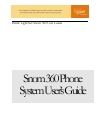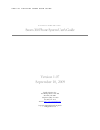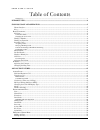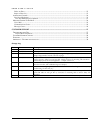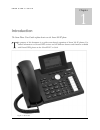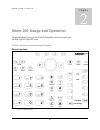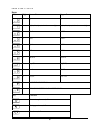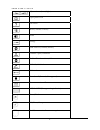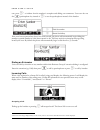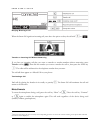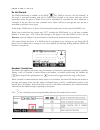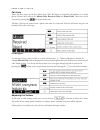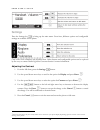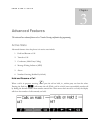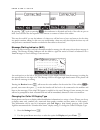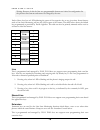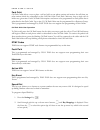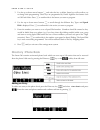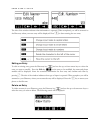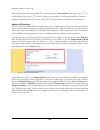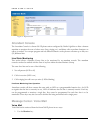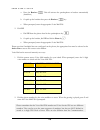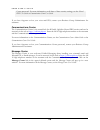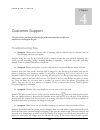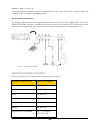- DL manuals
- Pacific LightNet
- Telephone
- Snom 360
- User Manual
Pacific LightNet Snom 360 User Manual - Introduction
S N O M U S E R ’ S G U I D E
Chapter
1
Introduction
The Snom Phone Users Guide explains how to use the Snom 360 IP phone
he purpose of this document is to guide users through operation of Snom 360 IP phones. For
further information on Hosted PBX services and the different features and functions available
with Hosted PBX, please see the Hosted PBX User Guide.
T
Figure 1 - Snom 360
4
Summary of Snom 360
Page 1
P a c i f i c l i g h t n e t s n o m u s e r g u i d e pacific lightnet snom 360 user guide snom 360 phone system user’s guide.
Page 2
P a c i f i c l i g h t n e t s n o m u s e r g u i d e p a c i f i c l i g h t n e t i n c . Snom 360 phone system user’s guide version 1.07 september 10, 2009 pacific lightnet, inc. 1132 bishop street • suite 800 honolulu, hi 96813 telephone (808) 791-1000 fax (808) 791-3119 internet http://www.Pa...
Page 3
S n o m u s e r ’ s g u i d e 2 table of contents change log ............................................................................................................................................................................ 3 introduction ......................................................
Page 4
S n o m u s e r ’ s g u i d e 3 delete an entry .....................................................................................................................................................22 import a directory ....................................................................................
Page 5: Introduction
S n o m u s e r ’ s g u i d e chapter 1 introduction the snom phone users guide explains how to use the snom 360 ip phone he purpose of this document is to guide users through operation of snom 360 ip phones. For further information on hosted pbx services and the different features and functions ava...
Page 6: Snom 360 Usage and Operation
S n o m u s e r ’ s g u i d e chapter 2 chapter 2 snom 360 usage and operation this section will describe how to use the snom 360 ip phone functions and how to operate the phone with pacific lightnet hosted pbx services the snom 360 phone is a multi-line business ip phone. Phone interface figure 2 -...
Page 7
S n o m u s e r ’ s g u i d e keys key digits lower case upper case 0 space space 1 . @ 1 , ? ! -/ ( ) : ; & % * # + $ [ ] . @ 1 , ? ! -/ ( ) : ; & % * # + $ [ ] 2 abc2 abc2 3 def3 def3 4 ghi4 ghi4 5 jkl5 jkl5 6 mno6 mno6 7 pqrs7$ pqrs7$ 8 tuv8 tuv8 9 wxyz9 wxyz9 # or . Number guessing * toggles upp...
Page 8
S n o m u s e r ’ s g u i d e adjust volume (lower/higher) open phone book info menu menu (currently unused) redial settings xml add-on (currently unused) establish 3-party conference do not disturb mode on/off call hold / hold-release call transfer record a call (currently unsupported) connect to v...
Page 9: Basic Functions
S n o m u s e r ’ s g u i d e basic functions idle state in idle state, the phone shows: 1. The date and time. 2. The first five lines on the phone (up to 5 lines can be registered to a single phone). 3. Connection status. 4. Message waiting indication. 5. Do not disturb status (only available if no...
Page 10
S n o m u s e r ’ s g u i d e case, press to indicate that the number is complete and dialing can commence. Users can also use the speakerphone key instead of to use the speakerphone instead of the handset. If the user has not pressed any keys for several seconds, the phone will automatically begin ...
Page 11
S n o m u s e r ’ s g u i d e denying / blocking a call when the snom 360 signals an incoming call, users have the option to deny the call with or 2 transfer an incoming call without answering if you have an incoming call that you want to transfer to another number without answering, press transfer ...
Page 12
S n o m u s e r ’ s g u i d e do not disturb the dnd functionality is available via the dnd key. Dnd is short for “do not disturb”. If this mode is activated incoming calls will no longer come through to the phone and users will be undisturbed when the phone is called. If the user is subscribed to v...
Page 13
S n o m u s e r ’ s g u i d e call lists there are three types of call lists which store caller id name and number information on a snom phone. Phones have call lists for missed calls, received calls and dialed calls. These lists can be accessed by pressing the key from an idle state. All three call...
Page 14: Settings
S n o m u s e r ’ s g u i d e settings press the settings key to bring up the main menu. From here, different options and configurable settings are available for the phone. 3 only some of the submenus are described here. Other features and configurable options can be explored by the user, or contact...
Page 15
S n o m u s e r ’ s g u i d e changing the ring tone snom phones have a number of different optional ring tones which can be set. If the phone has multiple lines, a different ring tone can be set for each line to make it easier to identify which number is being called. To set your ring tones follow ...
Page 16: Advanced Features
S n o m u s e r ’ s g u i d e chapter 3 advanced features this section will cover advanced features such as number guessing and function key programming active state advanced features when the phone is in active state include: 1. Hold and resume a call 2. Transfer a call 3. Conference (multi-party c...
Page 17
S n o m u s e r ’ s g u i d e use the up and down arrow keys to select the party to talk to and press or to connect to that call. Users can also push the line button which the call is holding on to resume that call. Please note that if the music on hold service is enabled for a business group, only ...
Page 18
S n o m u s e r ’ s g u i d e by pressing again or pressing , the conference is disjoined and both of the calls are put on hold. Users can then use the respective line buttons to connect to either of the callers. This may be useful if you are the initiator of a three way call but have to leave and w...
Page 19: Programmable Keys
S n o m u s e r ’ s g u i d e 3. Use the up and down arrow keys to select the option for display method and press enter . 4. Use the left and right arrow keys to select the desired caller id display type and press enter to confirm the new setting or press cancel to cancel the change. When you are do...
Page 20
S n o m u s e r ’ s g u i d e 19 waiting. Because of this the first two programmable buttons are locked in configuration for the phone as line buttons and cannot be changed by the user. Each of these keys has an led indicating the status of the respective key at any given time. Some features such as...
Page 21
S n o m u s e r ’ s g u i d e park orbit call park orbits allow a user to place a call on hold on one phone station and retrieve the call from any other station which also subscribed to that call park orbit. Each park orbit may keep a single call on hold at any given time. Each call park orbit requi...
Page 22: Directory / Phone Book
S n o m u s e r ’ s g u i d e 3. Use the up or down arrow buttons and select the key to define. Some keys will not allow you to change their programming. These keys are programmed by pacific lightnet for features such as call park orbits. Press to confirm this is the button you want to program. 4. U...
Page 23
S n o m u s e r ’ s g u i d e the title of the window indicates what information is expected. When completed, you will be returned to the directory where your new entry will be displayed. Press to abort creating the new entry. Editing an entry to edit an existing entry, press the directory key and u...
Page 24
S n o m u s e r ’ s g u i d e select the f4 softkey beneath the label c. A message that says “are you sure?” will appear. Press to confirm deleting the entry or to abort. When you are finished you will be returned to the directory where the selected entry has been deleted. Press to exit the director...
Page 25: Attendant Console
S n o m u s e r ’ s g u i d e figure 4 - import preview attendant console the attendant console is a snom 360 ip phone station configured by pacific lightnet to allow a human attendant to monitor the state of other users (busy, ringing, etc.) and direct calls or perform functions on calls as is need...
Page 26
S n o m u s e r ’ s g u i d e a. Press the retrieve . This will activate the speakerphone or headset automatically (handsfree). B. Or pick up the handset then press the retrieve key. C. When prompted, enter the appropriate voice mail pin. 2. Dial *15. A. Dial *15 from the phone then hit the speakerp...
Page 27
S n o m u s e r ’ s g u i d e 26 center password. For more information on all three of these security settings, see the hosted pbx user guide or communications center user guide. If you have forgotten or lost your voice mail pin, contact your business group administrator for assistance. Communicatio...
Page 28: Customer Support
S n o m u s e r ’ s g u i d e chapter 4 customer support this section will cover some basic troubleshooting tips, provide contact information and define some common terms used throughout this guide troubleshooting tips • symptom: phone cannot receive calls or incoming calls are directed only to voic...
Page 29: Customer Support Contact
S n o m u s e r ’ s g u i d e customer support to request a repair or replacement of the device. Please also verify all cables and connections for your phone. See diagram below. Physical phone connections if you flip your snom phone over the physical connections used are show in the figure below. If...
Page 30: Glossary
S n o m u s e r ’ s g u i d e 29 * available monday thru friday, 8:00am – 6:00pm. Email: support@pacificlight.Net you can also access this and other relevant user guides online by logging into the communications center at https://selfcare.Plni.Net . After you login with your 10-digit phone number an...
Page 31
S n o m u s e r ’ s g u i d e directory: the directory stores contact information for people you call regularly. Much like the phone book you would find on a cell phone, it can store the name and number of people you call or you can add entries to your phone book from your call logs. Idle state: the...
Page 32
S n o m u s e r ’ s g u i d e 31 business group should be at least 7-digits or should use short codes configured for your business group. If you need to call long distance (for example to a neighbor island) you should enter the full 10- digit number. The third column will be contact type. The follow...