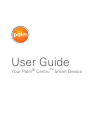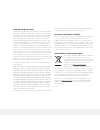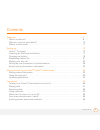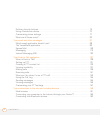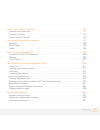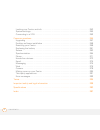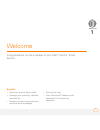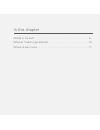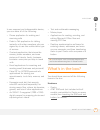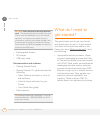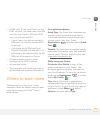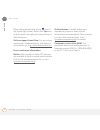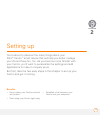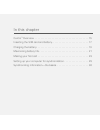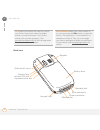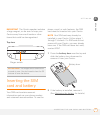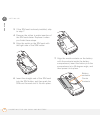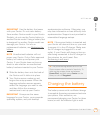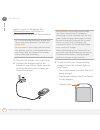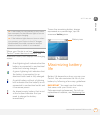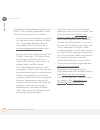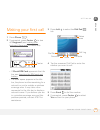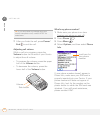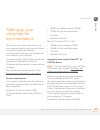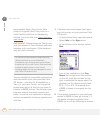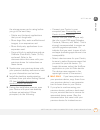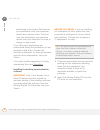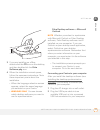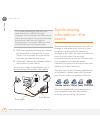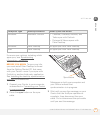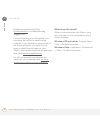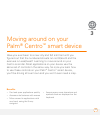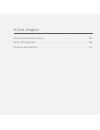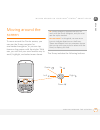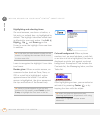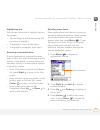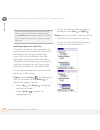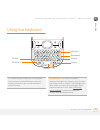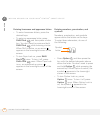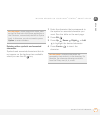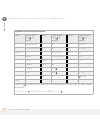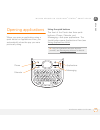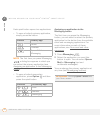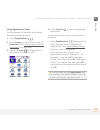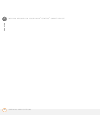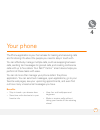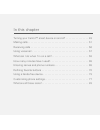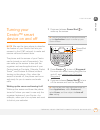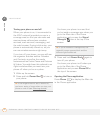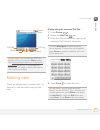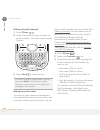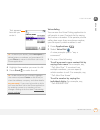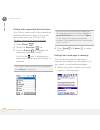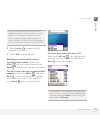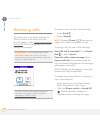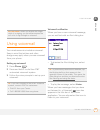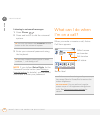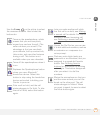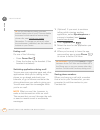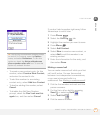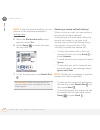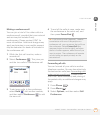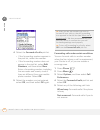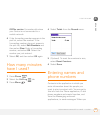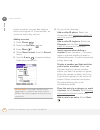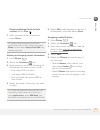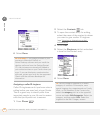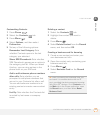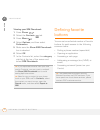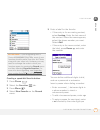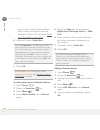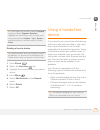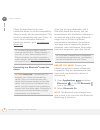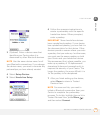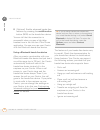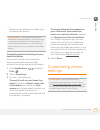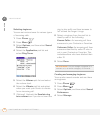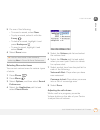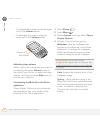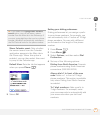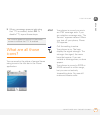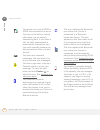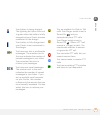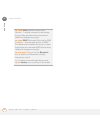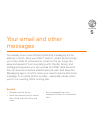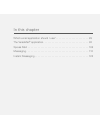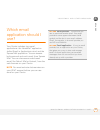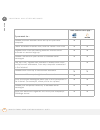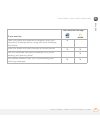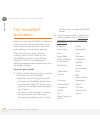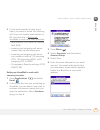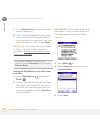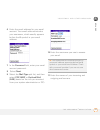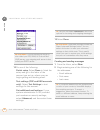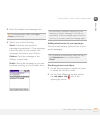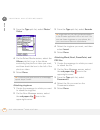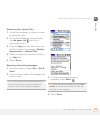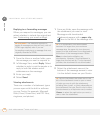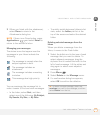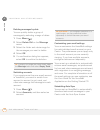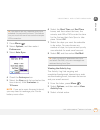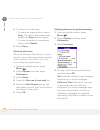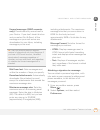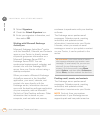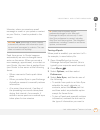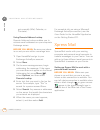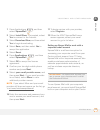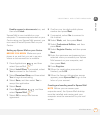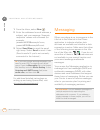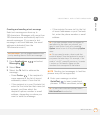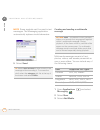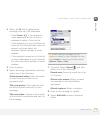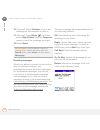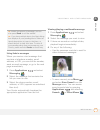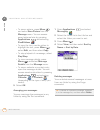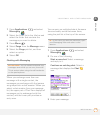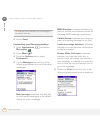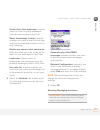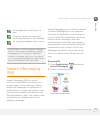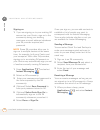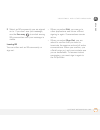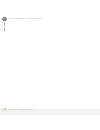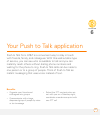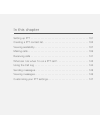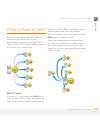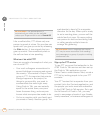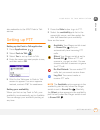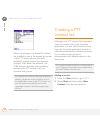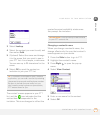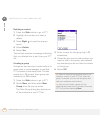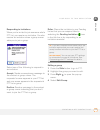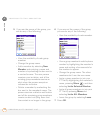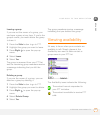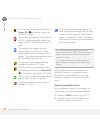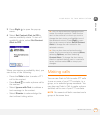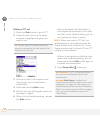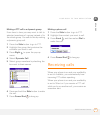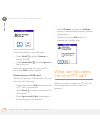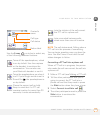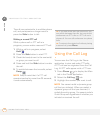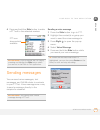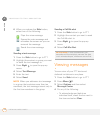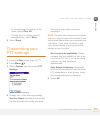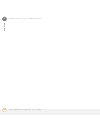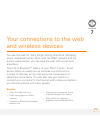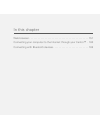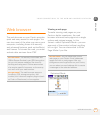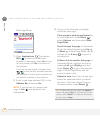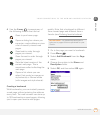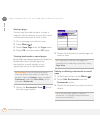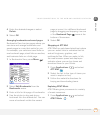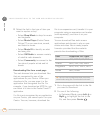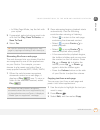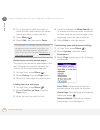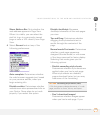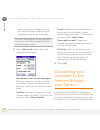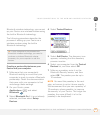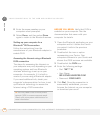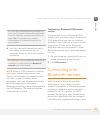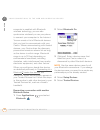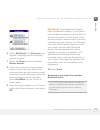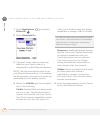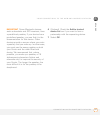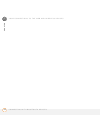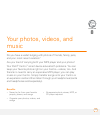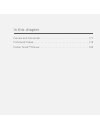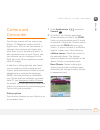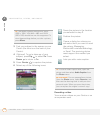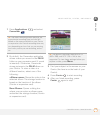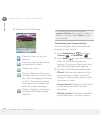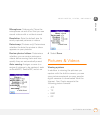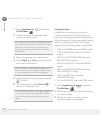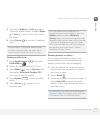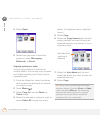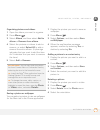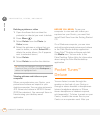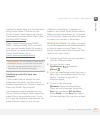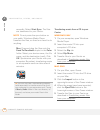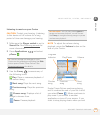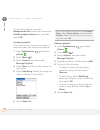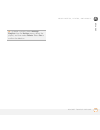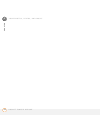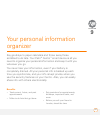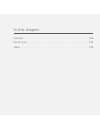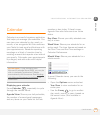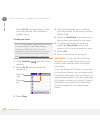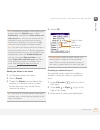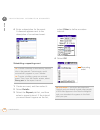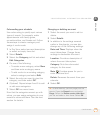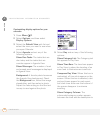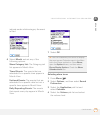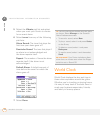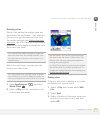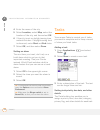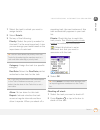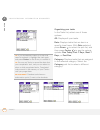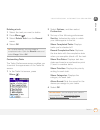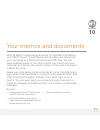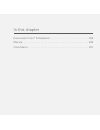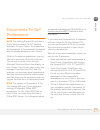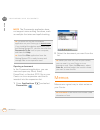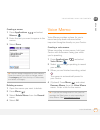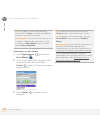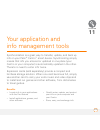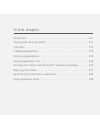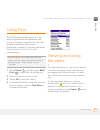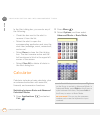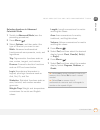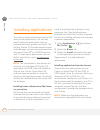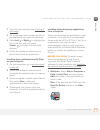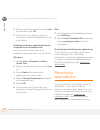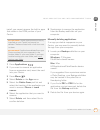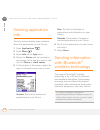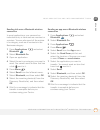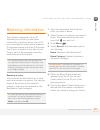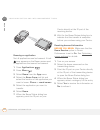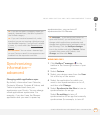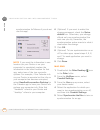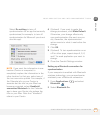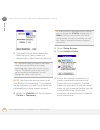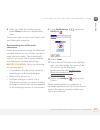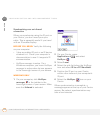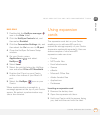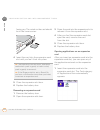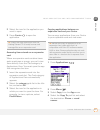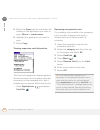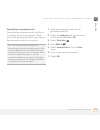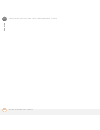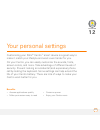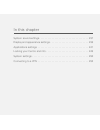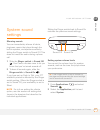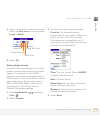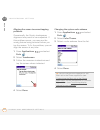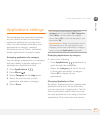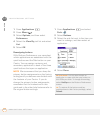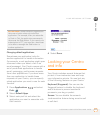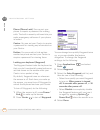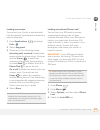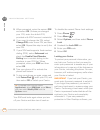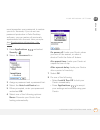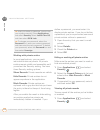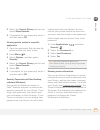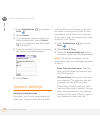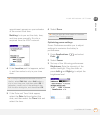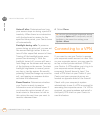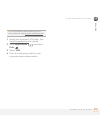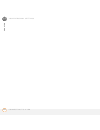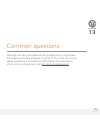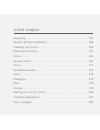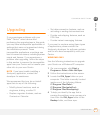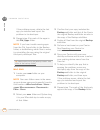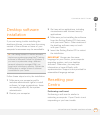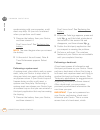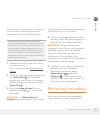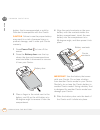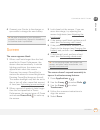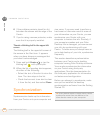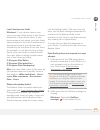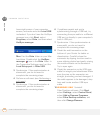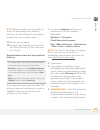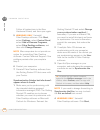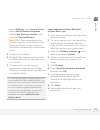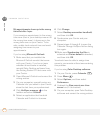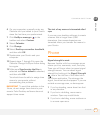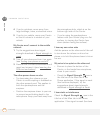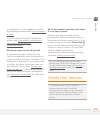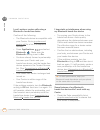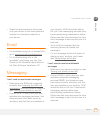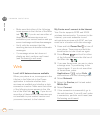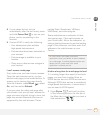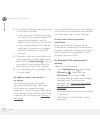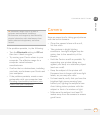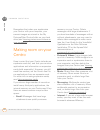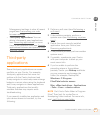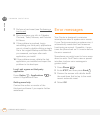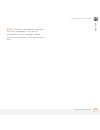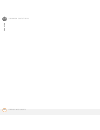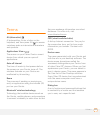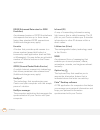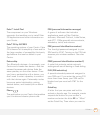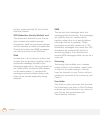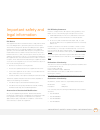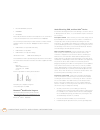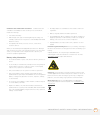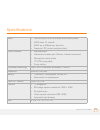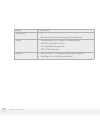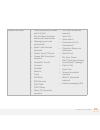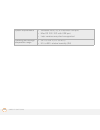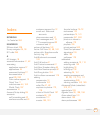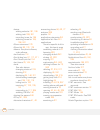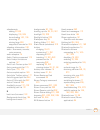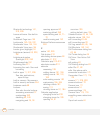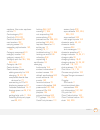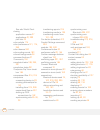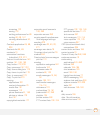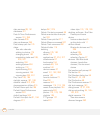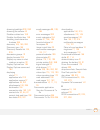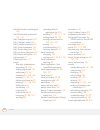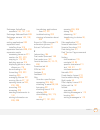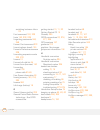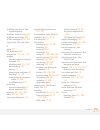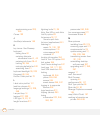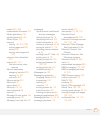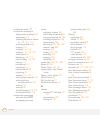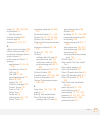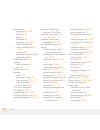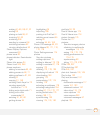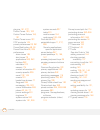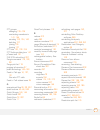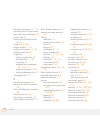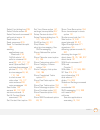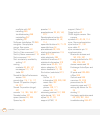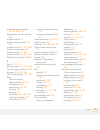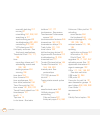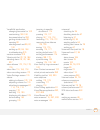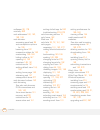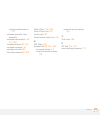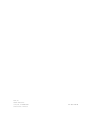- DL manuals
- Palm
- PDA
- Centro
- User Manual
Palm Centro User Manual
Summary of Centro
Page 1
User guide your palm ® centro ™ smart device.
Page 2
Intellectual property notices © 2007 palm, inc. All rights reserved. Blazer, hotsync, palm, palm os, centro, versamail, and the palm and centro logos are among the trademarks or registered trademarks owned by or licensed to palm, inc. © 2007 at&t intellectual property. All rights reserved. At&t, at&...
Page 3
C o n t e n t s iii contents welcome . . . . . . . . . . . . . . . . . . . . . . . . . . . . . . . . . . . . . . . . . . . . . . . . . . . . . . . . . . . . 7 what’s in the box? . . . . . . . . . . . . . . . . . . . . . . . . . . . . . . . . . . . . . . . . . . . . . . . . . . 9 what do i need to ge...
Page 4
C o n t e n t s iv defining favorite buttons. . . . . . . . . . . . . . . . . . . . . . . . . . . . . . . . . . . . . . . . . . . . . . 70 using a hands-free device. . . . . . . . . . . . . . . . . . . . . . . . . . . . . . . . . . . . . . . . . . . . . 73 customizing phone settings . . . . . . . . ...
Page 5
C o n t e n t s v your photos, videos, and music . . . . . . . . . . . . . . . . . . . . . . . . . . . . . . . . . . . . . . . . . . 169 camera and camcorder. . . . . . . . . . . . . . . . . . . . . . . . . . . . . . . . . . . . . . . . . . . . . . . 171 pictures & videos . . . . . . . . . . . . . ....
Page 6
C o n t e n t s vi locking your centro and info . . . . . . . . . . . . . . . . . . . . . . . . . . . . . . . . . . . . . . . . . . 243 system settings . . . . . . . . . . . . . . . . . . . . . . . . . . . . . . . . . . . . . . . . . . . . . . . . . . . . 250 connecting to a vpn . . . . . . . . . . ...
Page 7
7 ch a p t e r 1 welcome congratulations on the purchase of your palm ® centro ™ smart device! Benefits • make and receive phone calls • manage your contacts, calendar, and task list • receive and send corporate and personal email messages • browse the web • use a bluetooth ® headset (sold separatel...
Page 8
In this chapter what’s in the box? . . . . . . . . . . . . . . . . . . . . . . . . . . . . . . . . . . . . . . 9 what do i need to get started? . . . . . . . . . . . . . . . . . . . . . . . . . . . . 10 where to learn more . . . . . . . . . . . . . . . . . . . . . . . . . . . . . . . . . . . . 11.
Page 9
W e l c o m e w h a t ’ s i n t h e b o x ? 9 1 ch ap t e r in one compact and indispensable device, you now have all of the following: • phone application for making and receiving calls • push to talk application for talking instantly with other members who are signed up to use this walkie-talkie t...
Page 10
W e l c o m e w h a t d o i n e e d t o g e t s t a r t e d ? 10 1 ch ap t e r • rechargeable battery • ac charger • usb sync cable documentation and software • getting started guide • getting started cd, which includes the following: • palm ® desktop software or a link to this software • links to b...
Page 11
W e l c o m e w h e r e t o l e a r n m o r e 11 1 ch ap t e r • a sim card. To use your centro on the at&t network, you must insert the sim card into your centro. Without a sim card, you can only call 911. • if your centro box did not contain a sim card, you need to contact at&t to get one. • if yo...
Page 12
W e l c o m e w h e r e t o l e a r n m o r e 12 1 ch ap t e r many dialog boxes have a tips icon in the upper-right corner. Select the tips icon to learn about the tasks you can perform in that dialog box. Online support from palm: for up-to-date downloads, troubleshooting, and support information,...
Page 13
13 c h a p t e r 2 setting up you’re about to discover the many things about your palm ® centro ™ smart device that will help you better manage your life and have fun, too. As you become more familiar with your centro, you’ll want to personalize the settings and add applications to make it uniquely ...
Page 14
In this chapter centro ™ overview . . . . . . . . . . . . . . . . . . . . . . . . . . . . . . . . . . . . . . 15 inserting the sim card and battery. . . . . . . . . . . . . . . . . . . . . . . . . . 17 charging the battery. . . . . . . . . . . . . . . . . . . . . . . . . . . . . . . . . . . . . 19 m...
Page 15
S e t t i n g u p c e n t r o ™ o v e r v i e w 15 2 ch ap t e r centro ™ overview front view indicator light (phone and charge indicator) 5-way navigator and center button earpiece menu phone send side button volume messaging applications power/end calendar stylus.
Page 16
S e t t i n g u p c e n t r o ™ o v e r v i e w 16 2 ch ap t e r back view tip protect your screen. Be careful to store your centro away from items that might scratch or crush the screen. Your centro comes with a screen protector. Visit go.Palm.Com/centro-att/ to find carrying cases and other useful...
Page 17
S e t t i n g u p i n s e r t i n g t h e s i m c a r d a n d b a t t e r y 17 2 ch ap t e r important the centro speaker includes a large magnet, so be sure to keep your centro away from credit cards or other items that could be demagnetized. Top view inserting the sim card and battery your sim car...
Page 18
S e t t i n g u p i n s e r t i n g t h e s i m c a r d a n d b a t t e r y 18 2 ch ap t e r 3 if the sim card is already installed, skip to step 7. 4 remove the stylus to make insertion of the sim card easier. Replace it when you finish these steps. 5 align the notch on the sim card with the right ...
Page 19
S e t t i n g u p c h a r g i n g t h e b a t t e r y 19 2 ch ap t e r important use the battery that came with your centro. Do not use a battery from another centro model in your centro. Similarly, do not use the centro battery in another centro model. Using a battery that is designed for another c...
Page 20
S e t t i n g u p c h a r g i n g t h e b a t t e r y 20 2 ch ap t e r green) to give it a full charge. See maximizing battery life for tips on maximizing the life of your centro battery. 1 plug the ac charger into a wall outlet. 2 connect the charger cable to the bottom of your centro. Make sure th...
Page 21
S e t t i n g u p m a x i m i z i n g b a t t e r y l i f e 21 2 ch ap t e r when your centro is on (see turning your centro™ smart device on and off), the onscreen battery icon displays the charging status: to see the remaining battery charge expressed as a percentage, tap the onscreen battery icon...
Page 22
S e t t i n g u p m a x i m i z i n g b a t t e r y l i f e 22 2 ch ap t e r unauthorized batteries cannot power your centro. Only a battery approved by palm will wake up and power your centro. • you can buy an extra battery as a spare for long plane trips or periods of heavy use. To purchase batter...
Page 23
S e t t i n g u p m a k i n g y o u r f i r s t c a l l 23 2 ch ap t e r making your first call 1 press phone . 2 if prompted, press center to turn off keyguard (see locking your keyboard (keyguard) for more info). • if check sim card appears in the title bar, see inserting the sim card and battery....
Page 24
S e t t i n g u p m a k i n g y o u r f i r s t c a l l 24 2 ch ap t e r 7 after you finish the call, press power/ end to end the call. Adjusting call volume while a call is in progress, press the volume button on the side of your centro to adjust the call volume. • to increase the volume, press the...
Page 25
S e t t i n g u p s e t t i n g u p y o u r c o m p u t e r f o r s y n c h r o n i z a t i o n 25 2 ch ap t e r setting up your computer for synchronization before you can synchronize the info on your computer and the info on your centro, you need to install the desktop synchronization software and...
Page 26
S e t t i n g u p s e t t i n g u p y o u r c o m p u t e r f o r s y n c h r o n i z a t i o n 26 2 ch ap t e r incompatible apps. (can’t find a palm folder in program files? Then look for a folder labeled palmone or handspring instead. For more info, see i can’t find my user folder.) important syn...
Page 27
S e t t i n g u p s e t t i n g u p y o u r c o m p u t e r f o r s y n c h r o n i z a t i o n 27 2 ch ap t e r the storage space you’re using before you go to the next step: • delete any third-party applications that you no longer use. • move large files, such as ebooks and images, to an expansion...
Page 28
S e t t i n g u p s e t t i n g u p y o u r c o m p u t e r f o r s y n c h r o n i z a t i o n 28 2 ch ap t e r performing a hard reset.) each device you synchronize with your computer must have a unique name. The next time you synchronize your previous device with your computer, be sure to assign ...
Page 29
S e t t i n g u p s e t t i n g u p y o u r c o m p u t e r f o r s y n c h r o n i z a t i o n 29 2 ch ap t e r 3 if you are installing on a mac, double-click the cd icon on the desktop, and then double-click the palm software.Pkg icon. 4 when the installation wizard opens, follow the onscreen inst...
Page 30
S e t t i n g u p s y n c h r o n i z i n g i n f o r m a t i o n — t h e b a s i c s 30 2 ch ap t e r 3 with the sync button facing up, connect the sync cable to the bottom of your centro. Do not press the sync button until you are instructed to do so. 4 (optional) connect the charger cable to the ...
Page 31
S e t t i n g u p s y n c h r o n i z i n g i n f o r m a t i o n — t h e b a s i c s 31 2 ch ap t e r for more sync options, including which apps sync, see synchronizing information—advanced. Before you begin to sync your info, you must install palm desktop software from the getting started cd that...
Page 32
S e t t i n g u p s y n c h r o n i z i n g i n f o r m a t i o n — t h e b a s i c s 32 2 ch ap t e r problems synchronizing? See synchronization for troubleshooting suggestions. If you’re finishing your initial setup, you now have the option to install bonus software. If you choose to install some...
Page 33
33 4 c h a p t e r 3 moving around on your palm ® centro ™ smart device have you ever been to a new city and felt a bit lost until you figured out that the numbered streets run north/south and the avenues run east/west? Learning to move around on your centro is similar. Most applications on your dev...
Page 34
In this chapter moving around the screen . . . . . . . . . . . . . . . . . . . . . . . . . . . . . . . . 35 using the keyboard . . . . . . . . . . . . . . . . . . . . . . . . . . . . . . . . . . . . . 39 opening applications . . . . . . . . . . . . . . . . . . . . . . . . . . . . . . . . . . . . 43.
Page 35
M o v i n g a r o u n d o n y o u r p a l m ® c e n t r o ™ s m a r t d e v i c e m o v i n g a r o u n d t h e s c r e e n 35 3 ch ap t e r moving around the screen to move around the centro screen, you can use the 5-way navigator for one-handed navigation, or you can tap items on the screen with t...
Page 36
M o v i n g a r o u n d o n y o u r p a l m ® c e n t r o ™ s m a r t d e v i c e m o v i n g a r o u n d t h e s c r e e n 36 3 ch ap t e r highlighting and selecting items on most screens, one item—a button, a list entry, or a check box—is highlighted by default. The highlight identifies which ite...
Page 37
M o v i n g a r o u n d o n y o u r p a l m ® c e n t r o ™ s m a r t d e v i c e m o v i n g a r o u n d t h e s c r e e n 37 3 ch ap t e r highlighting text you can use the stylus to highlight text on the screen. • tap and drag the stylus across the text you want to highlight. • to highlight a wor...
Page 38
M o v i n g a r o u n d o n y o u r p a l m ® c e n t r o ™ s m a r t d e v i c e m o v i n g a r o u n d t h e s c r e e n 38 3 ch ap t e r selecting options in a pick list a range of options is often presented in a type of menu called a pick list, which can be identified by a downward-pointing arr...
Page 39
M o v i n g a r o u n d o n y o u r p a l m ® c e n t r o ™ s m a r t d e v i c e u s i n g t h e k e y b o a r d 39 3 ch ap t e r using the keyboard menu backspace return alt space option shift/find backlight tip when using the keyboard, most people find it easiest to hold the centro with two hands...
Page 40
M o v i n g a r o u n d o n y o u r p a l m ® c e n t r o ™ s m a r t d e v i c e u s i n g t h e k e y b o a r d 40 3 ch ap t e r entering lowercase and uppercase letters • to enter lowercase letters, press the desired keys. • to enter an uppercase letter, press shift/find and then press a letter k...
Page 41
M o v i n g a r o u n d o n y o u r p a l m ® c e n t r o ™ s m a r t d e v i c e u s i n g t h e k e y b o a r d 41 3 ch ap t e r entering other symbols and accented characters symbols and accented characters that do not appear on the keyboard are available when you use the alt key. 1 enter the cha...
Page 42
M o v i n g a r o u n d o n y o u r p a l m ® c e n t r o ™ s m a r t d e v i c e u s i n g t h e k e y b o a r d 42 3 ch ap t e r 0 symbols and accented characters enter… then press alt to select… enter… then press alt to select… enter… then press alt to select… a á à ä â ã å æ n ñ u ú ù ü û a Á À ...
Page 43
M o v i n g a r o u n d o n y o u r p a l m ® c e n t r o ™ s m a r t d e v i c e o p e n i n g a p p l i c a t i o n s 43 3 ch ap t e r opening applications when you open an application using a quick button or applications view, you automatically close the app you were previously using. Using the q...
Page 44
M o v i n g a r o u n d o n y o u r p a l m ® c e n t r o ™ s m a r t d e v i c e o p e n i n g a p p l i c a t i o n s 44 3 ch ap t e r each quick button opens two applications: • to open a button’s primary application, simply press the button. Note the first time you press messaging , a dialog box...
Page 45
M o v i n g a r o u n d o n y o u r p a l m ® c e n t r o ™ s m a r t d e v i c e o p e n i n g a p p l i c a t i o n s 45 3 ch ap t e r using applications view you can access all available applications through applications view. 1 press applications . 2 press center on the 5-way to turn off keyguar...
Page 46
M o v i n g a r o u n d o n y o u r p a l m ® c e n t r o ™ s m a r t d e v i c e o p e n i n g a p p l i c a t i o n s 46 3 ch ap t e r.
Page 47
47 c h a p t e r 4 your phone the phone application is your home base for making and receiving calls and for storing info about the people you need to stay in touch with. You can effectively manage multiple calls, such as swapping between calls, sending text messages to ignored calls, and creating c...
Page 48
In this chapter turning your centro™ smart device on and off . . . . . . . . . . . . . . . . 49 making calls . . . . . . . . . . . . . . . . . . . . . . . . . . . . . . . . . . . . . . . . . . . 51 receiving calls . . . . . . . . . . . . . . . . . . . . . . . . . . . . . . . . . . . . . . . . . 56 u...
Page 49
Y o u r p h o n e t u r n i n g y o u r c e n t r o ™ s m a r t d e v i c e o n a n d o f f 49 4 ch ap t e r turning your centro™ smart device on and off note we use the term phone to describe the feature of your centro that lets you connect to the at&t network to make and receive calls and transmit...
Page 50
Y o u r p h o n e t u r n i n g y o u r c e n t r o ™ s m a r t d e v i c e o n a n d o f f 50 4 ch ap t e r turning your phone on and off when your phone is on, it is connected to the at&t network (provided you are in a coverage area) so that you can make and receive phone calls and use wireless se...
Page 51
Y o u r p h o n e m a k i n g c a l l s 51 4 ch ap t e r making calls there are several ways to make a call. Try them all to find out which way you like best. Dialing using the onscreen dial pad 1 press phone . 2 select the dial pad tab. 3 enter the phone number by tapping the onscreen dial pad with...
Page 52
Y o u r p h o n e m a k i n g c a l l s 52 4 ch ap t e r dialing using the keyboard 1 press phone . 2 press the numbered keys to enter the phone number. (you don’t need to press option.) 3 press send to make the call. Dialing by contact name you need to have names and numbers in your contact list be...
Page 53
Y o u r p h o n e m a k i n g c a l l s 53 4 ch ap t e r 4 highlight the number you want to dial. 5 press send to make the call. Voice dialing you can use the voice dialing application to call people in your contacts list by saying their name or number. If the person you are calling has more than on...
Page 54
Y o u r p h o n e m a k i n g c a l l s 54 4 ch ap t e r dialing with a speed-dial favorite button your centro comes with a few predefined speed-dial favorite buttons, but you can also create your own favorites. See creating a speed-dial favorite button. 1 press phone . 2 select the favorites tab. 3...
Page 55
Y o u r p h o n e m a k i n g c a l l s 55 4 ch ap t e r 2 press center to open the dial number dialog box. 3 select dial to make the call. Redialing a recently called number to dial the last number: select the main tab, and then press and hold send to dial the last number you called. To select from...
Page 56
Y o u r p h o n e r e c e i v i n g c a l l s 56 4 ch ap t e r receiving calls to receive calls, your phone must be on. This is different from having only the screen turned on (see turning your phone on and off). When your phone is off, your calls go to voicemail. To answer a call, do one of the fol...
Page 57
Y o u r p h o n e u s i n g v o i c e m a i l 57 4 ch ap t e r using voicemail your wireless service includes voicemail. Keep in mind that airtime and other charges may apply when you use voicemail from your phone. Setting up voicemail 1 press phone . 2 press and hold 1 to dial the at&t automated vo...
Page 58
Y o u r p h o n e w h a t c a n i d o w h e n i ’ m o n a c a l l ? 58 4 ch ap t e r listening to voicemail messages 1 press phone . 2 press and hold 1 to dial the voicemail system. 3 enter your voicemail password using the keyboard. Note if you defined extra digits for the voicemail favorite button...
Page 59
Y o u r p h o n e w h a t c a n i d o w h e n i ’ m o n a c a l l ? 59 4 ch ap t e r use the 5-way or the stylus to select the onscreen buttons. Here’s what the buttons do: turns on the speakerphone, which means that you and everybody around you can hear the call. (the caller can hear you as well.) ...
Page 60
Y o u r p h o n e w h a t c a n i d o w h e n i ’ m o n a c a l l ? 60 4 ch ap t e r ending a call do one of the following: • press power/end . • press the button on the headset (if the headset is attached). Switching applications during a call you can use your organizer apps and other applications ...
Page 61
Y o u r p h o n e w h a t c a n i d o w h e n i ’ m o n a c a l l ? 61 4 ch ap t e r • to create a new contact entry for this number, select create a new contact, and enter the contact’s info. • to add this number to an existing contact entry, select add to a contact. • to decline adding this number...
Page 62
Y o u r p h o n e w h a t c a n i d o w h e n i ’ m o n a c a l l ? 62 4 ch ap t e r note to dial the second number, you can use any of the methods described in making calls. 5 when the dial another call prompt appears, select yes. 6 select swap to switch between the two calls. 7 to end the active c...
Page 63
Y o u r p h o n e w h a t c a n i d o w h e n i ’ m o n a c a l l ? 63 4 ch ap t e r making a conference call you can join a total of five other calls in a conference call, provided that your network and service plan include 6-way conferencing. Please contact at&t for more information. Additional ch...
Page 64
Y o u r p h o n e w h a t c a n i d o w h e n i ’ m o n a c a l l ? 64 4 ch ap t e r 4 select the forward all calls pick list. • if the forwarding number appears in the pick list, select the number. • if the forwarding number does not appear in the pick list, select edit numbers, and then select new...
Page 65
Y o u r p h o n e h o w m a n y m i n u t e s h a v e i u s e d ? 65 4 ch ap t e r off/no service: forwards calls when your centro is not connected to a mobile network. 6 if the forwarding number appears in the pick list, select the number. If the forwarding number does not appear in the pick list, ...
Page 66
Y o u r p h o n e e n t e r i n g n a m e s a n d p h o n e n u m b e r s 66 4 ch ap t e r create a contact, you can also assign a photo and ringtone id to that contact, so you know when they call you. Adding a contact 1 press phone . 2 select the contacts tab. 3 press menu . 4 select new contact fr...
Page 67
Y o u r p h o n e e n t e r i n g n a m e s a n d p h o n e n u m b e r s 67 4 ch ap t e r display additional fields for this contact: select plus . 7 after you enter all the information, select done. Viewing or changing contact information 1 press phone . 2 select the contacts tab. 3 begin entering...
Page 68
Y o u r p h o n e e n t e r i n g n a m e s a n d p h o n e n u m b e r s 68 4 ch ap t e r 6 select done. Assigning a caller id ringtone caller id ringtones can let you know who is calling before you even look at your centro. This is a great way to identify calls from important people in your life a...
Page 69
Y o u r p h o n e e n t e r i n g n a m e s a n d p h o n e n u m b e r s 69 4 ch ap t e r customizing contacts 1 press phone . 2 select the contacts tab. 3 press menu . 4 select options, and then select preferences. 5 set any of the following options: remember last category: sets whether contacts o...
Page 70
Y o u r p h o n e d e f i n i n g f a v o r i t e b u t t o n s 70 4 ch ap t e r viewing your sim phonebook 1 press phone . 2 select the contacts tab. 3 press menu . 4 select options, and then select preferences. 5 make sure the show sim phonebook box is checked. 6 select ok. 7 in the contacts list,...
Page 71
Y o u r p h o n e d e f i n i n g f a v o r i t e b u t t o n s 71 4 ch ap t e r creating a speed-dial favorite button 1 press phone . 2 select the favorites tab. 3 press menu . 4 select new favorite on the record menu. 5 enter a label for the favorite: • if the entry is for an existing contact, sel...
Page 72
Y o u r p h o n e d e f i n i n g f a v o r i t e b u t t o n s 72 4 ch ap t e r want to dial. To dial these numbers, select the extra digits button that appears in active call view (see what can i do when i’m on a call?). 6 (optional) enter a quick key. 7 select ok. Creating other types of favorite...
Page 73
Y o u r p h o n e u s i n g a h a n d s - f r e e d e v i c e 73 4 ch ap t e r deleting a favorite button 1 press phone . 2 select the favorites tab. 3 highlight the favorite button you want to delete. 4 press menu . 5 select edit favorite on the record menu. 6 select delete. 7 select ok. Using a ha...
Page 74
Y o u r p h o n e u s i n g a h a n d s - f r e e d e v i c e 74 4 ch ap t e r check the specifications for your hands-free device to confirm compatibility. When in doubt, ask the manufacturer if the product is compatible with your centro. To view a list of compatible bluetooth hands-free devices, g...
Page 75
Y o u r p h o n e u s i n g a h a n d s - f r e e d e v i c e 75 4 ch ap t e r 3 (optional) enter a device name that identifies your centro when it is discovered by other bluetooth devices. Note use the same device name for all your bluetooth connections. If you change the device name, you need to r...
Page 76
Y o u r p h o n e u s i n g a h a n d s - f r e e d e v i c e 76 4 ch ap t e r 8 (optional) enable advanced hands-free features by pressing the multifunction button (mfb) on the hands-free device. You can tell that the connection is successful when you see a light-blue headset icon in the title bar ...
Page 77
Y o u r p h o n e c u s t o m i z i n g p h o n e s e t t i n g s 77 4 ch ap t e r • redial the last number you called from the hands-free device customizing advanced settings for your hands-free device you can set whether your hands-free device automatically answers calls, provided the device suppo...
Page 78
Y o u r p h o n e c u s t o m i z i n g p h o n e s e t t i n g s 78 4 ch ap t e r selecting ringtones you can set various tones for various types of incoming calls. 1 press phone . 2 press menu . 3 select options, and then select sound preferences. 4 select the application pick list and select ring...
Page 79
Y o u r p h o n e c u s t o m i z i n g p h o n e s e t t i n g s 79 4 ch ap t e r 5 do one of the following: • to record a sound, select new. • to play a sound, select it with the 5-way . • to delete a sound, highlight it and press backspace . • to send a sound, highlight it and select send. 6 sele...
Page 80
Y o u r p h o n e c u s t o m i z i n g p h o n e s e t t i n g s 80 4 ch ap t e r • to increase the volume, press the upper half of the volume button. • to decrease the volume, press the lower half of the volume button. Adjusting ringer volume when a call is not in progress and music is not playing...
Page 81
Y o u r p h o n e c u s t o m i z i n g p h o n e s e t t i n g s 81 4 ch ap t e r show calendar event: sets whether the current event from the calendar application appears in the main tab in the phone app. When this option is enabled, you can then select this event to jump to the calendar app. Defa...
Page 82
Y o u r p h o n e c u s t o m i z i n g p h o n e s e t t i n g s 82 4 ch ap t e r to (6), (5), (4), digit numbers: adds a prefix to numbers that are only six, five, or four numerals long. For example, if all the phone numbers in your office have the 408 area code and a 555 exchange, followed by a 4...
Page 83
Y o u r p h o n e w h a t a r e a l l t h o s e i c o n s ? 83 4 ch ap t e r 5 when a message appears indicating that tty is enabled, select ok. To disable tty, repeat these steps. What are all those icons? You can monitor the status of several items using icons in the title bar in the phone applica...
Page 84
Y o u r p h o n e w h a t a r e a l l t h o s e i c o n s ? 84 4 ch ap t e r your phone is on and a gprs or edge data connection is active. You may not be able to receive calls when you are actively transmitting data. If you make a call, the data transmission is automatically interrupted, and you mu...
Page 85
Y o u r p h o n e w h a t a r e a l l t h o s e i c o n s ? 85 4 ch ap t e r your battery is being charged. The lightning bolt turns from red to green when the battery is fully charged and your centro remains connected to the charger. Your battery is fully charged and your centro is not connected to...
Page 86
Y o u r p h o n e w h a t a r e a l l t h o s e i c o n s ? 86 4 ch ap t e r key term gprs (general packet radio service) a mobile connectivity technology that provides persistent data connections. (additional charges may apply.) key term edge (enhanced data rate for gsm evolution) an enhanced versi...
Page 87
C h a p t e r 5 your email and other messages you already know how efficient email and messaging are for staying in touch. Now your palm ® centro ™ smart device brings you a new level of convenience: email on the go. Enjoy the ease and speed of communicating with friends, family, and colleagues anyw...
Page 88
In this chapter which email application should i use? . . . . . . . . . . . . . . . . . . . . . . . 89 the versamail ® application . . . . . . . . . . . . . . . . . . . . . . . . . . . . . . . . 92 xpress mail . . . . . . . . . . . . . . . . . . . . . . . . . . . . . . . . . . . . . . . . . . . 108 ...
Page 89
Y o u r e m a i l a n d o t h e r m e s s a g e s w h i c h e m a i l a p p l i c a t i o n s h o u l d i u s e ? 89 5 ch ap t e r which email application should i use? Your centro includes two email applications: the versamail ® application (called email in applications view) and the xpress mail ap...
Page 90
Y o u r e m a i l a n d o t h e r m e s s a g e s w h i c h e m a i l a p p l i c a t i o n s h o u l d i u s e ? 90 5 ch ap t e r if you want to… then choose this app… access an email account that’s set up on your mac computer x check fee-based internet mail, such as yahoo! Mail plus x x access ema...
Page 91
Y o u r e m a i l a n d o t h e r m e s s a g e s w h i c h e m a i l a p p l i c a t i o n s h o u l d i u s e ? 91 5 ch ap t e r push your email and organizer information from your company’s exchange server using microsoft exchange activesync x sync your email with your company’s domino server x x...
Page 92
Y o u r e m a i l a n d o t h e r m e s s a g e s t h e v e r s a m a i l ® a p p l i c a t i o n 92 5 ch ap t e r the versamail ® application before you can use versamail, you need to enter your email account settings. If you have multiple email accounts, you must enter settings for each email acco...
Page 93
Y o u r e m a i l a n d o t h e r m e s s a g e s t h e v e r s a m a i l ® a p p l i c a t i o n 93 5 ch ap t e r 3 if your email provider’s name is not listed, you need to obtain the following info from your system administrator or isp, and then skip to setting up versamail to work with other prov...
Page 94
Y o u r e m a i l a n d o t h e r m e s s a g e s t h e v e r s a m a i l ® a p p l i c a t i o n 94 5 ch ap t e r 7 in the password field, enter your email account password. 8 if the versamail application can obtain your email account settings based on your username and password, the next button ch...
Page 95
Y o u r e m a i l a n d o t h e r m e s s a g e s t h e v e r s a m a i l ® a p p l i c a t i o n 95 5 ch ap t e r 6 enter the email address for your email account. Your email address includes your username, which usually appears before the @ symbol in your email address. 7 in the password field, en...
Page 96
Y o u r e m a i l a n d o t h e r m e s s a g e s t h e v e r s a m a i l ® a p p l i c a t i o n 96 5 ch ap t e r 12 do one of the following: finish setup: select done to finish the setup and go to the inbox of the account you set up, where you can begin getting and sending email. Test settings (po...
Page 97
Y o u r e m a i l a n d o t h e r m e s s a g e s t h e v e r s a m a i l ® a p p l i c a t i o n 97 5 ch ap t e r 3 enter the subject and message text. 4 select one of the following: send: connects and sends all messages immediately. If the message cannot be sent for any reason, the message is stor...
Page 98
Y o u r e m a i l a n d o t h e r m e s s a g e s t h e v e r s a m a i l ® a p p l i c a t i o n 98 5 ch ap t e r 3 from the type pick list, select photo/ video. 4 on the select media screen, select the album pick list to go to the album containing the photo or video you want, and then check the bo...
Page 99
Y o u r e m a i l a n d o t h e r m e s s a g e s t h e v e r s a m a i l ® a p p l i c a t i o n 99 5 ch ap t e r attaching other types of files 1 create the message to which you want to attach the item. 2 on the new message screen, select the red paper clip icon in the upper-right corner. 3 from t...
Page 100
Y o u r e m a i l a n d o t h e r m e s s a g e s t h e v e r s a m a i l ® a p p l i c a t i o n 100 5 ch ap t e r replying to or forwarding messages when you respond to messages, you can select whether to include the original text (see customizing your email settings). 1 from the inbox or another ...
Page 101
Y o u r e m a i l a n d o t h e r m e s s a g e s t h e v e r s a m a i l ® a p p l i c a t i o n 101 5 ch ap t e r 3 when you finish with the attachment, select done to return to the attachments dialog box. Note if there is no done button, press applications and select email to return to the accoun...
Page 102
Y o u r e m a i l a n d o t h e r m e s s a g e s t h e v e r s a m a i l ® a p p l i c a t i o n 102 5 ch ap t e r deleting messages by date you can quickly delete a group of messages by selecting a range of dates. 1 press menu . 2 select delete old on the message menu. 3 select the folder and a da...
Page 103
Y o u r e m a i l a n d o t h e r m e s s a g e s t h e v e r s a m a i l ® a p p l i c a t i o n 103 5 ch ap t e r 1 press menu . 2 select options, and then select preferences. 3 select auto sync. 4 check the auto-sync box. 5 select the every pick list and select the time interval, from 5 minutes t...
Page 104
Y o u r e m a i l a n d o t h e r m e s s a g e s t h e v e r s a m a i l ® a p p l i c a t i o n 104 5 ch ap t e r 4 do either of the following: • to cancel an ongoing action, select stop. If the action has already been completed, stop does not appear. • to view the details of a completed action, s...
Page 105
Y o u r e m a i l a n d o t h e r m e s s a g e s t h e v e r s a m a i l ® a p p l i c a t i o n 105 5 ch ap t e r unread messages (imap accounts only): downloads only unread mail to your centro. If you don’t check this box and you select get & send, all the messages on your mail server are downloa...
Page 106
Y o u r e m a i l a n d o t h e r m e s s a g e s t h e v e r s a m a i l ® a p p l i c a t i o n 106 5 ch ap t e r 3 select signature. 4 check the attach signature box. 5 enter your signature information, and then select ok. Working with microsoft exchange activesync ® microsoft exchange activesync...
Page 107
Y o u r e m a i l a n d o t h e r m e s s a g e s t h e v e r s a m a i l ® a p p l i c a t i o n 107 5 ch ap t e r likewise, when you create an email message or event or you update a contact on your centro, it can be pushed to the server. Push from server to centro happens automatically as new or c...
Page 108
Y o u r e m a i l a n d o t h e r m e s s a g e s x p r e s s m a i l 108 5 ch ap t e r get manually (mail, calendar, or contacts). Using remote address lookup remote address lookup enables you to retrieve email addresses on your corporate exchange server. Before you begin be sure your phone is on a...
Page 109
Y o u r e m a i l a n d o t h e r m e s s a g e s x p r e s s m a i l 109 5 ch ap t e r 1 press applications , and then select xpressmail . 2 select install now. If prompted, select yes to connect to the internet. 3 select download now, and then select yes to begin downloading. 4 select save, and th...
Page 110
Y o u r e m a i l a n d o t h e r m e s s a g e s x p r e s s m a i l 110 5 ch ap t e r setting up xpress mail on your computer before you begin you need the following: • your work email address • the type of mail server your company uses: microsoft exchange, lotus notes, or imap • the computer you ...
Page 111
Y o u r e m a i l a n d o t h e r m e s s a g e s x p r e s s m a i l 111 5 ch ap t e r enable access to documents box, and then click finish. Xpress mail is now installed on your computer. To access corporate mail on your centro using your xpress mail account, you now need to install xpress mail on...
Page 112
Y o u r e m a i l a n d o t h e r m e s s a g e s m e s s a g i n g 112 5 ch ap t e r 1 from the inbox, select new . 2 enter the addressee’s email address, a subject, and your message. Separate recipients’ names with commas (for example, janesmith4028@example1.Com, joesmith9056@example2.Com). 3 sele...
Page 113
Y o u r e m a i l a n d o t h e r m e s s a g e s m e s s a g i n g 113 5 ch ap t e r creating and sending a text message each text message can have up to 160 characters. Messages with more than 160 characters are automatically split into several messages. (if you send a text message to an email add...
Page 114
Y o u r e m a i l a n d o t h e r m e s s a g e s m e s s a g i n g 114 5 ch ap t e r note some symbols can’t be used in text messages. The messaging application automatically replaces invalid characters. 5 select send. Creating and sending a multimedia message multimedia messages consist of text, p...
Page 115
Y o u r e m a i l a n d o t h e r m e s s a g e s m e s s a g i n g 115 5 ch ap t e r 4 select the to field to address the message with up to 25 addresses: • press center . If the recipient’s name appears in the list of recent addresses, select it from the list. • if the recipient is in your contact...
Page 116
Y o u r e m a i l a n d o t h e r m e s s a g e s m e s s a g i n g 116 5 ch ap t e r 10 (optional) select preview to view the message as the recipient will see it. 11 (optional) press menu , and then select high priority from the compose menu to mark the message as urgent. 12 select send. Receiving...
Page 117
Y o u r e m a i l a n d o t h e r m e s s a g e s m e s s a g i n g 117 5 ch ap t e r using links in messages when you receive a text message that contains a telephone number, email address, or url, you can dial the number, send an email message, or go to the web page immediately. 1 press applicatio...
Page 118
Y o u r e m a i l a n d o t h e r m e s s a g e s m e s s a g i n g 118 5 ch ap t e r • to save a picture, press menu , and select save picture from the message menu. You can access saved pictures later by pressing applications and selecting pics&videos . • to copy the text, use the stylus to highli...
Page 119
Y o u r e m a i l a n d o t h e r m e s s a g e s m e s s a g i n g 119 5 ch ap t e r 1 press applications and select messaging . 2 select the folder list in the title bar and select the folder that contains the messages you want to delete. 3 press menu . 4 select purge from the message menu. 5 sele...
Page 120
Y o u r e m a i l a n d o t h e r m e s s a g e s m e s s a g i n g 120 5 ch ap t e r 4 select send. Customizing your messaging settings 1 press applications and select messaging . 2 press menu . 3 from the options menu, select preferences. 4 on the messages tab, set any of the following preferences...
Page 121
Y o u r e m a i l a n d o t h e r m e s s a g e s m e s s a g i n g 121 5 ch ap t e r create chats from messages: indicate when you want to group messages from the same person into a chat. Show timestamps in chats: indicate whether you want to see the local date and time the message was sent next to...
Page 122
Y o u r e m a i l a n d o t h e r m e s s a g e s m e s s a g i n g 122 5 ch ap t e r 1 press applications and select messaging. 2 press menu . 3 select options, and then select alerts. 4 select the application pick list and select messaging. 5 select the volume pick list and select the volume level...
Page 123
Y o u r e m a i l a n d o t h e r m e s s a g e s i n s t a n t m e s s a g i n g ( i m ) 123 5 ch ap t e r instant messaging (im) instant messaging (im) is a form of real-time communication between two people based on the exchange of short, simple text messages via computer or mobile device. You ca...
Page 124
Y o u r e m a i l a n d o t h e r m e s s a g e s i n s t a n t m e s s a g i n g ( i m ) 124 5 ch ap t e r signing on 1 if you are signing on to your existing im account on your centro, sign on to the community using your existing username or email address (whichever your im provider requires) and ...
Page 125
Y o u r e m a i l a n d o t h e r m e s s a g e s i n s t a n t m e s s a g i n g ( i m ) 125 5 ch ap t e r 2 select an im community you are signed on to. If you don’t see your message, use the five-way to switch among im communities until your message is visible. Leaving im you can either exit an i...
Page 126
Y o u r e m a i l a n d o t h e r m e s s a g e s i n s t a n t m e s s a g i n g ( i m ) 126 5 ch ap t e r.
Page 127
127 c h a p t e r 6 your push to talk application push to talk from at&t is a convenient way to stay in touch with friends, family, and colleagues. With this walkie-talkie type of service, you can see who is available to talk and you can instantly reach others without dialing phone numbers and waiti...
Page 128
In this chapter setting up ptt . . . . . . . . . . . . . . . . . . . . . . . . . . . . . . . . . . . . . . . . . 131 creating a ptt contact list . . . . . . . . . . . . . . . . . . . . . . . . . . . . . . . . 132 viewing availability . . . . . . . . . . . . . . . . . . . . . . . . . . . . . . . . . ...
Page 129
Y o u r p u s h t o t a l k a p p l i c a t i o n w h a t i s p u s h t o t a l k ? 129 6 ch ap t e r what is push to talk? Have you ever had to use the phone to coordinate the actions of, or give information to, a group of people? With push to talk (ptt) you can instantly inform all of them with a ...
Page 130
Y o u r p u s h t o t a l k a p p l i c a t i o n w h a t i s p u s h t o t a l k ? 130 6 ch ap t e r like a walkie-talkie, ptt allows only one person to speak at a time. No one else can speak until you give up control by releasing the side button. A tone signals that you gave up control. Now somebo...
Page 131
Y o u r p u s h t o t a l k a p p l i c a t i o n s e t t i n g u p p t t 131 6 ch ap t e r also subscribe to the at&t push to talk service. Setting up ptt setting up the push to talk application 1 press applications . 2 select push to talk . 3 select yes to set up push to talk. 4 enter the name you...
Page 132
Y o u r p u s h t o t a l k a p p l i c a t i o n c r e a t i n g a p t t c o n t a c t l i s t 132 6 ch ap t e r when you change your availability status, the availability icon in the upper-right corner of the ptt screen shows your new availability status in about ten seconds. Similarly, after abou...
Page 133
Y o u r p u s h t o t a l k a p p l i c a t i o n c r e a t i n g a p t t c o n t a c t l i s t 133 6 ch ap t e r 3 select lookup. 4 select the contact you want to add, and then select add. 5 (optional) select the name and change it to the name that you want to see in your ptt list—for example, a ni...
Page 134
Y o u r p u s h t o t a l k a p p l i c a t i o n c r e a t i n g a p t t c o n t a c t l i s t 134 6 ch ap t e r deleting a contact 1 press the side button to go to ptt. 2 highlight the contact you want to delete. 3 press right to open the pop-up menu. 4 select delete. 5 select yes. The contact rec...
Page 135
Y o u r p u s h t o t a l k a p p l i c a t i o n c r e a t i n g a p t t c o n t a c t l i s t 135 6 ch ap t e r responding to invitations when you’re invited to join someone else’s ptt list, you receive an invitation. You also receive an invitation when a group owner asks you to join a group. Sele...
Page 136
Y o u r p u s h t o t a l k a p p l i c a t i o n c r e a t i n g a p t t c o n t a c t l i s t 136 6 ch ap t e r 5 if you are the owner of the group, you can do any of the following: • view the availability of each group member. • change the group name. • add a member by selecting new member and en...
Page 137
Y o u r p u s h t o t a l k a p p l i c a t i o n v i e w i n g a v a i l a b i l i t y 137 6 ch ap t e r leaving a group if you are not the owner of a group, you can leave a group at any time. If you’re the group’s owner, you must delete the group to leave it. 1 press the side button to go to ptt. ...
Page 138
Y o u r p u s h t o t a l k a p p l i c a t i o n v i e w i n g a v a i l a b i l i t y 138 6 ch ap t e r note when someone changes their availability setting, it takes about ten seconds for the availability icon in the picklist to change to the new availability icon. Receiving availability alerts y...
Page 139
Y o u r p u s h t o t a l k a p p l i c a t i o n m a k i n g c a l l s 139 6 ch ap t e r 3 press right to open the pop-up menu. 4 select set contact alert to on to receive availability alerts. To turn off availability alerts, select set contact alert to off. When you receive an availability alert, ...
Page 140
Y o u r p u s h t o t a l k a p p l i c a t i o n m a k i n g c a l l s 140 6 ch ap t e r making a ptt call 1 press the side button to go to ptt. 2 check the box next to up to seven contacts or highlight the group you want to call. 3 hold your centro a few inches from your mouth, as you would hold a...
Page 141
Y o u r p u s h t o t a l k a p p l i c a t i o n r e c e i v i n g c a l l s 141 6 ch ap t e r making a ptt call to a dynamic group from time to time you may want to talk to selected members of a group instead of to the whole group. You can do this by making a dynamic group call. 1 press the side b...
Page 142
Y o u r p u s h t o t a l k a p p l i c a t i o n w h a t c a n i d o w h e n i ’ m o n a p t t c a l l ? 142 6 ch ap t e r you can do either of the following: • press send or select answer to accept the call. • press power/end or select ignore to reject the call. Once you accept the call, you need ...
Page 143
Y o u r p u s h t o t a l k a p p l i c a t i o n w h a t c a n i d o w h e n i ’ m o n a p t t c a l l ? 143 6 ch ap t e r use the 5-way or stylus to select any of the following onscreen buttons: 0 note the call status reads calling when a ptt call is in the process of connecting. You can begin spe...
Page 144
Y o u r p u s h t o t a l k a p p l i c a t i o n u s i n g t h e c a l l l o g 144 6 ch ap t e r the call now acts similar to a cellular phone call, and participants no longer need to press the side button to talk. Making a second ptt call while a phone call or ptt call is in progress, you can make...
Page 145
Y o u r p u s h t o t a l k a p p l i c a t i o n s e n d i n g m e s s a g e s 145 6 ch ap t e r 4 press and hold the side button to make a ptt call to the selected number. Sending messages you can send voice messages, text messages, and call-me alerts to contacts in your ptt list. Voice messages a...
Page 146
Y o u r p u s h t o t a l k a p p l i c a t i o n v i e w i n g m e s s a g e s 146 6 ch ap t e r 6 when you release the side button, select one of the following: sending a text message 1 press the side button to go to ptt. 2 highlight the contact or group you want to send the text message to. 3 pre...
Page 147
Y o u r p u s h t o t a l k a p p l i c a t i o n c u s t o m i z i n g y o u r p t t s e t t i n g s 147 6 ch ap t e r • to acknowledge and delete all the items, select clear all. • to keep all of the items without changing them, select done. 5 select done. Customizing your ptt settings 1 press the...
Page 148
Y o u r p u s h t o t a l k a p p l i c a t i o n c u s t o m i z i n g y o u r p t t s e t t i n g s 148 6 ch ap t e r.
Page 149
149 c h a p t e r 7 your connections to the web and wireless devices you use the web for many things: driving directions, shopping, news, web-based email. Now, with the at&t network and the built-in web browser, you can take the web with you almost anywhere. The built-in bluetooth ® feature of your ...
Page 150
In this chapter web browser . . . . . . . . . . . . . . . . . . . . . . . . . . . . . . . . . . . . . . . . . . 151 connecting your computer to the internet through your centro™ . 160 connecting with bluetooth devices . . . . . . . . . . . . . . . . . . . . . . . . . 163.
Page 151
Y o u r c o n n e c t i o n s t o t h e w e b a n d w i r e l e s s d e v i c e s w e b b r o w s e r 151 7 ch ap t e r web browser the web browser on your centro provides quick and easy access to web pages. You can view most of the sites you use on your computer, including those with security and a...
Page 152
Y o u r c o n n e c t i o n s t o t h e w e b a n d w i r e l e s s d e v i c e s w e b b r o w s e r 152 7 ch ap t e r 1 press applications and select web to open the blazer web browser. If necessary, select yes to turn on your phone, and yes to connect to the internet. If you do not see either of ...
Page 153
Y o u r c o n n e c t i o n s t o t h e w e b a n d w i r e l e s s d e v i c e s w e b b r o w s e r 153 7 ch ap t e r 4 use the 5-way to access any of the following icons in the title bar: 0 creating a bookmark with bookmarks, you can instantly access a web page without entering the address every ...
Page 154
Y o u r c o n n e c t i o n s t o t h e w e b a n d w i r e l e s s d e v i c e s w e b b r o w s e r 154 7 ch ap t e r saving a page you can use the web browser to save a page for offline viewing, so you don’t need a wireless connection to view it later. 1 go to the page you want to save. 2 press m...
Page 155
Y o u r c o n n e c t i o n s t o t h e w e b a n d w i r e l e s s d e v i c e s w e b b r o w s e r 155 7 ch ap t e r 4 enter the desired changes or select delete. 5 select ok. Arranging bookmarks and saved pages bookmarks view has ten pages where you can store and arrange bookmarks and saved page...
Page 156
Y o u r c o n n e c t i o n s t o t h e w e b a n d w i r e l e s s d e v i c e s w e b b r o w s e r 156 7 ch ap t e r 2 select the link to the type of item you want to explore or buy. • select shop music to shop for music and ringtones. • select music player (pocket tunes deluxe™) so you can store...
Page 157
Y o u r c o n n e c t i o n s t o t h e w e b a n d w i r e l e s s d e v i c e s w e b b r o w s e r 157 7 ch ap t e r • in wide page mode, tap the link with your stylus. 3 if prompted, select what you want to do with the file: play, save to device, or save to card. 4 select yes. Streaming files fr...
Page 158
Y o u r c o n n e c t i o n s t o t h e w e b a n d w i r e l e s s d e v i c e s w e b b r o w s e r 158 7 ch ap t e r 4 go to the app in which you want to paste the text, and position the cursor where you want to paste the text. 5 press menu . 6 select edit, and then select paste. Returning to rec...
Page 159
Y o u r c o n n e c t i o n s t o t h e w e b a n d w i r e l e s s d e v i c e s w e b b r o w s e r 159 7 ch ap t e r show address bar: sets whether the web address appears in page view. When it is visible, you can select the pick list to go to a previously viewed page or enter a url directly from...
Page 160
Y o u r c o n n e c t i o n s t o t h e w e b a n d w i r e l e s s d e v i c e s c o n n e c t i n g y o u r c o m p u t e r t o t h e i n t e r n e t t h r o u g h y o u r c e n t r o ™ 160 7 ch ap t e r select not to view images, you can still see any image by selecting the placeholder box on the...
Page 161
Y o u r c o n n e c t i o n s t o t h e w e b a n d w i r e l e s s d e v i c e s c o n n e c t i n g y o u r c o m p u t e r t o t h e i n t e r n e t t h r o u g h y o u r c e n t r o ™ 161 7 ch ap t e r bluetooth wireless technology, you can set up your centro as a wireless modem using the built-...
Page 162
Y o u r c o n n e c t i o n s t o t h e w e b a n d w i r e l e s s d e v i c e s c o n n e c t i n g y o u r c o m p u t e r t o t h e i n t e r n e t t h r o u g h y o u r c e n t r o ™ 162 7 ch ap t e r 8 enter the same passkey on your computer when prompted. 9 select done, and then select done a...
Page 163
Y o u r c o n n e c t i o n s t o t h e w e b a n d w i r e l e s s d e v i c e s c o n n e c t i n g w i t h b l u e t o o t h d e v i c e s 163 7 ch ap t e r 6 look for a network connection icon in the taskbar at the bottom of your computer screen to verify that you are connected. Note when a dun ...
Page 164
Y o u r c o n n e c t i o n s t o t h e w e b a n d w i r e l e s s d e v i c e s c o n n e c t i n g w i t h b l u e t o o t h d e v i c e s 164 7 ch ap t e r computer is enabled with bluetooth wireless technology, you can also synchronize wirelessly or use your phone to connect your computer to th...
Page 165
Y o u r c o n n e c t i o n s t o t h e w e b a n d w i r e l e s s d e v i c e s c o n n e c t i n g w i t h b l u e t o o t h d e v i c e s 165 7 ch ap t e r 6 select add device. The discovery icon appears, indicating that the discovery process is active. 7 select the show pick list and select nea...
Page 166
Y o u r c o n n e c t i o n s t o t h e w e b a n d w i r e l e s s d e v i c e s c o n n e c t i n g w i t h b l u e t o o t h d e v i c e s 166 7 ch ap t e r 1 press applications and select bluetooth . 2 select bluetooth on. 3 (optional) enter a device name that identifies your centro when it is d...
Page 167
Y o u r c o n n e c t i o n s t o t h e w e b a n d w i r e l e s s d e v i c e s c o n n e c t i n g w i t h b l u e t o o t h d e v i c e s 167 7 ch ap t e r important some bluetooth devices, such as headsets and gps receivers, have a predefined passkey. If your device has a predefined passkey, yo...
Page 168
Y o u r c o n n e c t i o n s t o t h e w e b a n d w i r e l e s s d e v i c e s c o n n e c t i n g w i t h b l u e t o o t h d e v i c e s 168 7 ch ap t e r.
Page 169
169 c h a p t e r 8 your photos, videos, and music do you have a wallet bulging with photos of friends, family, pets, and your most recent vacation? Are you tired of carrying both your mp3 player and your phone? Your palm ® centro ™ smart device solves both problems. You can keep your favorite photo...
Page 170
In this chapter camera and camcorder . . . . . . . . . . . . . . . . . . . . . . . . . . . . . . . . . . 171 pictures & videos . . . . . . . . . . . . . . . . . . . . . . . . . . . . . . . . . . . . . . . 175 pocket tunes™ deluxe. . . . . . . . . . . . . . . . . . . . . . . . . . . . . . . . . . . 1...
Page 171
Y o u r p h o t o s , v i d e o s , a n d m u s i c c a m e r a a n d c a m c o r d e r 171 8 ch ap t e r camera and camcorder your centro comes with an easy-to-use, built-in, 1.3 megapixel camera with 2x digital zoom. You can use the camera to take and view pictures and videos and send them to your...
Page 172
Y o u r p h o t o s , v i d e o s , a n d m u s i c c a m e r a a n d c a m c o r d e r 172 8 ch ap t e r 3 find your subject in the screen on your centro (the lens is on the back of your centro). 4 (optional) to get a close-up of your subject, press up to select 2x. Press down to return to 1x. 5 pr...
Page 173
Y o u r p h o t o s , v i d e o s , a n d m u s i c c a m e r a a n d c a m c o r d e r 173 8 ch ap t e r 1 press applications and select camcorder . 2 by default, the camcorder application stores videos you record in the palm folder on your expansion card (if a card is inserted). Otherwise, camcord...
Page 174
Y o u r p h o t o s , v i d e o s , a n d m u s i c c a m e r a a n d c a m c o r d e r 174 8 ch ap t e r 6 select any of the following: customizing your camera settings you can customize the built-in camera’s settings for your centro. 1 press applications and select camera or camcorder . 2 press me...
Page 175
Y o u r p h o t o s , v i d e o s , a n d m u s i c p i c t u r e s & v i d e o s 175 8 ch ap t e r microphone: (videos only) turns the microphone on and off so that you can record videos with or without sound. Resolution: sets the default size for newly captured pictures or videos. Date stamp: (pic...
Page 176
Y o u r p h o t o s , v i d e o s , a n d m u s i c p i c t u r e s & v i d e o s 176 8 ch ap t e r 1 press applications and select pics&videos . 2 select the album that contains the picture you want to see. 3 select the picture you want to view. 4 press right or left to scroll to the next item in t...
Page 177
Y o u r p h o t o s , v i d e o s , a n d m u s i c p i c t u r e s & v i d e o s 177 8 ch ap t e r 4 hold down right or left to seek within the current video, or press right or left to scroll to the next item in the album. 5 press center to return to thumbnail view. Viewing a slide show 1 press app...
Page 178
Y o u r p h o t o s , v i d e o s , a n d m u s i c p i c t u r e s & v i d e o s 178 8 ch ap t e r 4 select send. 5 select how you want to send the picture or video: messaging, bluetooth, or email. Copying a picture or video you can copy pictures or videos into another album. You can also copy pict...
Page 179
Y o u r p h o t o s , v i d e o s , a n d m u s i c p i c t u r e s & v i d e o s 179 8 ch ap t e r organizing pictures and videos 1 open the album you want to organize. 2 press menu . 3 select album, and then select add to album or remove from album. 4 select the pictures or videos to add or remove...
Page 180
Y o u r p h o t o s , v i d e o s , a n d m u s i c p o c k e t t u n e s ™ d e l u x e 180 8 ch ap t e r deleting a picture or video 1 open the album that contains the picture(s) or video(s) you want to delete. 2 press menu . 3 select delete from the photo (or video) menu. 4 select the pictures or ...
Page 181
Y o u r p h o t o s , v i d e o s , a n d m u s i c p o c k e t t u n e s ™ d e l u x e 181 8 ch ap t e r transfer the music files, you can play them using pocket tunes™ deluxe on your centro. Pocket tunes deluxe can also be found under the name music player. (see exploring at&t music.) pocket tunes...
Page 182
Y o u r p h o t o s , v i d e o s , a n d m u s i c p o c k e t t u n e s ™ d e l u x e 182 8 ch ap t e r manually. Select start sync. The files are transferred to your centro. Note do not press the sync button on your cable. Windows media player transfers the files, so there’s no need to do anythin...
Page 183
Y o u r p h o t o s , v i d e o s , a n d m u s i c p o c k e t t u n e s ™ d e l u x e 183 8 ch ap t e r listening to music on your centro caution protect your hearing. Listening to this device at full volume for a long period of time can damage your hearing. 1 make sure the ringer switch is set to...
Page 184
Y o u r p h o t o s , v i d e o s , a n d m u s i c p o c k e t t u n e s ™ d e l u x e 184 8 ch ap t e r pocket tunes deluxe, open the background prefs menu and uncheck the enable background play box, and then select ok. Creating a playlist if you want to play a group of songs in a particular order...
Page 185
Y o u r p h o t o s , v i d e o s , a n d m u s i c p o c k e t t u n e s ™ d e l u x e 185 8 ch ap t e r tip to delete a playlist, select manage playlists from the actions menu, select the playlist, and then select delete. Select yes to confirm the deletion..
Page 186
Y o u r p h o t o s , v i d e o s , a n d m u s i c p o c k e t t u n e s ™ d e l u x e 186 8 ch ap t e r.
Page 187
187 c h a p t e r 9 your personal information organizer say good-bye to paper calendars and throw away those scribbled to-do lists. Your palm ® centro ™ smart device is all you need to organize your personal information and keep it with you wherever you go. You never lose your information, even if y...
Page 188
In this chapter calendar . . . . . . . . . . . . . . . . . . . . . . . . . . . . . . . . . . . . . . . . . . . . . . 189 world clock . . . . . . . . . . . . . . . . . . . . . . . . . . . . . . . . . . . . . . . . . . . 196 tasks . . . . . . . . . . . . . . . . . . . . . . . . . . . . . . . . . . . ....
Page 189
Y o u r p e r s o n a l i n f o r m a t i o n o r g a n i z e r c a l e n d a r 189 9 ch ap t e r calendar calendar is a powerful organizer application that helps you manage your schedule. You can view your calendar by day, week, or month, or as an agenda list that combines your tasks list and email...
Page 190
Y o u r p e r s o n a l i n f o r m a t i o n o r g a n i z e r c a l e n d a r 190 9 ch ap t e r • select go to, and then select a date from the calendar. (not available in agenda view.) creating an event 1 press calendar until day view appears. 2 select go to and then select the desired day. 3 sel...
Page 191
Y o u r p e r s o n a l i n f o r m a t i o n o r g a n i z e r c a l e n d a r 191 9 ch ap t e r adding an alarm to an event 1 in calendar, select the event. 2 select details. 3 check the alarm box and select the number of minutes, hours, or days before the event you would like to receive the alarm...
Page 192
Y o u r p e r s o n a l i n f o r m a t i o n o r g a n i z e r c a l e n d a r 192 9 ch ap t e r 4 enter a description for the event. A diamond appears next to the description of an untimed event. Scheduling a repeating event 1 create an event, and then select it. 2 select details. 3 select the rep...
Page 193
Y o u r p e r s o n a l i n f o r m a t i o n o r g a n i z e r c a l e n d a r 193 9 ch ap t e r color-coding your schedule use color-coding to quickly spot various types of events. For example, make appointments with family green, co-workers blue, and friends red. Follow these steps to create a ca...
Page 194
Y o u r p e r s o n a l i n f o r m a t i o n o r g a n i z e r c a l e n d a r 194 9 ch ap t e r customizing display options for your calendar 1 press menu . 2 select options, and then select display options. 3 select the default view pick list and select the view you want to see when you open cale...
Page 195
Y o u r p e r s o n a l i n f o r m a t i o n o r g a n i z e r c a l e n d a r 195 9 ch ap t e r indicate under which category the event is filed. 6 select month and set any of the following options: show category list: the category pick list appears in month view. Timed events: the events that are...
Page 196
Y o u r p e r s o n a l i n f o r m a t i o n o r g a n i z e r w o r l d c l o c k 196 9 ch ap t e r 5 select the vibrate pick list and select when you want your centro to vibrate for an event alarm. 6 select tones from any of the following pick lists: alarm sound: the tone that plays the first tim...
Page 197
Y o u r p e r s o n a l i n f o r m a t i o n o r g a n i z e r w o r l d c l o c k 197 9 ch ap t e r selecting cities world clock shows the system date and time above the world map. If you selected the option to get the date and time from the mobile network (see setting the date and time), the at&t...
Page 198
Y o u r p e r s o n a l i n f o r m a t i o n o r g a n i z e r t a s k s 198 9 ch ap t e r 4 enter the name of the city. 5 select location, select map, select the location of the city, and then select ok. 6 if the city is not on daylight-saving time, uncheck this box. If daylight-saving time is obs...
Page 199
Y o u r p e r s o n a l i n f o r m a t i o n o r g a n i z e r t a s k s 199 9 ch ap t e r 1 select the task to which you want to assign details. 2 select details. 3 set any of the following: priority: select the priority number for this task (1 is the most important). Later you can arrange your ta...
Page 200
Y o u r p e r s o n a l i n f o r m a t i o n o r g a n i z e r t a s k s 200 9 ch ap t e r organizing your tasks in the tasks list, select one of these options: all: displays all your tasks. Date: displays tasks that are due in a specific time frame. With date selected, press down to select the pic...
Page 201
Y o u r p e r s o n a l i n f o r m a t i o n o r g a n i z e r t a s k s 201 9 ch ap t e r deleting a task 1 select the task you want to delete. 2 press menu . 3 select delete task from the record menu. 4 select ok. Customizing tasks the tasks preferences screen enables you to control the appearanc...
Page 202
Y o u r p e r s o n a l i n f o r m a t i o n o r g a n i z e r t a s k s 202 9 ch ap t e r.
Page 203
203 c h a p t e r 10 your memos and documents with its ability to store large amounts of important information, your palm ® centro ™ smart device lets you take your office with you—including your microsoft office and pdf files. You can keep updated copies of the files on both your centro and your co...
Page 204
In this chapter documents to go ® professional . . . . . . . . . . . . . . . . . . . . . . . . . . . 205 memos. . . . . . . . . . . . . . . . . . . . . . . . . . . . . . . . . . . . . . . . . . . . . . . 206 voice memo . . . . . . . . . . . . . . . . . . . . . . . . . . . . . . . . . . . . . . . . ....
Page 205
Y o u r m e m o s a n d d o c u m e n t s d o c u m e n t s t o g o ® p r o f e s s i o n a l 205 10 ch ap t e r documents to go ® professional note the getting started cd includes a link to the documents to go ® desktop software. On your centro, the companion for documents to go is named documents ...
Page 206
Y o u r m e m o s a n d d o c u m e n t s m e m o s 206 10 ch ap t e r note the documents application does not support some editing functions, such as multiple font sizes and spell checking. Opening a document in the documents application, you can view and open any word, excel, powerpoint, or acroba...
Page 207
Y o u r m e m o s a n d d o c u m e n t s v o i c e m e m o 207 10 ch ap t e r creating a memo 1 press applications and select memos . 2 enter the text you want to appear in the memo. 3 select done. Deleting a memo 1 open the memo you want to delete. 2 press menu . 3 select delete memo from the reco...
Page 208
Y o u r m e m o s a n d d o c u m e n t s v o i c e m e m o 208 10 ch ap t e r listening to a voice memo 1 press applications and select voice memo . 2 in the voice memo list, navigate to the voice memo title and then press center to select it. The voice memo begins to play. 3 press center to pause ...
Page 209
209 c h a p t e r 11 your application and info management tools synchronization is a great way to transfer, update, and back up info on your palm ® centro ™ smart device. Synchronizing simply means that info you entered or updated in one place (your centro or your computer) is automatically updated ...
Page 210
In this chapter using find . . . . . . . . . . . . . . . . . . . . . . . . . . . . . . . . . . . . . . . . . . . . 211 viewing and using the alerts . . . . . . . . . . . . . . . . . . . . . . . . . . . . . . 211 calculator . . . . . . . . . . . . . . . . . . . . . . . . . . . . . . . . . . . . . . ....
Page 211
Y o u r a p p l i c a t i o n a n d i n f o m a n a g e m e n t t o o l s u s i n g f i n d 211 11 ch ap t e r using find the find feature locates any text in the built-in applications and databases and in some third-party applications. The find feature searches for the group of characters you speci...
Page 212
Y o u r a p p l i c a t i o n a n d i n f o m a n a g e m e n t t o o l s c a l c u l a t o r 212 11 ch ap t e r in the alert dialog box, you can do any of the following: • check the box next to the alert to remove it from the list. • select the alert to open the corresponding application and view t...
Page 213
Y o u r a p p l i c a t i o n a n d i n f o m a n a g e m e n t t o o l s c a l c u l a t o r 213 11 ch ap t e r selecting functions in advanced calculator mode 1 switch to advanced mode (see the preceding procedure). 2 press menu . 3 select options, and then select the type of function you want to ...
Page 214
Y o u r a p p l i c a t i o n a n d i n f o m a n a g e m e n t t o o l s i n s t a l l i n g a p p l i c a t i o n s 214 11 ch ap t e r installing applications your centro comes with several built-in and ready-to-use applications. You can also install additional applications, such as business softw...
Page 215
Y o u r a p p l i c a t i o n a n d i n f o m a n a g e m e n t t o o l s i n s t a l l i n g a p p l i c a t i o n s 215 11 ch ap t e r 1 open the web browser (see viewing a web page). 2 go to the page that contains the link to the application you want to download. 3 press left or right to highligh...
Page 216
Y o u r a p p l i c a t i o n a n d i n f o m a n a g e m e n t t o o l s r e m o v i n g a p p l i c a t i o n s 216 11 ch ap t e r 2 select your device name from the user list, and then click ok. 3 synchronize your centro with your computer to install the application(s) on your centro. Installing ...
Page 217
Y o u r a p p l i c a t i o n a n d i n f o m a n a g e m e n t t o o l s r e m o v i n g a p p l i c a t i o n s 217 11 ch ap t e r install; you cannot remove the built-in apps that reside in the rom portion of your centro. 1 press applications . 2 if you want to remove an application from an expan...
Page 218
Y o u r a p p l i c a t i o n a n d i n f o m a n a g e m e n t t o o l s v i e w i n g a p p l i c a t i o n i n f o 218 11 ch ap t e r viewing application info the info screens display basic statistics about the applications on your centro. 1 press applications . 2 press menu . 3 select info on th...
Page 219
Y o u r a p p l i c a t i o n a n d i n f o m a n a g e m e n t t o o l s s e n d i n g i n f o r m a t i o n w i t h b l u e t o o t h ® w i r e l e s s t e c h n o l o g y 219 11 ch ap t e r sending info over a bluetooth wireless connection in most applications, you can send an individual entry or...
Page 220
Y o u r a p p l i c a t i o n a n d i n f o m a n a g e m e n t t o o l s s e n d i n g i n f o r m a t i o n w i t h b l u e t o o t h ® w i r e l e s s t e c h n o l o g y 220 11 ch ap t e r receiving info over a bluetooth wireless connection 1 press applications and select bluetooth . 2 select bl...
Page 221
Y o u r a p p l i c a t i o n a n d i n f o m a n a g e m e n t t o o l s b e a m i n g i n f o r m a t i o n 221 11 ch ap t e r beaming information your centro is equipped with an ir (infrared) port so that you can beam information to another device with an ir port—provided the other device support...
Page 222
Y o u r a p p l i c a t i o n a n d i n f o m a n a g e m e n t t o o l s b e a m i n g i n f o r m a t i o n 222 11 ch ap t e r beaming an application not all applications can be beamed. A lock icon appears on the beam screen next to applications that cannot be beamed. 1 press applications . 2 pres...
Page 223
Y o u r a p p l i c a t i o n a n d i n f o m a n a g e m e n t t o o l s s y n c h r o n i z i n g i n f o r m a t i o n — a d v a n c e d 223 11 ch ap t e r synchronizing information— advanced changing which applications sync by default, information from calendar, contacts, memos, pictures & video...
Page 224
Y o u r a p p l i c a t i o n a n d i n f o m a n a g e m e n t t o o l s s y n c h r o n i z i n g i n f o r m a t i o n — a d v a n c e d 224 11 ch ap t e r synchronization for memos if you do not use this app). Note if you want the information in one location (on your centro or on your computer) ...
Page 225
Y o u r a p p l i c a t i o n a n d i n f o m a n a g e m e n t t o o l s s y n c h r o n i z i n g i n f o r m a t i o n — a d v a n c e d 225 11 ch ap t e r select do nothing to turn off synchronization for an app that currently synchronizes (for example, to turn off synchronization for memos if y...
Page 226
Y o u r a p p l i c a t i o n a n d i n f o m a n a g e m e n t t o o l s s y n c h r o n i z i n g i n f o r m a t i o n — a d v a n c e d 226 11 ch ap t e r 3 (optional) enter a device name that identifies your centro when it is discovered by other bluetooth devices. Note use the same device name ...
Page 227
Y o u r a p p l i c a t i o n a n d i n f o m a n a g e m e n t t o o l s s y n c h r o n i z i n g i n f o r m a t i o n — a d v a n c e d 227 11 ch ap t e r 8 after you finish the hotsync setup, select done to return to applications view. You’re now ready to sync your centro with your bluetooth co...
Page 228
Y o u r a p p l i c a t i o n a n d i n f o m a n a g e m e n t t o o l s s y n c h r o n i z i n g i n f o r m a t i o n — a d v a n c e d 228 11 ch ap t e r synchronizing over an infrared connection when you synchronize using the ir port on your centro, you don’t need your sync cable. This is espe...
Page 229
Y o u r a p p l i c a t i o n a n d i n f o m a n a g e m e n t t o o l s u s i n g e x p a n s i o n c a r d s 229 11 ch ap t e r mac only 1 double-click the hotsync manager icon in the palm folder. 2 click the hotsync controls tab, and then select enabled. 3 click the connection settings tab, and ...
Page 230
Y o u r a p p l i c a t i o n a n d i n f o m a n a g e m e n t t o o l s u s i n g e x p a n s i o n c a r d s 230 11 ch ap t e r facing you. The notch on the card should be in the lower corner. 4 insert the card into the expansion card slot until you feel it lock into place. 5 close the expansion ...
Page 231
Y o u r a p p l i c a t i o n a n d i n f o m a n a g e m e n t t o o l s u s i n g e x p a n s i o n c a r d s 231 11 ch ap t e r 2 select the icon for the application you want to open. 3 press center to open the application. Accessing items stored on an expansion card when an expansion card contai...
Page 232
Y o u r a p p l i c a t i o n a n d i n f o m a n a g e m e n t t o o l s u s i n g e x p a n s i o n c a r d s 232 11 ch ap t e r 5 select the from pick list and select the location of the application you want to copy: phone or . 6 highlight the application you want to copy. 7 select copy. Viewing ...
Page 233
Y o u r a p p l i c a t i o n a n d i n f o m a n a g e m e n t t o o l s u s i n g e x p a n s i o n c a r d s 233 11 ch ap t e r formatting an expansion card formatting an expansion card is similar to formatting a disk on a computer. When you format an expansion card, you erase all the information...
Page 234
Y o u r a p p l i c a t i o n a n d i n f o m a n a g e m e n t t o o l s u s i n g e x p a n s i o n c a r d s 234 11 ch ap t e r.
Page 235: 1 2
235 c h a p t e r 1 2 your personal settings customizing your palm ® centro ™ smart device is a great way to make it match your lifestyle and work even harder for you. On your centro , you can easily customize the sounds, fonts, screen colors, and more. Take advantage of different levels of security...
Page 236
In this chapter system sound settings. . . . . . . . . . . . . . . . . . . . . . . . . . . . . . . . . . . 237 display and appearance settings . . . . . . . . . . . . . . . . . . . . . . . . . . . 238 applications settings . . . . . . . . . . . . . . . . . . . . . . . . . . . . . . . . . . . . 241 l...
Page 237
Y o u r p e r s o n a l s e t t i n g s s y s t e m s o u n d s e t t i n g s 237 12 ch ap t e r system sound settings silencing sounds you can immediately silence all alerts, ringtones, music that plays through the built-in speaker, and system sounds by sliding the ringer switch to sound off. This ...
Page 238
Y o u r p e r s o n a l s e t t i n g s d i s p l a y a n d a p p e a r a n c e s e t t i n g s 238 12 ch ap t e r 3 select the system volume and game volume pick lists and select the volume levels. 4 select done. Display and appearance settings adjusting the brightness depending on the lighting con...
Page 239
Y o u r p e r s o n a l s e t t i n g s d i s p l a y a n d a p p e a r a n c e s e t t i n g s 239 12 ch ap t e r 4 select a font style. (in the web browser, select the font size pick list and select large or small.) 5 select ok. Setting display formats formats preferences enable you to select numb...
Page 240
Y o u r p e r s o n a l s e t t i n g s d i s p l a y a n d a p p e a r a n c e s e t t i n g s 240 12 ch ap t e r aligning the screen to correct tapping problems occasionally, the centro touchscreen alignment may need to be readjusted. If this problem occurs, you may see the wrong feature being act...
Page 241
Y o u r p e r s o n a l s e t t i n g s a p p l i c a t i o n s s e t t i n g s 241 12 ch ap t e r applications settings you can change the applications settings on your centro so that you can easily access the applications you use most often. You can arrange and display your applications by categor...
Page 242
Y o u r p e r s o n a l s e t t i n g s a p p l i c a t i o n s s e t t i n g s 242 12 ch ap t e r 1 press applications . 2 press menu . 3 select options, and then select preferences. 4 select the view by pick list and select list. 5 select ok. Reassigning buttons with buttons preferences, you can s...
Page 243
Y o u r p e r s o n a l s e t t i n g s l o c k i n g y o u r c e n t r o a n d i n f o 243 12 ch ap t e r changing default applications sometimes one application looks for another application to handle information (for example, a mail application might open a browser when you select a link in an em...
Page 244
Y o u r p e r s o n a l s e t t i n g s l o c k i n g y o u r c e n t r o a n d i n f o 244 12 ch ap t e r phone (phone lock): you can set your phone to require a password for making calls. The built-in security software lets you make emergency calls even if your phone is locked. Centro: you can set...
Page 245
Y o u r p e r s o n a l s e t t i n g s l o c k i n g y o u r c e n t r o a n d i n f o 245 12 ch ap t e r locking your screen you can set your centro to automatically lock the screen’s touch-sensitive features in certain situations. 1 press applications and select prefs . 2 select keyguard. 3 check...
Page 246
Y o u r p e r s o n a l s e t t i n g s l o c k i n g y o u r c e n t r o a n d i n f o 246 12 ch ap t e r 5 when prompted, enter the current pin and select ok. (unless you changed your pin, enter the default pin, provided with at&t account materials.) 6 if you want to change the pin, select change ...
Page 247
Y o u r p e r s o n a l s e t t i n g s l o c k i n g y o u r c e n t r o a n d i n f o 247 12 ch ap t e r must remember your password to restore your info. However, if you do not use password protection in palm desktop software, you can restore all previously synchronized info the next time you syn...
Page 248
Y o u r p e r s o n a l s e t t i n g s l o c k i n g y o u r c e n t r o a n d i n f o 248 12 ch ap t e r working with private entries in most applications, you can mark individual entries as private. All private entries remain visible and accessible until you select the security setting. You have ...
Page 249
Y o u r p e r s o n a l s e t t i n g s l o c k i n g y o u r c e n t r o a n d i n f o 249 12 ch ap t e r 2 select the current privacy pick list and select show records. 3 if prompted for your password, enter it and then select ok. Viewing private entries in a specific application 1 open the applic...
Page 250
Y o u r p e r s o n a l s e t t i n g s s y s t e m s e t t i n g s 250 12 ch ap t e r 1 press applications and select prefs . 2 select owner. 3 if you assigned a password with the security application, select unlock, enter your password, and then select ok to continue. 4 enter the text that you wan...
Page 251
Y o u r p e r s o n a l s e t t i n g s s y s t e m s e t t i n g s 251 12 ch ap t e r appointment appears on your calendar at the correct local time. Nothing: lets you set the date, time, and time zone manually. No info is acquired from the at&t network. 4 if the location pick list appears, select ...
Page 252
Y o u r p e r s o n a l s e t t i n g s c o n n e c t i n g t o a v p n 252 12 ch ap t e r auto-off after: determines how long your screen stays on during a period of inactivity. When there is no interaction with the keyboard or screen for the specified time period, your centro turns off automatical...
Page 253
Y o u r p e r s o n a l s e t t i n g s c o n n e c t i n g t o a v p n 253 12 ch ap t e r 1 install your third-party vpn client. See installing applications for details. 2 press applications and select prefs . 3 select vpn. 4 enter the settings provided by your corporate system administrator. Tip f...
Page 254
Y o u r p e r s o n a l s e t t i n g s c o n n e c t i n g t o a v p n 254 12 ch ap t e r.
Page 255: 1 3
255 c h a p t e r 1 3 common questions although we can’t anticipate all the questions you might have, this chapter provides answers to some of the most commonly asked questions. For additional information and answers to other common questions, visit att.Com/wirelesssupport..
Page 256
In this chapter upgrading. . . . . . . . . . . . . . . . . . . . . . . . . . . . . . . . . . . . . . . . . . . . . 257 desktop software installation. . . . . . . . . . . . . . . . . . . . . . . . . . . . . . 259 resetting your centro . . . . . . . . . . . . . . . . . . . . . . . . . . . . . . . . . ...
Page 257
C o m m o n q u e s t i o n s u p g r a d i n g 257 13 ch ap t e r upgrading if you experience problems with your palm ® centro ™ smart device after performing the upgrade steps in this guide, you may have incompatible applications or settings that were not quarantined during the installation proces...
Page 258
C o m m o n q u e s t i o n s u p g r a d i n g 258 13 ch ap t e r if the problem recurs, delete the last app you installed and report the problem to its developer. 5 repeat step 4 for each of the apps in the old_apps folder. Note if you have trouble moving apps from the old_apps folder to the backu...
Page 259
C o m m o n q u e s t i o n s d e s k t o p s o f t w a r e i n s t a l l a t i o n 259 13 ch ap t e r desktop software installation if you are having trouble installing the desktop software, you may have the wrong version of the software or some of your computer’s resources may be unavailable. Foll...
Page 260
C o m m o n q u e s t i o n s r e s e t t i n g y o u r c e n t r o 260 13 ch ap t e r synchronizing with your computer, a soft reset may help. All your info is retained when you perform a soft reset. 1 remove the battery from your centro, and then reinsert it. Don’t know how? See replacing the batt...
Page 261
C o m m o n q u e s t i o n s r e p l a c i n g t h e b a t t e r y 261 13 ch ap t e r removes all your information, and restores your formats, preferences, and other settings to the factory default settings. 1 remove the battery from your centro, and then reinsert it. Don’t know how? See replacing ...
Page 262
C o m m o n q u e s t i o n s r e p l a c i n g t h e b a t t e r y 262 13 ch ap t e r battery that is recommended or sold by palm and is compatible with the centro. Caution failure to use the proper battery may result in a risk of personal injury or product damage, and it voids your centro warranty...
Page 263
C o m m o n q u e s t i o n s s c r e e n 263 13 ch ap t e r 6 connect your centro to the charger or sync cable to charge the new battery. Screen the screen appears blank 1 when a call lasts longer than the limit specified in power preferences, the screen dims automatically. In certain lighting cond...
Page 264
C o m m o n q u e s t i o n s s y n c h r o n i z a t i o n 264 13 ch ap t e r 6 if the problem persists, check for dirt between the screen and the edge of the centro. 7 if you’re using a screen protector, make sure that it is properly installed. There’s a blinking bell in the upper-left corner the ...
Page 265
C o m m o n q u e s t i o n s s y n c h r o n i z a t i o n 265 13 ch ap t e r i can’t find my user folder windows: if your device name is one word, your user folder name is the first six characters of your device name. If your device name is two words, your user folder name consists of the first si...
Page 266
C o m m o n q u e s t i o n s s y n c h r o n i z a t i o n 266 13 ch ap t e r lower-right corner of your computer screen, and make sure that local usb is checked. If you don’t see the hotsync manager icon, click start, select programs, select palm, and then select hotsync manager. Mac: find the pal...
Page 267
C o m m o n q u e s t i o n s s y n c h r o n i z a t i o n 267 13 ch ap t e r note mac computers do not provide an option for uninstalling palm desktop software. Contact support if the problem persists after you complete step 7. 11 restart your computer. 12 reinstall palm desktop software from the ...
Page 268
C o m m o n q u e s t i o n s s y n c h r o n i z a t i o n 268 13 ch ap t e r follow all instructions in the new hardware wizard, and then sync again. 5 windows only uninstall palm desktop software. Click start, select settings, select control panel, select add or remove programs, select palm deskt...
Page 269
C o m m o n q u e s t i o n s s y n c h r o n i z a t i o n 269 13 ch ap t e r select settings, select control panel, select add or remove programs, select palm desktop software, and then click change/remove. Mac only mac computers do not provide an option for uninstalling palm desktop software. Con...
Page 270
C o m m o n q u e s t i o n s s y n c h r o n i z a t i o n 270 13 ch ap t e r my appointments show up in the wrong time slot after i sync if you create an appointment in the wrong time zone (that is, your desktop was set to the wrong time zone), it shows up in the wrong time zone on your centro. To...
Page 271
C o m m o n q u e s t i o n s p h o n e 271 13 ch ap t e r 6 on your computer, manually enter any calendar info you added to your centro since the last time you synchronized. 7 click hotsync manager in the taskbar and select custom. 8 select calendar. 9 click change. 10 select desktop overwrites han...
Page 272
C o m m o n q u e s t i o n s p h o n e 272 13 ch ap t e r 4 if you’re outdoors, move away from large buildings, trees, or electrical wires. 5 if you’re in a vehicle, move your centro so that it’s close to a window of your vehicle. My centro won’t connect to the mobile network 1 try the suggestions ...
Page 273
C o m m o n q u e s t i o n s h a n d s - f r e e d e v i c e s 273 13 ch ap t e r are displayed), try the suggestions about signal strength described in signal strength is weak. If you’re using a bluetooth ® hands-free device, see i hear static or interference when using my bluetooth hands-free dev...
Page 274
C o m m o n q u e s t i o n s h a n d s - f r e e d e v i c e s 274 13 ch ap t e r i can’t make or receive calls using a bluetooth ® hands-free device confirm all the following: • the bluetooth device is compatible with your centro. Go to go.Palm.Com/ centro-att/ for a list of compatible devices. • ...
Page 275
C o m m o n q u e s t i o n s e m a i l 275 13 ch ap t e r • check the documentation that came with your device or the manufacturer’s website for information specific to your device. Email • for troubleshooting info on xpress mail, go to xpressmail.Att.Com/subscriber. • for troubleshooting info on t...
Page 276
C o m m o n q u e s t i o n s w e b 276 13 ch ap t e r • make sure that either of the following icons appears in the title bar of the main tab: . If you do not see either of these icons, data services are not available in your current location and you cannot exchange multimedia messages. • verify wi...
Page 277
C o m m o n q u e s t i o n s w e b 277 13 ch ap t e r 8 if your phone did not turn on automatically after the soft reset, press and hold power/end to turn on your phone, and try connecting to the internet. 9 contact at&t to verify the following: • your subscription plan includes high-speed data ser...
Page 278
C o m m o n q u e s t i o n s w e b 278 13 ch ap t e r 2 try opening a different web page to see if the problem persists. • if you can open a different web page, it is likely that the original website is experiencing problems, and the problem is not related to your centro. • if the problem persists ...
Page 279
C o m m o n q u e s t i o n s c a m e r a 279 13 ch ap t e r if the problem persists, try the following: • turn the bluetooth setting to off and then turn it back on again. • try moving your centro closer to your computer. The effective range for a computer varies between manufacturers. • confirm th...
Page 280
C o m m o n q u e s t i o n s m a k i n g r o o m o n y o u r c e n t r o 280 13 ch ap t e r remember that when you synchronize your centro with your computer, your camera images are stored in the my pictures/palm photos folder on your hard drive (see viewing pictures and videos on your computer). M...
Page 281
C o m m o n q u e s t i o n s t h i r d - p a r t y a p p l i c a t i o n s 281 13 ch ap t e r management settings to clear all recent pages (see customizing your web browser settings). • third-party applications: you can delete infrequently used applications (see removing applications) or move them...
Page 282
C o m m o n q u e s t i o n s e r r o r m e s s a g e s 282 13 ch ap t e r 7 perform a hard reset (see performing a hard reset). 8 sync to restore your info in calendar, contacts, tasks, memos, and pictures & videos. 9 if the problem is resolved, begin reinstalling your third-party applications one ...
Page 283
C o m m o n q u e s t i o n s e r r o r m e s s a g e s 283 13 ch ap t e r note third-party developers create their own error messages. If you do not understand an error message, please contact the developer of the application for help..
Page 284
C o m m o n q u e s t i o n s e r r o r m e s s a g e s 284 13 ch ap t e r.
Page 285
T e r m s 285 terms alt (alternative) a keyboard key. Enter a letter on the keyboard, and then press alt to access variations such as international characters and symbols. Applications view the screen on your palm ® centro ™ smart device from which you can open all applications. Auto-off interval th...
Page 286
T e r m s 286 edge (enhanced data rates for gsm evolution) an enhanced version of gprs that delivers data speeds that are up to three times faster than standard gprs connections. (additional charges may apply.) favorite a button that provides quick access to a phone number (speed-dial button) or com...
Page 287
T e r m s 287 palm™ install tool the component on your windows computer that enables you to install palm os applications and other information on your centro. Palm ® os by access the operating system of your centro. Palm os is known for its simplicity of use and for the large number of compatible th...
Page 288
T e r m s 288 call her, press and hold m. Your centro dials the number. Sim (subscriber identity module) card the smartcard, inserted in your centro, that contains your mobile account information, such as your phone number and the services to which you subscribe. Phonebook entries and sms messages c...
Page 289
I m p o r t a n t s a f e t y a n d l e g a l i n f o r m a t i o n 289 important safety and legal information fcc notice this equipment has been tested and found to comply with the limits for a class b digital device, pursuant to part 15 of the fcc rules. These limits are designed to provide reason...
Page 290
I m p o r t a n t s a f e t y a n d l e g a l i n f o r m a t i o n 290 • etsi en 301 489-1/-7/-17/-24 • en60950-1 • en 50360 we hereby declare that the above named product is in conformance to all essential requirements of the rtte directive 1999/5/ec. The conformity assessment procedure referred t...
Page 291
I m p o r t a n t s a f e t y a n d l e g a l i n f o r m a t i o n 291 conditions that enhance esd occurrences conditions that can contribute to the buildup of static electricity in the environment include the following: • low relative humidity. • material type. (the type of material gathering the ...
Page 292
I m p o r t a n t s a f e t y a n d l e g a l i n f o r m a t i o n 292.
Page 293
S p e c i f i c a t i o n s 293 specifications radio • gsm 850/900/1800/1900 quad band world phone • gprs class 10, class b • edge up to 59kbps per time slot • supports csd (circuit-switched data) phone features • speakerphone • hands-free headset jack (2.5mm, 4-barrel connector) • microphone mute o...
Page 294
S p e c i f i c a t i o n s 294 weight 4.12 ounces connectivity • ir • bluetooth ® wireless technology (1.2 compliant) display • touch-sensitive lcd screen (includes stylus) • 65,536 colors (16-bit color) • user-adjustable brightness • 320 x 320 resolution keyboard • built-in qwerty keyboard plus 5-...
Page 295
S p e c i f i c a t i o n s 295 included software • phone (including favorites and dial pad) • pics & videos (includes camera and camcorder) • messaging (text and multimedia) • blazer ® web browser (internet) • pocket tunes™ deluxe • xpress mail (download required) • versamail ® (email) • contacts •...
Page 296
S p e c i f i c a t i o n s 296 system requirements • windows 2000, xp, or vista with usb port • mac os 10.2–10.3 with usb port • later versions may also be supported operating and storage temperature range • 32°f to 104°f (0°c to 40°c) • 5% to 90% relative humidity (rh).
Page 297
I n d e x 297 index symbols ! In tasks list 200 numerics 24-hour clock 239 5-way navigator 35, 36 911 calls 245 a ac charger 19 accented characters 41, 42 accessing application menus 37 applications 45 command buttons 37 documentation 11 email 89, 252 palm online support 12 quick tour 11 web browser...
Page 298
I n d e x 298 alarms adding calendar 191, 195 adding task 199, 201 recording tones for 196 selecting tones for 195, 196, 201 album command 179 album list 98, 176, 179 albums. See photo albums; video albums alert buttons 116 alert dialog box 57, 117, 211 alert sound pick list 104 alert tones 79, 104,...
Page 299
I n d e x 299 attachments adding 97–99 displaying 100, 205 downloading 100, 105 removing 97 storing large 280 supported formats for 205 attendee information 192 audio. See music; sounds; voice memos audio adapters 74 audio caption command 172 auto accept invitations options 147 auto lock device opti...
Page 300
I n d e x 300 bluetooth technology 161, 218, 285 bonus software. See built-in apps bookmark page icon 155 bookmarks 153–155, 221 bookmarks view 154, 155 bookmarks view icon 154 border glow (highlight) 36 brightness (screen) 58, 238, 251 brightness duration (backlight) 238, 252 brightness slider 251 ...
Page 301
I n d e x 301 captions. See voice captions car kits 73 card category 230 card info 232–233 card info button 232 card readers 182 carrying cases 273 cascading style sheets 153, 159 category command 241 category marker 194 category names 241 category pick list 194, 195, 200, 241 category tab 200 cente...
Page 302
I n d e x 302 see also world clock closing application menus 37 applications 43, 282 pick lists 38 color palette 174 color preferences 121, 174, 240 color themes 240 color-coding events 193 colored backgrounds 36 command buttons 37 community 156 completed tasks 199, 200, 201 completion dates 201 com...
Page 303
I n d e x 303 renaming 133 saving 118 setting preferences for 69 sorting 66, 69, 147 viewing details about 53, 54 contacts application 65, 69, 238 contacts list 66, 69 contracts 10 conversion functions (calculator) 212, 213 convert to cellular icon 143 cookies 151, 159, 160 copy button 178, 232 copy...
Page 304
I n d e x 304 data services 89, 151 databases 211 date & time preferences screen 191, 250 date formats 239 date preferences 250 date stamp pick list 175 dates see also calendar adding to photos 175 changing event 193 completing tasks and 199, 200, 201 selecting 190 setting system 250 sorting on 118 ...
Page 305
I n d e x 305 dimming backlight 238, 252 dimming the screen 44 disable cookies box 159 disable javascript box 159 disabling touch-sensitive features 245 discovery 164, 165, 220 discovery icon 165 discovery results list 165, 219 discussion groups 12 display formats 239 display my name in chat window ...
Page 306
I n d e x 306 edit bookmark list dialog box 155 edit bookmarks command 154, 155 edit categories option 193 edit category screen 68 edit favorite command 72 edit group command 135 edit group dialog box 136 edit location dialog box 251 edit playlist dialog box 184 edit screens 37 effects pick list 174...
Page 307
I n d e x 307 exchange activesync accounts 106, 107, 108 exchange address book 269 exchange servers 106, 108, 189 exiting applications 282 expansion card installing from 216 expansion card slot 229, 230 expansion cards accessing items on 231 caution for 231, 233 copying to 178, 231 deleting apps on ...
Page 308
I n d e x 308 switching between inbox 101 font command 152, 238 fonts 152, 238, 239 forgetting passwords 246, 249 format card command 233 format options (email) 105 formats preferences screen 239 formatting expansion cards 232, 233 forums 12 forward all calls list 64 forward icon (browser) 153 forwa...
Page 309
I n d e x 309 hotsync operations. See synchronization hotsync setup button 226 hotsync technology 286 html messages 100, 105 hyper links. See web links i icons 241 im application 295 image files 114, 156, 175 images see also photos; pictures dimmed 263 disabling web 153, 159 downloading 156 saving 1...
Page 310
I n d e x 310 synchronizing over 228, 265 itunes 182 j javascript elements 159 k key terms. See glossary keyboard dialing from 52 entering alternate characters from 41, 42 entering info from 39–41 locking 49, 244 restoring defaults for 242 searching from 81 keyboard backlight 39, 238 keyguard 49, 24...
Page 311
I n d e x 311 masks 244, 248 mathematical functions 213 media application 180 media features 22, 49 media player 182 memory freeing 160, 216, 280 running apps and 280 saving 193 storing web pages and 160 memory slots (calculator) 213 memos 207, 271 see also notes; voice memos memos application chang...
Page 312
I n d e x 312 multimedia icons 122 multimedia messages adding voice memos 208 addressing 115 attaching photos or videos to 172, 174, 177 checking status of 85 copying 118 creating 114–116 deleting 116, 118, 120 dialing from 54 displaying 116, 117 downloading 116, 121 playing 117 previewing 116 prior...
Page 313
I n d e x 313 notes 66, 193, 199, 206 notifications 57 see also alerts number formats 239 number pad 66 numbers 40, 212, 213 o offline synchronization 269 offline viewing (web) 154 on-device documentation 11 online forums 12 online support (palm) 12 opening applications 43, 44, 45, 230 applications ...
Page 314
I n d e x 314 passwords changing 248, 249 deleting 248 dialing 71 email and 94 forgetting 246, 249 owner info and 249 private entries and 244, 248 requiring 246 unlocking centro and 246 voicemail and 58 paste command 158 pasting phone numbers 51 text 158 pause button 183 pausing music 183 streamed c...
Page 315
I n d e x 315 making 51–55, 59, 61, 81 muting 59 placing on hold 59, 61 receiving 56, 62 restricting 246 sending to voicemail 56 switching between 62 viewing details about 58 phone display options command 80 phone icons 83 phone indicator. See indicator light phone info screen 24 phone lock 245, 246...
Page 316
I n d e x 316 plug-ins 151, 277 pocket tunes 180, 183 pocket tunes deluxe 156, 181 pocket tunes icons 183 pop protocols 105 power preferences 22, 251 power/end button 49, 50 powerpoint files 98, 205 preferences alarm tones 195 alert tones 79 applications 242, 243 buttons 242 calculator 213 camera 17...
Page 317
I n d e x 317 ptt groups changing 135–136 contacting members in 141, 144 creating 132, 134, 140 deleting 137 joining 135 leaving 137 ptt lists 130, 132–134 ptt settings dialog box 147 ptunes icon 181 puk (pin unlock key) 287 purge command 119, 193, 201 purge pick list 119 purging information 27 push...
Page 318
I n d e x 318 resolution settings 172, 173 restarting device. See resets restoring factory defaults 242 return key 39 review photos/videos pick list 175 ringer 56, 80, 237 ringer switch 17, 50 ringtone file types 114, 156 ringtone pick list 68 ringtones adding to caller ids 68 downloading 77, 156 re...
Page 319
I n d e x 319 select font dialog box 239 select media screen 98 select network command 82 self-portrait mirror 16 send button 15 send command 219 send to handheld droplet 182 sending applications over bluetooth 219 call-me alerts 146 calls to voicemail 56 email 97, 107, 117, 151 email (xpress mail) ...
Page 320
I n d e x 320 conflicts with 267 installing 269 troubleshooting 259 uninstalling 267 updating 257 software installation cd 259 songlists. See playlists songs. See music sort by check box 201 sort by date command 118 sort by name command 118 sort command 118 sort contacts by availability setting 147 ...
Page 321
I n d e x 321 synchronization software 28–29, 242, 268 synchronize the files setting 268 system colors 240 system dates and time 197, 250 system errors 267, 273, 282 system requirements 25 system resets 257, 260 system sounds 56, 237–238 system volume pick list 238 t tabs 51, 60, 81 taking pictures ...
Page 322
I n d e x 322 manually deleting 217 moving 27 reinstalling 257, 258, 261 searching in 211 synchronizing and 28 troubleshooting 281–282 uninstalling 216, 260 vpn clients and 253 third-party software. See third-party applications thumbnail view 176, 177, 180 time recording videos and 173 scheduling ev...
Page 323
I n d e x 323 versamail application changing accounts for 102 customizing 102–106 documentation for 280 getting started with 92 opening 93 sending email and 89, 97, 100 setting up 93, 94, 106 troubleshooting 275 version numbers 218 vibrate pick list 78, 79, 196 vibrating alarm 78, 79, 196, 237 video...
Page 324
I n d e x 324 wallpaper 80, 179 warranty 262 web addresses 152, 153, 158, 159 web browser accessing email and 89 auto-completion options for 159 beaming from 221 connection status for 152 customizing 158–160 hiding toolbar in 157 opening 44, 152 overview 149, 151 restrictions for 151 setting default...
Page 325
I n d e x 325 viewing multimedia on 180 wireless accounts. See accounts wireless connections 149, 218, 220 wireless features 22, 281 wireless modems 161 wireless networks 82 word documents 98, 205 world clock 196–198 world clock icon 197 world map 197 wrap search check box 158 x xm radio 156 xpress ...
Page 326
Palm, inc. 950 w. Maude ave. Sunnyvale, ca 94085-2801 united states of america pn: 406-11188-00