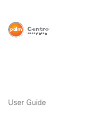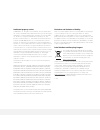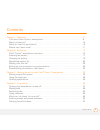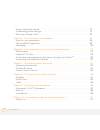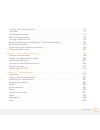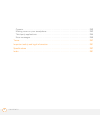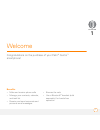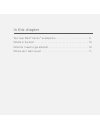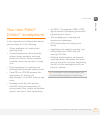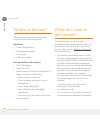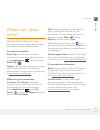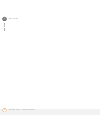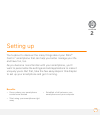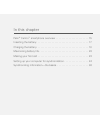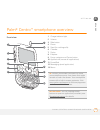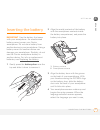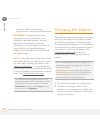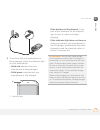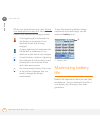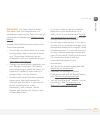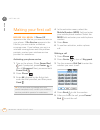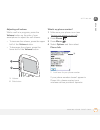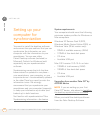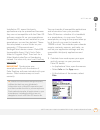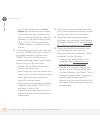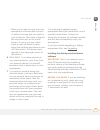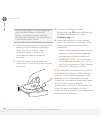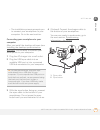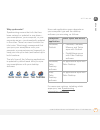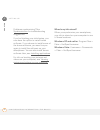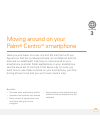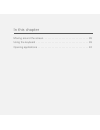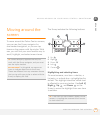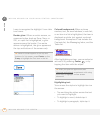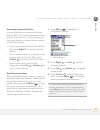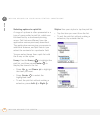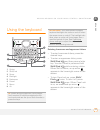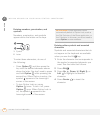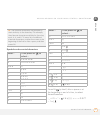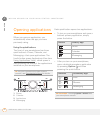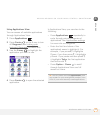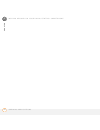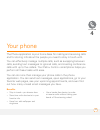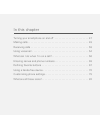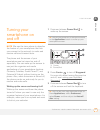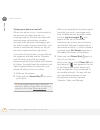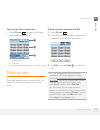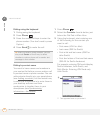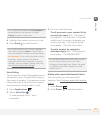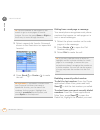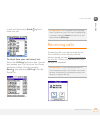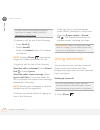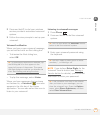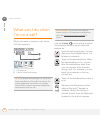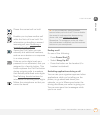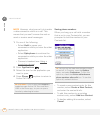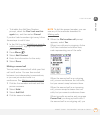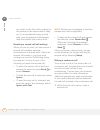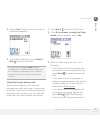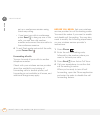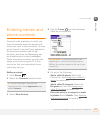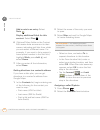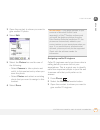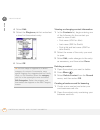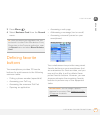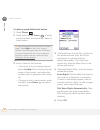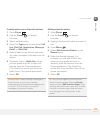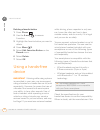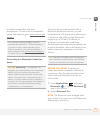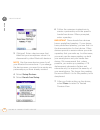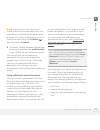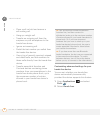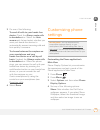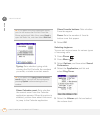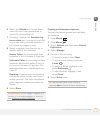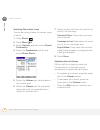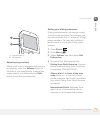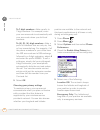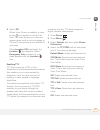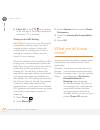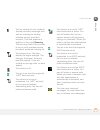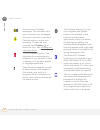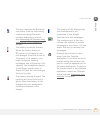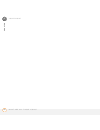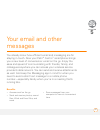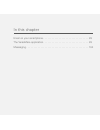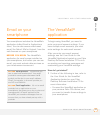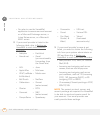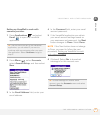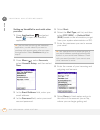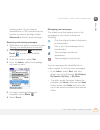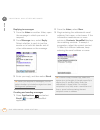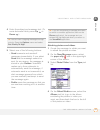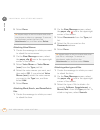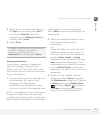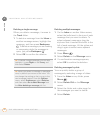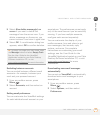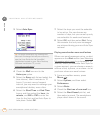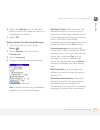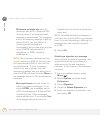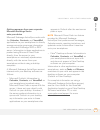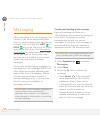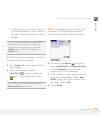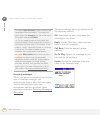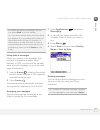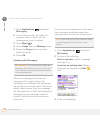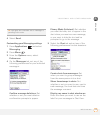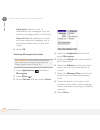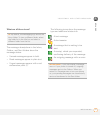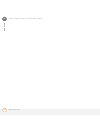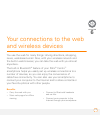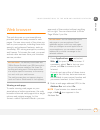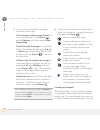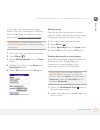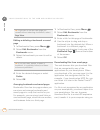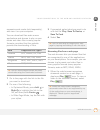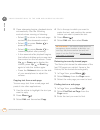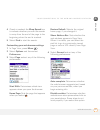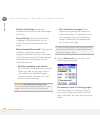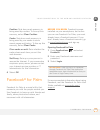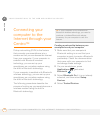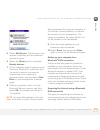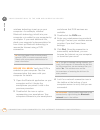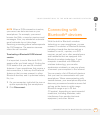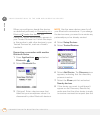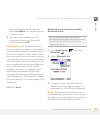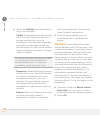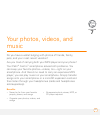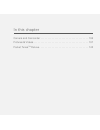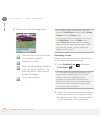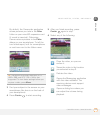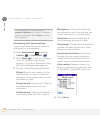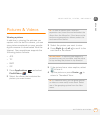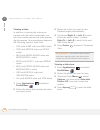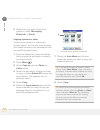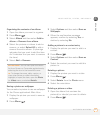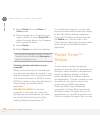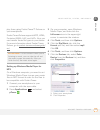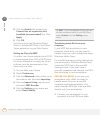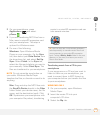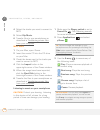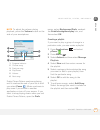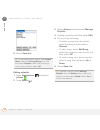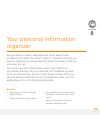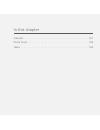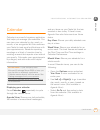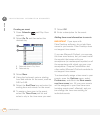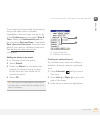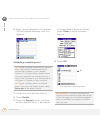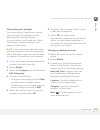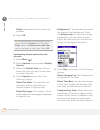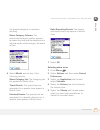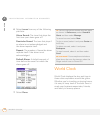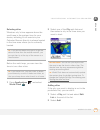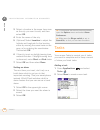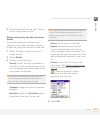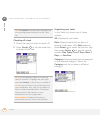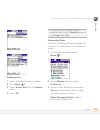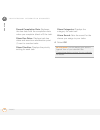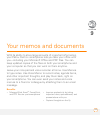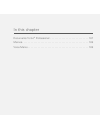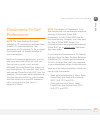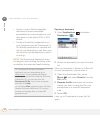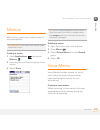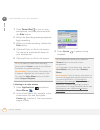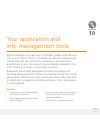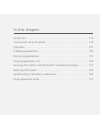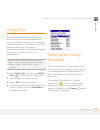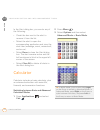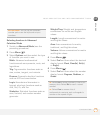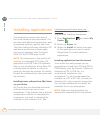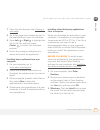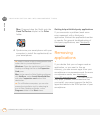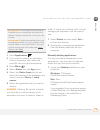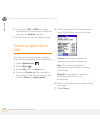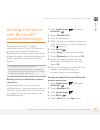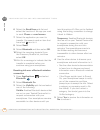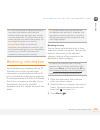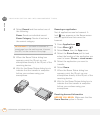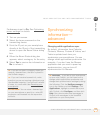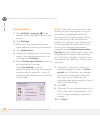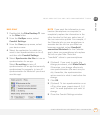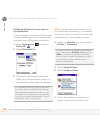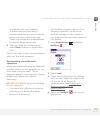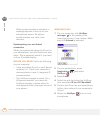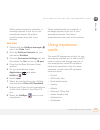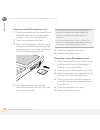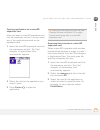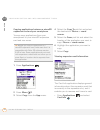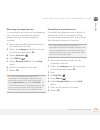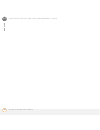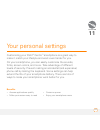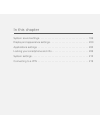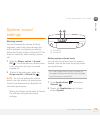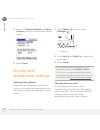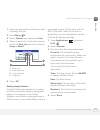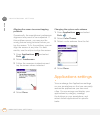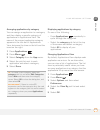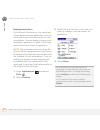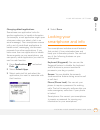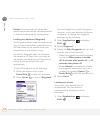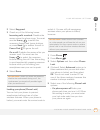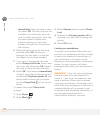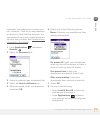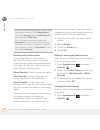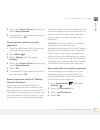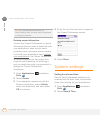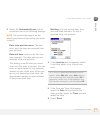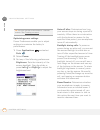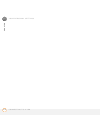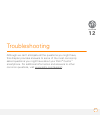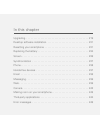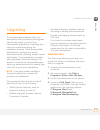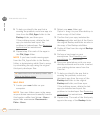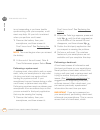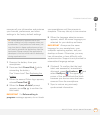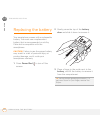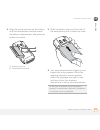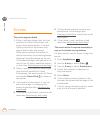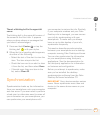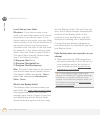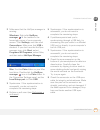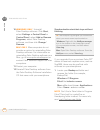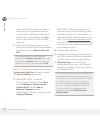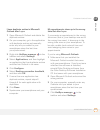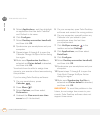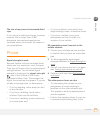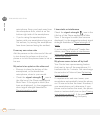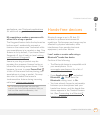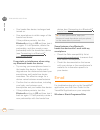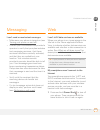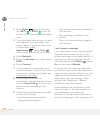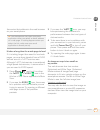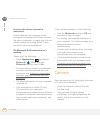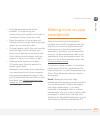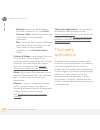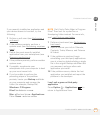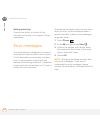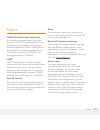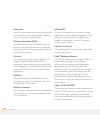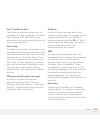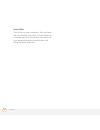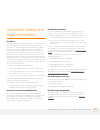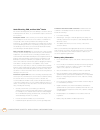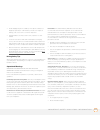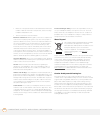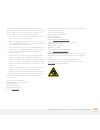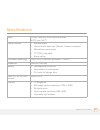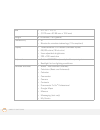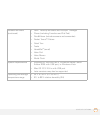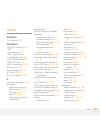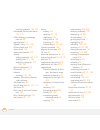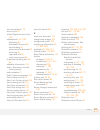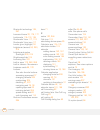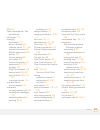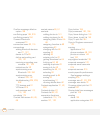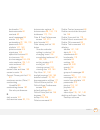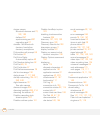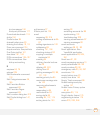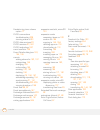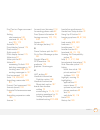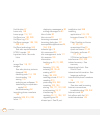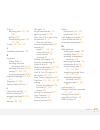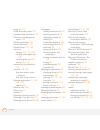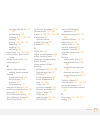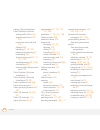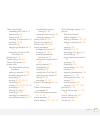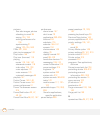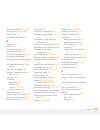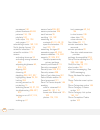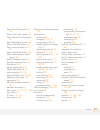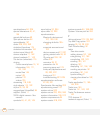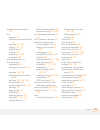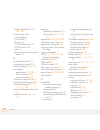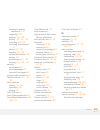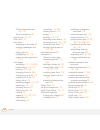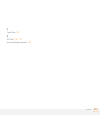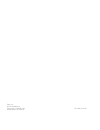- DL manuals
- Palm
- PDA
- Centro
- User Manual
Palm Centro User Manual
Summary of Centro
Page 1
User guide.
Page 2
Intellectual property notices © 2008 palm, inc. All rights reserved. Blazer, hotsync, palm, palm os, centro, versamail, and the palm and centro logos are among the trademarks or registered trademarks owned by or licensed to palm, inc. Facebook is a registered trademark of facebook, inc. This product...
Page 3
C o n t e n t s iii contents chapter 1: welcome. . . . . . . . . . . . . . . . . . . . . . . . . . . . . . . . . . . . . . . . . . . . . . . . . . . 7 your new palm ® centro ™ smartphone . . . . . . . . . . . . . . . . . . . . . . . . . . . . . . . . . . . 9 what’s in the box? . . . . . . . . . . . ...
Page 4
C o n t e n t s iv using a hands-free device. . . . . . . . . . . . . . . . . . . . . . . . . . . . . . . . . . . . . . . . . . . . . 70 customizing phone settings . . . . . . . . . . . . . . . . . . . . . . . . . . . . . . . . . . . . . . . . . . . 75 what are all those icons? . . . . . . . . . . ....
Page 5
C o n t e n t s v viewing and using the alerts . . . . . . . . . . . . . . . . . . . . . . . . . . . . . . . . . . . . . . . . . . . 173 calculator. . . . . . . . . . . . . . . . . . . . . . . . . . . . . . . . . . . . . . . . . . . . . . . . . . . . . . . . . . 174 installing applications . . . . ....
Page 6
C o n t e n t s vi camera . . . . . . . . . . . . . . . . . . . . . . . . . . . . . . . . . . . . . . . . . . . . . . . . . . . . . . . . . . . 242 making room on your smartphone . . . . . . . . . . . . . . . . . . . . . . . . . . . . . . . . . . . . . . 243 third-party applications . . . . . . . . ...
Page 7
7 c h a p t e r welcome 1 congratulations on the purchase of your palm ® centro ™ smartphone! Benefits • make and receive phone calls • manage your contacts, calendar, and task list • receive and send corporate and personal email messages • browse the web • use a bluetooth ® headset (sold separately...
Page 8
In this chapter your new palm ® centro ™ smartphone . . . . . . . . . . . . . . . . . . . . . . . 9 what’s in the box? . . . . . . . . . . . . . . . . . . . . . . . . . . . . . . . . . . . . . . 10 what do i need to get started? . . . . . . . . . . . . . . . . . . . . . . . . . . . . 10 where can i ...
Page 9
W e l c o m e y o u r n e w p a l m ® c e n t r o ™ s m a r t p h o n e 9 1 ch ap t e r your new palm ® centro ™ smartphone in one compact and indispensable device, you now have all of the following: • phone application for making and receiving calls • contacts application that stores the names, pho...
Page 10
W e l c o m e w h a t ’ s i n t h e b o x ? 10 1 ch ap t e r what’s in the box? The box containing your smartphone contains all the following items: hardware • centro smartphone • rechargeable battery • ac charger • usb sync cable documentation and software • quick reference • read this first • palm...
Page 11
W e l c o m e w h e r e c a n i l e a r n m o r e ? 11 1 ch ap t e r where can i learn more? Whether you’re on the go or at your computer, there are several ways to learn more about using your smartphone. For a quick introduction quick tour: you can open this short introduction to your smartphone an...
Page 12
W e l c o m e w h e r e c a n i l e a r n m o r e ? 12 1 ch ap t e r.
Page 13
C h a p t e r 13 setting up 2 you’re about to discover the many things about your palm ® centro ™ smartphone that can help you better manage your life and have fun, too. As you become more familiar with your smartphone, you’ll want to personalize the settings and add applications to make it uniquely...
Page 14
In this chapter palm ® centro ™ smartphone overview . . . . . . . . . . . . . . . . . . . . . . . 15 inserting the battery. . . . . . . . . . . . . . . . . . . . . . . . . . . . . . . . . . . . . 17 charging the battery. . . . . . . . . . . . . . . . . . . . . . . . . . . . . . . . . . . . . 18 maxi...
Page 15
S e t t i n g u p p a l m ® c e n t r o ™ s m a r t p h o n e o v e r v i e w 15 2 ch ap t e r palm ® centro ™ smartphone overview front view 1 charge indicator light 2 volume 3 side button 4 phone 5 send (for making calls) 6 calendar 7 stylus 8 earpiece 9 5-way navigator and center button 10 applic...
Page 16
S e t t i n g u p p a l m ® c e n t r o ™ s m a r t p h o n e o v e r v i e w 16 2 ch ap t e r back view 1 self-portrait mirror 2 camera lens 3 ir (infrared) port 4 microsd expansion card slot 5 lanyard connector 6 power connector 7 microphone 8 speaker 9 battery door 10 headset jack (headset sold s...
Page 17
S e t t i n g u p i n s e r t i n g t h e b a t t e r y 17 2 ch ap t e r inserting the battery important use the battery that came with your smartphone. An unauthorized battery cannot power your centro smartphone. Do not use a battery from another device in your smartphone. Using a battery meant for...
Page 18
S e t t i n g u p c h a r g i n g t h e b a t t e r y 18 2 ch ap t e r and then follow the onscreen instructions to set up your smartphone. Important always use the same language for your smartphone, your computer operating system, and your desktop synchronization software. Otherwise, you may lose i...
Page 19
S e t t i n g u p c h a r g i n g t h e b a t t e r y 19 2 ch ap t e r 3 to confirm that your smartphone is being charged, check the indicator light on your smartphone. • solid red indicates that your smartphone is being charged. • solid green indicates that your smartphone is fully charged. * indic...
Page 20
S e t t i n g u p m a x i m i z i n g b a t t e r y l i f e 20 2 ch ap t e r when your smartphone is on (see turning your smartphone on and off), the onscreen battery icon displays the charging status: to see the remaining battery charge expressed as a percentage, tap the onscreen battery icon. * ba...
Page 21
S e t t i n g u p m a x i m i z i n g b a t t e r y l i f e 21 2 ch ap t e r important you must use the battery that came with your smartphone or a replacement approved by palm. For info on replacement batteries, see replacing the battery. Unauthorized batteries cannot power your centro smartphone. ...
Page 22
S e t t i n g u p m a k i n g y o u r f i r s t c a l l 22 2 ch ap t e r making your first call before you begin if phone off appears in the title bar, you need to turn on your phone. If no service appears in the title bar, you are outside a wireless coverage area. If you believe you are in a wirele...
Page 23
S e t t i n g u p m a k i n g y o u r f i r s t c a l l 23 2 ch ap t e r adjusting call volume while a call is in progress, press the volume button on the side of your smartphone to adjust the call volume. • to increase the volume, press the upper half of the volume button. • to decrease the volume,...
Page 24
S e t t i n g u p s e t t i n g u p y o u r c o m p u t e r f o r s y n c h r o n i z a t i o n 24 2 ch ap t e r setting up your computer for synchronization you need to install the desktop software and connect the sync cable so that you can synchronize the information on your computer with the info...
Page 25
S e t t i n g u p s e t t i n g u p y o u r c o m p u t e r f o r s y n c h r o n i z a t i o n 25 2 ch ap t e r installation cd, some third-party applications may be quarantined because they are not compatible with the palm os software version 6x on your smartphone. Quarantined files are not instal...
Page 26
S e t t i n g u p s e t t i n g u p y o u r c o m p u t e r f o r s y n c h r o n i z a t i o n 26 2 ch ap t e r • look at the numbers on the free space line and subtract the number on the left from the number on the right to calculate the space used. For example, on the device shown here, 22.4 – 17...
Page 27
S e t t i n g u p s e t t i n g u p y o u r c o m p u t e r f o r s y n c h r o n i z a t i o n 27 2 ch ap t e r • when you're asked to give your new smartphone a device name, be sure to select the name that you used for your old device. That name is listed in the drop-down box on the install screen...
Page 28
S e t t i n g u p s e t t i n g u p y o u r c o m p u t e r f o r s y n c h r o n i z a t i o n 28 2 ch ap t e r 1 close any applications that are currently running on your computer, including those that are minimized. Your computer needs to have all its resources available to install the software. ...
Page 29
S e t t i n g u p s e t t i n g u p y o u r c o m p u t e r f o r s y n c h r o n i z a t i o n 29 2 ch ap t e r • the installation process prompts you to connect your smartphone to your computer. Go to the next section. Connecting your smartphone to your computer after you install the desktop softw...
Page 30
S e t t i n g u p s y n c h r o n i z i n g i n f o r m a t i o n — t h e b a s i c s 30 2 ch ap t e r synchronizing information—the basics before you begin to sync your info, you must install palm desktop software from the palm desktop software installation cd that came with your smartphone—even if...
Page 31
S e t t i n g u p s y n c h r o n i z i n g i n f o r m a t i o n — t h e b a s i c s 31 2 ch ap t e r why synchronize? Synchronizing means that info that has been entered or updated in one place— your smartphone, your computer, or your corporate server—is automatically updated in the other. There’s...
Page 32
S e t t i n g u p s y n c h r o n i z i n g i n f o r m a t i o n — t h e b a s i c s 32 2 ch ap t e r problems synchronizing? See synchronization for troubleshooting suggestions. If you’re finishing your initial setup, you now have the option to install bonus software. If you choose to install some...
Page 33
C h a p t e r 33 3 moving around on your palm ® centro ™ smartphone have you ever been to a new city and felt a bit lost until you figured out that the numbered streets run north/south and the avenues run east/west? Learning to move around on your smartphone is similar. Most applications on your sma...
Page 34
In this chapter moving around the screen . . . . . . . . . . . . . . . . . . . . . . . . . . . . . . . . 35 using the keyboard . . . . . . . . . . . . . . . . . . . . . . . . . . . . . . . . . . . . . 39 opening applications . . . . . . . . . . . . . . . . . . . . . . . . . . . . . . . . . . . . 42.
Page 35
M o v i n g a r o u n d o n y o u r p a l m ® c e n t r o ™ s m a r t p h o n e m o v i n g a r o u n d t h e s c r e e n 35 3 ch ap t e r moving around the screen to move around the palm ® centro ™ screen, you can use the 5-way navigator for one-handed navigation, or you can tap items on the screen...
Page 36
M o v i n g a r o u n d o n y o u r p a l m ® c e n t r o ™ s m a r t p h o n e m o v i n g a r o u n d t h e s c r e e n 36 3 ch ap t e r learn to recognize the highlight. It can take two forms: border glow: when an entire screen, an onscreen button (such as done, new, or ok), or a pick list is hig...
Page 37
M o v i n g a r o u n d o n y o u r p a l m ® c e n t r o ™ s m a r t p h o n e m o v i n g a r o u n d t h e s c r e e n 37 3 ch ap t e r accessing command buttons in most applications, command buttons such as new, ok, and details appear at the bottom of the screen. In many cases, you can jump dire...
Page 38
M o v i n g a r o u n d o n y o u r p a l m ® c e n t r o ™ s m a r t p h o n e m o v i n g a r o u n d t h e s c r e e n 38 3 ch ap t e r selecting options in a pick list a range of options is often presented in a type of menu called a pick list, which can be identified by a downward-pointing arrow...
Page 39
M o v i n g a r o u n d o n y o u r p a l m ® c e n t r o ™ s m a r t p h o n e u s i n g t h e k e y b o a r d 39 3 ch ap t e r using the keyboard 1 option 2 shift/find 3 space 4 backlight 5 backspace 6 return 7 menu 8 alt entering lowercase and uppercase letters • to enter lowercase letters, press...
Page 40
M o v i n g a r o u n d o n y o u r p a l m ® c e n t r o ™ s m a r t p h o n e u s i n g t h e k e y b o a r d 40 3 ch ap t e r entering numbers, punctuation, and symbols numbers, punctuation, and symbols appear above the letters on the keys. 1 symbol 2 letter to enter these characters, do one of t...
Page 41
M o v i n g a r o u n d o n y o u r p a l m ® c e n t r o ™ s m a r t p h o n e u s i n g t h e k e y b o a r d 41 3 ch ap t e r symbols and accented characters press alt by itself, after a space or at the beginning or end of a line, to select these characters: ; _ • \ % = ° ÷ £ ¥ ¢ [ ] { } « » © ® ...
Page 42
M o v i n g a r o u n d o n y o u r p a l m ® c e n t r o ™ s m a r t p h o n e o p e n i n g a p p l i c a t i o n s 42 3 ch ap t e r opening applications when you open an application, you automatically close the app you were previously using. Using the quick buttons the front of your smartphone ha...
Page 43
M o v i n g a r o u n d o n y o u r p a l m ® c e n t r o ™ s m a r t p h o n e o p e n i n g a p p l i c a t i o n s 43 3 ch ap t e r using applications view you can access all available applications through applications view. 1 press applications . 2 press center on the 5-way to turn off keyguard ...
Page 44
M o v i n g a r o u n d o n y o u r p a l m ® c e n t r o ™ s m a r t p h o n e o p e n i n g a p p l i c a t i o n s 44 3 ch ap t e r.
Page 45
45 c h a p t e r 4 your phone the phone application is your home base for making and receiving calls and for storing info about the people you need to stay in touch with. You can effectively manage multiple calls, such as swapping between calls, sending text messages to ignored calls, and creating c...
Page 46
In this chapter turning your smartphone on and off . . . . . . . . . . . . . . . . . . . . . . . . 47 making calls . . . . . . . . . . . . . . . . . . . . . . . . . . . . . . . . . . . . . . . . . . . 49 receiving calls . . . . . . . . . . . . . . . . . . . . . . . . . . . . . . . . . . . . . . . . ...
Page 47
Y o u r p h o n e t u r n i n g y o u r s m a r t p h o n e o n a n d o f f 47 4 ch ap t e r turning your smartphone on and off note we use the term phone to describe the feature of your smartphone that lets you connect to the network to make and receive calls and transmit data. The phone and the sc...
Page 48
Y o u r p h o n e t u r n i n g y o u r s m a r t p h o n e o n a n d o f f 48 4 ch ap t e r turning your phone on and off when your phone is on, it is connected to the network (provided you are in a coverage area) so that you can make and receive phone calls and use wireless services, such as email...
Page 49
Y o u r p h o n e m a k i n g c a l l s 49 4 ch ap t e r opening the phone application • press phone to open the phone application’s main view. 1 status icons 2 dial pad 3 favorite buttons (scroll down to see more) making calls there are several ways to make a call. Try them all to find out which wa...
Page 50
Y o u r p h o n e m a k i n g c a l l s 50 4 ch ap t e r dialing using the keyboard 1 dialing using the keyboard 2 press phone . 3 press the numbered keys to enter the phone number. (you don’t need to press option.) 4 press send to make the call. Dialing by contact name you need to have names and nu...
Page 51
Y o u r p h o n e m a k i n g c a l l s 51 4 ch ap t e r 4 highlight the number you want to dial. 5 press send to make the call. Voice dialing you can use the voice dialing application to call people in your contacts list by saying their name or number. If the person you are calling has more than on...
Page 52
Y o u r p h o n e m a k i n g c a l l s 52 4 ch ap t e r 3 select a speed-dial favorite (voicemail shown in the illustration is a speed-dial favorite). 4 press send or center to make the call. Dialing from a web page or message your smartphone recognizes most phone numbers that appear on web pages o...
Page 53
Y o u r p h o n e r e c e i v i n g c a l l s 53 4 ch ap t e r to call, and then press send again to make the call. To select from your call history list: select the call log favorite button. You can also access your call log from the phone application’s main view by pressing send and selecting call...
Page 54
Y o u r p h o n e u s i n g v o i c e m a i l 54 4 ch ap t e r to answer a call, do one of the following: • press send . • select answer. • press the headset button (if a headset is attached). Note pressing phone silences the ringer, but it does not answer the call. To ignore a call, do one of the f...
Page 55
Y o u r p h o n e u s i n g v o i c e m a i l 55 4 ch ap t e r 2 press and hold 1 to dial your wireless service provider’s automated voicemail system. 3 follow the voice prompts to set up your voicemail. Voicemail notification when you have a new voicemail message, you are notified with an alert dia...
Page 56
Y o u r p h o n e w h a t c a n i d o w h e n i ’ m o n a c a l l ? 56 4 ch ap t e r what can i do when i’m on a call? When you make or receive a call, active call view appears. 1 call duration 2 caller’s name and number use the 5-way or the stylus to select the onscreen buttons. Here’s what the but...
Page 57
Y o u r p h o n e w h a t c a n i d o w h e n i ’ m o n a c a l l ? 57 4 ch ap t e r ending a call do one of the following: • press power/end . • select hang up all. • press the button on the headset (if a headset is attached). Switching applications during a call you can use your organizer apps and...
Page 58
Y o u r p h o n e w h a t c a n i d o w h e n i ’ m o n a c a l l ? 58 4 ch ap t e r note however, what you can’t do is make a data connection while on a call. This means that you can’t browse the web or send or receive email messages. 1 do one of the following: • select hold to pause your conversat...
Page 59
Y o u r p h o n e w h a t c a n i d o w h e n i ’ m o n a c a l l ? 59 4 ch ap t e r • to disable the add new number prompt, check the don’t ask me this again box, and then select cancel. If you don’t add a number right away, follow these steps to add it later. 1 in the call log (see redialing a rec...
Page 60
Y o u r p h o n e w h a t c a n i d o w h e n i ’ m o n a c a l l ? 60 4 ch ap t e r can return to the first call by waiting for the person on the second call to hang up. If you accidentally hang up both calls, your smartphone automatically dials the number that was on hold. Receiving a second call ...
Page 61
Y o u r p h o n e w h a t c a n i d o w h e n i ’ m o n a c a l l ? 61 4 ch ap t e r 2 select conf. This joins the two calls in a conference session. 3 to end the conference, press power/ end to end all the calls. Using flash mode during a call flash mode enables you to manually manage your calls wh...
Page 62
Y o u r p h o n e w h a t c a n i d o w h e n i ’ m o n a c a l l ? 62 4 ch ap t e r set up a conference session using three-way calling. • if you have two calls in conference, press send to hang up one of the calls; you can then dial another number and connect the new caller to the conference sessi...
Page 63
Y o u r p h o n e e n t e r i n g n a m e s a n d p h o n e n u m b e r s 63 4 ch ap t e r entering names and phone numbers contacts is the application in which you enter information about the people with whom you want to stay in contact. You can get to this info from the phone application (to dial ...
Page 64
Y o u r p h o n e e n t e r i n g n a m e s a n d p h o n e n u m b e r s 64 4 ch ap t e r add a note to an entry: select note . Display additional fields for this contact: select plus . 6 (optional) many fields on the contact edit screen have arrows next to their names, indicating pick lists from w...
Page 65
Y o u r p h o n e e n t e r i n g n a m e s a n d p h o n e n u m b e r s 65 4 ch ap t e r 3 open the contact to whom you want to give a caller id photo. 4 select edit. 5 select the picture box and do one of the following: • select camera to take a photo and add it to this contact entry when you sav...
Page 66
Y o u r p h o n e e n t e r i n g n a m e s a n d p h o n e n u m b e r s 66 4 ch ap t e r 4 select edit. 5 select the ringtone pick list and select a tone for this contact entry. 6 select ok. Viewing or changing contact information 1 in the contacts list, begin entering one of the following for the...
Page 67
Y o u r p h o n e d e f i n i n g f a v o r i t e b u t t o n s 67 4 ch ap t e r 3 press menu . 4 select business card from the record menu. Defining favorite buttons your smartphone provides 70 favorite buttons for quick access to the following common tasks: • dialing a phone number (speed-dial) • ...
Page 68
Y o u r p h o n e d e f i n i n g f a v o r i t e b u t t o n s 68 4 ch ap t e r creating a speed-dial favorite button 1 press phone . 2 press down on the 5-way to scroll and find a blank favorite button. Select a blank button. 3 enter a label for the favorite: • if the entry is for an existing cont...
Page 69
Y o u r p h o n e d e f i n i n g f a v o r i t e b u t t o n s 69 4 ch ap t e r creating other types of favorite buttons 1 press phone . 2 use the 5-way to access favorites. 3 select a blank button. 4 select the types pick list and select call log, dial pad, application, message, email, or web link...
Page 70
Y o u r p h o n e u s i n g a h a n d s - f r e e d e v i c e 70 4 ch ap t e r deleting a favorite button 1 press phone . 2 use the 5-way to access favorites. 3 highlight the favorite button you want to delete. 4 press menu . 5 select edit favorites button on the record menu. 6 select delete. 7 sele...
Page 71
Y o u r p h o n e u s i n g a h a n d s - f r e e d e v i c e 71 4 ch ap t e r product is compatible with your smartphone. To view a list of compatible hands-free devices, go to www.Palm.Com/ support. Connecting to a bluetooth ® hands-free device once you set up a partnership with a bluetooth hands-...
Page 72
Y o u r p h o n e u s i n g a h a n d s - f r e e d e v i c e 72 4 ch ap t e r 3 (optional) enter a device name that identifies your smartphone when it is discovered by other bluetooth devices. Note use the same device name for all your bluetooth connections. If you change the device name, you need ...
Page 73
Y o u r p h o n e u s i n g a h a n d s - f r e e d e v i c e 73 4 ch ap t e r note for some car kits, you need to initiate a bluetooth connection from your smartphone to complete the partnership process. To do this, highlight the car kit in trusted devices view, press menu , and then select connect...
Page 74
Y o u r p h o n e u s i n g a h a n d s - f r e e d e v i c e 74 4 ch ap t e r • place a call on hold and answer a call-waiting call. • hang up a single call. • transfer an outgoing call from the earpiece on your smartphone to the hands-free device. • ignore an incoming call. • redial the last numbe...
Page 75
Y o u r p h o n e c u s t o m i z i n g p h o n e s e t t i n g s 75 4 ch ap t e r 3 do one of the following: to send all calls to your hands-free device: check the always route calls to handsfree box. Select the auto answer pick list and select whether you want your hands-free device to automatical...
Page 76
Y o u r p h o n e c u s t o m i z i n g p h o n e s e t t i n g s 76 4 ch ap t e r typing: sets whether typing while viewing the dial pad calls the numbers you enter, or starts a contact search. Show calendar event: sets whether the current event from the calendar application appears. When this opti...
Page 77
Y o u r p h o n e c u s t o m i z i n g p h o n e s e t t i n g s 77 4 ch ap t e r 6 select the vibrate pick list and select when you want your smartphone to vibrate for an incoming call. 7 (optional) uncheck the escalate ring tone volume box if you do not want the ring to play softly and then incre...
Page 78
Y o u r p h o n e c u s t o m i z i n g p h o n e s e t t i n g s 78 4 ch ap t e r selecting phone alert tones you can set various tones for various types of alerts. 1 press phone . 2 press menu . 3 select options and then select sound preferences. 4 select the application pick list and select phone...
Page 79
Y o u r p h o n e c u s t o m i z i n g p h o n e s e t t i n g s 79 4 ch ap t e r 1 volume button 2 side button adjusting ringer volume when a call is not in progress and music is not playing, press the volume button on the side of your smartphone to adjust the ringer volume, and then press the sid...
Page 80
Y o u r p h o n e c u s t o m i z i n g p h o n e s e t t i n g s 80 4 ch ap t e r to 7 digit numbers: adds a prefix to 7-digit numbers. For example, enter your own area code to automatically add your area code when you dial local numbers. To (6), (5), (4), digit numbers: adds a prefix to numbers th...
Page 81
Y o u r p h o n e c u s t o m i z i n g p h o n e s e t t i n g s 81 4 ch ap t e r 6 select ok. When voice privacy is enabled, a voice privacy icon appears in active call view. The voice privacy icon does not appear when a call is not in progress or if voice privacy service is not available in your ...
Page 82
Y o u r p h o n e w h a t a r e a l l t h o s e i c o n s ? 82 4 ch ap t e r 5 select ok. A red tty icon appears in the title bar of the phone application whenever tty is enabled. Turning on the hac setting caution do not turn on the hearing aid compatibility setting unless you use a hearing aid wit...
Page 83
Y o u r p h o n e w h a t a r e a l l t h o s e i c o n s ? 83 4 ch ap t e r you are outside of your wireless service provider’s coverage area and are roaming on another wireless service provider’s network. This icon appears in addition to the word roaming. The icon may flash if the provider is not ...
Page 84
Y o u r p h o n e w h a t a r e a l l t h o s e i c o n s ? 84 4 ch ap t e r you have new voicemail messages. You can select this icon to retrieve your messages. You have a new alert, such as a calendar alarm or a new text message. To view the alert, press and hold center or select the icon. See vie...
Page 85
Y o u r p h o n e w h a t a r e a l l t h o s e i c o n s ? 85 4 ch ap t e r this icon replaces the bluetooth icon when a dial-up networking connection using bluetooth wireless technology is active (see accessing the internet using a bluetooth dun connection for details). The battery is partially dr...
Page 86
Y o u r p h o n e w h a t a r e a l l t h o s e i c o n s ? 86 4 ch ap t e r.
Page 87
C h a p t e r 87 5 your email and other messages you already know how efficient email and messaging are for staying in touch. Now your palm ® centro ™ smartphone brings you a new level of convenience: email on the go. Enjoy the ease and speed of communicating with friends, family, and colleagues any...
Page 88
In this chapter email on your smartphone . . . . . . . . . . . . . . . . . . . . . . . . . . . . . . . . 89 the versamail ® application . . . . . . . . . . . . . . . . . . . . . . . . . . . . . . . . 89 messaging . . . . . . . . . . . . . . . . . . . . . . . . . . . . . . . . . . . . . . . . . . . ....
Page 89
Y o u r e m a i l a n d o t h e r m e s s a g e s e m a i l o n y o u r s m a r t p h o n e 89 5 ch ap t e r email on your smartphone your smartphone includes the versamail ® application (called email in applications view). You can also access web-based email, like yahoo! Mail or hotmail, from the w...
Page 90
Y o u r e m a i l a n d o t h e r m e s s a g e s t h e v e r s a m a i l ® a p p l i c a t i o n 90 5 ch ap t e r • you plan to use the versamail application to access an email account on a microsoft exchange server, a lotus notes server, or a microsoft mapi server. 2 if your email provider is list...
Page 91
Y o u r e m a i l a n d o t h e r m e s s a g e s t h e v e r s a m a i l ® a p p l i c a t i o n 91 5 ch ap t e r setting up versamail to work with common providers 1 press applications and select email to open the versamail application. 2 press menu , select accounts, select account setup, and the...
Page 92
Y o u r e m a i l a n d o t h e r m e s s a g e s t h e v e r s a m a i l ® a p p l i c a t i o n 92 5 ch ap t e r setting up versamail to work with other providers 1 press applications and select email to open the versamail application. 2 press menu , select accounts, select account setup, and then...
Page 93
Y o u r e m a i l a n d o t h e r m e s s a g e s t h e v e r s a m a i l ® a p p l i c a t i o n 93 5 ch ap t e r sending email. (if your system administrator or isp provided the port number or security settings, select advanced and enter those settings.) receiving and viewing messages 1 make sure ...
Page 94
Y o u r e m a i l a n d o t h e r m e s s a g e s t h e v e r s a m a i l ® a p p l i c a t i o n 94 5 ch ap t e r replying to messages 1 from the inbox or another folder, open the message to which you want to respond. 2 from message view, select reply. Select whether to reply to just the sender or ...
Page 95
Y o u r e m a i l a n d o t h e r m e s s a g e s t h e v e r s a m a i l ® a p p l i c a t i o n 95 5 ch ap t e r 4 enter the subject and message text. (to move between fields, press up or down .) 5 select one of the following buttons: • send connects and sends all messages immediately. If you sele...
Page 96
Y o u r e m a i l a n d o t h e r m e s s a g e s t h e v e r s a m a i l ® a p p l i c a t i o n 96 5 ch ap t e r 5 select done. Attaching voice memos 1 create the message to which you want to attach the voice memo. 2 on the new message screen, select the paper clip icon in the upper-right corner o...
Page 97
Y o u r e m a i l a n d o t h e r m e s s a g e s t h e v e r s a m a i l ® a p p l i c a t i o n 97 5 ch ap t e r 4 select the file you want from the list in the type box, and then select add. If you selected sounds, select the ringtone from the manage sound list, and then select insert. 5 select d...
Page 98
Y o u r e m a i l a n d o t h e r m e s s a g e s t h e v e r s a m a i l ® a p p l i c a t i o n 98 5 ch ap t e r deleting a single message when you delete a message, it moves to the trash folder. 1 to delete a message from the inbox or another message screen, highlight the message, and then press ...
Page 99
Y o u r e m a i l a n d o t h e r m e s s a g e s t h e v e r s a m a i l ® a p p l i c a t i o n 99 5 ch ap t e r 5 select also delete message(s) on server if you want to delete the messages from the server now. If you delete a message on the server, you cannot retrieve it and view it again later. ...
Page 100
Y o u r e m a i l a n d o t h e r m e s s a g e s t h e v e r s a m a i l ® a p p l i c a t i o n 100 5 ch ap t e r 3 select auto sync. 4 check the mail box next to the auto-sync option. 5 select the every pick list and select the time interval, from 5 minutes to 12 hours. If you set a more frequent...
Page 101
Y o u r e m a i l a n d o t h e r m e s s a g e s t h e v e r s a m a i l ® a p p l i c a t i o n 101 5 ch ap t e r 6 select the vibrate pick list, and then select an option for when you want your smartphone to vibrate. 7 select ok. Setting options for receiving messages 1 from any mailbox screen, p...
Page 102
Y o u r e m a i l a n d o t h e r m e s s a g e s t h e v e r s a m a i l ® a p p l i c a t i o n 102 5 ch ap t e r maximum message size sets the maximum size limit, in kilobytes (kb), for how much of an incoming email message is downloaded. The maximum size of an incoming message is 5kb by default ...
Page 103
Y o u r e m a i l a n d o t h e r m e s s a g e s t h e v e r s a m a i l ® a p p l i c a t i o n 103 5 ch ap t e r getting messages from your corporate microsoft exchange server onto your device microsoft exchange activesync works with the calendar, contacts, and versamail applications on your smar...
Page 104
Y o u r e m a i l a n d o t h e r m e s s a g e s m e s s a g i n g 104 5 ch ap t e r messaging when your phone is on, icons appear in the title bar of the phone application’s main view to indicate whether data services are available. Look for either the 1xrtt or evdo icon in the title bar of the ph...
Page 105
Y o u r e m a i l a n d o t h e r m e s s a g e s m e s s a g i n g 105 5 ch ap t e r • if the recipient’s name isn’t in the list of recent addresses or your contacts list, enter the phone number or email address. Note sending text messages to land-line phones may not be supported. 4 press down to j...
Page 106
Y o u r e m a i l a n d o t h e r m e s s a g e s m e s s a g i n g 106 5 ch ap t e r receiving messages when your phone is turned on and is in an area of wireless coverage, you automatically receive new text messages. You can also configure how your smartphone notifies you when a new message arrive...
Page 107
Y o u r e m a i l a n d o t h e r m e s s a g e s m e s s a g i n g 107 5 ch ap t e r using links in messages when you receive a text message that contains a telephone number, email address, or url, you can dial the number, send an email message, or go to the web page immediately. 1 use the 5-way to...
Page 108
Y o u r e m a i l a n d o t h e r m e s s a g e s m e s s a g i n g 108 5 ch ap t e r 1 press applications and select messaging. 2 in the title bar, select the folder (for example, inbox or sent) with the messages you want to delete. 3 press menu . 4 select purge from the message menu. 5 select the ...
Page 109
Y o u r e m a i l a n d o t h e r m e s s a g e s m e s s a g i n g 109 5 ch ap t e r 4 select send. Customizing your messaging settings 1 press applications and select messaging. 2 press menu . 3 from the options menu, select preferences. 4 on the messages tab, set any of the following preferences ...
Page 110
Y o u r e m a i l a n d o t h e r m e s s a g e s m e s s a g i n g 110 5 ch ap t e r label color: select a color to differentiate your messages from the sender’s messages while in chat view. Use color for: set whether you want both your name and message text in the selected label color, or only you...
Page 111
Y o u r e m a i l a n d o t h e r m e s s a g e s m e s s a g i n g 111 5 ch ap t e r what are all those icons? The message descriptions in the inbox, outbox, and sent folders show the message status: • unread messages appear in bold. • read messages appear in plain text. • urgent messages appear wi...
Page 112
Y o u r e m a i l a n d o t h e r m e s s a g e s m e s s a g i n g 112 5 ch ap t e r.
Page 113
C h a p t e r 113 6 your connections to the web and wireless devices you use the web for many things: driving directions, shopping, news, web-based email. Now, with your wireless network and the built-in web browser, you can take the web with you almost anywhere. The built-in bluetooth ® feature of ...
Page 114
In this chapter web browser . . . . . . . . . . . . . . . . . . . . . . . . . . . . . . . . . . . . . . . . . . 115 facebook ® for palm . . . . . . . . . . . . . . . . . . . . . . . . . . . . . . . . . . . . . 123 connecting your computer to the internet through your centro tm . 124 connecting with ...
Page 115
Y o u r c o n n e c t i o n s t o t h e w e b a n d w i r e l e s s d e v i c e s w e b b r o w s e r 115 6 ch ap t e r web browser the web browser on your smartphone provides quick and easy access to web pages. You can view most of the sites you use on your computer, including those with security a...
Page 116
Y o u r c o n n e c t i o n s t o t h e w e b a n d w i r e l e s s d e v i c e s w e b b r o w s e r 116 6 ch ap t e r 3 do any of the following to navigate within the web page: view a page in wide layout format (as on your computer): press menu , select options, and then select wide page mode. Scr...
Page 117
Y o u r c o n n e c t i o n s t o t h e w e b a n d w i r e l e s s d e v i c e s w e b b r o w s e r 117 6 ch ap t e r you to open your favorite web pages quickly. Note that a bookmark is different from a saved page and different from a favorite (see deleting a favorite button). 1 go to the page yo...
Page 118
Y o u r c o n n e c t i o n s t o t h e w e b a n d w i r e l e s s d e v i c e s w e b b r o w s e r 118 6 ch ap t e r editing or deleting a bookmark or saved page 1 in bookmarks view, press menu . 2 select edit bookmarks from the bookmarks menu. 3 select the bookmark you want to edit or delete. 4 ...
Page 119
Y o u r c o n n e c t i o n s t o t h e w e b a n d w i r e l e s s d e v i c e s w e b b r o w s e r 119 6 ch ap t e r expansion card reader (sold separately), and view it on your computer. You can download files such as new applications and choose to play or save music and video files in many popu...
Page 120
Y o u r c o n n e c t i o n s t o t h e w e b a n d w i r e l e s s d e v i c e s w e b b r o w s e r 120 6 ch ap t e r 2 once streaming begins, playback starts automatically. Use the following controls when viewing or listening: • select to return to the web page containing the streamed content. • ...
Page 121
Y o u r c o n n e c t i o n s t o t h e w e b a n d w i r e l e s s d e v i c e s w e b b r o w s e r 121 6 ch ap t e r 4 check or uncheck the wrap search box to indicate whether you want the search to wrap from the end of the page to the beginning when the end is reached. 5 select find to start the...
Page 122
Y o u r c o n n e c t i o n s t o t h e w e b a n d w i r e l e s s d e v i c e s w e b b r o w s e r 122 6 ch ap t e r disable javascript: bypasses javascript elements on the web pages you view. Tap and drag: determines whether dragging the stylus selects text or scrolls through the contents of the...
Page 123
Y o u r c o n n e c t i o n s t o t h e w e b a n d w i r e l e s s d e v i c e s f a c e b o o k ® f o r p a l m 123 6 ch ap t e r cookies: sets how much memory is being used by cookies. To free up this memory, select clear cookies. Cache: sets how much memory is being used by your cache to store r...
Page 124
Y o u r c o n n e c t i o n s t o t h e w e b a n d w i r e l e s s d e v i c e s c o n n e c t i n g y o u r c o m p u t e r t o t h e i n t e r n e t t h r o u g h y o u r c e n t r o t m 124 6 ch ap t e r connecting your computer to the internet through your centro tm dial-up networking (dun) is ...
Page 125
Y o u r c o n n e c t i o n s t o t h e w e b a n d w i r e l e s s d e v i c e s c o n n e c t i n g y o u r c o m p u t e r t o t h e i n t e r n e t t h r o u g h y o u r c e n t r o t m 125 6 ch ap t e r 5 select add device. The discovery icon appears, indicating that the discovery process is ac...
Page 126
Y o u r c o n n e c t i o n s t o t h e w e b a n d w i r e l e s s d e v i c e s c o n n e c t i n g y o u r c o m p u t e r t o t h e i n t e r n e t t h r o u g h y o u r c e n t r o t m 126 6 ch ap t e r wireless technology is set up on your computer—for example, whether bluetooth technology is ...
Page 127
Y o u r c o n n e c t i o n s t o t h e w e b a n d w i r e l e s s d e v i c e s c o n n e c t i n g w i t h b l u e t o o t h ® d e v i c e s 127 6 ch ap t e r note when a dun connection is active, you cannot use data services on your smartphone. For example, you cannot browse the web, or send or ...
Page 128
Y o u r c o n n e c t i o n s t o t h e w e b a n d w i r e l e s s d e v i c e s c o n n e c t i n g w i t h b l u e t o o t h ® d e v i c e s 128 6 ch ap t e r when you configure a hands-free device, as described previously in connecting to a bluetooth ® hands-free device, the hands-free device au...
Page 129
Y o u r c o n n e c t i o n s t o t h e w e b a n d w i r e l e s s d e v i c e s c o n n e c t i n g w i t h b l u e t o o t h ® d e v i c e s 129 6 ch ap t e r device’s documentation), and then select find more on your smartphone to search again. 9 enter the same passkey on your smartphone and on ...
Page 130
Y o u r c o n n e c t i o n s t o t h e w e b a n d w i r e l e s s d e v i c e s c o n n e c t i n g w i t h b l u e t o o t h ® d e v i c e s 130 6 ch ap t e r 4 select the visibility pick list and select one of the following: visible: enables bluetooth devices that are not on your trusted devices...
Page 131
C h a p t e r 131 7 your photos, videos, and music do you have a wallet bulging with photos of friends, family, pets, and your most recent vacation? Are you tired of carrying both your mp3 player and your phone? Your palm ® centro ™ smartphone solves both problems. You can keep your favorite photos—...
Page 132
In this chapter camera and camcorder . . . . . . . . . . . . . . . . . . . . . . . . . . . . . . . . . . 133 pictures & videos . . . . . . . . . . . . . . . . . . . . . . . . . . . . . . . . . . . . . . . 137 pocket tunes tm deluxe. . . . . . . . . . . . . . . . . . . . . . . . . . . . . . . . . . ....
Page 133
Y o u r p h o t o s , v i d e o s , a n d m u s i c c a m e r a a n d c a m c o r d e r 133 7 ch ap t e r camera and camcorder your smartphone comes with an easy-to-use, built-in, 1.3-megapixel camera with 2x digital zoom. You can use the camera to take and view pictures and videos and send them to ...
Page 134
Y o u r p h o t o s , v i d e o s , a n d m u s i c c a m e r a a n d c a m c o r d e r 134 7 ch ap t e r 6 select any of the following icons: recording a video you can store videos on your smartphone or on a microsd expansion card. 1 press applications and select camcorder . 2 (optional) to choose ...
Page 135
Y o u r p h o t o s , v i d e o s , a n d m u s i c c a m e r a a n d c a m c o r d e r 135 7 ch ap t e r by default, the camcorder application stores pictures you take in the palm folder on your microsd expansion card (if a card is inserted). Otherwise, camera stores pictures in the palm album on y...
Page 136
Y o u r p h o t o s , v i d e o s , a n d m u s i c c a m e r a a n d c a m c o r d e r 136 7 ch ap t e r customizing your camera settings you can customize the built-in camera’s settings for your smartphone. 1 press applications and select camera or camcorder . 2 press menu . If you are in camera v...
Page 137
Y o u r p h o t o s , v i d e o s , a n d m u s i c p i c t u r e s & v i d e o s 137 7 ch ap t e r pictures & videos viewing a picture in addition to viewing the pictures you capture with the built-in camera, you can view pictures captured on many popular digital cameras or downloaded from the inte...
Page 138
Y o u r p h o t o s , v i d e o s , a n d m u s i c p i c t u r e s & v i d e o s 138 7 ch ap t e r viewing a video in addition to viewing the videos you capture with the built-in camcorder, you can view videos captured on many popular digital cameras. Your smartphone supports the following types of...
Page 139
Y o u r p h o t o s , v i d e o s , a n d m u s i c p i c t u r e s & v i d e o s 139 7 ch ap t e r 5 press center to return to the previous view. Creating a new album you can create albums to organize your pictures and videos. 1 from the album list, select create new album. 2 enter a name for the n...
Page 140
Y o u r p h o t o s , v i d e o s , a n d m u s i c p i c t u r e s & v i d e o s 140 7 ch ap t e r 5 select how you want to send the picture or video: messaging, bluetooth, or email. Copying a picture or video you can copy pictures or videos into another album. You can also copy pictures and videos...
Page 141
Y o u r p h o t o s , v i d e o s , a n d m u s i c p i c t u r e s & v i d e o s 141 7 ch ap t e r organizing the contents of an album 1 open the album you want to organize. 2 press menu . 3 select album and then select add to album or remove from album. 4 select the pictures or videos to add or re...
Page 142
Y o u r p h o t o s , v i d e o s , a n d m u s i c p o c k e t t u n e s t m d e l u x e 142 7 ch ap t e r 3 select delete from the photo (or video) menu. 4 select the pictures or videos that you want to delete, or select select all to delete the entire album. (an x appears next to selected items.)...
Page 143
Y o u r p h o t o s , v i d e o s , a n d m u s i c p o c k e t t u n e s t m d e l u x e 143 7 ch ap t e r play them using pocket tunes™ deluxe on your smartphone. Pocket tunes deluxe supports mp3, wma, protected wma, aac, and aac+ files; you can transfer these file types to your device. For more i...
Page 144
Y o u r p h o t o s , v i d e o s , a n d m u s i c p o c k e t t u n e s t m d e l u x e 144 7 ch ap t e r 8 click the quality tab, uncheck the convert files as required by this handheld (recommended) box. Click apply. 9 click ok. You have now set up windows media player to transfer mp3 files to th...
Page 145
Y o u r p h o t o s , v i d e o s , a n d m u s i c p o c k e t t u n e s t m d e l u x e 145 7 ch ap t e r 2 on your smartphone, press applications and select ptunes . 3 if you are transferring mp3 files from a mac, insert a microsd expansion card into your smartphone. This step is optional for win...
Page 146
Y o u r p h o t o s , v i d e o s , a n d m u s i c p o c k e t t u n e s t m d e l u x e 146 7 ch ap t e r 4 select the tracks you want to convert to mp3. 5 select rip music. 6 transfer files to your smartphone as described in transferring music files from your computer. Mac only 1 on your mac, ope...
Page 147
Y o u r p h o t o s , v i d e o s , a n d m u s i c p o c k e t t u n e s t m d e l u x e 147 7 ch ap t e r note to adjust the volume during playback, press the volume button on the side of your smartphone. 1 progress indicator 2 choose song 3 previous song 4 play/pause 5 volume 6 next song pocket t...
Page 148
Y o u r p h o t o s , v i d e o s , a n d m u s i c p o c k e t t u n e s t m d e l u x e 148 7 ch ap t e r 8 select save list. Editing a playlist 1 press applications and select ptunes . 2 press menu . 3 select actions and then select manage playlists. 4 highlight a playlist and then select edit. 5...
Page 149
C h a p t e r 149 8 your personal information organizer say good-bye to paper calendars and throw away those scribbled to-do lists. Your palm ® centro ™ smartphone is all you need to organize your personal information and keep it with you wherever you go. You never lose your information, even if you...
Page 150
In this chapter calendar . . . . . . . . . . . . . . . . . . . . . . . . . . . . . . . . . . . . . . . . . . . . . . 151 world clock . . . . . . . . . . . . . . . . . . . . . . . . . . . . . . . . . . . . . . . . . . . 158 tasks . . . . . . . . . . . . . . . . . . . . . . . . . . . . . . . . . . . ....
Page 151
Y o u r p e r s o n a l i n f o r m a t i o n o r g a n i z e r c a l e n d a r 151 8 ch ap t e r calendar calendar is a powerful organizer application that helps you manage your schedule. You can view your calendar by day, week, or month, or as an agenda list that combines your tasks list and email...
Page 152
Y o u r p e r s o n a l i n f o r m a t i o n o r g a n i z e r c a l e n d a r 152 8 ch ap t e r creating an event 1 press calendar until day view appears. 2 select go to and then select the desired day. 1 selected date in day view 2 selected day 3 select new. 4 using the keyboard, enter a starting...
Page 153
Y o u r p e r s o n a l i n f o r m a t i o n o r g a n i z e r c a l e n d a r 153 8 ch ap t e r if you want your events with time zones to stay at the same time in calendar regardless of the time zone you are in, go to the preferences app and select date & time. Select the automatically set pick l...
Page 154
Y o u r p e r s o n a l i n f o r m a t i o n o r g a n i z e r c a l e n d a r 154 8 ch ap t e r 4 begin typing a description of the event. The text appears onscreen, next to a diamond. Scheduling a repeating event 1 create an event, and then select it. 2 select details. 3 select the repeat pick li...
Page 155
Y o u r p e r s o n a l i n f o r m a t i o n o r g a n i z e r c a l e n d a r 155 8 ch ap t e r color-coding your schedule use color-coding to quickly spot various types of events. For example, make appointments with family green, co-workers blue, and friends red. Follow these steps to create a ca...
Page 156
Y o u r p e r s o n a l i n f o r m a t i o n o r g a n i z e r c a l e n d a r 156 8 ch ap t e r delete: removes the event from your calendar. 4 select ok. Customizing display options for your calendar 1 press menu . 2 select options and then select display options. 3 select the default view pick l...
Page 157
Y o u r p e r s o n a l i n f o r m a t i o n o r g a n i z e r c a l e n d a r 157 8 ch ap t e r the screen disappear to minimize scrolling. Show category column: the color-coded category marker appears between the time and the description to indicate under which category the event is filed. 6 sele...
Page 158
Y o u r p e r s o n a l i n f o r m a t i o n o r g a n i z e r w o r l d c l o c k 158 8 ch ap t e r 6 select tones from any of the following pick lists: alarm sound: the tone that plays the first time your alarm goes off. Reminder sound: the tone that plays if an alarm is not acknowledged and the ...
Page 159
Y o u r p e r s o n a l i n f o r m a t i o n o r g a n i z e r w o r l d c l o c k 159 8 ch ap t e r selecting cities whatever city's time appears above the world map is the system time for your device, including for all events in your calendar. Be sure this city is always located in the time zone ...
Page 160
Y o u r p e r s o n a l i n f o r m a t i o n o r g a n i z e r t a s k s 160 8 ch ap t e r 3 select a location in the same time zone as the city you want to add, and then select ok. 4 enter the name of the city. 5 (optional) select location to adjust the latitude and longitude for the location, eit...
Page 161
Y o u r p e r s o n a l i n f o r m a t i o n o r g a n i z e r t a s k s 161 8 ch ap t e r 3 enter a description of the task. The text can be longer than one line. Setting task priority, due date, and other details the details dialog box enables you to assign a priority level, due date, category, p...
Page 162
Y o u r p e r s o n a l i n f o r m a t i o n o r g a n i z e r t a s k s 162 8 ch ap t e r checking off a task 1 select the task you want to check off. 2 press center or tap the check box to check off the task. Organizing your tasks in the tasks list, select one of these options: all: displays all ...
Page 163
Y o u r p e r s o n a l i n f o r m a t i o n o r g a n i z e r t a s k s 163 8 ch ap t e r deleting a task 1 select the task you want to delete. 2 press menu . 3 select delete task from the record menu. 4 select ok. Customizing tasks the tasks preferences screen enables you to control the appearanc...
Page 164
Y o u r p e r s o n a l i n f o r m a t i o n o r g a n i z e r t a s k s 164 8 ch ap t e r record completion date: replaces the due date with the completion date when you complete (check off) the task. Show due dates: displays task due dates and inserts an exclamation point (!) next to overdue task...
Page 165
C h a p t e r 165 your memos and documents 9 with its ability to store large amounts of important information, your palm ® centro ™ smartphone lets you take your office with you—including your microsoft office and pdf files. You can keep updated copies of the files on both your smartphone and your c...
Page 166
In this chapter documents to go ® professional . . . . . . . . . . . . . . . . . . . . . . . . . . . 167 memos. . . . . . . . . . . . . . . . . . . . . . . . . . . . . . . . . . . . . . . . . . . . . . . 169 voice memo . . . . . . . . . . . . . . . . . . . . . . . . . . . . . . . . . . . . . . . . ....
Page 167
Y o u r m e m o s a n d d o c u m e n t s d o c u m e n t s t o g o ® p r o f e s s i o n a l 167 9 ch ap t e r documents to go ® professional note the palm desktop software installation cd includes the software from dataviz. On your smartphone, the companion for documents to go is named documents a...
Page 168
Y o u r m e m o s a n d d o c u m e n t s d o c u m e n t s t o g o ® p r o f e s s i o n a l 168 9 ch ap t e r • create or edit a word-compatible document or excel-compatible spreadsheet on your smartphone, and then save it in the native doc or xls format. • create a powerpoint presentation on your...
Page 169
Y o u r m e m o s a n d d o c u m e n t s m e m o s 169 9 ch ap t e r memos memos are a great way to store notes on your smartphone. Creating a memo 1 press applications and select memos . 2 enter the text you want to appear in the memo. 3 select done. Deleting a memo 1 open the memo you want to del...
Page 170
Y o u r m e m o s a n d d o c u m e n t s v o i c e m e m o 170 9 ch ap t e r 1 press power/end to turn on your smartphone, and then press and hold the side button. 2 when the recording message appears, begin speaking. 3 when you finish recording, release the side button. 4 (optional) enter a title ...
Page 171
C h a p t e r 171 10 your application and info management tools synchronization is a great way to transfer, update, and back up info on your palm ® centro ™ smartphone. Synchronizing simply means that info you entered or updated in one place (your smartphone or your computer) is automatically update...
Page 172
In this chapter using find . . . . . . . . . . . . . . . . . . . . . . . . . . . . . . . . . . . . . . . . . . . . 173 viewing and using the alerts . . . . . . . . . . . . . . . . . . . . . . . . . . . . . . 173 calculator . . . . . . . . . . . . . . . . . . . . . . . . . . . . . . . . . . . . . . ....
Page 173
Y o u r a p p l i c a t i o n a n d i n f o m a n a g e m e n t t o o l s u s i n g f i n d 173 10 ch ap t e r using find the find feature locates any text in the built-in applications and databases and in some third-party applications, including office files stored in documents. The find feature se...
Page 174
Y o u r a p p l i c a t i o n a n d i n f o m a n a g e m e n t t o o l s c a l c u l a t o r 174 10 ch ap t e r in the alert dialog box, you can do any of the following: • check the box next to the alert to remove it from the list. • select the alert to open the corresponding application and view t...
Page 175
Y o u r a p p l i c a t i o n a n d i n f o m a n a g e m e n t t o o l s c a l c u l a t o r 175 10 ch ap t e r selecting functions in advanced calculator mode 1 switch to advanced mode (see the preceding procedure). 2 press menu . 3 select options and then select the type of function you want to u...
Page 176
Y o u r a p p l i c a t i o n a n d i n f o m a n a g e m e n t t o o l s i n s t a l l i n g a p p l i c a t i o n s 176 10 ch ap t e r installing applications your smartphone comes with several built-in and ready-to-use applications. You can also install additional applications, such as business s...
Page 177
Y o u r a p p l i c a t i o n a n d i n f o m a n a g e m e n t t o o l s i n s t a l l i n g a p p l i c a t i o n s 177 10 ch ap t e r 1 open the web browser (see viewing a web page). 2 go to the page that contains the link to the application you want to download. 3 press left or right to highligh...
Page 178
Y o u r a p p l i c a t i o n a n d i n f o m a n a g e m e n t t o o l s r e m o v i n g a p p l i c a t i o n s 178 10 ch ap t e r mac: drag and drop the file(s) onto the send to device droplet in the palm folder. 4 synchronize your smartphone with your computer to install the application(s) on yo...
Page 179
Y o u r a p p l i c a t i o n a n d i n f o m a n a g e m e n t t o o l s r e m o v i n g a p p l i c a t i o n s 179 10 ch ap t e r 1 press applications . 2 if you want to remove an application from an expansion card, insert the microsd card into your smartphone. 3 press menu . 4 select delete from...
Page 180
Y o u r a p p l i c a t i o n a n d i n f o m a n a g e m e n t t o o l s v i e w i n g a p p l i c a t i o n i n f o 180 10 ch ap t e r 2 if you find a prc or pdb file for the application you just removed, delete the file from the backup subfolder. 3 delete the file from your device again. Viewing ...
Page 181
Y o u r a p p l i c a t i o n a n d i n f o m a n a g e m e n t t o o l s s e n d i n g i n f o r m a t i o n w i t h b l u e t o o t h ® w i r e l e s s t e c h n o l o g y 181 10 ch ap t e r sending information with bluetooth ® wireless technology the range of bluetooth ® wireless technology is up...
Page 182
Y o u r a p p l i c a t i o n a n d i n f o m a n a g e m e n t t o o l s s e n d i n g i n f o r m a t i o n w i t h b l u e t o o t h ® w i r e l e s s t e c h n o l o g y 182 10 ch ap t e r 6 select the send from pick list and select the location of the app you want to send: phone or . 7 select t...
Page 183
Y o u r a p p l i c a t i o n a n d i n f o m a n a g e m e n t t o o l s b e a m i n g i n f o r m a t i o n 183 10 ch ap t e r beaming information your smartphone is equipped with an ir (infrared) port so that you can beam information to another device with an ir port—provided the other device sup...
Page 184
Y o u r a p p l i c a t i o n a n d i n f o m a n a g e m e n t t o o l s b e a m i n g i n f o r m a t i o n 184 10 ch ap t e r 4 select record and then select one of the following: beam: sends an individual record. Beam category: sends all entries in the current category. 5 when the beam status di...
Page 185
Y o u r a p p l i c a t i o n a n d i n f o m a n a g e m e n t t o o l s s y n c h r o n i z i n g i n f o r m a t i o n — a d v a n c e d 185 10 ch ap t e r preferences is set to on. See optimizing power settings for details. 1 turn on your screen. 2 select the beam command on the transmitting dev...
Page 186
Y o u r a p p l i c a t i o n a n d i n f o m a n a g e m e n t t o o l s s y n c h r o n i z i n g i n f o r m a t i o n — a d v a n c e d 186 10 ch ap t e r windows only 1 click hotsync ® manager in the taskbar in the lower-right corner of your screen. 2 click settings. 3 make sure your smartphone...
Page 187
Y o u r a p p l i c a t i o n a n d i n f o m a n a g e m e n t t o o l s s y n c h r o n i z i n g i n f o r m a t i o n — a d v a n c e d 187 10 ch ap t e r mac only 1 double-click the palm desktop icon in the palm folder. 2 from the hotsync menu, select conduit settings. 3 from the user pop-up me...
Page 188
Y o u r a p p l i c a t i o n a n d i n f o m a n a g e m e n t t o o l s s y n c h r o n i z i n g i n f o r m a t i o n — a d v a n c e d 188 10 ch ap t e r setting up a bluetooth connection for synchronization if your computer is enabled with bluetooth wireless technology, you can synchronize wir...
Page 189
Y o u r a p p l i c a t i o n a n d i n f o m a n a g e m e n t t o o l s s y n c h r o n i z i n g i n f o r m a t i o n — a d v a n c e d 189 10 ch ap t e r smartphone and your computer. In some cases you may need to perform setup steps on your computer before you can complete this step. Check you...
Page 190
Y o u r a p p l i c a t i o n a n d i n f o m a n a g e m e n t t o o l s s y n c h r o n i z i n g i n f o r m a t i o n — a d v a n c e d 190 10 ch ap t e r when synchronization is complete, a message appears at the top of your smartphone screen. Be patient; synchronization may take a few minutes....
Page 191
Y o u r a p p l i c a t i o n a n d i n f o m a n a g e m e n t t o o l s u s i n g e x p a n s i o n c a r d s 191 10 ch ap t e r when synchronization is complete, a message appears at the top of your smartphone screen. Be patient; synchronization may take a few minutes. Mac only 1 double-click the...
Page 192
Y o u r a p p l i c a t i o n a n d i n f o m a n a g e m e n t t o o l s u s i n g e x p a n s i o n c a r d s 192 10 ch ap t e r inserting a microsd expansion card 1 gently press down on the battery door, and then slide the door downward to remove it from your smartphone. 2 open the expansion slot...
Page 193
Y o u r a p p l i c a t i o n a n d i n f o m a n a g e m e n t t o o l s u s i n g e x p a n s i o n c a r d s 193 10 ch ap t e r opening applications on a microsd expansion card after you insert a microsd expansion card into the expansion card slot, you can open any of the applications stored on t...
Page 194
Y o u r a p p l i c a t i o n a n d i n f o m a n a g e m e n t t o o l s u s i n g e x p a n s i o n c a r d s 194 10 ch ap t e r copying applications between a microsd expansion card and your smartphone you can copy applications from your smartphone to your microsd expansion card and vice versa. 1...
Page 195
Y o u r a p p l i c a t i o n a n d i n f o m a n a g e m e n t t o o l s u s i n g e x p a n s i o n c a r d s 195 10 ch ap t e r renaming an expansion card if you change the contents of an expansion card, you may at some point want to rename the card to better match its contents. 1 insert the micr...
Page 196
Y o u r a p p l i c a t i o n a n d i n f o m a n a g e m e n t t o o l s u s i n g e x p a n s i o n c a r d s 196 10 ch ap t e r.
Page 197
C h a p t e r 197 your personal settings 11 customizing your palm ® centro ™ smartphone is a great way to make it match your lifestyle and work even harder for you. On your smartphone, you can easily customize the sounds, fonts, screen colors, and more. Take advantage of different levels of security...
Page 198
In this chapter system sound settings. . . . . . . . . . . . . . . . . . . . . . . . . . . . . . . . . . . 199 display and appearance settings . . . . . . . . . . . . . . . . . . . . . . . . . . . 200 applications settings . . . . . . . . . . . . . . . . . . . . . . . . . . . . . . . . . . . . 202 l...
Page 199
Y o u r p e r s o n a l s e t t i n g s s y s t e m s o u n d s e t t i n g s 199 11 ch ap t e r system sound settings silencing sounds you can immediately silence all alerts, ringtones, music that plays through the built-in speaker, and system sounds by sliding the ringer switch to sound off. This ...
Page 200
Y o u r p e r s o n a l s e t t i n g s d i s p l a y a n d a p p e a r a n c e s e t t i n g s 200 11 ch ap t e r 3 select the system volume and game volume pick lists and select the volume levels. 4 select done. Display and appearance settings adjusting the brightness depending on the lighting con...
Page 201
Y o u r p e r s o n a l s e t t i n g s d i s p l a y a n d a p p e a r a n c e s e t t i n g s 201 11 ch ap t e r 1 open the application in which you want to change the font. 2 press menu . 3 select options and then select font. 4 select a font style. (in the web browser, select the font size pick ...
Page 202
Y o u r p e r s o n a l s e t t i n g s a p p l i c a t i o n s s e t t i n g s 202 11 ch ap t e r aligning the screen to correct tapping problems occasionally, the smartphone touchscreen alignment may need to be readjusted. If this problem occurs, you may see the wrong feature being activated when ...
Page 203
Y o u r p e r s o n a l s e t t i n g s a p p l i c a t i o n s s e t t i n g s 203 11 ch ap t e r arranging applications by category you can assign an application to a category and then display a specific category of applications in applications view. The name of the current application category ap...
Page 204
Y o u r p e r s o n a l s e t t i n g s a p p l i c a t i o n s s e t t i n g s 204 11 ch ap t e r reassigning buttons with buttons preferences, you can select which applications are associated with the quick buttons and the side button on your smartphone. You can assign a primary and secondary appl...
Page 205
Y o u r p e r s o n a l s e t t i n g s l o c k i n g y o u r s m a r t p h o n e a n d i n f o 205 11 ch ap t e r changing default applications sometimes one application looks for another application to handle information (for example, a mail application might open a browser when you select a link ...
Page 206
Y o u r p e r s o n a l s e t t i n g s l o c k i n g y o u r s m a r t p h o n e a n d i n f o 206 11 ch ap t e r entries: you can mask or hide entries marked as private and set your smartphone to require a password for viewing them. Locking your keyboard (keyguard) the keyguard feature locks the k...
Page 207
Y o u r p e r s o n a l s e t t i n g s l o c k i n g y o u r s m a r t p h o n e a n d i n f o 207 11 ch ap t e r 2 select keyguard. 3 check any of the following boxes: incoming calls received: disables the screen when the phone rings. You must use the 5-way to select the onscreen answer and ignore...
Page 208
Y o u r p e r s o n a l s e t t i n g s l o c k i n g y o u r s m a r t p h o n e a n d i n f o 208 11 ch ap t e r • immediately locks your phone when you select ok. The next time you dial a number, you must enter your lock code to unlock your phone. After that, you can continue to make calls withou...
Page 209
Y o u r p e r s o n a l s e t t i n g s l o c k i n g y o u r s m a r t p h o n e a n d i n f o 209 11 ch ap t e r remember your password to restore your info. However, if you do not use password protection in palm desktop software, you can restore all previously synchronized info the next time you ...
Page 210
Y o u r p e r s o n a l s e t t i n g s l o c k i n g y o u r s m a r t p h o n e a n d i n f o 210 11 ch ap t e r working with private entries in most applications, you can mark individual entries as private. All private entries remain visible and accessible until you select the security setting. Y...
Page 211
Y o u r p e r s o n a l s e t t i n g s l o c k i n g y o u r s m a r t p h o n e a n d i n f o 211 11 ch ap t e r 2 select the current privacy pick list and select show records. 3 if prompted for your password, enter it and then select ok. Viewing private entries in a specific application 1 open th...
Page 212
Y o u r p e r s o n a l s e t t i n g s s y s t e m s e t t i n g s 212 11 ch ap t e r entering owner information you can use owner preferences to record information that you want to associate with your smartphone, such as your name, company name, and home phone number. If you lock your smartphone (...
Page 213
Y o u r p e r s o n a l s e t t i n g s s y s t e m s e t t i n g s 213 11 ch ap t e r 3 select the automatically set pick list and select one of the following settings: note the options that appear on the screen vary based on the setting you select in step 3. Date, time and time zone: the date, tim...
Page 214
Y o u r p e r s o n a l s e t t i n g s s y s t e m s e t t i n g s 214 11 ch ap t e r optimizing power settings power preferences enable you to adjust settings to maximize the battery’s performance. 1 press applications and select prefs . 2 select power. 3 set any of the following preferences: brig...
Page 215
Y o u r p e r s o n a l s e t t i n g s c o n n e c t i n g t o a v p n 215 11 ch ap t e r 4 select done. Connecting to a vpn if you want to use your smartphone to access your corporate email account or other files on your corporate server, you may need to set up a virtual private network (vpn) on y...
Page 216
Y o u r p e r s o n a l s e t t i n g s c o n n e c t i n g t o a v p n 216 11 ch ap t e r.
Page 217: 1 2
C h a p t e r 217 troubleshooting 1 2 although we can’t anticipate all the questions you might have, this chapter provides answers to some of the most commonly asked questions you might have about your palm ® centro ™ smartphone. For additional information and answers to other common questions, visi...
Page 218
In this chapter upgrading. . . . . . . . . . . . . . . . . . . . . . . . . . . . . . . . . . . . . . . . . . . . . 219 desktop software installation. . . . . . . . . . . . . . . . . . . . . . . . . . . . . . 221 resetting your smartphone . . . . . . . . . . . . . . . . . . . . . . . . . . . . . . . ...
Page 219
T r o u b l e s h o o t i n g u p g r a d i n g 219 12 ch ap t e r upgrading if you experience problems with your smartphone after performing the upgrade steps in this guide, you may have incompatible applications or settings that were not quarantined during the installation process. These incompati...
Page 220
T r o u b l e s h o o t i n g u p g r a d i n g 220 12 ch ap t e r 5 to help you identify the app that is causing the problem, move one app at a time from the old_apps folder to the backup folder, and then sync. If the problem recurs, delete the last app you installed and report the problem to its d...
Page 221
T r o u b l e s h o o t i n g d e s k t o p s o f t w a r e i n s t a l l a t i o n 221 12 ch ap t e r desktop software installation if you are having trouble installing the desktop software, you may have the wrong version of the software or some of your computer’s resources may be unavailable. Foll...
Page 222
T r o u b l e s h o o t i n g r e s e t t i n g y o u r s m a r t p h o n e 222 12 ch ap t e r is not responding or you have trouble synchronizing with your computer, a soft reset may help. All your info is retained when you perform a soft reset. 1 remove the battery from your smartphone, and then r...
Page 223
T r o u b l e s h o o t i n g r e s e t t i n g y o u r s m a r t p h o n e 223 12 ch ap t e r removes all your information and restores your formats, preferences, and other settings to the factory default settings. 1 remove the battery from your smartphone. 2 press and hold power/end while reinsert...
Page 224
T r o u b l e s h o o t i n g r e p l a c i n g t h e b a t t e r y 224 12 ch ap t e r replacing the battery your smartphone comes with a replaceable battery. You must use a replacement battery that is recommended or sold by palm and is compatible with the smartphone. Caution failure to use the prop...
Page 225
T r o u b l e s h o o t i n g r e p l a c i n g t h e b a t t e r y 225 12 ch ap t e r 4 align the metal contacts on the battery with the smartphone contacts inside the battery compartment, and press the battery into place. 1 battery contacts 2 smartphone contacts 5 slide the battery door onto the b...
Page 226
T r o u b l e s h o o t i n g s c r e e n 226 12 ch ap t e r screen the screen appears blank 1 when a call lasts longer than the limit specified in power preferences, the screen dims automatically. In certain lighting conditions, the screen may appear blank when this occurs. Press any key except pow...
Page 227
T r o u b l e s h o o t i n g s y n c h r o n i z a t i o n 227 12 ch ap t e r there’s a blinking bell in the upper-left corner the blinking bell in the upper-left corner of the screen is the alert icon. It appears when you have alarms or messages that you haven’t acknowledged. 1 press and hold cent...
Page 228
T r o u b l e s h o o t i n g s y n c h r o n i z a t i o n 228 12 ch ap t e r i can’t find my user folder windows: if your device name is one word, your user folder name is the first six characters of your device name. If your device name is two words, your user folder name consists of the first si...
Page 229
T r o u b l e s h o o t i n g s y n c h r o n i z a t i o n 229 12 ch ap t e r 2 make sure that the hotsync manager is running: windows: right-click hotsync manager in the taskbar in the lower-right corner of your computer screen. Click settings, and then click connections. Make sure that usb is che...
Page 230
T r o u b l e s h o o t i n g s y n c h r o n i z a t i o n 230 12 ch ap t e r 10 windows only uninstall palm desktop software. Click start, select settings > control panel or control panel, select add or remove programs, select palm desktop software, and then click change/ remove. Mac only mac comp...
Page 231
T r o u b l e s h o o t i n g s y n c h r o n i z a t i o n 231 12 ch ap t e r 2 synchronize. 3 if the problem is resolved, begin reinstalling your third-party applications one at a time by double-clicking a single file in the original backup subfolder that you renamed, and sync after each applicati...
Page 232
T r o u b l e s h o o t i n g s y n c h r o n i z a t i o n 232 12 ch ap t e r make sure palm desktop software is displaying your information and not another user’s. Make sure the correct device name is selected in the user field on the toolbar of palm desktop software. 3 open the hotsync manager on...
Page 233
T r o u b l e s h o o t i n g s y n c h r o n i z a t i o n 233 12 ch ap t e r i have duplicate entries in microsoft outlook after i sync 1 open microsoft outlook and delete the duplicate entries. 2 on your computer, go to the application with duplicate entries and manually enter any info you added ...
Page 234
T r o u b l e s h o o t i n g s y n c h r o n i z a t i o n 234 12 ch ap t e r 5 select applications, and then highlight an application that has both calendar and outlook in its name. 6 click configure. 7 select desktop overwrites handheld, and then click ok. 8 synchronize your smartphone and your c...
Page 235
T r o u b l e s h o o t i n g p h o n e 235 12 ch ap t e r the text of my memos is truncated after i sync if you use your desktop software to create a memo that is longer than 4,096 characters, the excess characters are truncated when you transfer the memo to your smartphone. Phone signal strength i...
Page 236
T r o u b l e s h o o t i n g p h o n e 236 12 ch ap t e r microphone. Keep your hand away from the microphone hole, which is on the bottom right side of the smartphone. • if you’re using the speakerphone feature with your smartphone lying on a flat surface, try turning the smartphone face down (scr...
Page 237
T r o u b l e s h o o t i n g h a n d s - f r e e d e v i c e s 237 12 ch ap t e r applications, see third-party applications for additional suggestions. My smartphone makes or answers calls when it’s in a bag or pocket the keyguard feature locks the keyboard so buttons aren’t accidentally pressed o...
Page 238
T r o u b l e s h o o t i n g e m a i l 238 12 ch ap t e r • your hands-free device is charged and turned on. • your smartphone is within range of the hands-free device. If the problem persists, turn the bluetooth setting to off and then turn it on again. If it still persists, delete the partnership...
Page 239
T r o u b l e s h o o t i n g m e s s a g i n g 239 12 ch ap t e r messaging i can’t send or receive text messages • make sure your phone is turned on (see turning your phone on and off). • contact your wireless service provider’s operator to verify that your plan includes text messaging services, t...
Page 240
T r o u b l e s h o o t i n g w e b 240 12 ch ap t e r 2 press phone and look for either the 1xrtt or evdo icon in the title bar of the phone application’s main view. 3 if you see these icons, you are in a data coverage area. Try connecting to the internet again. If you do not see either of these ic...
Page 241
T r o u b l e s h o o t i n g w e b 241 12 ch ap t e r then enter that address in the web browser on your smartphone. It takes a long time for a web page to load if it is taking longer than usual to load web pages, you may have traveled from a evdo service area to a 1xrtt service area. Although 1xrt...
Page 242
T r o u b l e s h o o t i n g c a m e r a 242 12 ch ap t e r a secure site refuses to permit a transaction some websites don’t support certain browsers for transactions. Please contact the site’s webmaster to make sure the site allows transactions using blazer™ web browser from your smartphone. My b...
Page 243
T r o u b l e s h o o t i n g m a k i n g r o o m o n y o u r s m a r t p h o n e 243 12 ch ap t e r • hold the smartphone as still as possible. Try supporting your picture-taking arm against your body or a stationary object (such as a wall). • keep the subject of the picture still. Exposure time is...
Page 244
T r o u b l e s h o o t i n g t h i r d - p a r t y a p p l i c a t i o n s 244 12 ch ap t e r • windows: insert the palm desktop software installation cd, click start, program, palm,and click the link to the user guide for the versamail application. • mac: insert the palm desktop software installat...
Page 245
T r o u b l e s h o o t i n g t h i r d - p a r t y a p p l i c a t i o n s 245 12 ch ap t e r if you recently installed an application and your device seems to be stuck, try the following: 1 perform a soft reset (see performing a soft reset). 2 if the problem persists, perform a system reset (see p...
Page 246
T r o u b l e s h o o t i n g e r r o r m e s s a g e s 246 12 ch ap t e r getting more help contact the author or vendor of the third-party software if you require further assistance. Error messages your smartphone is designed to minimize interruptions when a system error occurs. If your smartphone...
Page 247
T e r m s 247 terms 1xevdo (evolution data optimized): a wireless broadband technology (also known as evdo) that is designed for very high-speed data transfer, with average download speeds of 400 to 700kbps and the capability of reaching speeds up to a theoretical maximum of 2.4mb/s, and upload spee...
Page 248
T e r m s 248 dialog box a set of options and command buttons that is enclosed by a border and that enables you to carry out a specific task. Dial-up networking (dun) wireless technology that enables you to convert your smartphone into a wireless modem so that you can access the internet from your c...
Page 249
T e r m s 249 palm ® installation tool palm desktop software comes with an installation tool that enables you to transfer palm os apps (prc and pdb) to your smartphone that you downloaded from the web to your computer. Partnership two bluetooth devices—for example, your smartphone and a hands-free d...
Page 250
T e r m s 250 user folder the folder on your computer that contains the information you enter in palm desktop software and the information you enter on your smartphone and synchronize with palm desktop software..
Page 251
I m p o r t a n t s a f e t y a n d l e g a l i n f o r m a t i o n 251 important safety and legal information fcc notice this equipment has been tested and found to comply with the limits for a class b digital device, pursuant to part 15 of the fcc rules. These limits are designed to provide reason...
Page 252
I m p o r t a n t s a f e t y a n d l e g a l i n f o r m a t i o n 252 static electricity, esd, and your palm ® device electrostatic discharge (esd) can cause damage to electronic devices if discharged into the device, so you should take steps to avoid such an occurrence. Description of esd static ...
Page 253
I m p o r t a n t s a f e t y a n d l e g a l i n f o r m a t i o n 253 • avoid dropping the phone or battery. If the phone or battery is dropped, especially on a hard surface, and the user suspects damage, take it to a service center for inspection. • improper battery use may result in a fire, expl...
Page 254
I m p o r t a n t s a f e t y a n d l e g a l i n f o r m a t i o n 254 • make use of the special features in the handset that minimize the number of buttons which have to be pressed, such as message templates and predictive text • take lots of breaks to stretch and relax blackouts and seizures: bli...
Page 255
I m p o r t a n t s a f e t y a n d l e g a l i n f o r m a t i o n 255 the amount of sound produced by a portable audio device varies depending on the nature of the sound, the device, the device settings and the headphones. You should follow some common sense recommendations when using any portable...
Page 256
I m p o r t a n t s a f e t y a n d l e g a l i n f o r m a t i o n 256.
Page 257
S p e c i f i c a t i o n s 257 specifications radio cdma 1900/800 mhz digital dual-band evdo and 1xrtt phone features • speakerphone • hands-free headset jack (2.5mm, 4-barrel connector) • microphone mute option • tty/tdd compatible • 6-way calling processor technology intel pxa270 bulverde process...
Page 258
S p e c i f i c a t i o n s 258 size • 4.2" x 2.1" x 0.73" • (107.2 mm x 53.65 mm x 18.6 mm) weight 4.12 ounces (116.8 grams) connectivity • ir • bluetooth ® wireless technology (1.2–compliant) display • touch-sensitive lcd screen (includes stylus) • 65,536 colors (16-bit color) • user-adjustable br...
Page 259
S p e c i f i c a t i o n s 259 included software (continued) • palm ® desktop software and hotsync ® manager • phone (including favorites and dial pad) • pics&videos (includes camera and camcorder) • pocket tunes™ deluxe • quick tour • tasks • versamail ® (email) • voice dial • voice memo • world c...
Page 260
S p e c i f i c a t i o n s 260
Page 261
I n d e x 261 index symbols ! In tasks list 162 numerics 1xev-do technology 247 1xrtt connections 241 1xrtt connections troubleshooting 239 1xrtt data services 83 1xrtt protocol 247 1xrtt technology 83, 241 24-hour clock 201 5-way navigator 35, 36 911 calls 84, 207 911 only option 80, 84 a accented ...
Page 262
I n d e x 262 viewing website 120, 121 advanced mode (calculator) 174, 175 after deleting a message pick list 98 agenda lists 151 agenda view 151, 156 alarm check box 153 alarm clock 160 alarm preferences 160 alarms adding calendar 153, 157 adding task 161, 164 selecting tones for 157, 158, 164 albu...
Page 263
I n d e x 263 area conversions 175 arrow icons 35 attach signature check box 102 attachments 167, 243 displaying 97 document files and 96 downloading 97 pictures and videos and 95 removing 96 ringtones and 96 voice memos and 96 attachments dialog box 95, 96 attendee information 154 audio. See music;...
Page 264
I n d e x 264 bluetooth technology 124, 247 bonus software 32, 176, 177 bookmarks 116–118, 184 bookmarks view 117, 118 bookmarks view icon 117 border glow (highlight) 36 brightness (screen) 56, 200, 214 brightness duration (backlight) 200, 214 brightness slider 214 browsing files 193 built-in apps 1...
Page 265
I n d e x 265 cds 145 centro smartphone. See smartphone certificates 115 changing bookmarks 118 button defaults 204 calendar views 151, 156 contact information 66 default applications 205 events 155 favorite buttons 69 lock codes 208 owner information 212 passwords 210, 211 playlists 148 quicktext p...
Page 266
I n d e x 266 confirm message deletion option 109 conflicting apps 194, 219 conflicting events 156 connect bluetooth command 73 connection icons 82, 115 connections adding bluetooth devices and 71, 127 device to pcs 29 dial-up networking and 124, 127 receiving or sending over wireless 181, 182 restr...
Page 267
I n d e x 267 bookmarks 116 business cards 66 contacts 63 email messages 94 events 152, 153 partnerships 72, 124, 130 passwords 209 playlists 147, 148 private entries 210 signatures 102 speed-dial buttons 68 text memos 169 text messages 104–105 voice captions 134, 141 voice memos 169 wallpaper 141 c...
Page 268
I n d e x 268 device names bluetooth devices and 72, 128, 188 defined 247 synchronizing and 227 upgrading and 27 devices. See bluetooth devices; hands-free devices; smartphone dial another call prompt 59 dial button 52 dial extra digits automatically option 68 dial number dialog box 52 dial pad 49, ...
Page 269
I n d e x 269 text messages 106 third-party software 177 downloads bookmark 119 drafts 106 drafts button 95 drained battery icon 20 draining the battery 18, 19 draw on command 134 drop-down lists. See pick lists due date pick list 161 due dates 161, 164 dun connections 124–127 dun connections. See d...
Page 270
I n d e x 270 escalate ring tone volume option 77 evdo connections troubleshooting 239 viewing status of 83 evdo data services 83 evdo services 83, 241 evdo technology 247 event conflicts 156 event details dialog box 153, 154, 155 events adding alarms for 153, 157 categorizing 155 changing 155 color...
Page 271
I n d e x 271 find text on page command 120 finding chat sessions 108 contacts 50, 66, 76 text 120, 173 firewalls 215 fixed display format 175 flash mode 61 flight mode 48 float display format 175 folder icon 97 folder pick list 93 folders 93 accessing outlook 232 deleting messages in 107 locating u...
Page 272
I n d e x 272 hold button 57 home city 159 home page 116, 121 hotsync icon 186, 229 hotsync log 230 hotsync manager 189, 190, 228, 248 hotsync technology 248 see also synchronization html formats 102 hypertext links. See web links i image files 119, 137 images see also photos; pictures dimmed 226 di...
Page 273
I n d e x 273 ir port beaming over 183, 184, 185 defined 248 synchronizing over 190– 191, 228 itunes 142, 144, 146 j javascript elements 122 k keyboard dialing from 50 entering alternate characters from 40, 41 entering info from 39–40 locking 47, 206, 237 restoring defaults for 204 keyboard backligh...
Page 274
I n d e x 274 maps 64, 241 mask records option 210 mathematical functions 175 maximum message size option 102 media application 142 media features 21, 47 media player 143, 145 memory freeing 123, 178, 243 loading web pages and 122 running apps and 243 saving 156, 163 memory slots (calculator) 175 me...
Page 275
I n d e x 275 creating playlists for 147, 148 downloading 119 listening to 71, 142, 146 pausing 146 playing 119, 146, 147 selecting 146 stopping 147 uploading 144 music files 119, 143, 244 music player. See pocket tunes music_audio folder 145 mute button 57 n names. See customer names; device names ...
Page 276
I n d e x 276 pairing. See partnerships palm desktop software adding caller ids to 65 appointments and 152, 234 corporate accounts and 103 defined 248 installing 27, 28, 221 password-protecting 211 reinstalling 232 synchronizing with 25, 31, 187, 228 troubleshooting 221, 228 uninstalling 230 viewing...
Page 277
I n d e x 277 phone application accessing dial pad in 76 customizing 75 dialing from 52 listening to voicemail in 55 opening 42, 49 overview 45 selecting wallpaper for 75, 141 switching to active call view from 58 phone book 74 phone button 42, 54 phone call screen 54 phone calls see also phone; pho...
Page 278
I n d e x 278 pictures see also images; photos attaching to email 95 saving 134, 136 setting preferences for 136 synchronizing 31 taking 133–134, 242 pims 221, 249 plain text messages 102 play button 146 play icon (browser) 119 playing music 119, 146, 147 streamed content 119 video clips 135, 138 vo...
Page 279
I n d e x 279 quick buttons 42, 47, 204 quick keys 68, 69, 249 quick tour 11 quicktext phrases 105 r radians 175 radio 257 random numbers 175 range (bluetooth) 181 rcl button (calculator) 175 receipts (messaging) 111 recently viewed web pages 116 rechargeable battery. See battery record command 184 ...
Page 280
I n d e x 280 messages 106 phone numbers 58–59 pictures 134, 136 playlists 148 video clips 135, 136 web pages 117 scheduling events 152, 153 sci(x) display format 175 scientific calculator 174 scientific notation 175 screen activating items on 36 activating wrong features 226 adjusting brightness 56...
Page 281
I n d e x 281 show due dates option 161, 164 show due tasks option 156 show favorite buttons option 76 show messages option 156 show priorities option 164 show records option 210, 211 show time bars option 156 show timestamps in chats option 109 show wallpaper option 76 shutter sound pick list 136 s...
Page 282
I n d e x 282 speakerphone 56, 236 special characters 40, 41, 105 speed-dial buttons 68 spkr-phone button 56 spreadsheets 167 static 236, 238, 252 statistical functions 175 statistical information 180 status icons (inbox) 93 stereo adapters 71, 142 stereo headsets 71, 142 sto button (calculator) 175...
Page 283
I n d e x 283 temperature conversions 175 text copying 120 displaying on backgrounds 156 entering 39, 169 finding 120, 173 highlighting 36 resizing 116 selecting 36, 122 truncated 235 text message icon 111 text messages addressing 104 checking status of 84, 85, 111 creating 104–105 defining favorite...
Page 284
I n d e x 284 trusted devices list 128, 130, 182 trusted pairs. See partnerships tty devices 81 tty icon 82 tty/tdd mode icon 84 tty/tdd pick list 81 tutorial 11 typing starts contacts search option 76 u unauthorized calls 207 unauthorized users 205 unfiled category 182, 185 uninstalling application...
Page 285
I n d e x 285 jumping to specific sections of 136 organizing 139 pausing 136, 138 playing 119, 135, 138 recording 134–135 removing from albums 141 saving 135, 136 sending 135, 139 setting default size 136 storing 135 synchronizing 31, 142 viewing 136, 138, 142 viewing attachments 97 email messages 9...
Page 286
I n d e x 286 dun connections and 124, 127 from smartphone 48 web forms 116, 121 web icon 115 web links assigning to favorites 69 creating messages and 107 dialing from 52 highlighting 36, 116 opening web pages from 116 web pages accessing 115, 116, 240 bookmarking 116–118 caching 123, 244 changing ...
Page 287
I n d e x 287 y year view 151 z zip files 176, 177 zoom settings (camera) 133.
Page 288
I n d e x 288.
Page 290
Palm, inc. 950 w. Maude ave. Sunnyvale, ca 94085-2801 united states of america pn: 406-11532-00