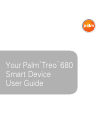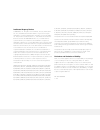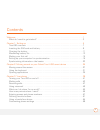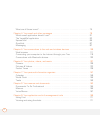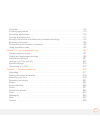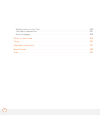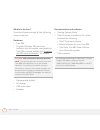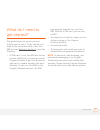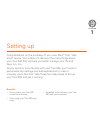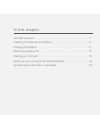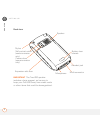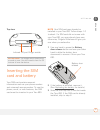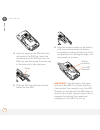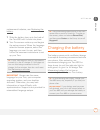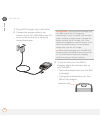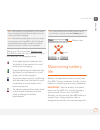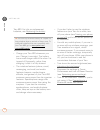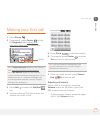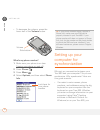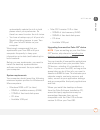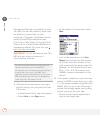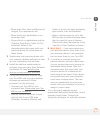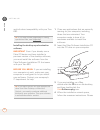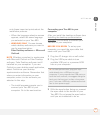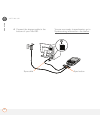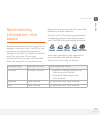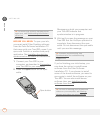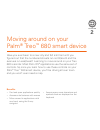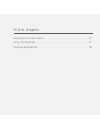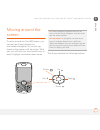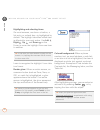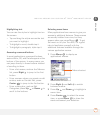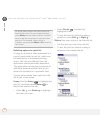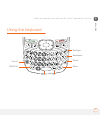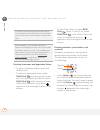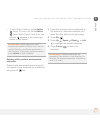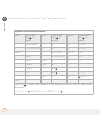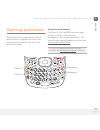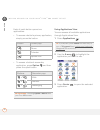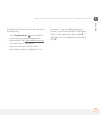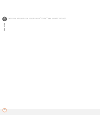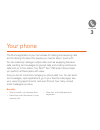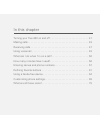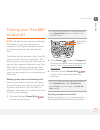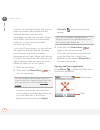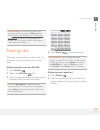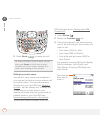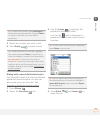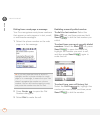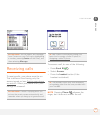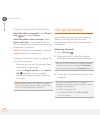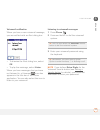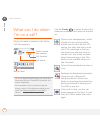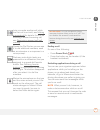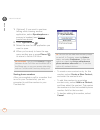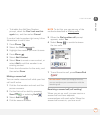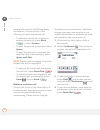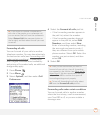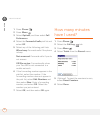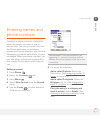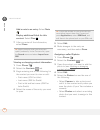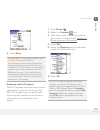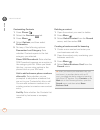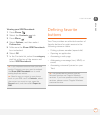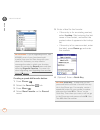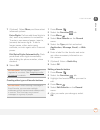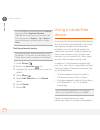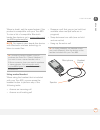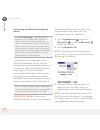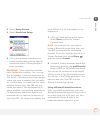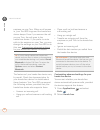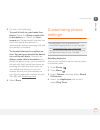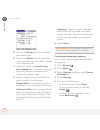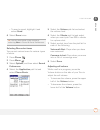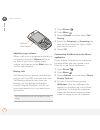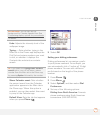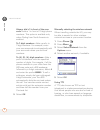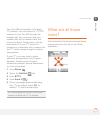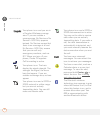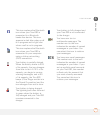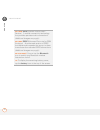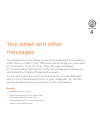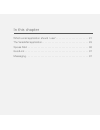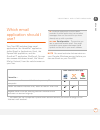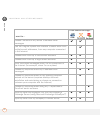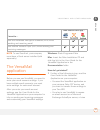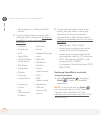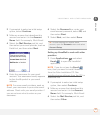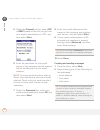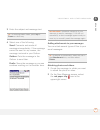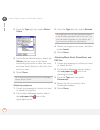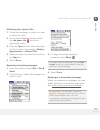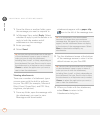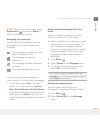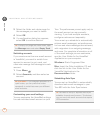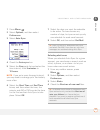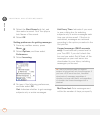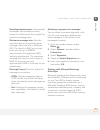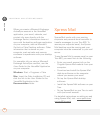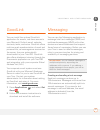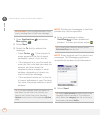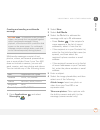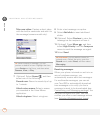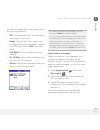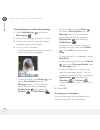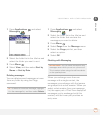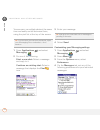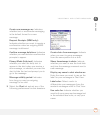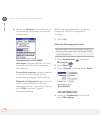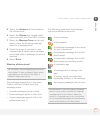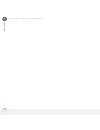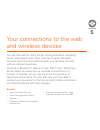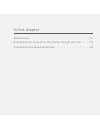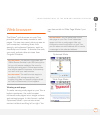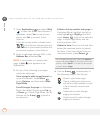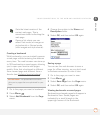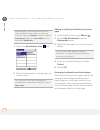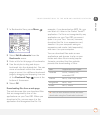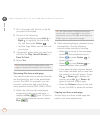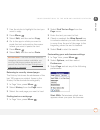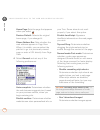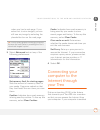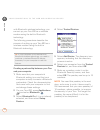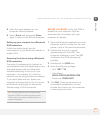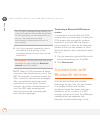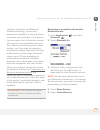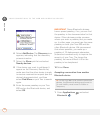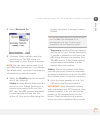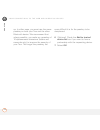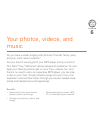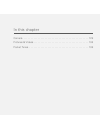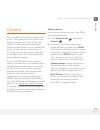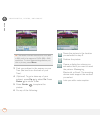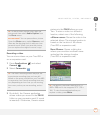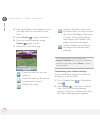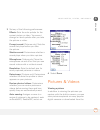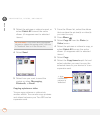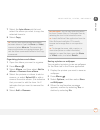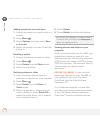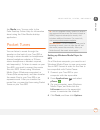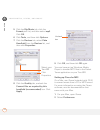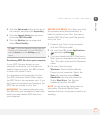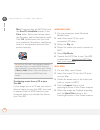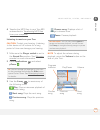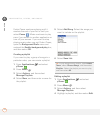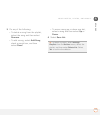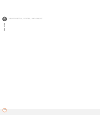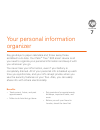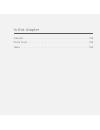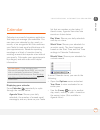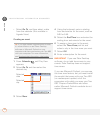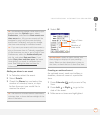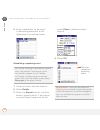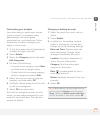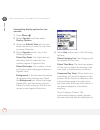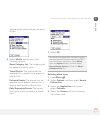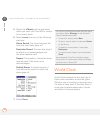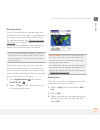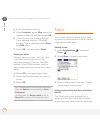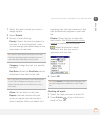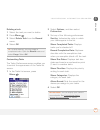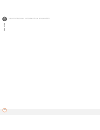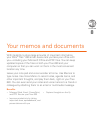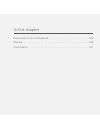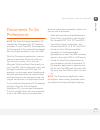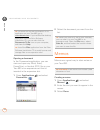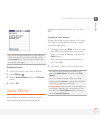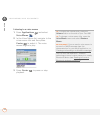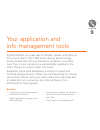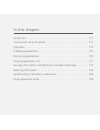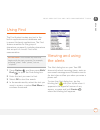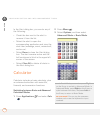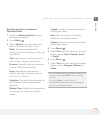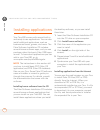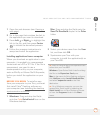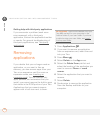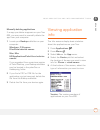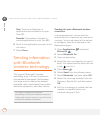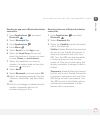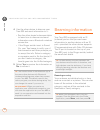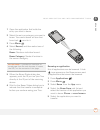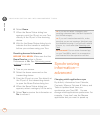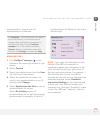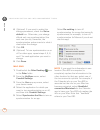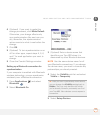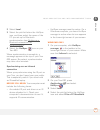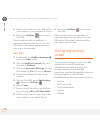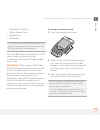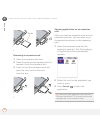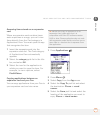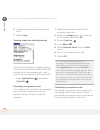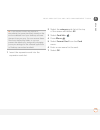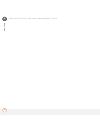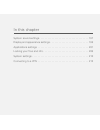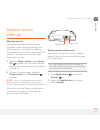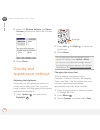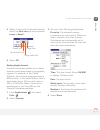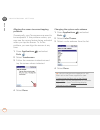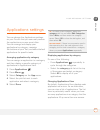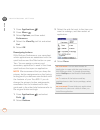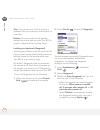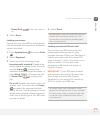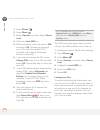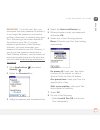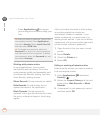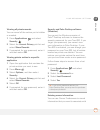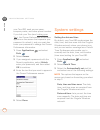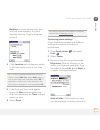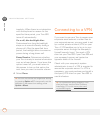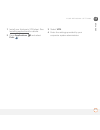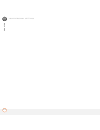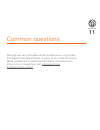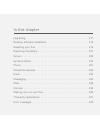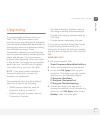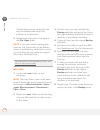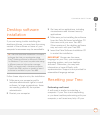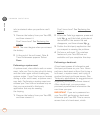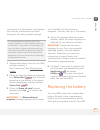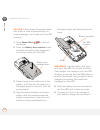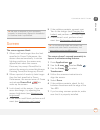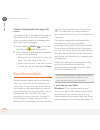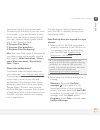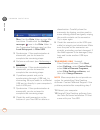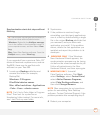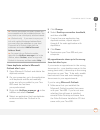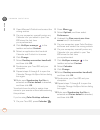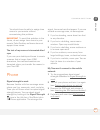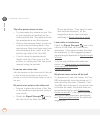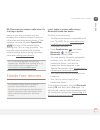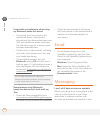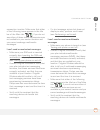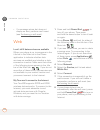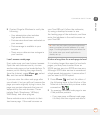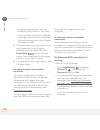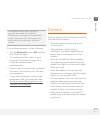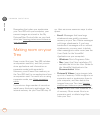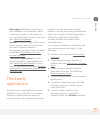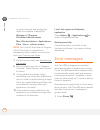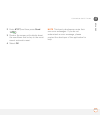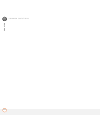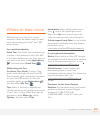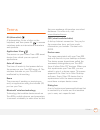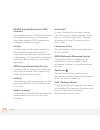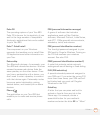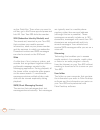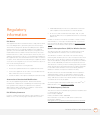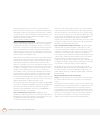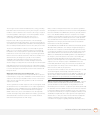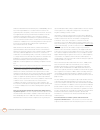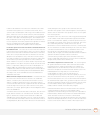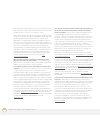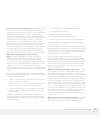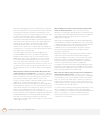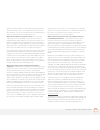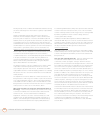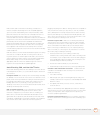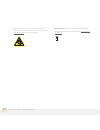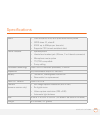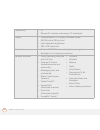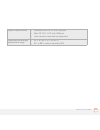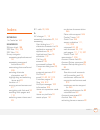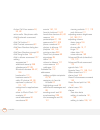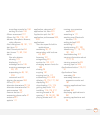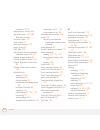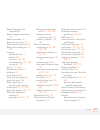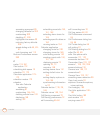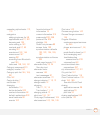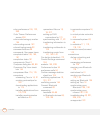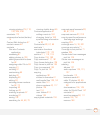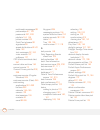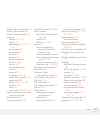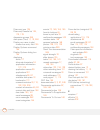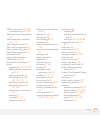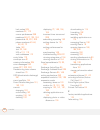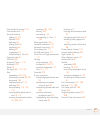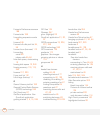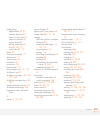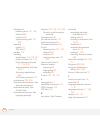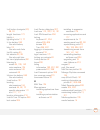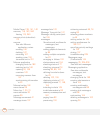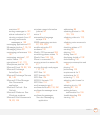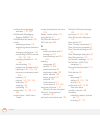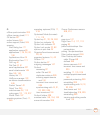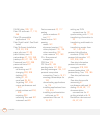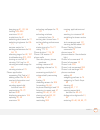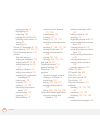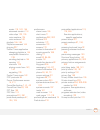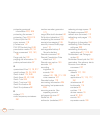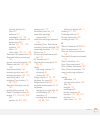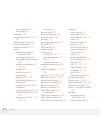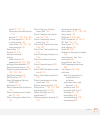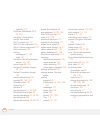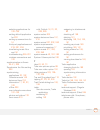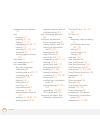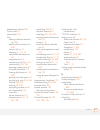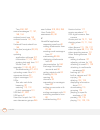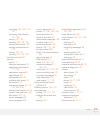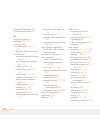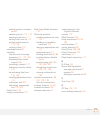- DL manuals
- Palm
- PDA
- TREO 680
- User Manual
Palm TREO 680 User Manual
Summary of TREO 680
Page 1
Your palm ® treo ™ 680 smart device user guide.
Page 2
Intellectual property notices © 2006 palm, inc. All rights reserved. Blazer, hotsync, palm, palm os, treo, versamail, and the palm and treo logos are among the trademarks or registered trademarks owned by or licensed to palm, inc. This product contains access co., ltd.’s netfront 3.0 internet browse...
Page 3
Iii contents welcome . . . . . . . . . . . . . . . . . . . . . . . . . . . . . . . . . . . . . . . . . . . . . . . . . . . . . . . . . . . 1 what do i need to get started? . . . . . . . . . . . . . . . . . . . . . . . . . . . . . . . . . . . . . . . . 3 chapter 1: setting up . . . . . . . . . . . . ...
Page 4
Iv what are all those icons? . . . . . . . . . . . . . . . . . . . . . . . . . . . . . . . . . . . . . . . . . . . . . 75 chapter 4: your email and other messages . . . . . . . . . . . . . . . . . . . . . . . . . . . . . . . . . 79 which email application should i use? . . . . . . . . . . . . . . . ...
Page 5
V calculator . . . . . . . . . . . . . . . . . . . . . . . . . . . . . . . . . . . . . . . . . . . . . . . . . . . . . . . . . 172 installing applications . . . . . . . . . . . . . . . . . . . . . . . . . . . . . . . . . . . . . . . . . . . . . . . . 174 removing applications . . . . . . . . . . . ....
Page 6
Vi making room on your treo . . . . . . . . . . . . . . . . . . . . . . . . . . . . . . . . . . . . . . . . . . . . 240 third-party applications . . . . . . . . . . . . . . . . . . . . . . . . . . . . . . . . . . . . . . . . . . . . . . 241 error messages . . . . . . . . . . . . . . . . . . . . . . ...
Page 7
W e l c o m e 1 welcome congratulations on the purchase of your palm ® treo ™ 680 smart device! In one compact and indispensable device, you now have all of the following: • contacts application that stores the names, phone numbers, and even pictures of friends, family, business contacts—everyone yo...
Page 8
W e l c o m e 2 what’s in the box? You should have received all the following items in the box: hardware • treo 680 • cingular wireless sim card (not included with all models; preinstalled in treo 680 on some models; see inserting the sim card and battery for details) • rechargeable battery • ac cha...
Page 9
W e l c o m e 3 what do i need to get started? This guide helps you set up your and quickly learn to use it. To get started, you need all the items that came in the treo 680 box (see what’s in the box? ), plus the following: • a sim card. If your treo 680 box did not contain a sim card, you need to ...
Page 10
W e l c o m e 4.
Page 11
C h a p t e r 1 setting up congratulations on the purchase of your new palm ® treo ™ 680 smart device. You’re about to discover the many things about your treo 680 that will help you better manage your life and have fun, too. As you become more familiar with your treo 680, you’ll want to personalize...
Page 12
In this chapter treo 680 overview . . . . . . . . . . . . . . . . . . . . . . . . . . . . . . . . . . . . . . 7 inserting the sim card and battery. . . . . . . . . . . . . . . . . . . . . . . . . . 9 charging the battery. . . . . . . . . . . . . . . . . . . . . . . . . . . . . . . . . . . . . 11 max...
Page 13
S e t t i n g u p 7 1 ch ap t e r treo 680 overview front view indicator light (phone and charge indicator) calendar 5-way navigator and center button earpiece menu send phone side button volume power/end messaging applications tip protect your screen. Be careful to store your treo 680 away from ite...
Page 14
S e t t i n g u p 8 1 ch ap t e r back view important the treo 680 speaker includes a large magnet, so be sure to keep your treo 680 away from credit cards or other items that could be demagnetized. Camera lens (camera version only) battery door release speaker self-portrait mirror (camera version o...
Page 15
S e t t i n g u p 9 1 ch ap t e r top view inserting the sim card and battery your sim card contains account information such as your phone number and voicemail access number. To use the phone, email, or web features, the sim card must be inserted in your treo 680. Note your sim card may already be ...
Page 16
S e t t i n g u p 10 1 ch ap t e r 4 align the notch on the sim card with the notch in the sim tray. Insert the notched end of the sim card into the sim tray, and then press the other end of the card until it falls into place. 5 slide the sim tray back into the slot inside the treo 680. 6 align the ...
Page 17
S e t t i n g u p 11 1 ch ap t e r replacement batteries, see replacing the battery. 7 slide the battery door onto the back of the treo 680 until it clicks into place. 8 your treo screen wakes up and begins the setup process. When the language selection screen appears, select the language you want t...
Page 18
S e t t i n g u p 12 1 ch ap t e r 1 plug the ac charger into a wall outlet. 2 connect the charger cable to the bottom of your treo 680. Make sure the arrow on the connector is facing up, toward the screen. 3 to confirm that your treo 680 is charging, check the indicator light on your treo 680. • so...
Page 19
S e t t i n g u p 13 1 ch ap t e r when your treo is on (see turning your treo 680 on and off), the onscreen battery icon displays the charging status: maximizing battery life battery life depends on how you use your treo 680. You can maximize the life of your battery by following a few easy guideli...
Page 20
S e t t i n g u p 14 1 ch ap t e r treo 680. For info on replacement batteries, see replacing the battery. • charge your treo 680 whenever you can. Charge it overnight. The battery has a much longer useful life when it is topped off frequently, rather than charging it after it is fully drained. • th...
Page 21
S e t t i n g u p 15 1 ch ap t e r making your first call 1 press phone . 2 if prompted, press center to turn off keyguard (see locking your keyboard (keyguard) for more info). 3 press left to select the dial pad tab. 4 tap the onscreen dial pad to enter the number you want to call. 5 press send to ...
Page 22
S e t t i n g u p 16 1 ch ap t e r • to decrease the volume, press the lower half of the volume button. What’s my phone number? 1 make sure your phone is on (see turning your phone on and off). 2 press phone . 3 press menu . 4 select options, and then select phone info. Setting up your computer for ...
Page 23
S e t t i n g u p 17 1 ch ap t e r automatically update the info in both places when you synchronize. So there’s no need to enter the info twice. • you have a backup copy of all your info. Should anything happen to your treo 680, your info still exists on your computer. We strongly recommend that yo...
Page 24
S e t t i n g u p 18 1 ch ap t e r quarantined files are not installed on your treo 680, nor are they deleted; these files are placed in a new folder on your computer: c:\program files\palm\ name>\palmos5 incompatible apps. (can’t find a palm folder in program files? Then look for a folder labeled p...
Page 25
S e t t i n g u p 19 1 ch ap t e r • move large files, such as ebooks and images, to an expansion card. • move third-party applications to an expansion card. • purge old info in applications such as calendar (date book), tasks (to do), and email. Refer to the documentation that came with your previo...
Page 26
S e t t i n g u p 20 1 ch ap t e r and info about compatibility with your treo 680. Installing the desktop synchronization software important even if you already own a palm os device and have installed a previous version of the desktop software, you must install the software from the palm software i...
Page 27
S e t t i n g u p 21 1 ch ap t e r note these important points about the installation process: • when the language selection screen appears, select the same language you selected on your treo 680. • windows only you can choose which desktop software you want to use for synchronization: palm desktop ...
Page 28
S e t t i n g u p 22 1 ch ap t e r 4 connect the charger cable to the bottom of your treo 680. You are now ready to synchronize; go to synchronizing information—the basics. Sync cable sync button.
Page 29
S e t t i n g u p 23 1 ch ap t e r synchronizing information—the basics synchronizing means that info you enter or change in one place (your treo 680 or your computer) is automatically entered or changed in the other; so there’s no need to enter the info twice. We strongly recommend that you sync yo...
Page 30
S e t t i n g u p 24 1 ch ap t e r before you begin to sync your info, you must install palm desktop software from the palm software installation cd that came with your treo 680—even if you sync with outlook or another third-party application. See installing the desktop synchronization software for ...
Page 31
C h a p t e r 2 moving around on your palm ® treo ™ 680 smart device have you ever been to a new city and felt a bit lost until you figured out that the numbered streets run north/south and the avenues run east/west? Learning to move around on your treo 680 is similar. Most palm os ® applications us...
Page 32
In this chapter moving around the screen . . . . . . . . . . . . . . . . . . . . . . . . . . . . . . . . 27 using the keyboard . . . . . . . . . . . . . . . . . . . . . . . . . . . . . . . . . . . . . 31 opening applications . . . . . . . . . . . . . . . . . . . . . . . . . . . . . . . . . . . . 35.
Page 33
M o v i n g a r o u n d o n y o u r p a l m ® t r e o ™ 6 8 0 s m a r t d e v i c e 27 2 ch ap t e r moving around the screen to move around the treo 680 screen, you can use the 5-way navigator for one-handed navigation, or you can tap items on the screen with the stylus. With use, you will find you...
Page 34
M o v i n g a r o u n d o n y o u r p a l m ® t r e o ™ 6 8 0 s m a r t d e v i c e 28 2 ch ap t e r highlighting and selecting items on most screens, one item—a button, a list entry, or a check box—is highlighted by default. The highlight identifies which item is affected by your next action. Use l...
Page 35
M o v i n g a r o u n d o n y o u r p a l m ® t r e o ™ 6 8 0 s m a r t d e v i c e 29 2 ch ap t e r highlighting text you can use the stylus to highlight text on the screen. • tap and drag the stylus across the text you want to highlight. • to highlight a word, double-tap it. • to highlight a parag...
Page 36
M o v i n g a r o u n d o n y o u r p a l m ® t r e o ™ 6 8 0 s m a r t d e v i c e 30 2 ch ap t e r selecting options in a pick list a range of options is often presented in a type of menu called a pick list, which can be identified by a downward-pointing arrow. Pick lists are different from the ap...
Page 37
M o v i n g a r o u n d o n y o u r p a l m ® t r e o ™ 6 8 0 s m a r t d e v i c e 31 2 ch ap t e r using the keyboard menu backspace return alt space option shift/find backlight.
Page 38
M o v i n g a r o u n d o n y o u r p a l m ® t r e o ™ 6 8 0 s m a r t d e v i c e 32 2 ch ap t e r entering lowercase and uppercase letters • to enter lowercase letters, press the desired keys. • to enter an uppercase letter, press shift/find and then press a letter key. You don’t need to press an...
Page 39
M o v i n g a r o u n d o n y o u r p a l m ® t r e o ™ 6 8 0 s m a r t d e v i c e 33 2 ch ap t e r • to turn option lock on, press option twice. To turn it off, press option once. When option lock is on, the symbol appears in the lower-right corner of the screen. Entering other symbols and accente...
Page 40
M o v i n g a r o u n d o n y o u r p a l m ® t r e o ™ 6 8 0 s m a r t d e v i c e 34 2 ch ap t e r 0 symbols and accented characters enter… then press alt to select… enter… then press alt to select… enter… then press alt to select… a á à ä â ã å æ n ñ u ú ù ü û a Á À Ä Ã Å Æ n Ñ u Ú Ù Ü Û b or b ß...
Page 41
M o v i n g a r o u n d o n y o u r p a l m ® t r e o ™ 6 8 0 s m a r t d e v i c e 35 2 ch ap t e r opening applications when you open an application using a quick button or applications view, you automatically close the app you were previously using. Using the quick buttons the front of the treo 6...
Page 42
M o v i n g a r o u n d o n y o u r p a l m ® t r e o ™ 6 8 0 s m a r t d e v i c e 36 2 ch ap t e r each of quick button opens two applications: • to access a button’s primary application, simply press the button. • to access a button’s secondary application, press option and then press the quick b...
Page 43
M o v i n g a r o u n d o n y o u r p a l m ® t r e o ™ 6 8 0 s m a r t d e v i c e 37 2 ch ap t e r in applications view, you can also do any of the following: • press applications repeatedly to cycle through various categories of applications. See applications settings for more info on categories....
Page 44
M o v i n g a r o u n d o n y o u r p a l m ® t r e o ™ 6 8 0 s m a r t d e v i c e 38 2 ch ap t e r.
Page 45
C h a p t e r 3 your phone the phone application is your home base for making and receiving calls and for storing info about the people you need to stay in touch with. You can creatively manage multiple calls, such as swapping between calls, sending text messages to ignored calls, and creating confe...
Page 46
In this chapter turning your treo 680 on and off . . . . . . . . . . . . . . . . . . . . . . . . . . . 41 making calls . . . . . . . . . . . . . . . . . . . . . . . . . . . . . . . . . . . . . . . . . . . 43 receiving calls . . . . . . . . . . . . . . . . . . . . . . . . . . . . . . . . . . . . . . ...
Page 47
Y o u r p h o n e 41 3 ch ap t e r turning your treo 680 on and off note we use the term phone to describe the feature of your treo that lets you connect to the cingular wireless network to make and receive calls and transmit data. The phone and the screen of your treo 680 can be turned off and on s...
Page 48
Y o u r p h o n e 42 3 ch ap t e r you are in a coverage area) so that you can make and receive phone calls and use wireless services, such as email, messaging, and the web browser. During initial setup, your phone is automatically turned on, so you can use wireless services right away. If you turn ...
Page 49
Y o u r p h o n e 43 3 ch ap t e r making calls there are several ways to make a call. Try them all to find out which way you like best. Dialing using the onscreen dial pad 1 press phone . 2 select the dial pad tab. 3 enter the phone number by tapping the onscreen dial pad with the stylus. 4 press s...
Page 50
Y o u r p h o n e 44 3 ch ap t e r 3 press send to make the call. Dialing by contact name you need to have names and numbers in your contact list before you can make a call by contact name. You can add contacts directly into your treo 680 (see adding a contact), but the fastest way to enter lots of ...
Page 51
Y o u r p h o n e 45 3 ch ap t e r 4 select the number you want to dial. 5 press send to make the call. Dialing with a speed-dial favorite button your treo 680 comes with a few predefined speed-dial favorite buttons, but you can also create your own favorites. See creating a speed-dial favorite butt...
Page 52
Y o u r p h o n e 46 3 ch ap t e r dialing from a web page or message your treo recognizes most phone numbers that appear on web pages or in text, email, or multimedia messages. 1 select the phone number on the web page or in the message. 2 press center to open the dial number dialog box. 3 select d...
Page 53
Y o u r p h o n e 47 3 ch ap t e r receiving calls to receive calls, your phone must be on. This is different from having only the screen turned on (see turning your phone on and off). When your phone is off, your calls go to voicemail. To answer a call, do one of the following: • press send . • sel...
Page 54
Y o u r p h o n e 48 3 ch ap t e r to ignore a call, do one of the following: send the call to voicemail: press power/ end or select ignore. Send the caller a text message: select ignore with text. This option sends the call to voicemail and opens a text message addressed to the caller. Note sending...
Page 55
Y o u r p h o n e 49 3 ch ap t e r voicemail notification when you have a new voicemail message, you are notified with an alert dialog box. • to dismiss the alert dialog box, select ok. • to play the message, select listen. When you have messages that you have not listened to, a voicemail icon also ...
Page 56
Y o u r p h o n e 50 3 ch ap t e r what can i do when i’m on a call? When you make or receive a call, active call view appears. Use the 5-way or stylus to select the onscreen buttons. Here’s what the buttons do: 0 tip if the screen dims during a call, press any key except send or power/end to restor...
Page 57
Y o u r p h o n e 51 3 ch ap t e r ending a call do one of the following: • press power/end . • press the button on the headset (if the headset is attached). Switching applications during a call you can use your organizer apps and other applications while you’re talking on the phone; so go ahead and...
Page 58
Y o u r p h o n e 52 3 ch ap t e r 1 (optional) if you want to continue talking while viewing another application, select speakerphone or connect a headset (see using a hands-free device). 2 press applications . 3 select the icon for the application you want to open. 4 when you’re ready to leave the...
Page 59
Y o u r p h o n e 53 3 ch ap t e r • to disable the add new number prompt, check the don’t ask me this again box, and then select cancel. If you don’t add a number right away, follow these steps to add it later. 1 press phone . 2 select the call log tab. 3 highlight the number you want to save. 4 pr...
Page 60
Y o u r p h o n e 54 3 ch ap t e r waiting tone and the call waiting dialog box appears. You can do any of the following to handle the second call: • to place the current call on hold and answer the new call, press send or select answer. • to send the new call to voicemail, select ignore. • to send ...
Page 61
Y o u r p h o n e 55 3 ch ap t e r forwarding all calls you can forward all your calls to another telephone number. You can also selectively forward certain calls (see forwarding calls under certain conditions). Please check with cingular wireless about availability and pricing of forwarded calls, a...
Page 62
Y o u r p h o n e 56 3 ch ap t e r 1 press phone . 2 press menu . 3 select options, and then select call preferences. 4 select the forward all calls pick list and select off. 5 select any of the following pick lists: when busy: forwards calls if the phone is busy. Not answered: forwards calls if you...
Page 63
Y o u r p h o n e 57 3 ch ap t e r entering names and phone numbers contacts is where you enter information about the people you want to stay in contact with. You can get to this info from the phone application, to dial phone numbers and create favorites, and from the messaging and email application...
Page 64
Y o u r p h o n e 58 3 ch ap t e r add a note to an entry: select note . Display additional fields for this contact: select plus . 7 after you enter all the information, select done. Viewing or changing contact information 1 press phone . 2 select the contacts tab. 3 begin entering one of the follow...
Page 65
Y o u r p h o n e 59 3 ch ap t e r 6 select done. Assigning a caller id ringtone caller id ringtones can let you know who is calling before you even look at your treo 680. This is a great way to identify calls from important people in your life and to screen calls that you’d prefer not to answer. 1 ...
Page 66
Y o u r p h o n e 60 3 ch ap t e r customizing contacts 1 press phone . 2 select the contacts tab. 3 press menu . 4 select options, and then select preferences. 5 set any of the following options: remember last category: sets whether contacts opens to the last category you selected. Show sim phonebo...
Page 67
Y o u r p h o n e 61 3 ch ap t e r viewing your sim phonebook 1 press phone . 2 select the contacts tab. 3 press menu . 4 select options, and then select preferences. 5 make sure the show sim phonebook box is checked. 6 select ok. 7 in the contacts list, select the category pick list at the top of t...
Page 68
Y o u r p h o n e 62 3 ch ap t e r creating a speed-dial favorite button 1 press phone . 2 select the favorites tab. 3 press menu . 4 select new favorite on the record menu. 5 enter a label for the favorite: • if the entry is for an existing contact, select lookup. Start entering the last name of th...
Page 69
Y o u r p h o n e 63 3 ch ap t e r 7 (optional) select more, and then select advanced options: extra digits: defines additional digits to dial, such as a password or extension. To enter a one-second pause, insert a , (comma) between digits. To add a longer pause, either enter more commas, or enter a...
Page 70
Y o u r p h o n e 64 3 ch ap t e r deleting a favorite button 1 press phone . 2 select the favorites tab. 3 highlight the favorite button you want to delete. 4 press menu . 5 select edit favorite on the record menu. 6 select delete. 7 select ok. Using a hands-free device if you need to use your phon...
Page 71
Y o u r p h o n e 65 3 ch ap t e r when in doubt, ask the manufacturer if the product is compatible with your treo 680. To view a list of compatible bluetooth hands-free devices, go to www.Palm.Com/ treo680cingular-support. Note you cannot use a hands-free device with bluetooth wireless technology t...
Page 72
Y o u r p h o n e 66 3 ch ap t e r connecting to a bluetooth hands-free device once you set up a partnership with a bluetooth hands-free device, you can communicate with that device whenever it is turned on and within range. Bluetooth range is up to 30 feet in optimum environmental conditions. Perfo...
Page 73
Y o u r p h o n e 67 3 ch ap t e r 4 select setup devices. 5 select hands-free setup. 6 follow the onscreen instructions to create a partnership with the specific hands-free device. When prompted, enter a passkey. Important some hands-free devices have a predefined passkey; if so, you can find the p...
Page 74
Y o u r p h o n e 68 3 ch ap t e r earpiece on your treo. When a call comes in, your treo 680 rings and the hands-free device beeps. Even if you answer the call on your treo, the call goes to the hands-free device. If you prefer to route calls to the earpiece on your treo, you can change the setting...
Page 75
Y o u r p h o n e 69 3 ch ap t e r 3 do one of the following: to send all calls to your hands-free device: check the always route calls to handsfree box. Select the auto answer pick list and select whether you want your hands-free device to automatically answer incoming calls and how quickly it answ...
Page 76
Y o u r p h o n e 70 3 ch ap t e r 5 select the volume pick list and select the volume level. 6 select the vibrate pick list and select when you want your treo 680 to vibrate for an incoming call. 7 (optional) check the escalate ring tone volume box if you want the ring to play softly and then incre...
Page 77
Y o u r p h o n e 71 3 ch ap t e r • to send a sound, highlight it and select send. 6 select done twice. Selecting phone alert tones you can set various tones for various types of alerts. 1 press phone . 2 press menu . 3 select options, and then select sound preferences. 4 select the application pic...
Page 78
Y o u r p h o n e 72 3 ch ap t e r adjusting ringer volume when a call is not in progress and music is not playing, press the volume button on the side of your treo to adjust ringer volume, and then press the side button to confirm your selection. Barring calls call barring lets you prevent unauthor...
Page 79
Y o u r p h o n e 73 3 ch ap t e r fade: adjusts the intensity level of the wallpaper image. Typing…: sets whether typing in the main tab in the phone app displays the dial pad and enters numbers you want to dial, or whether it displays the contacts tab and starts a contacts search. Show calendar ev...
Page 80
Y o u r p h o n e 74 3 ch ap t e r always dial +1 in front of the area code: adds a 1 in front of 10-digit phone numbers. This option is available only when dialing from north america is enabled. To 7 digit numbers: adds a prefix to 7-digit numbers. For example, enter your own area code to automatic...
Page 81
Y o u r p h o n e 75 3 ch ap t e r your treo 680 is compatible with select tty devices. You can connect a tty/tdd machine to your treo 680 through the headset jack, but you cannot use your headset jack with a headset while this mode is enabled. Please check with the manufacturer of your tty device f...
Page 82
Y o u r p h o n e 76 3 ch ap t e r 0 your phone is on and you are in a cingular wireless coverage area. If you are outside a coverage area, no service or no service—sos only appears instead. No service means that there is no coverage at all and no service—sos only means that you can call only emerge...
Page 83
Y o u r p h o n e 77 3 ch ap t e r this icon replaces the bluetooth icon when your treo 680 is connected to a bluetooth hands-free device. This icon appears in dark blue when a call is in progress and in light blue when a call is not in progress. This icon replaces the bluetooth icon when your treo ...
Page 84
Y o u r p h o n e 78 3 ch ap t e r key term gprs (general packet radio service) a mobile connectivity technology that provides persistent data connections. (additional charges may apply.) key term edge (enhanced data rate for gsm evolution) an enhanced version of gprs that delivers data speeds that ...
Page 85
C h a p t e r 4 your email and other messages you already know how efficient email and messaging are for staying in touch. Now your palm ® treo ™ 680 smart device brings you a new level of convenience: email on the go. Enjoy the ease and speed of communicating with friends, family, and colleagues an...
Page 86
In this chapter which email application should i use? . . . . . . . . . . . . . . . . . . . . . . . 81 the versamail application. . . . . . . . . . . . . . . . . . . . . . . . . . . . . . . . . 83 xpress mail . . . . . . . . . . . . . . . . . . . . . . . . . . . . . . . . . . . . . . . . . . . 96 go...
Page 87
Y o u r e m a i l a n d o t h e r m e s s a g e s 81 4 ch ap t e r which email application should i use? Your treo 680 includes three email applications: the versamail ® application (called email in applications view), the xpress mail application, and the goodlink™ application (getgood). You can als...
Page 88
Y o u r e m a i l a n d o t h e r m e s s a g e s 82 4 ch ap t e r access contacts on my device to address email messages ✔ ✔ use the cingular xpress mail website to check email from multiple email addresses, from any computer connected to the internet ✔ access email from up to three email accounts ...
Page 89
Y o u r e m a i l a n d o t h e r m e s s a g e s 83 4 ch ap t e r note to use goodlink, your company must have a good server installed (sold separately). The versamail application before you can use versamail, you need to enter your email account settings. If you have multiple email accounts, you m...
Page 90
Y o u r e m a i l a n d o t h e r m e s s a g e s 84 4 ch ap t e r notes server, or a microsoft mapi server. 2 if your email provider is listed in the following table, then skip to setting up versamail to work with common providers. 3 if your email provider’s name is not listed, then you need to obt...
Page 91
Y o u r e m a i l a n d o t h e r m e s s a g e s 85 4 ch ap t e r 2 if prompted to select an initial setup option, select continue. 3 make up a name that describes this account and enter it in the account name field. For example, work email. 4 select the mail service pick list, and then select your...
Page 92
Y o u r e m a i l a n d o t h e r m e s s a g e s 86 4 ch ap t e r 5 select the protocol pick list, select pop or imap (based on the info you got from your system administrator or isp), and then select next. 6 enter the username for your email account. Your username usually appears before the @ symb...
Page 93
Y o u r e m a i l a n d o t h e r m e s s a g e s 87 4 ch ap t e r 3 enter the subject and message text. 4 select one of the following: send: connects and sends all messages immediately. If the message cannot be sent for any reason, the message is stored in your outbox. Outbox: puts the message in t...
Page 94
Y o u r e m a i l a n d o t h e r m e s s a g e s 88 4 ch ap t e r 3 from the type pick list, select photo/ video. 4 on the select media screen, select the album pick list to go to the album containing the photo or video you want, and then check the box to the left of the photo or video. 5 select do...
Page 95
Y o u r e m a i l a n d o t h e r m e s s a g e s 89 4 ch ap t e r attaching other types of files 1 create the message to which you want to attach the item. 2 on the new message screen, select the red paper clip icon in the upper-right corner. 3 from the type pick list, select the type of file to at...
Page 96
Y o u r e m a i l a n d o t h e r m e s s a g e s 90 4 ch ap t e r 1 from the inbox or another folder, open the message you want to respond to. 2 in message view, select reply. Select whether to reply to just the sender or to reply to both the sender and all addressees on the message. 3 enter your r...
Page 97
Y o u r e m a i l a n d o t h e r m e s s a g e s 91 4 ch ap t e r note if there is no done button, press applications and select email to return to the account’s inbox. Managing your messages the status icons that appear near the messages in your inbox indicate the following: 0 you can rearrange th...
Page 98
Y o u r e m a i l a n d o t h e r m e s s a g e s 92 4 ch ap t e r 3 select the folder and a date range for the messages you want to delete. 4 select ok. 5 if a confirmation dialog box appears, select ok to confirm deletion. Switching accounts if you create more than one email account in versamail, ...
Page 99
Y o u r e m a i l a n d o t h e r m e s s a g e s 93 4 ch ap t e r 1 press menu . 2 select options, and then select preferences. 3 select auto sync. 4 check the auto-sync box. 5 select the every pick list and select the time interval, from 5 minutes to 12 hours. Note if you set a more frequent inter...
Page 100
Y o u r e m a i l a n d o t h e r m e s s a g e s 94 4 ch ap t e r 5 select the alert sound pick list, and then select a sound. Your treo plays a brief demo of the sound. 6 select ok. Setting preferences for getting messages 1 from any mailbox screen, press menu . 2 select options, and then select p...
Page 101
Y o u r e m a i l a n d o t h e r m e s s a g e s 95 4 ch ap t e r download attachments: automatically downloads files attached to email, except for attachments that exceed the maximum message size. Maximum message size: sets the maximum size of an incoming email message. Enter the size in kilobytes...
Page 102
Y o u r e m a i l a n d o t h e r m e s s a g e s 96 4 ch ap t e r when you create a microsoft exchange activesync account in the versamail application, your email, calendar, and contact info sync directly with the exchange server; information does not sync with the desktop software application on y...
Page 103
Y o u r e m a i l a n d o t h e r m e s s a g e s 97 4 ch ap t e r goodlink you can install the optional goodlink application for secure, real-time access to your microsoft outlook email, calendar, contacts, tasks, and notes. Goodlink offers real-time push synchronization of email and personal info;...
Page 104
Y o u r e m a i l a n d o t h e r m e s s a g e s 98 4 ch ap t e r 1 press applications and select messaging . 2 select new. 3 select the to field to address the message: • press center . If the recipient’s name appears in the list of recent addresses, select it from the list. • if the recipient is ...
Page 105
Y o u r e m a i l a n d o t h e r m e s s a g e s 99 4 ch ap t e r creating and sending a multimedia message multimedia messages consist of text, photos, videos, and sounds presented as one or more slides. Even if your treo 680 does not include a camera, you can still send, receive, and view photos ...
Page 106
Y o u r e m a i l a n d o t h e r m e s s a g e s 100 4 ch ap t e r take new video: capture a short video with the built-in camcorder and add it to the message (camera model only). 7 (optional) select sound , and then select one of the following: record new: record a sound clip of up to 1 minute. At...
Page 107
Y o u r e m a i l a n d o t h e r m e s s a g e s 101 4 ch ap t e r the new message alert may include any of the following buttons: • ok: dismisses the alert and places the message in your inbox. • reply: opens chat view, where you can reply with a text message. To send an mms reply, select add from...
Page 108
Y o u r e m a i l a n d o t h e r m e s s a g e s 102 4 ch ap t e r viewing/playing a multimedia message 1 press applications and select messaging . 2 select the message you want to view. 3 if there are sounds or multiple slides, playback begins immediately. 4 do any of the following: • use the onsc...
Page 109
Y o u r e m a i l a n d o t h e r m e s s a g e s 103 4 ch ap t e r 1 press applications and select messaging . 2 select the folder list in the title bar and select the folder you want to sort. 3 press menu . 4 select view, and then select sort by name or sort by date. Deleting messages you can dele...
Page 110
Y o u r e m a i l a n d o t h e r m e s s a g e s 104 4 ch ap t e r you can carry on multiple chats at the same time and easily switch between them, using the pick list at the top of the screen. 1 press applications and select messaging . 2 do one of the following: start a new chat: select a message...
Page 111
Y o u r e m a i l a n d o t h e r m e s s a g e s 105 4 ch ap t e r create new messages as: indicates whether text or multimedia messaging is the default format for a new message. Request receipts (mms only): indicates whether you want to receive a confirmation when an outgoing mms message is delive...
Page 112
Y o u r e m a i l a n d o t h e r m e s s a g e s 106 4 ch ap t e r 6 select the network tab and set any of the following preferences for network connections. Automatically collect mms messages: indicate whether you want to download multimedia messages automatically. Even when roaming: indicate whet...
Page 113
Y o u r e m a i l a n d o t h e r m e s s a g e s 107 4 ch ap t e r 5 select the volume pick list and select the volume level. 6 select the vibrate pick list and select when you want your treo 680 to vibrate. 7 select the message tone pick list and select a tone for incoming message alerts for a mes...
Page 114
Y o u r e m a i l a n d o t h e r m e s s a g e s 108 4 ch ap t e r.
Page 115
C h a p t e r 5 your connections to the web and wireless devices you use the web for many things: driving directions, shopping, news, web-based email. Now, with the cingular wireless network and the built-in web browser, you can take the web with you almost anywhere. The built-in bluetooth ® feature...
Page 116
In this chapter web browser . . . . . . . . . . . . . . . . . . . . . . . . . . . . . . . . . . . . . . . . . . 111 connecting your computer to the internet through your treo . . . . . 119 connections with bluetooth devices . . . . . . . . . . . . . . . . . . . . . . . . 122.
Page 117
Y o u r c o n n e c t i o n s t o t h e w e b a n d w i r e l e s s d e v i c e s 111 5 ch ap t e r web browser the blazer ® web browser on your treo provides quick and easy access to web pages. You can view most sites you use on your computer, including those with security and advanced features, su...
Page 118
Y o u r c o n n e c t i o n s t o t h e w e b a n d w i r e l e s s d e v i c e s 112 5 ch ap t e r 1 press applications and select web to open the blazer web browser. If necessary, select yes to turn on your phone, and yes to connect to the internet. If you do not see either of these icons in the t...
Page 119
Y o u r c o n n e c t i o n s t o t h e w e b a n d w i r e l e s s d e v i c e s 113 5 ch ap t e r creating a bookmark with bookmarks, you can instantly access a web page without entering the address every time. The web browser can store up to 100 bookmarks or saved pages, allowing you to open your...
Page 120
Y o u r c o n n e c t i o n s t o t h e w e b a n d w i r e l e s s d e v i c e s 114 5 ch ap t e r 1 select the bookmarks view icon. 2 select the bookmark or saved page you want to view. Editing or deleting a bookmark or saved page 1 in bookmarks view, press menu . 2 select edit bookmarks from the ...
Page 121
Y o u r c o n n e c t i o n s t o t h e w e b a n d w i r e l e s s d e v i c e s 115 5 ch ap t e r 1 in bookmarks view, press menu . 2 select edit bookmarks from the bookmarks menu. 3 enter a title for this page of bookmarks. 4 use the stylus to drag and drop a bookmark into the desired slot. You c...
Page 122
Y o u r c o n n e c t i o n s t o t h e w e b a n d w i r e l e s s d e v i c e s 116 5 ch ap t e r 1 go to the page with the link to the file you want to download. 2 do one of the following: • in optimized mode, press left or right to highlight the link to the file, and then press center . • in wid...
Page 123
Y o u r c o n n e c t i o n s t o t h e w e b a n d w i r e l e s s d e v i c e s 117 5 ch ap t e r 1 use the stylus to highlight the text you want to copy. 2 press menu . 3 select edit, and then select copy. 4 go to the app in which you want to paste the text and position the cursor where you want ...
Page 124
Y o u r c o n n e c t i o n s t o t h e w e b a n d w i r e l e s s d e v i c e s 118 5 ch ap t e r home page: sets the page that appears when you select . Restore default: selects the original home page, if you changed it. Show address bar: sets whether the web address appears in page view. When it...
Page 125
Y o u r c o n n e c t i o n s t o t h e w e b a n d w i r e l e s s d e v i c e s 119 5 ch ap t e r when you load a web page. If you select not to view images, you can still see any image by selecting the placeholder box on the web page. 5 select advanced and set any of the following preferences: se...
Page 126
Y o u r c o n n e c t i o n s t o t h e w e b a n d w i r e l e s s d e v i c e s 120 5 ch ap t e r with bluetooth wireless technology, you can set up your treo 680 as a wireless modem using the built-in bluetooth technology. The following procedures describe the process of setting up your treo 680 ...
Page 127
Y o u r c o n n e c t i o n s t o t h e w e b a n d w i r e l e s s d e v i c e s 121 5 ch ap t e r 8 enter the same passkey on your computer when prompted. 9 select done, and then select done again to return to the bluetooth screen. Setting up your computer for a bluetooth dun connection follow the...
Page 128
Y o u r c o n n e c t i o n s t o t h e w e b a n d w i r e l e s s d e v i c e s 122 5 ch ap t e r 6 look for a network connection icon in the taskbar at the bottom of your computer screen to verify that you are connected. Note when a dun connection is active, you cannot use data services on your t...
Page 129
Y o u r c o n n e c t i o n s t o t h e w e b a n d w i r e l e s s d e v i c e s 123 5 ch ap t e r computer is enabled with bluetooth wireless technology, you can also synchronize wirelessly or use your phone to connect your computer to the internet. You can create a list of bluetooth devices that ...
Page 130
Y o u r c o n n e c t i o n s t o t h e w e b a n d w i r e l e s s d e v i c e s 124 5 ch ap t e r 6 select add device. The discovery icon appears, indicating that the discovery process is active. 7 select the show pick list and select nearby devices. 8 if the device you want to add doesn’t appear ...
Page 131
Y o u r c o n n e c t i o n s t o t h e w e b a n d w i r e l e s s d e v i c e s 125 5 ch ap t e r 2 select bluetooth on. 3 (optional) enter a device name that identifies your treo 680 when it is discovered by other bluetooth devices. Note use the same device name for all your bluetooth connections...
Page 132
Y o u r c o n n e c t i o n s t o t h e w e b a n d w i r e l e s s d e v i c e s 126 5 ch ap t e r up. In either case, you must use the same passkey on both your treo and the other bluetooth device. We recommend that where possible, you make up a passkey of 16 alphanumeric characters (letters and n...
Page 133
C h a p t e r 6 your photos, videos, and music do you have a wallet bulging with photos of friends, family, pets, and your most recent vacation? Are you tired of carrying both your mp3 player and your phone? Your palm ® treo ™ 680 smart device solves both problems. You can keep your favorite photos ...
Page 134
In this chapter camera. . . . . . . . . . . . . . . . . . . . . . . . . . . . . . . . . . . . . . . . . . . . . . . 129 pictures & videos . . . . . . . . . . . . . . . . . . . . . . . . . . . . . . . . . . . . . . . 133 pocket tunes . . . . . . . . . . . . . . . . . . . . . . . . . . . . . . . . . ....
Page 135
Y o u r p h o t o s , v i d e o s , a n d m u s i c 129 6 ch ap t e r camera your treo 680 comes with an easy-to-use, built-in, vga camera with 2x digital zoom (camera version only). You can use the camera to take and view pictures and videos and send them to your friends and family. To add a person...
Page 136
Y o u r p h o t o s , v i d e o s , a n d m u s i c 130 6 ch ap t e r 3 find your subject in the screen on your treo (the lens is on the back of your treo). 4 (optional) to get a close-up of your subject, press up to select 2x. Press down to return to 1x. 5 press center to capture the picture. 6 do ...
Page 137
Y o u r p h o t o s , v i d e o s , a n d m u s i c 131 6 ch ap t e r recording a video you can store videos on your treo 680 or on an expansion card. 1 press applications and select camera . 2 select camcorder . 3 by default, the camera application stores videos you record in the palm folder on you...
Page 138
Y o u r p h o t o s , v i d e o s , a n d m u s i c 132 6 ch ap t e r 4 find your subject in the screen on your treo (the lens is on the back of your treo). 5 press center to start recording. 6 after you finish recording, press center again to stop. 7 select any of the following: customizing your ca...
Page 139
Y o u r p h o t o s , v i d e o s , a n d m u s i c 133 6 ch ap t e r 3 set any of the following preferences: effects: sets the color palette for the current picture or video. You cannot change an item’s palette after you take the picture or video. Prompt sound: (pictures only) sets the sound that p...
Page 140
Y o u r p h o t o s , v i d e o s , a n d m u s i c 134 6 ch ap t e r internet. Your treo 680 supports the following picture formats: • jpg • tif • bmp • gif 1 press applications and select pics&videos . 2 select the album that contains the picture you want to see. 3 select the picture you want to v...
Page 141
Y o u r p h o t o s , v i d e o s , a n d m u s i c 135 6 ch ap t e r • asf (with mpeg-4 video and ima-adpcm audio) • avi (with mjpeg video and pcm audio) 1 press applications and select pics&videos . 2 select the album that contains the video you want to see. 3 select the video you want to view. Pl...
Page 142
Y o u r p h o t o s , v i d e o s , a n d m u s i c 136 6 ch ap t e r 3 select the pictures or videos to send, or select select all to send the entire album. (a + appears next to selected items.) 4 select send. 5 select how you want to send the picture or video: messaging, bluetooth, or email. Copyi...
Page 143
Y o u r p h o t o s , v i d e o s , a n d m u s i c 137 6 ch ap t e r 7 select the into album pick list and select the album you want to copy the selected items to. 8 select copy. Organizing pictures and videos 1 open the album you want to organize. 2 press menu . 3 select album, and then select add...
Page 144
Y o u r p h o t o s , v i d e o s , a n d m u s i c 138 6 ch ap t e r adding a picture to a contact entry 1 display the picture you want to add to a contact. 2 press menu . 3 select options, and then select save as contact. 4 select the contact you want to add this picture to. Rotating a picture 1 d...
Page 145
Y o u r p h o t o s , v i d e o s , a n d m u s i c 139 6 ch ap t e r the media icon. You can refer to the palm desktop online help for information about using the palm media desktop application. Pocket tunes you can listen to music through the speaker on the back of your treo 680 or through a stere...
Page 146
Y o u r p h o t o s , v i d e o s , a n d m u s i c 140 6 ch ap t e r 5 click the rip music tab, click the format pick list, and then select mp3. Click ok. 6 click tools, and then click options. 7 click the devices tab, select palm handheld from the devices list, and then click properties. 8 click t...
Page 147
Y o u r p h o t o s , v i d e o s , a n d m u s i c 141 6 ch ap t e r 3 click the advanced button at the top of the window, and then click importing. 4 click the import using pop-up menu and select mp3 encoder. 5 click the setting pop-up menu and select good quality. Transferring mp3 files from your...
Page 148
Y o u r p h o t o s , v i d e o s , a n d m u s i c 142 6 ch ap t e r mac: drag and drop the mp3 files onto the send to handheld droplet in the palm folder. Select your device name, the file name, and the destination (card). Click ok. Synchronize your treo with your computer. Be patient; transferrin...
Page 149
Y o u r p h o t o s , v i d e o s , a n d m u s i c 143 6 ch ap t e r 6 transfer the mp3 files to your treo 680 as described in transferring mp3 files from your computer. Listening to music on your treo caution protect your hearing. Listening to this device at full volume for a long period of time c...
Page 150
Y o u r p h o t o s , v i d e o s , a n d m u s i c 144 6 ch ap t e r pocket tunes continues playing until it reaches the end of your list or until you select pause . Music continues to play even if you switch to another application or turn off your screen. If you want to stop playing music when you...
Page 151
Y o u r p h o t o s , v i d e o s , a n d m u s i c 145 6 ch ap t e r 5 do any of the following: • to delete a song from the playlist, select the song and then select remove. • to add a song, select add song, check a song’s box, and then select done. • to move a song up or down one slot, select a so...
Page 152
Y o u r p h o t o s , v i d e o s , a n d m u s i c 146 6 ch ap t e r.
Page 153
C h a p t e r 7 your personal information organizer say good-bye to paper calendars and throw away those scribbled to-do lists. Your palm ® treo ™ 680 smart device is all you need to organize your personal information and keep it with you wherever you go. You never lose your information, even if you...
Page 154
In this chapter calendar . . . . . . . . . . . . . . . . . . . . . . . . . . . . . . . . . . . . . . . . . . . . . . 149 world clock . . . . . . . . . . . . . . . . . . . . . . . . . . . . . . . . . . . . . . . . . . . 156 tasks . . . . . . . . . . . . . . . . . . . . . . . . . . . . . . . . . . . ....
Page 155
Y o u r p e r s o n a l i n f o r m a t i o n o r g a n i z e r 149 7 ch ap t e r calendar calendar is a powerful organizer application that helps you manage your schedule. You can view your calendar by day, week, or month, or as an agenda list that combines your tasks list and email notifications w...
Page 156
Y o u r p e r s o n a l i n f o r m a t i o n o r g a n i z e r 150 7 ch ap t e r • select go to, and then select a date from the calendar. (not available in agenda view.) creating an event 1 press calendar until day view appears. 2 select go to and then select the desired day. 3 select new. 4 using...
Page 157
Y o u r p e r s o n a l i n f o r m a t i o n o r g a n i z e r 151 7 ch ap t e r adding an alarm to an event 1 in calendar, select the event. 2 select details. 3 check the alarm box and select the number of minutes, hours, or days before the event you would like to receive the alarm. 4 select ok. C...
Page 158
Y o u r p e r s o n a l i n f o r m a t i o n o r g a n i z e r 152 7 ch ap t e r 4 enter a description for the event. A diamond appears next to the description of an untimed event. Scheduling a repeating event 1 create an event, and then select it. 2 select details. 3 select the repeat pick list, a...
Page 159
Y o u r p e r s o n a l i n f o r m a t i o n o r g a n i z e r 153 7 ch ap t e r color-coding your schedule use color-coding to quickly spot various types of events. For example, make appointments with family green, coworkers blue, and friends red. Follow these steps to create a category and assign...
Page 160
Y o u r p e r s o n a l i n f o r m a t i o n o r g a n i z e r 154 7 ch ap t e r customizing display options for your calendar 1 press menu . 2 select options, and then select display options. 3 select the default view pick list and select the view you want to see when you open calendar. 4 select a...
Page 161
Y o u r p e r s o n a l i n f o r m a t i o n o r g a n i z e r 155 7 ch ap t e r indicate under which category the event is filed. 6 select month and set any of the following options: show category list: the category pick list appears in month view. Timed events: the events that are scheduled for a...
Page 162
Y o u r p e r s o n a l i n f o r m a t i o n o r g a n i z e r 156 7 ch ap t e r 5 select the vibrate pick list and select when you want your treo 680 to vibrate for an event alarm. 6 select tones from any of the following pick lists: alarm sound: the tone that plays the first time your alarm goes ...
Page 163
Y o u r p e r s o n a l i n f o r m a t i o n o r g a n i z e r 157 7 ch ap t e r selecting cities world clock shows the system date and time above the world map. If you selected the option to get the date and time from the mobile network (see setting the date and time), the cingular wireless networ...
Page 164
Y o u r p e r s o n a l i n f o r m a t i o n o r g a n i z e r 158 7 ch ap t e r 4 enter the name of the city. 5 select location, select map, select the location of the city, and then select ok. 6 if the city is not on daylight savings time, uncheck this box. If daylight savings time is observed, e...
Page 165
Y o u r p e r s o n a l i n f o r m a t i o n o r g a n i z e r 159 7 ch ap t e r 1 select the task to which you want to assign details. 2 select details. 3 set any of the following: priority: select the priority number for this task (1 is most important). Later you can arrange your tasks based on t...
Page 166
Y o u r p e r s o n a l i n f o r m a t i o n o r g a n i z e r 160 7 ch ap t e r organizing your tasks in the tasks list, select one of these options: all: displays all your tasks. Date: displays tasks that are due in a specific time frame. With date selected, press down to select the pick list, an...
Page 167
Y o u r p e r s o n a l i n f o r m a t i o n o r g a n i z e r 161 7 ch ap t e r deleting a task 1 select the task you want to delete. 2 press menu . 3 select delete task from the record menu. 4 select ok. Customizing tasks the tasks preferences screen enables you to control the appearance of the t...
Page 168
Y o u r p e r s o n a l i n f o r m a t i o n o r g a n i z e r 162 7 ch ap t e r.
Page 169
C h a p t e r 8 your memos and documents with its ability to store large amounts of important information, your palm ® treo ™ 680 smart device lets you take your office with you—including your microsoft office and pdf files. You can keep updated copies of the files on both your treo 680 and your com...
Page 170
In this chapter documents to go professional . . . . . . . . . . . . . . . . . . . . . . . . . . . . 165 memos. . . . . . . . . . . . . . . . . . . . . . . . . . . . . . . . . . . . . . . . . . . . . . . 166 voice memo . . . . . . . . . . . . . . . . . . . . . . . . . . . . . . . . . . . . . . . . ....
Page 171
Y o u r m e m o s a n d d o c u m e n t s 165 8 ch ap t e r documents to go professional note the palm software installation cd includes the documents to go ® desktop software. On your treo 680, the companion for documents to go is named documents and it’s already installed on your treo 680. With th...
Page 172
Y o u r m e m o s a n d d o c u m e n t s 166 8 ch ap t e r opening a document in the documents application, you can view and open any word, excel, powerpoint, or acrobat (pdf) file on your treo 680 or an expansion card that is inserted in the expansion slot. 1 press applications and select document...
Page 173
Y o u r m e m o s a n d d o c u m e n t s 167 8 ch ap t e r deleting a memo 1 open the memo you want to delete. 2 press menu . 3 select delete memo from the record menu. 4 select ok. Voice memo voice memo provides a place for you to record and play back notes and other important thoughts directly on...
Page 174
Y o u r m e m o s a n d d o c u m e n t s 168 8 ch ap t e r listening to a voice memo 1 press applications and select voice memo . 2 in the voice memo list, navigate to the voice memo title and then press center to select it. The voice memo begins to play. 3 press center to pause or stop playback. T...
Page 175
C h a p t e r 9 your application and info management tools synchronization is a great way to transfer, update, and back up info on your palm ® treo ™ 680 smart device. Synchronizing simply means that info you entered or updated in one place (your treo or your computer) is automatically updated in th...
Page 176
In this chapter using find . . . . . . . . . . . . . . . . . . . . . . . . . . . . . . . . . . . . . . . . . . . . 171 viewing and using the alerts . . . . . . . . . . . . . . . . . . . . . . . . . . . . . . 171 calculator . . . . . . . . . . . . . . . . . . . . . . . . . . . . . . . . . . . . . . ....
Page 177
Y o u r a p p l i c a t i o n a n d i n f o m a n a g e m e n t t o o l s 171 9 ch ap t e r using find the find feature locates any text in the built-in applications and databases and in some third-party applications. The find feature searches for the group of characters you specify, including chara...
Page 178
Y o u r a p p l i c a t i o n a n d i n f o m a n a g e m e n t t o o l s 172 9 ch ap t e r in the alert dialog box, you can do any of the following: • check the box next to the alert to remove it from the list. • select the alert to open the corresponding application and view the alert item (messag...
Page 179
Y o u r a p p l i c a t i o n a n d i n f o m a n a g e m e n t t o o l s 173 9 ch ap t e r selecting functions in advanced calculator mode 1 switch to advanced mode (see the preceding procedure). 2 press menu . 3 select options, and then select the type of function you want to use: math: advanced m...
Page 180
Y o u r a p p l i c a t i o n a n d i n f o m a n a g e m e n t t o o l s 174 9 ch ap t e r installing applications your treo 680 comes with several built-in and ready-to-use applications. You can also install additional applications, such as business software, games, and more. The palm software ins...
Page 181
Y o u r a p p l i c a t i o n a n d i n f o m a n a g e m e n t t o o l s 175 9 ch ap t e r 1 open the web browser (see viewing a web page). 2 go to the page that contains the link to the application you want to download. 3 press left or right to highlight the link to the file, and then press center...
Page 182
Y o u r a p p l i c a t i o n a n d i n f o m a n a g e m e n t t o o l s 176 9 ch ap t e r getting help with third-party applications if you encounter a problem (such as an error message) with a third-party application, contact the application’s author or vendor. For general troubleshooting of thir...
Page 183
Y o u r a p p l i c a t i o n a n d i n f o m a n a g e m e n t t o o l s 177 9 ch ap t e r manually deleting applications if an app you delete reappears on your treo 680, you may need to manually delete the app from your computer. 1 locate your backup subfolder on your computer. Windows: c:\program...
Page 184
Y o u r a p p l i c a t i o n a n d i n f o m a n a g e m e n t t o o l s 178 9 ch ap t e r size: the size (in kilobytes) of applications and information on your treo 680. Records: the number of entries in various applications on your treo 680. 6 scroll to the application you want to see info about....
Page 185
Y o u r a p p l i c a t i o n a n d i n f o m a n a g e m e n t t o o l s 179 9 ch ap t e r sending an app over a bluetooth wireless connection 1 press applications and select bluetooth . 2 select bluetooth on. 3 press applications . 4 press menu . 5 select send from the app menu. 6 select the send ...
Page 186
Y o u r a p p l i c a t i o n a n d i n f o m a n a g e m e n t t o o l s 180 9 ch ap t e r 4 use the other device to discover your treo 680 and send information to it: • see the other device’s documentation to learn how to discover and send information over a bluetooth wireless connection. • if the...
Page 187
Y o u r a p p l i c a t i o n a n d i n f o m a n a g e m e n t t o o l s 181 9 ch ap t e r 1 open the application that holds the entry you want to beam. 2 select the entry or category you want to beam. You cannot beam an item that has a lock next to it. 3 press menu . 4 select record, and then sele...
Page 188
Y o u r a p p l i c a t i o n a n d i n f o m a n a g e m e n t t o o l s 182 9 ch ap t e r 6 select beam. 7 when the beam status dialog box appears, point the ir port on your treo directly at the ir port of the receiving device. 8 wait for the beam status dialog box to indicate that the transfer is...
Page 189
Y o u r a p p l i c a t i o n a n d i n f o m a n a g e m e n t t o o l s 183 9 ch ap t e r synchronization, you can turn off synchronization for memos. Windows only 1 click hotsync ® manager in the taskbar in the lower-right corner of your screen. 2 select custom. 3 select your device name from the...
Page 190
Y o u r a p p l i c a t i o n a n d i n f o m a n a g e m e n t t o o l s 184 9 ch ap t e r 6 (optional) if you want to make this change permanent, check the set as default box. Otherwise, your change affects only one synchronization (the next one you do); thereafter, the synchronization action reve...
Page 191
Y o u r a p p l i c a t i o n a n d i n f o m a n a g e m e n t t o o l s 185 9 ch ap t e r 6 (optional) if you want to make this change permanent, click make default. Otherwise, your change affects only one synchronization (the next one you do); thereafter, the synchronization action reverts to wha...
Page 192
Y o u r a p p l i c a t i o n a n d i n f o m a n a g e m e n t t o o l s 186 9 ch ap t e r 6 select hotsync setup. 7 follow the onscreen instructions to create a partnership between your treo 680 and your computer. In some cases you may need to perform setup steps on your computer before you can co...
Page 193
Y o u r a p p l i c a t i o n a n d i n f o m a n a g e m e n t t o o l s 187 9 ch ap t e r 2 select local. 3 select the pick list below the hotsync icon, and then select the name of the pc you set up for bluetooth synchronization (see setting up a bluetooth connection for synchronization). 4 select...
Page 194
Y o u r a p p l i c a t i o n a n d i n f o m a n a g e m e n t t o o l s 188 9 ch ap t e r 5 position the ir port on your treo within a few inches of your computer’s ir port. 6 select the hotsync icon on your treo 680. When synchronization is complete, a message appears at the top of your treo 680 ...
Page 195
Y o u r a p p l i c a t i o n a n d i n f o m a n a g e m e n t t o o l s 189 9 ch ap t e r • microsoft office files • adobe acrobat files • applications • databases your treo 680 is also compatible with sdio cards, which you can use to add accessories, such as an fm radio module, to your treo. Impo...
Page 196
Y o u r a p p l i c a t i o n a n d i n f o m a n a g e m e n t t o o l s 190 9 ch ap t e r 4 close the expansion slot door. Removing an expansion card 1 open the expansion slot door. 2 press the card into the expansion slot to release it from the expansion slot. 3 after you feel the expansion card ...
Page 197
Y o u r a p p l i c a t i o n a n d i n f o m a n a g e m e n t t o o l s 191 9 ch ap t e r accessing items stored on an expansion card when an expansion card contains items such as pictures or songs, you can’t view them directly from the card category in applications view. You must open the app tha...
Page 198
Y o u r a p p l i c a t i o n a n d i n f o m a n a g e m e n t t o o l s 192 9 ch ap t e r 6 highlight the application you want to copy. 7 select copy. Viewing expansion card information the card info application displays general information about the expansion card that is currently in the expansi...
Page 199
Y o u r a p p l i c a t i o n a n d i n f o m a n a g e m e n t t o o l s 193 9 ch ap t e r 1 insert the expansion card into the expansion card slot. 2 select the category pick list at the top of the screen and select all. 3 select card info . 4 press menu . 5 select format card from the card menu. ...
Page 200
Y o u r a p p l i c a t i o n a n d i n f o m a n a g e m e n t t o o l s 194 9 ch ap t e r.
Page 201
C h a p t e r 10 your personal settings customizing your palm ® treo ™ 680 smart device is great way to make it match your lifestyle and work even harder for you. On your treo , you can easily customize the sounds, fonts, screen colors, and more. Take advantage of different levels of security. Preve...
Page 202
In this chapter system sound settings. . . . . . . . . . . . . . . . . . . . . . . . . . . . . . . . . . . 197 display and appearance settings . . . . . . . . . . . . . . . . . . . . . . . . . . . 198 applications settings . . . . . . . . . . . . . . . . . . . . . . . . . . . . . . . . . . . . 201 l...
Page 203
Y o u r p e r s o n a l s e t t i n g s 197 10 ch ap t e r system sound settings silencing sounds you can immediately silence all alerts, ringtones, music that plays through the built-in speaker, and system sounds by sliding the ringer switch to the sound off position. This does not mute the audio d...
Page 204
Y o u r p e r s o n a l s e t t i n g s 198 10 ch ap t e r 3 select the system volume and game volume pick lists and select the volume levels. 4 select done. Display and appearance settings adjusting the brightness depending on the lighting conditions in which you’re using your treo, you may need to...
Page 205
Y o u r p e r s o n a l s e t t i n g s 199 10 ch ap t e r 4 select a font style. (in the web browser, select the font size pick list and select large or small.) 5 select ok. Setting display formats formats preferences enable you to select number conventions based on geographic regions. For example,...
Page 206
Y o u r p e r s o n a l s e t t i n g s 200 10 ch ap t e r aligning the screen to correct tapping problems occasionally, your treo screen may need to be readjusted. If this problem occurs, you may see the wrong feature being activated when you tap the screen. To fix the problem, you can align the sc...
Page 207
Y o u r p e r s o n a l s e t t i n g s 201 10 ch ap t e r applications settings you can change the applications settings on your treo so that you can easily access the applications you use most often. You can arrange and display your applications by category, reassign the buttons on your treo, and ...
Page 208
Y o u r p e r s o n a l s e t t i n g s 202 10 ch ap t e r 1 press applications . 2 press menu . 3 select options, and then select preferences. 4 select the view by pick list and select list. 5 select ok. Reassigning buttons with buttons preferences, you can select which applications are associated ...
Page 209
Y o u r p e r s o n a l s e t t i n g s 203 10 ch ap t e r changing default applications sometimes one application looks for another application to handle information (for example, a mail application might open a browser when you select a link in an email message). Your treo 680 comes with a set of ...
Page 210
Y o u r p e r s o n a l s e t t i n g s 204 10 ch ap t e r treo: you can set your treo to require a password for you to see any information on your treo. Entries: you can mask or hide entries marked as private and set your treo 680 to require a password for viewing them. Locking your keyboard (keygu...
Page 211
Y o u r p e r s o n a l s e t t i n g s 205 10 ch ap t e r power/end when the screen is o n. 4 select done. Locking your screen you can set your treo 680 to automatically lock the screen’s touch-sensitive features in certain situations. 1 press applications and select prefs . 2 select keyguard. 3 ch...
Page 212
Y o u r p e r s o n a l s e t t i n g s 206 10 ch ap t e r 1 press phone . 2 press menu . 3 select options, and then select phone lock. 4 check the lock sim box. 5 when prompted, enter the current pin and select ok. (unless you changed your pin, enter the default pin, provided with cingular wireless...
Page 213
Y o u r p e r s o n a l s e t t i n g s 207 10 ch ap t e r important if you lock your treo, you must enter the exact password to unlock it. If you forget the password, you need to perform a hard reset to resume using your treo. Performing a hard reset deletes all the entries in your treo. If you use...
Page 214
Y o u r p e r s o n a l s e t t i n g s 208 10 ch ap t e r • press applications to accept your settings and continue using your treo. Working with private entries in most applications, you can mark individual entries as private. All private entries remain visible and accessible until you select the ...
Page 215
Y o u r p e r s o n a l s e t t i n g s 209 10 ch ap t e r viewing all private records you can reveal all the entries you’ve hidden or masked. 1 press applications and select security . 2 select the current privacy pick list and select show records. 3 if prompted for your password, enter it and then...
Page 216
Y o u r p e r s o n a l s e t t i n g s 210 10 ch ap t e r your treo 680, such as your name, company name, and home phone number. If you lock your treo (see locking your treo), the owner preferences information appears on the screen that requests your password to unlock it, and you must also enter y...
Page 217
Y o u r p e r s o n a l s e t t i n g s 211 10 ch ap t e r nothing: lets you set the date, time, and time zone manually. No info is acquired from the cingular wireless network. 4 if the location pick list appears, select it, and then select a city in your time zone. 5 if the date and time fields app...
Page 218
Y o u r p e r s o n a l s e t t i n g s 212 10 ch ap t e r inactivity. When there is no interaction with the keyboard or screen for the specified time period, your treo 680 turns off automatically. On a call, dim backlight after: determines how long the backlight stays on at normal intensity during ...
Page 219
Y o u r p e r s o n a l s e t t i n g s 213 10 ch ap t e r 1 install your third-party vpn client. See installing applications for details. 2 press applications and select prefs . 3 select vpn. 4 enter the settings provided by your corporate system administrator..
Page 220
Y o u r p e r s o n a l s e t t i n g s 214 10 ch ap t e r.
Page 221
C h a p t e r 11 common questions although we can’t anticipate all the questions you might have, this chapter provides answers to some of the most commonly asked questions. For additional information and answers to other common questions, visit www.Palm.Com/ treo680cingular-support..
Page 222
In this chapter upgrading. . . . . . . . . . . . . . . . . . . . . . . . . . . . . . . . . . . . . . . . . . . . . 217 desktop software installation. . . . . . . . . . . . . . . . . . . . . . . . . . . . . . 219 resetting your treo . . . . . . . . . . . . . . . . . . . . . . . . . . . . . . . . . . ...
Page 223
C o m m o n q u e s t i o n s 217 11 ch ap t e r upgrading if you experience problems with your palm ® treo ™ 680 smart device after performing the upgrade steps in this guide, you may have incompatible applications or settings that were not quarantined during the installation process. These incompa...
Page 224
C o m m o n q u e s t i o n s 218 11 ch ap t e r if the problem recurs, delete the last app you installed and report the problem to its developer. 5 repeat step 4 for each of the apps in the old_apps folder. Note if you have trouble moving apps from the old_apps folder to the backup folder, or deter...
Page 225
C o m m o n q u e s t i o n s 219 11 ch ap t e r desktop software installation if you are having trouble installing the desktop software, you may have the wrong version of the software or some of your computer’s resources may be unavailable. Follow these steps to retry the installation. 1 make sure ...
Page 226
C o m m o n q u e s t i o n s 220 11 ch ap t e r info is retained when you perform a soft reset. 1 remove the battery from your treo 680, and then reinsert it. Don’t know how? See replacing the battery. Note the reset begins when you reinsert the battery. 2 at the end of the soft reset, date & time ...
Page 227
C o m m o n q u e s t i o n s 221 11 ch ap t e r removes all your information, and restores your formats, preferences, and other settings to the factory default settings. 1 remove the battery from your treo 680, and then reinsert it. Don’t know how? See replacing the battery. 2 when the palm logo ap...
Page 228
C o m m o n q u e s t i o n s 222 11 ch ap t e r caution failure to use the proper battery may result in a risk of personal injury or product damage, and it voids your treo 680 warranty. 1 press power/end to turn off the screen. 2 press the battery door release button, and slide the battery door dow...
Page 229
C o m m o n q u e s t i o n s 223 11 ch ap t e r screen the screen appears blank 1 when a call lasts longer than the limit specified in power preferences, the screen dims automatically. In certain lighting conditions, the screen may appear blank when this occurs. Press any key except power/end to re...
Page 230
C o m m o n q u e s t i o n s 224 11 ch ap t e r there’s a blinking bell in the upper-left corner the blinking bell in the upper-left corner of the screen is the alert icon. It appears when you have alarms or messages that you haven’t acknowledged. 1 press and hold center or tap the blinking bell wi...
Page 231
C o m m o n q u e s t i o n s 225 11 ch ap t e r the second word of your device name followed by the first letter of the first word. For example, if your device name is john smith, your user folder is named smithj. Your user folder is usually located inside one of the following folders: c:\program f...
Page 232
C o m m o n q u e s t i o n s 226 11 ch ap t e r mac: find the palm folder on your mac hard drive. Double-click the hotsync manager icon in the palm folder. In the connection settings panel, set the local setup port to palm usb. 3 synchronize. If the synchronization is successful, you do not need to...
Page 233
C o m m o n q u e s t i o n s 227 11 ch ap t e r synchronization starts but stops without finishing if you upgraded from a previous palm os ® device or received a system error, such as sys0505, there may be conflicts with software on your treo 680. 1 locate your backup subfolder and rename the folde...
Page 234
C o m m o n q u e s t i o n s 228 11 ch ap t e r 7 reinstall palm desktop software from the palm software installation cd that came with your treo 680. Synchronization finishes but info doesn’t appear where it should 1 make sure you’re synchronizing with the intended desktop personal information man...
Page 235
C o m m o n q u e s t i o n s 229 11 ch ap t e r i have duplicate entries in microsoft outlook after i sync 1 open microsoft outlook and delete the duplicate entries. 2 on your computer, go to the application with duplicate entries and manually enter any info you added to your treo 680 since the las...
Page 236
C o m m o n q u e s t i o n s 230 11 ch ap t e r 2 open microsoft outlook and correct the wrong entries. 3 on your computer, manually enter any calendar info you added to your treo 680 since the last time you synchronized. 4 click hotsync manager in the taskbar and select custom. 5 select an applica...
Page 237
C o m m o n q u e s t i o n s 231 11 ch ap t e r you should now be able to assign time zones to your events without encountering this problem. Important to avoid this problem in the future, do not assign time zones to your events. Palm desktop software does not support time zones. The text of my mem...
Page 238
C o m m o n q u e s t i o n s 232 11 ch ap t e r the other person hears an echo • try decreasing the volume on your treo to avoid coupling or feedback on the other person’s end. This applies to both the speakerphone and the earpiece. • position the earpiece closer to your ear to prevent sound leakin...
Page 239
C o m m o n q u e s t i o n s 233 11 ch ap t e r my treo makes or answers calls when it’s in a bag or pocket items in your bag or pocket may be pressing the onscreen answer button or otherwise activating screen items. If this happens, be sure to press power/end to turn off the screen before placing ...
Page 240
C o m m o n q u e s t i o n s 234 11 ch ap t e r i hear static or interference when using my bluetooth hands-free device • try moving your treo closer to the hands-free device. Audio quality degrades as the distance between your treo and hands-free device increases. The effective range for a device ...
Page 241
C o m m o n q u e s t i o n s 235 11 ch ap t e r connection is active. Make sure that either of the following icons appears in the title bar of the main tab: . If you do not see either of these icons, data services are not available in your current location and you cannot exchange multimedia message...
Page 242
C o m m o n q u e s t i o n s 236 11 ch ap t e r • if a message arrives but does not display an alert, perform a soft reset (see performing a soft reset). Web i can’t tell if data services are available when your phone is on, icons appear in the title bar in the main tab in the phone application to ...
Page 243
C o m m o n q u e s t i o n s 237 11 ch ap t e r 9 contact cingular wireless to verify the following: • your subscription plan includes high-speed data services. • data services have been activated on your account. • data coverage is available in your location. • there are no data service outages in...
Page 244
C o m m o n q u e s t i o n s 238 11 ch ap t e r experiencing problems, and the problem is not related to your treo. • if the problem persists on a different web page, you may have a problem with your connection to the cingular wireless network. 3 to be sure there is not a problem with your connecti...
Page 245
C o m m o n q u e s t i o n s 239 11 ch ap t e r if the problem persists, try the following: • turn the bluetooth setting off and then turn it back on again. • try moving your treo closer to your computer. The effective range for a computer varies between manufacturers. • confirm that no obstruction...
Page 246
C o m m o n q u e s t i o n s 240 11 ch ap t e r remember that when you synchronize your treo 680 with your computer, your camera images are stored in the my pictures/palm photos folder on your hard drive (see viewing pictures and videos on your computer). Making room on your treo keep in mind that ...
Page 247
C o m m o n q u e s t i o n s 241 11 ch ap t e r • messaging: multimedia content can also consume a lot of memory. Move multimedia content to an expansion card, or delete large files from your treo (see deleting messages). • internet: if you set a large web browser cache, you may want to use the web...
Page 248
C o m m o n q u e s t i o n s 242 11 ch ap t e r on your computer and rename the folder (for example, backupold). Windows: c:\program files\palm\ mac: mac hard drive> : applications : palm : users : note can’t find a palm folder in program files? Then look for a palmone or handspring folder instead....
Page 249
C o m m o n q u e s t i o n s 243 11 ch ap t e r 2 enter #*377, and then press send . 3 review the screen with details about the conditions that led up to the most recent automatic reset. 4 select ok. Note third-party developers create their own error messages. If you do not understand an error mess...
Page 250
C o m m o n q u e s t i o n s 244 11 ch ap t e r.
Page 251
W h e r e t o l e a r n m o r e 245 where to learn more whether you’re on the go or at your computer, there are several ways to learn more about using your palm ® treo ™ 680 smart device. For a quick introduction quick tour: the quick tour introduces you to many of the features on your treo 680. It ...
Page 252
W h e r e t o l e a r n m o r e 246.
Page 253
T e r m s 247 terms alt (alternative) a keyboard key. Enter a letter on the keyboard, and then press alt to access variations such as international characters and symbols. Applications view the screen on your palm ® treo ™ 680 smart device from which you can open all applications. Auto-off interval ...
Page 254
T e r m s 248 edge (enhanced data rates for gsm evolution) an enhanced version of gprs that delivers data speeds that are up to three times faster than standard gprs connections. (additional charges may apply.) favorite a button that provides quick access to a phone number (speed-dial button) or com...
Page 255
T e r m s 249 palm os the operating system of your treo 680. Palm os is known for its simplicity of use and for the large number of compatible third-party applications that can be added to your treo 680. Palm™ quick install the component on your windows computer that enables you to install palm os a...
Page 256
T e r m s 250 as the quick key. Then when you want to call her, go to the phone app and press and hold m. Your treo 680 dials the number. Sim (subscriber identity module) card the smartcard, inserted in your treo 680, that contains your mobile account information, such as your phone number and the s...
Page 257
R e g u l a t o r y i n f o r m a t i o n 251 regulatory information fcc notice this equipment has been tested and found to comply with the limits for a class b digital device, pursuant to part 15 of the fcc rules. These limits are designed to provide reasonable protection against harmful interferen...
Page 258
R e g u l a t o r y i n f o r m a t i o n 252 (the following information comes from a consumer information website jointly sponsored by the u.S. Food and drug administration (fda) and the federal communications commission (fcc), entitled “cell phone facts: consumer information on wireless phones.” t...
Page 259
R e g u l a t o r y i n f o r m a t i o n 253 the energy levels associated with radiofrequency energy, including both radio waves and microwaves, are not great enough to cause the ionization of atoms and molecules. Therefore, rf energy is a type of non-ionizing radiation. Other types of non-ionizing...
Page 260
R e g u l a t o r y i n f o r m a t i o n 254 under the national environmental policy act of 1969 (nepa), the fcc has certain responsibilities to consider whether its actions will significantly affect the quality of the human environment. Therefore, fcc approval and licensing of transmitters and fac...
Page 261
R e g u l a t o r y i n f o r m a t i o n 255 to believe that hands-free kits reduce risks. Hands-free kits can be used with wireless phones for convenience and comfort. These systems reduce the absorption of rf energy in the head because the phone, which is the source of the rf emissions, will not ...
Page 262
R e g u l a t o r y i n f o r m a t i o n 256 individual would essentially have to remain in the main transmitted radio signal (at the height of the antenna) and within a few feet from the antenna. This is, of course, very unlikely to occur. When cellular and pcs antennas are mounted on rooftops, rf...
Page 263
R e g u l a t o r y i n f o r m a t i o n 257 do wireless phones pose a health hazard? The available scientific evidence does not show that any health problems are associated with using wireless phones. There is no proof, however, that wireless phones are absolutely safe. Wireless phones emit low le...
Page 264
R e g u l a t o r y i n f o r m a t i o n 258 experiments investigating the effects of radiofrequency energy (rf) exposures characteristic of wireless phones have yielded conflicting results that often cannot be repeated in other laboratories. A few animal studies, however, have suggested that low l...
Page 265
R e g u l a t o r y i n f o r m a t i o n 259 again, the scientific data do not demonstrate that wireless phones are harmful. But if you are concerned about the rf exposure from these products, you can use measures like those described above to reduce your rf exposure from wireless phone use. What a...
Page 266
R e g u l a t o r y i n f o r m a t i o n 260 working group, which coordinates rf health-related activities among the various federal agencies with health or regulatory responsibilities in this area. Osha is responsible for protecting workers from exposure to hazardous chemical and physical agents. ...
Page 267
R e g u l a t o r y i n f o r m a t i o n 261 fda scientific staff reviewed the methodology used by fcc to measure cell phone rf, and agreed it is an acceptable approach, given our current understanding of the risks presented by cellular phone rf emissions. Rf emissions from cellular phones have not...
Page 268
R e g u l a t o r y i n f o r m a t i o n 262 a pleine puissance, l'écoute prolongée du baladeur peut endommager l'oreille de l'utilisateur. Consultez notre site web www.Palm.Com/fr pour plus d'informations. Waste disposal please recycle appropriately. For appropriate recycling and disposal instruct...
Page 269
S p e c i f i c a t i o n s 263 specifications radio • gsm 850/900/1800/1900 quad band world phone • gprs class 10, class b • edge up to 59kbps per time-slot • supports csd (circuit-switched data) phone features • speakerphone • hands-free headset jack (2.5mm, 3 or 4-barrel connector) • microphone m...
Page 270
S p e c i f i c a t i o n s 264 connectivity • ir • bluetooth ® wireless technology (1.2 compliant) display • touch-sensitive lcd screen (includes stylus) • 65,536 colors (16-bit color) • user-adjustable brightness • 320 x 320 resolution keyboard • built-in qwerty keyboard plus 5-way navigator • bac...
Page 271
S p e c i f i c a t i o n s 265 system requirements • windows 2000 or xp with usb port • mac os 10.2 –10.3 with usb port • later versions may also be supported operating and storage temperature range • 32°f to 104°f (0°c to 40°c) • 5% to 90% relative humidity (rh).
Page 272
S p e c i f i c a t i o n s 266.
Page 273
I n d e x 267 index symbols ! In tasks list 160 numerics 24-hour clock 199 3g2 files 134, 138 3gp files 134 5-way navigator accessing applications and 36 accessing command buttons and 29 answering phone calls and 205 entering alternate characters and 33 highlighting and selecting items and 28 locati...
Page 274
I n d e x 268 active call view screen 50, 52, 68 active calls. See phone calls add bookmark command 113 add call button 51 add contact command 53 add new number dialog box 52 add new number prompt 52 add song button 144 add to album command 137 adding accessories 7 additional security 209 attachment...
Page 275
I n d e x 269 recording sounds for 156 setting for clock 158 album command 137 album list 134, 135, 137 albums. See photo albums; video albums alert dialog box 49, 101, 171 alert icon 76 alert sound pick list 94 alert tones 71, 93, 106 alerts see also alarms clearing 172 displaying 171 message text ...
Page 276
I n d e x 270 overview 36–37 applications, exiting 242 appointments 150, 229 see also events archive folder 176 area codes 74 area conversions 173 arrow icons 27 asf files 135 ask to add unknown phone numbers option 52, 60 attach image option 99 attach ringtone option 100 attach signature check box ...
Page 277
I n d e x 271 beam business card command 60 beam category command 181 beam command 181 beam from pick list 181 beam receive pick list 212 beam status dialog box 181, 182 beaming battery life and 14 defined 247 overview 180–182 troubleshooting 180, 182 turning off 212 bell 76, 171, 224 bill balance b...
Page 278
I n d e x 272 accessing command 29 changing defaults for 202 customizing 202 disabling 51, 205 highlighted on screen 28 restoring factory defaults 202 speed-dialing with 45, 62– 63 web browsing and 112 buttons preferences screen 202 c cache 119, 241 calc button 172 calculating disk space 18 calculat...
Page 279
I n d e x 273 cascading style sheets 113, 118 categories adding ringtones for 59 applications and 37, 201 beaming and 180 color-coding in 153 contacts and 57, 60 creating 201 events and 153, 154 memos and 167 naming 201 receiving from bluetooth and 180 tasks and 159, 160, 161 category command 201 ca...
Page 280
I n d e x 274 color preferences 105, 133, 200 color theme preferences screen 200 color-coded category marker 154 color-coding events 153 colored backgrounds 28 command buttons 29 commands. See menu items completed tasks 159, 160, 161 completion dates 161 components (treo) 2 compose dialog box 98, 99...
Page 281
I n d e x 275 viewing status of 76, 112, 122, 234, 236 constants 173 consumption factors (battery) 14 contact edit dialog box 57 contact names 44 contacts see also contacts application accessing 97 adding photos to 138 adding speed-dial buttons for 62 assigning caller ids to 59 copying 61 creating 5...
Page 282
I n d e x 276 multimedia messages 99 partnerships 67, 120 passwords 207, 208 playlists 144, 145 private entries 208 quicktext phrases 98 signatures 95 speed-dial buttons 62–63 tasks 158 text messages 97–100 voice memos 167 wallpaper 137 csd (circuit-switched data) 247 current date and time 156 curre...
Page 283
I n d e x 277 delete memo command 167 delete old command 91 delete task command 161 deleting albums 137, 138 alerts 172 applications 18, 176, 177, 241 attachments 87 bookmarks 114 contacts 60 cookies 119 device names 19 email 91, 240 events 153 favorite buttons 64 files 240 memos 167 messages 103, 1...
Page 284
I n d e x 278 discovery icon 124 discovery results list 124, 178, 179 discussion groups 245 disk space (treo) 17, 18, 240 display my name in chat window as entry field 105 display options command 154 display options dialog box 154 displaying alerts 171 alternate characters 34 application information...
Page 285
I n d e x 279 edge connections 76, 248 troubleshooting 236, 237 edit bookmark list dialog box 115 edit bookmarks command 114, 115 edit category screen 59 edit favorite command 63 edit location dialog box 211 edit playlist dialog box 144 edit screens 29 editing. See changing effects pick list 133 ele...
Page 286
I n d e x 280 lock codes 205 numbers 32, 172 owner preferences 209 passkeys 66, 67, 120, 124 passwords 49, 207, 208 phone numbers 43–46, 56, 60, 73 tasks 158 text 32, 166 urls 112, 118 web addresses 112 entry fields 178 envelope icon 91 erasing information 224 error messages 242 errors 227, 232, 242...
Page 287
I n d e x 281 fast mode (browser) 118 fast mode icon 113 favorite buttons adding 61–63 defined 248 deleting 64 dialing with 45 displaying 45 editing 63 organizing 64 transferring to treo 62 favorites tab 45 fdn list 206 features (treo) 1, 7–8 feedback 232 fields 30 file types 99, 115, 134 files acce...
Page 288
I n d e x 282 formats preferences screen 199 formats tab 199 formatting expansion cards 192 forums 245 forward all calls pick list 55, 56 forward icon (browser) 112 forwarding email 89 phone calls 55–56 free disk space, determining 18 freeing disk space 18, 240 freeing memory 119, 176, 240 freezes 2...
Page 289
I n d e x 283 highlighting applications 36, 37 favorite buttons 45 items in pick lists 30 items on screen 28 menu items 29 phone numbers 46 text 28, 29, 117 web links 28, 112 hints 207 history command 117 history list 117 hold button 50 holidays 152 home city 157 home page 118 home page icon 112, 11...
Page 290
I n d e x 284 infrared port beaming from 181, 182 defined 248 location of 9 synchronizing with 187, 225 inserting battery 10 sim card 9 installer 174 installing applications 174–175, 217 bonus software 24, 174 palm desktop software 17, 175, 219 synchronization software 20–21 third-party applications...
Page 291
I n d e x 285 left button (navigator) 28, 29, 30 length functions 173 liability ii lightning bolts 13, 77 li-ion battery 248 see also battery links 101 see also web links list by option 60 list screens 28, 29 see also pick lists list view (applications) 201 listening to music 65, 139, 143 voice capt...
Page 292
I n d e x 286 media player 139, 141, 142 memory 119, 153, 240 freeing 176, 240 memory slots (calculator) 173 memos see also memos application; notes creating 166 deleting 167 recording 167 sending voice 100 truncated text in 231 memos application changing fonts for 198 entering text in 166 opening 3...
Page 293
I n d e x 287 overview 97 sorting messages in 103 status indicators for 107 viewing contacts from 57 viewing multimedia messages in 102 messaging applications 203 messaging button 7, 35, 36 messaging inbox 28 messaging preferences 104– 107 messaging services 1, 97 metric values 173 microphone 8, 51,...
Page 294
I n d e x 288 multimedia messaging services 1, 97, 235 multimedia messaging system (mms) 248 multimediacard cards 189 music adjusting volume 143 answering phone calls and 47 changing playlists for 144 converting to mp3 formats 139, 140, 142 creating playlists for 144, 145 downloading 115 hands-free ...
Page 295
I n d e x 289 o offline synchronization 228 offline viewing (web) 113 ok button 29 online forums 245 online support (palm) 245 opening alert dialog box 171 application menus 29 applications 7, 35, 36, 52, 190 applications view 35 bookmarks view 113 call log 46 dial pad 43, 51 email applications 237 ...
Page 296
I n d e x 290 palm folder 129, 131 palm os software 17, 174, 249 palm os-compatible applications 174 palm quick install. See quick install palm software installation cd 2, 20, 219 paper clip icon 87, 90 partial battery icon 13 partnerships 67, 120, 249 passkeys 66, 67, 120, 124 password box 207, 209...
Page 297
I n d e x 291 hanging up 51, 53, 54 locking 205–206 overview 50–51 restrictions for 51 selecting alert tones for 71 selecting ringtones for 69– 71 service carrier for 1 setting preferences for 55, 56, 73 silencing ringer for 48, 197 troubleshooting 231–233 turning on and off 41 viewing call log for ...
Page 298
I n d e x 292 getting device 16 highlighting 28 importing 159 pasting into dial pad 43 redialing most recent 46 saving 53 selecting 46 phone off message 42, 76 photo albums 129, 134, 137 photo settings screen 132 photos see also pictures adding as wallpaper 137 adding caller id 58, 59 adding caption...
Page 299
I n d e x 293 music 116, 143, 144 streamed content 116 video clips 132, 135 voice captions 134 voice memos 168 playlists 144–145 playlists command 144 plug-ins 237 pocket tunes application changing playlists in 144 compatible formats for 139 creating playlists in 144 opening 141 overview 139 playing...
Page 300
I n d e x 294 protecting personal information 203, 206 protecting the screen 7 protecting treo 203–210 protocol pick list 86 proxy servers 119 ptunes icon 141 puk (pin unlock key) 249 punctuation marks 32, 34 purge command 103, 153, 161 purge pick list 103 purging old information 19 push synchroniza...
Page 301
I n d e x 295 favorite buttons 64 files 240 memos 167 messages 103, 105 music from playlists 145 passwords 208 photos 130, 137, 138 playlists 145 tasks 161 video clips 132, 137, 138 rename card command 192 rename memo command 168 repeat intervals (events) 152 repeat pick list 152, 156, 159 repeating...
Page 302
I n d e x 296 voice memos 167 web pages 113 schedules 149 scheduling events 150, 151, 152 sci(x) display format 173 scientific calculator 172 scientific notation 173 screen accessing command buttons on 29 activating items on 28 activating wrong features 223 adjusting brightness 50, 198, 211 aligning...
Page 303
I n d e x 297 email 87, 101, 111 information over bluetooth 178 photos 87, 129, 130, 135 text messages 47, 48, 97 to chat rooms 104 video clips 129, 132, 135 voice memos 168 sent folder 107 servers 23, 212 service contracts 1 setting alarm clocks 158 passwords 49, 207, 208 settings (incompatible) 21...
Page 304
I n d e x 298 updating 217 software installation cd 2, 20, 219 songlists. See playlists songs. See music sort by check box 161 sort by date command 103 sort by name command 103 sort command 102 sorting messages 91, 102 tasks 161 sound & alerts preferences screen 155, 197 sound clips 99, 100 sound of...
Page 305
I n d e x 299 selecting applications for 182–185 setting default application for 202 setting up connections for 16 third-party applications and 219, 221, 224 transferring music files and 141 troubleshooting 224–231 wireless connections and 122 synchronization software 20–21, 228 synchronize the file...
Page 306
I n d e x 300 temperature conversions 173 text copying 116 entering 32, 166 finding 117, 171 highlighting 28, 29, 117 resizing 112 selecting 29, 102, 118 truncated 231 viewing against photos 154 text fields 30 text message icon 107 text messages see also messages addressing 98 checking status of 76,...
Page 307
I n d e x 301 transmission delays 235 trash folder 91 travel alarm 158 treo adding additional security for 209 additional information for 245 battery life for 13 charging 11, 12, 14 compatible headsets for 64 components of 2 connecting to pcs 16, 21 customizing 129, 195 entering passkeys for 67 feat...
Page 308
I n d e x 302 treo 206, 207 unread messages 77, 107, 149, 154 untimed event icon 152 untimed events 151, 152, 155 untimed events check box 155 up button (navigator) 28, 29, 30 updating application software 217 information 17, 23, 169 system date and time 157 world clock 157 upgrades 17–20, 62, 227 t...
Page 309
I n d e x 303 recording 100, 129, 131– 132 removing from albums 137, 138 saving 132, 133 sending 129, 132, 135 setting default size 133 setting preferences for 132 storing 127, 131 viewing 133, 134, 138 view by pick list 202 viewing alerts 171 alternate characters 34 application information 177–178 ...
Page 310
I n d e x 304 volume preferences 197 vpn client software 212 w waking up screen 41 wallpaper 72, 137 warranty 222 web addresses 112, 117, 118 see also urls; web links web browser accessing email providers and 81 auto-completion options for 118 beaming from 181 bookmarking and 113, 114 customizing 11...
Page 311
I n d e x 305 selecting phone numbers on 46 selecting text on 117, 118 sending email from 111 setting initial view for 117 setting preferences for 117–119 viewing offline 113 web-based email 81 websites see also web browsing accessing 111, 112, 120 accessing palm online support 245 browsing to secur...
Page 312
I n d e x 306.