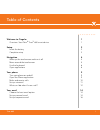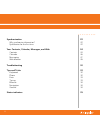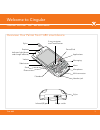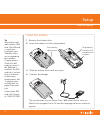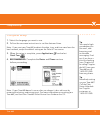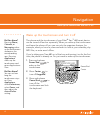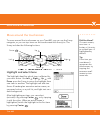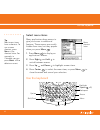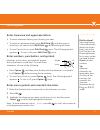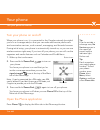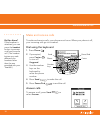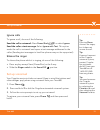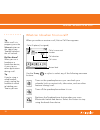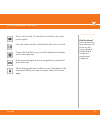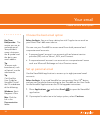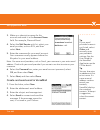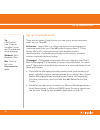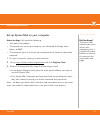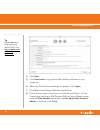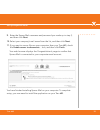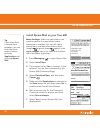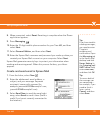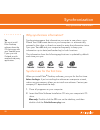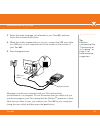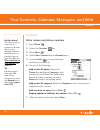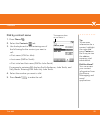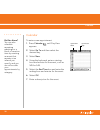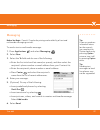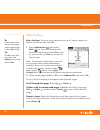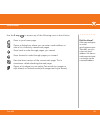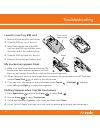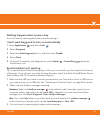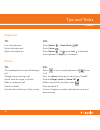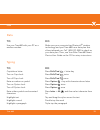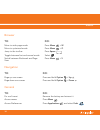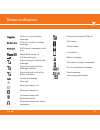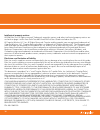- DL manuals
- Palm
- PDA
- TREO 680
- User Manual
Palm TREO 680 User Manual
Treo 680
i
. . . . . . . . . .
Table of Contents
Welcome to Cingular
1
Overview: Your Palm
®
Treo
™
680 smart device
1
Setup
2
Insert the battery
2
Complete setup
3
Navigation
4
Wake up the touchscreen and turn it off
4
Move around the touchscreen
5
Use the keyboard
6
Open applications
8
Your phone
9
Turn your phone on and off
9
Open the Phone application
9
Make and receive calls
10
Set up voicemail
11
What can I do when I’m on a call?
12
Your email
14
Choose the best email option
14
Set up personal email
14
Set up corporate email
16
Summary of TREO 680
Page 1
Treo 680 i . . . . . . . . . . Table of contents welcome to cingular 1 overview: your palm ® treo ™ 680 smart device 1 setup 2 insert the battery 2 complete setup 3 navigation 4 wake up the touchscreen and turn it off 4 move around the touchscreen 5 use the keyboard 6 open applications 8 your phone ...
Page 2
. . . . . . . . . . Ii synchronization 22 why synchronize information? 22 synchronize for the first time 22 your contacts, calendar, messages, and web 24 contacts 24 calendar 26 messaging 27 web browser 28 troubleshooting 30 tips and tricks 32 keyboard 32 phone 32 data 33 typing 33 browser 34 naviga...
Page 3
Treo 680 1 overview: your palm ® treo ™ 680 smart device welcome to cingular overview: your palm ® treo ™ 680 smart device indicator light (phone and charge indicator) calendar microphone earpiece menu send phone side button volume power/end messaging applications 5-way navigator and center button m...
Page 4
2 insert the battery . . . . . . . . . . Setup insert the battery 1. Remove the battery door. 2. Insert the battery into the compartment. 3. Slide the battery door back into place. 4. Connect the charger. The touchscreen on your palm ® treo ™ 680 smart device turns on. Wait for the progress bar to f...
Page 5
Treo 680 3 complete setup . . . . . . . . . . Complete setup 1. Select the language you want to use. 2. Follow the onscreen instructions to set the date and time. Note: if you want your treo 680 to obtain the date, time, and time zone from the local network, accept the default setting on the date & ...
Page 6
4 wake up the touchscreen and turn it off . . . . . . . . . . Navigation wake up the touchscreen and turn it off the phone and the touchscreen of your palm ® treo ™ 680 smart device can be turned off and on separately. When you wake up the touchscreen and leave the phone off you can use only the org...
Page 7
Treo 680 5 move around the touchscreen . . . . . . . . . . Move around the touchscreen to move around the touchscreen on your treo 680, you can use the 5-way navigator, or you can tap items on the touchscreen with the stylus. The 5-way includes the following buttons: highlight and select items the h...
Page 8
6 use the keyboard . . . . . . . . . . Select menu items many applications have menus to give you access to additional features. These menus are usually hidden from view, but they appear when you press menu . 1. Press menu to display an application’s menus. 2. Press right and left to switch between ...
Page 9
Treo 680 7 use the keyboard . . . . . . . . . . Enter lowercase and uppercase letters • to enter lowercase letters, press the key you want. • to enter an uppercase letter, press shift/find and then press a letter key—no need to hold shift/find while entering the letter. • to turn caps lock on, press...
Page 10
8 open applications . . . . . . . . . . Open applications when you open an application using a quick button or applications view, you automatically close the application you were previously using and save any information you created in that app. Use the quick buttons the front of your treo 680 has t...
Page 11
Treo 680 9 turn your phone on and off . . . . . . . . . . Your phone turn your phone on and off when your phone is on, it is connected to the cingular network (provided you’re in a coverage area) so that you can make and receive phone calls and use wireless services, such as email, messaging, and th...
Page 12
10 make and receive calls . . . . . . . . . . Make and receive calls to make and receive calls, your phone must be on. When your phone is off, your incoming calls go to voicemail. Dial using the keyboard 1. Press phone . 2. If prompted, press center to turn off keyguard. 3. Use the number keys on th...
Page 13
Treo 680 11 set up voicemail . . . . . . . . . . Ignore calls to ignore a call, do one of the following: send the call to voicemail: press power/end or select ignore. Send the caller a text message: select ignore with text. This option sends the call to voicemail and opens a text message addressed t...
Page 14
12 what can i do when i’m on a call? . . . . . . . . . . What can i do when i’m on a call? When you make or receive a call, active call view appears. Use the 5-way or stylus to select any of the following onscreen buttons: 0 tip while a call is in progress, press the volume button on the side of you...
Page 15
Treo 680 13 what can i do when i’m on a call? . . . . . . . . . . 0 did you know? If the touchscreen dims during a call, press any key except send or power/end to restore the touchscreen brightness. Puts a call on hold. To take the call off hold, select this button again. Lets you make another call ...
Page 16
14 choose the best email option . . . . . . . . . . Your email choose the best email option before you begin: you must have a data plan with cingular to use email on your palm ® treo ™ 680 smart device . You can use your treo 680 to access email from both personal and corporate email accounts. • a p...
Page 17
Treo 680 15 set up personal email . . . . . . . . . . 3. Make up a descriptive name for this account and enter it in the account name field. For example, personal email. 4. Select the mail service pick list, select your email provider, such as aol, and then select next. 5. Enter the username for you...
Page 18
16 set up corporate email . . . . . . . . . . Set up corporate email there are two types of applications you can use to access corporate email on your treo 680: self-service xpress mail is a self-service option for accessing your corporate email from your treo 680 without support from it. Using xpre...
Page 19
Treo 680 17 set up corporate email . . . . . . . . . . Set up xpress mail on your computer before you begin: you need the following: • your work email address • the type of mail server your company uses: microsoft exchange, lotus notes, or imap • the computer you use to access your corporate email (...
Page 20
18 set up corporate email . . . . . . . . . . 4. Click next. 5. Click download to copy xpress mail desktop software to your computer. 6. When the file download dialog box appears, click open. 7. Click yes to install xpress mail personal edition. 8. Follow the onscreen instructions to finish the inst...
Page 21
Treo 680 19 set up corporate email . . . . . . . . . . 9. Enter the xpress mail username and password you made up in step 3, and then click next. 10. Select your company’s mail server from the list, and then click next. 11. If you want to access files on your computer from your treo 680, check the e...
Page 22
20 set up corporate email . . . . . . . . . . Install xpress mail on your treo 680 before you begin: make sure your phone is on and that you are in an area where a data connection is available. You can tell a data connection is available when either a black triangle or green arrows appear in the sig...
Page 23
Treo 680 21 set up corporate email . . . . . . . . . . 8. When prompted, select reset. Resetting is complete when the phone application appears. 9. Press messaging . 10. Enter the 10-digit mobile phone number for your treo 680, and then select next. 11. Select personal edition, and then select next....
Page 24
22 why synchronize information? . . . . . . . . . . Synchronization why synchronize information? Synchronizing means that information you enter in one place—your palm ® treo ™ 680 smart device or your computer—is automatically entered in the other; so there’s no need to enter the information twice. ...
Page 25
Treo 680 23 synchronize for the first time . . . . . . . . . . 3. Select the same language you selected on your treo 680, and then follow the onscreen instructions. 4. When the install program asks you to sync, connect the usb sync cable to a usb port on your computer and to the socket on the bottom...
Page 26
24 contacts . . . . . . . . . . Your contacts, calendar, messages, and web contacts enter names and phone numbers 1. Press phone . 2. Select the contacts tab. 3. Press menu . 4. Select new contact from the record menu. 5. Use the 5-way to move between fields as you enter info. 6. Do any of the follo...
Page 27
Treo 680 25 contacts . . . . . . . . . . Dial by contact name text appears here as you enter it 1. Press phone . 2. Select the contacts tab. 3. Use the keyboard to start entering one of the following for the contact you want to call: • first name (joh for john) • last name (smi for smith) • first in...
Page 28
26 calendar . . . . . . . . . . Calendar to enter a new appointment: 1. Press calendar until day view appears. 2. Select go to and then select the desired day. 3. Select new. 4. Using the keyboard, enter a starting hour and minute for the event, such as 545 for 5:45. 5. Select the end time box and e...
Page 29
Treo 680 27 messaging . . . . . . . . . . Messaging before you begin: consult cingular for pricing and availability of text and multimedia messaging services. To send a text or multimedia message: 1. Press applications and select messaging . 2. Select new. 3. Select the to field and do one of the fo...
Page 30
28 web browser . . . . . . . . . . Web browser before you begin: you must have a data plan on your cingular account to browse the web on your treo 680. 1. Press applications and select web to open the blazer ® web browser. If necessary, select yes to turn on your phone, and yes to connect to the int...
Page 31
Treo 680 29 web browser . . . . . . . . . . Use the 5-way to access any of the following icons in the title bar: 0 did you know? After you configure an email application on your treo 680, you can select an email address link from a web page to create a message to the selected address. Goes to your h...
Page 32
30 troubleshooting i need to insert my sim card press battery door release 1. Remove the battery door and battery. 2. Slide the sim tray out of the slot. 3. Insert the notched end of the sim card into the sim tray, and then press the other end of the card into place. 4. Slide the sim tray back into ...
Page 33
Treo 680 31 nothing happens when i press a key do a soft reset by removing the battery and reinserting it. I don't want keyguard to turn on automatically 1. Press applications and select prefs . 2. Select keyguard. 3. Select the auto-keyguard pick list, and then select disable. 4. Select done. 5. (o...
Page 34
32 keyboard tips and tricks keyboard 0 phone 0 to: do: lock the keyboard press option + power/end unlock the keyboard press center adjust the brightness press option + p ; press left to decrease the brightness or right to increase it to: do: turn speakerphone on and off during a call select to turn ...
Page 35
Treo 680 33 data data 0 typing 0 to: do: use your treo 680 with your pc as a wireless modem make sure your computer has bluetooth ® wireless technology and your treo 680 has a data plan that allows tethered use. Call 1-800-331-0500 to check on your data plan. Then, see your palm treo 680 smart devic...
Page 36
34 browser browser 0 navigation 0 general 0 to: do: move to wide page mode press menu + w move to optimized mode press menu + o jump to the toolbar press space toggle between fast and normal mode select switch between bookmark and page view press menu + v to: do: page up one screen press and hold op...
Page 37
Treo 680 35 status indicators 0 phone on with wireless coverage phone on without wireless coverage sim locked, emergency calls only wireless services off call forwarding on signal strength without data coverage signal strength with data coverage available signal strength with active data connection ...
Page 38
36 intellectual property notices © 2006 palm, inc. All rights reserved. Trademark, copyright, patent, and other intellectual property notices are set forth on page ii within your palm treo 680 smart device user guide installed on the cd. © cingular wireless llc, inc. All rights reserved. Cingular an...