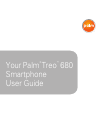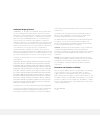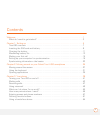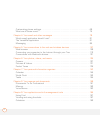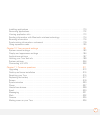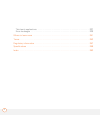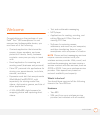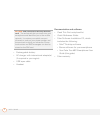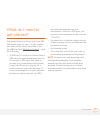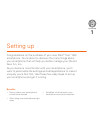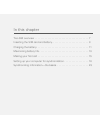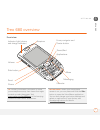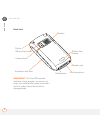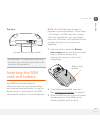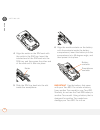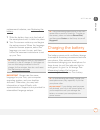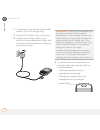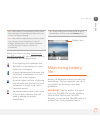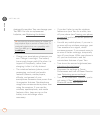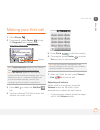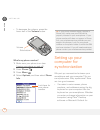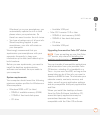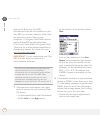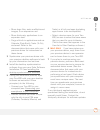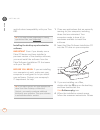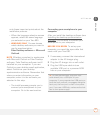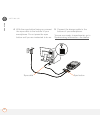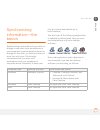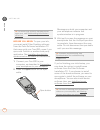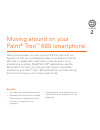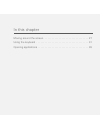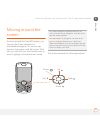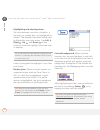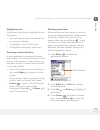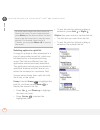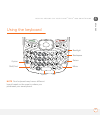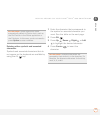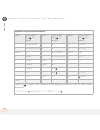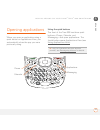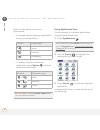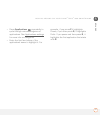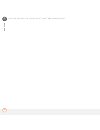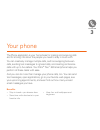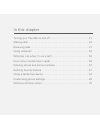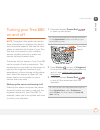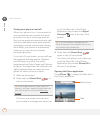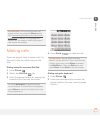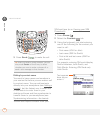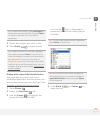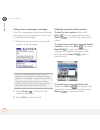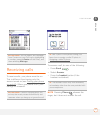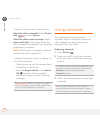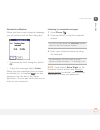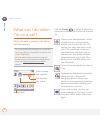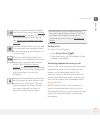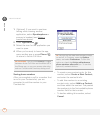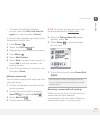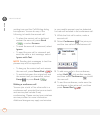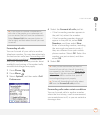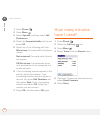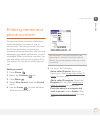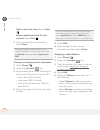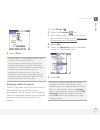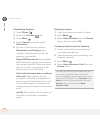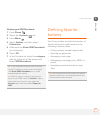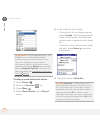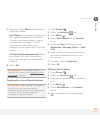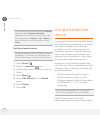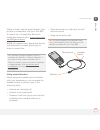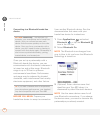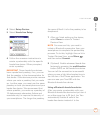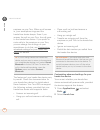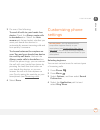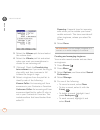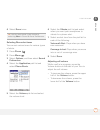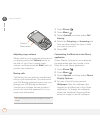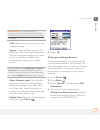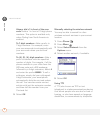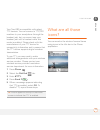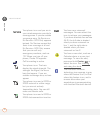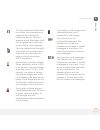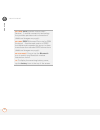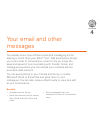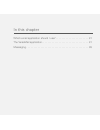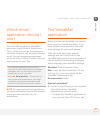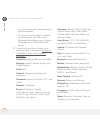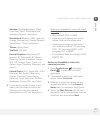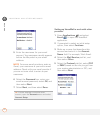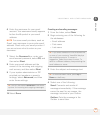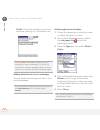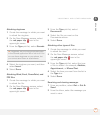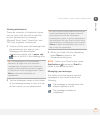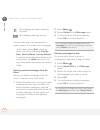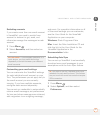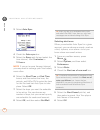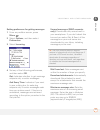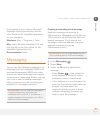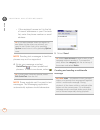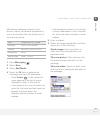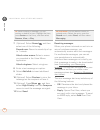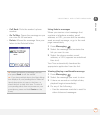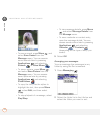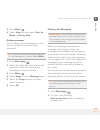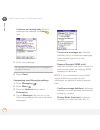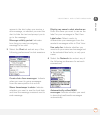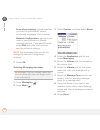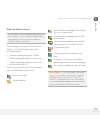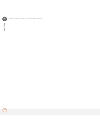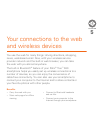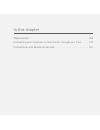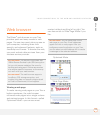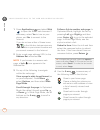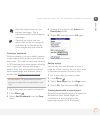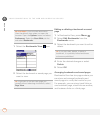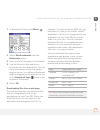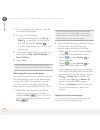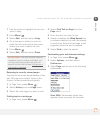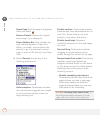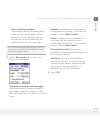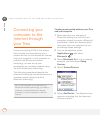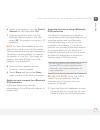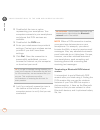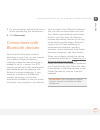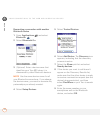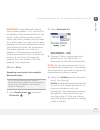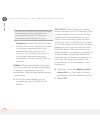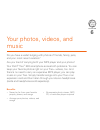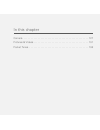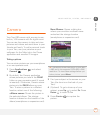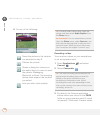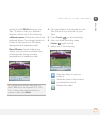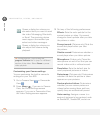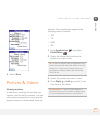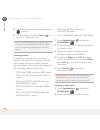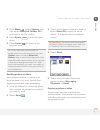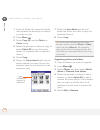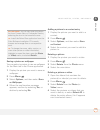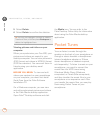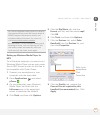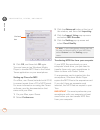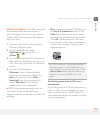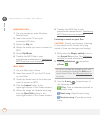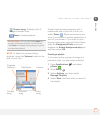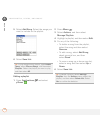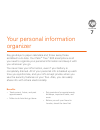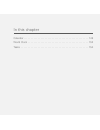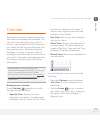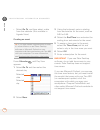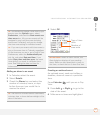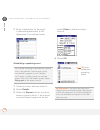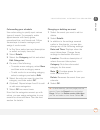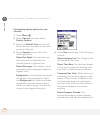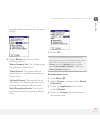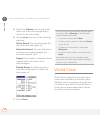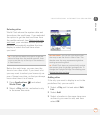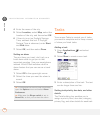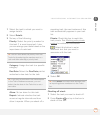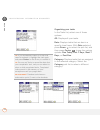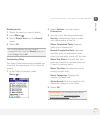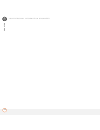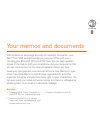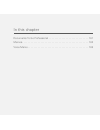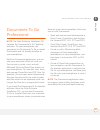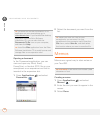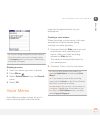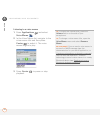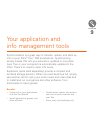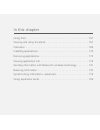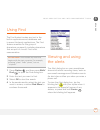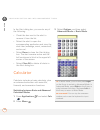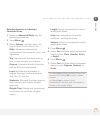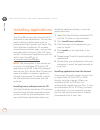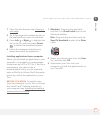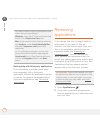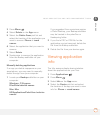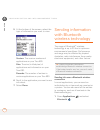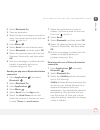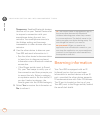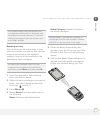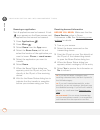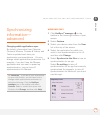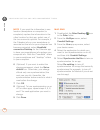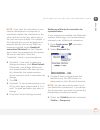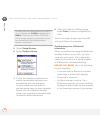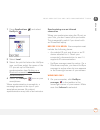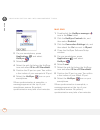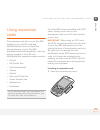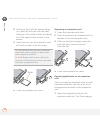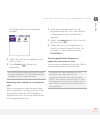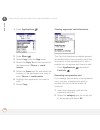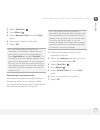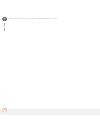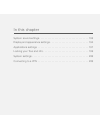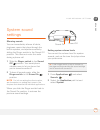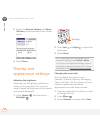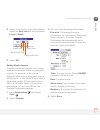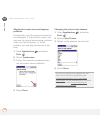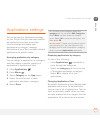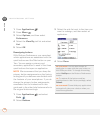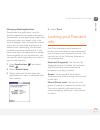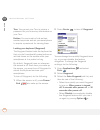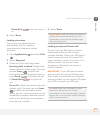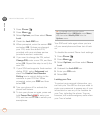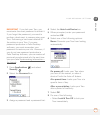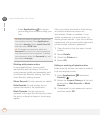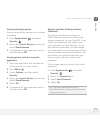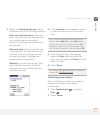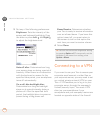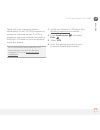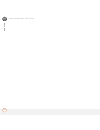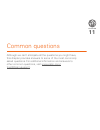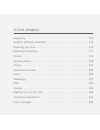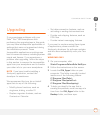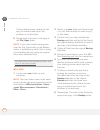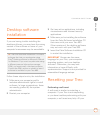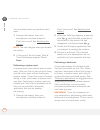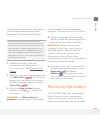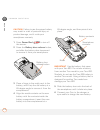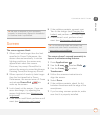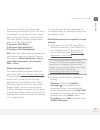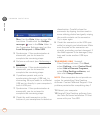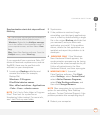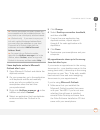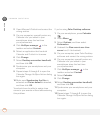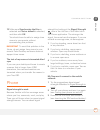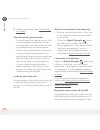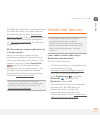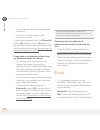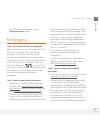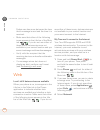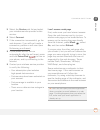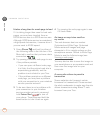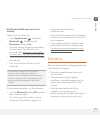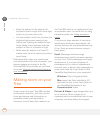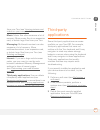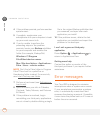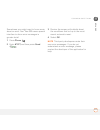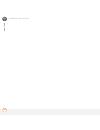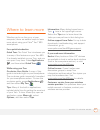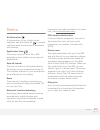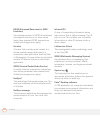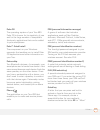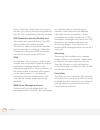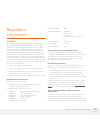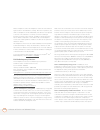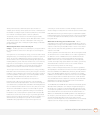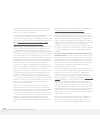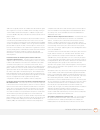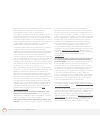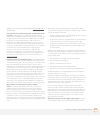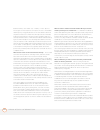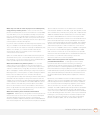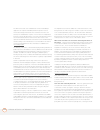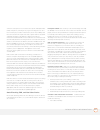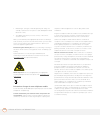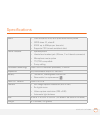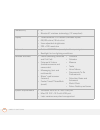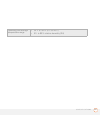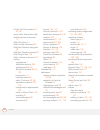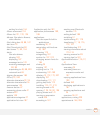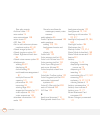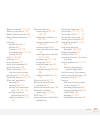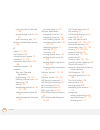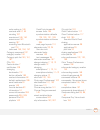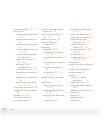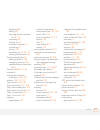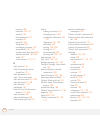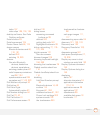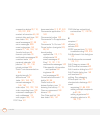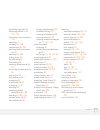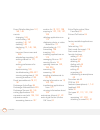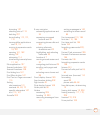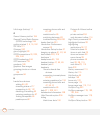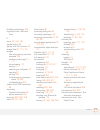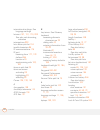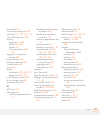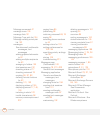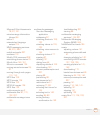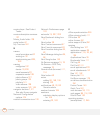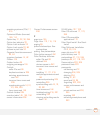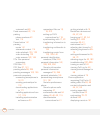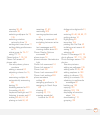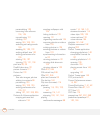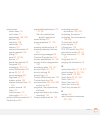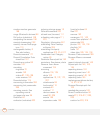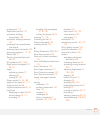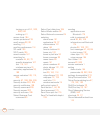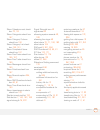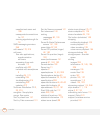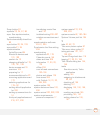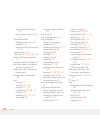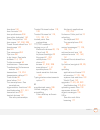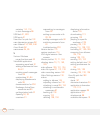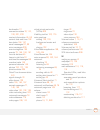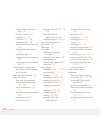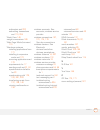- DL manuals
- Palm
- PDA
- TREO 680
- User Manual
Palm TREO 680 User Manual
Summary of TREO 680
Page 1
Your palm ® treo ™ 680 smartphone user guide.
Page 2
Intellectual property notices © 2006 palm, inc. All rights reserved. Blazer, hotsync, palm, palm os, treo, versamail, and the palm and treo logos are among the trademarks or registered trademarks owned by or licensed to palm, inc. This product contains access co., ltd.’s netfront 3.0 internet browse...
Page 3
Iii contents welcome . . . . . . . . . . . . . . . . . . . . . . . . . . . . . . . . . . . . . . . . . . . . . . . . . . . . . . . . . . . 1 what do i need to get started? . . . . . . . . . . . . . . . . . . . . . . . . . . . . . . . . . . . . . . . . 3 chapter 1: setting up . . . . . . . . . . . . ...
Page 4
Iv customizing phone settings . . . . . . . . . . . . . . . . . . . . . . . . . . . . . . . . . . . . . . . . . . . 69 what are all those icons? . . . . . . . . . . . . . . . . . . . . . . . . . . . . . . . . . . . . . . . . . . . . . 75 chapter 4: your email and other messages . . . . . . . . . . ....
Page 5
V installing applications . . . . . . . . . . . . . . . . . . . . . . . . . . . . . . . . . . . . . . . . . . . . . . . . 170 removing applications . . . . . . . . . . . . . . . . . . . . . . . . . . . . . . . . . . . . . . . . . . . . . . . 172 viewing application info . . . . . . . . . . . . . . ....
Page 6
Vi third-party applications . . . . . . . . . . . . . . . . . . . . . . . . . . . . . . . . . . . . . . . . . . . . . . 237 error messages . . . . . . . . . . . . . . . . . . . . . . . . . . . . . . . . . . . . . . . . . . . . . . . . . . . . 238 where to learn more . . . . . . . . . . . . . . . . ....
Page 7
W e l c o m e 1 welcome congratulations on the purchase of your palm ® treo ™ 680 smartphone! In one compact and indispensable device, you now have all of the following: • contacts application that stores the names, phone numbers, and even pictures of friends, family, business contacts—everyone you ...
Page 8
W e l c o m e 2 • rechargeable battery • ac charger with international adapter(s) (if required in your region) • usb sync cable • headset documentation and software • read this first setup booklet • quick reference guide • palm software installation cd, which includes the following: • palm ® desktop...
Page 9
W e l c o m e 3 what do i need to get started? This guide helps you set up your treo 680 and quickly learn to use it. To get started, you need all the items that came in the treo 680 box (see what’s in the box? ), plus the following: • a sim card. If you do not already have a sim card and your smart...
Page 10
W e l c o m e 4.
Page 11
C h a p t e r 1 setting up congratulations on the purchase of your new palm ® treo ™ 680 smartphone. You’re about to discover the many things about your smartphone that will help you better manage your life and have fun, too. As you become more familiar with your smartphone, you’ll want to personali...
Page 12
In this chapter treo 680 overview . . . . . . . . . . . . . . . . . . . . . . . . . . . . . . . . . . . . . . 7 inserting the sim card and battery. . . . . . . . . . . . . . . . . . . . . . . . . . 9 charging the battery. . . . . . . . . . . . . . . . . . . . . . . . . . . . . . . . . . . . . 11 max...
Page 13
S e t t i n g u p 7 1 ch ap t e r treo 680 overview front view indicator light (phone and charge indicator) calendar 5-way navigator and center button earpiece menu send phone side button volume power/end messaging applications tip protect your screen. Be careful to store your smartphone away from i...
Page 14
S e t t i n g u p 8 1 ch ap t e r back view important the treo 680 speaker includes a large magnet, so be sure to keep your smartphone away from credit cards or other items that could be demagnetized. Camera lens battery door release speaker self-portrait mirror multi-connector headset jack micropho...
Page 15
S e t t i n g u p 9 1 ch ap t e r top view inserting the sim card and battery your sim card contains account information such as your phone number and voicemail access number. To use the phone, email, or web features, the sim card must be inserted in your smartphone. Note your sim card may already b...
Page 16
S e t t i n g u p 10 1 ch ap t e r 4 align the notch on the sim card with the notch in the sim tray. Insert the notched end of the sim card into the sim tray, and then press the other end of the card until it falls into place. 5 slide the sim tray back into the slot inside the smartphone. 6 align th...
Page 17
S e t t i n g u p 11 1 ch ap t e r replacement batteries, see replacing the battery. 7 slide the battery door onto the back of the smartphone until it clicks into place. 8 your treo screen wakes up and begins the setup process. When the language selection screen appears, select the language you want...
Page 18
S e t t i n g u p 12 1 ch ap t e r 1 if necessary, connect the international adapter to the ac charger plug. 2 plug the ac charger into a wall outlet. 3 connect the charger cable to the bottom of your smartphone. Make sure the arrow on the connector is facing up, toward the screen. 4 to confirm that...
Page 19
S e t t i n g u p 13 1 ch ap t e r when your treo is on (see turning your treo 680 on and off), the onscreen battery icon displays the charging status: maximizing battery life battery life depends on how you use your smartphone. You can maximize the life of your battery by following a few easy guide...
Page 20
S e t t i n g u p 14 1 ch ap t e r designed for another treo can damage your treo 680. For info on replacement batteries, see replacing the battery. • charge your smartphone whenever you can. Charge it overnight. The battery has a much longer useful life when it is topped off frequently, rather than...
Page 21
S e t t i n g u p 15 1 ch ap t e r making your first call 1 press phone . 2 if prompted, press center to turn off keyguard (see locking your keyboard (keyguard) for more info). 3 press left to select the dial pad tab. 4 tap the onscreen dial pad to enter the number you want to call. 5 press send to ...
Page 22
S e t t i n g u p 16 1 ch ap t e r • to decrease the volume, press the lower half of the volume button. What’s my phone number? 1 make sure your phone is on (see turning your phone on and off). 2 press phone . 3 press menu . 4 select options , and then select phone info . Setting up your computer fo...
Page 23
S e t t i n g u p 17 1 ch ap t e r windows) or on your smartphone, you automatically update the info in both places when you synchronize. So there’s no need to enter the info twice. • you have a backup copy of all your info. Should anything happen to your smartphone, your info still exists on your c...
Page 24
S e t t i n g u p 18 1 ch ap t e r version 5.4.9 on your treo 680. Quarantined files are not installed on your treo 680, nor are they deleted; these files are placed in a new folder on your computer: c:\program files\palm\ name>\palmos5 incompatible apps. (can’t find a palm folder in program files? ...
Page 25
S e t t i n g u p 19 1 ch ap t e r • move large files, such as ebooks and images, to an expansion card. • move third-party applications to an expansion card. • purge old info in applications such as calendar (date book), tasks (to do), and email. Refer to the documentation that came with your previo...
Page 26
S e t t i n g u p 20 1 ch ap t e r and info about compatibility with your treo 680. Installing the desktop synchronization software important even if you already own a palm os device and have installed a previous version of the desktop software, you must install the software from the palm software i...
Page 27
S e t t i n g u p 21 1 ch ap t e r note these important points about the installation process: • when the language selection screen appears, select the same language you selected on your treo 680. • windows only you can choose which desktop software you want to use for synchronization: palm desktop ...
Page 28
S e t t i n g u p 22 1 ch ap t e r 4 with the sync button facing up, connect the sync cable to the bottom of your smartphone. Do not press the sync button until you are instructed to do so. 5 connect the charger cable to the bottom of your smartphone. You are now ready to synchronize; go to synchron...
Page 29
S e t t i n g u p 23 1 ch ap t e r synchronizing information—the basics synchronizing means that info you enter or change in one place (your smartphone or your computer) is automatically entered or changed in the other; so there’s no need to enter the info twice. We strongly recommend that you sync ...
Page 30
S e t t i n g u p 24 1 ch ap t e r before you begin to sync your info, you must install palm desktop software from the palm software installation cd that came with your treo 680—even if you sync with outlook or another third-party application. See installing the desktop synchronization software for ...
Page 31
C h a p t e r 2 moving around on your palm ® treo ™ 680 smartphone have you ever been to a new city and felt a bit lost until you figured out that the numbered streets run north/south and the avenues run east/west? Learning to move around on your smartphone is similar. Most palm os ® applications us...
Page 32
In this chapter moving around the screen . . . . . . . . . . . . . . . . . . . . . . . . . . . . . . . . 27 using the keyboard . . . . . . . . . . . . . . . . . . . . . . . . . . . . . . . . . . . . . 31 opening applications . . . . . . . . . . . . . . . . . . . . . . . . . . . . . . . . . . . . 35.
Page 33
M o v i n g a r o u n d o n y o u r p a l m ® t r e o ™ 6 8 0 s m a r t p h o n e 27 2 ch ap t e r moving around the screen to move around the treo 680 screen, you can use the 5-way navigator for one-handed navigation, or you can tap items on the screen with the stylus. With use, you will find your ...
Page 34
M o v i n g a r o u n d o n y o u r p a l m ® t r e o ™ 6 8 0 s m a r t p h o n e 28 2 ch ap t e r highlighting and selecting items on most screens, one item—a button, a list entry, or a check box—is highlighted by default. The highlight identifies which item is affected by your next action. Use lef...
Page 35
M o v i n g a r o u n d o n y o u r p a l m ® t r e o ™ 6 8 0 s m a r t p h o n e 29 2 ch ap t e r highlighting text you can use the stylus to highlight text on the screen. • tap and drag the stylus across the text you want to highlight. • to highlight a word, double-tap it. • to highlight a paragra...
Page 36
M o v i n g a r o u n d o n y o u r p a l m ® t r e o ™ 6 8 0 s m a r t p h o n e 30 2 ch ap t e r selecting options in a pick list a range of options is often presented in a type of menu called a pick list, which can be identified by a downward-pointing arrow. Pick lists are different from the appl...
Page 37
M o v i n g a r o u n d o n y o u r p a l m ® t r e o ™ 6 8 0 s m a r t p h o n e 31 2 ch ap t e r using the keyboard note your keyboard may have a different layout based on the country where you purchased your smartphone. Menu backspace return alt space option shift/find backlight.
Page 38
M o v i n g a r o u n d o n y o u r p a l m ® t r e o ™ 6 8 0 s m a r t p h o n e 32 2 ch ap t e r entering lowercase and uppercase letters • to enter lowercase letters, press the desired keys. • to enter an uppercase letter, press shift/find and then press a letter key. You don’t need to press and ...
Page 39
M o v i n g a r o u n d o n y o u r p a l m ® t r e o ™ 6 8 0 s m a r t p h o n e 33 2 ch ap t e r entering other symbols and accented characters symbols and accented characters that do not appear on the keyboard are available by using the alt key. 1 enter the character that corresponds to the symbo...
Page 40
M o v i n g a r o u n d o n y o u r p a l m ® t r e o ™ 6 8 0 s m a r t p h o n e 34 2 ch ap t e r 0 symbols and accented characters enter… then press alt to select… enter… then press alt to select… enter… then press alt to select… a á à ä â ã å æ n ñ u ú ù ü û a Á À Ä Ã Å Æ n Ñ u Ú Ù Ü Û b or b ß o...
Page 41
M o v i n g a r o u n d o n y o u r p a l m ® t r e o ™ 6 8 0 s m a r t p h o n e 35 2 ch ap t e r opening applications when you open an application using a quick button or applications view, you automatically close the app you were previously using. Using the quick buttons the front of the treo 680...
Page 42
M o v i n g a r o u n d o n y o u r p a l m ® t r e o ™ 6 8 0 s m a r t p h o n e 36 2 ch ap t e r each of quick button opens two applications: • to access a button’s primary application, simply press the button. • to access a button’s secondary application, press option and then press the quick but...
Page 43
M o v i n g a r o u n d o n y o u r p a l m ® t r e o ™ 6 8 0 s m a r t p h o n e 37 2 ch ap t e r • press applications repeatedly to cycle through various categories of applications. See applications settings for more info on categories. • enter the first few letters of the application’s name to hi...
Page 44
M o v i n g a r o u n d o n y o u r p a l m ® t r e o ™ 6 8 0 s m a r t p h o n e 38 2 ch ap t e r.
Page 45
C h a p t e r 3 your phone the phone application is your home base for making and receiving calls and for storing info about the people you need to stay in touch with. You can creatively manage multiple calls, such as swapping between calls, sending text messages to ignored calls, and creating confe...
Page 46
In this chapter turning your treo 680 on and off . . . . . . . . . . . . . . . . . . . . . . . . . . . 41 making calls . . . . . . . . . . . . . . . . . . . . . . . . . . . . . . . . . . . . . . . . . . . 43 receiving calls . . . . . . . . . . . . . . . . . . . . . . . . . . . . . . . . . . . . . . ...
Page 47
Y o u r p h o n e 41 3 ch ap t e r turning your treo 680 on and off note throughout this guide we use the term smartphone to describe your device and its physical aspects. We use the term phone to describe the feature of your treo that lets you connect to your wireless service provider network to ma...
Page 48
Y o u r p h o n e 42 3 ch ap t e r turning your phone on and off when your phone is on, it is connected to your wireless service provider’s network (provided you are in a coverage area) so that you can make and receive phone calls and use wireless services, such as email, messaging, and the web brow...
Page 49
Y o u r p h o n e 43 3 ch ap t e r making calls there are several ways to make a call. Try them all to find out which way you like best. Dialing using the onscreen dial pad 1 press phone . 2 select the dial pad tab. 3 enter the phone number by tapping the onscreen dial pad with the stylus. 4 press s...
Page 50
Y o u r p h o n e 44 3 ch ap t e r 3 press send to make the call. Dialing by contact name you need to have names and numbers in your contact list before you can make a call by contact name. You can add contacts directly into your smartphone (see adding a contact), but the fastest way to enter lots o...
Page 51
Y o u r p h o n e 45 3 ch ap t e r 4 select the number you want to dial. 5 press send to make the call. Dialing with a speed-dial favorite button your smartphone comes with a few predefined speed-dial favorite buttons, but you can also create your own favorites. See creating a speed-dial favorite bu...
Page 52
Y o u r p h o n e 46 3 ch ap t e r dialing from a web page or message your treo recognizes most phone numbers that appear on web pages or in text, email, or multimedia messages. 1 select the phone number on the web page or in the message. 2 press center to open the dial number dialog box. 3 select d...
Page 53
Y o u r p h o n e 47 3 ch ap t e r receiving calls to receive calls, your phone must be on. This is different from having only the screen turned on (see turning your phone on and off). When your phone is off, your calls go to voicemail. To answer a call, do one of the following: • press send . • sel...
Page 54
Y o u r p h o n e 48 3 ch ap t e r to ignore a call, do one of the following: send the call to voicemail: press power/ end or select ignore . Send the caller a text message: select ignore with text . This option sends the call to voicemail and opens a text message addressed to the caller. Note sendi...
Page 55
Y o u r p h o n e 49 3 ch ap t e r voicemail notification when you have a new voicemail message, you are notified with an alert dialog box. • to dismiss the alert dialog box, select ok . • to play the message, select listen . When you have messages that you have not listened to, a voicemail icon als...
Page 56
Y o u r p h o n e 50 3 ch ap t e r what can i do when i’m on a call? When you make or receive a call, active call view appears. Use the 5-way or stylus to select the onscreen buttons. Here’s what the buttons do: 0 tip if the screen dims during a call, press any key except send or power/end to restor...
Page 57
Y o u r p h o n e 51 3 ch ap t e r ending a call do one of the following: • press power/end . • press the button on the headset (if the headset is attached). Switching applications during a call you can use your organizer apps and other applications while you’re talking on the phone; so go ahead and...
Page 58
Y o u r p h o n e 52 3 ch ap t e r 1 (optional) if you want to continue talking while viewing another application, select speakerphone or connect a headset (see using a hands-free device). 2 press applications . 3 select the icon for the application you want to open. 4 when you’re ready to leave the...
Page 59
Y o u r p h o n e 53 3 ch ap t e r • to disable the add new number prompt, check the don’t ask me this again box, and then select cancel . If you don’t add a number right away, follow these steps to add it later. 1 press phone . 2 select the call log tab. 3 highlight the number you want to save. 4 p...
Page 60
Y o u r p h o n e 54 3 ch ap t e r waiting tone and the call waiting dialog box appears. You can do any of the following to handle the second call: • to place the current call on hold and answer the new call, press send or select answer . • to send the new call to voicemail, select ignore . • to sen...
Page 61
Y o u r p h o n e 55 3 ch ap t e r forwarding all calls you can forward all your calls to another telephone number. You can also selectively forward certain calls (see forwarding calls under certain conditions). Please check with your wireless service provider about availability and pricing of forwa...
Page 62
Y o u r p h o n e 56 3 ch ap t e r 1 press phone . 2 press menu . 3 select options , and then select call preferences . 4 select the forward all calls pick list and select off . 5 select any of the following pick lists: when busy: forwards calls if the phone is busy. Not answered: forwards calls if ...
Page 63
Y o u r p h o n e 57 3 ch ap t e r entering names and phone numbers contacts is where you enter information about the people you want to stay in contact with. You can get to this info from the phone application, to dial phone numbers and create favorites, and from the messaging and email application...
Page 64
Y o u r p h o n e 58 3 ch ap t e r add a note to an entry: select note . Display additional fields for this contact: select plus . 7 after you enter all the information, select done . Viewing or changing contact information 1 press phone . 2 select the contacts tab. 3 begin entering one of the follo...
Page 65
Y o u r p h o n e 59 3 ch ap t e r 6 select done . Assigning a caller id ringtone caller id ringtones can let you know who is calling before you even look at your smartphone. This is a great way to identify calls from important people in your life and to screen calls that you’d prefer not to answer....
Page 66
Y o u r p h o n e 60 3 ch ap t e r customizing contacts 1 press phone . 2 select the contacts tab. 3 press menu . 4 select options , and then select preferences . 5 set any of the following options: remember last category: sets whether contacts opens to the last category you selected. Show sim phone...
Page 67
Y o u r p h o n e 61 3 ch ap t e r viewing your sim phonebook 1 press phone . 2 select the contacts tab. 3 press menu . 4 select options , and then select preferences . 5 make sure the show sim phonebook box is checked. 6 select ok . 7 in the contacts list, select the category pick list at the top o...
Page 68
Y o u r p h o n e 62 3 ch ap t e r creating a speed-dial favorite button 1 press phone . 2 select the favorites tab. 3 press menu . 4 select new favorite on the record menu. 5 enter a label for the favorite: • if the entry is for an existing contact, select lookup . Start entering the last name of t...
Page 69
Y o u r p h o n e 63 3 ch ap t e r 7 (optional) select more , and then select advanced options: extra digits: defines additional digits to dial, such as a password or extension. To enter a one-second pause, insert a , (comma) between digits. To add a longer pause, either enter more commas, or enter ...
Page 70
Y o u r p h o n e 64 3 ch ap t e r deleting a favorite button 1 press phone . 2 select the favorites tab. 3 highlight the favorite button you want to delete. 4 press menu . 5 select edit favorite on the record menu. 6 select delete . 7 select ok . Using a hands-free device if you need to use your ph...
Page 71
Y o u r p h o n e 65 3 ch ap t e r when in doubt, ask the manufacturer if the product is compatible with your treo 680. To view a list of compatible bluetooth hands-free devices, go to www.Palm.Com/ treo680gsm-support. Note you cannot use a hands-free device with bluetooth wireless technology to lis...
Page 72
Y o u r p h o n e 66 3 ch ap t e r connecting to a bluetooth hands-free device once you set up a partnership with a bluetooth hands-free device, you can communicate with that device whenever it is turned on and within range. Bluetooth range is up to 30 feet in optimum environmental conditions. Perfo...
Page 73
Y o u r p h o n e 67 3 ch ap t e r 4 select setup devices . 5 select hands-free setup . 6 follow the onscreen instructions to create a partnership with the specific hands-free device. When prompted, enter a passkey. Important some hands-free devices have a predefined passkey; if so, you can find the...
Page 74
Y o u r p h o n e 68 3 ch ap t e r earpiece on your treo. When a call comes in, your smartphone rings and the hands-free device beeps. Even if you answer the call on your treo, the call goes to the hands-free device. If you prefer to route calls to the earpiece on your treo, you can change the setti...
Page 75
Y o u r p h o n e 69 3 ch ap t e r 3 do one of the following: to send all calls to your hands-free device: check the always route calls to handsfree box. Select the auto answer pick list and select whether you want your hands-free device to automatically answer incoming calls and how quickly it answ...
Page 76
Y o u r p h o n e 70 3 ch ap t e r 5 select the volume pick list and select the volume level. 6 select the vibrate pick list and select when you want your smartphone to vibrate for an incoming call. 7 (optional) check the escalate ring tone volume box if you want the ring to play softly and then inc...
Page 77
Y o u r p h o n e 71 3 ch ap t e r 6 select done twice. Selecting phone alert tones you can set various tones for various types of alerts. 1 press phone . 2 press menu . 3 select options , and then select sound preferences . 4 select the application pick list and select phone alerts . 5 select the v...
Page 78
Y o u r p h o n e 72 3 ch ap t e r adjusting ringer volume when a call is not in progress and music is not playing, press the volume button on the side of your treo to adjust ringer volume, and then press the side button to confirm your selection. Barring calls call barring lets you prevent unauthor...
Page 79
Y o u r p h o n e 73 3 ch ap t e r fade: adjusts the intensity level of the wallpaper image. Typing…: sets whether typing in the main tab in the phone app displays the dial pad and enters numbers you want to dial, or whether it displays the contacts tab and starts a contacts search. Show calendar ev...
Page 80
Y o u r p h o n e 74 3 ch ap t e r always dial +1 in front of the area code: adds a 1 in front of 10-digit phone numbers. This option is available only when dialing from north america is enabled. To 7 digit numbers: adds a prefix to 7-digit numbers. For example, enter your own area code to automatic...
Page 81
Y o u r p h o n e 75 3 ch ap t e r your treo 680 is compatible with select tty devices. You can connect a tty/tdd machine to your smartphone through the headset jack, but you cannot use your headset jack with a headset while this mode is enabled. Please check with the manufacturer of your tty device...
Page 82
Y o u r p h o n e 76 3 ch ap t e r 0 your phone is on and you are in your wireless service provider’s coverage area. If you are outside a coverage area, no service or no service—sos only appears instead. No service means that there is no coverage at all and no service—sos only means that you can cal...
Page 83
Y o u r p h o n e 77 3 ch ap t e r this icon replaces the bluetooth icon when your smartphone is connected to a bluetooth hands-free device. This icon appears in dark blue when a call is in progress and in light blue when a call is not in progress. This icon replaces the bluetooth icon when your sma...
Page 84
Y o u r p h o n e 78 3 ch ap t e r key term gprs (general packet radio service) a mobile connectivity technology that provides persistent data connections. (additional charges may apply.) key term edge (enhanced data rate for gsm evolution) an enhanced version of gprs that delivers data speeds that ...
Page 85
C h a p t e r 4 your email and other messages you already know how efficient email and messaging are for staying in touch. Now your palm ® treo ™ 680 smartphone brings you a new level of convenience: email on the go. Enjoy the ease and speed of communicating with friends, family, and colleagues anyw...
Page 86
In this chapter which email application should i use? . . . . . . . . . . . . . . . . . . . . . . . 81 the versamail application. . . . . . . . . . . . . . . . . . . . . . . . . . . . . . . . . 81 messaging . . . . . . . . . . . . . . . . . . . . . . . . . . . . . . . . . . . . . . . . . . . . 95.
Page 87
Y o u r e m a i l a n d o t h e r m e s s a g e s 81 4 ch ap t e r which email application should i use? Your treo 680 includes the versamail ® application (called email in applications view), which you can use to access your corporate, personal, and fee-based internet email. You can also access web...
Page 88
Y o u r e m a i l a n d o t h e r m e s s a g e s 82 4 ch ap t e r you want to transfer those settings to your smartphone. • you plan to use versamail to access an email account on a microsoft exchange activesync server, a lotus notes server, or a microsoft mapi server. 2 if your email provider is l...
Page 89
Y o u r e m a i l a n d o t h e r m e s s a g e s 83 4 ch ap t e r sweden: bredbandsbolaget, chello, com hem, tele2, teliasonera mail, vodafone euromail, and yahoo!. Switzerland: bluewin, gmx, green.Ch, orange, sunrise (my), sunrise freesurf, swissonline, tiscali, and yahoo!. Taiwan: hinet umail. Th...
Page 90
Y o u r e m a i l a n d o t h e r m e s s a g e s 84 4 ch ap t e r 5 enter the username for your email account. Your username usually appears before the @ symbol in your email address. Note for some email providers, such as gmail, your username is your entire email address. Check with your email pro...
Page 91
Y o u r e m a i l a n d o t h e r m e s s a g e s 85 4 ch ap t e r 6 enter the username for your email account. Your username usually appears before the @ symbol in your email address. Note for some email providers, such as gmail, your username is your entire email address. Check with your email pro...
Page 92
Y o u r e m a i l a n d o t h e r m e s s a g e s 86 4 ch ap t e r drafts: saves the message so you can continue working on it at another time. Adding attachments to your messages you can attach several types of files to your email messages. . Attaching photos and videos 1 create the message to whic...
Page 93
Y o u r e m a i l a n d o t h e r m e s s a g e s 87 4 ch ap t e r attaching ringtones 1 create the message to which you want to attach the ringtone. 2 on the new message screen, select the red paper clip icon in the upper-right corner. 3 from the type pick list, select sounds . 4 select the rington...
Page 94
Y o u r e m a i l a n d o t h e r m e s s a g e s 88 4 ch ap t e r 3 if a large incoming message is truncated, select more . 4 select done . Replying to or forwarding messages when you respond to messages, you can select whether to include the original text (see customizing your email settings). 1 f...
Page 95
Y o u r e m a i l a n d o t h e r m e s s a g e s 89 4 ch ap t e r viewing attachments there are a number of attachment types you can open with the built-in software on your smartphone (for example, microsoft word, excel, powerpoint, and pdf files; ringtones; and photos). 1 from any folder, open the...
Page 96
Y o u r e m a i l a n d o t h e r m e s s a g e s 90 4 ch ap t e r you can rearrange the message list to make it easier to find and view messages. • in the inbox, select sort , and then select one of the following: sort by date , sort by name , sort by subject . • to quickly switch between folders i...
Page 97
Y o u r e m a i l a n d o t h e r m e s s a g e s 91 4 ch ap t e r switching accounts if you create more than one email account in versamail, you need to switch from account to account to get, send, and otherwise manage the messages in each account. 1 press menu . 2 select accounts , and then select...
Page 98
Y o u r e m a i l a n d o t h e r m e s s a g e s 92 4 ch ap t e r 3 select auto sync . 4 check the auto-sync box. 5 select the every pick list and select the time interval, from 5 minutes to 12 hours . Note if you set a more frequent interval, you may need to recharge your treo battery more often. ...
Page 99
Y o u r e m a i l a n d o t h e r m e s s a g e s 93 4 ch ap t e r setting preferences for getting messages 1 from any mailbox screen, press menu . 2 select options , and then select preferences . 3 select incoming . 4 set any of the following preferences, and then select ok . Get: indicates whether...
Page 100
Y o u r e m a i l a n d o t h e r m e s s a g e s 94 4 ch ap t e r including attachments. The maximum message size that you can retrieve is 60kb for the body text and approximately 5mb of total data for any attachments. Message format: sets the format for messages you retrieve. • html: displays mess...
Page 101
Y o u r e m a i l a n d o t h e r m e s s a g e s 95 4 ch ap t e r for complete info on using a microsoft exchange activesync account, see the user guide for the versamail application on your computer. Windows: start > programs > palm mac : insert the palm installation cd and click the link to the u...
Page 102
Y o u r e m a i l a n d o t h e r m e s s a g e s 96 4 ch ap t e r • if the recipient’s name isn’t in the list of recent addresses or your contacts list, enter the phone number or email address. Note sending text messages to land line phones may not be supported. 4 enter your message or select quick...
Page 103
Y o u r e m a i l a n d o t h e r m e s s a g e s 97 4 ch ap t e r multimedia messages consist of text, photos, videos, and sounds presented as one or more slides.You can include any of the following items: 0 1 press messaging . 2 select new . 3 select add media . 4 select the to field to address th...
Page 104
Y o u r e m a i l a n d o t h e r m e s s a g e s 98 4 ch ap t e r 7 (optional) select sound , and then select one of the following: record new: record a sound clip of up to 1 minute. Attach voice memo: select a memo you recorded in the voice memo application. Attach ringtone: select a ringtone. 8 e...
Page 105
Y o u r e m a i l a n d o t h e r m e s s a g e s 99 4 ch ap t e r • call back: dials the sender’s phone number. • go to msg: opens the message so you can view its full contents. • delete: moves the message from your inbox to the deleted folder. Using links in messages when you receive a text messag...
Page 106
Y o u r e m a i l a n d o t h e r m e s s a g e s 100 4 ch ap t e r • to save a sound, press menu , and select save sound from the message menu. You can access saved sounds later by pressing applications and selecting sounds or voice memo . • to save a picture, press menu , and select save picture f...
Page 107
Y o u r e m a i l a n d o t h e r m e s s a g e s 101 4 ch ap t e r 3 press menu . 4 select view , and then select sort by name or sort by date . Deleting messages you can delete several messages at once from any folder by using the purge command. 1 press messaging . 2 select the folder list in the ...
Page 108
Y o u r e m a i l a n d o t h e r m e s s a g e s 102 4 ch ap t e r continue an existing chat: select a message that displays the chat icon. 3 enter your message. 4 select send . Customizing your messaging settings 1 press messaging . 2 press menu . 3 from the options menu, select preferences . 4 on...
Page 109
Y o u r e m a i l a n d o t h e r m e s s a g e s 103 4 ch ap t e r appear in the alert when you receive a new message, or whether you want the alert to hide the text and prompt you to go to the message. Message validity period: indicates how long you want an outgoing message to be valid. 5 select t...
Page 110
Y o u r e m a i l a n d o t h e r m e s s a g e s 104 4 ch ap t e r even when roaming: indicate whether you want to automatically receive multimedia messages while roaming. Network configuration: indicate if you want to use automatic or manual message retrieval. If you select manual, select edit and...
Page 111
Y o u r e m a i l a n d o t h e r m e s s a g e s 105 4 ch ap t e r what are all those icons? The message descriptions in the inbox, outbox, and sent folders show the message status: • unread messages appear in bold. • read messages appear in plain text. • urgent messages appear with a red exclamati...
Page 112
Y o u r e m a i l a n d o t h e r m e s s a g e s 106 4 ch ap t e r.
Page 113
C h a p t e r 5 your connections to the web and wireless devices you use the web for many things: driving directions, shopping, news, web-based email. Now, with your wireless service provider network and the built-in web browser, you can take the web with you almost anywhere. The built-in bluetooth ...
Page 114
In this chapter web browser . . . . . . . . . . . . . . . . . . . . . . . . . . . . . . . . . . . . . . . . . . 109 connecting your computer to the internet through your treo . . . . . 118 connections with bluetooth devices . . . . . . . . . . . . . . . . . . . . . . . . 121.
Page 115
Y o u r c o n n e c t i o n s t o t h e w e b a n d w i r e l e s s d e v i c e s 109 5 ch ap t e r web browser the blazer ® web browser on your treo provides quick and easy access to web pages. You can view most sites you use on your computer, including those with security and advanced features, su...
Page 116
Y o u r c o n n e c t i o n s t o t h e w e b a n d w i r e l e s s d e v i c e s 110 5 ch ap t e r 1 press applications and select web to open the blazer web browser. If necessary, select yes to turn on your phone, and yes to connect to the internet. If you do not see either of these icons in the t...
Page 117
Y o u r c o n n e c t i o n s t o t h e w e b a n d w i r e l e s s d e v i c e s 111 5 ch ap t e r creating a bookmark with bookmarks, you can instantly access a web page without entering the address every time. The web browser can store up to 100 bookmarks or saved pages, allowing you to open your...
Page 118
Y o u r c o n n e c t i o n s t o t h e w e b a n d w i r e l e s s d e v i c e s 112 5 ch ap t e r 1 select the bookmarks view icon. 2 select the bookmark or saved page you want to view. Editing or deleting a bookmark or saved page 1 in bookmarks view, press menu . 2 select edit bookmarks from the ...
Page 119
Y o u r c o n n e c t i o n s t o t h e w e b a n d w i r e l e s s d e v i c e s 113 5 ch ap t e r 1 in bookmarks view, press menu . 2 select edit bookmarks from the bookmarks menu. 3 enter a title for this page of bookmarks. 4 use the stylus to drag and drop a bookmark into the desired slot. You c...
Page 120
Y o u r c o n n e c t i o n s t o t h e w e b a n d w i r e l e s s d e v i c e s 114 5 ch ap t e r 1 go to the page with the link to the file you want to download. 2 do one of the following: • in optimized mode, press left or right to highlight the link to the file, and then press center . • in wid...
Page 121
Y o u r c o n n e c t i o n s t o t h e w e b a n d w i r e l e s s d e v i c e s 115 5 ch ap t e r 1 use the stylus to highlight the text you want to copy. 2 press menu . 3 select edit , and then select copy . 4 go to the app in which you want to paste the text and position the cursor where you wan...
Page 122
Y o u r c o n n e c t i o n s t o t h e w e b a n d w i r e l e s s d e v i c e s 116 5 ch ap t e r home page: sets the page that appears when you select . Restore default: selects the original home page, if you changed it. Show address bar: sets whether the web address appears in page view. When it...
Page 123
Y o u r c o n n e c t i o n s t o t h e w e b a n d w i r e l e s s d e v i c e s 117 5 ch ap t e r • don’t download images! Determines whether images appear when you load a web page. If you select not to view images, you can still see any image by selecting the placeholder box on the web page. 5 se...
Page 124
Y o u r c o n n e c t i o n s t o t h e w e b a n d w i r e l e s s d e v i c e s 118 5 ch ap t e r connecting your computer to the internet through your treo dial-up networking (dun) is the feature that converts your smartphone into a modem so that you can access the internet from your computer. If...
Page 125
Y o u r c o n n e c t i o n s t o t h e w e b a n d w i r e l e s s d e v i c e s 119 5 ch ap t e r 6 select your computer from the trusted devices list, and then select ok . 7 make up a passkey, enter it on the bluetooth security screen, and then select ok . The passkey can be up to 16 numbers. Not...
Page 126
Y o u r c o n n e c t i o n s t o t h e w e b a n d w i r e l e s s d e v i c e s 120 5 ch ap t e r 2 double-click the icon or option representing your smartphone. Your computer connects to your smartphone and shows that dun services are available. 3 double-click the dun icon. 4 enter your wireless ...
Page 127
Y o u r c o n n e c t i o n s t o t h e w e b a n d w i r e l e s s d e v i c e s 121 5 ch ap t e r 1 on your computer, right-click the icon or option representing your smartphone. 2 click disconnect. Connections with bluetooth devices with the built-in bluetooth wireless technology on your treo, yo...
Page 128
Y o u r c o n n e c t i o n s t o t h e w e b a n d w i r e l e s s d e v i c e s 122 5 ch ap t e r requesting a connection with another bluetooth device 1 press applications and select bluetooth . 2 select bluetooth on . 3 (optional) enter a device name that identifies your treo 680 when it is disc...
Page 129
Y o u r c o n n e c t i o n s t o t h e w e b a n d w i r e l e s s d e v i c e s 123 5 ch ap t e r important some bluetooth devices have a preset passkey; if so, you can find the passkey in the documentation for that device. Other devices provide a screen where you enter a passkey that you make up....
Page 130
Y o u r c o n n e c t i o n s t o t h e w e b a n d w i r e l e s s d e v i c e s 124 5 ch ap t e r temporary: enables bluetooth devices that are not on your trusted devices list to request a connection with your smartphone during the next two minutes. Your smartphone reverts to the hidden setting a...
Page 131
C h a p t e r 6 your photos, videos, and music do you have a wallet bulging with photos of friends, family, pets, and your most recent vacation? Are you tired of carrying both your mp3 player and your phone? Your palm ® treo ™ 680 smartphone solves both problems. You can keep your favorite photos ri...
Page 132
In this chapter camera. . . . . . . . . . . . . . . . . . . . . . . . . . . . . . . . . . . . . . . . . . . . . . . 127 pictures & videos . . . . . . . . . . . . . . . . . . . . . . . . . . . . . . . . . . . . . . . 131 pocket tunes . . . . . . . . . . . . . . . . . . . . . . . . . . . . . . . . . ....
Page 133
Y o u r p h o t o s , v i d e o s , a n d m u s i c 127 6 ch ap t e r camera your treo 680 comes with an easy-to-use, built-in, vga camera with 2x digital zoom. You can use the camera to take and view pictures and videos and send them to your friends and family. To add a personal touch to your treo,...
Page 134
Y o u r p h o t o s , v i d e o s , a n d m u s i c 128 6 ch ap t e r 6 do any of the following: recording a video you can store videos on your smartphone or on an expansion card. 1 press applications and select camera . 2 select camcorder . 3 by default, the camera application stores videos you rec...
Page 135
Y o u r p h o t o s , v i d e o s , a n d m u s i c 129 6 ch ap t e r pictures in the palm album on your treo. To store a video in a different location, select one of the following: : stores the video in the selected album. The storage location is based on the location of the album (smartphone or ex...
Page 136
Y o u r p h o t o s , v i d e o s , a n d m u s i c 130 6 ch ap t e r customizing your camera settings you can customize the built-in camera’s settings for your treo 680. 1 go to camera view or camcorder view . 2 press menu . If you are in camera view, the photo settings screen appears. If you are i...
Page 137
Y o u r p h o t o s , v i d e o s , a n d m u s i c 131 6 ch ap t e r 4 select done . Pictures & videos viewing a picture in addition to viewing the pictures you capture with the built-in camera, you can view pictures captured on many popular digital cameras or downloaded from the internet. Your sma...
Page 138
Y o u r p h o t o s , v i d e o s , a n d m u s i c 132 6 ch ap t e r 5 if the picture has a voice caption, select to hear it. 6 tap the picture or press center to return to thumbnail view. Viewing a video in addition to viewing the videos you capture with the built-in camera, you can view videos ca...
Page 139
Y o u r p h o t o s , v i d e o s , a n d m u s i c 133 6 ch ap t e r 3 press menu , select options , and then select auto-hide toolbar off if you want to see the toolbar. 4 press space to start the slide show. 5 press center to return to the previous view. Sending pictures or videos you can send pi...
Page 140
Y o u r p h o t o s , v i d e o s , a n d m u s i c 134 6 ch ap t e r 1 from the album list, select the album that contains the picture(s) or video(s) you want to copy. 2 press menu . 3 select copy to from the photo (or video ) menu. 4 select the pictures or videos to copy, or select select all to c...
Page 141
Y o u r p h o t o s , v i d e o s , a n d m u s i c 135 6 ch ap t e r saving a picture as wallpaper you can select a picture to use as wallpaper for the main tab in the phone application. 1 display the picture you want to save as wallpaper. 2 press menu . 3 select options , and then select save as w...
Page 142
Y o u r p h o t o s , v i d e o s , a n d m u s i c 136 6 ch ap t e r 5 select delete . 6 select delete to confirm the deletion. Viewing pictures and videos on your computer when you synchronize your treo 680, your pictures and videos are copied to your desktop computer. You can view pictures in jpe...
Page 143
Y o u r p h o t o s , v i d e o s , a n d m u s i c 137 6 ch ap t e r setting up windows media player for mp3 on a windows computer, you need to set windows media player to save your music files in mp3 format in order for the files to be compatible with pocket tunes. 1 connect your smartphone to you...
Page 144
Y o u r p h o t o s , v i d e o s , a n d m u s i c 138 6 ch ap t e r 9 click ok , and then click ok again. You now have set up windows media player to transfer mp3 files to the pocket tunes application on your smartphone. Setting up itunes for mp3 on a mac, use itunes (included with os x) to conver...
Page 145
Y o u r p h o t o s , v i d e o s , a n d m u s i c 139 6 ch ap t e r before you begin on a mac, you need an expansion card (sold separately) to listen to music on your treo. You cannot transfer mp3 files from your mac directly onto your treo. 1 connect your treo to your computer with the usb sync c...
Page 146
Y o u r p h o t o s , v i d e o s , a n d m u s i c 140 6 ch ap t e r windows only 1 on your computer, open windows media player. 2 insert the music cd into your computer’s cd drive. 3 select the rip tab. 4 select the tracks you want to convert to mp3. 5 select rip music . 6 transfer the mp3 files t...
Page 147
Y o u r p h o t o s , v i d e o s , a n d m u s i c 141 6 ch ap t e r choose song : displays a list of songs to choose from. Pause : pauses playback. Note to adjust the volume during playback, press the volume button on the side of your treo. Pocket tunes continues playing until it reaches the end o...
Page 148
Y o u r p h o t o s , v i d e o s , a n d m u s i c 142 6 ch ap t e r 5 select add song . Select the songs you want to include on the playlist. 6 select save list . Editing a playlist 1 press applications and select ptunes . 2 press menu . 3 select actions , and then select manage playlists . 4 high...
Page 149
C h a p t e r 7 your personal information organizer say good-bye to paper calendars and throw away those scribbled to-do lists. Your palm ® treo ™ 680 smartphone is all you need to organize your personal information and keep it with you wherever you go. You never lose your information, even if your ...
Page 150
In this chapter calendar . . . . . . . . . . . . . . . . . . . . . . . . . . . . . . . . . . . . . . . . . . . . . . 145 world clock . . . . . . . . . . . . . . . . . . . . . . . . . . . . . . . . . . . . . . . . . . . 152 tasks . . . . . . . . . . . . . . . . . . . . . . . . . . . . . . . . . . . ....
Page 151
Y o u r p e r s o n a l i n f o r m a t i o n o r g a n i z e r 145 7 ch ap t e r calendar calendar is a powerful organizer application that helps you manage your schedule. You can view your calendar by day, week, or month, or as an agenda list that combines your tasks list and email notifications w...
Page 152
Y o u r p e r s o n a l i n f o r m a t i o n o r g a n i z e r 146 7 ch ap t e r • select go to , and then select a date from the calendar. (not available in agenda view.) creating an event press calendar until day view appears. 1 select go to and then select the desired day. 2 select new . 3 using...
Page 153
Y o u r p e r s o n a l i n f o r m a t i o n o r g a n i z e r 147 7 ch ap t e r adding an alarm to an event 1 in calendar, select the event. 2 select details . 3 check the alarm box and select the number of minutes, hours, or days before the event you would like to receive the alarm. 4 select ok ....
Page 154
Y o u r p e r s o n a l i n f o r m a t i o n o r g a n i z e r 148 7 ch ap t e r 7 enter a description for the event. A diamond appears next to the description of an untimed event. Scheduling a repeating event 1 create an event, and then select it. 2 select details . 3 select the repeat pick list, ...
Page 155
Y o u r p e r s o n a l i n f o r m a t i o n o r g a n i z e r 149 7 ch ap t e r color-coding your schedule use color-coding to quickly spot various types of events. For example, make appointments with family green, coworkers blue, and friends red. Follow these steps to create a category and assign...
Page 156
Y o u r p e r s o n a l i n f o r m a t i o n o r g a n i z e r 150 7 ch ap t e r customizing display options for your calendar 1 press menu . 2 select options , and then select display options . 3 select the default view pick list and select the view you want to see when you open calendar. 4 select...
Page 157
Y o u r p e r s o n a l i n f o r m a t i o n o r g a n i z e r 151 7 ch ap t e r indicate under which category the event is filed. 6 select month and set any of the following options: show category list: the category pick list appears in month view. Timed events: the events that are scheduled for a...
Page 158
Y o u r p e r s o n a l i n f o r m a t i o n o r g a n i z e r 152 7 ch ap t e r 5 select the vibrate pick list and select when you want your smartphone to vibrate for an event alarm. 6 select tones from any of the following pick lists: alarm sound: the tone that plays the first time your alarm goe...
Page 159
Y o u r p e r s o n a l i n f o r m a t i o n o r g a n i z e r 153 7 ch ap t e r selecting cities world clock shows the system date and time above the world map. If you selected the option to get the date and time from the mobile network (see setting the date and time), your wireless service provid...
Page 160
Y o u r p e r s o n a l i n f o r m a t i o n o r g a n i z e r 154 7 ch ap t e r 4 enter the name of the city. 5 select location , select map , select the location of the city, and then select ok . 6 if the city is not on daylight savings time, uncheck this box. If daylight savings time is observed...
Page 161
Y o u r p e r s o n a l i n f o r m a t i o n o r g a n i z e r 155 7 ch ap t e r 1 select the task to which you want to assign details. 2 select details . 3 set any of the following: priority: select the priority number for this task (1 is most important). Later you can arrange your tasks based on ...
Page 162
Y o u r p e r s o n a l i n f o r m a t i o n o r g a n i z e r 156 7 ch ap t e r organizing your tasks in the tasks list, select one of these options: all: displays all your tasks. Date: displays tasks that are due in a specific time frame. With date selected, press down to select the pick list, an...
Page 163
Y o u r p e r s o n a l i n f o r m a t i o n o r g a n i z e r 157 7 ch ap t e r deleting a task 1 select the task you want to delete. 2 press menu . 3 select delete task from the record menu. 4 select ok . Customizing tasks the tasks preferences screen enables you to control the appearance of the ...
Page 164
Y o u r p e r s o n a l i n f o r m a t i o n o r g a n i z e r 158 7 ch ap t e r.
Page 165
C h a p t e r 8 your memos and documents with its ability to store large amounts of important information, your palm ® treo ™ 680 smartphone lets you take your office with you— including your microsoft office and pdf files. You can keep updated copies of the files on both your smartphone and your co...
Page 166
In this chapter documents to go professional . . . . . . . . . . . . . . . . . . . . . . . . . . . . 161 memos. . . . . . . . . . . . . . . . . . . . . . . . . . . . . . . . . . . . . . . . . . . . . . . 162 voice memo . . . . . . . . . . . . . . . . . . . . . . . . . . . . . . . . . . . . . . . . ....
Page 167
Y o u r m e m o s a n d d o c u m e n t s 161 8 ch ap t e r documents to go professional note the palm software installation cd includes the documents to go ® desktop software. On your smartphone, the companion for documents to go is named documents and it’s already installed on your smartphone. Wit...
Page 168
Y o u r m e m o s a n d d o c u m e n t s 162 8 ch ap t e r opening a document in the documents application, you can view and open any word, excel, powerpoint, or acrobat (pdf) file on your smartphone or an expansion card that is inserted in the expansion slot. 1 press applications and select docume...
Page 169
Y o u r m e m o s a n d d o c u m e n t s 163 8 ch ap t e r deleting a memo 1 open the memo you want to delete. 2 press menu . 3 select delete memo from the record menu. 4 select ok . Voice memo voice memo provides a place for you to record and play back notes and other important thoughts directly o...
Page 170
Y o u r m e m o s a n d d o c u m e n t s 164 8 ch ap t e r listening to a voice memo 1 press applications and select voice memo . 2 in the voice memo list, navigate to the voice memo title and then press center to select it. The voice memo begins to play. 3 press center to pause or stop playback. T...
Page 171
C h a p t e r 9 your application and info management tools synchronization is a great way to transfer, update, and back up info on your palm ® treo ™ 680 smartphone. Synchronizing simply means that info you entered or updated in one place (your treo or your computer) is automatically updated in the ...
Page 172
In this chapter using find . . . . . . . . . . . . . . . . . . . . . . . . . . . . . . . . . . . . . . . . . . . . 167 viewing and using the alerts . . . . . . . . . . . . . . . . . . . . . . . . . . . . . . 167 calculator . . . . . . . . . . . . . . . . . . . . . . . . . . . . . . . . . . . . . . ....
Page 173
Y o u r a p p l i c a t i o n a n d i n f o m a n a g e m e n t t o o l s 167 9 ch ap t e r using find the find feature locates any text in the built-in applications and databases and in some third-party applications. The find feature searches for the group of characters you specify, including chara...
Page 174
Y o u r a p p l i c a t i o n a n d i n f o m a n a g e m e n t t o o l s 168 9 ch ap t e r in the alert dialog box, you can do any of the following: • check the box next to the alert to remove it from the list. • select the alert to open the corresponding application and view the alert item (messag...
Page 175
Y o u r a p p l i c a t i o n a n d i n f o m a n a g e m e n t t o o l s 169 9 ch ap t e r selecting functions in advanced calculator mode 1 switch to advanced mode (see the preceding procedure). 2 press menu . 3 select options , and then select the type of function you want to use: math: advanced ...
Page 176
Y o u r a p p l i c a t i o n a n d i n f o m a n a g e m e n t t o o l s 170 9 ch ap t e r installing applications your treo 680 comes with several built-in and ready-to-use applications. You can also install additional applications, such as business software, games, and more. The palm software ins...
Page 177
Y o u r a p p l i c a t i o n a n d i n f o m a n a g e m e n t t o o l s 171 9 ch ap t e r 1 open the web browser (see viewing a web page). 2 go to the page that contains the link to the application you want to download. 3 press left or right to highlight the link to the file, and then press center...
Page 178
Y o u r a p p l i c a t i o n a n d i n f o m a n a g e m e n t t o o l s 172 9 ch ap t e r getting help with third-party applications if you encounter a problem (such as an error message) with a third-party application, contact the application’s author or vendor. For general troubleshooting of thir...
Page 179
Y o u r a p p l i c a t i o n a n d i n f o m a n a g e m e n t t o o l s 173 9 ch ap t e r 3 press menu . 4 select delete on the app menu. 5 select the delete from pick list and select the location of the application you want to remove: phone or name> . 6 select the application that you want to rem...
Page 180
Y o u r a p p l i c a t i o n a n d i n f o m a n a g e m e n t t o o l s 174 9 ch ap t e r 5 at the bottom of the screen, select the type of information you want to view: version: the version numbers of applications on your treo 680. Size: the size (in kilobytes) of applications and information on ...
Page 181
Y o u r a p p l i c a t i o n a n d i n f o m a n a g e m e n t t o o l s 175 9 ch ap t e r 2 select bluetooth on . 3 open an application. 4 select the entry or category you want to send. You cannot send an item that has a lock next to it. 5 press menu . 6 select send from the leftmost menu. 7 selec...
Page 182
Y o u r a p p l i c a t i o n a n d i n f o m a n a g e m e n t t o o l s 176 9 ch ap t e r temporary: enables bluetooth devices that are not on your trusted devices list to request a connection with your smartphone during the next two minutes. Your smartphone reverts to the hidden setting and becom...
Page 183
Y o u r a p p l i c a t i o n a n d i n f o m a n a g e m e n t t o o l s 177 9 ch ap t e r beaming an entry you can beam an individual entry or item such as a contact or a picture. You can also beam all the entries in the selected category, such as all the contacts in the business or family categor...
Page 184
Y o u r a p p l i c a t i o n a n d i n f o m a n a g e m e n t t o o l s 178 9 ch ap t e r beaming an application not all applications can be beamed. A lock icon appears on the beam screen next to applications that cannot be beamed. 1 press applications . 2 press menu . 3 select beam from the app m...
Page 185
Y o u r a p p l i c a t i o n a n d i n f o m a n a g e m e n t t o o l s 179 9 ch ap t e r synchronizing information— advanced changing which applications sync by default, information from calendar, contacts, memos, pictures & videos, and tasks is updated each time you synchronize your smartphone. ...
Page 186
Y o u r a p p l i c a t i o n a n d i n f o m a n a g e m e n t t o o l s 180 9 ch ap t e r note if you want the information in one location (smartphone or computer) to completely replace the information in the other location for that app, select one of the two overwrite options. For example, if the...
Page 187
Y o u r a p p l i c a t i o n a n d i n f o m a n a g e m e n t t o o l s 181 9 ch ap t e r note if you want the information in one location (smartphone or computer) to completely replace the information in the other location for that app, select one of the two overwrite options. For example, if the...
Page 188
Y o u r a p p l i c a t i o n a n d i n f o m a n a g e m e n t t o o l s 182 9 ch ap t e r 5 select setup devices . 6 select hotsync setup . 7 follow the onscreen instructions to create a partnership between your smartphone and your computer. In some cases you may need to perform setup steps on you...
Page 189
Y o u r a p p l i c a t i o n a n d i n f o m a n a g e m e n t t o o l s 183 9 ch ap t e r 1 press applications and select hotsync . 2 select local . 3 select the pick list below the hotsync icon, and then select the name of the pc you set up for bluetooth synchronization (see setting up a bluetoot...
Page 190
Y o u r a p p l i c a t i o n a n d i n f o m a n a g e m e n t t o o l s 184 9 ch ap t e r 2 on your smartphone, press applications and select hotsync . 3 select local . 4 select the pick list below the hotsync icon and select ir to a pc/handheld . 5 position the ir port on your treo within a few i...
Page 191
Y o u r a p p l i c a t i o n a n d i n f o m a n a g e m e n t t o o l s 185 9 ch ap t e r using expansion cards the expansion card slot on your treo 680 enables you to add sd cards and multimediacard cards to extend the storage capacity of your treo 680 (expansion cards sold separately). Here are ...
Page 192
Y o u r a p p l i c a t i o n a n d i n f o m a n a g e m e n t t o o l s 186 9 ch ap t e r 2 hold your treo with the screen facing you, and hold the card with the label facing you. The notch on the card should be in the upper corner closest to the screen. 3 insert the card into the expansion card s...
Page 193
Y o u r a p p l i c a t i o n a n d i n f o m a n a g e m e n t t o o l s 187 9 ch ap t e r of applications view automatically appears. 2 select the icon for the application you want to open. 3 press center to open the application. Accessing items stored on an expansion card when an expansion card c...
Page 194
Y o u r a p p l i c a t i o n a n d i n f o m a n a g e m e n t t o o l s 188 9 ch ap t e r 1 press applications . 2 press menu . 3 select copy from the app menu. 4 select the copy to pick list and select the destination: phone or name> . 5 select the from pick list and select the location of the ap...
Page 195
Y o u r a p p l i c a t i o n a n d i n f o m a n a g e m e n t t o o l s 189 9 ch ap t e r 3 select card info . 4 press menu . 5 select rename card from the card menu. 6 enter a new name for the card. 7 select ok . Formatting an expansion card formatting an expansion card is similar to formatting a...
Page 196
Y o u r a p p l i c a t i o n a n d i n f o m a n a g e m e n t t o o l s 190 9 ch ap t e r.
Page 197
C h a p t e r 10 your personal settings customizing your palm ® treo ™ 680 smartphone is great way to make it match your lifestyle and work even harder for you. On your treo , you can easily customize the sounds, fonts, screen colors, and more. Take advantage of different levels of security. Prevent...
Page 198
In this chapter system sound settings. . . . . . . . . . . . . . . . . . . . . . . . . . . . . . . . . . . 193 display and appearance settings . . . . . . . . . . . . . . . . . . . . . . . . . . . 194 applications settings . . . . . . . . . . . . . . . . . . . . . . . . . . . . . . . . . . . . 197 l...
Page 199
Y o u r p e r s o n a l s e t t i n g s 193 10 ch ap t e r system sound settings silencing sounds you can immediately silence all alerts, ringtones, music that plays through the built-in speaker, and system sounds by sliding the ringer switch to the sound off position. This does not mute the audio d...
Page 200
Y o u r p e r s o n a l s e t t i n g s 194 10 ch ap t e r 3 select the system volume and game volume pick lists and select the volume levels. 4 select done . Display and appearance settings adjusting the brightness depending on the lighting conditions in which you’re using your treo, you may need t...
Page 201
Y o u r p e r s o n a l s e t t i n g s 195 10 ch ap t e r 4 select a font style. (in the web browser, select the font size pick list and select large or small .) 5 select ok . Setting display formats formats preferences enable you to select number conventions based on geographic regions. For exampl...
Page 202
Y o u r p e r s o n a l s e t t i n g s 196 10 ch ap t e r aligning the screen to correct tapping problems occasionally, your treo screen may need to be readjusted. If this problem occurs, you may see the wrong feature being activated when you tap the screen. To fix the problem, you can align the sc...
Page 203
Y o u r p e r s o n a l s e t t i n g s 197 10 ch ap t e r applications settings you can change the applications settings on your treo so that you can easily access the applications you use most often. You can arrange and display your applications by category, reassign the buttons on your treo, and ...
Page 204
Y o u r p e r s o n a l s e t t i n g s 198 10 ch ap t e r 1 press applications . 2 press menu . 3 select options , and then select preferences . 4 select the view by pick list and select list . 5 select ok . Reassigning buttons with buttons preferences, you can select which applications are associa...
Page 205
Y o u r p e r s o n a l s e t t i n g s 199 10 ch ap t e r changing default applications sometimes one application looks for another application to handle information (for example, a mail application might open a browser when you select a link in an email message). Your smartphone comes with a set o...
Page 206
Y o u r p e r s o n a l s e t t i n g s 200 10 ch ap t e r treo: you can set your treo to require a password for you to see any information on your treo. Entries: you can mask or hide entries marked as private and set your smartphone to require a password for viewing them. Locking your keyboard (key...
Page 207
Y o u r p e r s o n a l s e t t i n g s 201 10 ch ap t e r power/end when the screen is o n. 4 select done . Locking your screen you can set your smartphone to automatically lock the screen’s touch-sensitive features in certain situations. 1 press applications and select prefs . 2 select keyguard . ...
Page 208
Y o u r p e r s o n a l s e t t i n g s 202 10 ch ap t e r 1 press phone . 2 press menu . 3 select options , and then select phone lock . 4 check the lock sim box. 5 when prompted, enter the current pin and select ok . (unless you changed your pin, enter the default pin, provided with your wireless ...
Page 209
Y o u r p e r s o n a l s e t t i n g s 203 10 ch ap t e r important if you lock your treo, you must enter the exact password to unlock it. If you forget the password, you need to perform a hard reset to resume using your treo. Performing a hard reset deletes all the entries in your treo. If you use...
Page 210
Y o u r p e r s o n a l s e t t i n g s 204 10 ch ap t e r • press applications to accept your settings and continue using your treo. Working with private entries in most applications, you can mark individual entries as private. All private entries remain visible and accessible until you select the ...
Page 211
Y o u r p e r s o n a l s e t t i n g s 205 10 ch ap t e r viewing all private records you can reveal all the entries you’ve hidden or masked. 1 press applications and select security . 2 select the current privacy pick list and select show records . 3 if prompted for your password, enter it and the...
Page 212
Y o u r p e r s o n a l s e t t i n g s 206 10 ch ap t e r entering owner information you can use owner preferences to record information that you want to associate with your treo 680, such as your name, company name, and home phone number. If you lock your treo (see locking your treo), the owner pr...
Page 213
Y o u r p e r s o n a l s e t t i n g s 207 10 ch ap t e r 3 select the automatically set pick list and select one of the following settings: date, time and time zone: the date, time, and time zone are acquired from your wireless service provider’s network (if settings are available from the network...
Page 214
Y o u r p e r s o n a l s e t t i n g s 208 10 ch ap t e r 3 set any of the following preferences: brightness: sets the intensity of the screen and keyboard backlights. Drag the slider or press left and right to adjust the brightness level. Auto-off after: determines how long your screen stays on du...
Page 215
Y o u r p e r s o n a l s e t t i n g s 209 10 ch ap t e r check with your company’s system administrator to see if a vpn is required to access the corporate server. If a vpn is necessary, you must purchase and install a third-party vpn client on your smartphone to use this feature. 1 install your t...
Page 216
Y o u r p e r s o n a l s e t t i n g s 210 10 ch ap t e r.
Page 217
C h a p t e r 11 common questions although we can’t anticipate all the questions you might have, this chapter provides answers to some of the most commonly asked questions. For additional information and answers to other common questions, visit www.Palm.Com/ treo680gsm-support..
Page 218
In this chapter upgrading. . . . . . . . . . . . . . . . . . . . . . . . . . . . . . . . . . . . . . . . . . . . . 213 desktop software installation. . . . . . . . . . . . . . . . . . . . . . . . . . . . . . 215 resetting your treo . . . . . . . . . . . . . . . . . . . . . . . . . . . . . . . . . . ...
Page 219
C o m m o n q u e s t i o n s 213 11 ch ap t e r upgrading if you experience problems with your palm ® treo ™ 680 smartphone after performing the upgrade steps in this guide, you may have incompatible applications or settings that were not quarantined during the installation process. These incompati...
Page 220
C o m m o n q u e s t i o n s 214 11 ch ap t e r if the problem recurs, delete the last app you installed and report the problem to its developer. 5 repeat step 4 for each of the apps in the old_apps folder. Note if you have trouble moving apps from the old_apps folder to the backup folder, or deter...
Page 221
C o m m o n q u e s t i o n s 215 11 ch ap t e r desktop software installation if you are having trouble installing the desktop software, you may have the wrong version of the software or some of your computer’s resources may be unavailable. Follow these steps to retry the installation. 1 make sure ...
Page 222
C o m m o n q u e s t i o n s 216 11 ch ap t e r info is retained when you perform a soft reset. 1 remove the battery from your smartphone, and then reinsert it. Don’t know how? See replacing the battery. Note the reset begins when you reinsert the battery. 2 at the end of the soft reset, date & tim...
Page 223
C o m m o n q u e s t i o n s 217 11 ch ap t e r removes all your information, and restores your formats, preferences, and other settings to the factory default settings. 1 remove the battery from your smartphone, and then reinsert it. Don’t know how? See replacing the battery. 2 when the palm logo ...
Page 224
C o m m o n q u e s t i o n s 218 11 ch ap t e r caution failure to use the proper battery may result in a risk of personal injury or product damage, and it voids your smartphone warranty. 1 press power/end to turn off the screen. 2 press the battery door release button, and slide the battery door d...
Page 225
C o m m o n q u e s t i o n s 219 11 ch ap t e r screen the screen appears blank 1 when a call lasts longer than the limit specified in power preferences, the screen dims automatically. In certain lighting conditions, the screen may appear blank when this occurs. Press any key except power/end to re...
Page 226
C o m m o n q u e s t i o n s 220 11 ch ap t e r there’s a blinking bell in the upper-left corner the blinking bell in the upper-left corner of the screen is the alert icon. It appears when you have alarms or messages that you haven’t acknowledged. 1 press and hold center or tap the blinking bell wi...
Page 227
C o m m o n q u e s t i o n s 221 11 ch ap t e r the second word of your device name followed by the first letter of the first word. For example, if your device name is john smith, your user folder is named smithj. Your user folder is usually located inside one of the following folders: c:\program f...
Page 228
C o m m o n q u e s t i o n s 222 11 ch ap t e r mac: find the palm folder on your mac hard drive. Double-click the hotsync manager icon in the palm folder. In the connection settings panel, set the local setup port to palm usb . 3 synchronize. If the synchronization is successful, you do not need t...
Page 229
C o m m o n q u e s t i o n s 223 11 ch ap t e r synchronization starts but stops without finishing if you upgraded from a previous palm os ® device or received a system error, such as sys0505, there may be conflicts with software on your smartphone. 1 locate your backup subfolder and rename the fol...
Page 230
C o m m o n q u e s t i o n s 224 11 ch ap t e r 7 reinstall palm desktop software from the palm software installation cd that came with your treo 680. Synchronization finishes but info doesn’t appear where it should 1 make sure you’re synchronizing with the intended desktop personal information man...
Page 231
C o m m o n q u e s t i o n s 225 11 ch ap t e r i have duplicate entries in microsoft outlook after i sync 1 open microsoft outlook and delete the duplicate entries. 2 on your computer, go to the application with duplicate entries and manually enter any info you added to your smartphone since the l...
Page 232
C o m m o n q u e s t i o n s 226 11 ch ap t e r 2 open microsoft outlook and correct the wrong entries. 3 on your computer, manually enter any calendar info you added to your smartphone since the last time you synchronized. 4 click hotsync manager in the taskbar and select custom . 5 select an appl...
Page 233
C o m m o n q u e s t i o n s 227 11 ch ap t e r 13 make sure synchronize the files is selected and set as default is checked, and then click ok . You should now be able to assign time zones to your events without encountering this problem. Important to avoid this problem in the future, do not assig...
Page 234
C o m m o n q u e s t i o n s 228 11 ch ap t e r 4 perform a soft reset (see performing a soft reset). The other person hears an echo • try decreasing the volume on your treo to avoid coupling or feedback on the other person’s end. This applies to both the speakerphone and the earpiece. • position t...
Page 235
C o m m o n q u e s t i o n s 229 11 ch ap t e r treo 680 can’t determine if your phone was on before the reset, the phone does not automatically turn on (see turning your phone on and off). If the problem persists and you’re using third-party applications, see third-party applications for additiona...
Page 236
C o m m o n q u e s t i o n s 230 11 ch ap t e r • your hands-free device is charged and turned on. • your treo is within range of the hands-free device. If the problem persists, turn the bluetooth setting off and then turn it on again. If it still persists, create a new partnership with the hands-f...
Page 237
C o m m o n q u e s t i o n s 231 11 ch ap t e r the versamail application in the documentation folder. Messaging i can’t tell if data services are available when your phone is on, icons appear in the title bar in the main tab in the phone application to indicate whether data services are available ...
Page 238
C o m m o n q u e s t i o n s 232 11 ch ap t e r delays can also occur between the time that a message is sent and the time it is received. • make sure that either of the following icons appears in the title bar of the main tab: . If you do not see either of these icons, data services are not availa...
Page 239
C o m m o n q u e s t i o n s 233 11 ch ap t e r 5 select the service pick list and select your wireless service provider’s data service. 6 select connect . 7 if the connection is successful, go the web browser. If you still can’t make a connection, perform a soft reset (see performing a soft reset)...
Page 240
C o m m o n q u e s t i o n s 234 11 ch ap t e r it takes a long time for a web page to load if it is taking longer than usual to load web pages, you may have traveled from an edge service area to a gprs service area. Although gprs data service is considered a high-speed data service, it seems slow ...
Page 241
C o m m o n q u e s t i o n s 235 11 ch ap t e r my bluetooth dun connection isn’t working check all of the following: • press applications and select bluetooth . Make sure the bluetooth setting is on . • you have already formed a partnership between your treo 680 and your computer (see creating a p...
Page 242
C o m m o n q u e s t i o n s 236 11 ch ap t e r • keep the subject of the picture still. Exposure time is longer with lower light levels, so you may see a blur. • for best results, verify that you have the brightest light source coming from behind you, lighting the subject’s face. Avoid taking indo...
Page 243
C o m m o n q u e s t i o n s 237 11 ch ap t e r from your treo (see viewing pictures and videos on your computer). Music: music files often consume a lot of memory. Move music files to an expansion card, or delete large files from your treo. Messaging: multimedia content can also consume a lot of m...
Page 244
C o m m o n q u e s t i o n s 238 11 ch ap t e r 4 if the problem persists, perform another system reset. 5 if possible, synchronize your smartphone with your computer to back up your most recent info. 6 if you’re unable to perform the preceding steps or the problem persists, locate your backup subf...
Page 245
C o m m o n q u e s t i o n s 239 11 ch ap t e r sometimes you might want to know more about an error. Your treo 680 uses a special interface to show error messages in greater detail. 1 press phone . 2 enter #*377 , and then press send . 3 review the screen with details about the conditions that led...
Page 246
C o m m o n q u e s t i o n s 240 11 ch ap t e r.
Page 247
W h e r e t o l e a r n m o r e 241 where to learn more whether you’re on the go or at your computer, there are several ways to learn more about using your palm ® treo ™ 680 smartphone. For a quick introduction quick tour: the quick tour introduces you to many of the features on your treo 680. It is...
Page 248
W h e r e t o l e a r n m o r e 242.
Page 249
T e r m s 243 terms alt (alternative) a keyboard key. Enter a letter on the keyboard, and then press alt to access variations such as international characters and symbols. Applications view the screen on your palm ® treo ™ 680 smartphone from which you can open all applications. Auto-off interval th...
Page 250
T e r m s 244 edge (enhanced data rates for gsm evolution) an enhanced version of gprs that delivers data speeds that are up to three times faster than standard gprs connections. (additional charges may apply.) favorite a button that provides quick access to a phone number (speed-dial button) or com...
Page 251
T e r m s 245 palm os the operating system of your treo 680. Palm os is known for its simplicity of use and for the large number of compatible third-party applications that can be added to your smartphone. Palm™ quick install the component on your windows computer that enables you to install palm os...
Page 252
T e r m s 246 as the quick key. Then when you want to call her, go to the phone app and press and hold m. Your smartphone dials the number. Sim (subscriber identity module) card the smartcard, inserted in your treo 680, that contains your mobile account information, such as your phone number and the...
Page 253
R e g u l a t o r y i n f o r m a t i o n 247 regulatory information fcc notice this equipment has been tested and found to comply with the limits for a class b digital device, pursuant to part 15 of the fcc rules. These limits are designed to provide reasonable protection against harmful interferen...
Page 254
R e g u l a t o r y i n f o r m a t i o n 248 rf the smartphone emits. All smartphone models are tested at their highest value in strict laboratory settings. But when in operation, the sar of a smartphone can be substantially less than the level reported to the fcc. This is because of a variety of f...
Page 255
R e g u l a t o r y i n f o r m a t i o n 249 density. Power density is defined as power per unit area. For example, power density can be expressed in terms of milliwatts (one thousandth of a watt) per square centimeter (mw/cm2) or microwatts (one millionth of a watt) per square centimeter (µw/cm2)....
Page 256
R e g u l a t o r y i n f o r m a t i o n 250 human body absorbs rf energy most efficiently. For products that only expose part of the body, such as wireless phones, exposure limits in terms of sar only are specified. The exposure limits used by the fcc are expressed in terms of sar, electric and ma...
Page 257
R e g u l a t o r y i n f o r m a t i o n 251 sar levels is typically found in the exhibits associated with the grant. Once a grant is accessed, the exhibits can be viewed by clicking on “view exhibit.” grants authorized prior to 1998 are not part of the electronic database but, rather, have been do...
Page 258
R e g u l a t o r y i n f o r m a t i o n 252 likened to a thin pancake centered around the antenna system. The individual pattern for a single array of sector antennas is wedge-shaped, like a piece of pie. As with all forms of electromagnetic energy, the power decreases rapidly as one moves away fr...
Page 259
R e g u l a t o r y i n f o r m a t i o n 253 databases, you can contact donald campbell at dcampbel@fcc.Gov or 202-418-2405. Can local and state governmental bodies establish limits for rf exposure? Although some local and state governments have enacted rules and regulations about human exposure to...
Page 260
R e g u l a t o r y i n f o r m a t i o n 254 built-in antennas, often called “cell,” “mobile,” or “pcs” phones. These types of wireless phones can expose the user to measurable radiofrequency energy (rf) because of the short distance between the phone and the user's head. These rf exposures are lim...
Page 261
R e g u l a t o r y i n f o r m a t i o n 255 what steps can i take to reduce my exposure to radiofrequency energy from my wireless phone? If there is a risk from these products--and at this point we do not know that there is--it is probably very small. But if you are concerned about avoiding even p...
Page 262
R e g u l a t o r y i n f o r m a t i o n 256 the fda's microwave oven standard is an emission standard (as opposed to an exposure standard) that allows specific levels of microwave leakage (measured at five centimeters from the oven surface). The standard also requires ovens to have two independent...
Page 263
R e g u l a t o r y i n f o r m a t i o n 257 emissions of the phone. Fcc measures the specific absorption rate (sar) of the phone, following a very rigorous testing protocol. As is true for nearly any scientific measurement, there is a possibility that the test measurement may be less than or great...
Page 264
R e g u l a t o r y i n f o r m a t i o n 258 • material type. (the type of material gathering the charge. For example, synthetics are more prone to static buildup than natural fibers like cotton.) • the rapidity with which you touch, connect, or disconnect electronic devices. While you should alway...
Page 265
S p e c i f i c a t i o n s 259 specifications radio • gsm 850/900/1800/1900 quad band world phone • gprs class 10, class b • edge up to 59kbps per time-slot • supports csd (circuit-switched data) phone features • speakerphone • hands-free headset jack (2.5mm, 3 or 4-barrel connector) • microphone m...
Page 266
S p e c i f i c a t i o n s 260 connectivity • ir • bluetooth ® wireless technology (1.2 compliant) display • touch-sensitive lcd screen (includes stylus) • 65,536 colors (16-bit color) • user-adjustable brightness • 320 x 320 resolution keyboard • built-in qwerty keyboard plus 5-way navigator • bac...
Page 267
S p e c i f i c a t i o n s 261 operating and storage temperature range • 32°f to 104°f (0°c to 40°c) • 5% to 90% relative humidity (rh).
Page 268
S p e c i f i c a t i o n s 262.
Page 269
I n d e x 263 index symbols ! In tasks list 156 numerics 112 calls 76, 201 24-hour clock 195 3g2 files 132, 136 3gp files 132 5-way navigator accessing applications and 36 accessing command buttons and 29 answering phone calls and 201 entering alternate characters and 33 highlighting and selecting i...
Page 270
I n d e x 264 active call view screen 50, 52, 68 active calls. See phone calls add bookmark command 111 add call button 51 add contact command 53 add new number dialog box 52 add new number prompt 52 add song button 142 add to album command 134 adding accessories 7 additional security 205 attachment...
Page 271
I n d e x 265 setting for clock 154 album command 134 album list 131, 133, 135 albums. See photo albums; video albums alert dialog box 49, 99, 167 alert icon 76 alert sound pick list 92 alert tones 71, 92, 104 alerts see also alarms clearing 168 displaying 167 message text in 103 receiving messages ...
Page 272
I n d e x 266 see also events archive folder 172 area codes 74 area conversions 169 arrow icons 27 asf files 132 ask to add unknown phone numbers option 52, 60 attach image option 97 attach ringtone option 98 attach signature check box 94 attach voice memo option 98 attachments adding 86–87 displayi...
Page 273
I n d e x 267 beam command 177, 178 beam from pick list 178 beam receive pick list 208 beam status dialog box 177, 178 beaming battery life and 14 defined 243 overview 176–178 troubleshooting 177, 178 turning off 208 bell 76, 167, 220 birthdays 148 blank screens 219 blank text messages 95 blank time...
Page 274
I n d e x 268 restoring factory defaults 198 speed-dialing with 45, 62– 63 web browsing and 110 buttons preferences screen 198 c cache 117, 237 calc button 168 calculating disk space 18 calculator 33, 168 calculator application 168– 169 calculator modes 168 calendar see also calendar application cus...
Page 275
I n d e x 269 color-coding in 149 contacts and 57, 60 creating 197 events and 149, 150 memos and 163 naming 197 receiving from bluetooth and 176 tasks and 155, 156, 157 category command 197 category marker 150 category pick list 150, 151, 197 cds 139 center button 7 certificates 109 changing bookmar...
Page 276
I n d e x 270 compressed files 170, 171 computers connecting smartphone to 16, 21 creating partnerships for 118 downloading applications to 171 installing applications from 171, 215 installing synchronization software on 20 quarantined files on 18, 19, 213 setting up dun connections for 119 synchron...
Page 277
I n d e x 271 displaying 58 editing 58 entering phone numbers for 52, 73 importing 58 looking up 62 marking as private 57 reordering 57 saving 100 searching for 44, 58, 73 viewing details about 45 contacts application 57 adding events to 148 changing fonts for 194 synchronizing information in 23 con...
Page 278
I n d e x 272 buttons 198 calendar 150–151 camera 130 chat sessions 103 contacts 60 email 91–94 keyguard 200 messaging options 102 smartphone 151, 191 system date and time 206 system sounds 193–194 tasks 157 web browser 115–117 d daily events 145 daily repeating events check box 151 daily schedules ...
Page 279
I n d e x 273 tasks 157 video clips 129, 134, 136 desktop software. See palm desktop software details button 29 details command 135 device name field 66, 176 device names bluetooth devices and 66, 176, 181 defined 243 entering 19, 220 devices see also bluetooth devices; hands-free devices; smartphon...
Page 280
I n d e x 274 connection status 76, 110, 120, 231, 232 contact information 45, 58 current date and time 152 due dates 156, 157 email messages 87, 88 error messages 239 event categories 150 events 73, 145, 150, 151 favorite buttons 45 items in pick lists 30 multimedia messages 99 overdue tasks 145 pe...
Page 281
I n d e x 275 attaching ringtones 87 attaching videos to 86, 130, 133 attaching voice memos to 164 checking 77 creating 85, 109 customizing 91–94 defining favorite buttons for 63 deleting 90, 236 dialing from 46 downloading 91 forwarding 88 opening attachments for 161 removing attachments for 86 rep...
Page 282
I n d e x 276 event details dialog box 147, 148, 149 events changing 149 color-coding 149 creating 146, 147 deleting 149 displaying 73, 145, 150, 151 incorrect time zones and 225 scheduling repeating 148 setting alarms for 147, 151 setting preferences for 147 synchronizing 145 troubleshooting 225–22...
Page 283
I n d e x 277 browsing 187 checking size of 174 deleting 237 downloading 113, 131, 170 incompatible applications and 18, 19 moving to expansion cards 19, 237 opening 161, 162 saving 162 streaming 114 transferring to smartphone 17, 161 files application 187 financial calculator 168 financial function...
Page 284
I n d e x 278 full charge (battery) 11 g game volume pick list 194 general packet radio service (gprs) technology 244 getting started 3, 5, 15, 241 gif files 131 glossary 243 glow (highlight) 28 gprs connections 76, 232, 234, 244 gprs technology 244 gps receivers 124 gradients 169 graphics. See imag...
Page 285
I n d e x 279 hotsync technology 244 hypertext links. See web links i icons 75, 140, 197 ignore button 48 ignore with text button 48 image files 97, 113, 131 images see also photos; pictures dimmed 219 disabling web page 111, 117 downloading 113 saving 114 selecting as wallpaper 72 sending 97 storin...
Page 286
I n d e x 280 international settings. See language settings internet 107, 131, 170, 232 see also web browsing; websites interruptions 238 into album pick list 134 invalid characters 96 ir communications 176 ir port beaming from 177, 178 defined 244 location of 9 synchronizing with 183, 221 items in ...
Page 287
I n d e x 281 lock codes 201 lock device dialog box 203 lock icon 110, 133, 172, 177 lock sim check box 202 locking keyboard 41, 200 phone 201–202 screen 201 treo smartphone 202, 203 logging in to corporate servers 208 logic functions 169 looking up contacts 62 lookup button 62 loops 216 losing info...
Page 288
I n d e x 282 message command 47 message icons 105 message lists 101 message tone pick list 104 message validity period pick list 103 messages see also email; multimedia messages; text messages adding graphical elements to 97 adding multiple recipients for 63 arranging in folders 100 chat sessions a...
Page 289
I n d e x 283 microsoft word documents 79, 87, 161 minutes usage information (phone) 56 mirror 8 mismatched language setups 215 mms messaging services 95, 231, 244 mobile networks 227 modems 118 modify fdn command 202 monitoring phone status 75 month view 145, 151 move to command 134 moving around o...
Page 290
I n d e x 284 music player. See pocket tunes music subscription services 137 music_audio folder 139 mute button 51 my treo icon 241 n names email providers and 81 sorting on 101 synchronizing and 220, 243 naming categories 197 device 19, 220 email accounts 83 expansion cards 189 photo albums 127 pho...
Page 291
I n d e x 285 operating systems (pcs) 17, 215 optimized mode (browser) 109, 110 option key 31, 32, 36, 244 option key indicator 32 option lock indicator 32 option lock mode 32, 96 options in pick lists 30 organize favorites command 62, 64 organizer features 14, 42 outbox 105 outbox button 85 outgoin...
Page 292
I n d e x 286 voicemail and 49 paste command 43, 115 pasting phone numbers 43 text 115 pause button 141 pausing music 141 streamed content 114 video playback 130, 132 video recording 130 voice memos 163, 164 pcs. See personal computers pdb files 170 pdf files 87, 161 pending alerts 99, 220 pending m...
Page 293
I n d e x 287 opening 36, 42 overview 39 selecting wallpaper for 72, 135 selecting wireless networks from 74 setting alert tones from 71 setting dialing preferences in 73 status icons for 75–77 using tty 75 phone button 7, 35, 36 phone call screen 47 phone calls see also phone; phone numbers adding ...
Page 294
I n d e x 288 personalizing 128 removing from albums 134, 135 repositioning 131 rotating 135 saving 100, 128, 130 selecting as backgrounds 150 sending 86, 128, 133 setting default size 130 setting preferences for 130 storing 125, 127 viewing 130, 131, 136 pick lists 28, 30 pics&videos icon 131 pictu...
Page 295
I n d e x 289 preferences alarm tones 151 alert tones 71 applications 198, 199 buttons 198 calculator 169 camcorder 130 camera 130 contact information 60 country-specific 195 dialing 73 email 91, 93–94 events 147 hands-free devices 68 keyguard 200 messaging 102–104 owner information 206 phone 55, 56...
Page 296
I n d e x 290 random number generator 169 range (bluetooth devices) 66 rcl button (calculator) 169 readjusting the screen 196 receipts (messaging) 102 recently viewed web page icon 110 rechargeable battery 2 see also battery record command 177 record completion date check box 157 record new option 9...
Page 297
I n d e x 291 resizing text 110 resolution pick list 130 resolution settings (camcorder) 129 resolution settings (camera) 127 restarting treo smartphone. See resets restoring factory defaults 198 resuming playback 114, 141 return key 31 review photos/videos pick list 130 rf emissions 247, 248 right ...
Page 298
I n d e x 292 turning on or off 41, 208, 229, 243 waking up 41 screen fonts 194 screen protectors 219 scroll arrows 28, 88 scrolling 110 scrolling preferences 116 sd cards 185 sdio cards 185 search results 167 searching for contacts 45, 58, 73 specific characters 167 text 115, 167 wireless services ...
Page 299
I n d e x 293 show calendar event check box 73, 151 show categories check box 157 show category column check box 150 show category list check box 150, 151 show completed items check box 157 show due dates check box 155, 157 show due tasks check box 150 show messages check box 150 show priorities che...
Page 300
I n d e x 294 unauthorized users and 199 unsupported connections for 121 viewing signal strength for 76 sms messaging services 246 soft resets 178, 215 software see also applications; synchronization software accessing from web browser 113 conflicts with 223 included with smartphone 2 installing 24,...
Page 301
I n d e x 295 swap button 53 symbols 32, 34, 57, 96 sync. See synchronization; synchronizing sync automatically check box 92 sync button 22, 24, 139 sync cable 21, 24 synchronization activesync and 94 bluetooth devices and 181, 182 caution for 18 changing defaults for 179, 180, 181, 189 device names...
Page 302
I n d e x 296 setting preferences for 157 viewing due dates for 156, 157 tasks application changing fonts for 194 opening 154 synchronizing information in 23 tasks button 154 tasks list 145, 155, 156, 157 tasks preferences screen 157 technical support (palm) 241 technical support (wireless service p...
Page 303
I n d e x 297 time bars 150 time formats 195 time preferences 206 time slots (calendar) 150 time zone pick list 146 time zones 147, 206, 225 timed events check box 151 timestamps 103 tips 241 tips command 241 tips icon 241 to do items. See tasks toolbars 114, 133 totals command 56 touchscreen. See s...
Page 304
I n d e x 298 entering 110, 116 in text messages 99 usb hub 21, 222 usb ports 21 use color for pick list 103 user discussion groups 241 user folders 214, 220, 246 user guide 241 usernames 84, 85 v verizon wireless preset buttons and 62 versamail application accessing email and 81 adding attachments ...
Page 305
I n d e x 299 bookmarks 111 connection status 76, 110, 120, 231, 232 contact information 45, 58 current date and time 152 due dates 156, 157 email messages 87, 88 error messages 239 event categories 150 events 73, 145, 150, 151 favorite buttons 45 items in pick lists 30 multimedia messages 99 overdu...
Page 306
I n d e x 300 dialing phone numbers and 115 hiding toolbar in 114 opening 36, 110 overview 107, 109 restrictions for 109 selecting default views for 112 selecting home page for 116 streaming and 114 unsupported elements for 233 viewing connection status for 110 web browser application. See blazer we...
Page 307
I n d e x 301 redirectors and 233 submitting transactions and 110, 234 week view 145 weight conversions 169 wide page mode (browser) 110 windows systems installing applications from 171 installing to expansion cards and 172 removing applications and 173 requirements for 17 sending email and 81, 91 s...
Page 308
I n d e x 302.