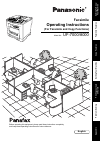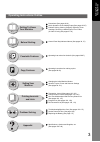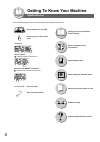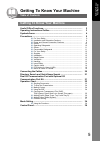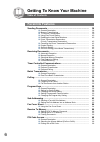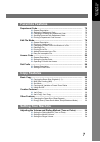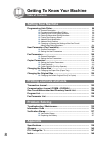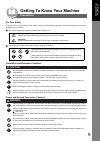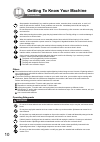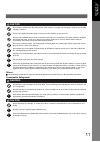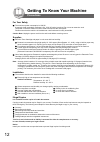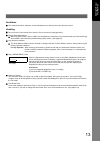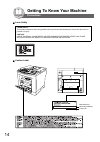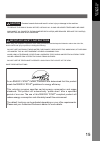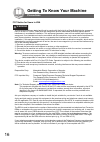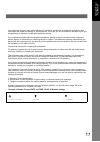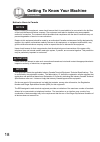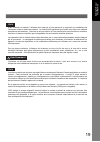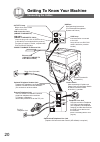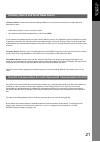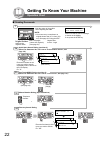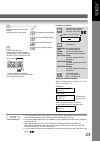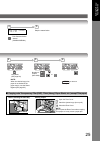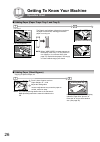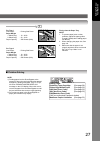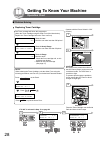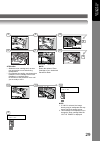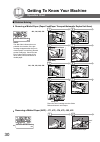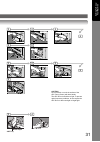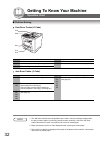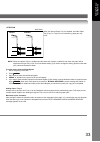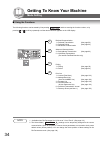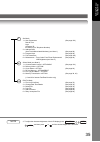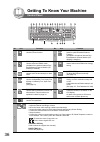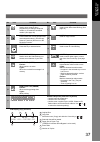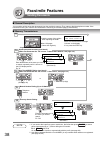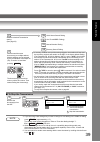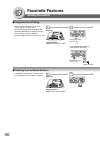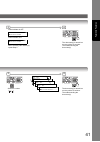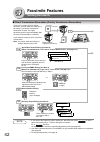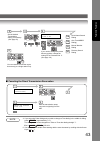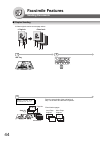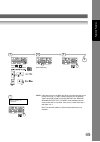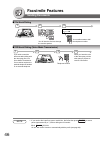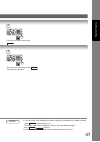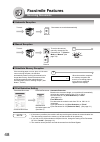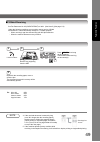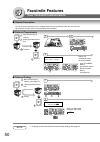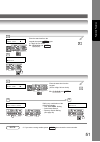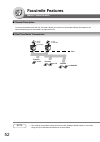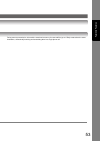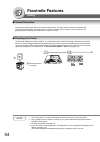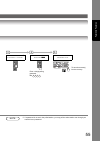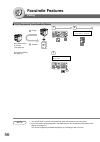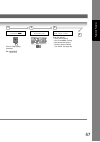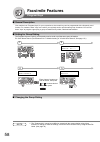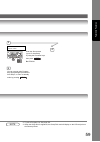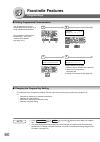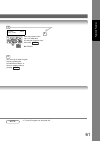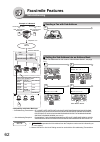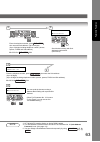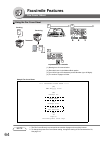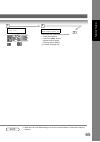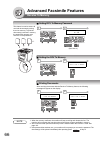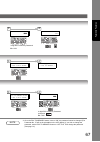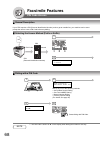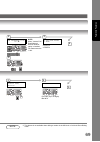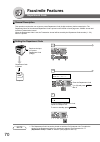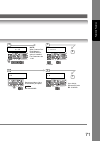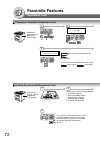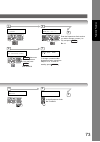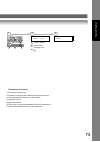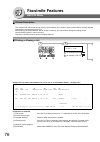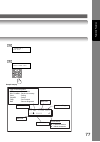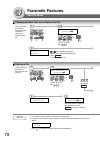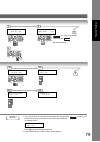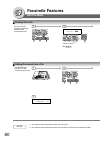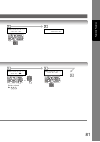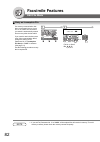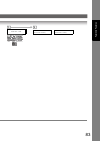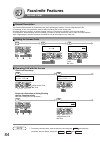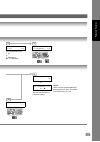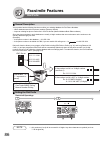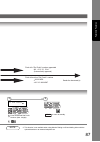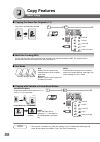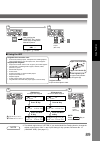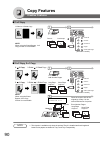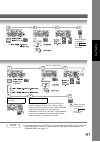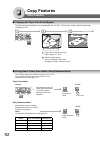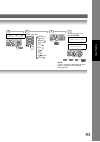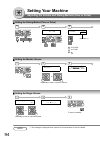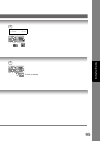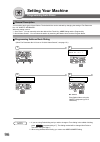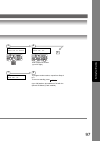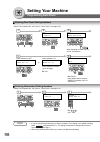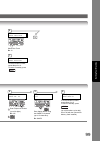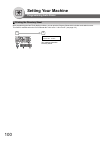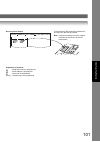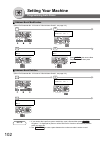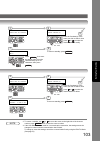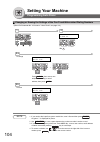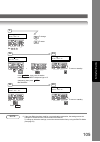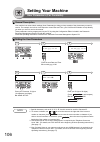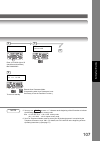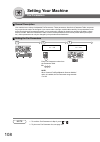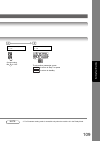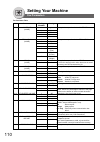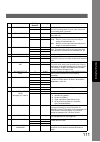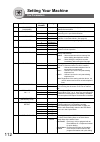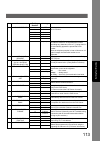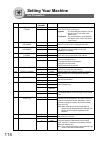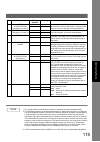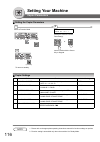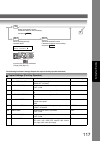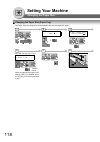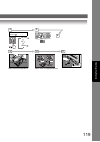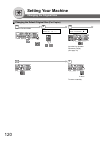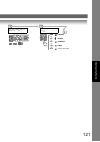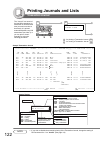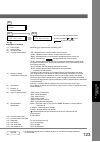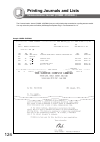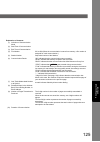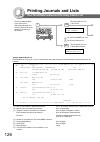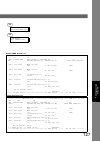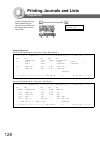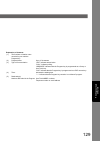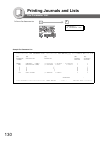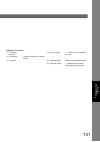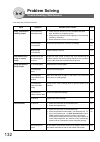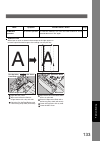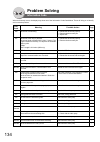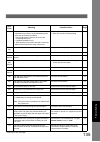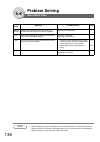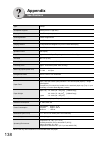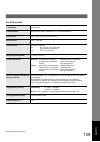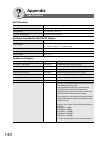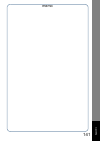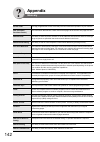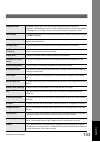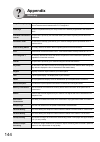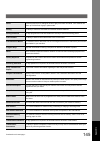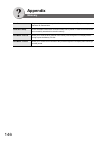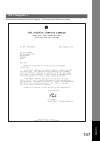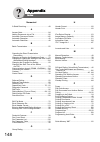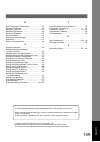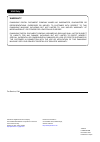- DL manuals
- Panasonic
- Fax Machine
- Panafax UF-7000
- Fax Manual
Panasonic Panafax UF-7000 Fax Manual
UF-7000/8000
Operating Instructions
Facsimile
Model No.
English
Before operating this equipment, please read these instructions completely
and keep these operating instructions for future reference.
(For Facsimile and Copy Functions)
Ge
tt
ing T
o
Know
Y
our
M
ac
h
ine
F
a
csi
mile F
e
at
u
res
Copy
Fe
at
ur
e
s
S
e
tt
ing Y
our
M
a
ch
ine
Pr
inting J
our
na
ls
and Lis
ts
P
roblem S
o
lving
Appe
ndix
Summary of Panafax UF-7000
Page 1
Uf-7000/8000 operating instructions facsimile model no. English before operating this equipment, please read these instructions completely and keep these operating instructions for future reference. (for facsimile and copy functions) ge tt ing t o know y our m ac h ine f a csi mile f e at u res copy...
Page 2: Useful Office Functions
2 getting to know your machine useful office functions the following operating instructions are included in the cd and refer it for detailed information. Fax • plain paper high-speed super g3 compatible fax with jbig compression copy • copy up to legal size originals • capable of copying text/photos...
Page 3
3 ge tt ing t o know y our m ac h ine operating instructions outline precautions (see pages 9-19) quick operation chart, adding paper (see pages 22-27) problem solving, memory capacity, replacing toner cartridge, removing a misfed paper, error codes (u code/j code) (see pages 27-33) control panel ke...
Page 4: Symbols/icons
4 getting to know your machine symbols/icons the following symbols/icons are used throughout the operating instructions. Place original(s) on the adf press any key on the control panel go to next step go to next step (below) a b c press key input numbers dialing, number of copies, etc. Input text wi...
Page 5: Table Of Contents
5 getting to know your machine table of contents ge tt ing t o know y our m ac h ine useful office functions...................................................................... 2 operating instructions outline .......................................................... 3 symbols/icons.................
Page 6: Table Of Contents
6 getting to know your machine table of contents sending documents .......................................................................... 38 general description ....................................................................... 38 memory transmissions...........................................
Page 7: Facsimile Features
7 ge tt ing t o know y our m ac h ine department code ................................................................................ 70 general description ....................................................................... 70 setting the department code ..........................................
Page 8: Table Of Contents
8 getting to know your machine table of contents programming auto dialer.................................................................. 96 general description ....................................................................... 96 programming address book dialing..................................
Page 9: Precautions
9 ge tt ing t o know y our m ac h ine getting to know your machine precautions for your safety to prevent severe injury and loss of life, read this section carefully before using your machine to ensure proper and safe operation of your machine. This section explains the graphic symbols used in this ...
Page 10: Precautions
10 getting to know your machine precautions others the machine has a built-in circuit for protection against lightning-induced surge current. However, if lightning strikes in your neighborhood, switch off the machine. Disconnect the power cord from the machine and reconnect only when the lightning h...
Page 11
11 ge tt ing t o know y our m ac h ine caution ! Others when clearing a paper jam or other fault, follow the appropriate procedure given in the operating instructions. Consumable safeguards warning ! Caution ! Do not place a magnet near the safety switch of the machine. A magnet can activate the mac...
Page 12: Precautions
12 getting to know your machine precautions for your safety the maximum power consumption is 1000 w. A properly wired (grounded), dedicated, 15a, 120v ac outlet is required. Do not use an extension cord. The power cord on this machine must be used to disconnect the main power. Please ensure that the...
Page 13
13 ge tt ing t o know y our m ac h ine ventilation the machine should be installed in a well-ventilated area to minimize the ozone density in the air. Handling do not turn the power switch off or open the front cover during copying/printing. Energy saver mode notice when using the printer function (...
Page 14: Precautions
14 getting to know your machine precautions laser safety caution label laser safety this machine employs a laser. Only qualified service personnel should attempt to service this device due to possible eye injury. Caution: use of controls, adjustments or performance procedures other than those specif...
Page 15
15 ge tt ing t o know y our m ac h ine denotes hazards that could result in minor injury or damage to the machine. • t o reduce the risk of shock or fire, use only no. 26 awg or larger telephone line cable. •disconnect all power to the machine before cover(s) are removed. Replace the cover(s) before...
Page 16: Precautions
16 getting to know your machine precautions fcc notice for users in usa warning ! This equipment has been tested and found to comply with the limits for a class b digital device, pursuant to part 15 of the fcc rules. These limits are designed to provide reasonable protection against harmful interfer...
Page 17
17 ge tt ing t o know y our m ac h ine see_p17 your telephone company may make changes in it's facilities, equipment, operations or procedures that could affect the proper functioning of your equipment. If they do, you will be notified in advance to give you an opportunity to maintain uninterrupted ...
Page 18: Precautions
18 getting to know your machine precautions notice to users in canada notice before installing this equipment, users should ensure that it is permissible to be connected to the facilities of the local telecommunications company. The equipment must also be installed using an acceptable method of conn...
Page 19
19 ge tt ing t o know y our m ac h ine avant d'installer ce matériel, l'utilisateur doit s'assurer qu'il est permis de le raccorder aux installations de l'entreprise locale de télécommunication. Le matériel doit également être installé en suivant une méthode acceptée de raccordement. L'abonné ne doi...
Page 20: Connecting The Cables
20 getting to know your machine connecting the cables power cord (included) plug one end of the telephone line cable into the telephone jack supplied by the telephone company and the other end into the line jack on the back of the machine. After connecting all cables and power cord, turn the power s...
Page 21
21 ge tt ing t o know y our m ac h ine directory search and quick name search " directory search " function works with the following database to run the search for fax phone numbers and email addresses by name. • ldap directory server on your local area network • your machine's auto-dialer (address ...
Page 22: Operation Chart
22 getting to know your machine operation chart sending documents 3d 3c 3b make sure that the above message is shown on the display. If not, press the stop key. Enter letter (s) sa [100]sales 3 5551234 [005]sales 2 5551234 [001]sales 5551234 one-touch/abbr. Dialing (see note 2) (when fax parameter n...
Page 23
23 ge tt ing t o know y our m ac h ine note 1. If your machine sounds an alarm (pi-pi-pi) in step 3 above, this indicates that the dialer is full (more than 50 transmission job reservations have been already reserved). 2. Auto dialer (address book/one-touch/abbr.) is only available when stations are...
Page 24: Operation Chart
24 getting to know your machine operation chart to stop the transmission making copies using the adf communication stop ? 1:yes 2:no save as incomp.File? 1:yes 2:no : save the file. : delete the file. 1 2 • if fax parameter no. 31 ( incomplete file save ) is set to " valid " (see page 111). • to ret...
Page 25
25 ge tt ing t o know y our m ac h ine copying onto transparency film (ohp), thick (heavy) paper stock, etc. (except thin paper) print comm. Journal? 1:yes 2:no print communication journal (comm.Journal) stop the transmission. 4 5 4 5 copy ratio (see page 88) number of copies (max. 999) or 6 to retu...
Page 26: Operation Chart
26 getting to know your machine operation chart adding paper (paper trays: tray-1 and tray-2) adding paper (sheet bypass) tray-2 max. Level indicator tray-1 max. Level indicator paper tray for tray-1 for tray-2 (option) 1 2 the paper level indicator (orange) moves down as paper level declines, warni...
Page 27
27 ge tt ing t o know y our m ac h ine problem solving paper tray-2 paper tray-1 for tray-1 load paper : printing side down paper weight 1-sided copy : 16 – 28 lb 2-sided copy : 20 – 24 lb paper capacity : 250 sheets (20 lb) for tray-2 load paper : printing side down paper weight 1-sided copy : 16 –...
Page 28: Operation Chart
28 getting to know your machine operation chart problem solving replacing toner cartridge note: when ordering the toner cartridge, print the order form using the following procedures, and fax it to your authorized panasonic dealer. Toner cartridge (new) guide rails warning!! Toner low less than 50 p...
Page 29
29 ge tt ing t o know y our m ac h ine toner cartridge toner cartridge toner cartridge front cover attention • shake the toner cartridge well, as toner may accumulate on one side during transportation. • for optimum print quality, use the genuine panasonic toner cartridge. Store toner cartridge in a...
Page 30: Operation Chart
30 getting to know your machine operation chart problem solving removing a misfed paper (paper feed/paper transport/automatic duplex unit area) removing a misfed paper (adf) : j71, j72, j74, j75, j92, j93 rear cover misfed paper paper release lever misfed paper pin pin front cover toner cartridge to...
Page 31
31 ge tt ing t o know y our m ac h ine rear cover paper tray rear paper tray cover paper tray front cover toner cartridge misfed paper misfed paper front cover 6 3 4 5 6 3 4 5 8 9 8 caution do not scratch or touch the surface of the opc drum (green) with bare hands. The opc drum is sensitive to ligh...
Page 32: Operation Chart
32 getting to know your machine operation chart problem solving user error codes (u code) jam error codes (j code) note 1. The j## code indicates the most probable jam location. If the jam message reappear after the jam is cleared, paper is most likely jammed at other location(s). Check the jam erro...
Page 33
33 ge tt ing t o know y our m ac h ine note: when the optional tray-2 is installed and the same size of paper is loaded in both trays, the paper will be supplied from paper tray-2 first. This is the default setting, if you wish to change the setting, please consult with your authorized panasonic dea...
Page 34: Mode Setting
34 getting to know your machine mode setting using the functions the following functions can be started by first pressing and then entering the function number, or by pressing or scroll key repeatedly until the desired function appears on the lcd display. Note 1. Available when fax parameter no.119 ...
Page 35
35 ge tt ing t o know y our m ac h ine note 3. To adjust the character brightness of the lcd display, press , , and then press or until the desired brightness is achieved. Set mode 1 = user parameters (see page 106) date & time logo character id id number (fax telephone number) 2 = address book (one...
Page 36: Control Panel
36 getting to know your machine control panel no. Icon contents no. Icon contents print key used for printer function. Scan/file key used for optional network scanner function. (available if the optional internet fax/ email/network scanner module (ue- 404090) is installed.) email key used to select ...
Page 37
37 ge tt ing t o know y our m ac h ine redial/pause key used to enter a pause when programming or dialing a telephone number, or to redial the last dialed number. (see page 40) abbr dial key used to start abbreviated dialing. (see page 22) stop key press to abort the current operation and reset sele...
Page 38: Facsimile Features
38 facsimile features sending documents general description your machine quickly stores the document(s) into the machine's memory. Then, starts to dial the telephone number. If the transmission fails, your machine will retransmit the remaining unsuccessful page(s) automatically. Memory transmissions...
Page 39
39 f a csi mile f e at u res to stop the transmission note 3. If you are using pulse dialing and you wish to change to tone dialing in the middle of dialing, press (represented by a "/"). The dialing mode will be changed from pulse to tone after dialing the digit "/". Ex: 9 5551234 4. When transmitt...
Page 40: Facsimile Features
40 facsimile features sending documents using one-touch dialing redialing the last dialed numbers (when fax parameter no.119 is set to "1:one-touch", see page 112.) one-touch dialing can be used when the telephone number(s) are registered in the one-touch keys up to 80 stations (2 stations with each...
Page 41
41 f a csi mile f e at u res when selecting other station(s), repeat step 2. Lower indicator is off. Sales 01 0123456789001 → lower indicator is lit. Sales 02 0123456789012 → the document(s) is stored into memory with a file number. Then starts sending the document(s). 3 4 3 4 select the number ( / ...
Page 42: Facsimile Features
42 facsimile features sending documents direct transmission reservation (priority transmission reservation) note 1. If you need to dial a prefix to get an outside line, dial it first then press to enter a pause (represented by a "-") before dialing the full number. Ex: 9 5551234 or use "dial prefix"...
Page 43
43 f a csi mile f e at u res canceling the direct transmission reservation note 4. If you are using pulse dialing and you wish to change to tone dialing in the middle of dialing, press (represented by a "/"). The dialing mode will be changed from pulse to tone after dialing the digit "/". Ex: 9 5551...
Page 44: Facsimile Features
44 facsimile features sending documents duplex sending 2-sided originals can be sent as page orders. 2 1 adf tray 6 insert second side orientation as is a b c 1 3 5 a b c step second side page no. 1 2 4 6 long edge originals short edge originals 2 4 6 6 4 2 1 3 2 4 1 2 3 4 place the second side of t...
Page 45
45 f a csi mile f e at u res 4 3 enter station(s) 5 6 7 press start to continue note: if the page count for the back side does not match the page count for the front side (i.E. When 2-sided original(s) are double-fed), "side 1&2 page counts do not match!" and "rescan originals start with 1st side" w...
Page 46: Facsimile Features
46 facsimile features sending documents on-hook dialing off-hook dialing (voice mode transmission) note 1. If you need to dial a prefix to get an outside line, dial it first then press to enter a pause (represented by a "-") before dialing the full number. Ex: 9 5551234 or use "dial prefix" function...
Page 47
47 f a csi mile f e at u res note 2. If you are using pulse dialing and you wish to change to tone dialing in the middle of dialing, press (represented by a "/"). The dialing mode will be changed from pulse to tone after dialing the digit "/". Ex: 9 5551234 3. Off-hook dialing is not available with ...
Page 48: Facsimile Features
48 facsimile features receiving documents automatic reception manual reception substitute memory reception print reduction setting note 1. If the memory overflows, the machine will stop receiving and release the communication line. The document(s) stored in the memory up to that moment will be print...
Page 49
49 f a csi mile f e at u res 2-sided receiving note 4. If the received document is extremely long (over 39% longer than the recording paper), the document is divided into separate pages. (when printing on separate pages, the bottom 0.5 in (13 mm) of the 1st page's data will overlap on top of the nex...
Page 50: Facsimile Features
50 facsimile features timer controlled communications general description you can send document(s) to one or multiple stations at any preset time within the next 24 hours. Up to 50 built-in timers can be set for deferred communication. Deferred transmission deferred polling note 1. To change or canc...
Page 51
51 f a csi mile f e at u res note 2. If you enter a wrong number, press then reenter the correct number. Deferred xmt start time : enter the start time from the keypad, then press .(use a 4-digit, 24-hour clock) ex: and set 2 3 3 0 set 4 3 5 (station name) 5551234 (station name) 5551234 deferred pol...
Page 52: Facsimile Features
52 facsimile features batch transmission general description to reduce transmission time and cost, this feature allows your machine to accumulate different documents for the same destination(s) to be transmitted in a single phone call. Real-time batch transmission note 1. The machine cannot batch a ...
Page 53
53 f a csi mile f e at u res during memory transmission, this machine searches its memory for reserved files (up to 5 files) to transmit to the same destination, automatically batching and transmitting them in a single phone call..
Page 54: Facsimile Features
54 facsimile features polling general description polling means calling other station(s) to retrieve document(s). The other station must know in advance that you will call and must have document(s) set on the adf or stored into the memory. You may need to set a polling password, shared by the other ...
Page 55
55 f a csi mile f e at u res note 5. If a password is not set in the polled station, you may poll the other station even though your machine has a password. Polling no.= 1:polling 2:polled polled password= enter a 4-digit polling password. Ex: 4 3 2 1 3 5 4 polled password=4321 to store document(s) ...
Page 56: Facsimile Features
56 facsimile features polling poll documents from another station note 1. You can still send or receive documents even when the machine is set to be polled. 2. If you have set the polling password in fax parameter no. 26, the password will appear on the display. (see page 111) you can still change t...
Page 57
57 f a csi mile f e at u res polling password= enter a 4-digit polling password. Ex: 4 3 2 1 polling password=4321 3 6 5 4 enter the stations. • quick name search • one-touch/abbr. Dialing • manual number dialing • directory search dialing (for details, see page 38) enter station(s) then press start.
Page 58: Facsimile Features
58 facsimile features program keys general description your machine has "program keys" for your convenience, where each key can be programmed with a frequently used function. For instance, these "keys" are useful if you regularly send or poll the same group of stations. You can use these "keys" to p...
Page 59
59 f a csi mile f e at u res note 2. To print a program list, see page 128. 3. When the group dial is registered, the group dial mark will display on the lcd and print on the directory sheet. You can now set other program keys by repeating the procedures from step 3, or return to standby mode by pre...
Page 60: Facsimile Features
60 facsimile features program keys setting programmed communication changing the program key setting note 1. Press to modify ( :delete) a group dialing or program dial. 2. The group dialing and program key cannot be changed or erased until the communication has finished. To change or erase the setti...
Page 61
61 f a csi mile f e at u res note 3. To print a program list, see page 128. You can now set other program keys by repeating the procedures from step 3, or return to standby mode by pressing . Stop program name enter name enter the program name (up to 15 characters) by using the character keys, then ...
Page 62: Facsimile Features
62 facsimile features sub-addressing compatibility with other machines • sub-addressing transmission: df-1100/dp-135fp/150fp/150fx/190/1810f/1820e/1820p/2000/2310/2330/2500/3000/ 3010/3030/3510/3520/3530/4510/4520/4530/6010/6020/6030/dx-600/800/1000/2000/fp- d250f/d350f/uf-332/333/342/344/490/550/59...
Page 63
63 f a csi mile f e at u res note 3. Uf-788 with pc interface option or option rom installed. 4. The sub-address password will be sent when fax parameter no. 53 ( sub-address password ) is set. (see page 112) 5. You can change a sub-address password temporarily by using . Tel no. 5551234s2762 enter ...
Page 64: Facsimile Features
64 facsimile features fax cover sheet using the fax cover sheet note 1. The fax cover sheet is not counted in the number of pages column of the journal. 2. To change the preset fax cover sheet setting, change the setting of fax parameter no. 56, see page 112. 2 page 1 + 2 page 1 sample fax cover she...
Page 65
65 f a csi mile f e at u res note 3. When the fax cover sheet setting is set to on, the quick memory transmission feature is disabled. Cover sheet=off 1:off 2:on 5 3 4 enter station then press start 00% dial by any one of the following methods: • quick name search • one-touch/abbr. Dialing • manual ...
Page 66: Advanced Facsimile Features
66 advanced facsimile features receive to memory note 1. When the memory overflows, the machine will stop receiving and release the line. The machine will not answer the next incoming call until there is space available in memory. 2. We recommend that optional sd memory card is installed when this f...
Page 67
67 f a csi mile f e at u res note 4. Once the rcv to memory feature is set to “on”, the password cannot be changed (fax parameter no. 37 will not be selectable on the lcd display). If you wish to change the password, set the rcv to memory feature to “off” first. Then change the password. (see page 1...
Page 68: Facsimile Features
68 facsimile features pin code access general description if your pbx requires a pin (personal identification number) code to get an outside line, your machine can be set to prompt the user to enter a pin code before any dialing. Selecting the access method (prefix or suffix) dialing with a pin code...
Page 69
69 f a csi mile f e at u res note 2. This feature is not available when dialing a number in the off-hook or on-hook direct dialing mode. Fax parameter(1-169) no.= 4 2 3 5 39 pin code access 1:none 2: suffix 3: prefix note: when "internet fax/ email/network scanner module" option is installed, fax pa...
Page 70: Facsimile Features
70 facsimile features department code general description this operation requires the user to input a preset department code (8-digit maximum) before transmission. The department name of the selected department code is printed on the header of each page sent, comm. Journal and individual transmissio...
Page 71
71 f a csi mile f e at u res input dept. Code 12 fax parameter(1-169) no.= up to 8-digit department code ex: 12345678 4 2 3 5 77 department code 1:invalid department name (up to 25 characters) and press . Ex: panasonic set 7 6 input dept. Name 12 note: when "internet fax/ email/network scanner modul...
Page 72: Facsimile Features
72 facsimile features department code changing or erasing the department code sending document with department code requires the input of a preset department code (8-digit). 1 2 fax parameter(1-169) no.= 5 input dept. Name 12 panasonic sales then enter a new name and press . Ex: panafax if you wish ...
Page 73
73 f a csi mile f e at u res input dept. Name 13 to change or erase another department code, repeat from steps 5 to 10. To return to standby, press . Stop 3 77 department code 2:valid 4 dept. Code (1-50) enter no. Or ∨ ∧ enter the department code number you wish to change or erase (1 to 50), and pre...
Page 74: Facsimile Features
74 facsimile features department code printing a department code journal sample department code journal / originated calls sample department code journal / received calls *************** -dept code journal- *************** date mmm-dd-yyyy ***** time 15:00 *** p.01 originated calls mmm-dd to mmm-dd ...
Page 75
75 f a csi mile f e at u res explanation of contents (1) period date of this journal. (2) number of total pages transmitted/received for this machine. (3) total transmitted/received time for this machine. (4) department code. (5) department name. (6) total number of pages transmitted/received for th...
Page 76: Facsimile Features
76 facsimile features edit file mode general description your machine has a document image memory which enables you to reserve memory transmission, memory deferred transmission, memory polling and so on. After reserving the communication job as "files" in memory, you may need to change the settings ...
Page 77
77 f a csi mile f e at u res sample display * printing * file list use the ∨ ∧ keys to scroll each file 3a 3b 123 xmt 12:00 p001 sales type of communication xmt :transmission rcv to mem :receive to memory poll :polling polled :polled fwd :fax forward rmt :remote diagnostic start time file number sta...
Page 78: Facsimile Features
78 facsimile features edit file mode changing the start time or the station of a file deleting a file note 1. Your machine cannot delete the file while it is being sent. 2. If the file is not a deferred communication file, the following message is shown on the display. Press to change the file type ...
Page 79
79 f a csi mile f e at u res note 3. If you edit the file that is saved as an incomplete file, after pressing in step 6, your machine will prompt you whether to execute the file immediately. The display shows: press to execute the file immediately. 4. If using "delete all files", it takes several mi...
Page 80: Facsimile Features
80 facsimile features edit file mode printing out a file adding documents into a file note 1. Your machine cannot print the file while it is being sent. 2. Your machine cannot add document(s) into a file while it is being sent or waiting to redial. Use the following procedure to print the contents o...
Page 81
81 f a csi mile f e at u res enter file no.Or ∨ ∧ file no.=001 3 4 * printing * page=001/003 enter file no.Or ∨ ∧ file no.= file no. Or scroll ex: 0 0 1 or 5 3 4 enter file no.Or ∨ ∧ file no.=001.
Page 82: Facsimile Features
82 facsimile features edit file mode retry an incomplete file note 1. If you set fax parameter no. 31 to " valid ", all incomplete files will remain in memory. To avoid memory overflow, please check the memory content frequently. If a memory communication has been unsuccessful due to a busy line or ...
Page 83
83 f a csi mile f e at u res enter file no.Or ∨ ∧ file no.=001 3 4 * store * no.001 (station name) * dialing * no.001 (station name).
Page 84: Facsimile Features
84 facsimile features access code general description the access code prevents an unauthorized user from operating the machine. Once a 4-digit access code is registered, no one can operate the machine without entering the correct access code. Automatic receiving, however, is always available. After ...
Page 85
85 f a csi mile f e at u res end_ff select restriction level. 1: all; or 2: parameters; ex: 2: parameters 38 access code 2:parameters 1234 38 access code 1:all 1234 4 5 or fax parameter(1-169) no.= mmm-dd-yyyy 15:00 00% enter access code **** now you can operate the machine normally. 4 3b note: when...
Page 86: Facsimile Features
86 facsimile features dial prefix general description your machine has the following functions to utilize your existing database for fax phone numbers. • ldap database search for fax phone numbers (directory search) • import an existing fax phone number list in csv file format (network address book ...
Page 87
87 f a csi mile f e at u res note 2. This function is not available when using monitor dialing or off-hook dialing either with the optional handset or an external telephone set. Dials with "dial prefix" number appended 9-1 + 212 111 1234 (automatically appends) dials without the "dial prefix" number...
Page 88: Copy Features
88 copy features basic copy copying the same size originals (1:1) multi-size feeding (mix) sort mode copying with variable or preset zoom ratios note 1. This function is available only when the optional tray-2 is installed and both legal and letter-r size papers are loaded in tray-1 and tray-2 respe...
Page 89
89 copy fe at ur e s using the adf note 2. The default original size is "letter". If you use the multi-size feeding function, change the default original size to "mix" in the copier setting for key operator, parameter no. 13 (original size). (see page 117) number of copies (max. 999) or 3 4 after pr...
Page 90: Copy Features
90 copy features creative features 1 2 copy 2 2 copy, 2 1 copy note 1. This function is available only when the optional tray-2 is installed and both legal and letter-r size papers are loaded in tray-1 and tray-2 respectively. A b c 1-sided 2-sided copy 1 2 note: when using the sheet bypass, 1 2 cop...
Page 91
91 copy fe at ur e s note 2. The default original size is "letter". If you use the multi-size feeding function, change the default original size to "mix" in the copier settings for key operator, parameter no. 13 (original size). (see page 117) 3 5 4 after the copying is completed, press to go back t...
Page 92: Copy Features
92 copy features other features changing the paper size (sheet bypass) the sheet bypass is designed to accommodate b5, a5, a4, fls1, fls2, invoice, letter, legal size paper and transparency film. Energy saver (power saver mode, sleep/shutdown mode) 2 3 1 printing side up until stops push feed a shee...
Page 93
93 copy fe at ur e s invoice (invoice-r) fls1 fls2 a4 b5 legal 4 5 6 7 ltr → ltr [ltr *] zoom:100% copies:001 select paper size letter (letter-r) a5 (a5-r) paper type=plain 1:plain 2:hvy 3:ohp select the paper type for letter/a4 paper type=plain 1:plain 2:heavy others or or and note: “3:ohp” selecti...
Page 94: Setting Your Machine
94 setting your machine adjusting the volume and dialing method (tone or pulse) setting the dialing method (tone or pulse) setting the monitor volume setting the ringer volume note 1. This message is displayed when optional g3 communication port kit is installed. Fax parameter(1-169) no.= 1 2 06 dia...
Page 95
95 s e tt ing y our m a ch ine 06 dialing method 1:pulse (l-1) 4 to return to standby. 4.
Page 96: Setting Your Machine
96 setting your machine programming auto dialer general description your machine has 2 types of auto dialers. The default dialer can be selected by changing the setting of fax parameter no. 119 "qwerty keyboard". When the setting is set to: "1: one-touch" : you can manually select the desired one-to...
Page 97
97 s e tt ing y our m a ch ine add station enter tel. No. Add station enter tel. No. 3 4 7 1:add station? Press set to select 5 8 to program another station, repeat from steps 4 to 6. To return to standby, press . (up to 280 stations, plus additional 720 with the optional sd memory card installed.) ...
Page 98: Setting Your Machine
98 setting your machine programming auto dialer entering one-touch dialing numbers entering abbreviated dialing numbers note 1. If you are using pulse dialing and you wish to change to tone dialing in the middle of dialing, press (represented by a”/”). The dialing method will be changed from pulse t...
Page 99
99 s e tt ing y our m a ch ine one-touch press one-touch 4 5 7 one-touch press one-touch [022] enter tel. No. 6 to record another number, repeat steps 3 to 5. To return to standby, press . Stop [022] enter name 335 5 enter station name using the qwerty keyboard (up to 15 characters). Enter telephone...
Page 100: Setting Your Machine
100 setting your machine programming auto dialer printing the directory sheet after programming the one-touch dialing numbers, you can print the directory sheet which includes each station’s name. This sheet is available when the fax parameter no.119 is set to "1:one-touch". (see page 112) * printin...
Page 101
101 s e tt ing y our m a ch ine explanation of contents : telephone number is programmed : email address is programmed : group dial is programmed (none) : program key is not programmed cut the directory sheet along the dashed lines and insert into the directory holder. Note: it may be necessary to t...
Page 102: Setting Your Machine
102 setting your machine programming auto dialer address book modification address book deletion note 1. If you need to dial a prefix to get an outside line, enter it first and then press . A hyphen "-" is displayed for pause or utilize "dial prefix" function to automatically add the prefix (see pag...
Page 103
103 s e tt ing y our m a ch ine note 3. To correct a mistake, use or to move the cursor to the right side of the incorrect number; press then re-enter the correct number. 4. If the auto dialer has been used for a communication reservation, the settings cannot be changed or erased until the communica...
Page 104: Setting Your Machine
104 setting your machine programming auto dialer changing or erasing the settings of the one-touch/abbreviated dialing numbers note 1. If you need to dial a prefix to get an outside line, enter it first and then press . A hyphen "-" is displayed for pause. 2. Use to enter a space between the numbers...
Page 105
105 s e tt ing y our m a ch ine note 5. If the auto dialer has been used for a communication reservation, the settings cannot be changed or deleted until the communication has finished. To change or delete the settings, cancel the communication first by using the edit file mode. (see page 78) abbr [...
Page 106: Setting Your Machine
106 setting your machine user parameters (for facsimile) general description your machine has several basic settings (user parameters) to help you keep records of the documents you send or receive. For example, the built-in clock keeps the current date and time, your logo and id number to help ident...
Page 107
107 s e tt ing y our m a ch ine note 5. You may use to enter a “+” character at the beginning of the id number to indicate the following digit(s) for your country code. Ex: +1 201 555 1212 +1 for u.S.A. Country code. +81 3 111 2345 +81 for japan country code. 6. Your fax telephone number must be set...
Page 108: Setting Your Machine
108 setting your machine fax parameters general description your machine has a variety of adjustable fax parameters. These parameters, listed in the parameter table, are preset for you and do not need to be changed. If you want to make a change, read the table carefully. Some parameters, such as the...
Page 109
109 s e tt ing y our m a ch ine note 3. Fax parameter setting mode is accessible only when the machine is in the ready mode. 04 stamp(home) 1:off change setting. Ex: for "on" 2 4 5 04 stamp(home) 2:on to set another parameter, press to return to step 3 or press to return to standby clear stop.
Page 110: Setting Your Machine
110 setting your machine fax parameters no. Parameter setting number setting comments 001 contrast (home) 1 lightest setting the home position for the contrast. 2 lighter *3 normal 4 darker 5 darkest 002 resolution (home) 1 standard setting the home position for the resolution. *2 fine 3 s-fine 4 60...
Page 111
111 s e tt ing y our m a ch ine 022 substitute receive 1 invalid selecting whether the machine receives to memory when the recording paper runs out, toner runs out or the recording paper is jammed. *2 valid 023 rec. Paper size (----) selecting the paper tray and paper size. (see page 118) 024 print ...
Page 112: Setting Your Machine
112 setting your machine fax parameters 053 sub address password (----) setting a password (up to 20 digits) for secured sub- address communication. 054 fax forward *1 invalid selecting whether the machine performs fax forwarding to the specified destination. 2 valid 056 cover sheet *1 off setting t...
Page 113
113 s e tt ing y our m a ch ine 121 auto reset timer 1 off selecting whether the contorol 2 30 sec. Panel reset time. *3 1 min. 4 2 min. 5 3 min. 6 4 min. 122 dial prefix (----) setting the dial prefix number (max. 4-digits). When the machine detects a 10-digit telephone number (excluding any charac...
Page 114: Setting Your Machine
114 setting your machine fax parameters 154 routing header format *1 originator selecting the type of email header to be included in the "from" field of each routed faxes. Originator :the originating fax machine’s tsi will appear in the "from" field of the routed email. Relay station :the routing st...
Page 115
115 s e tt ing y our m a ch ine note 1. The setting numbers marked with an asterisk (*) indicates the factory standard setting. 2. This parameter supports an optional telephone service “distinctive ring service” provided by your local telephone company. It allows up to 4 different telephone numbers ...
Page 116: Setting Your Machine
116 setting your machine copier parameters setting the copier parameters copier settings note 1. Please refer to the appropriate operating instructions manual for function settings on options. 2. Function setting is accessible only when the machine is in ready mode. No. Modes function initial settin...
Page 117
117 s e tt ing y our m a ch ine the following parameter settings require the input of the key operator password: copier settings (for key operator) no. Modes function initial setting 00 copy setting list prints the copier settings list. Press set to print 01 halftone (home) selects the default halft...
Page 118: Setting Your Machine
118 setting your machine changing the paper size changing the paper size (paper tray) the paper trays are designed to accommodate letter, a4 and legal size paper. Paper tray 1 2 3 6 7 8 letter / a4 size only / tray-1 when the optional 2nd paper feed module (tray-2) is installed, press the set key on...
Page 119
119 s e tt ing y our m a ch ine paper tray 4 5 6 9 10 11 tray-1 letter ∨ ∧ letter a4 legal paper guide a/b adjustment guide b guide a paper guide a length adjustment for legal size for other size release button push push.
Page 120: Setting Your Machine
120 setting your machine changing the original size changing the default original size (for copier) 1 2 3 6 copier param.(04-19) enter no. Or ∨ ∧ 7 select a function mode input the key operator password (3-digit) (see page 13) to return to standby. 2 times 19 key operator mode enter password=_.
Page 121
121 s e tt ing y our m a ch ine d_ti6 4 5 6 ltr : letter-r inv : invoice inv : invoice-r lgl : legal ltr : letter-r inv : invoice inv : invoice-r lgl : legal mix : letter and legal key opr. Mode (00-13) enter no. Or ∨ ∧ original size ltr ∨ ∧.
Page 122: Printing Journals and Lists
122 printing journals and lists transaction journal sample transaction journal note 1. If you wish to disable the automatic printing of the transaction journal, change the setting of fax parameter no. 13 to “ invalid ”. (see page 110) (1) (2) ***************** -journal- ************************* dat...
Page 123
123 pr inting j our na ls and lis ts explanation of contents note 2. An email transmission sent to multiple locations is recorded as a single transaction on the journal. (1) printout date : mmm-dd-yyyy, represents the month-day-year. (2) printout time (3) journal number (4) communication result : "o...
Page 124: Printing Journals and Lists
124 printing journals and lists communication journal (comm. Journal) the communication journal (comm. Journal) lets you verify whether the transmission or polling was successful. You may select the printout condition (off/always/incomplete only) in fax parameter no. 12. Sample comm. Journal *******...
Page 125
125 pr inting j our na ls and lis ts explanation of contents (1) indication of communication mode (2) start time of communication (3) end time of communication (4) file number 001 to 999 (when the communication is stored into memory, a file number is assigned for each communication.) (5) station num...
Page 126: Printing Journals and Lists
126 printing journals and lists one-touch/abbreviated and directory search list sample address book list email address and (3), (5) to (7) are not printed when the optional internet fax/emai/network scanner module is not installed. *************** -address book list- ******************* date mmm-dd-...
Page 127
127 pr inting j our na ls and lis ts sample abbr. Number list sample one-touch list *************** -abbr no. List- ******************* date mmm-dd-yyyy ***** time 11:11 *** p.01 (1) (2) (3) abbr station name email address / telephone no. (7) no. Routing sub-addr (5) routing tsi (6) relay addr (abbr...
Page 128: Printing Journals and Lists
128 printing journals and lists program list sample program list (when the fax parameter no. 119 is set to "2:quick name search".) sample program list (when the fax parameter no. 119 is set to "1:one-touch".) *************** -program list- ****************** date mmm-dd-yyyy ***** time 15:00 *******...
Page 129
129 pr inting j our na ls and lis ts explanation of contents (1) the first letter of station name recorded in your machine program key (2) program name up to 15 characters (3) type of communication “xmt” indicates transmission. “poll” indicates polling. “abbr/grp” indicates that the program key is p...
Page 130: Printing Journals and Lists
130 printing journals and lists fax parameter list sample fax parameter list to print a fax parameter list: 1 2 * printing * fax parameter list *************** -fax parameter list- ************** date mmm-dd-yyyy ***** time 15:00 ***** p.01 (1) (2) (3) (4) (5) parameter description selection current...
Page 131
131 pr inting j our na ls and lis ts explanation of contents (1) parameter number (4) current setting : “----” indicates code or password is not set. (2) description : “(home)” means home position setting. (3) selection (5) standard setting : factory preset standard setting (6) changed setting : “*”...
Page 132: Problem Solving
132 problem solving troubleshooting / maintenance if you have any of these problems mode symptom possible cause / action page during transmission or making copies document doesn't feed/multiple feed 1. Check that your document is free of staples and paper clips, and that it is not greasy or torn. 2....
Page 133
133 p roblem s o lving no machine operation no machine operation to reset the machine, turn "off" the power switch for a few seconds then turn it "on" again. -- mode symptom possible cause / action page machine care when lines or voids as shown in the example on the right appear on marked copies/sca...
Page 134: Problem Solving
134 problem solving information code when an anomaly occurs, the display may show one of the information codes listed below. These will help you to identify and correct the problem. Info. Code meaning possible action page 030 document is misfeeding. 1. Reload the document properly. 2. Remove the doc...
Page 135
135 p roblem s o lving 456 • machine received a confidential document or was requested to be polled of a confidential document under any of following conditions. 1. Not enough space in memory to receive the confidential document. 2. Confidential mailbox is full. 3. While printing, the machine receiv...
Page 136: Problem Solving
136 note 1. After identifying the problem and taking the recommended action, if the information codes keep reoccuring or information codes that appear on your machine but are not listed above, please contact your local panasonic authorized dealer. Info. Code meaning possible action page 800/814/ 816...
Page 137: Problem Solving
137 p roblem s o lving problem solving verification stamp verification stamp the verification stamp contains ink. When the stamp mark appears faded or hard to see, the stamp should be replaced or refilled with ink. To remove the stamp note 1. Please contact your local authorized panasonic dealer to ...
Page 138: Appendix
138 appendix specifications *when used only with panasonic's recommended letter size paper. Type: desktop acceptable originals sheets (invoice - legal size) copying method laser electrophotography scanning method contact image sensor fusing method heat roller imaging method 1 component non magnetic ...
Page 139
139 appe ndix for g3 facsimile compatibility itu-t group 3 coding scheme jbig, mh, mr, mmr (conforms to itu-t recommendations) modem type itu-t v.34, v.17, v.29, v.27ter and v.21 modem speed 33600 - 2400 bps document size invoice/a5 - letter/a4 max : 8.5 x 39.4 in (216 x 1000 mm) (with operator's as...
Page 140: Appendix
140 appendix specifications adf (standard) 2nd paper feed module (da-ds188) (option) options and supplies tray capacity letter, invoice : 100 sheets (20 lb / 75 g / m 2 ) paper size invoice/letter/legal paper weight 14 - 28 lb (50 - 105 g / m 2 ) electrical requirements supplied from the machine pap...
Page 141
141 memo appe ndix.
Page 142: Appendix
142 appendix glossary access code a 4-digit programmable access code that prevents unauthorized operation of your machine. Adf (automatic document feeder) the mechanism that delivers a stack of document pages to the scanner one page at a time. Address book the ability to store full phone numbers or ...
Page 143
143 appe ndix department code this operation require the user to input a preset 4-digit department code before transmission. The department name of selected department code is printed on the header of each page sent, cover sheet, comm. Journal and individual transmission journal. Direct dialing the ...
Page 144: Appendix
144 appendix glossary image memory capacity this signifies the amount of memory available in your machine to store pages of documents. Unit of measurement is based on the itu-t image no.1. Index keys a series of alphabetized keys for easy access to the stations programmed in the address book. Indivi...
Page 145
145 appe ndix photo a scanning technique to distinguish levels of gray from black and white. Your machine can detect up to 256 levels of gray in photo mode. Polling the ability to retrieve a document from another facsimile machine. Polling password a 4-digit programmed code that enables the security...
Page 146: Appendix
146 appendix glossary glossary glossary user parameter programmed parameters that provide information to other stations. Examples are logo, character id, date and time. Verification stamp a user selectable transmission verification stamp can be placed on scanned documents that are successfully trans...
Page 147: Itu-T Image No. 1
147 appe ndix itu-t image no. 1 all specifications are based on the itu-t image no. 1 (the sample shown below is not to scale)..
Page 148: Appendix
148 appendix index numerical 2-sided receiving................................................49 a access code........................................................84 adding documents into a file ..............................80 automatic document feeder .............................142 automatic ...
Page 149
The following trademarks and registered trademarks are used throughout this manual: adobe, acrobat reader & adobe logo are either registered trademarks or trademarks of adobe systems incorporated. All other trademarks identified herein are the property of their respective owners. Copyright © 2004 by...
Page 150
For service, call: panasonic digital document company makes no warranties, guarantees or representations, expressed or implied, to customer with respect to this panasonic machine, including but not limited to, any implied warranty of merchantability or fitness for a particular purpose. Panasonic dig...