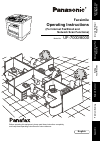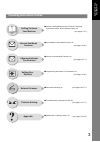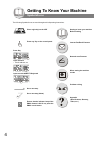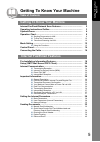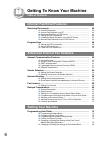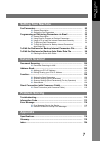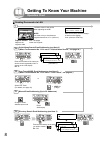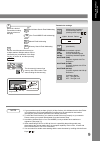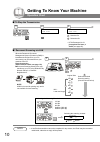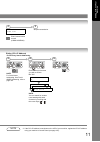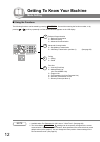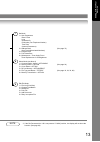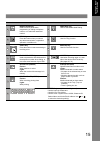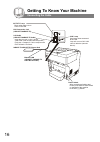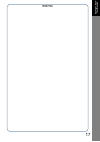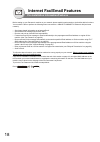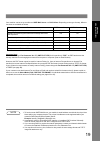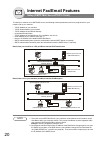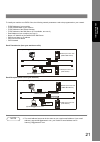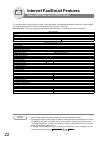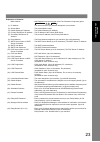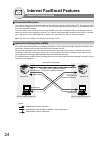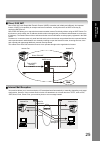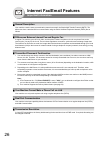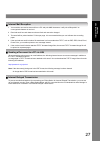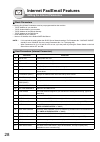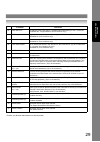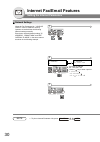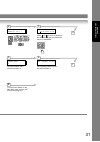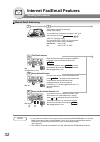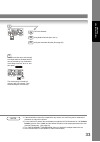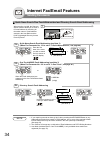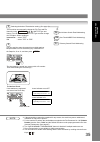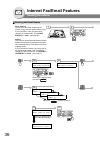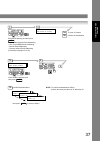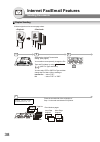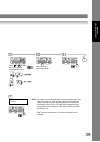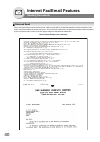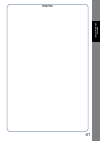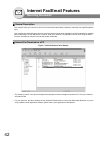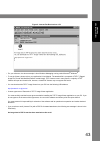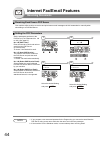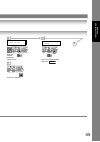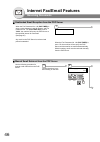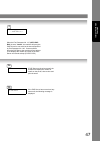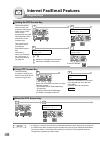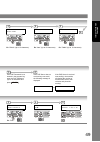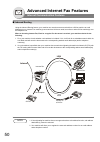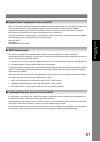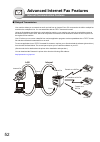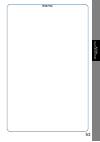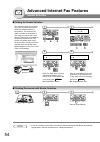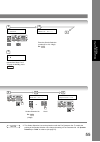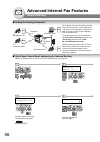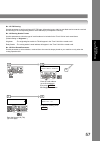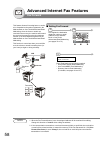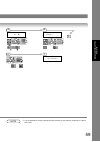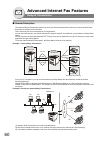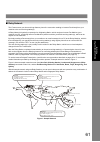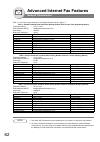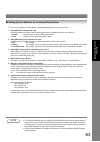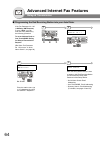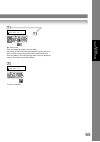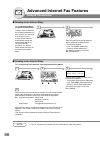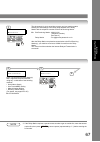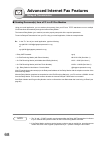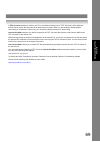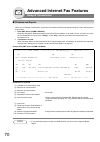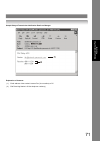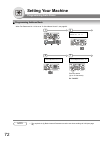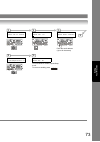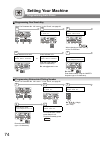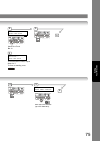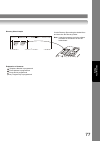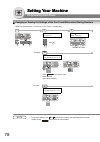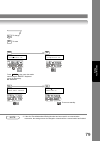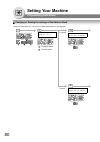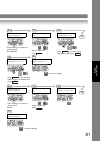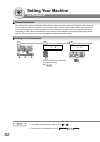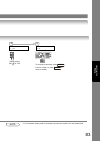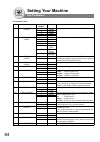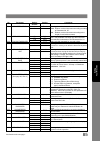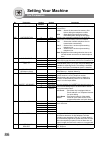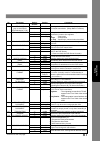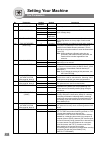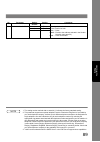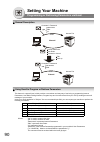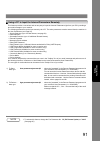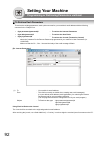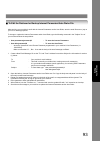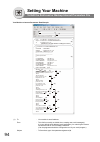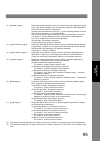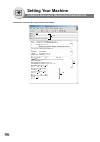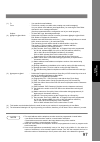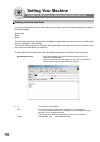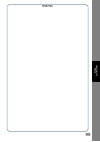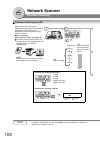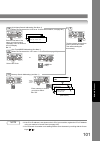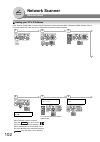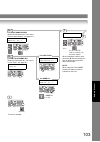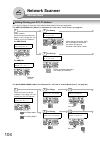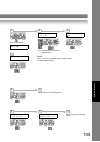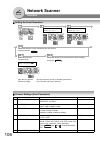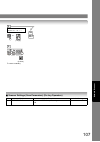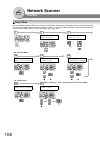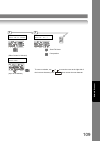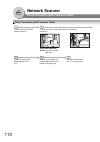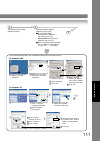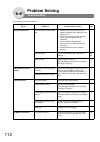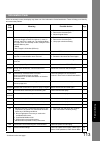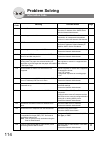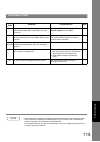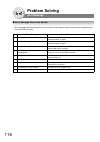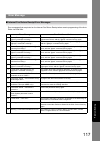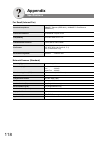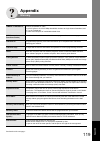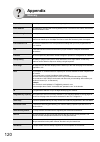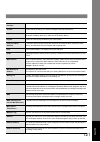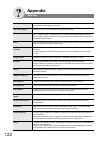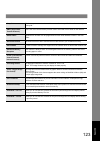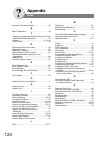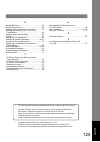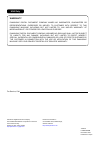- DL manuals
- Panasonic
- Fax Machine
- Panafax UF-7000
- Operating Instructions Manual
Panasonic Panafax UF-7000 Operating Instructions Manual
N
etw
ork
Sc
anne
r
P
roblem S
o
lving
Ge
tt
ing T
o
Know
Y
our
M
ac
h
ine
In
te
rn
e
t F
a
x/E
m
ail
F
eat
u
res
Ad
va
n
c
ed
In
te
rn
et
F
ax
Fe
a
ture
s
Se
tting
Y
our
M
ac
h
ine
Appe
ndix
UF-7000/8000
Operating Instructions
Facsimile
Model No.
English
Before operating this equipment, please read these instructions completely
and keep these operating instructions for future reference.
(For Internet Fax/Email and
Network Scan Functions)
Summary of Panafax UF-7000
Page 1
N etw ork sc anne r p roblem s o lving ge tt ing t o know y our m ac h ine in te rn e t f a x/e m ail f eat u res ad va n c ed in te rn et f ax fe a ture s se tting y our m ac h ine appe ndix uf-7000/8000 operating instructions facsimile model no. English before operating this equipment, please read...
Page 2
2 lan lan lan lan internet fax internet fax pc internet fax transmission email transmission internet fax transmission pc internet fax email transmission email transmission "machine" to "pc" internet fax transmission "machine" to "machine" internet internet email internet fax : : tiff format only tif...
Page 3
3 ge tt ing t o know y our m ac h ine operating instructions outline internet fax/email/network scan features, operating instructions outline, quick operation chart, etc. (see pages 2-16 ) pre-installation information/features, etc. (see pages 18-49 ) internet communication features, etc. (see pages...
Page 4: Symbols/icons
4 getting to know your machine symbols/icons the following symbols/icons are used throughout this operating instructions. Getting to know your machine before starting internet fax/email features network scan features when setting the machine modes problem solving appendix (specifications, glossary, ...
Page 5: Table Of Contents
5 getting to know your machine table of contents ge tting t o kno w y our ma ch in e internet fax/email/network scan features ...................................... 2 operating instructions outline .......................................................... 3 symbols/icons...............................
Page 6: Table Of Contents
6 getting to know your machine table of contents receiving documents........................................................................ 42 general description ....................................................................... 42 internet fax received on a pc...................................
Page 7: Setting Your Machine
7 ge tting t o kno w y our ma ch in e fax parameters ................................................................................... 82 general description ....................................................................... 82 setting the fax parameters .........................................
Page 8: Operation Chart
8 getting to know your machine operation chart sending documents via lan a b c face up original guides* 1 make sure that the above message is shown on the display. If not, press the stop key. Adjust to the original's width max. 100 pages letter size originals *hold the center of the guides when adju...
Page 9
9 ge tting t o kno w y our ma ch in e note 1. If your machine sounds an alarm (pi-pi-pi) in step 3 above, this indicates that the auto dialer is full (more than 50 full email addresses are entered or 50 transmission reservations including g3 communication jobs have been already reserved). 2. To util...
Page 10: Operation Chart
10 getting to know your machine operation chart to stop the transmission document scanning via lan note 1. If the email transmission cannot be completed for any reason, the email may be returned or undelivered; otherwise no reply will be printed. Communication stop? 1:yes 2:no save as imcomp.File? 1...
Page 11
11 ge tting t o kno w y our ma ch in e dialing (pc’s ip address) note 2. If the pc’s ip address is not shown on the lcd of your machine, register the pc’s ip address using your machine’s control panel (see page 102). Print comm. Journal? 1:yes 2:no print communication journal (comm.Journal) stop the...
Page 12: Mode Setting
12 getting to know your machine mode setting using the functions the following functions can be started by pressing first and then entering the function number, or by pressing or scroll key repeatedly until the desired function appears on the lcd display. Note 1. Available when fax parameter no.119 ...
Page 13
13 ge tting t o kno w y our ma ch in e note 3. If the fax parameter no. 140 is not preset to "2:valid" position, the display will not show the function. (see page 86) set mode 1 = user parameters date & time logo character id id number (fax telephone number) time zone (internet parameters) 2 = addre...
Page 14: Control Panel
14 getting to know your machine control panel no. Icon contents no. Icon contents print key used for printer function. Scan/file key used for network scanner function. Email key used to select the internet fax/email mode. Energy saver key used to switch the machine into energy saving. Duplex key use...
Page 15
15 g e tt ing t o know y our m ac h in e no. Icon contents no. Icon contents redial/pause key used to enter a pause when programming or dialing a telephone number, or to redial the last dialed number. Abbr dial key used to start abbreviated dialing. Stop key press this button when you want to stop t...
Page 16: Connecting The Cable
16 getting to know your machine connecting the cable (10base-t/100base-tx cable) insert the plug until a click is heard. (lan cable is not included with the product.) purchase a category 5 cable, compliant with eia/tia 568-a-5 standard. 10base-t/100base-tx ethernet hub link lamp illuminates when con...
Page 17
17 memo g e tt ing t o know y our m ac h in e getting to know your machine.
Page 18: Internet Fax/email Features
18 internet fax/email features pre-installation information/features before setting up your panasonic machine on your network, please read this entire section to be familiar with its functions. Your machine is able to perform the following when connected to a 10base-t/100base-tx ethernet lan (local ...
Page 19
19 in te rn et f ax/e m ai l f e at u res your machine can be set up as either an smtp mail server or a pop3 client. Depending on the type of setup, different functions are available as follows. Important note! The default setting of fax parameter no. 177 (xmt file type) for this machine is "pdf", a...
Page 20: Internet Fax/email Features
20 internet fax/email features setup (smtp mail server/pop3 client) to install your machine as an smtp mail server, the following network parameters need to be programmed on your network and on your machine. • tcp/ip address of your machine • tcp/ip subnet mask of your machine • tcp/ip address of th...
Page 21
21 in te rn et f ax/e m ai l f e at u res to install your machine as a pop3 client, the following network parameters need to be programmed on your network. • tcp/ip address of your machine • tcp/ip subnet mask of your machine • tcp/ip address of the default gateway • tcp/ip address of the dns server...
Page 22: Internet Fax/email Features
22 internet fax/email features setup (smtp mail server/pop3 client) for the total system to work properly via lan, certain information and additional parameters must be set. Please contact your network administrator for the required information and connection to the lan. Important: make a copy of th...
Page 23
23 in te rn et f ax/e m ai l f e at u res explanation of contents mac address : mac address from the 3rd page of the fax parameter list printout (press ). (1) ip address the internet protocol (ip) address assigned to your machine. (2) subnet mask : the subnet mask number. (3) default gateway ip addr...
Page 24: Internet Fax/email Features
24 internet fax/email features internet communication transmission/reception your machine allows you to transmit documents over the internet to another internet fax or a pc. The document is first scanned and converted into a tiff-f or pdf* file, and then transmitted to the remote location as an atta...
Page 25
25 in te rn et f ax/e m ai l f e at u res direct ifax xmt direct ifax xmt uses simple mail transfer protocol (smtp) to transfer mail reliably and efficiently. An important feature of smtp is its capability to transport mail across networks, usually referred to as smtp mail relay by employing smtp se...
Page 26: Internet Fax/email Features
26 general description your machine uses the same communication protocols as email: the simple mail transfer protocol (smtp). The differences from a standard g3 fax communication using the public switched telephone network (pstn) are as follows. Differences between internet fax and regular fax a reg...
Page 27
27 in te rn et f ax/e m ai l f e at u res internet mail reception 1. Your machine can receive text email from a pc and print ansi characters. It will print a " ❚" symbol if an unrecognized character is received. 2. Received email font and character size are fixed and cannot be changed. 3. Text email...
Page 28: Internet Fax/email Features
28 internet fax/email features setting the internet parameters basic parameters following six (6) basic parameters must be pre-programmed into the machine. • tcp/ip address of your machine • tcp/ip subnet mask of your machine • tcp/ip address of the default gateway • tcp/ip address of the dns server...
Page 29
29 in te rn et f ax/e m ai l f e at u res * contact your network administrator for this information. End_p29 parameter comments 22* ldap server ip ip address of the ldap server. (available when dns setting is "off" on the fax parameter no. 161)(available for some countries only.) 23* ldap login name...
Page 30: Internet Fax/email Features
30 internet fax/email features setting the internet parameters network settings note 1. To print a internet parameter list, press . 1 when the fax parameter no. "169 dhcp client" is set to "invalid", the key operator must administer the following network settings manually. Enter these required netwo...
Page 31
31 in te rn et f ax/e m ai l f e at u res date & time 09-01-2004 12:00 press or to scroll the display to the desired user (internet) parameter, select "ip address" 3 set mode (1-8) enter no. Or ∨ ∧ 2 4 5 input subnet mask same procedure as step 4. Subnet mask input gateway address same procedure as ...
Page 32: Internet Fax/email Features
32 internet fax/email features sending documents manual email addressing note 1. If your machine sounds an alarm (pi-pi-pi) when pressing the keyboard button or any auto dialer entries that contain an email address, one or more of the required 6 basic internet parameters may have been omitted in the...
Page 33
33 in te rn et f ax/e m ai l f e at u res note 3. If the transmission cannot be completed for any reason, the email may return undelivered; otherwise no reply will be printed. 4. For the machine to perform the email address completion the fax parameter no. 160 (default domain) must be set to "valid"...
Page 34: Internet Fax/email Features
34 internet fax/email features sending documents quick name search/one-touch/abbreviated and directory search email addressing note 1. If your machine sounds an alarm (pi-pi-pi) when pressing the keyboard button or any address book entries that contain an email address, one or more of the required 6...
Page 35
35 in te rn et f ax/e m ai l f e at u res note 4. If the transmission cannot be completed for any reason, the email may return undelivered; otherwise no reply will be printed. 5. For the machine to perform the email address completion the fax parameter no. 160 (default domain) must be set to "valid"...
Page 36: Internet Fax/email Features
36 internet fax/email features sending documents entering the email header a b c email address you can enter the email address for cc (carbon copy) and bcc (blind carbon copy). If you would like to enter cc and/or bcc, change fax parameter no. 168 (cc/bcc station) to "valid". (see page 88) subject y...
Page 37
37 in te rn et f ax/e m ai l f e at u res nn stn(s) are set add more or start enter email station(s) and then press . • quick name search email addressing • one-touch/abbr. Email addressing • manual email addressing • directory search email addressing (for details, see pages 32 to 35) set enter bcc ...
Page 38: Internet Fax/email Features
38 internet fax/email features sending documents duplex sending 1/2 1 2 3 4 3/4 2-sided originals can be sent as page orders. 3 1 7 insert second side orientation as is 1 3 5 a b c 2 second side page no. C a b 4 6 long edge originals short edge originals 2 4 6 6 4 2 place the second side of the orig...
Page 39
39 in te rn et f ax/e m ai l f e at u res 5 4 enter station(s) (see pages 32-35) 6 7 8 press start to continue press or to select the binding position. (select within 10 sec.) note: if the page count for the back side does not match the page count for the front side (i.E. When 2-sided original(s) ar...
Page 40: Internet Fax/email Features
40 internet fax/email features sending documents returned email when using the internet communication mode, a failure report will be printed automatically for each transaction if the email is returned undelivered by the mail server. The printout will consist of the undelivered message contents suppl...
Page 41
41 memo in te rn et f ax/e m ai l f e at u res.
Page 42: Internet Fax/email Features
42 internet fax/email features receiving documents general description your machine offers you a choice to receive fax documents unattended (by default) or manually over regular telephone lines. Your machine also offers the same choice to receive and print internet email messages via lan unattended ...
Page 43
43 in te rn et f ax/e m ai l f e at u res figure 2: internet fax received on a pc • for your reference, the above example is from windows messaging running under microsoft ® windows ® . • to run the viewer, please refer to your application’s user manual. The attached file is composed of tiff-f (tagg...
Page 44: Internet Fax/email Features
44 internet fax/email features receiving documents receiving email from a pop server your machine offers a choice to receive and print internet email messages via lan unattended or manually when subscribing to a pop mail server. Setting the pop parameters note 1. If you program a user name and passw...
Page 45
45 in te rn et f ax/e m ai l f e at u res 146 pop timer 3 min. (0-60) enter the desired download interval (0-60) to return to standby. 3 7 5 4 147 auto pop rcv 2:valid select the desired setting and press . Set.
Page 46: Internet Fax/email Features
46 internet fax/email features receiving documents unattended email reception from the pop server manual email retrieval from the pop server when the fax parameter no. 146 (pop timer) is set to a value between 1 and 60 minutes, and fax parameter no. 147 (auto pop rcv) is set to "valid", the machine ...
Page 47
47 in te rn et f ax/e m ai l f e at u res when the fax parameter no. 147 (auto pop rcv) is set to "invalid", the machine will query the pop server for new email at the interval specified by fax parameter no. 146. If new email has arrived at pop server, the machine will not retrieve it, but displays ...
Page 48: Internet Fax/email Features
48 internet fax/email features program keys setting the pop access key using pop access key note 1. If security is a concern and to prevent unauthorized personnel from retrieving your email from the pop server when programming the program key, leave the pop password field "blank". By leaving it "bla...
Page 49: Internet Fax/email Features
49 in te rn et f ax/e m ai l f e at u res internet fax/email features pop password ex: "pana" (up to 10 characters) pop user name ex: "kate" (up to 40 characters) 5 4 program name enter name 3 ex: "pana" (up to 15 characters) 6 if the pop password is not entered in the program key, enter the pop pas...
Page 50
50 advanced internet fax features internet communication features inbound routing using the inbound routing feature, your machine can route documents received from a g3 fax machine to email address(es) or to internet fax machine(s) connected to a lan as an email, as well as to other g3 fax machine(s...
Page 51
51 ad va n c ed in te rn et f ax fe a ture s dynamic host configuration protocol (dhcp) dhcp is a protocol for dynamically assigning ip addresses to internet fax and client pcs. With dhcp, an internet fax can automatically acquire a unique ip address each time, and it connects to a network making ip...
Page 52
52 advanced internet fax features internet communication features relayed transmission your machine allows you to transmit an email received from an internet fax or pc connected to the lan to multiple fax machines via a telephone line. You can attach files with the tiff-f format to this email. Using...
Page 53
53 memo ad va n c ed in te rn et f ax fe a ture s.
Page 54: Sender Selection
54 advanced internet fax features sender selection setting the sender selection sending documents with sender selection note 1. If you do not select a user name, the machine selects the default user name (00) that was programmed in the user parameters for ordinary transmission. This operation allows...
Page 55
55 ad va n c ed in te rn et f ax fe a ture s note 2. The sender selection list can be printed out with the fax parameter list. To enable the printing of the sender selection list, change the setting of fax parameter no. 145 (sender selection) to "valid" in advance (see page 87). 145 sender selection...
Page 56: Inbound Routing
56 advanced internet fax features inbound routing setting the routing parameters quick name search email addressing for inbound routing aaa lan aaa bbb bbb your machine can route documents received from a g3 fax machine to email address(es) or to internet fax machine(s) connected to a lan, as well a...
Page 57
57 ad va n c ed in te rn et f ax fe a ture s no. 153 tsi routing: set this parameter to perform a numeric id (tsi frame information) query within its auto dialer and to route the received document(s) to the corresponding stations email address(es) or telephone number(s). No. 154 routing header forma...
Page 58: Fax Forward
58 advanced internet fax features fax forward note 1. When the fax forward feature is set, the assigned address will be restricted from editing. Change this function to "invalid" when editing the address. 2. If the communication to transfer to a received document(s) fails or email fails, the receive...
Page 59: Relayed Transmission
59 ad va n c ed in te rn et f ax fe a ture s note 3. It is not possible to receive a document if the memory of your machine overflows or is about 95% used. Relayed transmission fax parameter(1-182) no.= mmm-dd-yyyy 15:00 54 fax forward 1:invalid 7 3 6 4 5.
Page 60: Relayed Transmission
60 advanced internet fax features relayed transmission general description the internet relayed transmission feature can save your time and transmission costs if you need to send the same documents to multiple g3 fax machines. This is especially true if the transmissions are long distance. You can s...
Page 61
61 ad va n c ed in te rn et f ax fe a ture s relay network this feature saves your time and long distance phone line costs when sending an internet fax directly from your machine to the end receiving station(s). A relay network is basically composed of an originating station, which can be an interne...
Page 62: Relayed Transmission
62 advanced internet fax features relayed transmission table 1, 2 and 3 are sample settings for the sample network shown in figure 1. Note 1. The relay xmt password must be registered for your machine to work as a relay station. 2. To prevent unauthorized stations from accessing your relay station f...
Page 63
63 ad va n c ed in te rn et f ax fe a ture s setting up your machine as an internet relay station to set up your machine as a relay station, the following parameters must be set properly. 1. Relay xmt (fax parameter no. 142) selecting whether the machine will accept and performs g3 relayed transmiss...
Page 64: Relayed Transmission
64 advanced internet fax features relayed transmission programming the end receiving station into your auto dialer if the fax parameter no. 140 (lan relay xmt request) is set to "valid", you can enter the relay address by the following procedure. To set an address book or one-touch/abbr. Dialing for...
Page 65
65 ad va n c ed in te rn et f ax fe a ture s 4 3 enter the telephone number (up to 36 digits). If the relay and the end receiving stations are both in the same area, omit the country code and the area code from the end receiving station. The end receiving station is a local telephone number as viewe...
Page 66: Relayed Transmission
66 advanced internet fax features relayed transmission sending via an internet relay sending via an internet relay note 1. The "#" character is not available for the email address of the relay station. To a location that has a programmed relay station once you have recorded all the necessary paramet...
Page 67
67 ad va n c ed in te rn et f ax fe a ture s note 2. If the relay station requires a special access number to get an outside line, enter that access number first, then press to enter a pause (represented by a "-") before entering the full number. The document(s) is (are) stored into memory and your ...
Page 68: Relayed Transmission
68 advanced internet fax features relayed transmission sending document(s) from a pc to a g3 fax machine using your email application, you can send any document(s) from your pc as a tiff-f attachment to one or multiple g3 fax machines automatically through the internet relay station. The internet re...
Page 69
69 ad va n c ed in te rn et f ax fe a ture s a tiff converter software is used on your pc to convert document(s) into a "tiff" file format, which allows the internet fax to receive the document as an attachment to an email. When you are sending a detailed graphic document(s) to a panasonic internet ...
Page 70: Relayed Transmission
70 advanced internet fax features relayed transmission printouts and reports when you use relayed transmission, relay station will send the following two reports to help you check and keep track of your faxes. 1. Relay xmt report (comm. Journal) when the relay station finishes transmitting to the en...
Page 71
71 ad va n c ed in te rn et f ax fe a ture s sample relayed transmission notification email to a manager explanation of contents (1) email address of the sender's internet fax (your machine) or pc (2) end receiving station's g3 fax telephone number(s).
Page 72: Setting Your Machine
72 setting your machine programming auto dialer programming address book note 1. The required six (6) basic internet parameters must be set when sending via lan (see page 28). Add station sales@panasonic.Co address book (1-3) enter no. Or ∨ ∧ 1 2 6 enter name sales@panasonic.Co 7 enter the station (...
Page 73
73 se tting y our m ac h ine sales sales@panasonic.Co add station enter email address 3 8 1:add station? Press set to select 6 9 to record another number, repeat steps 4 to 8. To return to standby, press . Stop 5 4 enter the email address (up to 60 characters) add station enter tel. No. Add station ...
Page 74: Setting Your Machine
74 setting your machine programming auto dialer programming one-touch key 2 enter email address → 1:one-touch 2:abbr no. Lower indicator turns off. 1 2 6 when fax parameter no. 119 is set to "1: one-touch", see page 86. Or enter email address → lower indicator is lit. Enter the email address (up to ...
Page 75
75 se tting y our m ac h ine one-touch press one-touch 8 5 6 enter the email address (up to 60 characters). [022] enter email address 5 6 4 to record another number, repeat steps 3 to 7. To return to standby, press . Stop 4 one-touch press one-touch select one-touch ex: 13.
Page 76: Setting Your Machine
76 setting your machine programming auto dialer printing out directory sheet after programming the one-touch email address(es), you can print the directory sheet which includes each station’s name. This sheet is available when the fax parameter no.119 is set to "1: one-touch". (see page 86) * printi...
Page 77
77 se tting y our m ac h ine explanation of contents : telephone number is programmed : email address is programmed : group dial is programmed (none): program key is programmed cut the directory sheet along the dashed lines and insert into the directory holder. Note: it may be necessary to trim the ...
Page 78: Setting Your Machine
78 setting your machine setting your machine programming auto dialer changing or erasing the settings of the one-touch/abbreviated dialing numbers note 1. To correct a mistake, use or to move the cursor to the right side of the incorrect number; press then reenter the new number. [022] sales dept ab...
Page 79
79 se tting y our m ac h ine note 2. If the one-touch/abbreviated dialing number has been used for a communication reservation, the settings cannot be changed or erased until the communication has finished. [022] panafax aaa@panafax.Com abbr [ ] enter abbr no. To return to standby. [022] sales dept ...
Page 80: Setting Your Machine
80 setting your machine programming auto dialer changing or erasing the settings of the address book address book (1-3) enter no. Or ∨ ∧ 1 2:modify station? Press set to select 3a 3:delete station? Press set to select 3b to change to erase 2 (when fax parameter no. 119 is set to "2:quick name search...
Page 81
81 se tting y our m ac h ine enter letter(s) pa_ enter a letter(s) of a name you wish to search. Ex: panafax modify station enter letter(s) panasonic ed@panasonic.Com 4a 5a enter letter(s) pana_ 6a 7a panafax aaa@panafax.Com 7a modify station enter letter(s) 8a press , and enter new station (up to 1...
Page 82: Setting Your Machine
82 setting your machine fax parameters general description your machine has a variety of adjustable fax parameters. These parameters, listed in the parameter table, are preset for you and do not need to be changed. If you do want to make a change, read the table carefully. Some parameters, such as t...
Page 83
83 se tting y our m ac h ine note 3. Fax parameter setting mode is accessible only when the machine is in the ready mode. 04 stamp(home) 1:off change setting. Ex: for "on" 2 4 5 04 stamp(home) 2:on to set another parameter, press to return to step 3 or press to return to standby clear stop.
Page 84: Setting Your Machine
84 setting your machine fax parameters no. Parameter setting number setting comments 001 contrast (home) 1 lightest setting the home position for the contrast. 2 lighter *3 normal 4 darker 5 darkest 002 resolution (home) 1 standard setting the home position for the resolution. *2 fine 3 s-fine 4 600...
Page 85
85 se tting y our m ac h ine 024 print reduction 1 fixed selecting print reduction mode. Fixed :reduce received document according to setting of parameter no. 25. Auto :reduce received document according to the length of received documents. *2 auto 025 reduction ratio 70 70% selecting the fixed prin...
Page 86: Setting Your Machine
86 setting your machine fax parameters 082 quick memory xmt 1 invalid selecting whether the machine performs quick memory transmission. Invalid : stores all documents into memory first before dialing the telephone number. Valid : starts dialing the telephone number immediately after storing the firs...
Page 87
87 se tting y our m ac h ine 142 relay xmt (a.K.A. Lan relay station on uf-770i) 1 invalid selecting whether the machine accepts and performs g3 relayed transmission. (relay station functions) *2 valid 143 relay xmt report 1 off setting how the comm. Journal for relayed transmission is sent to the o...
Page 88: Setting Your Machine
88 setting your machine fax parameters 161 dns server 1 invalid selecting whether to enable the dns server. *2 valid 162 tiff viewer url 1 none selecting whether to include the url address in the email message body. *2 english 3 english+ japanese 163 routing header *1 invalid selecting whether to ad...
Page 89
89 se tting y our m ac h ine note 1. The setting number marked with an asterisk (*) indicates the factory standard setting. 2. This parameter supports an optional telephone service "distinctive ring service" provided by your local telephone company. It allows up to 4 different telephone numbers to b...
Page 90: Setting Your Machine
90 general description using email to program or retrieve parameters this feature is a powerful tool, which provides a convenient and easy way of retrieving or programming internet parameters, auto dialer dialing numbers, program keys and journal retrieval from your pc by sending a text email messag...
Page 91
91 se tting y our m ac h ine using a pc to input the internet parameters remotely this feature provides a convenient and an easy way to input the internet parameters right from your pc by sending a text email message to your machine. The following parameters can be input remotely via a pc. The other...
Page 92: Setting Your Machine
92 setting your machine programming or retrieving parameters via email to retrieve each parameters to retrieve the existing parameters, send a plain text email to your machine's email address with the following command in the "subject" line: [ex: internet parameters] using email to retrieve the jour...
Page 93
93 se tting y our m ac h ine to edit the retrieved or backup internet parameters/auto dialer file after receiving your machine’s email with the internet parameters and/or auto dialer, store the email file as text (.Txt) on your pc for backup purposes. To change or update the internet parameters and/...
Page 94: Setting Your Machine
94 setting your machine to edit the retrieved or backup internet parameters file your machine’s internet parameters email sample (1) to : your machine's email address. From : this field is normally not visible when creating new email message(s). It is your default email address (email application), ...
Page 95
95 se tting y our m ac h ine (2) @sender to @end : defines the sender information to be set in section (2) between @sender to @end block. Edit, delete or register up to 24 user names and their email addresses for the sender selection feature (see page 54). Separate each data field with a semicolon (...
Page 96: Setting Your Machine
96 setting your machine to edit the retrieved or backup auto dialer data file your machine’s address book (auto dialer) email sample from: "your machine" subject: your machine's system parameter list to: user1@panasonic.Com #--------------------------------------------- # your machine's one-touch/ab...
Page 97
97 se tting y our m ac h ine note 1. The email address and the telephone number cannot be programmed via email when: • auto dialer number has been used for communication reservation. • received documents are stored in the image data memory of the machine. • while the machine is communicating or prin...
Page 98: Setting Your Machine
98 setting your machine to edit the retrieved or backup auto dialer data file deleting the entire auto dialer if you wish to delete the entire auto dialer data in your machine, type the following command in the body of the email message: @command delete @end this command can also be inserted before ...
Page 99
99 memo se tting y our m ac h ine.
Page 100: Network Scanner
100 network scanner document scanning document scanning via lan note 1. Auto dialer (address book or one-touch/abbr.) is only available when stations are registered (see pages 72 and 74) . Selecting the scanning resolution 150 dpi 300 dpi 600 dpi halftone (300 dpi) halftone (600 dpi) selecting the s...
Page 101
101 n etw ork sc anne r note 2. If the pc’s ip address is not shown on the lcd of your machine, register the pc’s ip address using your machine’s control panel (see page 102). 3. You can search for another name starting with the same character by scrolling with the cursor keys ( / ). 4 3a quick name...
Page 102: Network Scanner
102 network scanner address book adding your pc's ip address if the scanner configuration is not set with the panasonic communications utility of panasonic-dms software (refer to panasonic-dms cd), input your pc’s ip addresses using the machine’s keypad. 2 3 1 when inputting a special character, pre...
Page 103
103 n etw ork sc anne r for one-touch for abbr no. 5 (2 times) for quick name search (when fax parameter no. 119 is set to "2:quick name search", see page 86.) 6 ip address 0-9, * one-touch press one-tch or ∨ ∧ for one-touch/abbr. No. (when fax parameter no. 119 is set to "1:one-touch", see page 86....
Page 104: Network Scanner
104 network scanner address book editing/ erasing your pc's ip address if you have to change or erase any of the address book stations, follow the steps below. For one-touch/abbr. No. (when fax parameter no. 119 is set to "1:one-touch", see page 86.) for editing when changing a number, move the curs...
Page 105
105 n etw ork sc anne r ftp: consult with your network administrator. 4 5 3 destination : pc 1:pc 2:ftp port number 6509 enter a new station (max. 40 characters) station name ↑ > sales 01 3 ip address ↑ > _ note: [03] or ↑> is not indicated when registering with the quick name search. 4 same steps a...
Page 106: Network Scanner
106 setting the scan parameters scanner settings (scan parameters) no. Modes function initial setting 00 scanner settings prints the scanner settings. Press set to print 02 compression mode sets the default compression mode setting. 1:mh / 2:mr / 3:mmr / 4:jbig 4:jbig 03 resolution sets the default ...
Page 107
107 n etw ork sc anne r scanner settings (scan parameters) (for key operators) no. Modes function initial setting 01 abbr group id selects the abbr. Group id settings. 0-99 0 4 scan param. (0-9) enter no. Or ∧ ∨ or 5a 5b-1 6 (2 times) to return to standby. (1 digit).
Page 108: Network Scanner
108 network scanner function select mode you can temporarily add the file name or select the compression format when scanning document(s). The parameters are returned to the preset position when the scanning is finished. To change the default settings, set the scan parameter no. 2 (compression mode)...
Page 109
109 n etw ork sc anne r 5 scan file name enter name select mode (1-2) enter no. Or ∨ ∧ (when custom is selected) to correct a mistake, use or to move the cursor to the right side of the incorrect character, press then reenter the new character. Clear 2:select mode ? Press set to select 4 6a or : sca...
Page 110: Network Scanner
110 network scanner direct connection (with crossover cable) direct connection (with crossover cable) turn off the power switch (machine and pc). Connect a crossover lan cable between your machine and the pc. Lan cable (crossover) to pc (back side of machine) note: do not use standard lan cable. Tur...
Page 111
111 n etw ork sc anne r turn on the power switch (machine and pc). Input the network address (machine and your pc). Ip and subnet mask ip: 192.168.0.1 (machine) 192.168.0.2 (your pc) subnet mask: 255.255.255.0 (machine and your pc) how to input the network address: for your machine: see page 30 for ...
Page 112: Problem Solving
112 problem solving troubleshooting if you have any of these problems mode symptom possible cause / action page during transmission document doesn't feed/multiple feed 1. Check that your document is free of staples and paper clips, and that it is not greasy or torn. 2. Check that your document is th...
Page 113: Information Code
113 p roblem s o lving information code when an anomaly occurs, the display may show one of the information codes listed below. These will help you to identify and correct the problem. Info. Code meaning possible action page 030 document is misfeeding. 1. Reload the document properly. 2. Remove the ...
Page 114: Problem Solving
114 problem solving information code 712 incorrect email address. Check the email address and send again. Check the ip address of the smtp server with the network administrator. -- 714 cannot log on to the lan. Check the 10base-t/100base-tx cable connection. An unexpected lan problem occurred. Conta...
Page 115: Information Code
115 information code p roblem s o lving note 1. After identifying the problem and taking the recommended action, if the information codes keep reoccuring or information codes that appear on your machine are not listed above, please contact your local panasonic authorized dealer. For mechanical failu...
Page 116: Problem Solving
116 problem solving error message error message sent to the sender error messages that are emailed from your machine to the original sender during remote programming of the auto dialer via email. Email abbr programming errors error message possible cause / action 1 554 data transfer error (broken he...
Page 117: Error Message
117 error message p roblem s o lving internet fax return receipt error messages error messages that are printed on the internet fax return receipt when remote programming of the auto dialer via email fails. Error message possible cause / action 1 format error : "@end" command is missing.> the block ...
Page 118: Appendix
118 appendix specifications for email (internet fax) network scanner (standard) standard compliance 10base-t ethernet (ieee 802.3), 100base-tx fast ethernet (ieee802.3u) connector interfaces 10/100 base-tx port: rj-45 compatibility ietf rfc 2305, itu-t t.37 communication protocol tcp/ip, smtp, pop3,...
Page 119: Appendix
119 appe ndix appendix glossary 10base-t/100base-tx an ethernet standard for cable. The 10/100 refers to its 10/100 mbps bandwidth, the base to single channel baseband, and the t to the twisted pair. The cable uses two pairs of unshielded twisted wires. Adf (automatic document feeder) the mechanism ...
Page 120: Appendix
120 appendix glossary duplex scan the ability to scan both sides of 2-sided original(s) for transmission. Email address the address for sending and receiving data by email. It consists of user name, sub-domain name and domain name. End receiving station in a relay network, the final station designat...
Page 121
121 appe ndix isp (internet service provider) an institution that provides access to the internet in some form, usually for money. Journal a report that is printed by your machine listing the last 200 transactions. Key name an alternate to the station name that can be programmed for each auto dialer...
Page 122: Appendix
122 appendix glossary one touch the ability to store full email addresses into the dialer and then utilizing a single keystroke to speed dial that email address in the future. One touch dialing the ability to dial an entire email address by pressing one key. Pdf adobe ® portable document format (pdf...
Page 123: Glossary
123 appe ndix glossary sleep mode the lowest power state that the machine enters after the specified time without actually turning off. Smtp (simple mail transfer protocol) this is the main communication protocol used to send and receive email on the internet. Station name alphanumeric id which can ...
Page 124: Appendix
124 a automatic document feeder .............................119 b basic parameters.................................................28 c changing or erasing the settings of the one-touch/ abbreviated dialing numbers ............................78 contrast ...............................................
Page 125
125 appe ndix s sender selection................................................. 54 sender selection list .......................................... 55 sending a document to a pc via lan ................ 27 sending document(s) from a pc to a g3 fax machine..............................................
Page 126
For service, call: panasonic digital document company makes no warranties, guarantees or representations, expressed or implied, to customer with respect to this panasonic machine, including but not limited to, any implied warranty of merchantability or fitness for a particular purpose. Panasonic dig...