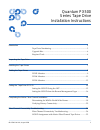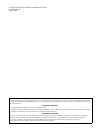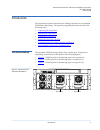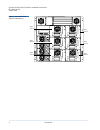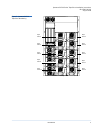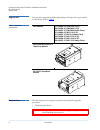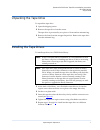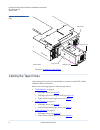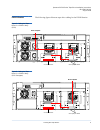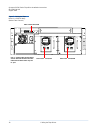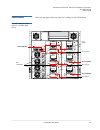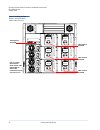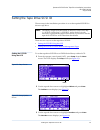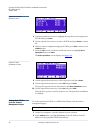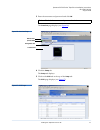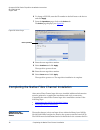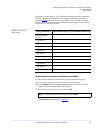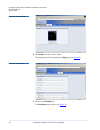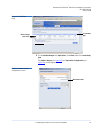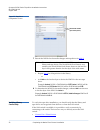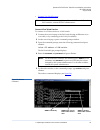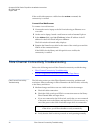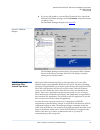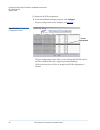81-81301-04 a01, august 2006 1 quantum px500 series tape drive installation instructions introduction 3 tape drive numbering................................................................................ 3 upgrade kits....................................................................................
Quantum px500 series tape drive installation instructions 81-81301-04 a01 august 2006 made in the usa. Quantum corporation provides this publication “as is” without warranty of any kind, either express or implied, including but not limited to the implied warranties of merchantability or fitness for ...
Quantum px500 series tape drive installation instructions 81-81301-04 a01 august 2006 introduction 3 introduction 0 this document provides instructions for adding a tape drive to an quantum px500 series tape library. The tape drive upgrade procedure consists of the following steps: • unpacking the t...
Quantum px500 series tape drive installation instructions 81-81301-04 a01 august 2006 4 introduction figure 2 quantum px506 tape drive numbering tape drive 2 tape drive 4 tape drive 6 tape drive 1 tape drive 3 tape drive 5.
Quantum px500 series tape drive installation instructions 81-81301-04 a01 august 2006 introduction 5 figure 3 quantum px510 tape drive numbering tape drive 2 tape drive 4 tape drive 6 tape drive 1 tape drive 3 tape drive 5 tape drive 8 tape drive 10 tape drive 7 tape drive 9.
Quantum px500 series tape drive installation instructions 81-81301-04 a01 august 2006 6 introduction upgrade kits 0 the tape drive upgrade kit differs depending on the tape drive type needed for the library (refer to table 1 ): table 1 tape drive upgrade kits required tools 0 the following tools are...
Quantum px500 series tape drive installation instructions 81-81301-04 a01 august 2006 unpacking the tape drive 7 unpacking the tape drive 0 to unpack the tape drive: 1 open the shipping carton. 2 remove the tape drive from the carton. The tape drive is protected by two pieces of foam and an antistat...
Quantum px500 series tape drive installation instructions 81-81301-04 a01 august 2006 8 cabling the tape drives figure 4 installing a tape drive proceed to cabling the tape drives . Cabling the tape drives 0 after the tape drive(s) have been installed, you must connect scsi or fibre channel cables t...
Quantum px500 series tape drive installation instructions 81-81301-04 a01 august 2006 cabling the tape drives 9 px502 libraries 0 the following figures illustrate tape drive cabling for the px502 libraries figure 5 cabling the tape drives in a px502 library (scsi) figure 6 cabling the tape drives in...
Quantum px500 series tape drive installation instructions 81-81301-04 a01 august 2006 10 cabling the tape drives figure 7 cabling the tape drives in a px502 library (native fibre channel) fibre channel host/san tape drive 1 tape drive 2 lto-2, -3 native fibre channel drives shown. Sdlt 600 and dlt-s...
Quantum px500 series tape drive installation instructions 81-81301-04 a01 august 2006 cabling the tape drives 11 px506 libraries 0 the following figures illustrate tape drive cabling for the px506 library. Figure 8 cabling the tape drives in a px506 library (scsi) host computer host computer scsi ju...
Quantum px500 series tape drive installation instructions 81-81301-04 a01 august 2006 12 cabling the tape drives figure 9 cabling the tape drives in a px506 library (native fibre channel) tape drive 1 tape drive 3 tape drive 5 tape drive 2 tape drive 4 tape drive 6 fibre channel host/san lto-2, -3 n...
Quantum px500 series tape drive installation instructions 81-81301-04 a01 august 2006 cabling the tape drives 13 px510 libraries 0 the following figures illustrate tape drive cabling for the px510 library. Figure 10 cabling the tape drives in a px510 library (scsi) host computer host computer host c...
Quantum px500 series tape drive installation instructions 81-81301-04 a01 august 2006 14 cabling the tape drives figure 11 cabling the tape drives in a px510 library (native fibre channel) tape drive 1 tape drive 3 tape drive 5 tape drive 2 tape drive 4 tape drive 6 tape drive 7 tape drive 8 tape dr...
Quantum px500 series tape drive installation instructions 81-81301-04 a01 august 2006 setting the tape drive scsi id 15 setting the tape drive scsi id 0 the next step in the installation procedure is to set the required scsi id for the new tape drive. There are two ways to set the tape drive scsi id...
Quantum px500 series tape drive installation instructions 81-81301-04 a01 august 2006 16 setting the tape drive scsi id figure 14 host bus options screen 4 use the up and down arrows to highlight the tape drive receiving the new scsi id and press enter . 5 use the up and down arrows to select a scsi...
Quantum px500 series tape drive installation instructions 81-81301-04 a01 august 2006 setting the tape drive scsi id 17 3 enter the username and password and click ok . The overview page displays (see figure 16 ): figure 16 overview page 4 click the setup tab. The setup tab displays. 5 click on the ...
Quantum px500 series tape drive installation instructions 81-81301-04 a01 august 2006 18 completing the native fibre channel installation 6 to change a scsi id, enter the id number in the field next to the device and click apply . 7 from the operations page, click on the drives tab. The drives page ...
Quantum px500 series tape drive installation instructions 81-81301-04 a01 august 2006 completing the native fibre channel installation 19 quantum customer support. This information is important when replacing the fibre channel scb and tape drives. Using the following procedures, complete table 2 and...
Quantum px500 series tape drive installation instructions 81-81301-04 a01 august 2006 20 completing the native fibre channel installation figure 19 overview page 4 click setup from the contents frame. The management frame displays the setup page (see figure 20 ). Figure 20 setup page 5 click on the ...
Quantum px500 series tape drive installation instructions 81-81301-04 a01 august 2006 completing the native fibre channel installation 21 figure 21 scsi/fibre page 6 for the media changer and tape drives , click fibre under the connectivity type . The media changer (see figure 22 ) and tape drive co...
Quantum px500 series tape drive installation instructions 81-81301-04 a01 august 2006 22 completing the native fibre channel installation figure 23 tape drive configuration screen 7 record the wwns for the media changer and tape drives in table 2 . • repeat step 6 for all tape drives in the library ...
Quantum px500 series tape drive installation instructions 81-81301-04 a01 august 2006 completing the native fibre channel installation 23 • connect via a web browser connect via a telnet session 0 to connect via a telnet session to a san switch: 1 connect the service laptop to the san switch using a...
Quantum px500 series tape drive installation instructions 81-81301-04 a01 august 2006 24 fibre channel connectivity troubleshooting if the world wide names are visible from the nsshow command, the connectivity is verified. Connect via a web browser 0 to connect via a web browser: 1 connect the servi...
Quantum px500 series tape drive installation instructions 81-81301-04 a01 august 2006 fibre channel connectivity troubleshooting 25 e if you are still unable to view the fibre channel devices, launch the sansurfer sanblade manager and click connect. Accept the default “localhost” entry. The sanblade...
Quantum px500 series tape drive installation instructions 81-81301-04 a01 august 2006 26 fibre channel connectivity troubleshooting to display the scsi id assignments: 1 from the sanblade manager program, click configure . The port configuration screen displays (see figure 26 ). Figure 26 port confi...