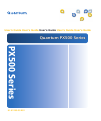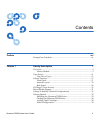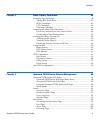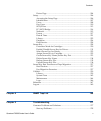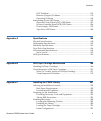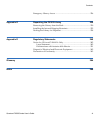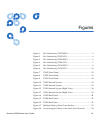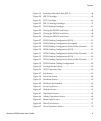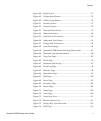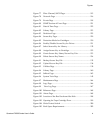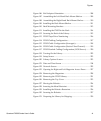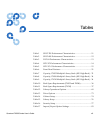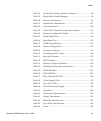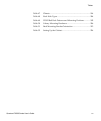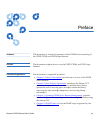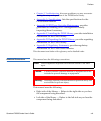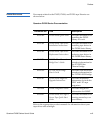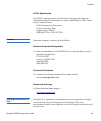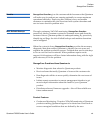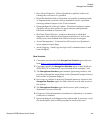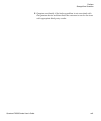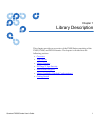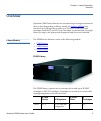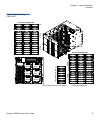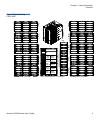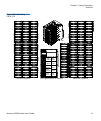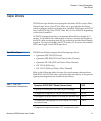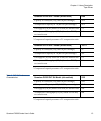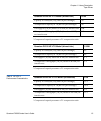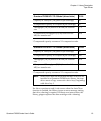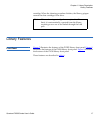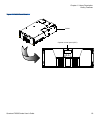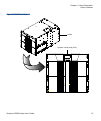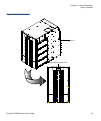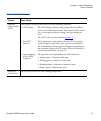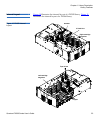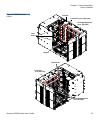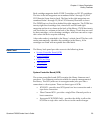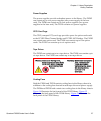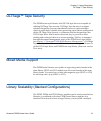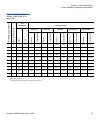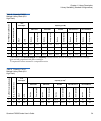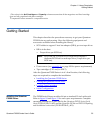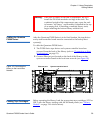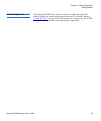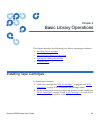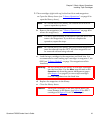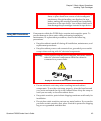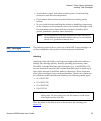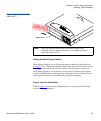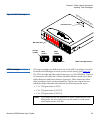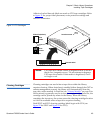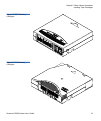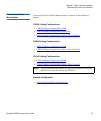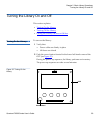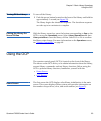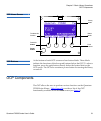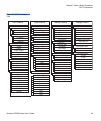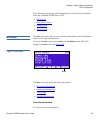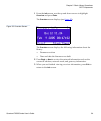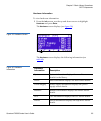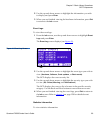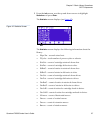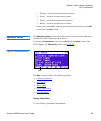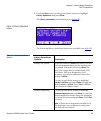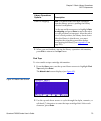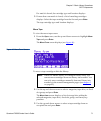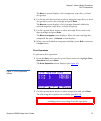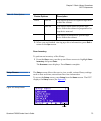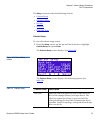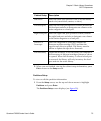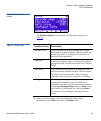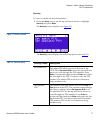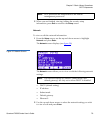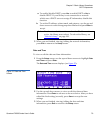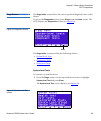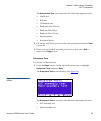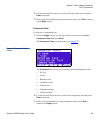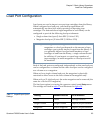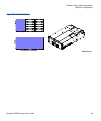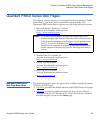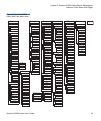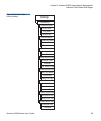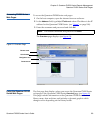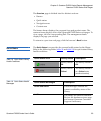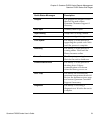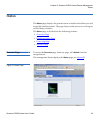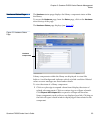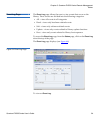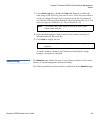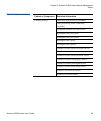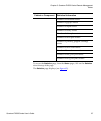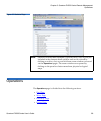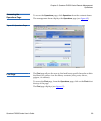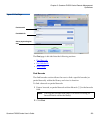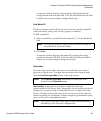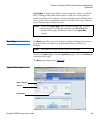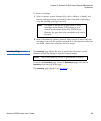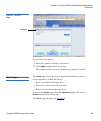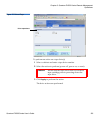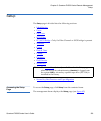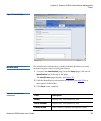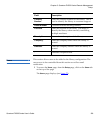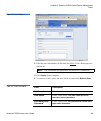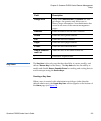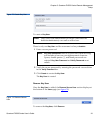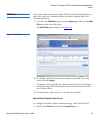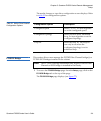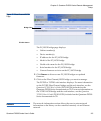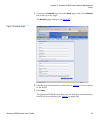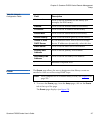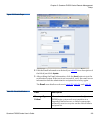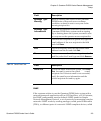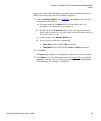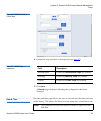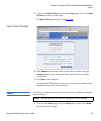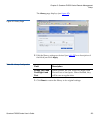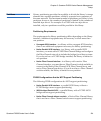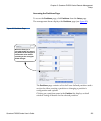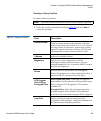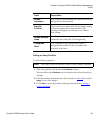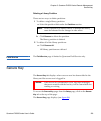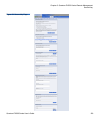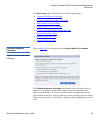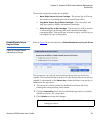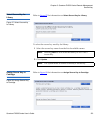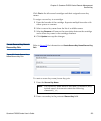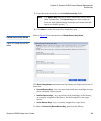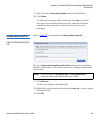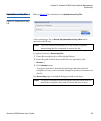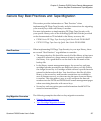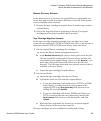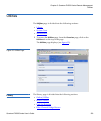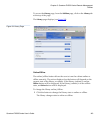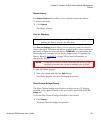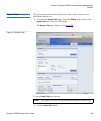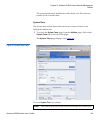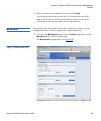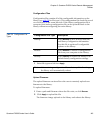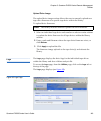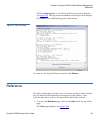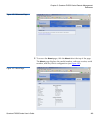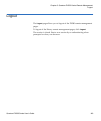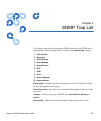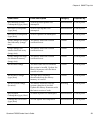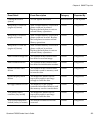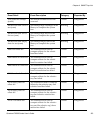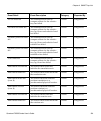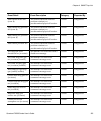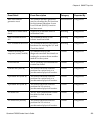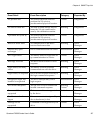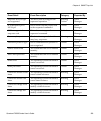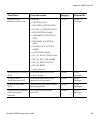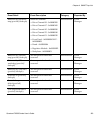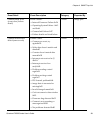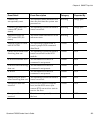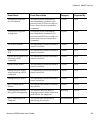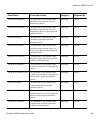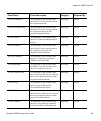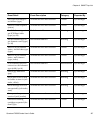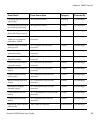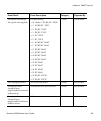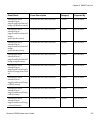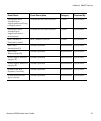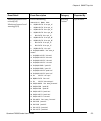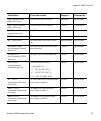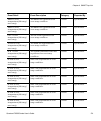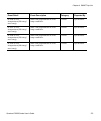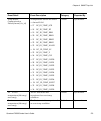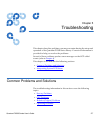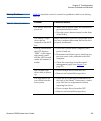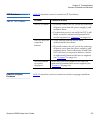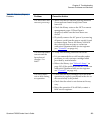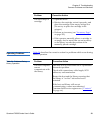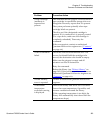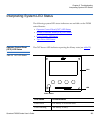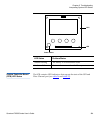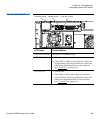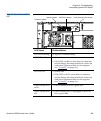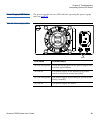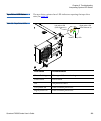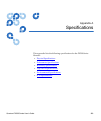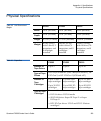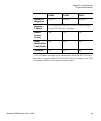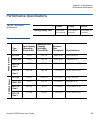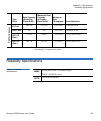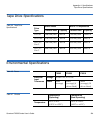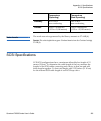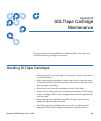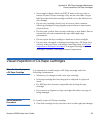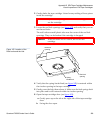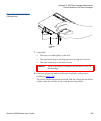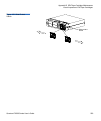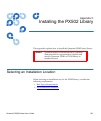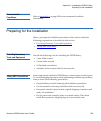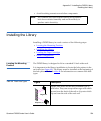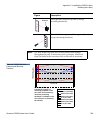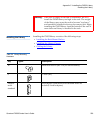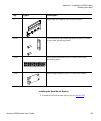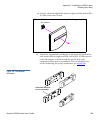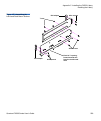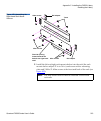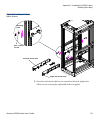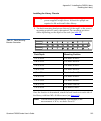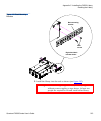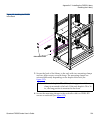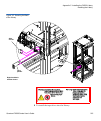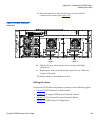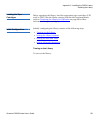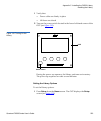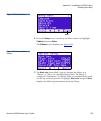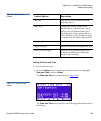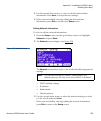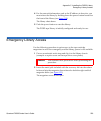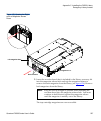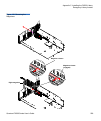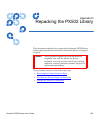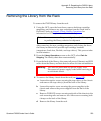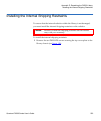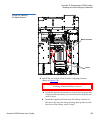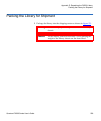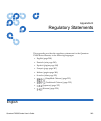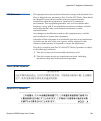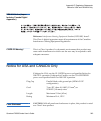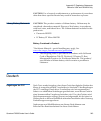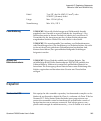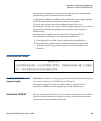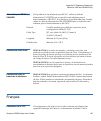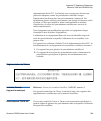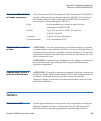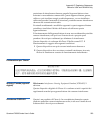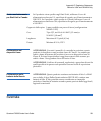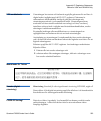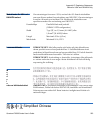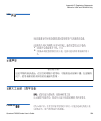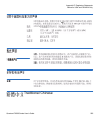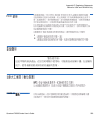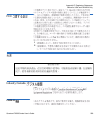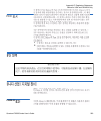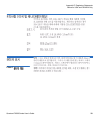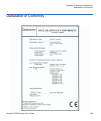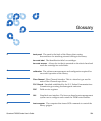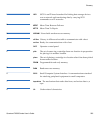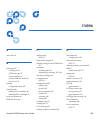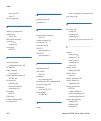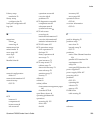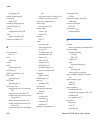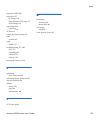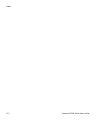- DL manuals
- Quantum
- Storage
- PX500 Series
- User Manual
Quantum PX500 Series User Manual
Summary of PX500 Series
Page 1
Quantum px500 series 81-81290-05 b01 quantum px500 series px500 series user’s guide user’s guide user’s guide user’s guide user’s guide.
Page 2
Quantum px500 series user’s guide, 81-81290-05 b01, april 2007, made in usa. Quantum corporation provides this publication “as is” without warranty of any kind, either express or implied, including but not limited to the implied warranties of merchantability or fitness for a particular purpose. Quan...
Page 3
Quantum px500 series user’s guide iii contents preface xvi storagecare guardian..................................................................................... Xx chapter 1 library description 1 overview...............................................................................................
Page 4
Contents quantum px500 series user’s guide iv chapter 2 basic library operations 40 installing tape cartridges .............................................................................. 40 taking esd precautions .......................................................................... 42 sdlt c...
Page 5
Contents quantum px500 series user’s guide v drives page .............................................................................................. 104 setup ................................................................................................................ 106 accessing the setup p...
Page 6
Contents quantum px500 series user’s guide vi ocp problems ......................................................................................... 179 robotics (gripper) problems................................................................. 179 operating problems ..................................
Page 7
Contents quantum px500 series user’s guide vii emergency library access ........................................................................... 226 appendix d repacking the px502 library 229 removing the library from the rack.......................................................... 230 installi...
Page 8
Quantum px500 series user’s guide viii figures figure 1 slot numbering, px502 sdlt .................................................... 3 figure 2 slot numbering, px502 lto ...................................................... 4 figure 3 slot numbering, px506 sdlt .....................................
Page 9
Figures quantum px500 series user’s guide ix figure 19 inserting a barcode label (sdlt) ............................................ 44 figure 20 sdlt cartridges ......................................................................... 45 figure 21 lto cartridges .......................................
Page 10
Figures quantum px500 series user’s guide x figure 48 setup screen ................................................................................ 73 figure 49 cabinet setup screen ................................................................. 74 figure 50 library setup screen......................
Page 11
Figures quantum px500 series user’s guide xi figure 77 fibre channel/iscsi page ...................................................... 115 figure 78 network page ........................................................................... 116 figure 79 events page .......................................
Page 12
Figures quantum px500 series user’s guide xii figure 106 rail adapter orientation......................................................... 208 figure 107 assembling the left-hand rack mount shelves................. 209 figure 108 assembling the right-hand rack mount shelves .............. 210 figure...
Page 13
Quantum px500 series user’s guide xiii tables table 1 sdlt 320 performance characteristics................................... 11 table 2 sdlt 600 performance characteristics................................... 12 table 3 dlt-s4 performance characteristics....................................... 13 tab...
Page 14
Tables quantum px500 series user’s guide xiv table 18 quick status library health conditions ................................ 90 table 19 quick status health messages ................................................. 90 table 20 statistics information ...................................................
Page 15
Tables quantum px500 series user’s guide xv table 47 climate....................................................................................... 194 table 48 rack hole types....................................................................... 204 table 49 px502 rail hole patterns and mounting p...
Page 16
Quantum px500 series user’s guide xvi preface audience this document is written for operators of the px500 series consisting of the px502, px506, and px510 tape libraries. Purpose this document explains how to use the px502, px506, and px510 tape libraries. Document organization this document is org...
Page 17
Preface quantum px500 series user’s guide xvii • chapter 5, troubleshooting , discusses problems you may encounter during the setup and operation of the px500 series library. • appendix a, specifications , lists the specifications for the px500 series libraries. • appendix b, sdlttape cartridge main...
Page 18
Preface quantum px500 series user’s guide xviii related documents documents related to the px502, px506, and px510 tape libraries are shown below: quantum px500 series documentation 0 refer to the appropriate product manuals for information about your tape drives and cartridges. Document no. Title d...
Page 19
Preface quantum px500 series user’s guide xix scsi-2 specification 0 the scsi-2 communications specification is the proposed american national standard for information systems, dated march 9, 1990. Copies may be obtained from: global engineering documents 15 inverness way, east englewood, co 80112 (...
Page 20
Preface storagecare guardian quantum px500 series user’s guide xx accelerate service issue resolution with these exclusive quantum storagecare services: • service and support website - register products, license software, browse quantum learning courses, check backup software and operating system su...
Page 21
Preface storagecare guardian quantum px500 series user’s guide xxi benefits storagecare guardian gives the customer added assurance that quantum will make sure its products are running optimally to ensure maximum operational efficiency. Deploying this solution is easy and enables customers to minimi...
Page 22
Preface storagecare guardian quantum px500 series user’s guide xxii • root cause diagnosis - allows quantum to quickly isolate and identify the root cause of a problem. • rapid problem resolution- quantum can rapidly recommend and/ or implement the corrective actions needed to resolve a problem ensu...
Page 23
Preface storagecare guardian quantum px500 series user’s guide xxiii 8 quantum can identify if the backup problem is not associated with the quantum device and then direct the customer to resolve the issue with appropriate third-party vendor..
Page 24
Quantum px500 series user’s guide 1 chapter 1 1 library description this chapter provides an overview of the px500 series consisting of the px502, px506, and px510 libraries. The chapter is divided into the following sections: • overview • tape drives • library features • dltsage™ tape security • mi...
Page 25
Chapter 1 library description overview quantum px500 series user’s guide 2 overview quantum px500 series libraries are automated tape storage and retrieval devices that (depending on library model, see library models ) may consist of up to 20 tape drives and up to 170 sdlt or 200 lto tape cartridges...
Page 26
Chapter 1 library description overview quantum px500 series user’s guide 3 figure 1 slot numbering, px502 sdlt lto 0 - 2 2 (18 slots per magazine) 2 38 # tape drives # magazines # fixed slots # cartridges 0000 0030 0001 0002 0003 0004 0005 0006 0007 0008 0009 0010 0011 0012 0013 0014 0015 0016 0017 ...
Page 27
Chapter 1 library description overview quantum px500 series user’s guide 4 figure 2 slot numbering, px502 lto 0027 0017 0036 0037 0000 0001 0002 0003 0004 0006 0007 0008 0009 0010 0012 0013 0014 0015 0016 0019 0020 0021 0022 0023 0025 0026 0029 0031 0032 0033 0034 0035 0005 0011 0030 0024 0018 0028 ...
Page 28
Chapter 1 library description overview quantum px500 series user’s guide 5 px506 library 1 the px506 library supports up to six tape drives and up to 88 sdlt cartridges or 100 lto cartridges. Cartridges are stored in four removable cartridge magazines and twenty-eight fixed slots. # tape drives # ma...
Page 29
Chapter 1 library description overview quantum px500 series user’s guide 6 figure 3 slot numbering, px506 sdlt 0087 0000 0001 0002 0003 0004 0005 0006 0007 0008 0009 0010 0011 0012 0013 0014 0060 0061 0062 0063 0064 0065 0066 0067 0068 0086 0085 0084 0083 0082 0081 0080 0079 0078 0015 0016 0017 0018...
Page 30
Chapter 1 library description overview quantum px500 series user’s guide 7 figure 4 slot numbering, px506 lto 0099 0000 0001 0002 0003 0004 0006 0007 0008 0009 0010 0012 0013 0014 0015 0016 0005 0011 0017 0018 0019 0020 0021 0022 0024 0025 0026 0027 0028 0030 0031 0032 0034 0023 0029 0035 0036 0037 ...
Page 31
Chapter 1 library description overview quantum px500 series user’s guide 8 px510 library 1 the px510 library supports up to ten tape drives and up to 171 sdlt cartridges or 201 lto cartridges. Cartridges are stored in ten removable cartridge magazines and twenty-one fixed slots. # tape drives # maga...
Page 32
Chapter 1 library description overview quantum px500 series user’s guide 9 figure 5 slot numbering, px510 sdlt 0108 0112 0040 0019 0018 0017 0016 0015 0024 0023 0022 0021 0020 0029 0028 0027 0026 0025 0034 0033 0032 0031 0030 0039 0038 0037 0036 0035 0044 0043 0042 0041 0049 0048 0047 0046 0045 0054...
Page 33
Chapter 1 library description overview quantum px500 series user’s guide 10 figure 6 slot numbering, px510 lto 0112 0176 0049 0050 0004 0003 0002 0001 0000 0010 0009 0008 0007 0006 0016 0015 0014 0013 0012 0017 0011 0005 0022 0021 0020 0019 0018 0028 0027 0026 0025 0024 0034 0033 0032 0031 0030 0035...
Page 34
Chapter 1 library description tape drives quantum px500 series user’s guide 11 tape drives px500 series tape libraries are equipped with either scsi or native fibre channel tape drives. One scsi or fibre bus is provided for the library robotics (gripper) and for each tape drive installed. Scsi buses...
Page 35
Chapter 1 library description tape drives quantum px500 series user’s guide 12 * compressed capacity assumes a 2:1 compression ratio. * compressed capacity assumes a 2:1 compression ratio. Table 2 sdlt 600 performance characteristics * compressed capacity assumes a 2:1 compression ratio. Quantum px5...
Page 36
Chapter 1 library description tape drives quantum px500 series user’s guide 13 * compressed capacity assumes a 2:1 compression ratio. * compressed capacity assumes a 2:1 compression ratio. Table 3 dlt-s4 performance characteristics * compressed capacity assumes a 2:1 compression ratio. Quantum px506...
Page 37
Chapter 1 library description tape drives quantum px500 series user’s guide 14 * compressed capacity assumes a 2:1 compression ratio. * compressed capacity assumes a 2:1 compression ratio. Table 4 hp lto performance characteristics * compressed capacity assumes a 2:1 compression ratio. Quantum px506...
Page 38
Chapter 1 library description tape drives quantum px500 series user’s guide 15 * compressed capacity assumes a 2:1 compression ratio. * compressed capacity assumes a 2:1 compression ratio. Table 5 hp lto-3 performance characteristics * compressed capacity assumes a 2:1 compression ratio. Quantum px5...
Page 39
Chapter 1 library description tape drives quantum px500 series user’s guide 16 * compressed capacity assumes a 2:1 compression ratio. * compressed capacity assumes a 2:1 compression ratio. If a drive experiences read/write errors when the autoclean function is enabled, the library issues an error me...
Page 40
Chapter 1 library description library features quantum px500 series user’s guide 17 cartridge. When the cleaning procedure finishes, the library gripper returns the data cartridge to the drive. Library features front panel 1 figure 7 illustrates the features of the px502 library front panel. Figure ...
Page 41
Chapter 1 library description library features quantum px500 series user’s guide 18 figure 7 px502 front panel px502 operator control panel (ocp).
Page 42
Chapter 1 library description library features quantum px500 series user’s guide 19 figure 8 px506 front panel px506 operator control panel (ocp).
Page 43
Chapter 1 library description library features quantum px500 series user’s guide 20 figure 9 px510 front panel px510 operator control panel (ocp).
Page 44
Chapter 1 library description library features quantum px500 series user’s guide 21 table 6 front panel features feature description operator control panel (ocp) the operator control panel consists of the following elements: • ocp display the ocp displays library status information and allows you to...
Page 45
Chapter 1 library description library features quantum px500 series user’s guide 22 internal layout 1 figure 10 illustrates the internal layout of a px502 library. Figure 11 illustrates the internal layout of a px506 library. Figure 10 px502 internal layout elevator 2 fixed bins right cartridge maga...
Page 46
Chapter 1 library description library features quantum px500 series user’s guide 23 figure 11 px506 internal layout elevator fixed bins (19 on right side) cartridge magazines (2 on left side) tape drives gripper tape drives fixed bins (9 on left side) cartridge magazines (2 on right side).
Page 47
Chapter 1 library description library features quantum px500 series user’s guide 24 figure 12 px510 internal layout (right-view) elevator gripper tape drives fixed bins (21 on right side) cartridge magazines (5 on right side) (21 on right side).
Page 48
Chapter 1 library description library features quantum px500 series user’s guide 25 figure 13 px510 internal layout (right-view) tape drives cartridge magazines (5 on left side) (21 on right side).
Page 49
Chapter 1 library description library features quantum px500 series user’s guide 26 each cartridge magazine holds 15 sdlt cartridges or 18 lto cartridges. The bins in the left magazines are numbered from 1 through 15 (18 in lto libraries) from front to back. The bins in the right magazines are numbe...
Page 50
Chapter 1 library description library features quantum px500 series user’s guide 27 power supplies 1 the power supplies provide redundant power to the library. The px502 can contain up to two power supplies (one power supply in the base unit). The px506 can contain up to four power supplies (two pow...
Page 51
Chapter 1 library description library features quantum px500 series user’s guide 28 figure 14 px502 back panel tape drives cpci card cage system controller board power connectors power supplies.
Page 52
Chapter 1 library description library features quantum px500 series user’s guide 29 figure 15 px506 back panel tape drives cpci card cage system controller board power connectors power supplies x 4 cooling fan cooling fan tape drives x 6.
Page 53
Chapter 1 library description library features quantum px500 series user’s guide 30 figure 16 px510 back pane cpci card cage system controller board power connectors power supplies x 6 cooling fans tape drives x 10 power connectors.
Page 54
Chapter 1 library description dltsage™ tape security quantum px500 series user’s guide 31 dltsage™ tape security the px500 series tape libraries with dlt-s4 tape drives are capable of utilizing dltsage tape security. Dltsage tape security is a unique solution designed to prevent unauthorized access ...
Page 55
Chapter 1 library description library scalability (stacked configurations) quantum px500 series user’s guide 32 library stack). The multiple library or stacked configuration appears as a single large capacity library to the host (see figure 17 ). Figure 17 multiple library stack (cross section table...
Page 56
Chapter 1 library description library scalability (stacked configurations) quantum px500 series user’s guide 33 table 7 capacity, px502 multiple library stack (42u high rack) # of px 50 2 libr ar y modu le s ma x. # of t ape d ri ve s # of cartridges * *.The values in the # of cartridges and capacit...
Page 57
Chapter 1 library description library scalability (stacked configurations) quantum px500 series user’s guide 34 table 8 capacity, px506 multiple library stack (42u high rack) table 9 capacity, px510 multiple library stack (42u high rack) # ofp x 50 6 li br ar y mod u le s ma x. # of t ape d ri ve s ...
Page 58
Chapter 1 library description getting started quantum px500 series user’s guide 35 getting started this chapter describes the procedures necessary to get your quantum px500 series up and running. Have the following equipment and accessories available before installing the library: • scsi cables to s...
Page 59
Chapter 1 library description getting started quantum px500 series user’s guide 36 table 10 rack space requirements (px502 and px506) 8 lqpp lqpp lqpp lqpp lqpp lqpp 7rsriudfn lqp p lqpp +rohsdwwhuq 1 px502 library module (4u) 1 px506 library module (10u).
Page 60
Chapter 1 library description getting started quantum px500 series user’s guide 37 table 11 rack space requirements (px510) 8 lqpp lqpp lqpp lqpp lqpp lqpp 7rsriudfn lqp p lqpp +rohsdwwhuq 1 px510 library module (18u).
Page 61
Chapter 1 library description getting started quantum px500 series user’s guide 38 cabling the quantum px500 series 1 after the quantum px500 series is in its final location, the tape drives and system controller board must be connected to the backup host system(s). To cable the quantum px500 series...
Page 62
Chapter 1 library description getting started quantum px500 series user’s guide 39 initial configuration 1 the quantum px500 series must be initially configured with an ip address before the remote management software is available. Refer to “using the ocp” on page 60 for information on configuring y...
Page 63
Quantum px500 series user’s guide 40 chapter 2 2 basic library operations this chapter describes the following basic library operating procedures: • installing tape cartridges • preparing the library for operation • turning the library on and off • using the ocp installing tape cartridges to install...
Page 64
Chapter 2 basic library operations installing tape cartridges quantum px500 series user’s guide 41 3 place cartridges (right side up) in the fixed slots and magazines: a open the library doors (see “library operations” on page 68 to open the library doors). B remove the magazines (see “library opera...
Page 65
Chapter 2 basic library operations installing tape cartridges quantum px500 series user’s guide 42 taking esd precautions 2 components within the px500 series contain static-sensitive parts. To prevent damage to these parts while performing installation, maintenance, or replacement procedures, obser...
Page 66
Chapter 2 basic library operations installing tape cartridges quantum px500 series user’s guide 43 • avoid direct contact with static-sensitive parts. Avoid touching connectors and discrete components. • close cabinet door and access panel when not working on the cabinet. • be very careful when inst...
Page 67
Chapter 2 basic library operations installing tape cartridges quantum px500 series user’s guide 44 figure 19 inserting a barcode label (sdlt) setting the write-protect switch 2 each tape cartridge has a write-protect switch similar to that shown in figure 20 . This switch determines whether new data...
Page 68
Chapter 2 basic library operations installing tape cartridges quantum px500 series user’s guide 45 figure 20 sdlt cartridges lto cartridges 2 lto tape cartridges are different in size to the sdlt cartridges as well as in the barcode labeling and write-protect switch setting (see figure 21 ). The lto...
Page 69
Chapter 2 basic library operations installing tape cartridges quantum px500 series user’s guide 46 adhesive-backed barcode labels are used on lto tape cartridges. Refer to figure 21 for proper label placement, write protection settings and insertion orientation. Figure 21 lto cartridges cleaning car...
Page 70
Chapter 2 basic library operations installing tape cartridges quantum px500 series user’s guide 47 figure 22 sdlt cleaning cartridges figure 23 lto cleaning cartridges.
Page 71
Chapter 2 basic library operations preparing the library for operation quantum px500 series user’s guide 48 preparing the library for operation to prepare the cabinet for operation: • close the cabinet doors and access panels • connecting to host workstations close the cabinet doors and access panel...
Page 72
Chapter 2 basic library operations preparing the library for operation quantum px500 series user’s guide 49 figure 25 closing the px506 front doors right doors left doors.
Page 73
Chapter 2 basic library operations preparing the library for operation quantum px500 series user’s guide 50 figure 26 closing the px510 front doors right doors left doors.
Page 74
Chapter 2 basic library operations preparing the library for operation quantum px500 series user’s guide 51 connecting to host workstations 2 connect the scsi or fibre channel cables as shown in the following figures: px502 cabling configurations 2 • px502 cabling configuration (scsi) • px502 cablin...
Page 75
Chapter 2 basic library operations preparing the library for operation quantum px500 series user’s guide 52 figure 27 px502 cabling configuration (scsi) scsi jumper cables scsi terminator host computer tape drive 1 tape drive 2.
Page 76
Chapter 2 basic library operations preparing the library for operation quantum px500 series user’s guide 53 figure 28 px502 cabling configuration (surrogate) figure 29 px502 cabling configuration (native fibre channel) scsi jumper cables scsi terminator host computer tape drive 1 tape drive 2 scsi s...
Page 77
Chapter 2 basic library operations preparing the library for operation quantum px500 series user’s guide 54 figure 30 px506 cabling configuration (scsi) host computer host computer host computer scsi jumper scsi jumper scsi terminators scsi jumper tape drive 1 tape drive 3 tape drive 5 tape drive 2 ...
Page 78
Chapter 2 basic library operations preparing the library for operation quantum px500 series user’s guide 55 figure 31 px506 cabling configuration (native fibre channel) tape drive 1 tape drive 3 tape drive 5 tape drive 2 tape drive 4 tape drive 6 fibre channel host/san fibre channel ports fibre chan...
Page 79
Chapter 2 basic library operations preparing the library for operation quantum px500 series user’s guide 56 figure 32 px510 cabling configuration (scsi) host computer host computer host computer scsi jumper scsi terminators scsi jumper host computer host computer scsi terminators scsi jumper scsi ju...
Page 80
Chapter 2 basic library operations preparing the library for operation quantum px500 series user’s guide 57 figure 33 px510 cabling configuration (native fibre channel) tape drive 1 tape drive 3 tape drive 5 tape drive 2 tape drive 4 tape drive 6 tape drive 7 tape drive 8 tape drive 9 tape drive 10 ...
Page 81
Chapter 2 basic library operations preparing the library for operation quantum px500 series user’s guide 58 figure 34 px502 stacked cabling configuration px502 (master library) px502 (slave library) px502 (slave library) host computer tape drive 1 tape drive 2 tape drive 2 tape drive 1 tape drive 1 ...
Page 82
Chapter 2 basic library operations turning the library on and off quantum px500 series user’s guide 59 turning the library on and off this section explains: • turning on the library • turning off the library • placing the library on-line or off-line turning on the library 2 to turn on the library: 1...
Page 83
Chapter 2 basic library operations using the ocp quantum px500 series user’s guide 60 turning off the library 2 to turn off the library: 1 push the power button located on the front of the library and hold for approximately 1 second (see figure 35 ). The library begins the shutdown sequence. The shu...
Page 84
Chapter 2 basic library operations ocp components quantum px500 series user’s guide 61 ocp home screen 2 ocp buttons 2 at the bottom of each ocp screen are four button labels. These labels indicate the functions of the four push buttons below the ocp. To select a function, press the push button dire...
Page 85
Chapter 2 basic library operations ocp components quantum px500 series user’s guide 62 figure 36 ocp component tree ,qirphqx 2yhuylhz )lupzduh,qirupdwlrq )lupzduhuhylvlrq 'dwhdqgwlphriuhy 1hwzrun,qirupdwlrq ,3dgguhvv 1hwzrun0dvn *dwhzd\ 6\vwhp 'rruv 3rzhu6xsso\ 5rerwlfv 2&3 'ulyhv +dug(yhqwv 6riw(yh...
Page 86
Chapter 2 basic library operations ocp components quantum px500 series user’s guide 63 the following sections provide information on each function available from the quantum px500 series ocp: • info screen • operations screen • setup screen • diags screen info screen 2 the info screen provides acces...
Page 87
Chapter 2 basic library operations ocp components quantum px500 series user’s guide 64 1 from the info screen, use the up and down arrows to highlight overview and press enter . The overview screen displays (see figure 38 ): figure 38 overview screen the overview screen displays the following inform...
Page 88
Chapter 2 basic library operations ocp components quantum px500 series user’s guide 65 hardware information 2 to view hardware information: 1 from the info screen, use the up and down arrows to highlight hardware and press enter . The hardware screen displays (see figure 39 ): figure 39 hardware scr...
Page 89
Chapter 2 basic library operations ocp components quantum px500 series user’s guide 66 2 use the up and down arrows to highlight the information you wish to display and press enter . 3 when you are finished viewing the hardware information, press exit to return to the info screen. Event logs 2 to vi...
Page 90
Chapter 2 basic library operations ocp components quantum px500 series user’s guide 67 1 from the info screen, use the up and down arrows to highlight statistics and press enter . The statistics screen displays (see figure 42 ): figure 42 statistics screen the statistics screen displays the followin...
Page 91
Chapter 2 basic library operations ocp components quantum px500 series user’s guide 68 • xyretry – count of horizontal move retries. • zretry – count of vertical move retries. • pretry – count of extension move retries. • rretry – count of rotation move retries. When you are finished viewing the sta...
Page 92
Chapter 2 basic library operations ocp components quantum px500 series user’s guide 69 1 from the ops screen, use the up and down arrows to highlight library operations and press enter . The library operations screen displays (see figure 44 ): figure 44 library operations screen the following librar...
Page 93
Chapter 2 basic library operations ocp components quantum px500 series user’s guide 70 2 when you are finished viewing the library operations information, press exit to return to the ops screen. Find tape 2 to view media or tape cartridge information: 1 from the ops screen, use the up and down arrow...
Page 94
Chapter 2 basic library operations ocp components quantum px500 series user’s guide 71 if a match is found, the cartridge type and location displays. 3 if more than one match is found, a list of matching cartridges displays. Select the tape cartridge from the list and press enter . The tape cartridg...
Page 95
Chapter 2 basic library operations ocp components quantum px500 series user’s guide 72 the move to screen displays a list of magazine, tape drive, or fixed slot groups. 4 use the up and down arrows to select a magazine, tape drive, or fixed slot group to receive the cartridge and press enter . The m...
Page 96
Chapter 2 basic library operations ocp components quantum px500 series user’s guide 73 table 13 drive options 2 when you are finished viewing tape drive information, press exit to return to the ops screen. Scan inventory 2 to perform an inventory of the library: 1 from the ops screen, use the up and...
Page 97
Chapter 2 basic library operations ocp components quantum px500 series user’s guide 74 the setup screen provides the following choices: • cabinet setup • partitions setup • security • network • date and time cabinet setup 2 to view the cabinet setup screen: 1 from the setup screen, use the up and do...
Page 98
Chapter 2 basic library operations ocp components quantum px500 series user’s guide 75 2 when you are finished viewing the cabinet setup information, press exit to return to the setup screen. Partitions setup 2 to view or edit the partition information: 1 from the setup screen, use the up and down a...
Page 99
Chapter 2 basic library operations ocp components quantum px500 series user’s guide 76 figure 50 library setup screen the partitions setup screen displays the following options (see table 15 ): table 15 library setup 2 when you are finished viewing/editing the library setup information, press exit t...
Page 100
Chapter 2 basic library operations ocp components quantum px500 series user’s guide 77 security 2 to view or edit the security information: 1 from the setup screen, use the up and down arrows to highlight security and press enter . The security screen displays (see figure 51 ): figure 51 security sc...
Page 101
Chapter 2 basic library operations ocp components quantum px500 series user’s guide 78 2 when you are finished viewing/editing the security setup information, press exit to return to the setup screen. Network 2 to view or edit the network information: 1 from the setup screen, use the up and down arr...
Page 102
Chapter 2 basic library operations ocp components quantum px500 series user’s guide 79 a to enable/disable dhcp, press yes to enable dhcp or no to disable dhcp. If your library is not connected to a network which uses a dhcp server to assign ip information, disable this function b to set the ip addr...
Page 103
Chapter 2 basic library operations ocp components quantum px500 series user’s guide 80 diags screen 2 the diagnostics screen allows the user to perform diagnostic tests on the library. To access the diagnostics screen, press diags from the home screen. The ocp displays the diagnostics screen (see fi...
Page 104
Chapter 2 basic library operations ocp components quantum px500 series user’s guide 81 the system-level test screen provides the following diagnostic tests: • health test • self tests • calibration stats • random load/unload • random (slots only) • random (drive focus) • sequential bins • sequential...
Page 105
Chapter 2 basic library operations ocp components quantum px500 series user’s guide 82 2 use the up and down arrows to select the subsystem test and press enter to execute. 3 when you are finished executing subsystem tests, press exit to return to the diags screen. Component tests 2 to execute a com...
Page 106
Chapter 2 basic library operations load port configuration quantum px500 series user’s guide 83 load port configuration load ports are used to import or export tape cartridges from the library. When configured as a load port, your backup application will automatically use these bins when exporting o...
Page 107
Chapter 2 basic library operations load port configuration quantum px500 series user’s guide 84 figure 58 load port settings single column load port full magazine load port px502 shown mag 1 ma g 1.
Page 108
Quantum px500 series user’s guide 85 chapter 3 3 quantum px500 series remote management the quantum px500 series library utilizes a web-based interface which allows you to configure and manage the library from a remote workstation on the same network. The quantum px500 series library is managed thro...
Page 109
Chapter 3 quantum px500 series remote management quantum px500 series web pages quantum px500 series user’s guide 86 quantum px500 series web pages the internet browser software is not supplied with the quantum px500 series library; you must obtain and install it independently. The quantum px500 ser...
Page 110
Chapter 3 quantum px500 series remote management quantum px500 series web pages quantum px500 series user’s guide 87 figure 59 quantum px500 series web page menu items setup logout setup cont. Identification library information model serial number library name contract number location description po...
Page 111
Chapter 3 quantum px500 series remote management quantum px500 series web pages quantum px500 series user’s guide 88 figure 60 quantum tape security menus setup secure key protection mode never write... Only write... Write to all... Enable/disable... Enable all drives disable all drives select drive...
Page 112
Chapter 3 quantum px500 series remote management quantum px500 series web pages quantum px500 series user’s guide 89 accessing px500 series web pages 3 to access the quantum px500 series web pages: 1 on the host computer, open the internet browser software. 2 in the address field, type http://ipaddr...
Page 113
Chapter 3 quantum px500 series remote management quantum px500 series web pages quantum px500 series user’s guide 90 the overview page is divided into five distinct sections: • banner • quick status • navigation area • content area the banner frame displays the corporate logo and product name. The c...
Page 114
Chapter 3 quantum px500 series remote management quantum px500 series web pages quantum px500 series user’s guide 91 stopped the gripper has stopped. Check the error log and contact quantum customer support if necessary. Door open a library door is open. Tape cleaning a tape drive is being cleaned. ...
Page 115
Chapter 3 quantum px500 series remote management status quantum px500 series user’s guide 92 status the status page displays the general status or health of the library as well as specific hardware status. The page also provides access to event logs as well as library statistics. The status page is ...
Page 116
Chapter 3 quantum px500 series remote management status quantum px500 series user’s guide 93 hardware status page 3 the hardware status page displays the library component status within the library. To access the hardware page, from the status page, click on the hardware tab at the top of the page. ...
Page 117
Chapter 3 quantum px500 series remote management status quantum px500 series user’s guide 94 event log page 3 the event log page allows the user to view events that occur on the library. These events are divided into the following categories: • all - views all events in all categories • hard - views...
Page 118
Chapter 3 quantum px500 series remote management status quantum px500 series user’s guide 95 1 in the event log page, change the from and to areas to reflect the time range of the event log you wish to view. Click the up and down arrows to change the hour and/or minute values by increments of one. D...
Page 119
Chapter 3 quantum px500 series remote management status quantum px500 series user’s guide 96 table 20 statistics information cabinet or component statistical information cabinet (library) time since last power-on (seconds) time processing robot commands (seconds) estimated number of power cycles att...
Page 120
Chapter 3 quantum px500 series remote management status quantum px500 series user’s guide 97 to access the statistics page, from the status page, click on the statistics tab at the top of the page. The statistics page displays (see figure 65 ): number of extension retries number of gripper retries n...
Page 121
Chapter 3 quantum px500 series remote management operations quantum px500 series user’s guide 98 figure 65 statistics page operations the operations page is divided into the following sections: • find page • move page • inventory page • drives page note: statistics for individual elements (a specifi...
Page 122
Chapter 3 quantum px500 series remote management operations quantum px500 series user’s guide 99 accessing the operations page 3 to access the operations page, click operations from the contents frame. The management frame displays the operations page (see figure 62 ). Figure 66 operations page find...
Page 123
Chapter 3 quantum px500 series remote management operations quantum px500 series user’s guide 100 figure 67 find page the find page is divided into the following sections: • find barcode • find media id • select map find barcode 3 the find barcode section allows the user to find a specific barcode (...
Page 124
Chapter 3 quantum px500 series remote management operations quantum px500 series user’s guide 101 a separate window displays the barcode(s) sharing the barcode string entered in the barcode field. Click the individual barcode label to display the corresponding cartridge detail page. Find media id 3 ...
Page 125
Chapter 3 quantum px500 series remote management operations quantum px500 series user’s guide 102 logical map : a logical map displays slots, magazines, drives, and fixed slots. Clicking on the panel name opens a zoom view of the panel (i.E. Similar to pulling out a loadport or drawer) displaying al...
Page 126
Chapter 3 quantum px500 series remote management operations quantum px500 series user’s guide 103 to move a cartridge: 1 select a cabinet, source element (slot, drive, address, or hand), and enter a starting position and count. If the count field is left empty, only the starting cartridge is moved. ...
Page 127
Chapter 3 quantum px500 series remote management operations quantum px500 series user’s guide 104 figure 69 inventory page to perform an inventory: 1 select the cabinet or library to inventory. 2 click apply to perform the inventory. The progress of the inventory displays in a separate window. Drive...
Page 128
Chapter 3 quantum px500 series remote management operations quantum px500 series user’s guide 105 figure 70 drives page to perform an action on a tape drive(s) 1 select a cabinet and enter a tape drive number 2 select the action to perform (power off, power on, or reset). 3 click apply to perform th...
Page 129
Chapter 3 quantum px500 series remote management setup quantum px500 series user’s guide 106 setup the setup page is divided into the following sections: • identification • users • key users • scsi/fibre • fc/iscsi bridge - only if a fibre channel or iscsi bridge is present • network • events • date...
Page 130
Chapter 3 quantum px500 series remote management setup quantum px500 series user’s guide 107 figure 71 setup page identification 3 the identification information is used to identify the library to assist customer support when servicing the library. 1 to access the identification page, from the setup...
Page 131
Chapter 3 quantum px500 series remote management setup quantum px500 series user’s guide 108 users 3 this section allows users to be added to the library configuration. The user access is also controlled from this section as well as email notification. 1 to access the users page, from the setup page...
Page 132
Chapter 3 quantum px500 series remote management setup quantum px500 series user’s guide 109 figure 72 users page 2 edit the user information as desired (see table 22 for a description of the fields). 3 click apply when complete. 4 to remove a user, select the user check box and click remove user . ...
Page 133
Chapter 3 quantum px500 series remote management setup quantum px500 series user’s guide 110 key users 3 the key user is the only user that has the ability to create, modify, and delete a secure key for the library. The key user also has the ability to enable and disable secure capable drives for re...
Page 134
Chapter 3 quantum px500 series remote management setup quantum px500 series user’s guide 111 figure 73 create key user to create a key user : there is only one key user and the username is always skadmin . 1 enter a secure password. 2 verify the secure password by entering the password a second time...
Page 135
Chapter 3 quantum px500 series remote management setup quantum px500 series user’s guide 112 the key user is removed. Updating the key user password 3 to update the secure key password: 1 log on to the library as the key user (username: skadmin ). 2 enter the current key user password . 3 click the ...
Page 136
Chapter 3 quantum px500 series remote management setup quantum px500 series user’s guide 113 scsi/fibre 3 this section allows the user to set the scsi ids for the changer (library) and every tape drive within the library and also configure any fibre channel tape drives. 1 to access the scsi/fibre pa...
Page 137
Chapter 3 quantum px500 series remote management setup quantum px500 series user’s guide 114 the media changer or tape drive configuration screen displays. Refer to table 23 for configuration options. Table 23 native fibre channel configuration options fc/iscsi bridge 3 this section allows users man...
Page 138
Chapter 3 quantum px500 series remote management setup quantum px500 series user’s guide 115 figure 77 fibre channel/iscsi page the fc/iscsi bridge page displays: • cabinet number(s) • device number(s) • ip address for the fc/iscsi bridge • model of the fc/iscsi bridge • world wide name for the fc/i...
Page 139
Chapter 3 quantum px500 series remote management setup quantum px500 series user’s guide 116 1 to access the network page, from the setup page, click on the network tab at the top of the page. The network page displays (see figure 78 ). Figure 78 network page 2 edit the network information as desire...
Page 140
Chapter 3 quantum px500 series remote management setup quantum px500 series user’s guide 117 table 24 network configuration fields events 3 the events page allows the user to designate what library events are emailed to users as well as setup snmp traps. 1 to access the events page, from the setup p...
Page 141
Chapter 3 quantum px500 series remote management setup quantum px500 series user’s guide 118 figure 79 events page 2 edit the email information as desired (see table 25 for a description of the fields) and click update . 3 after editing the email information, click the send button to test the notifi...
Page 142
Chapter 3 quantum px500 series remote management setup quantum px500 series user’s guide 119 table 26 send email test snmp 3 if the customer wishes to use the quantum px500 series system with a network framework application such as hp openview, or ca unicenter, the snmp configuration must be defined...
Page 143
Chapter 3 quantum px500 series remote management setup quantum px500 series user’s guide 120 agents, store data about themselves in management information bases (mibs) and return this data to the snmp requesters. 1 under community names (see figure 80 ), click new to enter the new community informat...
Page 144
Chapter 3 quantum px500 series remote management setup quantum px500 series user’s guide 121 figure 80 snmp section of event page 4 enable the trap selections to be reported (see table 27 ): table 27 snmp trap selections 5 click save . A results page displays indicating the configuration has been ch...
Page 145
Chapter 3 quantum px500 series remote management setup quantum px500 series user’s guide 122 1 to access the date & time page, from the setup page, click on the date & time tab at the top of the page. The date & time page displays (see figure 81 ). Figure 81 date & time page 2 select manual to manua...
Page 146
Chapter 3 quantum px500 series remote management setup quantum px500 series user’s guide 123 the library page displays (see figure 82 ). Figure 82 library page 2 edit the library settings as desired (see table 28 for a description of the fields) and click apply . Table 28 library configuration 3 cli...
Page 147
Chapter 3 quantum px500 series remote management setup quantum px500 series user’s guide 124 partitions 3 library partitioning provides the capability to divide the library’s storage elements into separate partitions, usable by separate host computers on the same network. The maximum number of parti...
Page 148
Chapter 3 quantum px500 series remote management setup quantum px500 series user’s guide 125 accessing the partitions page 3 to access the partitions page, click partitions from the setup page. The management frame displays the partitions page (see figure 83 ). Figure 83 partitions page the partitio...
Page 149
Chapter 3 quantum px500 series remote management setup quantum px500 series user’s guide 126 creating a library partition 3 to create a library partition: 1 enter the partition information listed in table 29 and click new to create the partition. Table 29 creating a partition note: the library must ...
Page 150
Chapter 3 quantum px500 series remote management setup quantum px500 series user’s guide 127 editing a library partition 3 to edit a library partition: 1 select the partition link under the partitions section. The area below the partitions section displays the selected partition settings. 2 edit the...
Page 151
Chapter 3 quantum px500 series remote management secure key quantum px500 series user’s guide 128 deleting a library partition 3 there are two ways to delete partitions: 1 to delete a single library partition: a select the partition link under the partitions section. B click remove to delete the par...
Page 152
Chapter 3 quantum px500 series remote management secure key quantum px500 series user’s guide 129 figure 84 secure key page.
Page 153
Chapter 3 quantum px500 series remote management secure key quantum px500 series user’s guide 130 the secure key page is divided into the following sections: • protection mode for cartridges • enable/disable secure key for drives • select secure key for library • assign secure key to cartridge • cre...
Page 154
Chapter 3 quantum px500 series remote management secure key quantum px500 series user’s guide 131 three write protection modes are available: • never write secure key to a cartridge - the secure key will never be written to a cartridge placed in a secured tape drive. • only write secure key to blank...
Page 155
Chapter 3 quantum px500 series remote management secure key quantum px500 series user’s guide 132 select secure key for library 3 refer to figure 87 for information on select secure key for library . Figure 87 select secure key for library to select the secure key used by the library: 1 select the s...
Page 156
Chapter 3 quantum px500 series remote management secure key quantum px500 series user’s guide 133 click find to list all secured cartridges and their assigned secure key names. To assign a secure key to a cartridge: 1 enter the barcode of the cartridge. Separate multiple barcodes with either spaces ...
Page 157
Chapter 3 quantum px500 series remote management secure key quantum px500 series user’s guide 134 3 enter the same secure key in the verify secure key field. 4 click new to create the secure key name/key pair. Delete secure key name 3 refer to figure 90 for information on delete secure key name . Fi...
Page 158
Chapter 3 quantum px500 series remote management secure key quantum px500 series user’s guide 135 1 select the desired secure key names from the available lists. 2 click delete . A confirmation message will be displayed, click yes to continue. Any tape drives that have been secure key enabled will r...
Page 159
Chapter 3 quantum px500 series remote management secure key quantum px500 series user’s guide 136 upload secure key file 3 refer to figure 92 for information on upload secure key file . Figure 92 upload secure key file a file containing a list of secure key name/secure key pairs can be restored to t...
Page 160
Chapter 3 quantum px500 series remote management secure key best practices and tape migration quantum px500 series user’s guide 137 secure key best practices and tape migration this section provides information on “best practices” when implementing dltsage tape security and also instructions for mig...
Page 161
Chapter 3 quantum px500 series remote management secure key best practices and tape migration quantum px500 series user’s guide 138 disaster recovery scenario 3 in the disaster recovery scenario, the original library is inoperable, but secure keys and barcode associations have been saved off of the ...
Page 162
Chapter 3 quantum px500 series remote management utilities quantum px500 series user’s guide 139 utilities the utilities page is divided into the following sections: • library • system tests • maintenance 1 to access the utilities page, from the overview page, click on the utilities tab at the top o...
Page 163
Chapter 3 quantum px500 series remote management utilities quantum px500 series user’s guide 140 to access the library page, from the utilities page, click on the library tab at the top of the page. The library page displays (see figure 94 ): figure 94 library page online/offline 3 the online/offlin...
Page 164
Chapter 3 quantum px500 series remote management utilities quantum px500 series user’s guide 141 reboot library 3 the reboot library button allows you to remotely reboot the library. To reboot the library: 1 click reboot . The library reboots. Park for shipping 3 the park for shipping button allows ...
Page 165
Chapter 3 quantum px500 series remote management utilities quantum px500 series user’s guide 142 system tests 3 the system tests section allows the user to run a series of tests on an individual cabinet axis. 1 to access the system test page, from the utilities page, click on the system test tab at ...
Page 166
Chapter 3 quantum px500 series remote management utilities quantum px500 series user’s guide 143 the system performs a health test on all robotic axis. Previous test results can be viewed below. System tests 3 the system test section allows the user to run a series of tests on an individual cabinet ...
Page 167
Chapter 3 quantum px500 series remote management utilities quantum px500 series user’s guide 144 1 select an action and a number of runs and click apply . The cabinet performs the system test. If you leave the runs field empty, the system test will run continuously until you abort the system test. P...
Page 168
Chapter 3 quantum px500 series remote management utilities quantum px500 series user’s guide 145 configuration files 3 configuration files contain all of the configurable information on the library (see table 30 for file types). This configuration file should be saved on a local host on the same net...
Page 169
Chapter 3 quantum px500 series remote management utilities quantum px500 series user’s guide 146 upload drive image 3 the upload drive image section allows the user to remotely upload new tape drive firmware to a specific tape drive within the library. To upload drive firmware: 1 select an individua...
Page 170
Chapter 3 quantum px500 series remote management reference quantum px500 series user’s guide 147 click the view log link to view the log file for a specific tape drive (see figure 99 ). The log sense information for the tape drive displays. Click next to see additional log sense information. Figure ...
Page 171
Chapter 3 quantum px500 series remote management reference quantum px500 series user’s guide 148 figure 100 reference page 2 to access the about page, click the about tab at the top of the page. The about page displays the model number, software version, serial number, and slot/drive configuration (...
Page 172
Chapter 3 quantum px500 series remote management logout quantum px500 series user’s guide 149 logout the logout page allows you to logout of the px500 remote management pages. To logout of the library remote management pages, click logout . The session is closed. Start a new session by re-authentica...
Page 173
Quantum px500 series user’s guide 150 chapter 4 4 snmp trap list this chapter provides the supported snmp trap list for the px500 series tape libraries. The following table is sorted by the reported by column: 1 code update 2 diagnostic 3 drive manager 4 event manager 5 image process 6 ocp 7 scsi 8 ...
Page 174
Chapter 4 snmp trap list quantum px500 series user’s guide 151 event detail event description category reported by start backup system codeupdate (type/dest) a backup flash update was attempted. Informational code update start sled codeupdate (type/dest) a drive sled update was attempted. Informatio...
Page 175
Chapter 4 snmp trap list quantum px500 series user’s guide 152 codeupdate failed (status) a code update has failed. Informational code update backplane nv erase err (region id/status) non volatile memory on the back plane could not be erased. Replace the backplane to restore normal library operation...
Page 176
Chapter 4 snmp trap list quantum px500 series user’s guide 153 test structure corrupt (testid) an internal firmware error has occurred. Critical diagnostics insufficient num cart for test (num) not enough tape cartridges in the library to complete the system test. Warning diagnostics insufficient nu...
Page 177
Chapter 4 snmp trap list quantum px500 series user’s guide 154 xy-cal offset fail the calibration test used to compute offsets for the robotics tray has failed. Critical diagnostics z & hand cal offset fail the calibration test used to compute offsets for the robotics tray up/down and robotics hand ...
Page 178
Chapter 4 snmp trap list quantum px500 series user’s guide 155 hand-theta motor fail (zone #) the robotic hand has failed to position rotation to a predetermined physical location. Critical diagnostics hand-theta neg position fail (zone #) the robotic hand has failed to position rotation to a predet...
Page 179
Chapter 4 snmp trap list quantum px500 series user’s guide 156 ralu rnd number generator reset the random number generator used to calculate the slot locations for the internal random access load unload (ralu) function has been reset. Informational diagnostics elem move failed limits check a move to...
Page 180
Chapter 4 snmp trap list quantum px500 series user’s guide 157 xy-position fail the robotic hand has failed to position the xy axis to a predetermined physical location. Critical diagnostics xy-safe to rotate fail the safe to rotate sensor used to home the xy axis could not be seen by the calibratio...
Page 181
Chapter 4 snmp trap list quantum px500 series user’s guide 158 response servicetype not supported the drive does not support the requested operation. Warning critical drive manager scsi response ptr is null ptr drive did not return proper data to the requested command. Critical drive manager scsi un...
Page 182
Chapter 4 snmp trap list quantum px500 series user’s guide 159 system reset by hardware (code/srr0) codes are: • critical 0x1111 • machine_check 0x2222 • id_data_storage 0x3333 • isi_exception 0x4444 • alignment_exception x5555 • program_exception x6666 • system_call 0x7777fit 0x8888 • watchdog 0x99...
Page 183
Chapter 4 snmp trap list quantum px500 series user’s guide 160 rebooted by hardware trap (post fail/sled:qsb) serial bus channel: • drive channel 89 - 0x00000200 • drive channel 67 - 0x00000100 • drive channel 45 - 0x00000080 • drive channel 23 - 0x00000040 • drive channel 01 - 0x00000020 • front pa...
Page 184
Chapter 4 snmp trap list quantum px500 series user’s guide 161 camera failed post (event class/failure detail) event classes: • internal firmware failure 0x24 • operating system failure - 0x43 and 0x44 • camera init failure 0x7c • failure details are listed below. Critical image proc camera initiali...
Page 185
Chapter 4 snmp trap list quantum px500 series user’s guide 162 camera was unexpectedly reset the internal camera has been reset since the last time the system was powered on. Warning image proc couldn’t get mutex for camera i2c (thrdx status) the operating system has failed to create a resource. War...
Page 186
Chapter 4 snmp trap list quantum px500 series user’s guide 163 unexpected response - no non-immed a response to an outstanding non-immediate command was received and scsi server did not know about the non-immediate command. Critical scsi unexpected response - wrong state a response to an outstanding...
Page 187
Chapter 4 snmp trap list quantum px500 series user’s guide 164 picker axis jammed the portion of the robotics that picks the tape can not move is respective motor. Warning servo picker axis position lost the portion of the robotics that picks the tape can not move its respective motor to the expecte...
Page 188
Chapter 4 snmp trap list quantum px500 series user’s guide 165 xy axis jammed the portion of the robotics that moves the xy axis can not move its respective motor. Warning servo xy axis position lost the portion of the robotics that moves the xy axis can not move its respective motor to the expected...
Page 189
Chapter 4 snmp trap list quantum px500 series user’s guide 166 position to xyz failed robotics could not move to any axis position. Warning servo failed to read nvm (status, region) the robotics backplane has failed. Critical sys manager failed to write nvm (status, region) the robotics backplane ha...
Page 190
Chapter 4 snmp trap list quantum px500 series user’s guide 167 drv type from dmgr is not known (type) a firmware error has occurred. Critical sys manager failed to send response (status) a firmware error has occurred. Critical sys manager invalid element type in get scsi start addr (type/sys id) bad...
Page 191
Chapter 4 snmp trap list quantum px500 series user’s guide 168 cleaning tape not found (tape type) an operation failed. Warning sys manager cleaning tape not loaded for clean op (drvnum) an operation failed. Critical sys manager drive cleaning operation failed (drvnum, status) an operation failed. C...
Page 193
Chapter 4 snmp trap list quantum px500 series user’s guide 170 unexpected error returned from smgreventdrivesensorc hange-qsb(index,status) a firmware error has occurred. Critical sys monitor unexpected error returned from smgreventdrivesensorc hange- power(index,status) a firmware error has occurre...
Page 194
Chapter 4 snmp trap list quantum px500 series user’s guide 171 unexpected error returned from smgreventsensorchang e-temp(0,status) a firmware error has occurred. Critical sys monitor unexpected error returned from smgreventvarries- fans(0,status) a firmware error has occurred. Critical sys monitor ...
Page 196
Chapter 4 snmp trap list quantum px500 series user’s guide 173 qsb channel errors (channel/errors) a qsb error has occurred. Warning sys monitor qsb channel failure (channel/count) a qsb failure has occurred. Critical sys monitor qsb channel resyncs (channel/resyncs) a qsb resync has occurred. Warni...
Page 197
Chapter 4 snmp trap list quantum px500 series user’s guide 174 brm2 is over temperature(old temp/ new temp) the brm2 has experienced an over-temp condition. Critical sys monitor brm3 is over temperature(old temp/ new temp) the brm3 has experienced an over-temp condition. Critical sys monitor ocp is ...
Page 198
Chapter 4 snmp trap list quantum px500 series user’s guide 175 sled6 is over temperature(old temp/ new temp) sled 6 has experienced an over- temp condition. Critical sys monitor sled7 is over temperature(old temp/ new temp) sled 7 has experienced an over- temp condition. Critical sys monitor sled8 i...
Page 199
Chapter 4 snmp trap list quantum px500 series user’s guide 176 temp sensor communication failed(channel/iic_id) a temperature sensor has failed. • channel 0-9id • 17 iic_id_temp_scb • 18 iic_id_temp_bp • 19 iic_id_temp_brm • 20 iic_id_temp_brm1 • 21 iic_id_temp_brm2 • 22 iic_id_temp_brm3 • 23 iic_id...
Page 200
Quantum px500 series user’s guide 177 chapter 5 5 troubleshooting this chapter describes problems you may encounter during the setup and operation of the quantum px500 series library. Corrective information is provided to help you resolve the problems. Several of these problems produce error message...
Page 201
Chapter 5 troubleshooting common problems and solutions quantum px500 series user’s guide 178 start-up problems 5 table 31 describes corrective actions for problems which occur during start-up. Table 31 start-up problems problem corrective action the library does not power on. • make sure all power ...
Page 202
Chapter 5 troubleshooting common problems and solutions quantum px500 series user’s guide 179 ocp problems 5 table 32 describes corrective actions for ocp problems. Table 32 ocp problems robotics (gripper) problems 5 table 33 describes corrective actions for robotics or gripper problems. Problem cor...
Page 203
Chapter 5 troubleshooting common problems and solutions quantum px500 series user’s guide 180 table 33 robotics (gripper) problems problem corrective action the robot does not move at power up. • make sure that all internal packing materials (foam pads and metal straps) have been removed. • check th...
Page 204
Chapter 5 troubleshooting common problems and solutions quantum px500 series user’s guide 181 operating problems 5 table 34 describes the corrective action for problems which occur during library operation. Table 34 problems during library operation the robot drops a cartridge. • open the doors. • r...
Page 205
Chapter 5 troubleshooting common problems and solutions quantum px500 series user’s guide 182 a tape cartridge (medium) is reported not present. This indicates that the gripper could not sense a tape cartridge in a particular storage slot even though the inventory reports that it is present. The sys...
Page 206
Chapter 5 troubleshooting interpreting system led status quantum px500 series user’s guide 183 interpreting system led status the following system led status indicators are available on the px500 series libraries: • operator control panel (ocp) led status • system controller board (scb) led status •...
Page 207
Chapter 5 troubleshooting interpreting system led status quantum px500 series user’s guide 184 system controller board (scb) led status 5 the scb contains led indicators that reports the state of the scb and fibre channel port (see table 36 and table 37 ). Amber flashing the library is in an attenti...
Page 208
Chapter 5 troubleshooting interpreting system led status quantum px500 series user’s guide 185 table 36 scsi scb led led status problem/status scb led flashing scb good. Communicating. Scb led solid • system busy. • if the led is solid for more than two minutes and the library has been initialized, ...
Page 209
Chapter 5 troubleshooting interpreting system led status quantum px500 series user’s guide 186 table 37 fibre channel scb led led status problem/status scb led flashing scb good. Communicating. Scb led solid • system busy. • if the led is solid for more than two minutes and the library has been init...
Page 210
Chapter 5 troubleshooting interpreting system led status quantum px500 series user’s guide 187 power supply led status 5 the power supplies have an led indicator reporting the power supply state (see table 38 ). Table 38 power supply leds led status problem/status ac ok solid green power has been ap...
Page 211
Chapter 5 troubleshooting interpreting system led status quantum px500 series user’s guide 188 tape drive led status 5 the tape drive canisters have led indicators reporting the tape drive state (see table 39 ). Table 39 tape drive leds led status problem/status green flashing drive good. Communicat...
Page 212
Quantum px500 series user’s guide 189 appendix a a specifications this appendix lists the following specifications for the px500 series libraries: • physical specifications • performance specifications • reliability specifications • tape drive specifications • environmental specifications • scsi spe...
Page 213
Appendix a specifications physical specifications quantum px500 series user’s guide 190 physical specifications table 40 unit dimensions/ weight table 41 capacities px502 px506 px510 width 19 in. (482 mm) 19 in. (482 mm) 19 in. (482 mm) depth 31 in. (762 mm.) 31 in. (762 mm.) 31 in. (762 mm) height ...
Page 214
Appendix a specifications physical specifications quantum px500 series user’s guide 191 * lto-2 ultrium cartridges are recommended. Although hp lto gen 2 tape drives recognize both lto and lto-2 ultrium cartridges, only lto- 2 cartridges utilize the full capacity of these drives. Number of magazines...
Page 215
Appendix a specifications performance specifications quantum px500 series user’s guide 192 performance specifications table 42 performance specifications table 43 library performance px502 px506 px510 average swap time less than 14 seconds less than 17 seconds less than 20 seconds tape drive data ca...
Page 216
Appendix a specifications reliability specifications quantum px500 series user’s guide 193 * assuming 2:1 compression ratios reliability specifications table 44 reliability specifications px510 ( 1 0 d riv es ) dlt-s4 240 tb 273.6 tb 4.4 tb/hr ultra 320 scsi sdlt 600 90 102 2.6 tb/hr ultra160 scsi h...
Page 217
Appendix a specifications tape drive specifications quantum px500 series user’s guide 194 tape drive specifications table 45 tape drive specifications environmental specifications table 46 power table 47 climate drive type native mode with 2:1 compression transfer rate capacity transfer rate capacit...
Page 218
Appendix a specifications scsi specifications quantum px500 series user’s guide 195 noise levels 1 the work area noise generated by the library amounts to 57.4 db(a). Deutch: die arbeitsplatzbezogene geräuschemission des gerätes beträgt 57.Db(a). Scsi specifications lvd scsi configurations have a ma...
Page 219
Quantum px500 series user’s guide 196 appendix b b sdlttape cartridge maintenance this appendix provides guidelines for handling sdlt cartridges and visually inspecting cartridges if necessary. Handling dlttape cartridges • always keep each tape cartridge in its protective plastic case when it is no...
Page 220
Appendix b sdlttape cartridge maintenance visual inspection of dlttape cartridges quantum px500 series user’s guide 197 • never apply adhesive labels or post-it notes to the top, side, or bottom of your dlttape cartridge. Only use the user slide- in type label provided with each cartridge and slide ...
Page 221
Appendix b sdlttape cartridge maintenance visual inspection of dlttape cartridges quantum px500 series user’s guide 198 2 gently shake the tape cartridge. Listen for any rattling of loose pieces inside the cartridge. 3 locate the reel lock openings (see figure 102 ) and verify that you can see the r...
Page 222
Appendix b sdlttape cartridge maintenance visual inspection of dlttape cartridges quantum px500 series user’s guide 199 figure 103 opening the tape cartridge door 7 verify that: • the tape is wound tightly on the reel • the tape leader loop is sticking up about an eighth of an inch • the tape leader...
Page 223
Appendix b sdlttape cartridge maintenance visual inspection of dlttape cartridges quantum px500 series user’s guide 200 figure 104 write protect switch write-protect switch.
Page 224
Quantum px500 series user’s guide 201 appendix c c installing the px502 library this appendix explains how to install the quantum px502 series library. Selecting an installation location when choosing an installation site for the px502 library, consider the following requirements: • rack space requi...
Page 225
Appendix c installing the px502 library selecting an installation location quantum px500 series user’s guide 202 rack space requirements 3 figure 105 shows the minimum rack space required by the px502 library. • depth - 31 in (76.2 cm) • width - 19 in (48.3 cm) • height - 6.75 (17 cm) • weight - 52 ...
Page 226
Appendix c installing the px502 library preparing for the installation quantum px500 series user’s guide 203 environmental conditions 3 refer to appendix a on page 189 for environmental condition information. Preparing for the installation before you begin the installation procedure in this section,...
Page 227
Appendix c installing the px502 library installing the library quantum px500 series user’s guide 204 • avoid touching connectors and other components. Installing the library installing a px502 library in a rack consists of the following steps: • locating the mounting position • installing the librar...
Page 228
Appendix c installing the px502 library installing the library quantum px500 series user’s guide 205 table 49 px502 rail hole patterns and mounting positions through holes require clip nuts to accept mounting hardware. Threaded holes require neither cage or clip nuts to accept mounting hardware. Not...
Page 229
Appendix c installing the px502 library installing the library quantum px500 series user’s guide 206 installing the library 3 installing the px502 library consists of the following steps : • installing the rack mount shelves • installing the library chassis • cabling the library table 50 library mou...
Page 230
Appendix c installing the px502 library installing the library quantum px500 series user’s guide 207 installing the rack mount shelves 3 1 assemble the rack mount shelves by (see figure 107 ): 2 right and left support shelves (left shown) 4 sets front and back rail mounting hardware(m5 x 12 allen sc...
Page 231
Appendix c installing the px502 library installing the library quantum px500 series user’s guide 208 a loosely attach the adjustable shelves (right and left) with 4 m5 x 10 allen screws and t-nuts. B attach the appropriate rail adapter to the front and back of the rack mount shelves (right and left)...
Page 232
Appendix c installing the px502 library installing the library quantum px500 series user’s guide 209 figure 107 assembling the left-hand rack mount shelves allen screws rail adapter t-nuts le ft s he lf rail adapter allen screws allen screws flexlink™ opening located towards the front for the left-h...
Page 233
Appendix c installing the px502 library installing the library quantum px500 series user’s guide 210 figure 108 assembling the right-hand rack mount shelves 2 install the left and right rack mount shelves into the rack (the rack mount shelves adjust 27 in. To 36 in.) and secure with a mounting plate...
Page 234
Appendix c installing the px502 library installing the library quantum px500 series user’s guide 211 figure 109 installing the rack mount shelves 3 once the rack mount shelves are secured to the rack, tighten the allen screws securing the adjustable shelves together. Mounting plate m4 x 12 allen scr...
Page 235
Appendix c installing the px502 library installing the library quantum px500 series user’s guide 212 installing the library chassis 3 1 the back mounting brackets are lettered (a through i so the correct mounting position is easily determined. The mounting positions differ depending on the depth of ...
Page 236
Appendix c installing the px502 library installing the library quantum px500 series user’s guide 213 figure 110 back mounting brackets 2 install the library into the rack as shown (see figure 110 ). Warning: the px502 weighs approximately 65 lbs (29 kg) without power supplies or tape drives. At leas...
Page 237
Appendix c installing the px502 library installing the library quantum px500 series user’s guide 214 figure 111 installing the px502 in the rack 3 secure the back of the library to the rack with two mounting clamps and two allen screws on each clamp. The mounting clamps are oriented differently depe...
Page 238
Appendix c installing the px502 library installing the library quantum px500 series user’s guide 215 figure 112 securing the back of the library 5 to install the tape drives into the library: right-hand back bracket shown. Allen screws long portion :duqlqj +d]dugrxv 0rylqj 3duwv .Hhs )lqjhuv dqg 2wk...
Page 239
Appendix c installing the px502 library installing the library quantum px500 series user’s guide 216 a insert the tape drive into the drive bay slowly until the connectors are seated (see figure 113 ). Figure 113 px502 tape drive numbering b tighten the tape drive captive screws using a flat blade s...
Page 240
Appendix c installing the px502 library installing the library quantum px500 series user’s guide 217 • figure 116 native fibre channel system controller board figure 114 px502 cabling configuration note: quantum ships sufficient scsi cables and terminators with the libraries to set up two-drives per...
Page 241
Appendix c installing the px502 library installing the library quantum px500 series user’s guide 218 figure 115 px502 cable configuration (surrogate) note: when operating in surrogate mode, the scsi host connection must be made to tape drive 1. Back of library scsi host ethernet power surrogate syst...
Page 242
Appendix c installing the px502 library installing the library quantum px500 series user’s guide 219 figure 116 px502 cable configuration (native fibre channel) fibre channel host/san tape drive 1 tape drive 2 fibre channel ports.
Page 243
Appendix c installing the px502 library installing the library quantum px500 series user’s guide 220 figure 117 px502 stacked cabling configuration (scsi shown) px502 (master library) px502 (slave library) px502 (slave library) host computer tape drive 1 tape drive 2 tape drive 2 tape drive 1 tape d...
Page 244
Appendix c installing the px502 library installing the library quantum px500 series user’s guide 221 loading the tape cartridges 3 before operating the library, load the appropriate tape cartridges (lto and/or sdlt) into the library starting with the left-hand magazines (refer to preparing the libra...
Page 245
Appendix c installing the px502 library installing the library quantum px500 series user’s guide 222 1 verify that: • power cables are firmly in place • all doors are closed 2 turn on the power switch located in the lower left-hand corner of the ocp (see figure 118 ). Figure 118 turning on the libra...
Page 246
Appendix c installing the px502 library installing the library quantum px500 series user’s guide 223 figure 119 setup screen 2 from the setup screen, use the up and down arrows to highlight cabinet and press enter. The cabinet screen displays (see figure 120 ): figure 120 library options screen 3 th...
Page 247
Appendix c installing the px502 library installing the library quantum px500 series user’s guide 224 table 52 setting up the cabinet setting the date and time 3 to set the date and time: 1 from the setup screen, use the up and down arrows to highlight date and time and press enter. The date and time...
Page 248
Appendix c installing the px502 library installing the library quantum px500 series user’s guide 225 2 use the up and down arrows to view or edit the date and time information. Press enter to accept the new settings. 3 when you are finished viewing/editing the date and time information, press exit t...
Page 249
Appendix c installing the px502 library emergency library access quantum px500 series user’s guide 226 4 for the network information such as the ip address to be active, you must reboot the library by holding down the power button located on the front of the library (see figure 118 ). The library sh...
Page 250
Appendix c installing the px502 library emergency library access quantum px500 series user’s guide 227 figure 123 opening the right and left magazine access doors 3 insert the wooden dowel that is included in the library accessory kit into the magazine release hole and trip the magazine release to r...
Page 251
Appendix c installing the px502 library emergency library access quantum px500 series user’s guide 228 figure 124 removing the magazines magazine release (engaged) magazine release right magazine.
Page 252
Quantum px500 series user’s guide 229 appendix d d repacking the px502 library this document explains how to repack the quantum px502 library. Follow these instructions carefully to ensure the library is shipped properly. This procedure consists of the following steps: • removing the library from th...
Page 253
Appendix d repacking the px502 library removing the library from the rack quantum px500 series user’s guide 230 removing the library from the rack to remove the px502 library from the rack: 1 using the ocp, open the front doors, remove both tape cartridge magazines, and remove any tape cartridges fr...
Page 254
Appendix d repacking the px502 library removing the library from the rack quantum px500 series user’s guide 231 figure 125 removing the px502 library tape drives power supplies right magazine.
Page 255
Appendix d repacking the px502 library installing the internal shipping restraints quantum px500 series user’s guide 232 installing the internal shipping restraints to ensure that the internal robotics within the library is not damaged, you must install the internal shipping restraints on the roboti...
Page 256
Appendix d repacking the px502 library installing the internal shipping restraints quantum px500 series user’s guide 233 figure 126 removing the top cover top cover flexlink™ cover.
Page 257
Appendix d repacking the px502 library installing the internal shipping restraints quantum px500 series user’s guide 234 2 if the library is not operational and the park for shipping command was not executed, move the robotics to the front of the library (see figure 127 ). Figure 127 moving the robo...
Page 258
Appendix d repacking the px502 library installing the internal shipping restraints quantum px500 series user’s guide 235 figure 128 inserting the metal restraint 4 install the two halves of the robotics shipping foams as shown in figure 129 :. A install the left-hand foam first so that it fits down ...
Page 259
Appendix d repacking the px502 library installing the internal shipping restraints quantum px500 series user’s guide 236 figure 129 installing the robotics restraints 5 slide the robotics with the shipping foams under the metal restraints so the metal bands fall into the restraint cutouts. Clamp the...
Page 260
Appendix d repacking the px502 library installing the internal shipping restraints quantum px500 series user’s guide 237 figure 130 securing the robotics 6 install the top cover previously removed in step 1 . 7 install the magazines, tape drives, and power supplies previously removed in removing the...
Page 261
Appendix d repacking the px502 library packing the library for shipment quantum px500 series user’s guide 238 packing the library for shipment 1 package the library into the shipping carton as shown in figure 131 . Warning: at least two people are required to move the library chassis. Caution: lift ...
Page 262
Appendix d repacking the px502 library packing the library for shipment quantum px500 series user’s guide 239 figure 131 preparing the library for shipping shipping carton front bezel library chassis accessories kit lift point.
Page 263
Quantum px500 series user’s guide 240 appendix e e regulatory statements this appendix provides the regulatory statements for the quantum px500 series libraries, in the following languages: • english (page 208) • deutsch (seite page 243) • español (página page 245) • français (page page 247) • itali...
Page 264
Appendix e regulatory statements quantum px500 series user’s guide 241 fcc statement this equipment has been tested and found to comply with the limits for a class a digital device, pursuant to part 15 of the fcc rules. These limits are designed to provide reasonable protection against harmful inter...
Page 265
Appendix e regulatory statements notice for usa and canada only quantum px500 series user’s guide 242 den-an notice (japan industry canada digital apparatus) reference: interference-causing equipment standard, ices-003, issue 2 this class a digital apparatus meets all requirements of the canadian in...
Page 266
Appendix e regulatory statements notice for usa and canada only quantum px500 series user’s guide 243 caution: use of controls or adjustments or performance of procedures other than those specified herein may result in hazardous exposure. Library battery statement caution: this product contains a li...
Page 267
Appendix e regulatory statements notice for usa and canada only quantum px500 series user’s guide 244 der betrieb dieses geräts in wohngegenden kann zu empfangsstörungen führen, die der verursacher auf eigene kosten beheben muss. Dieses gerät erfüllt die vorschriften in abschnitt 15 der regelungen d...
Page 268
Appendix e regulatory statements notice for usa and canada only quantum px500 series user’s guide 245 kabel typ: sjt, drei 16 awg (1,5 mm 2 )- oder 18 awg (1,0 mm 2 )-leiter länge max. 15 fuß (4,5 m) nennleistung min. 10 a, 125 v laser-erklärung vorsicht: wenn alle abdeckungen und gehäuseteile korre...
Page 269
Appendix e regulatory statements notice for usa and canada only quantum px500 series user’s guide 246 acuerdo con el manual de instrucciones, puede provocar interferencias perjudiciales para las comunicaciones de radio. Cualesquiera cambios o modificaciones realizados a este equipo pueden anular la ...
Page 270
Appendix e regulatory statements notice for usa and canada only quantum px500 series user’s guide 247 aviso sólo para ee.Uu. Y canadÁ si el producto se ha fabricado para ee.Uu., utilice el cable de alimentación ul listed que se especifica más adelante para el funcionamiento a 100-120 v. Si el produc...
Page 271
Appendix e regulatory statements notice for usa and canada only quantum px500 series user’s guide 248 réglementation de la fcc. Ces limites sont conçues pour fournir une protection adéquate contre les perturbations nuisibles lorsque l'équipement fonctionne dans un environnement commercial. Cet équip...
Page 272
Appendix e regulatory statements notice for usa and canada only quantum px500 series user’s guide 249 avis pour les États-unis et le canada uniquement en cas d'envoi aux États-unis, utilisez le câble d'alimentation classÉ ul spécifié ci-dessous pour un fonctionnement à 100-120 v. En cas d'envoi au c...
Page 273
Appendix e regulatory statements notice for usa and canada only quantum px500 series user’s guide 250 protezione da interferenze dannose quando l'apparecchiatura viene azionata in un ambiente commerciale. Questa apparecchiatura genera, utilizza e può irradiare energia a radiofrequenza e, se non inst...
Page 274
Appendix e regulatory statements notice for usa and canada only quantum px500 series user’s guide 251 avviso esclusivamente per stati uniti e canada se il prodotto viene spedito negli stati uniti, utilizzare il cavo di alimentazione elencato ul, specificato di seguito per il funzionamento a 100-120 ...
Page 275
Appendix e regulatory statements notice for usa and canada only quantum px500 series user’s guide 252 fcc-meddelande utrustningen har testats och befunnits uppfylla gränserna för en klass a digital enhet i enlighet med del 15 i fcc-reglerna. Gränserna är utformade att tillhandahålla rimligt skydd mo...
Page 276
Appendix e regulatory statements notice for usa and canada only quantum px500 series user’s guide 253 meddelande för usa och kanada enbart om utrustningen levereras i usa, använd den ul-listade nätsladden som specificeras nedan för användning med 100-120 v. Om utrustningen levereras i kanada, använd...
Page 277
Appendix e regulatory statements notice for usa and canada only quantum px500 series user’s guide 254 fcc 1 2 5 5 cispr-22 5 !" #$%&'()*+,-..
Page 278
Appendix e regulatory statements notice for usa and canada only quantum px500 series user’s guide 255 5 5 5 5 5 traditional chinese mp.
Page 279
Appendix e regulatory statements notice for usa and canada only quantum px500 series user’s guide 256 fcc 5 1 2 5 5 cispr-22 5 !" #$%&'()*+,-..
Page 280
Appendix e regulatory statements notice for usa and canada only quantum px500 series user’s guide 257 5 5 5 5 5 japanese.
Page 281
Appendix e regulatory statements notice for usa and canada only quantum px500 series user’s guide 258 fcc 5 1 2 5 industry canada 5 cispr-22 5 !" #$%&'()*+,-..
Page 282
Appendix e regulatory statements notice for usa and canada only quantum px500 series user’s guide 259 5 5 5 5 5 korean.
Page 283
Appendix e regulatory statements notice for usa and canada only quantum px500 series user’s guide 260 fcc 5 1 2 5 5 cispr-22 5 !" #$%&'()*+,-..
Page 284
Appendix e regulatory statements notice for usa and canada only quantum px500 series user’s guide 261 5 5 class 1 5.
Page 285
Appendix e regulatory statements disposal of electrical and electronic equipment quantum px500 series user’s guide 262 disposal of electrical and electronic equipment this symbol on the product or on its packaging indicates that this product should not be disposed of with your other waste. Instead, ...
Page 286
Appendix e regulatory statements declaration of conformity quantum px500 series user’s guide 263 declaration of conformity.
Page 287
Quantum px500 series user’s guide 264 glossary b back panel the panel at the back of the library that contains theconnectors for attaching external cabling to the library. Bar code label the identification label on cartridges. Bar code scanner a laser device that is mounted on the robotic hand and r...
Page 288
Glossary quantum px500 series user’s guide 265 i isci iscsi is an ip-based standard for linking data storage devices over a network and transferring data by carrying scsi commands over ip networks. M mtbf mean time between failures mttr mean time to repair n nvram nonvolatile random access memory o ...
Page 289
Quantum px500 series user’s guide 266 index a auto clean 76 b back panel 27 cooling fans 27 cpci card cage 27 power supplies 27 system controller board 26 tape drives 27 backup configuration files 145 barcode label labeling lto cartridges 46 labeling sdlt cartridges 43 browser, internet 86 bsmi (see...
Page 290
Index 267 quantum px500 series user’s guide pwr on/off 73 reset 73 drives page 104 e editing a partition 127 emergency access 226 esd precautions 42 event log 94 viewing 94 event logs ocp 66 f factory defulats configuration files 145 fc1202 114 fibre channel ocp setup 74 fibre channel bridge 114 fc1...
Page 291
Index quantum px500 series user’s guide 268 library setup emulation 76 library setup configure slots 76 load port configuration 83 logs 146 m magazines release 69 removing 41 maintenance 144 mixed media 31 move page 102 move tape ocp 71 mozilla suite 86 n network configuration fields 117 network inf...
Page 292
Index 269 quantum px500 series user’s guide web pages 147 release magazines 69 relocating library 201 removing magazines 41 reset tape drive 73 restore configuration files 145 robot park for shipping 70 robotics problems 179 s scan inventory ocp 73 scb leds 184 scb 26 scsi cable length 195 scsi ids ...
Page 293
Index quantum px500 series user’s guide 270 tape drive leds 188 tape drives 27 fc bridge 114 fibre channel ocp setup 74 iscsi bridge 114 tape magazines removing 41 tc2201 114 testing the email system 119 tests system 143 traps snmp 117 troubleshooting 177 – 182 ocp 179 operating 181 robotics 179 sta...
Page 294
Index 271 quantum px500 series user’s guide.