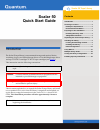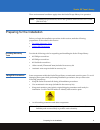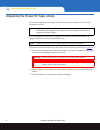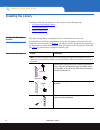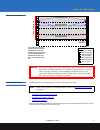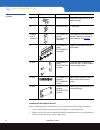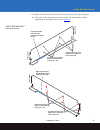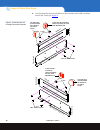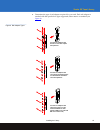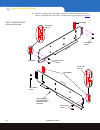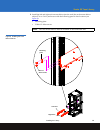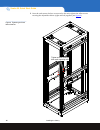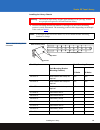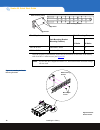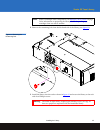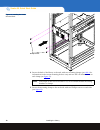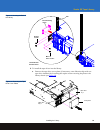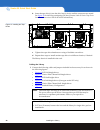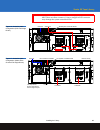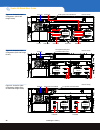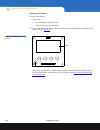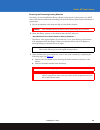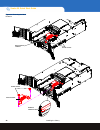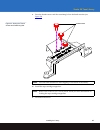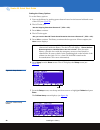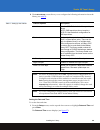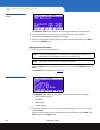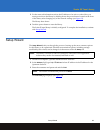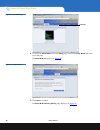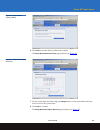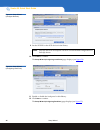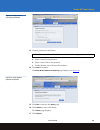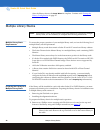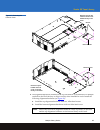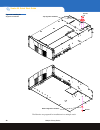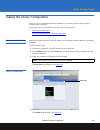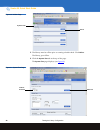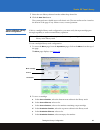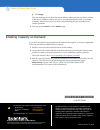Scalar 50 tape library scalar 50 quick start guide introduction the scalar 50 tape library is an automated storage and retrieval device consisting of up to two full height tape drives or four half height tape drives and up to 32 sdlt cartridges or 38 lto tape cartridges (see figure 1 ). This instruc...
2 choosing a location scalar 50 quick start guide figure 1 scalar 50 tape library choosing a location when choosing an installation site for the scalar 50, consider the following requirements: • rack space requirements • environmental conditions rack space requirements 0 table 1 contains the rack re...
Preparing for the installation 3 scalar 50 tape library these environmental conditions apply when the scalar 50 tape library is in operation. Preparing for the installation before you begin the installation procedure in this section, make the following preparations as described in this section: • pr...
4 unpacking the scalar 50 tape library scalar 50 quick start guide unpacking the scalar 50 tape library this section explains how to unpack the scalar 50 tape library and move it to its final installation location. By following these instructions, you help ensure that the system will continue to be ...
Unpacking the scalar 50 tape library 5 scalar 50 tape library figure 2 unpacking the scalar 50 4 remove the antistatic sheet: a cut the tape strips securing the sheet. B fold the sheet down. C with the help of a second person, lift the library up off of the antistatic sheet. D place the library scal...
6 installing the library scalar 50 quick start guide installing the library installing a scalar 50 tape library in a rack consists of the following steps: • locating the mounting position • installing the library • initial configuration locating the mounting position 0 the scalar 50 tape library is ...
Installing the library 7 scalar 50 tape library figure 3 rail hole pattern installing the library 0 installing the scalar 50 tape library consists of the following steps : • installing the rack mount shelves • installing the library chassis • cabling the library the following table describes the har...
8 installing the library scalar 50 quick start guide table 3 library mounting hardware installing the rack mount shelves 0 before installing the rack mount shelves, you must collect the following information: • type of rack mount rails (square hole, through hole, or threaded hole) • depth of rack (3...
Installing the library 9 scalar 50 tape library 1 assemble the rack mount shelves included in the accessory kit (left and right): a the holes used to attach the two halves of the rack mount shelves differ depending on the depth of the rack (see figure 4 ). Figure 4 rack mount shelf depth requirement...
10 installing the library scalar 50 quick start guide b loosely attach the rack mount shelves to the extenders with 4 m5 x 10 allen screws and t-nuts (see figure 7 ). Figure 5 assembling the left and right rack mount shelves m5 x 10 allen screws m5 x 10 allen screws t-nuts t-nuts le ft-ha nd ra ck m...
Installing the library 11 scalar 50 tape library c determine the type of rail adapter required for your rack. Each rail adapter is marked with the specific hole type supported, either metric or standard (see figure 6 ). Figure 6 rail adapter types use the rail adapters with blocks on rails with squa...
12 installing the library scalar 50 quick start guide d attach the appropriate rail adapter to the front and back of the rack mount shelves (right and left) with 2 m5 x 10 allen screws per adapter (see figure 7 ). Figure 7 assembling the left- hand rack mount shelf m5 x 10 allen screws rail adapter ...
Installing the library 13 scalar 50 tape library 2 install the left and right rack mount shelves into the rack (the rack mount shelves adjust 27 in. To 36 in.) and secure with the following parts in four locations (see figure 8 ): • mounting plate • 2 m4 x 12 allen screws. Figure 8 installing the ra...
14 installing the library scalar 50 quick start guide 3 once the rack mount shelves are secured to the rack, tighten the allen screws securing the adjustable shelves (right and left) together (see figure 9 ). Figure 9 tightening the rack mount shelves tighten screws to secure both rack mounting rail...
Installing the library 15 scalar 50 tape library installing the library chassis 0 1 the back mounting brackets are lettered (a through i) so the correct mounting position is easily determined. The mounting positions differ depending on the depth of the rack (see table 4 ). Table 4 back mounting brac...
16 installing the library scalar 50 quick start guide once the location is determined, attach the back brackets to each side of the library with four m5 x 8 allen screws (see figure 10 ). Figure 10 installing the back mounting brackets 34.5 to 35.5 in. Use holes f and h x 35.5 to 36.5 in. Use holes ...
Installing the library 17 scalar 50 tape library 2 remove the restraining bolt from the left-hand side of the library (see figure 11 ). Figure 11 removing the restraining bolt 3 install the library into the rack as shown in figure 12 and secure the library to the rack with four phillips screws. Note...
18 installing the library scalar 50 quick start guide figure 12 installing the scalar 50 in the rack 4 secure the back of the library to the rack with two mounting clamps (see table 4 for information on the correct mounting holes to use) and two m5 x 10 allen screws on each clamp (see figure 13 ). 5...
Installing the library 19 scalar 50 tape library figure 13 securing the back of the library 6 to install the tape drives into the library: a remove the tape drive cover plates (if necessary, some libraries ship with one tape drive installed) by loosening the captive screws securing the plate to the ...
20 installing the library scalar 50 quick start guide b insert the tape drive(s) into the drive bay(s) slowly until the connectors are seated. See figure 15 for drive bay numbering (see the quantum scalar 50 series tape drive installation instructions pn 81-81769 for information). Figure 15 installi...
Installing the library 21 scalar 50 tape library figure 16 scalar 50 cable configuration (scsi full height drives) figure 17 scalar 50 cable configuration (native fibre channel full height drives) caution: the scsi cables used to connect to the library system controller board must have an offset con...
22 installing the library scalar 50 quick start guide figure 18 scalar 50 cable configuration (scsi half- height drives) figure 19 scalar 50 cable configuration (sas half-height drives) figure 20 scalar 50 cable configuration (native fibre channel half-height drives) ethernet power back of library s...
Installing the library 23 scalar 50 tape library figure 21 scalar 50 cable configuration (stacked) 2 connect one end of an ac power cable to each installed power supply and to a wall outlet. Initial configuration 0 initially configuring the library consists of the following steps: • turning on the l...
24 installing the library scalar 50 quick start guide turning on the library 0 to turn on the library: 1 verify that: • power cables are firmly in place • all doors are closed and latched 2 turn on the library by pushing power button located on the bottom left-hand corner of the ocp (see figure 22 )...
Installing the library 25 scalar 50 tape library removing the remaining packing materials 0 now that you have installed the library chassis and powered on the system, you must remove the hand restraint and restraining bolt from the library chassis before the library is operational. 1 put on an antis...
26 installing the library scalar 50 quick start guide figure 23 removing the hand restraint hand restraint thumb screws robotics umbilical cable hand restraint installed thumb screws.
Installing the library 27 scalar 50 tape library c store the thumb screws and the restraining bolt in the hand restraint (see figure 24 ). Figure 24 storing the thumb screws and restraining bolt d install the tape cartridge magazines. E close the front doors. Note: save the hand restraint for later ...
28 installing the library scalar 50 quick start guide setting the library options 0 to set the library options: 1 turn on the library by pushing power button located on the bottom left-hand corner of the ocp (see figure 22 ). 2 the ocp asks you: “are the shipping restraints removed?” ( yes or no ). ...
Installing the library 29 scalar 50 tape library 8 the cabinet setup screen allows you to configure the following information about the library (see table 5 ): table 5 setting up the cabinet setting the date and time 0 to set the date and time: 1 from the setup screen, use the up and down arrows to ...
30 installing the library scalar 50 quick start guide figure 27 date and time screen the date and time screen displays the following information about the library: 2 use the up and down arrows to view or edit the time zone, date, and time information. Press enter to accept the new settings. 3 when y...
Setup wizard 31 scalar 50 tape library 3 for the network information such as the ip address to be active or take effect, you must power down the library by holding down the power button located on the front of the library after changing any of the network settings (see figure 22 ). The library shuts...
32 setup wizard scalar 50 quick start guide figure 29 overview page 4 to access the setup wizard , from the setup page, click on the setup wizard tab at the top of the page. The setup wizard displays (see figure 30 ). Figure 30 setup wizard 5 click next to continue. The setup wizard (library offline...
Setup wizard 33 scalar 50 tape library figure 31 setup wizard (library offline) 6 click next to turn the library offline and continue. The setup wizard (date and time) page displays (see figure 32 ). Figure 32 setup wizard (date and time) 7 set the system date and time using the change button for th...
34 setup wizard scalar 50 quick start guide figure 33 setup wizard (configure devices) 9 set the scsi id for the scsi devices in the library. 10 click next to continue. The setup wizard (configuring load ports) page displays (see figure 34 ). Figure 34 setup wizard (configuring load ports) 11 enable...
Setup wizard 35 scalar 50 tape library figure 35 setup wizard (configuring partition) 13 create a partition for this library. A enter a name for the partition. B select a host lun for the partition. C enable/disable auto clean for this partition. 14 click next to continue. The setup wizard (wizard c...
36 multiple library stacks scalar 50 quick start guide after the library reboots, the setup wizard is complete. Continue with testing the library configuration on page 39. Multiple library stacks multiple library stack requirements 0 to ensure the proper operation of your multiple library stack, rev...
Multiple library stacks 37 scalar 50 tape library figure 37 removing the flexlink cover 2 the alignment hardware installed on the top and bottom of the libraries in a multiple stack allow the flexlink bays to align correctly when installed in a rack. Install the following alignment hardware (see fig...
38 multiple library stacks scalar 50 quick start guide figure 38 installing the alignment hardware the libraries are prepared for installation in a multiple stack. Top alignment hardware screws screws bottom alignment hardware to p bo tto m.
Testing the library configuration 39 scalar 50 tape library testing the library configuration after you have completed the library installation, you must test the configuration to ensure proper operation. Testing the library configuration consists of the following steps: • running a health check • t...
40 testing the library configuration scalar 50 quick start guide figure 40 utilities page 5 the library must be offline prior to running a health check. Click offline . The library goes offline. 6 click the system test tab at the top of the page. The system test page displays (see figure 41 ). Figur...
Testing the library configuration 41 scalar 50 tape library 7 select the new library cabinet from the cabinet drop down list. 8 click the start test button. The system performs a health test on all robotic axis. The test results can be viewed at the bottom of the page. If any failures occur, contact...
Quantum corp. (nyse: qtm) is the leading global storage company specializing in backup, recovery and archive. Combining focused expertise, customer-driven innovation, and platform independence, quantum provides a comprehensive range of disk, tape, media, and software solutions supported by a world-c...