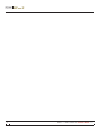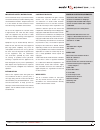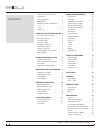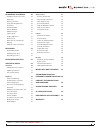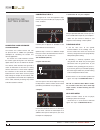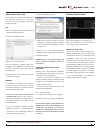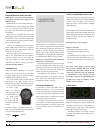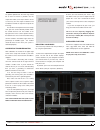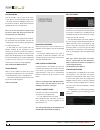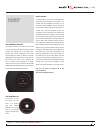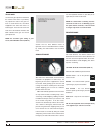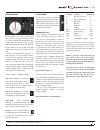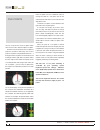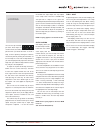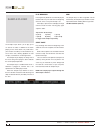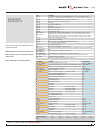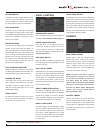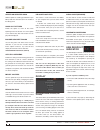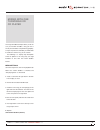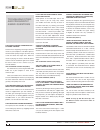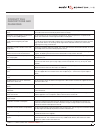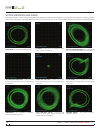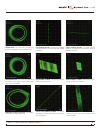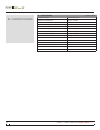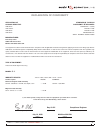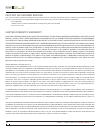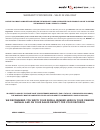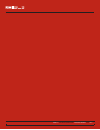- DL manuals
- Rane
- Recording Equipment
- SL3
- Operator's Manual
Rane SL3 Operator's Manual
Summary of SL3
Page 1
Rane sl 3 for serato scratch live • operator’s manual 1.8.4.
Page 2
Rane sl 3 for serato scratch live • operator’s manual 1.8.4 2.
Page 3
Important safety instructions for the continued safety of yourself and others we recommend that you read the following safety and installation instructions. Keep this document in a safe location for future reference. Please heed all warnings and follow all instructions. Do not use this equipment in ...
Page 4
Important safety instructions 3 introduction 3 copyright notices 3 wear parts 3 minimum system requirements 3 pc 3 mac 3 check list 3 scratch live: getting started 6 connecting your hardware 6 connecting the sl 3 6 turntable setup 6 cd player setup 6 installing scratch live 7 starting the software 7...
Page 5
Organizing your music 20 grouping tracks into crates 20 subcrates 20 sorting your files 20 using the song browser 20 searching 20 prepare window 20 review window 21 editing id3 tags 21 library zoom 21 display album art 21 status icons 21 more info on corrupt files 21 backup 21 deleting crates and tr...
Page 6
Connecting the sl 3 to integrate an sl 3 unit into a typical dj setup, connect it to your turntables (or cd players) and mixer, as follows: 1. Inputs connect your cd players or turntables to the deck inputs on the rane sl 3. Optional step: connect an additional output from your mixer to the aux inpu...
Page 7
Installing scratch live check for the latest download version of scratch live software at scratchlive.Net. If it is newer than what is on your cd-rom, we recommend installing it instead. Mac 1. Insert the software installation cd-rom and double-click the installer icon. You will see the following sc...
Page 8
How to calibrate scratch live with music playing in the background, put your needle on the record with the turntable stopped. If you are using cd players, the same rules apply. Have the cd deck paused or stopped while calibrating. Click and hold the estimate button until the slider stops moving. Mov...
Page 9
For optimal performance the inner ring should be as close to circular as possible. Use the scope zoom slider (1x to 16x) to zoom in or out as necessary. Use the scope l/r balance and p/a balance controls to adjust the shape of the inner ring. The number in the top left corner of the scope view gives...
Page 10
Playing music click on the all… icon to show all the tracks in your library. Use the keyboard shortcut shift - left arrow to load the highlighted track on to the left deck, and shift - right arrow to load the highlighted track on to the right deck. Tip: you can also load tracks to decks using the mo...
Page 11
Playback control the control record the control record has two sides. The first side is 10 minutes long and contains the vinyl scroll section. The second side is 15 minutes long. Scratch live can be configured to work with records playing at either 33 rpm or 45 rpm, depending on your preference. The...
Page 12
Virtual deck the virtual deck shows everything about the speed and position of a track. As the vinyl rotates, so does the line on the label. The circular progress bar around the edge is a visual representation of the position within the song, and can be set to flash to warn you that the track is nea...
Page 13
1. Start the track playing on the right deck. After a few seconds, blue peaks appear in the tempo matching display. 2. Adjust the pitch of the right turntable until the blue peaks sit under the orange peaks in the tempo matching display. Once they are aligned, the two tracks have the same tempo. 3. ...
Page 14
Track gain use the track gain adjustment to balance the volume of the tracks in your library. Any adjustment made to the gain of a track is saved with the file, and will be reapplied to the entire track when it is loaded again. The level meter shows the level sent to the hardware interface after bot...
Page 15
Pitch slider use the pitch slider to make pitch adjustments while using internal mode. Drag the pitch slider with the mouse to make large pitch movements, or hold the shift key and drag the pitch slider to make fine adjustments. Temporary cue there is a temporary cue point that can be used like the ...
Page 16
Cue points you can set up to five visual cue points within each track. Use the + button to place cue point. Click the arrow to the left of each cue point to jump to it (rel and int mode only). You can also jump to cue points using keyboard shortcuts – 1 through 5 for the cue points on the left deck,...
Page 17
Looping you can save up to 9 loops per track; these loops are saved in the file, and will be present when you reload the track. To make a loop, set the in-point by clicking the in button, and the out-point by clicking the out button. To turn the loop on or off, click the loop button. If you want the...
Page 18
Sample player the sample player allows you to play up to six sources of audio, in addition to the tracks playing on the virtual decks. Any audio file in your scratch live library can be loaded to any one of the 6 slots, allowing playback of short samples, sound effects, or full length tracks. The sa...
Page 19
Midi control overview the midi control feature in scratch live provides the ability to map midi controls to scratch live controls, and thus control the functions of scratch live using midi controllers such as keyboards, triggers, sliders, and knobs. Integrating midi controllers into your scratch liv...
Page 20
Using the song browser the song browser allows you to filter your song list by genre, bpm, artist and album. To turn the song browser on or off, click the browse button. Searching scratch live includes a search function to help you find files quickly and easily. Enter text into the search box and sc...
Page 21
Tip: use the keyboard shortcut ctrl-p to add tracks to the prepare window. Tip: select the contents of the prepare window, drag them onto the new crate button (+) to save the selection. Review window the review window shows the tracks you have recently played in the order in which they were played. ...
Page 22
Scratch live allows you to record one of three stereo signals from the sl 3: • left (deck) in • right (deck) in • aux in stereo recording is possible even while using two stereo vinyl control inputs. 1. Click on the downward arrow (icon) to get the drop menu displaying the three possible record sour...
Page 23
Keyboard shortcuts these actions can be accessed directly from the computer keyboard. Note: playback, cue and speed controls use shift or caps lock. You can turn this off in the setup screen. See: playback keys use shift (page 24) key action ctrl - l locate the current track. This will highlight the...
Page 24
Additional setup this section covers general preferences and adjustments you can make to improve the performance of scratch live. From the main screen, tick setup to get to this area. Hardware usb buffer size (latency) scratch live processes audio in small chunks. When smaller chunks are used, the m...
Page 25
Hi-fi resampler this significantly reduces digital distortion at very slow or very fast record speeds, increasing the cpu load slightly. This option is off by default, the old resampler is used when switched off. Play from start enable this to start all tracks from the beginning when loaded in rel a...
Page 26
Center on selected song with this option on, scrolling up and down in your library holds the selected track in the middle of the library panel. Show all file types enable this option to show all files when importing tracks into scratch live. If this option is not selected, only files that scratch li...
Page 27
This single turntable technique allows you to mix as if you had two turntables, using just one. If one of your turntables is not performing properly, or if you only have one available, you will be able to continue to mix the way you are used to. The following is a step-by-step description of how to ...
Page 28
Scratch live freaks out when i use the master tempo (key correction) function on my cd player scratch live interprets the signal coming out of the cd player, and uses this information to control the play back of the files on your computer. Any audio processing performed on the signal before it reach...
Page 29
Corrupt file descriptions and diagnoses corrupt file: this mp3 contains invalid frames. This mp3 contains frames which do not conform strictly to the official mp3 specification. Scratch live can not be certain that this file will play back 100% accurately. Corrupt file: this file contains corrupt fr...
Page 30
Good signal - clean signal with 100% tracking. Cd player into phono input - scratch live is set to receive phono level input. Set to the correct value in the setup menu. Unearthed - very susceptible to interference. Attach the turntable’s ground wire. No signal - scratch live is not receiving any co...
Page 31
Record burn - this section of the control vinyl has been worn. Swap sides or use the track start offset. Bad record burn - your record is very badly worn and scratch live is unable to track correctly. Swap sides or get new vinyl asap. Tonearm is slightly too light - susceptible to dust and vibration...
Page 32
Sl 3 specifications sl 3 specifications (all specs typical) computer interface usb 2.0 high speed usb power requirement 400 ma, 5.0 volts usb audio channels six record and six playback external power supply 1060 ma, 7.5 volts converters 24-bit / 44.1 khz or 48 khz sample rate dac dynamic range 104 d...
Page 33
Declaration of conformity application of council directive: 2006/95/ec 2004/108/ec 2002/96/ec 2002/95/ec manufacturer: rane corporation 10802 47th avenue west mukilteo wa 98275-5098 usa this equipment has been tested and found to be in compliance with all applicable standards and regulations applyin...
Page 34
Factory authorized service your unit may someday need to be serviced by the rane factory if you live in the usa. International customers should contact your dealer or distributor for service. You must call the rane factory before shipping. Please do not return your unit to rane without prior authori...
Page 35
Warranty procedure - valid in usa only notice! You must complete and return the warranty card or register your product online to extend the warranty from 2 years to 3 years! To validate your extended warranty: use the postcard that came in the box with your unit, or go to www.Rane.Com and click on n...
Page 36
Rane sl 3 for serato scratch live • operator’s manual 1.8.4 • 17430