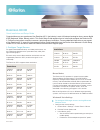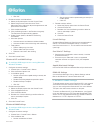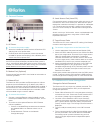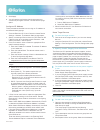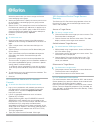Raritan Dominion KX II Quick Installation And Setup Manual
KX II QSG
1
Dominion KX II®
Quick Installation and Setup Guide
Congratulations on your purchase of the Dominion KX II, the industry's most full-featured, enterprise class, secure digital
KVM (Keyboard, Video, Mouse) switch. This Quick Setup Guide explains how to install and configure the Dominion KX
II. Follow the instructions carefully to ensure a quick and easy installation. For more detailed information on any aspect
of the Dominion KX II, consult the accompanying User Guide accessible from the Raritan User Manuals & Quick Setup
Guides CD or from the Raritan web site Product Documentation Support page.
I. Configure Target Servers
For optimal bandwidth efficiency and video performance, set
the OS desktop background to a pre-dominantly solid, plain,
light-colored graphic.
Ensure that the server video resolution and refresh rate are
supported by Dominion KX II (and that the signal is non-
interlaced).
The Dominion KX II supports these resolutions:
Resolutions
640x350
@70 Hz
720x400
@85 Hz
1024x768
@90 Hz
640x350
@85 Hz
800x600
@56 Hz
1024x768
@100 Hz
640x400
@56 Hz
800x600
@60 Hz
1152x864
@60 Hz
640x400
@84 Hz
800x600
@70 Hz
1152x864
@70 Hz
640x400
@85 Hz
800x600
@72 Hz
1152x864
@75 Hz
640x480
@60 Hz
800x600
@75 Hz
1152x864
@85 Hz
640x480
@66.6 Hz
800x600
@85 Hz
1152x870
@75.1 Hz
640x480
@72 Hz
800x600
@90 Hz
1152x900
@66 Hz
640x480
@75 Hz
800x600
@100 Hz
1152x900
@76 Hz
640x480
@85 Hz
832x624
@75.1 Hz
1280x960
@60 Hz
640x480
@90 Hz
1024x768
@60 Hz
1280x960
@85 Hz
Resolutions
640x480
@100 Hz
1024x768
@70 Hz
1280x1024
@60 Hz
640x480
@120 Hz
1024x768
@72 Hz
1280x1024
@75 Hz
720x400
@70 Hz
1024x768
@75 Hz
1280x1024
@85 Hz
720x400
@84 Hz
1024x768
@85 Hz
1600x1200
@60 Hz
Mouse Modes
The Dominion KX II operates in several mouse modes:
Absolute Mouse Synchronization™ (D2CIM-VUSB is
required), Intelligent Mouse Mode (do not use an animated
mouse), and Standard Mouse Mode. Mouse parameters do
not have to be altered for Absolute Mouse Synchronization.
For both the Standard and Intelligent mouse modes, mouse
parameters must be set to specific values, which are
described in the following paragraphs in this section.
Mouse configurations will vary on different target operating
systems; consult your OS documentation for additional detail.
Windows® Vista Settings
To configure KVM target servers running Microsoft
Windows Vista:
1. Configure the mouse settings:
a. Choose Start > Settings > Control Panel > Mouse.
b. Click the Pointer Options tab.
c. In the Motion group:
Set the mouse motion speed setting to exactly the
middle speed.
Disable the "Enhanced pointer precision" option.