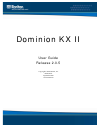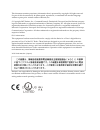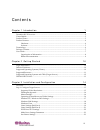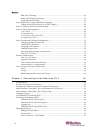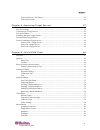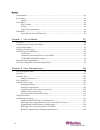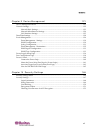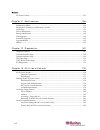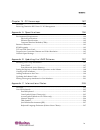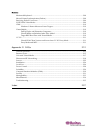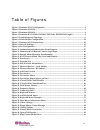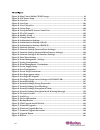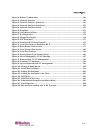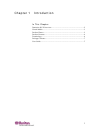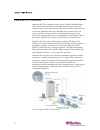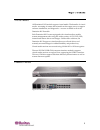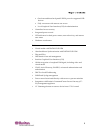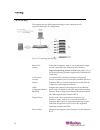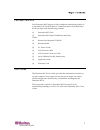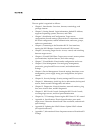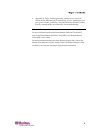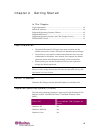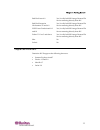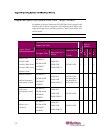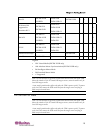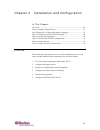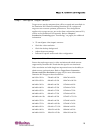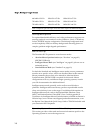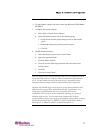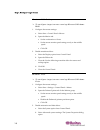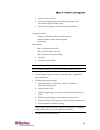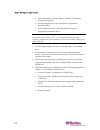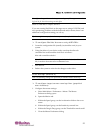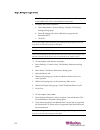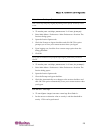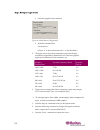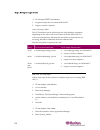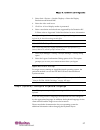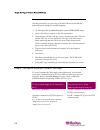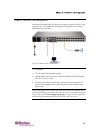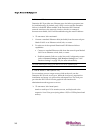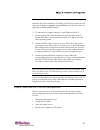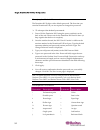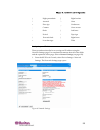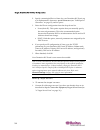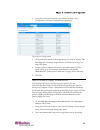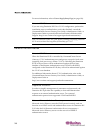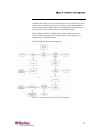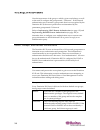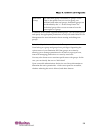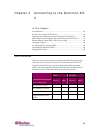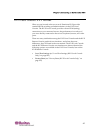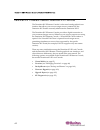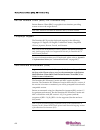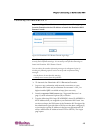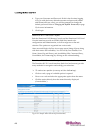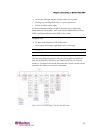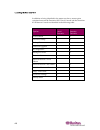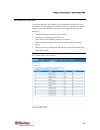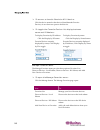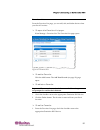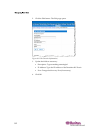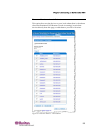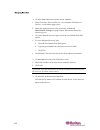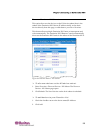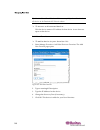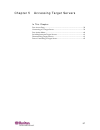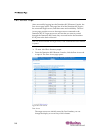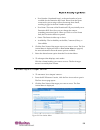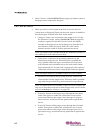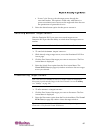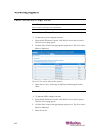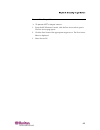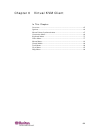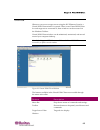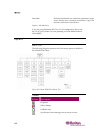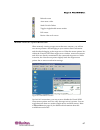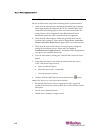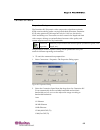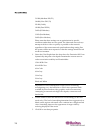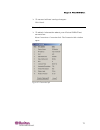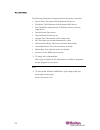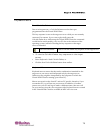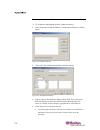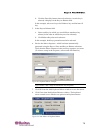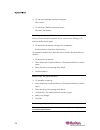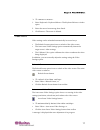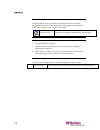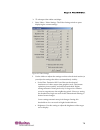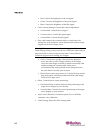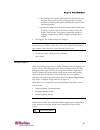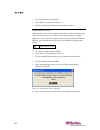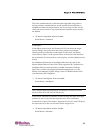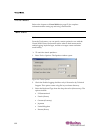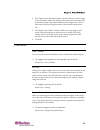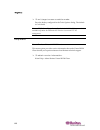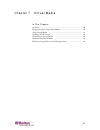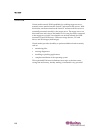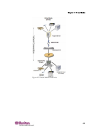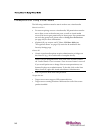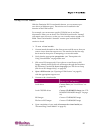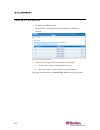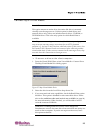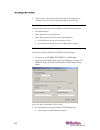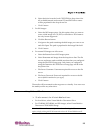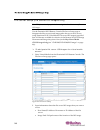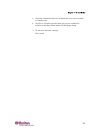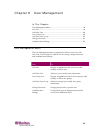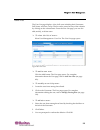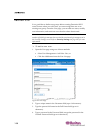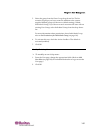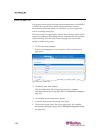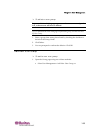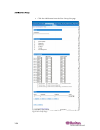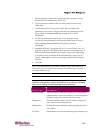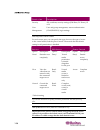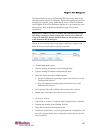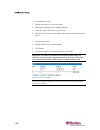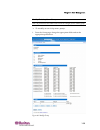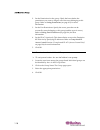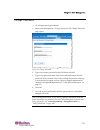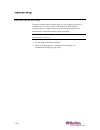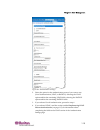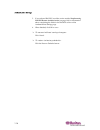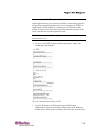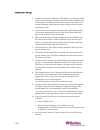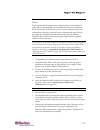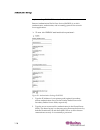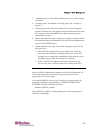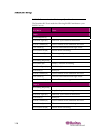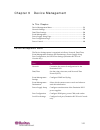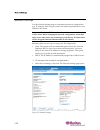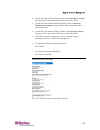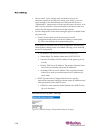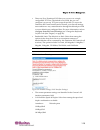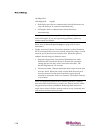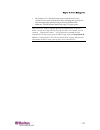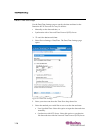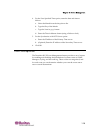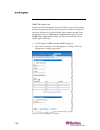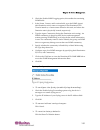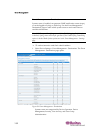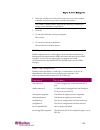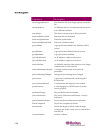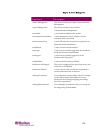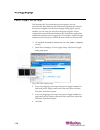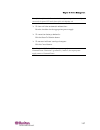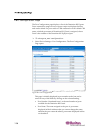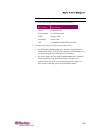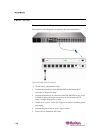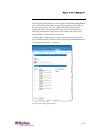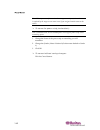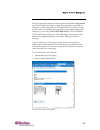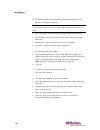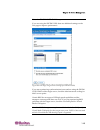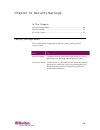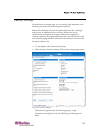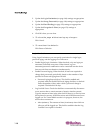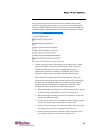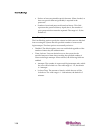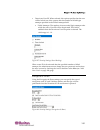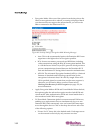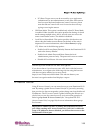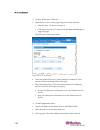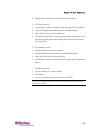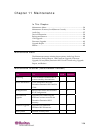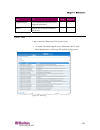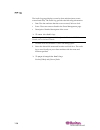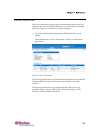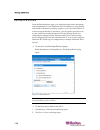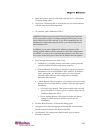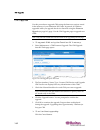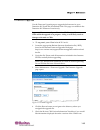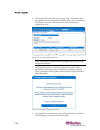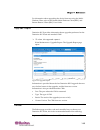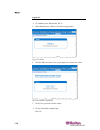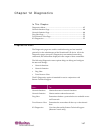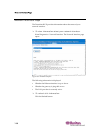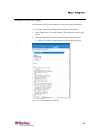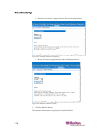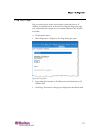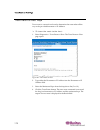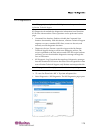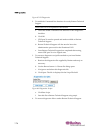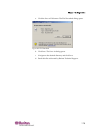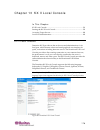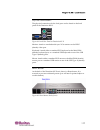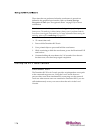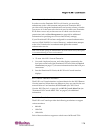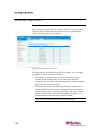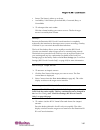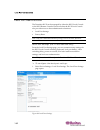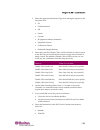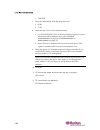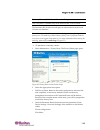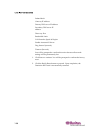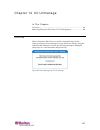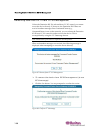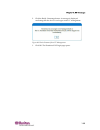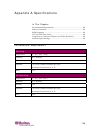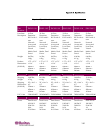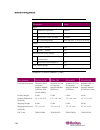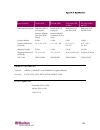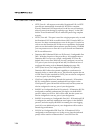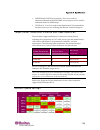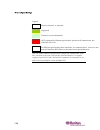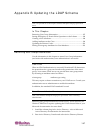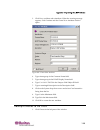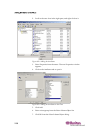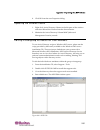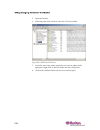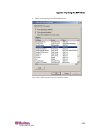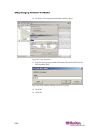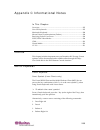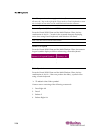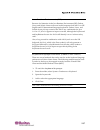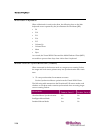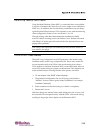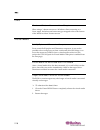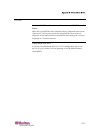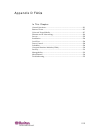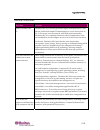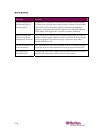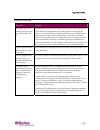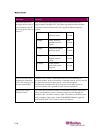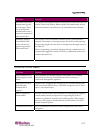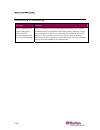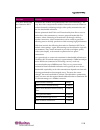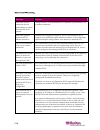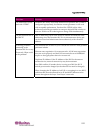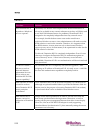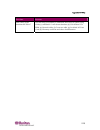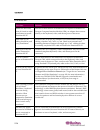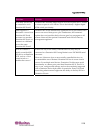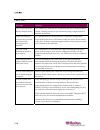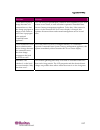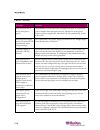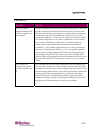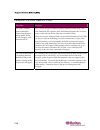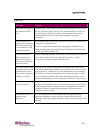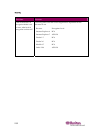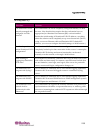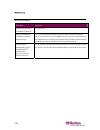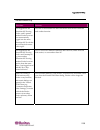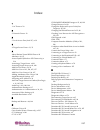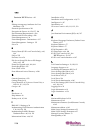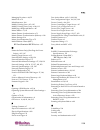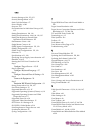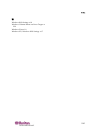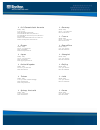- DL manuals
- Raritan
- Switch
- Dominion KX II
- User Manual
Raritan Dominion KX II User Manual
Summary of Dominion KX II
Page 1
Dominion kx ii user guide release 2.0.5 copyright © 2007 raritan, inc. Dkx2-0e-e september 2007 255-62-4023-00
Page 2
This document contains proprietary information that is protected by copyright. All rights reserved. No part of this document may be photocopied, reproduced, or translated into another language without express prior written consent of raritan, inc. © copyright 2007 raritan, inc., commandcenter®, domi...
Page 3
Iii contents chapter 1 introduction 1 dominion kx ii overview ....................................................................................................................... 2 virtual media .........................................................................................................
Page 4
Contents iv ibm aix 5.3 settings .................................................................................................................... 26 make unix settings permanent ................................................................................................ 27 apple macintosh se...
Page 5
Contents v discover devices - kx subnet .................................................................................................... 55 add new favorite ....................................................................................................................... 56 chapter 5 access...
Page 6
Contents vi virtual media ........................................................................................................................................... 84 tools menu............................................................................................................................
Page 7
Contents vii chapter 9 device management 121 device management menu .................................................................................................................. 121 network settings ...................................................................................................
Page 8
Contents viii ip access control................................................................................................................................... 153 chapter 11 maintenance 156 maintenance menu.............................................................................................
Page 9
Contents ix chapter 14 cc unmanage 187 overview ................................................................................................................................................ 187 removing dominion kx ii from cc-sg management.............................................................
Page 10
Contents x macintosh keyboard............................................................................................................................. 208 mouse pointer synchronization (fedora) .......................................................................................... 208 resolvi...
Page 11
Xi table of figures figure 1: dominion kx ii configuration ........................................................................................ 2 figure 2: dominion kx2-116.............................................................................................................. 3 figure 3: d...
Page 12
Table of figures xii figure 38: map virtual media cd/iso image.............................................................................. 94 figure 39: file server setup ............................................................................................................. 96 figure 40: use...
Page 13
Table of figures xiii figure 80: reboot confirmation.................................................................................................... 166 figure 81: network interface ......................................................................................................... 168 figu...
Page 15
1 in this chapter dominion kx ii overview................................................................................2 virtual media .....................................................................................................3 product photos ................................................
Page 16
Dominion kx ii overview 2 dominion kx ii overview dominion kx ii is an enterprise-class, secure, digital kvm (keyboard, video, mouse) switch that provides bios-level (and up) access, and control of up to 64 servers from anywhere in the world via web browser. At the rack, dominion kx ii provides bios...
Page 17
Chapter 1: introduction 3 virtual media all dominion kx ii models support virtual media. The benefits of virtual media - mounting of remote drives/media on the target server to support software installation, and diagnostics - are now available in all of the dominion kx ii models. Each dominion kx ii...
Page 18
Product features 4 figure 3: dominion kx2-432 figure 4: dominion kx ii cims: d2cim- vusb (left); d2cim-pwr (right) product features hardware • integrated kvm-over-ip remote access • 1u or 2u (kx2-464) rack-mountable; brackets included • dual power supplies with failover; auto-switching power supply ...
Page 19
Chapter 1: introduction 5 one front and three back panel usb 2.0 ports for supported usb devices fully concurrent with remote user access local graphical user interface (gui) for administration • centralized access security • integrated power control • led indicators for dual power status, net...
Page 20
Terminology 6 terminology this manual uses the following terminology for the components of a typical dominion kx ii configuration: figure 5: terminology and topology remote pc (client) networked computers used to access and control target servers connected to the dominion kx ii. Refer to supported o...
Page 21
Chapter 1: introduction 7 package contents each dominion kx ii ships as a fully-configured stand-alone product in a standard 1u (2u for kx2-464) 19" rackmount chassis. Each dominion kx ii unit ships with the following contents: (1) dominion kx ii unit (1) dominion kx ii quick installation and setup ...
Page 22
User guide 8 organization of information the user guide is organized as follows: • chapter 1, introduction. Overview, features, terminology, and package contents • chapter 2, getting started. Login information; default ip address; supported operating systems, browsers, and cims • chapter 3, installa...
Page 23
Chapter 1: introduction 9 • appendix d, faqs. General questions, remote access, universal virtual media, ethernet and ip networking, servers, installation, local port, power control, scalability, computer interface modules (cims), security, manageability, miscellaneous, and troubleshooting related d...
Page 24
10 in this chapter login information............................................................................................10 default ip address ..........................................................................................10 supported operating systems (clients) ......................
Page 25
Chapter 2: getting started 11 red hat linux 9.0 yes; locally held iso image, remote file server mounting directly from kx red hat enterprise workstation 3.0 and 4.0 yes; locally held iso image, remote file server mounting directly from kx suse linux professional 9.2 and 10 yes; locally held iso imag...
Page 26
Supported operating systems and cims (target servers) 12 supported operating systems and cims (target servers) in addition to the new dominion kx ii d2cims, most paragon® and dominion kx i cims are supported. The following table displays the supported target server operating systems, cims, virtual m...
Page 27
Chapter 2: getting started 13 mac os p2cim-ausb uusbpd dcim-usb dcim-usb g2 d2cim-vusb 9 9 all solaris oss supported in dominion kx i p2cim-sun p2cim-susb dcim-sun dcim-susb dcim-usb g2 9 ibm aix p2cim-ps2 p2cim-ausb uusbpd dcim-usb dcim-usb g2 dcim-ps2 9 hp ux p2cim-ps2 p2cim-ausb uusbpd dcim-usb d...
Page 28
14 in this chapter overview...........................................................................................................14 step 1: configure target servers ...................................................................15 step 2 (optional): configure keyboard language.................
Page 29
Chapter 3: installation and configuration 15 step 1: configure target servers target servers are the computers that will be accessed and controlled via the dominion kx ii. Before installing dominion kx ii, configure all target servers to ensure optimum performance. This configuration applies only to...
Page 30
Step 1: configure target servers 16 640x480 @120 hz 1024x768 @72 hz 1280x1024 @75 hz 720x400 @70 hz 1024x768 @75 hz 1280x1024 @85 hz 720x400 @84 hz 1024x768 @85 hz 1600x1200 @60 hz note: composite sync and sync-on-green video require an additional adapter. Desktop background for optimal bandwidth ef...
Page 31
Chapter 3: installation and configuration 17 windows xp / windows 2003 settings ¾ to configure target servers running microsoft windows xp/2003: 1. Configure the mouse settings: a. Select start > control panel > mouse. B. Open the pointer options tab. In the motion group: set the mouse motion spee...
Page 32
Step 1: configure target servers 18 windows 2000 settings ¾ to configure target servers running microsoft windows 2000: 1. Configure the mouse settings: a. Select start > control panel > mouse. B. Open the motion tab. set the acceleration to none. set the mouse motion speed setting exactly to th...
Page 33
Chapter 3: installation and configuration 19 c. Open the advanced tab. D. Click the settings button in the performance group. The performance options dialog opens. E. Under custom options, clear the following checkboxes: animation options: animate controls and elements inside windows animate windows...
Page 34
Step 1: configure target servers 20 a. Select main menu > system settings > display. The display settings dialog opens. B. From the display tab, select a resolution supported by dominion kx ii. C. From the advanced tab, verify that the refresh rate is supported by dominion kx ii. Note: once connecte...
Page 35
Chapter 3: installation and configuration 21 note: if you change video resolution, you must logout of the target server and log back in for the video settings to take effect. Note for red hat 9 target servers if you are running red hat 9 on the target server using a usb cim, and are experiencing pro...
Page 36
Step 1: configure target servers 22 note: if these steps do not work, issue the xset mouse 1 1 command as described in the linux command line instructions. 2. Configure the screen resolution: a. Select main menu > system settings > display. The display settings dialog opens. B. From the settings tab...
Page 37
Chapter 3: installation and configuration 23 make linux settings permanent note: these steps may vary slightly depending on the specific version of linux in use. ¾ to make your settings permanent in linux (prompt): 1. Select main menu > preferences > more preferences > sessions. The sessions dialog ...
Page 38
Step 1: configure target servers 24 from the graphical user interface: figure 6: solaris mouse configuration with the command line: xset mouse a t (where “a” is the acceleration and “t” is the threshold.) 2. All target servers must be configured to one of the display resolutions supported by dom...
Page 39
Chapter 3: installation and configuration 25 you can also contact your raritan representative to purchase a video output adapter: if you have: use this video output adapter: sun 13w3 with composite sync output apssun ii guardian converter sun hd15 with composite sync output 1396c converter to conver...
Page 40
Step 1: configure target servers 26 ¾ to change post resolution: 1. # eeprom output-device=screen:r1024x768x75 2. Logout or restart computer. Video settings (gui) the gui resolution can be checked and set using different commands depending on the video card in use. Please note that 1024x768x75 is us...
Page 41
Chapter 3: installation and configuration 27 3. Select smit > devices > graphic displays > select the display resolution and refresh rate. 4. Select the video card in use. 5. Click list. A list of display modes is presented. 6. Select a resolution and refresh rate supported by the dominion kx ii. Pl...
Page 42
Step 3: configure network firewall settings 28 change the keyboard layout code (sun targets) use this procedure if you are using a dcim-susb and would like the keyboard layout changed to another language. ¾ to change the keyboard layout code (dcim-susb only): 1. Open a text editor window on the sun ...
Page 43
Chapter 3: installation and configuration 29 step 4: connect the equipment connect the dominion kx ii to the power supply, network, local pc, and target servers. The numbers in the diagram correspond to the sections describing the connection. Figure 7: dominion kx ii connections 1. Ac power ¾ to con...
Page 44
Step 4: connect the equipment 30 2. Network ports dominion kx ii provides two ethernet ports for failover purposes (not for load-balancing). By default, only lan1 is active and the automatic failover is disabled. When enabled, if the dominion kx ii internal network interface or the network switch to...
Page 45
Chapter 3: installation and configuration 31 4. Target server ports dominion kx ii uses standard utp cabling (cat5/5e/6) to connect to each target server. Refer to appendix a: specifications (see "specifications" on page 190) for additional information. ¾ to connect a target server to the dominion k...
Page 46
Step 5: dominion kx ii initial configuration 32 changing the default password the dominion kx ii ships with a default password. The first time you start the dominion kx ii you are required to change that password. ¾ to change the default password: 1. Power on the dominion kx ii using the power switc...
Page 48
Step 5: dominion kx ii initial configuration 34 2. Specify a meaningful device name for your dominion kx ii unit; up to 16 alphanumeric characters, special characters (see "valid special characters" on page 32), and no spaces. 3. Select the ip auto configuration from the drop-down list: none (stat...
Page 49
Chapter 3: installation and configuration 35 2. Using the kx ii local console, select device settings > port configuration. The port configuration page opens: figure 9: port configuration 3. Click on the port name of the target server you want to rename. The port page (see "associate target servers ...
Page 50
Remote authentication 36 for more information, refer to power supply setup page (on page 136). Note to cc-sg users if you are using dominion kx ii in a cc-sg configuration, perform the installation steps as outlined above, and when finished, consult the commandcenter secure gateway user guide, admin...
Page 51
Chapter 3: installation and configuration 37 authentication vs. Authorization authentication is the process of verifying that a user is who he says he is. Once a user is authenticated, the user's group is used to determine his system and port permissions. The user's assigned privileges determine wha...
Page 52
Users, groups, and access permissions 38 note the importance of the group to which a given user belongs, as well as the need to configure the group named, “unknown”. If the external authentication server returns a group name that is not recognized by the dominion kx ii, that user's permissions are d...
Page 53
Chapter 3: installation and configuration 39 individual group an individual group is essentially a “group” of one. That is, the specific user is in its own group, not affiliated with other real groups. Individual groups can be identified by the “@” in the group name. The individual group allows a us...
Page 54
40 in this chapter user interfaces..................................................................................................40 kx ii local console: kx ii devices ...............................................................41 dominion kx ii remote console: dominion kx ii devices..............
Page 55
Chapter 4: connecting to the dominion kx ii 41 kx ii local console: kx ii devices when you are located at the server rack, dominion kx ii provides standard kvm switching and administration via the kx ii local console. The kx ii local console provides a direct kvm (analog) connection to your connecte...
Page 56
Dominion kx ii remote console: dominion kx ii devices 42 dominion kx ii remote console: dominion kx ii devices the dominion kx ii remote console is a browser-based graphical user interface that allows you to access target servers connected to the dominion kx ii and to remotely administer the dominio...
Page 57
Chapter 4: connecting to the dominion kx ii 43 multi-platform client (mpc): kx i and dominion kx ii devices the raritan multi-platform client (mpc) is a graphical interface that allows you to remotely access the target devices connected to dominion units. Mpc can be installed for standalone use or a...
Page 58
Raritan remote client (rrc): kx i devices only 44 raritan remote client (rrc): kx i devices only raritan remote client (rrc) is a graphical user interface providing remote access to the target devices. Note: rrc cannot be used with the dominion kx ii; use mpc instead. Language support the dominion k...
Page 59
Chapter 4: connecting to the dominion kx ii 45 launching the dominion kx ii important: regardless of the browser used, you must allow pop-ups from the dominion device's ip address to launch the dominion kx ii remote console. Figure 11: dominion kx ii remote console login page note: depending on your...
Page 60
Launching the dominion kx ii 46 4. Type your username and password. If this is the first time logging in, log in with the factory default username and password (admin and raritan (all lower case)); you will be prompted to change the default password. Refer to changing the default password (on page 3...
Page 61
Chapter 4: connecting to the dominion kx ii 47 ¾ to scroll through pages longer than the screen: • use page up and page down keys on your keyboard, or • use the scroll bar on the right for more information about navigation and selection in the raritan multi-platform client (mpc), refer to the rarita...
Page 62
Launching the dominion kx ii 48 in addition to being identified in the menu tree above, menu option variations between the dominion kx ii local console and the dominion kx ii remote console are identified in the following table: option local console remote console virtual media 9 file server setup 9...
Page 63
Chapter 4: connecting to the dominion kx ii 49 managing favorites a favorites feature is provided so you can organize and quickly access the devices you use frequently. The favorite devices section is located in the lower left side (sidebar) of the port access page and provides the ability to: • cre...
Page 64
Managing favorites 50 ¾ to access a favorite dominion kx ii device: click the device name for that device (listed beneath favorite devices). A new browser opens to that device. ¾ to toggle the favorite devices list display between name and ip address: to display favorites by ip address: click the di...
Page 65
Chapter 4: connecting to the dominion kx ii 51 favorites list from the favorites list page, you can add, edit, and delete devices from your list of favorites. ¾ to open the favorites list page: select manage > favorites list. The favorites list page opens: figure 15: favorites list ¾ to add a favori...
Page 66
Managing favorites 52 2. Click the edit button. The edit page opens: figure 16: edit (favorite information) 3. Update the fields as necessary: description. Type something meaningful. ip address. Type the ip address of the dominion kx ii unit. port. Change the discovery port (if necessary). 4. ...
Page 67
Chapter 4: connecting to the dominion kx ii 53 discover devices - local subnet this option discovers the devices on your local subnet (that is, the subnet where the dominion kx ii remote console is running); access these devices directly from this page, or add them to your list of favorites. Figure ...
Page 68
Managing favorites 54 ¾ to discover devices on the local subnet: 1. Select favorites > discover devices - local subnet. The discover devices - local subnet page opens. 2. Select the appropriate discovery port (refer to network miscellaneous settings (on page 124) for information about the discovery ...
Page 69
Chapter 4: connecting to the dominion kx ii 55 discover devices - kx subnet this option discovers the devices on the kx device subnet (that is, the subnet of the dominion kx ii device ip address itself); access these devices directly from this page, or add them to your list of favorites. This featur...
Page 70
Managing favorites 56 tip: use the select all and deselect all buttons to quickly select all (or deselect all) devices in the dominion kx ii device subnet. ¾ to access a discovered device: click the device name or ip address for that device. A new browser opens to that device. Add new favorite ¾ to ...
Page 71
57 in this chapter port access page ..............................................................................................58 connecting to a target server........................................................................59 port action menu .................................................
Page 72
Port access page 58 port access page after successfully logging into the dominion kx ii remote console, the port access page opens. This page lists all of the dominion kx ii ports, the connected target servers, and their status and availability. The port access page provides access to the target ser...
Page 73
Chapter 5: accessing target servers 59 port number. Numbered from 1 to the total number of ports available for the dominion kx ii unit. Please note that ports connected to power strips will not be among those listed, resulting in gaps in the port number sequence. port name. The name of the domin...
Page 74
Port action menu 60 3. Select connect. A virtual kvm client (on page 64) window opens to the target server connected to that port. Port action menu 1. When you click on a port name in the port access list, the port action menu is displayed. Please note that only options available for the selected po...
Page 75
Chapter 5: accessing target servers 61 power cycle. Power cycles the target server through the associated outlets. This option is visible only when there is a power association (one or more) to this target and when the user has permission to operate this service. 2. Select the desired menu option ...
Page 76
Power controlling a target server 62 power controlling a target server note: these features are available only when you have made power associations. Refer to power control for more information. Power cycle a target server ¾ to power cycle a target server: 1. From the kx ii remote console, click the...
Page 77
Chapter 5: accessing target servers 63 power off a target server ¾ to power off a target server: 1. From the kx ii remote console, click the port access tab to open it. The port access page opens. 2. Click the port name of the appropriate target server. The port action menu is displayed. 3. Select p...
Page 78
64 in this chapter overview...........................................................................................................65 options..............................................................................................................66 mouse pointer synchronization.................
Page 79
Chapter 6: virtual kvm client 65 overview whenever you access a target server using the kx ii remote console, a virtual kvm client window is opened. There is one virtual kvm client for each target server connected to; these windows can be accessed via the windows taskbar. Virtual kvm client windows ...
Page 80
Options 66 status bar real-time information on connection parameters, target server window size, concurrent connections, caps lock indicator, and num lock indicator. Note to cc-sg users if you are using dominion kx ii in a cc-sg configuration, do not use the cc-sg proxy mode if you are planning to u...
Page 81
Chapter 6: virtual kvm client 67 refresh screen auto-sense video send ctrl+alt+delete toggles single/double mouse modes full screen resize video to fit screen mouse pointer synchronization when remotely viewing a target server that uses a mouse, you will see two mouse pointers: one belonging to your...
Page 82
Mouse pointer synchronization 68 mouse synchronization tips be sure to follow these steps when obtaining mouse synchronization: 1. Verify that the selected video resolution and refresh rate is among those supported by the dominion kx ii. The virtual kvm client connection info dialog displays the act...
Page 83
Chapter 6: virtual kvm client 69 connection menu properties dialog the dominion kx ii dynamic video compression algorithms maintain kvm console usability under varying bandwidth constraints. Dominion kx ii units optimize kvm output not only for lan use, but also for wan and dialup use. These units c...
Page 84
Connection menu 70 512 kb (medium dsl/t1) 384 kb (slow dsl/t1) 256 kb (cable) 128 kb (dual isdn) 56 kb (isp modem) 33 kb (fast modem) 24 kb (slow modem) please note that these settings are an optimization for specific conditions rather than an exact speed. The client and server always attempt to del...
Page 85
Chapter 6: virtual kvm client 71 ¾ to cancel without saving changes: click cancel. Connection info ¾ to obtain information about your virtual kvm client connection: select connection > connection info. The connection info window opens: figure 27: connection info.
Page 86
Connection menu 72 the following information is displayed about the current connection: • device name. The name of the dominion kx ii device. • ip address. The ip address of the dominion kx ii device. • port. The kvm communication tcp/ip port used to access the target device. • data in/second. Data ...
Page 87
Chapter 6: virtual kvm client 73 keyboard menu send ctrl+alt+delete due to its frequent use, a ctrl+alt+delete macro has been pre- programmed into the virtual kvm client. This key sequence is sent to the target server to which you are currently connected. In contrast, if you were to physically press...
Page 88
Keyboard menu 74 creating a keyboard macro ¾ to create a keyboard macro (add a macro): 1. Select keyboard > keyboard macros. The keyboard macros window opens: figure 28: keyboard macros 2. Click add. The add keyboard macro window opens: figure 29: add keyboard macro 3. Type a name in the keyboard ma...
Page 89
Chapter 6: virtual kvm client 75 b. Click the press key button after each selection. As each key is selected, it displays in the keys to release field. In this example, select two keys: the windows key and the letter d key. 5. In the keys to release field: a. Select each key for which you would like...
Page 90
Keyboard menu 76 ¾ to cancel without saving changes: click cancel. ¾ to clear all fields and start over: click the clear button. Running a keyboard macro once you have created a keyboard macro, execute it by clicking on its name in the keyboard menu. ¾ to execute a macro (using this example): select...
Page 91
Chapter 6: virtual kvm client 77 ¾ to remove a macro: 1. Select keyboard > keyboard macros. The keyboard macros window opens. 2. Select the macro from among those listed. 3. Click remove. The macro is deleted. Video menu video settings can be refreshed automatically in several ways: • the refresh sc...
Page 92
Video menu 78 calibrate color use the calibrate color command to optimize the color levels (hue, brightness, saturation) of the transmitted video images. The dominion kx ii color settings are on a target server-basis. Calibrate color adjusts color settings to optimize the video display. Note: the ca...
Page 93
Chapter 6: virtual kvm client 79 ¾ to change the video settings: 1. Select video > video settings. The video settings window opens displaying the current settings: figure 32: video settings 2. Use the sliders to adjust the settings to achieve the desired results (as you adjust the settings the effec...
Page 94
Video menu 80 red. Controls the brightness of the red signal. green. Controls the brightness of the green signal. blue. Controls the brightness of the blue signal. color contrast settings: controls the contrast adjustment. contrast red. Controls the red signal. contrast green. Controls t...
Page 95
Chapter 6: virtual kvm client 81 best possible video mode: dominion kx ii will perform the full auto sense process when switching targets or target resolutions. Selecting this option calibrates the video for the best image quality. quick sense video mode: with this option, the dominion kx ii wil...
Page 96
Mouse menu 82 ¾ to synchronize the mouse: • select mouse > synchronize mouse, or • click the synchronize mouse button from the toolbar single mouse cursor single mouse cursor enters single mouse mode, in which only the target server mouse cursor is shown; the local pc mouse pointer no longer appears...
Page 97
Chapter 6: virtual kvm client 83 standard this is the standard mouse synchronization algorithm using relative mouse positions. Standard mouse mode requires that acceleration is disabled and other mouse parameters are set correctly in order for the client and server mouse to stay synchronized. Standa...
Page 98
Virtual media 84 virtual media refer to the chapter on virtual media (on page 87) for complete information about setting up and using virtual media. Tools menu options from the tools menu, you can specify certain options for use with the virtual kvm client: synchronize mouse when in dual mouse mode,...
Page 99
Chapter 6: virtual kvm client 85 4. Exit target screen resolution mode - hotkey. When you enter target screen resolution mode, the display of the target server becomes full screen and acquires the same resolution as the target server. This is the hotkey used for exiting this mode; select from the dr...
Page 100
Help menu 86 ¾ to exit target screen resolution mode: press the hotkey configured in the tools options dialog. The default is ctrl+alt+m. Note to cc-sg users: target screen resolution is disabled; full screen mode is available only when the dominion kx ii device is not under cc-sg management. Help m...
Page 101
87 in this chapter overview...........................................................................................................88 prerequisites for using virtual media ..........................................................90 using virtual media ...............................................
Page 102
Overview 88 overview virtual media extends kvm capabilities by enabling target servers to remotely access media from the client pc and network file servers. With this feature, media mounted on the client pc and network file servers is essentially mounted virtually by the target server. The target se...
Page 103
Chapter 7: virtual media 89 figure 35: virtual media connection.
Page 104
Prerequisites for using virtual media 90 prerequisites for using virtual media the following conditions must be met in order to use virtual media: dominion kx ii • for users requiring access to virtual media, kx permissions must be set to allow access to the relevant ports, as well as virtual media ...
Page 105
Chapter 7: virtual media 91 using virtual media with the dominion kx ii virtual media feature, you can mount up to two drives (of different types). These drives are accessible for the duration of the kvm session. For example, you can mount a specific cd-rom, use it, and then disconnect it when you a...
Page 106
Opening a kvm session 92 opening a kvm session ¾ to open a kvm session: 1. Open the port access page from the dominion kx ii remote console. Figure 36: open kvm session 2. Connect to the target server from the port access page: a. Click the port name for the appropriate server. B. Select the connect...
Page 107
Chapter 7: virtual media 93 connecting to virtual media local drives this option mounts an entire drive; the entire disk drive is mounted virtually onto the target server. Use this option for hard drives and external drives only; it does not include network drives, cd-rom, or dvd-rom drives. This is...
Page 108
Connecting to virtual media 94 4. Click connect. The media will be mounted on the target server virtually. You can access the media just like any other drive conditions when read-write is not available virtual media read-write is not available in the following situations: • for all hard drives. • wh...
Page 109
Chapter 7: virtual media 95 b. Select the drive from the local cd/dvd drive drop-down list. All available internal and external cd and dvd drive names will be populated in the drop-down list. C. Click connect. 3. For iso images: a. Select the iso image option. Use this option when you want to access...
Page 110
File server setup (file server iso images only) 96 file server setup (file server iso images only) note: this feature is only required when using virtual media to access file server iso images. Use the dominion kx ii remote console file server setup page to designate the files server(s) and image pa...
Page 111
Chapter 7: virtual media 97 3. Check the selected checkbox for all media that you want accessible as virtual media. 4. Click save. All media specified here will now be available for selection in the map virtual media cd/iso image dialog. ¾ to cancel without saving: click cancel..
Page 112
98 in this chapter user management menu ................................................................................98 user list ............................................................................................................99 add new user ..............................................
Page 113
Chapter 8: user management 99 user list the user list page displays a list of all users including their username, full name, and user group. The list can be sorted on any of the columns by clicking on the column name. From the user list page, you can also add, modify, or delete users. ¾ to view the ...
Page 114
Add new user 100 add new user it is a good idea to define user groups before creating dominion kx ii users, because when you add a user, you must assign that user to an existing user group. From the user page, you can add new users, modify user information, and reactivate users that have been deacti...
Page 115
Chapter 8: user management 101 5. Select the group from the user group drop-down list. The list contains all groups you have created in addition to the system- supplied default groups ( (default setting), admin, individual group). If you do not want to associate this user with an existing user group...
Page 116
User group list 102 user group list user groups are used with local and remote authentication (via radius or ldap). It is a good idea to define user groups before creating individual users, because when you add a user, you must assign that user to an existing user group. The user group list page dis...
Page 117
Chapter 8: user management 103 ¾ to delete a user group: important: before deleting a group, ensure that no users are assigned to it, or those users will also be deleted. Tip: to determine the users belonging to a particular group, sort the user list by user group. 1. Select a group from among those...
Page 118
Add new user group 104 click the add button from the user group list page figure 43: group page.
Page 119
Chapter 8: user management 105 the group page is organized into the following categories: group, permissions, port permissions, and ip acl. 2. Type a descriptive name for the new user group into the group name field. 3. Set the permissions for the group. Check the boxes before the permissions you wa...
Page 120
Add new user group 106 permission description security ssl certificate, security settings (vm share, pc-share), ip acl user management user and group management, remote authentication (ldap/radius), login settings setting port permissions for each server port, you can specify the type of access, the...
Page 121
Chapter 8: user management 107 this feature limits access to the dominion kx ii device by users in the selected group to specific ip addresses. This feature applies only to users belonging to a specific group, unlike the ip access control list feature which applies to all access attempts to the devi...
Page 122
Add new user group 108 ¾ to replace a rule: 1. Specify the rule # you want to replace. 2. Populate the starting ip and ending ip fields. 3. Select the action from the drop-down list. 4. Click replace. Your new rule replaces the original rule with the same rule #. ¾ to delete a rule: 1. Specify the r...
Page 123
Chapter 8: user management 109 modify existing user group note: all permissions are enabled (and cannot be changed) for the admin group. ¾ to modify an existing user group: 1. From the group page, change the appropriate fields and set the appropriate permissions. Figure 46: modify group.
Page 124
Add new user group 110 2. Set the permissions for the group. Check the boxes before the permissions you want to assign to all of the users belonging to this group. Refer to setting permissions (on page 105) for more information. 3. Set the port permissions. Specify the server ports that can be acces...
Page 125
Chapter 8: user management 111 change password ¾ to change your password: 1. Select user management > change password. The change password page opens: figure 47: change password 2. Type your current password in the old password field. 3. Type a new password in the new password field; retype the new ...
Page 126
Authentication settings 112 authentication settings from the authentication settings page you can configure the type of authentication used for access to your dominion kx ii. Refer to authentication vs. Authorization for more information about how authentication and authorization operate and differ....
Page 127
Chapter 8: user management 113 figure 48: authentication settings 2. Select the option for the authentication protocol you want to use (local authentication, ldap, or radius). Selecting the ldap option enables the remaining ldap fields; selecting the radius option enables the remaining radius fields...
Page 128
Authentication settings 114 5. If you selected radius, read the section entitled implementing radius remote authentication (on page 118) for information about completing the fields in the radius section of the authentication settings page. 6. When finished, click ok to save. ¾ to cancel without savi...
Page 129
Chapter 8: user management 115 implementing ldap remote authentication lightweight directory access protocol (ldap) is a networking protocol for querying and modifying directory services running over tcp/ip. A client starts an ldap session by connecting to an ldap server (the default tcp port is 389...
Page 130
Authentication settings 116 2. (optional) type the ip address or dns name of your backup ldap server in the secondary ldap server field. When the enable secure ldap option is checked, the dns name must be used. Please note that the remaining fields share the same settings with the primary ldap serve...
Page 131
Chapter 8: user management 117 returning user group information from active directory server the dominion kx ii supports user authentication to active directory (ad) without requiring that users be defined locally on the dominion kx ii. This allows active directory user accounts and passwords to be ...
Page 132
Authentication settings 118 implementing radius remote authentication remote authentication dial-in user service (radius) is an aaa (authentication, authorization, and accounting) protocol for network access applications. ¾ to use the radius authentication protocol: figure 50: authentication setting...
Page 133
Chapter 8: user management 119 3. Authentication port. The default authentication port is 1812; change as required. 4. Accounting port. The default accounting port is 1813; change as required. 5. Timeout (in seconds). The default timeout is 1 second; change as required. The timeout is the length of ...
Page 134
Authentication settings 120 radius communication exchange specifications the dominion kx ii unit sends the following radius attributes to your radius server: attribute data login access-request (1) nas-port-type (61) virtual (5) for network connections. Nas-ip-address (4) the ip address for the domi...
Page 135
121 in this chapter device management menu ..........................................................................121 network settings ...........................................................................................122 date/time settings....................................................
Page 136
Network settings 122 network settings use the network settings page to customize the network configuration (e.G., ip address, discovery port, and lan interface parameters) for your dominion kx ii unit. Important: dominion kx ii must be rebooted for new network settings to take effect. Before changin...
Page 137
Chapter 9: device management 123 2. Update the network basic settings. Refer to network basic settings (on page 123) for more information about each of the fields. 3. Update the network miscellaneous settings. Refer to network miscellaneous settings (on page 124) for more information about each of t...
Page 138
Network settings 124 • device name. Type a unique name for the device (up to 16 characters; spaces are not allowed). Name your device so you can easily identify it. The default name for a dominion kx ii unit is: “dominionkx”. Remote users will also see this name. However, if an mpc user has created ...
Page 139
Chapter 9: device management 125 • discovery port. Dominion kx ii discovery occurs over a single, configurable tcp port. The default is port 5000, but you can configure it to use any tcp port except 80 and 443. To access the dominion kx ii unit from beyond a firewall, your firewall settings must ena...
Page 140
Network settings 126 100 mbps/full 1000 mbps/full gigabit half-duplex provides for communication in both directions, but only one direction at a time (not simultaneously). full-duplex allows communication in both directions simultaneously. Note: occasionally there are problems running at 10 mbps...
Page 141
Chapter 9: device management 127 • set system acl. Click this button to set a global-level access control list for your dominion kx ii by ensuring that your device does not respond to packets being sent from disallowed ip addresses. The ip access control (on page 153) page opens. Note: these acl val...
Page 142
Date/time settings 128 date/time settings use the date/time settings page to specify the date and time for the dominion kx ii. There are two ways to do this: • manually set the date and time, or • synchronize with a network time protocol (ntp) server. ¾ to set the date and time: 1. Select device set...
Page 143
Chapter 9: device management 129 4. For the user specified time option, enter the date and time as follows: a. Select the month from the drop-down list. B. Type the day of the month. C. Type the year in yyyy format. D. Enter the time in hh:mm format (using a 24-hour clock). 5. For the synchronize wi...
Page 144
Event management 130 event management - settings snmp configuration simple network management protocol (snmp) is a protocol governing network management and the monitoring of network devices and their functions. Dominion kx ii offers snmp agent support through event management. Refer to snmp agent c...
Page 145
Chapter 9: device management 131 2. Check the enable snmp logging option; this enables the remaining snmp fields. 3. In the name, contact, and location fields, type the snmp agent's (this dominion unit's) name as it appears in the dominion kx ii console interface, a contact name related to this unit...
Page 146
Event management 132 event management - destinations system events, if enabled, can generate snmp notification events (traps), or can be logged to syslog or audit log. Use the event management - destinations page to select which system events to track and where to send this information. Note: snmp t...
Page 147
Chapter 9: device management 133 2. Check the checkboxes for those event line items you want to enable or disable, and where you want to send the information. Tip: enable or disable entire categories by checking or clearing the category line checkboxes, respectively. 3. Click ok. ¾ to cancel without...
Page 148
Event management 134 trap name description deviceupgradestarted the dominion kx ii has begun update via an rfp file. Ethernetfailover an ethernet failover was detected and restored on a new ethernet interface. Factoryreset the device has been reset to factory defaults. Firmwarefilediscarded firmware...
Page 149
Chapter 9: device management 135 trap name description startccmanagement the device has been put under commandcenter management. Stopccmanagement the device has been removed from commandcenter management. Useradded a user has been added to the system. Userauthenticationfailure a user attempted to lo...
Page 150
Power supply setup page 136 power supply setup page the dominion kx ii provides dual power supplies, and can automatically detect and provide notification regarding the status of these power supplies. Use the power supply setup page to specify whether you are using one or both of the power supplies....
Page 151
Chapter 9: device management 137 note: if either of these checkboxes is checked and power input is not actually connected, the power led at the front of the unit displays red. ¾ to turn off the automatic detection: clear the checkbox for the appropriate power supply. ¾ to reset to factory defaults: ...
Page 152
Port configuration page 138 port configuration page the port configuration page displays a list of the dominion kx ii ports. Ports connected to target servers or power strips are displayed in blue and can be edited. For ports with no cim connected or with a blank cim name, a default port name of dom...
Page 153
Chapter 9: device management 139 note: do not use apostrophes for the port (cim) name. port type. The type of cim connected to the port: port type description dcim dominion cim not available no cim connected pcim paragon cim powerstrip power cim vm virtual media cim (d2cim-vusb) 2. Click the port ...
Page 154
Power control 140 power control connect the power strip the numbers in this diagram correspond to the steps listed below. Figure 61: power strip connections ¾ to connect the power strip: 1. Connect the male rj-45 of the d2cim-pwr to the female rj-45 connector on the power strip. 2. Connect the femal...
Page 155
Chapter 9: device management 141 name the power strip (port page for power strips) this port page opens when you select a port from the port configuration (see "port configuration page" on page 138) page that is connected to a raritan remote power strip. The type and the name fields are pre- populat...
Page 156
Power control 142 note: when a power strip is associated to a target server (port), the outlet name is replaced by the target server name (even if you assigned another name to the outlet). ¾ to name the power strip (and outlets): note: commandcenter service gateway does not recognize power strip nam...
Page 157
Chapter 9: device management 143 associate target servers to outlets (port page) this port page opens when you select a port from the port configuration (see "port configuration page" on page 138) page that is connected to a target server. From this page, you can make power associations, change the ...
Page 158
Power control 144 ¾ to make power associations (associate power strip outlets to target servers): note: when a power strip is associated to a target server (port), the outlet name is replaced by the target server name (even if you assigned another name to the outlet). 1. Select the power strip from ...
Page 159
Chapter 9: device management 145 note for d2cim-vusb cim usage if you are using the d2cim-vusb, there are additional settings on the port page to improve performance. Figure 64: port page (target server settings for d2cim-vusb) if you are experiencing synchronization issues and are using the d2cim- ...
Page 160
146 in this chapter security settings menu .................................................................................146 security settings.............................................................................................147 ip access control ...........................................
Page 161
Chapter 10: security settings 147 security settings from the security settings page, you can specify login limitations, user blocking, password rules, and encryption and share. Raritan ssl certificates are used for public and private key exchanges, and provide an additional level of security. Rarita...
Page 162
Security settings 148 2. Update the login limitations (on page 148) settings as appropriate. 3. Update the strong passwords (on page 149) settings as appropriate. 4. Update the user blocking (on page 150) settings as appropriate. 5. Update the encryption & share (on page 151) settings as appropriate...
Page 163
Chapter 10: security settings 149 strong passwords strong passwords provide more secure local authentication for the system. Using strong passwords, you can specify criteria defining the format of valid dominion kx ii local passwords such as minimum and maximum length, required characters, and passw...
Page 164
Security settings 150 enforce at least one printable special character. When checked, at least one special character (printable) is required in the password. number of restricted passwords based on history. This field represents the password history depth; that is, the number of prior passwords ...
Page 165
Chapter 10: security settings 151 • deactivate user-id. When selected, this option specifies that the user will be locked out of the system after the number of failed login attempts specified in the failed attempts field: failed attempts. The number of unsuccessful login attempts after which the u...
Page 166
Security settings 152 • encryption mode. Select one of the options from the drop-down list. When an encryption mode is selected, a warning is displayed that if your browser does not support the selected mode, you will not be able to connected to the dominion kx ii: figure 69: security settings (encr...
Page 167
Chapter 10: security settings 153 pc-share: target servers can be accessed by up to eight users (administrator or non-administrator) at one time. Each remote user has equal keyboard and mouse control, however, please note that uneven control will occur if one user does not stop typing or moving th...
Page 168
Ip access control 154 ¾ to use ip access control: 1. Open the ip access control page using one of these methods: select security > ip access control, or click the set system acl button from the network settings (on page 122) page the ip access control page opens: figure 70: ip access control 2. ...
Page 169
Chapter 10: security settings 155 4. Repeat steps 1 through 3 for each rule you want to enter. ¾ to insert a rule: 1. Type a rule #. A rule # is required when using the insert command. 2. Type the ip address and subnet mask in the ip/mask field. 3. Select the policy from the drop-down list. 4. Click...
Page 170
156 in this chapter maintenance menu ........................................................................................156 maintenance features (local/remote console) ........................................156 audit log.............................................................................
Page 171
Chapter 11: maintenance 157 use: to: local remote upgrade report view information about the latest upgrade performed. 9 9 reboot reboot the dominion dominion kx ii unit. 9 9 audit log a log is created of dominion kx ii system events. ¾ to view the audit log for your dominion kx ii unit: select maint...
Page 172
Audit log 158 the audit log page displays events by date and time (most recent events listed first). The audit log provides the following information: • date. The date and time that the event occurred; 24-hour clock. • event. The event name as listed in the event management page. • description. Deta...
Page 173
Chapter 11: maintenance 159 device information the device information page provides detailed information about your dominion kx ii device and the cims in use. This information is helpful should you need to contact raritan technical support. ¾ to view information about your dominion kx ii and cims: s...
Page 174
Backup and restore 160 backup and restore from the backup/restore page, you can backup and restore the settings and configuration for your dominion kx ii. In addition to using backup and restore for business continuity purposes, you can use this feature as a time-saving mechanism. For instance, you ...
Page 175
Chapter 11: maintenance 161 3. Select the location, specify a file name, and click save. A download complete dialog opens. 4. Click close. The backup file is saved locally on your client machine with the name and location specified. ¾ to restore your dominion kx ii: warning: please exercise caution ...
Page 176
Cim upgrade 162 cim upgrade use this procedure to upgrade cims using the firmware versions stored in the memory of your dominion kx ii unit. In general, all cims are upgraded when you upgrade the device firmware using the firmware upgrade (on page 163) page. Use the cim upgrade page to upgrade new c...
Page 177
Chapter 11: maintenance 163 firmware upgrade use the firmware upgrade page to upgrade the firmware for your dominion kx ii unit and all attached cims. This page is available in the dominion kx ii remote console only. Important: do not turn off your dominion kx ii unit or disconnect cims while the up...
Page 178
Firmware upgrade 164 6. Click upload from the firmware upgrade page. Information about the upgrade and version numbers is displayed for your confirmation (if you opted to review cim information, that information is displayed as well): figure 76: firmware upgrade review note: at this point, connected...
Page 179
Chapter 11: maintenance 165 for information about upgrading the device firmware using the multi- platform client, refer to the raritan multi-platform client (mpc) and raritan remote client (rrc) user guide. Upgrade report dominion kx ii provides information about upgrades performed on the dominion k...
Page 180
Reboot 166 logged off. ¾ to reboot your dominion kx ii: 1. Select maintenance > reboot. The reboot page opens: figure 79: reboot 2. Click the reboot button. You are prompted to confirm the action: figure 80: reboot confirmation 3. Click yes to proceed with the reboot. ¾ to exit without rebooting: cl...
Page 181
167 in this chapter diagnostics menu ..........................................................................................167 network interface page ................................................................................168 network statistics page .........................................
Page 182
Network interface page 168 network interface page the dominion kx ii provides information about the status of your network interface. ¾ to view information about your network interface: select diagnostics > network interface. The network interface page opens: figure 81: network interface the followi...
Page 183
Chapter 12: diagnostics 169 network statistics page the dominion kx ii provides statistics about your network interface. ¾ to view statistics about your network interface: 1. Select diagnostics > network statistics. The network statistics page opens. 2. Select the appropriate option from the options...
Page 184
Network statistics page 170 interfaces. Produces a page similar to the one displayed here: figure 83: network statistics (interfaces) route. Produces a page similar to the one displayed here: figure 84: network statistics (route) 3. Click the refresh button. The relevant information is displayed...
Page 185
Chapter 12: diagnostics 171 ping host page ping is a network tool used to test whether a particular host or ip address is reachable across an ip network. Using the ping host page, you can determine if a target server or another dominion kx ii unit is accessible. ¾ to ping the host: 1. Select diagnos...
Page 186
Trace route to host page 172 trace route to host page trace route is a network tool used to determine the route taken all the way to the provided hostname or ip address. ¾ to trace the route to the host: 1. Select diagnostics > trace route to host. The trace route to host page opens: figure 86: trac...
Page 187
Chapter 12: diagnostics 173 kx diagnostics note: this page is for use by raritan field engineers or when you are directed by raritan technical support. Kx diagnostics downloads the diagnostics information from dominion kx ii to the client machine. Three operations can be performed on this page: • co...
Page 188
Kx diagnostics 174 figure 87: kx diagnostics 2. To enable the command line interface for use by raritan technical support: note: udp port 21 is required for this feature. A. Check the enable command line interface for kx diagnostics checkbox. B. Click ok. C. Udp port 21 must be opened and made avail...
Page 189
Chapter 12: diagnostics 175 a. Click the save to file button. The file download dialog opens: figure 89: file download b. Click save. The save as dialog opens. C. Navigate to the desired directory and click save. D. Email this file as directed by raritan technical support..
Page 190
176 in this chapter kx ii local console .......................................................................................176 starting the kx ii local console..................................................................178 accessing target servers .............................................
Page 191
Chapter 13: kx ii local console 177 physical connections the physical connections for the local ports can be found on the back panel of the dominion kx ii: figure 91: local user panel on dominion kx ii monitor: attach a standard multi-sync vga monitor to the hd15 (female) video port. Keyboard: attac...
Page 192
Starting the kx ii local console 178 the actions that are performed when the reset button is pressed are defined in the graphical user interface. Refer to security settings, encryption & share (see "encryption & share" on page 151) for more information. Note: it is recommended that you save the audi...
Page 193
Chapter 13: kx ii local console 179 security and authentication in order to use the dominion kx ii local console, you must first authenticate with a valid username and password. Dominion kx ii provides a fully-integrated authentication and security scheme, whether your access is via the network or t...
Page 194
Accessing target servers 180 accessing target servers server display after you login to the kx ii local console, the port access page opens. This page lists all of the dominion kx ii ports, the connected target servers, and their status and availability. Figure 93: local console port access the targ...
Page 195
Chapter 13: kx ii local console 181 • status. The status is either up or down. • availability. Valid values per include idle, connected, busy, or unavailable. ¾ to change the sort order: click the column heading you want to sort on. The list of target servers is sorted by that column. Hotkeys becaus...
Page 196
Local port administration 182 local port administration the dominion kx ii can be managed by either the kx ii local console or the kx ii remote console. Please note that the kx ii local console also provides access to these administrative functions: • local port settings • factory reset note: only u...
Page 197
Chapter 13: kx ii local console 183 2. Select the appropriate keyboard type from among the options in the drop-down list: us us/international uk french german jis (japanese industry standard) simplified chinese traditional chinese dubeolsik hangul (korean) 3. Select the local port ...
Page 198
Local port administration 184 1280x1024 7. Select the refresh rate from the drop-down list: 60 hz 75 hz 8. Select the type of local user authentication: local/ldap/radius. This is the recommended option; for more information about authentication, refer to remote authentication (on page 36) a...
Page 199
Chapter 13: kx ii local console 185 factory reset (kx ii local console only) note: this feature is available only on the dominion kx ii local console. The dominion kx ii offers several types of reset modes from the local console user interface. Note: it is recommended that you save the audit log pri...
Page 200
Local port administration 186 subnet mask gateway ip address primary dns server ip address secondary dns server ip address discovery port bandwidth limit lan interface speed & duplex enable automatic failover ping interval (seconds) timeout (seconds) you will be prompted to confirm this action becau...
Page 201
187 in this chapter overview.........................................................................................................187 removing dominion kx ii from cc-sg management ............................188 overview when a dominion kx ii device is under commandcenter secure gateway control a...
Page 202
Removing dominion kx ii from cc-sg management 188 removing dominion kx ii from cc-sg management unless the dominion kx ii is released from cc-sg control, you cannot access the device directly. If, however, the dominion kx ii does not receive heartbeat messages from commandcenter (e.G., commandcenter...
Page 203
Chapter 14: cc unmanage 189 2. Click the really unmanage button. A message is displayed confirming that the device is no longer under cc management: figure 99: device removed from cc management 3. Click ok. The dominion kx ii login page opens..
Page 204
190 in this chapter environmental requirements ......................................................................190 remote connection .......................................................................................193 kvm properties ..........................................................
Page 205
Appendix a: specifications 191 physical specifications part number dkx2-116 dkx2-132 dkx2-216 dkx2-232 dkx2-416 dkx2-432 line item description 16-port dominion kx ii with 1- user network access and local port; virtual media, dual power 32-port dominion kx ii with 1- user network access and local por...
Page 206
Environmental requirements 192 electrical specifications parameter value input nominal frequencies 50/60 hz nominal voltage range 100/240 vac maximum current ac rms 0.6a max. Ac operating range 100 to 240 vac (+-10%), 47 to 63 hz output +5 vdc, +12vdc n/a -5 vdc, -12vdc n/a maximum dc power output n...
Page 207
Appendix a: specifications 193 part number dcim-sun d2cim-pwr d2cim-vusb- 32pac d2cim-vusb - 64pac line item description dominion kx i & ii computer interface module [sun port, hd15 video] dominion kx ii computer interface module for remote power strips bulk pack of 32 d2cim-vusb bulk pack of 64 d2c...
Page 208
Tcp and udp ports used 194 tcp and udp ports used • http, port 80 - all requests received by dominion kx ii via http (port 80) are automatically forwarded to https for complete security. Dominion kx ii responds to port 80 for user convenience, relieving users from having to explicitly type “https://...
Page 209
Appendix a: specifications 195 • snmp default udp ports (optional) - port 161 is used for inbound/outbound read/write snmp access and port 162 is used for outbound traffic for snmp traps. • udp port 21 - port 21 is used for the dominion kx ii command line interface (when you are working with raritan...
Page 210
Network speed settings 196 legend: does not function, as expected supported functions; not recommended not supported by ethernet specification; product will communicate, but collisions will occur per ethernet specification, these should be “no communication”, however, note that the dominion kx ii be...
Page 211
197 note: the procedures in this chapter should be attempted only by experienced users. In this chapter returning user group information ............................................................197 setting the registry to permit write operations to the schema .............198 creating a new attri...
Page 212
Setting the registry to permit write operations to the schema 198 setting the registry to permit write operations to the schema to allow a domain controller to write to the schema, you must set a registry entry that permits schema updates. 1. Right-click the active directory schema root node in the ...
Page 213
Appendix b: updating the ldap schema 199 3. Click new, and then select attribute. When the warning message appears, click continue and the create new attribute window opens. Figure 101: create new attribute 4. Type rciusergroup in the common name field. 5. Type rciusergroup in the ldap display name ...
Page 214
Adding attributes to the class 200 2. Scroll to the user class in the right pane, and right-click on it. Figure 102: adding the attributes 3. Select properties from the menu. The user properties window appears. 4. Click on the attributes tab to open it. Figure 103: adding the attributes to the class...
Page 215
Appendix b: updating the ldap schema 201 8. Click ok from the user properties dialog. Updating the schema cache 1. Right-click active directory schema in the left pane of the window and select reload the schema from the shortcut menu. 2. Minimize the active directory schema mmc (microsoft management...
Page 216
Editing rciusergroup attributes for user members 202 5. Open the domain. 6. In the left pane of the window, select the cn=users folder. Figure 105: adsi edit (cn=users) 7. Locate the user name whose properties you want to adjust in the right pane. Right-click on the user name and select properties. ...
Page 217
Appendix b: updating the ldap schema 203 9. Select rciusergroup from the attributes list. Figure 106: administrator properties (attribute editor).
Page 218
Editing rciusergroup attributes for user members 204 10. Click edit. The string attribute editor dialog opens: figure 107: user properties 11. Type the user group (created in dominion dominion kx ii) in the edit attribute field. Figure 108: edit attribute (adding user to kx ii group) 12. Click ok. 1...
Page 219
205 in this chapter overview.........................................................................................................205 non-us keyboards........................................................................................205 macintosh keyboard .......................................
Page 220
Non-us keyboards 206 note: these procedures do not apply to the circumflex accent (above vowels). In all cases, the ^ key (to the right of the p key) works on french keyboards to create the circumflex accent when used in combination with another character. Accent symbol (windows xp clients only) fro...
Page 221
Appendix c: informational notes 207 java runtime environment (jre) because of a limitation in the java runtime environment (jre), fedora, linux, and solaris clients receive an invalid response from alt gr on uk english and us international language keyboards. Fedora, linux, and solaris do not pick u...
Page 222
Macintosh keyboard 208 macintosh keyboard when a macintosh is used as the client, the following keys on the mac keyboard are not captured by the java runtime environment (jre): • f9 • f10 • f11 • f14 • f15 • volume up • volume down • mute • eject as a result, the virtual kvm client and the multi-pla...
Page 223
Appendix c: informational notes 209 resolving fedora core focus using the multi-platform client (mpc), occasionally there is an inability to log into a dominion kx ii device or to access target servers (windows, suse, etc.). In addition, the ctrl+alt+m key combination may not bring up the keyboard s...
Page 224
Cims 210 cims windows 3-button mouse on linux targets when using a 3-button mouse on a windows client connecting to a linux target, the left mouse button may get mapped to the center button of the windows client 3-button mouse. Virtual media dell optiplex and dimension computers from certain dell op...
Page 225
Appendix c: informational notes 211 cc-sg virtual kvm client version not known from cc-sg proxy mode when the virtual kvm client is launched from commandcenter secure gateway (cc-sg) in proxy mode, the virtual kvm client version is unknown. In the about raritan virtual kvm client dialog, the version...
Page 226
212 in this chapter general questions .........................................................................................213 remote access................................................................................................215 universal virtual media ...................................
Page 227
Appendix d: faqs 213 general questions question answer what is dominion kx ii? Dominion kx ii is a second generation digital kvm (keyboard, video mouse) switch that enables it administrators to access and control 16, 32, or 64* servers over the network with bios-level functionality. Dominion kx ii i...
Page 228
General questions 214 question answer how do i migrate from the dominion kx i to dominion kx ii? In general, kx i customers can continue to use their existing switches for many years. As their data centers expand, customers can purchase and use the new kx ii models. Raritan's centralized management ...
Page 229
Appendix d: faqs 215 remote access question answer how many users can remotely access servers on each dominion kx ii? Dominion kx ii models offer remote connections for up to eight users per channel for simultaneous access and control of a unique target server. For one-channel devices like the dkx2-...
Page 230
Remote access 216 question answer what is the file size of the applet that is used to access dominion kx ii? How long does it take to retrieve? The virtual kvm client applet used to access dominion kx ii is approximately 500kb in size. The following chart describes the time required to retrieve domi...
Page 231
Appendix d: faqs 217 question answer my modem connection dropped and i got the error message “there was an unexpected communications error - connection terminated.” what should i do? This might have happened based on the frequency with which the user tried to connect via modem. Reboot the kx unit an...
Page 232
Ethernet and ip networking 218 ethernet and ip networking question answer does the dominion kx ii offer dual gigabit ethernet ports to provide redundant fail- over, or load balancing? Yes. Dominion kx ii features dual gigabit ethernet ports to provide redundant failover capabilities. Should the prim...
Page 233
Appendix d: faqs 219 question answer how much bandwidth does dominion kx ii require? Dominion kx ii offers next generation kvm-over-ip technology - the very best video compression available. Raritan has received numerous technical awards confirming its high video quality transmissions and the low ba...
Page 234
Ethernet and ip networking 220 question answer what is the slowest connection (lowest bandwidth) over which dominion kx ii can operate? 33kbps or above is recommended for acceptable kx performance over a modem connection. What is the speed of dominion kx ii's ethernet interfaces? Dominion kx ii supp...
Page 235
Appendix d: faqs 221 question answer can dominion kx ii be used with citrix? Dominion kx ii may work with remote access products like citrix if configured appropriately, but raritan cannot guarantee it will work with acceptable performance. Products like citrix utilize video redirection technologies...
Page 236
Servers 222 servers question answer does dominion kx ii depend on a windows server to operate? Absolutely not. Because users depend on the kvm infrastructure to always be available in any scenario whatsoever (as they will likely need to use the kvm infrastructure to fix problems), dominion kx ii is ...
Page 237
Appendix d: faqs 223 question answer what comes in the dominion kx ii box? The following is included: (a) dominion kx ii unit; (b) quick setup guide; (c) standard 19" rack mount brackets; (d) user manual cd- rom; (e) network cable; (f) crossover cable; (g) localized ac line cord; (h) warranty certif...
Page 238
Installation 224 installation question answer besides the unit itself, what do i need to order from raritan to install dominion kx ii? Each server that connects to dominion kx ii requires a dominion or paragon computer interface module (cim), an adapter that connects directly to the keyboard, video,...
Page 239
Appendix d: faqs 225 question answer how many servers can be connected to each dominion kx ii unit? Dominion kx ii models range from 16 or 32 server ports in a 1u chassis to 64 server ports in a 2u chassis. This is the industry's highest digital kvm switch port density. What happens if i disconnect ...
Page 240
Local port 226 local port question answer can i access my servers directly from the rack? Yes. At the rack, dominion kx ii functions just like a traditional kvm switch - allowing control of up to 64 servers using a single keyboard, monitor, and mouse. When i am using the local port, do i prevent oth...
Page 241
Appendix d: faqs 227 question answer if i use the local port to change the name of a connected server, does this change propagate to remote access clients as well? Does it propagate to the optional commandcenter appliance? Yes. The local port presentation is identical and completely in sync with rem...
Page 242
Power control 228 power control question answer does dominion kx ii have a dual power option? All dominion kx ii models come equipped with dual ac inputs and power supplies with automatic fail-over. Should one of the power inputs or power supplies fail, then the kx ii will automatically switch to th...
Page 243
Appendix d: faqs 229 scalability question answer how do i connect multiple dominion kx ii devices together into one solution? Multiple dominion kx ii units do not need to be physically connected together. Instead, each dominion kx ii unit connects to the network, and they automatically work together...
Page 244
Computer interface modules (cims) 230 computer interface modules (cims) question answer can i use computer interface modules (cims) from raritan's analog matrix kvm switch, paragon, with dominion kx ii? Yes. Certain paragon computer interface modules (cims) may work with dominion kx ii (please check...
Page 245
Appendix d: faqs 231 security question answer what kind of encryption does dominion kx ii use? Dominion kx ii uses industry-standard (and extremely secure) 128-bit rc4 or aes encryption, both in its ssl communications as well as its own data stream. Literally no data is transmitted between remote cl...
Page 246
Security 232 question answer if the dominion kx ii encryption mode is set to auto, what level of encryption is achieved? The encryption level that is auto-negotiated is dependent on the browser in use: browser encryption level internet explorer 6 rc4 internet explorer 7 aes-128 firefox 1.5 rc4 firef...
Page 247
Appendix d: faqs 233 manageability question answer can dominion kx ii be remotely managed and configured via web browser? Yes. Dominion kx ii can be completely configured remotely via web browser. Note that this does require that the workstation have an appropriate java runtime environment (jre) ver...
Page 248
Miscellaneous 234 miscellaneous question answer what is dominion kx ii's default ip address? 192.168.0.192 what is dominion kx ii's default username and password? The kx ii's default username and password are admin/raritan [all lower case]. However, for the highest level of security, the kx ii force...
Page 249
Appendix d: faqs 235 troubleshooting question answer i am logged into the dominion kx ii using firefox, and i opened another firefox browser. I am automatically logged into the same dominion kx ii with the second firefox browser. Is this right? Yes, this is correct behavior and is the direct result ...
Page 251
237 1 1. Ac power • 29 2 2. Network ports • 30 3 3. Local access port (local pc) • 30 4 4. Target server ports • 31, 35 a about raritan virtual kvm client • 90 absolute • 16, 87 accent symbol (windows xp clients only) • 216 accessing a target server • 189 accessing target servers • 60, 188 add new f...
Page 252
Index 238 dominion kx ii devices • 44 e editing rciusergroup attributes for user members • 211 electrical specifications • 201 encryption & share • 94, 154, 157, 186 environmental requirements • 199 ethernet and ip networking • 228 event management • 134 event management - destinations • 137 event m...
Page 253
Index 239 managing favorites • 44, 52 menu tree • 70 miscellaneous • 244 modify existing user • 103, 105 modify existing user group • 106, 113 modifying a keyboard macro • 80 mouse menu • 71, 85 mouse pointer synchronization • 71 mouse pointer synchronization (fedora) • 218 mouse settings • 16 mouse...
Page 254
Index 240 security settings • 104, 152, 153 security settings menu • 152 send ctrl+alt+delete • 77 server display • 188 servers • 232 set permissions for individual group • 105, 115 setting permissions • 109, 114 setting port permissions • 94, 109, 110, 115 setting the registry to permit write opera...
Page 255
Index 241 w windows 2000 settings • 18 windows 3-button mouse on linux targets • 220 windows vista • 18 windows xp / windows 2003 settings • 17.
Page 257
¾ germany monday - friday 8:30 a.M. - 5 p.M. Gmt+1 cet phone: +49-20 17 47 98 0 ¾ u.S./canada/latin america monday - friday 8 a.M. - 8 p.M. Et phone: 800 724-8090 or 732-764-8886 for commandcenter noc: press 6, then press 1 for commandcenter secure gateway: press 6, then press 2 fax: 732 764-8887 em...