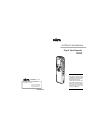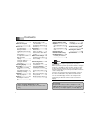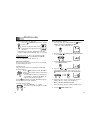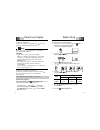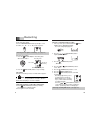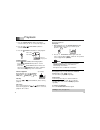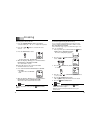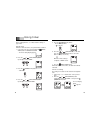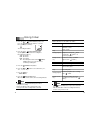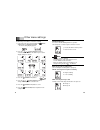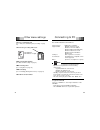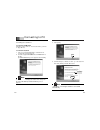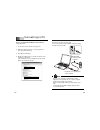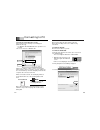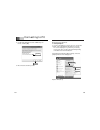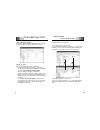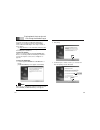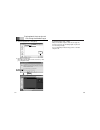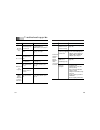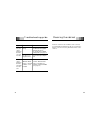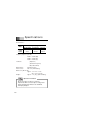- DL manuals
- Safa Media
- Voice Recorder
- R200
- Instruction Manual
Safa Media R200 Instruction Manual
R200
INSTRUCTION MANUAL
Digital Voice Recorder
Thank you for purchasing this
product. Please read this manual
carefully before using the product.
Familiarizing yourself with the
instructions and functions.
explained In this manual begone
operating the product will ensure
proper use of the product. Please
fill in and keep the warranty
included in this maunal from
your product distributor.
SAFA MEDIA Co., Ltd
2F, Romanson B/D, 77-1 Garak-dong,
Songpa-gu Seoul Korea
Tel. 82-2-3400-5240
Fax. 82-2-3401-4142
http://www.safa.co.kr
SF69-00602A
Summary of R200
Page 1
R200 instruction manual digital voice recorder thank you for purchasing this product. Please read this manual carefully before using the product. Familiarizing yourself with the instructions and functions. Explained in this manual begone operating the product will ensure proper use of the product. P...
Page 2
Copying data by using explorer ........................ 32 (1) copying files to your pc ............................ 32 (2) copying files to the unit ........................... 32 playing back the transferred files using the media player ....... 33 installing the software .............................
Page 3
Before use 4 name of each part 3 inserting battery when you have inserted the battery, the unit is set to the date and time setting mode ("date" blinks). To set it, see "date and time setting" on page 6 and follow the steps 3 - 6. Battery indicator check the battery indicator on the lcd display for ...
Page 4
Before use 5 date and time setting 1. In the stop mode, press and hold down the (menu/ stop) button down for at least 2 seconds. . The menu setting display appears. 2. Press the or (skip/search) buttonrepeatedly to select "date". 3. Press the (power/play)buton. . The year display blinks. 4. Press th...
Page 5
Selecting a recording mode 1. In the stop mode, press and hold down the (menu/ stop) button for at least 2 seconds. . The menu setting display appears. 2. Press the or (skip/search) button repeatedly to select "rec". 3. Press the (power/play) button. . The selected recording mode blinks ("hq", "sp" ...
Page 6
Recording 9 vas (voice activated system) recording 1. In the stop mode, press and hold down the (menu/ stop) button for at least 2 seconds. The menu setting display appears. 2. Press the or (skip/search) button repeatedly to select "vas". 3. Press the (power/play) button. "of" blinks. 4. Press the o...
Page 7
Playback 11 1 a b a b repeat playback a-b repeat: 1. During playback, press the folder/repeat button at the beginning of the section you want to repeat (point a). " " blinks. 2. Press the folder/repeat button again at the end of the section (point b)." " remains lit. The specified section is played ...
Page 8
Erasing 13 formatting (erasing all memories) if you select the format function from the menu, the memory will be initialized and all files will be erased. Use only when you need it! Save a backup copy of your recorded messages on a pc, etc. If required. 1. In the stop mode, press and hold down the (...
Page 9
Using timer 15 5. Press the (power/play) button. . The hour display blinks. . " " appears. 6. Press the or (skip/search) button, and press the (power/play) button to select the alarm on time (hour, minute). When the minute setting is completed, " timer" returns. 7. Press the (menu/stop) button. When...
Page 10
Using timer 17 how it works at the timer on time: note . If the (menu/stop) button is pressed, it enters the stop mode. . After the alarm timer or timer recording has finished, it returns to its previous mode. Mode alarm timer power off the power turns on automatically and alarm sounds. Stop alarm s...
Page 11
Other menu settings 19 divide: dividing a file you can use the file dividing function to get rid of unneeded parts or extract only those that are needed. . Short files cannot be divided. . The divided parts of files will overlap for a few seconds with files before and after. . If there are 99 files ...
Page 12
Connecting to pc 21 recommended pc environment supported pcs ibm pc/at compatible supported os windows xp professional windows xp home edition windows millennium edition(me) windows 2000 professional windows 98 second edition windows 98 usb port one required for connection sound board 16-bit windows...
Page 13
Connecting to pc 23 3. Click [next]. 4. Confirm that [yes, i want to restart ...] is selected, and then click [finish]. The pc will restart. " usb driver " and "plug-in software" are installed automatically. Note click 1) confirm 2)click installing the software for windows xp/me/2000 skip this secti...
Page 14
Connecting to pc 25 connect the unit to your pc connect the unit to the usb terminal of the pc by using the usb connection cable. . Do not use an usb hub or usb extension cable (operation is not guaranteed). Use only the supplied usb connection cable for connection. . Before connecting the cable, tu...
Page 15
Connecting to pc 27 disconnecting the unit from your pc before disconnecting, make sure no data is being transferred. For windows 98/98se disconnect the unit from your pc. For windows xp/me/2000 follow the steps below to disconnect. (the screen shots are of windows xp.) . The screen might be differe...
Page 16
Connecting to pc 29 displaying by explorer to start up explorer to use the same explorer screen as the ones used in this manual, start up the windows xp explorer as follows. . The screens displayed on your pc may not exactly correspond to those shown in this manual depending on the os version and ma...
Page 17
Copying data by using explorer connecting to pc 31 start up explorer (see page 30). (1) copying files to your pc select the desired zvr files you wish to copy inside the voice_ic folder on the removable disk and drag and drop them into a folder of your choice on your pc. (2) copying files to the uni...
Page 18
Playing back the transferred files using the media player 33 2. Click [next]. 3. Confirm that [yes, i want to restart ...] is selected, and then click [finish]. The pc will restart. Click 1) confirm 2)click if your pc has the microsoft windows media player installed, you can play back the transferre...
Page 19
Playing back the transferred files using the media player 35 3. Click and select [removable disk [e:]]. 4. Click [files of type] and select [any file [x.X]]. 2) select 1) click 1) click 2)select playback 1. Select [all programs] > [windows media player] from [start] menu. " windows media player" sta...
Page 20
Playing back the transferred files using the media player 37 formatting the unit' s data always format data using the unit itself (see page 14). Using your pc to do the formatting might stop the unit from recording normally. If you accidentally formatted using your pc, reformat it using the unit. 5....
Page 21
Troubleshooting guide 39 symptom possible cause corrective action "removab le disk" is not dis- played when the unit is connected to the pc. The pc and the unit are not con- nected correctly. Connect them correctly. (see page 26.) sufficient power is not being supplied from the pc. If a usb hub is b...
Page 22
Cleaning the cabinet 42 troubleshooting guide 41 clean the outside of the unit with a clean soft cloth, moistened with lukewarm water. Do not use benzene, thinner or alcohol since they will mar the finish of the surfaces. Symptom possible cause corrective action the unit cannot play back the trans- ...
Page 23
Recorded time : frequency response (over all) : 400hz - 3.5khz (hq) 400hz - 3.5khz (sp) 400hz - 2.5khz (lp) terminals : (earphone) (external microphone) i/o (usb terminal) output power : 60mw (speaker) power source : dc 1.5v ( "aaa" battery) dimensions (w x h x d) : approx. 1.2" x 4.2" x 0.6" (30 x ...