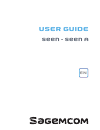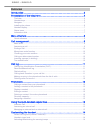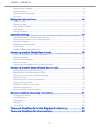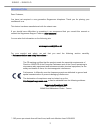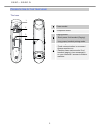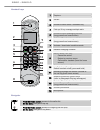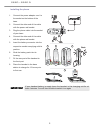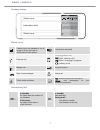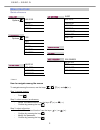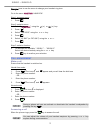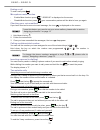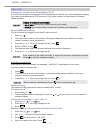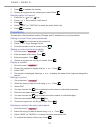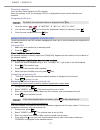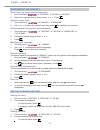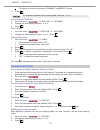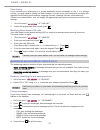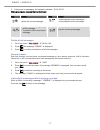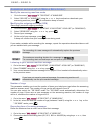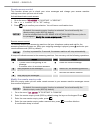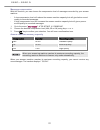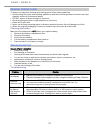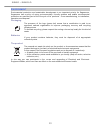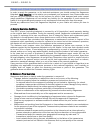Summary of Seen
Page 1
User guide seen - seen a en.
Page 2: Seen – Seen A
Seen – seen a 1 o verview introduction ................................................................................................................ 3 presentation of the telephone................................................................................ 4 the base ............................
Page 3: Seen – Seen A
Seen – seen a 2 modifying the language .......................................................................................................................14 handset naming................................................................................................................................
Page 4: Seen – Seen A
Seen – seen a 3 i ntroduction dear customer, you have just acquired a new generation sagemcom telephone. Thank you for placing your confidence in us. This device has been manufactured with the utmost care. If you should have difficulties in operating it, we recommend that you consult this manual or ...
Page 5: Seen – Seen A
Seen – seen a 4 p resentation of the telephone the base 1 2 3 4 1 power socket 2 telephone socket 3 paging button - short press: find handset (paging). - long press: handset pairing mode. 4 indicator light - fixed: communication in progress / answer machine on. - flashing: base paring mode / find ha...
Page 6: Seen – Seen A
Seen – seen a 5 handset keys 1 2 9 10 11 13 14 15 3 4 5 6 7 8 12 1 earpiece 2 screen 3 access to main menu / validation key 4 pick-up/ r key: manage multiple calls 5 access to voice messaging service (long press from home screen) 6 activate / deactivate keypad lock (long press from home screen) 7 ac...
Page 7: Seen – Seen A
Seen – seen a 6 installing the phone 1. Connect the power adapter cord to the socket on the bottom of the base. 2. Connect the other end of the cable with the power wall socket. 3. Plug the phone cable into the socket of your base. 4. Connect the other end of the cable with the phone wall socket. 5....
Page 8: Seen – Seen A
Seen – seen a 7 handset display 123456789012 abcdefghijkl status icons status icons information field status icons flashes when the handset is out of range or when the base is disconnected from power. Hands-free activated external call charging status icon fixed : battery is full blinks : charging i...
Page 9: Seen – Seen A
Seen – seen a 8 m enu structure quick reference call list hs settings alarm options add to pb ring setup delete tone setup delete all language details rename hs auto answer phonebook date & time options add direct mem. View edit delete registration delete all pb status default ans. Machine* msg play...
Page 10: Seen – Seen A
Seen – seen a 9 example: how to use the menu to change your handset ring tone. Go to the menu hs settings ring setup . Step 1: access a menu 1. Press . Step 2: select a menu 2. Select " hs settings " using the ()or () key. 3. Press . 4. Select " ring setup " using the or key. 5. Press . 6. ...
Page 11: Seen – Seen A
Seen – seen a 10 ending a call to end a call press . Microphone mute function - enable mute function: press , " secrecy on " is displayed on the screen. - disable mute function: press , your conversation partner will be able to hear you again. Checking your voice mailbox if you have received a new v...
Page 12: Seen – Seen A
Seen – seen a 11 c all log calling line identification presentation (clip) this clip phone stores and displays clip information provided by your local telephone company. If you have not subscribed to clip service or if the caller number is suppressed, the display shows unknown. Display of numbers no...
Page 13: Seen – Seen A
Seen – seen a 12 5. Press to validate the number. 6. Choose a ring tone for the contact you create. Press . Deleting caller list record 1. Press the () or () key. 2. Press or key to select a call record. 3. Press . 4. Select "delete " (or " delete all" to delete the entire caller list). 5. Pre...
Page 14: Seen – Seen A
Seen – seen a 13 directory capacity your directory has a capacity of 100 contacts. When the memory is full, the message "pb full" is displayed and you cannot add any new contacts. Assigning a shortcut by default, the voicemail number is assigned to the key. 1. Go to the menu " regl. Comb " " direct...
Page 15: Seen – Seen A
Seen – seen a 14 c ustomising the handset select the ring tone (internal / external) 1. Go to the menu " hs settings " "ring setup " "ext. Ring" (or "int. Ring"). 2. Select the ring tone of your choice using or . Press . Handset ringer level 1. Go to the menu " hs settings " "ring setup " "...
Page 16: Seen – Seen A
Seen – seen a 15 - to change it, enter the new date in dd/mm/yy or mm/dd/yy format. 3. Press . If you make a mistake while entering data, use keys or . Hour format (12h/24h) 1. Go to the menu " hs settings " "date & time " " time format ". 2. Change the status using the keys or . 3. Press . Da...
Page 17: Seen – Seen A
Seen – seen a 16 flash timing if you connect your telephone to a private automatic branch exchange or use it in a foreign country, you may need to modify the flash duration in order to use your telephone correctly with regard to the following functionalities: outgoing 2nd call, incoming 2nd call, co...
Page 18: Seen – Seen A
Seen – seen a 17 5. If there are no messages, the handset indicates " 00--00 00--00". While playing you can use the handset keys: key action key action delete the current message - start playback of the messages. - stop playback of the messages. - 1 press: return to beginning of the message. - 2 pre...
Page 19: Seen – Seen A
Seen – seen a 18 a nswering machine setup (m odels s een a only ) modify the answering machine mode 1. Go to the menu " ans. Machine " "tam settings" "answer mode". 2. Select "ans & rec" or "answer only" using the or key to activate or deactivate your answering machine, press . A confirmation be...
Page 20: Seen – Seen A
Seen – seen a 19 remote access control this function allows you to check your voice messages and change your answer machine settings even when you are not at home. Activate/deactivate remote access 1. Go to the menu " ans. Machine ""tam settings" "remote acc.". 2. Use or to select " on " or "...
Page 21: Seen – Seen A
Seen – seen a 20 message compression with this function, you can choose the compression level of messages recorded by your answer machine. - a low compression level will reduce the answer machine capacity but will give better sound quality to recorded messages. - a high compression level will increa...
Page 22: Seen – Seen A
Seen – seen a 21 r ecommendations and safety instructions your dect telephone must not be installed in a humid room (wash-up room, bathroom, laundry room, kitchen, etc.) unless it is 1.50 m away from a water point or outside. Your telephone must be operated at temperatures ranging from 5°c and 45°c....
Page 23: Seen – Seen A
Seen – seen a 22 g eneral product care to keep your telephone working and looking good, follow these guidelines: avoid putting the phone near heating appliances and devices that generate electrical noise (for example, motors or fluorescent lamps). Do not expose to direct sunlight or moisture. Avoid ...
Page 24: Seen – Seen A
Seen – seen a 23 e nvironment environmental protection and sustainable development is an important priority for sagemcom. Sagemcom has a policy of using environmentally- friendly systems and makes environmental protection an essential part of the life-cycle of its products – from manufacturing, to i...
Page 25: Seen – Seen A
Seen – seen a 24 t erms and c onditions for u nited k ingdom & i reland only in order to apply the guarantee, or for technical assistance, you should contact the sagemcom helpdesk (0845 0900 316) or the retailer you purchased your equipment from. Please make sure that you use your equipment only for...
Page 26: Seen – Seen A
Seen – seen a 25 - modification of the parameters of the cellular or broadcast network carried out after the sale of the product. Normal servicing (as defined in the user guide supplied with the equipment) as well as malfunctioning due to servicing not being carried out. Servicing costs are in any e...
Page 27
253616352a.