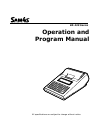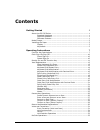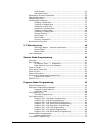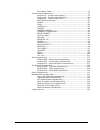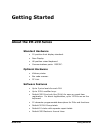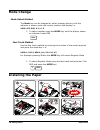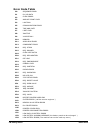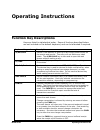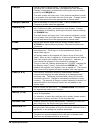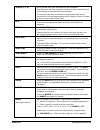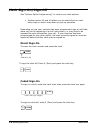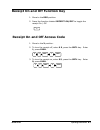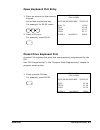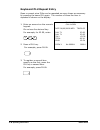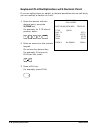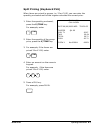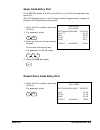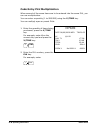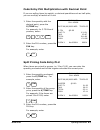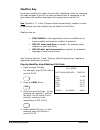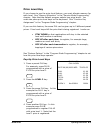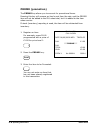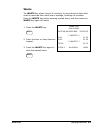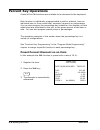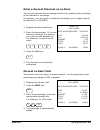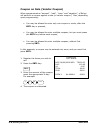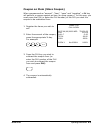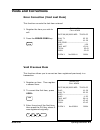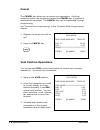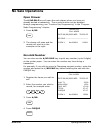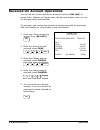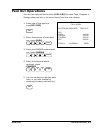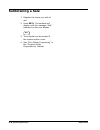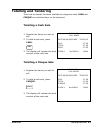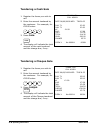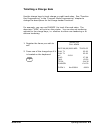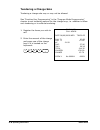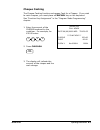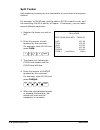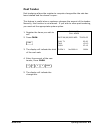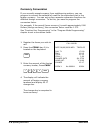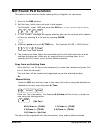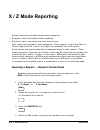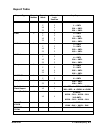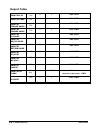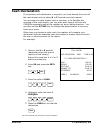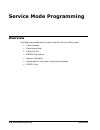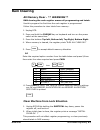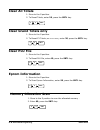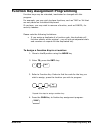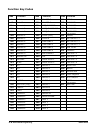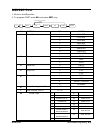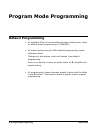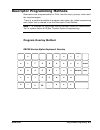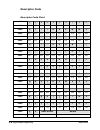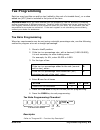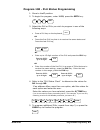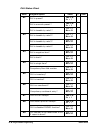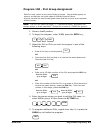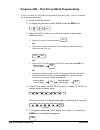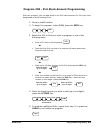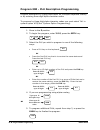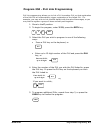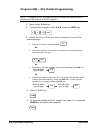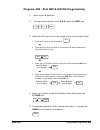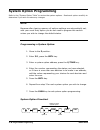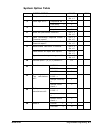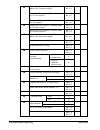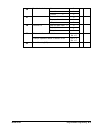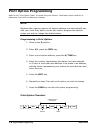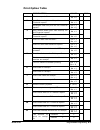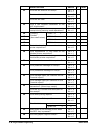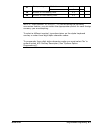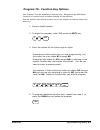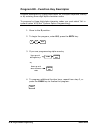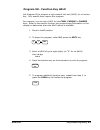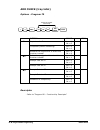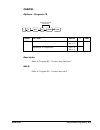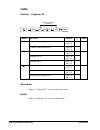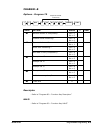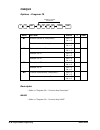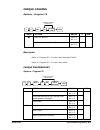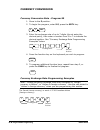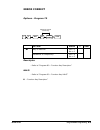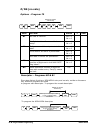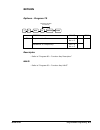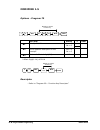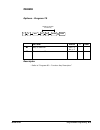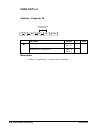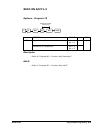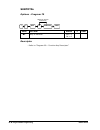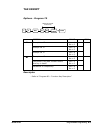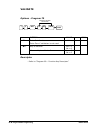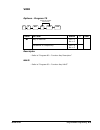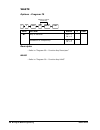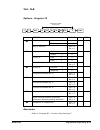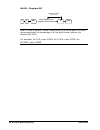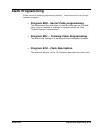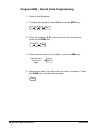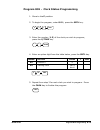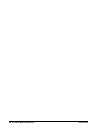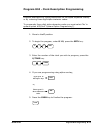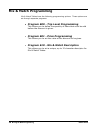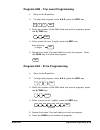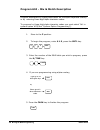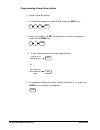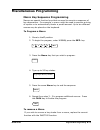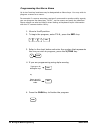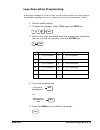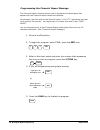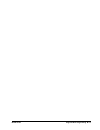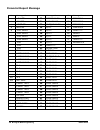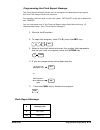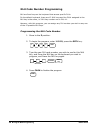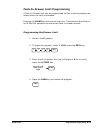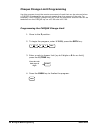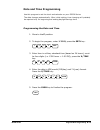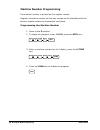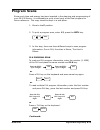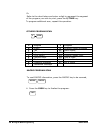- DL manuals
- Sam4s
- Printer
- ER-230 Series
- Operation And Program Manual
Sam4s ER-230 Series Operation And Program Manual
Summary of ER-230 Series
Page 1
Er-230 series operation and program manual all specifications are subject to change without notice.
Page 2: Precaution Statements
Precaution statements follow these safety, servicing and esd precautions to prevent damage and to protect against potential hazards such as electrical shock. 1-1 safety precautions 1. Be sure that all built-in protective devices are replaced. Restore any missing protective shields. 2. When reinstall...
Page 3
1-2 servicing precautions warning: first read the-safety precautions-section of this manual. If some unforeseen circumstance creates a conflict between the servicing and safety precautions, always follow the safety precautions. Warning: an electrolytic capacitor installed with the wrong polarity mig...
Page 5: Contents
Er230 series contents •••• i contents getting started 1 about the er-230 series ....................................................................1 standard hardware .................................................................1 optional hardware ..................................................
Page 6
Ii •••• contents er230 series open drawer ........................................................................ 33 non add number................................................................... 33 received on account operations ....................................................... 34 paid ou...
Page 7
Er230 series contents •••• iii print option table ................................................................. 75 function key programming............................................................... 78 program 70 - function key options ......................................... 79 program 80 ...
Page 9: Getting Started
Er230 series getting started •••• 1 getting started about the er-230 series standard hardware • 12-position front display standard. • rear display. • 48 position raised keyboard. • communications ports: rs232c. Optional hardware • kitchen printer. • bar code scanner. • pc link. Software features • u...
Page 10: Mode Change
2 •••• getting started er230 series mode change mode select method the mode key can be changed by either pressing the key until the indicator is shown under the correct mode on the display i.E. Void, off, reg, x, z, p, s 1. To select register press the mode key until the display shows an indicator u...
Page 11
Er230 series getting started •••• 3 display the rear display is a 12 digit display that allows your customer to monitor the transaction and view the sale total. Rear display information item count the number of times an item has been repeated is displayed amount the amount of the item, subtotal or t...
Page 12
4 •••• getting started er230 series error code table e0 sequence error e1 plu no data e2 clerk error e3 amount count over e4 lan tran e5 communication error e6 time and date e7 limit over e8 inactive e9 x mode only e10 nonadd e11 addcheck error e12 condiment error e14 req. Stock e15 req. Drawer e18 ...
Page 13
Er230 series getting started •••• 5 keyboards the er-230 keyboard is shown below with the default key assignments. This configuration has 12 keyboard locations, and programmable key locations. Cheque 3 conv1 11 7 charge 2 4 charg e 1 12 8 2 10 6 sbtl mode #/no sale clerk pai d out recd acct 1 9 5 ca...
Page 15: Operating Instructions
Er230 series operating instructions •••• 7 operating instructions function key descriptions keys are listed in alphabetical order. Some of the keys described below are not included on the default keyboard, and can be allocated if required. Keyboard legend description #/no sale use as a non-add key t...
Page 16
8 •••• operating instructions er230 series cheque use to finalise cheque sales. Calculates the sale total including tax, finalises the sale, and opens the cash drawer. Change computation is allowed by entering an amount before pressing the cheque key. The cash drawer will open only if the amount ten...
Page 17
Er230 series operating instructions •••• 9 % keys (1- 5) up to five % keys may be placed on the keyboard. Each % key is set with a specific function, such as item discount or surcharge, or sale discount or surcharge. The percent rate may be entered or preprogrammed, or the percent keys can be progra...
Page 18: Clerk Sign-On/sign-Off
10 •••• operating instructions er230 series clerk sign-on/sign-off see "system option programming”, to review your clerk options: • system option #2 and #3 allows you to select direct or code entry sign on and/or stay-down or pop-up operation. Depending on how your machine has been programmed, sign-...
Page 19
Er230 series operating instructions •••• 11 receipt on and off function key 1. Move to the reg position. 2. Press the function labeled receipt on/off to toggle the receipt on / off recpt off on receipt on and off access code 1. Move to the x position. 2. To turn the receipt off , enter 9 9 , press t...
Page 20: Item Registrations
12 •••• operating instructions er230 series item registrations all registrations on er-230 series are made to open or preset plus. • in place of traditional plu keys, some plus are located directly on the keyboard. • when more items or categories are needed than the number of plus available on the k...
Page 21
Er230 series operating instructions •••• 13 open keyboard plu entry 1. Enter an amount on the numeric keypad. Do not use the decimal key. For example, for £2.99, enter: 2 9 9 2. Press a plu key. For example, press plu 1 : 1 thank-you call again date 06/09/2009 wed time 8:33 plu1 t1 £2.99 tax1 £0.18 ...
Page 22
14 •••• operating instructions er230 series keyboard plu repeat entry open or preset price plus can be repeated as many times as necessary by pressing the same plu again. The number of times the item is repeated is shown on the display. Thank-you call again date 06/09/2009 wed time 8:33 plu1 t1 £2.9...
Page 23
Er230 series operating instructions •••• 15 keyboard plu multiplication when several of the same items are to be sold of the same plu, you can use multiplication. You can enter a quantity (1 to 999.999) using the x/time key. You can also multiply open or preset plus. Thank-you call again date 06/09/...
Page 24
16 •••• operating instructions er230 series keyboard plu multiplication with decimal point if you are selling items by weight, or decimal quantities such as half-pints, you can multiply a fraction of a unit. Thank-you call again date 06/09/2009 wed time 8:33 3.75x @0.99 plu1 t1 £3.71 tax1 £0.22 tota...
Page 25
Er230 series operating instructions •••• 17 split pricing (keyboard plu) when items are priced in groups, i.E. 3 for £1.00, you can enter the quantity purchased and let the register calculate the correct price. Thank-you call again date 06/09/2009 wed time 8:33 2@3for @1.00 plu1 t1 £0.67 tax1 £0.04 ...
Page 26
18 •••• operating instructions er230 series single item keyboard plu single item plus automatically total as a cash sale immediately after registration. Use single item plus for speedy one-item sales. For example if you are selling admission tickets, and all ticket sales are one item sales, you can ...
Page 27
Er230 series operating instructions •••• 19 open code entry plu if the preset status of a plu is set to n (no), the plu will operate as an open plu. See "plu programming" in the "program mode programming" chapter to program plu descriptors and options. Thank-you call again date 06/09/2009 wed time 8...
Page 28
20 •••• operating instructions er230 series code entry plu multiplication when several of the same items are to be entered into the same plu, you can use multiplication. You can enter a quantity (1 to 999.999) using the x/time key. You can multiply open or preset plus. Thank-you call again date 06/0...
Page 29
Er230 series operating instructions •••• 21 code entry plu multiplication with decimal point if you are selling items by weight, or decimal quantities such as half-pints, you can multiply a fraction of a unit. Thank-you call again date 06/09/2009 wed time 8:33 3.75x @2.99 plu3 t1 £11.21 tax1 £0.67 t...
Page 30
22 •••• operating instructions er230 series modifier key pressing a modifier key alters the next plu registered, either by changing the code number of the plu so that a different item is registered, or by just adding the modifier descriptor and registering the same plu. See "modifier 1-5" in the "pr...
Page 31
Er230 series operating instructions •••• 23 price level key if you choose to use the price level feature, you must allocate memory for each level. See "memory allocation" in the "service mode programming" chapter. Note that the default program selects two price levels. You must also place price leve...
Page 32
24 •••• operating instructions er230 series promo (promotion) the promo key allows you to account for promotional items. Pressing this key will remove an item's cost from the sale, and the promo item will not be added to the plu sales total, but it is added to the item sales counter. If stock (inven...
Page 33
Er230 series operating instructions •••• 25 waste the waste key allows control of inventory by accounting for items that must be removed from stock due to spoilage, breakage or mistakes. Press the waste key before entering wasted items, and then press the waste key again to finalise. Thank-you call ...
Page 34: Percent Key Operations
26 •••• operating instructions er230 series percent key operations a total of five % functions are available to be allocated to the keyboard . Each function is individually programmable to add or subtract, from an individual item or from a sale total, amounts (coupons) or percentages. You can also p...
Page 35
Er230 series operating instructions •••• 27 enter a percent discount on an item you can also operate the percentage functions by entering the percentage of the discount or surcharge. If necessary, you can enter a fractional percentage up to 3 digits beyond the decimal (i.E. 99.999%). Thank-you call ...
Page 36
28 •••• operating instructions er230 series coupon on sale (vendor coupon) when programmed as "amount", "sale", "open" and "negative", a % key will perform a coupon against a sale (or vendor coupon.) also, depending upon programming: • you may be allowed to enter only one coupon in a sale, after the...
Page 37
Er230 series operating instructions •••• 29 coupon on item (store coupon) when programmed as "amount", "item", "open" and "negative", a % key will perform a coupon against an item (or store coupon.) in this case, you must press the plu (or enter the plu number) of the plu you wish the coupon to be s...
Page 38
30 •••• operating instructions er230 series return merchandise registrations if you wish to return or refund an item, press return , then re-enter any item. You can return merchandise as part of a sale, or you can return merchandise as a separate transaction and return cash to the customer. Thank-yo...
Page 39: Voids And Corrections
Er230 series operating instructions •••• 31 voids and corrections error correction (void last item) this function corrects the last item entered. 1. Register the item you wish to sell. 2. Press the error corr key: error corr thank-you call again date 06/09/2009 wed time 8:33 plu1 t1 £2 29 plu2 £1.29...
Page 40
32 •••• operating instructions er230 series cancel the cancel key allows you to cancel any transaction. Anything registered within the transaction before the cancel key is pressed is automatically cancelled. The cancel key can be inactivated through programming, see "function key programming" in the...
Page 41: No Sale Operations
Er230 series operating instructions •••• 33 no sale operations open drawer the #/no sale key will open the cash drawer when you have not already started a transaction. The no sale function can be disabled through programming, see "function key programming" in the "program mode programming" chapter. ...
Page 42
34 •••• operating instructions er230 series received on account operations you can use one of the received on account functions ( ra1 - ra3 ) to accept cash, cheques or charge sales into the cash drawer when you are not actually selling merchandise. For example, use received on account to accept pay...
Page 43: Paid Out Operations
Er230 series operating instructions •••• 35 paid out operations you can use the paid out function (po1-po3) to track cash, cheques or charge sales paid out or to record loans from the cash drawer. Thank-you call again date 06/09/2009 wed time 8:33 po1 cash £10.00 cheque £10.00 charge1 £10.00 po1 £30...
Page 44: Subtotalling A Sale
36 •••• operating instructions er230 series subtotalling a sale 1. Register the items you wish to sell. 2. Press sbtl . The subtotal will display with the message "sub" indicated on the rear display. Sbtl 3. The subtotal can be printed if the system option is set. 4. See "print option programing" in...
Page 45: Totalling And Tendering
Er230 series operating instructions •••• 37 totalling and tendering there are ten tender functions available to categorise sales. Cash and cheque are individual keys on the keyboard totalling a cash sale 1. Register the items you wish to sell. 2. To total a cash sale, press cash : cash 3. The displa...
Page 46
38 •••• operating instructions er230 series tendering a cash sale thank-you call again date 06/09/2009 wed time 8:33 plu1 t1 £2.99 plu1 t1 £2.99 4x £1.99 plu2 £7.96 tax1 £0.36 total £14.30 cash £20.00 change £5.70 clerk 1 no.000011 00001 1. Register the items you wish to sell. 2. Enter the amount te...
Page 47
Er230 series operating instructions •••• 39 totalling a charge sale use the charge keys to track charge or credit card sales. See "function key programming" in the "program mode programming" chapter to change the descriptors for the charge tender functions. For example, you can use charge 1 to track...
Page 48
40 •••• operating instructions er230 series tendering a charge sale tendering a charge sale may or may not be allowed. See "function key programming" in the "program mode programming" chapter to set tendering options for the charge keys, i.E. Whether to allow over tendering or to enforce tendering. ...
Page 49
Er230 series operating instructions •••• 41 cheque cashing the cheque cashing function exchanges cash for a cheque. If you wish to cash cheques, you must place a chkcash key on the keyboard. See "function key assignment" in the "program mode programming" chapter . Thank-you call again date 06/09/200...
Page 50
42 •••• operating instructions er230 series split tender split tendering is paying for one transaction by more than one payment method. For example, a £20.00 sale could be split so £10.00 is paid in cash, and the remaining £10.00 is paid by a cheque. If necessary, you can make several different paym...
Page 51
Er230 series operating instructions •••• 43 post tender post tendering allows the register to compute change after the sale has been totalled and the drawer is open. This feature is useful when a customer changes the amount of the tender. Normally, this function is not allowed. If you wish to allow ...
Page 52
44 •••• operating instructions er230 series currency conversion if you normally accept currency from neighbouring nations, you can program to convert the subtotal of a sale to the equivalent cost in the foreign currency. You can set up four separate conversion functions for different foreign currenc...
Page 53: Not Found Plu Function
Er230 series operating instructions •••• 45 not found plu function this option can be used to create codes quickly in register for new items. 1. Move to the reg position. 2. Sell the item, which does not exist in the register for example… enter 1000 and press the plu key, (or scan a barcode using th...
Page 54: X / Z Mode Reporting
46 •••• x / z mode reporting er230 series x / z mode reporting system reports are divided into two basic categories: • x reports, which read totals without resetting • z reports, which read totals and reset them to zero most reports are available in both categories. Some reports, such as the cash-in...
Page 55
Er230 series x / z mode reporting •••• 47 report table report type report number report mode control lock position key sequence 1 x x 1 – sbtl z z 1 – sbtl x2 x 201 – sbtl financial z2 z 201 – sbtl 2 x x 2 – sbtl z z 2 – sbtl x2 x 202 – sbtl time z2 z 202 – sbtl 3 x x 3 – sbtl z z 3 – sbtl x2 x 203 ...
Page 56
48 •••• x / z mode reporting er230 series report table print all ej 300 x x 300 -sbtl print ej cash 301 x x 301 -sbtl print ej cheque sales 302 x x 302 -sbtl print ej charge sales 303 x x 303 –sbtl print ej % sales 304 x x 304 -sbtl print ej ra/po sales 305 x x 305 -sbtl print ej return sales 306 x ...
Page 57: Cash Declaration
Er230 series x / z mode reporting •••• 49 cash declaration if compulsory cash declaration is required, you must declare the count of the cash drawer prior to taking x or z financial and clerk reports. You can enter the cash drawer total in one step, or to facilitate the counting of the cash drawer, ...
Page 58: Service Mode Programming
50 •••• service mode programming er230 series service mode programming overview the following procedures are done from the service mode menu: • clear all totals • clear grand total • clear plu file • eprom information • memory allocation • assignment of functions to keyboard locations • rs232c port.
Page 59: Ram Clearing
Er230 series service mode programming •••• 51 ram clearing all memory clear - ** warning** ram clearing the cash register erases all programming and totals . Use this program the first time the cash register is programmed. Follow this procedure to clear totals from memory. 1. Unplug ecr. 2. Press an...
Page 60: Clear All Totals
52 •••• service mode programming er230 series clear all totals 1. Move to the s position. 2. To reset totals, enter 20 , press the sbtl key. 0 sbtl 2 clear grand totals only 1. Move to the s position. 2. To reset z1 totals (not current sales), enter 30 , press the sbtl key. 0 sbtl 3 clear plu file 1...
Page 61
Er230 series service mode programming •••• 53 function key assignment programming function keys may be relocated, inactivated or changed with this program. For example, you may wish to place functions, such as tax2 or %4 that are not placed on the default keyboard. Or perhaps, you may wish to remove...
Page 62
54 •••• service mode programming er230 series function key codes code function code function code function 1 nlu 1 329 charge 7 371 mod 5 12 nlu 12 330 charge 8 375 paid out 1 301 numeric 1 331 cheque cashing 376 paid out 2 302 numeric 2 332 cheque endorse 377 paid out 3 303 numeric 3 333 cheque 378...
Page 63: Rs232C Port
Er230 series service mode programming •••• 55 rs232c port 1. Move to the s position 2. To program port enter 80 and press sbtl key. X t i m e r e p e a t f o r a n o t h e r i n d e x n 1 s b t l 0 8 c a s h n 2 c a s h n1 option n2 value 0 9600 bps 1 1200 bps 2 2400 bps 3 4800 bps 4 19200 bps 5 384...
Page 64: Program Mode Programming
56 •••• program mode programming er230 series program mode programming default programming • all keyboard plus are non-taxable and open, without entry limits by default status programming of "00000000". • all system options are set to 0 in default programming, unless otherwise noted. Change only the...
Page 65
Er230 series program mode programming •••• 57 descriptor programming methods descriptors are programmable for plus, function keys, groups, clerks and the logo/messages. There is a method available to program descriptors by codes representing each letter this is refered to as the descriptor code meth...
Page 66
58 •••• program mode programming er230 series descriptor code descriptor code chart char Ç ü é â ä à å ç ê ë code 001 002 003 004 005 006 007 008 009 010 char è ï î ì Ä Å É æ Ǽ ô code 011 012 013 014 015 016 017 018 019 020 char ö ò û ù ÿ Ö Ü ■ £ ¥ code 021 022 023 024 025 026 027 028 029 030 char €...
Page 67: Tax Programming
Er230 series program mode programming •••• 59 tax programming each tax may be either an add-on tax (added to the cost of a taxable item), or a value added tax (vat) that is included in the price of the item. Important note: after you have entered your tax program(s), test for accuracy by entering se...
Page 68: Plu Programming
60 •••• program mode programming er230 series plu programming all plus, whether they are registered by pressing a plu key on the keyboard, or by entering the plu number and pressing the plu key, have the same programming options. These options are set through separate programs: • program 100 – plu s...
Page 69
Er230 series program mode programming •••• 61 program 100 - plu status programming 1. Move to the p position. 2. To begin the program, enter 1 0 0 , press the sbtl key. 0 sbtl 0 1 3. Select the plu or plus you wish to program in one of the following ways: • press a plu key on the keyboard, plu or • ...
Page 70
62 •••• program mode programming er230 series plu status chart address program option value = sum plu is preset? Yes = 0 no = 1 plu is override preset ? Yes = 0 no = 2 n1 plu is taxable by rate 1? Yes = 4 no = 0 plu is taxable by rate 2? Yes = 1 no = 0 plu is taxable by rate 3? Yes = 2 no = 0 n2 plu...
Page 71
Er230 series program mode programming •••• 63 program 150 - plu group assignment each plu may report to any three levels of groups. Group totals appear on reports, so that you can track sales of different types of items. A group can also be used to designate items that are to print on an optional ki...
Page 72
64 •••• program mode programming er230 series program 200 - plu price/halo programming if a plu is open, set the halo (high amount lock out) here. If a plu is preset set the preset price here. 1. Move to the p position. 2. To begin the program, enter 2 0 0 , press the sbtl key. 0 sbtl 0 2 3. Select ...
Page 73
Er230 series program mode programming •••• 65 program 250 - plu stock amount programming with this program, you can add stock to the plu sales counters for plus you have designated as stock keeping plus. 1. Move to the p position. 2. To begin the program, enter 2 5 0 , press the sbtl key. 0 sbtl 5 2...
Page 74
66 •••• program mode programming er230 series program 300 - plu description programming program descriptors by typing descriptors on the alpha keyboard overlay or by entering three digit alpha character codes. To program by three digit alpha character codes you must select ‘no’ in system option #25(...
Page 75
Er230 series program mode programming •••• 67 program 350 - plu link programming plu link programming allows you to link a plu to another plu, so that registration of the first plu will automatically trigger registration of the linked plu. For example, you may wish to link a bottle deposit with the ...
Page 76
68 •••• program mode programming er230 series program 400 – plu delete programming note: to delete a plu, all totals for the plu must be cleared from z reports(including stock and plu reports.) 1. Move to the p position. 2. To begin the program, enter 4 0 0 , press the sbtl key. 0 sbtl 0 4 3. Select...
Page 77
Er230 series program mode programming •••• 69 program 450 - plu mix & match programming 1. Move to the p position. 2. To begin the program, enter 4 5 0 , press the sbtl key. 0 sbtl 5 4 3. Select the plu you wish to be linked to the mix & match table: • press a plu key on the keyboard, plu or • press...
Page 78: System Option Programming
70 •••• program mode programming er230 series system option programming refer to the “system option table” to review the system options. Read each option carefully to determine if you wish to make any changes. Note: because after clearing memory all options settings are automatically set, with your ...
Page 79
Er230 series program mode programming •••• 71 system option table address system option value = sum 1 beeper is active? Yes = 0 no = 1 sequential no. = 0 2 clerk sign on is :- code entry = 1 pop-up = 1 3 clerks are: stay down = 0 6 allow the post tender function? Yes = 1 no = 0 7 cash declaration re...
Page 80
72 •••• program mode programming er230 series reset the financial report z counter after a z1 financial report? Yes = 1 no = 0 reset the time report z counter after a z1 time report? Yes = 2 no = 0 15 reset the plu report z counter after a z1 plu report? Yes = 4 no = 0 reset the clerk report z count...
Page 81
Er230 series program mode programming •••• 73 none 0 level1 = 1 26 disable level keys level2 = 2 pop-up after item = 0 pop-up after sale = 1 27 price level is: stay-down = 2 pop-up after item = 0 pop-up after sale = 1 28 modifier is: stay-down = 2 electronic journal enabled yes = 1 no = 0 30 prompt ...
Page 82: Print Option Programming
74 •••• program mode programming er230 series print option programming refer to the “print option table” to review the print options. Read each option carefully to determine if you wish to make any changes. Note: because after clearing memory all options settings are automatically set, with your mos...
Page 83
Er230 series program mode programming •••• 75 print option table address print option value = sum 1 print tax symbol? Yes = 1 no = 0 void/return totals will print on the financial report? Yes = 0 no = 1 2 audaction total will print on the financial report? Yes = 2 no = 0 skip media totals with zero ...
Page 84
76 •••• program mode programming er230 series address print option value = sum print the tax amount on receipt? Yes = 0 no = 1 print taxable totals? Yes = 2 no = 0 12 print the tax rate? Yes = 4 no = 0 print a net amount breakdown of the vat eligible sale? Yes = 1 no = 0 13 print training mode messa...
Page 85
Er230 series program mode programming •••• 77 default = 1 27 print pre- logo user = 0 28 number of pre-feeding lines. 0-5 29 number of post-feeding lines. 0-5 note 2: print option# 14,15,16,17 - if you are using the currency conversion feature, you can select the appropriate symbol for each foreign ...
Page 86: Function Key Programming
78 •••• program mode programming er230 series function key programming three programs are used to program function keys; • program 70 - is used to set each keys individual options • program 80 - is used to program a 12 character alpha numeric descriptor • program 90 - is used to set a high amount li...
Page 87
Er230 series program mode programming •••• 79 program 70 - function key options use program 70 to set options for function keys. Because of the differences inherent in function keys, individual options will be different. See the specific instructions for each key in this chapter to find the options ...
Page 88
80 •••• program mode programming er230 series program 80 - function key descriptor program descriptors by typing descriptors on the alpha keyboard overlay or by entering three digit alpha character codes. To program by three digit alpha character codes you must select ‘no’ in system option #25(see “...
Page 89
Er230 series program mode programming •••• 81 program 90 - function key halo use program 90 to program a high amount lock out (halo) for a function key. Only specific keys require this program. For example, you can set a halo for the cash , cheque or charge keys. Refer to the specific function key p...
Page 90
82 •••• program mode programming er230 series add check (tray total) options - program 70 add check cash repeat for another function key n1 sbtl 0 7 n2 n3 address option value = sum key is inactive? Yes = 1 no = 0 compulsory before tendering? Yes = 2 no = 0 n1 advance the consecutive # when this fun...
Page 91
Er230 series program mode programming •••• 83 cancel options - program 70 cancel cash repeat for another function key n1 sbtl 0 7 address option value = sum key is inactive? Yes = 1 no = 0 n1 validation is compulsory? Yes = 4 no = 0 descriptor - refer to “program 80 – function key descriptor” halo -...
Page 92
84 •••• program mode programming er230 series cash options - program 70 cash cash n1 sbtl 0 7 n2 n3 repeat for another function key address option value = sum amount tender is compulsory? Yes = 1 no = 0 n1 disable under tendering? Yes = 4 no = 0 open cash drawer? Yes = 0 no = 1 exempt tax 1? Yes = 2...
Page 93
Er230 series program mode programming •••• 85 charge1-8 options - program 70 charge cash repeat for another function key n1 sbtl 0 7 n2 n3 n4 n5 address option value = sum amount tender is compulsory? Yes = 1 no = 0 n1 disable under tendering? Yes = 4 no = 0 open cash drawer? Yes = 0 no = 1 allow ov...
Page 94
86 •••• program mode programming er230 series cheque options - program 70 check cash repeat for another function key n1 sbtl 0 7 n2 n3 n4 address option value = sum amount tender is compulsory? Yes = 1 no = 0 n1 disable under tendering? Yes = 4 no = 0 open cash drawer? Yes = 0 no = 1 exempt tax 1? Y...
Page 95
Er230 series program mode programming •••• 87 cheque cashing options - program 70 check cash cash n1 sbtl 0 7 repeat for another function key descriptor - refer to “program 80 – function key descriptor”halo - refer to “program 90 – function key halo” cheque endorsement options - program 70 check end...
Page 96
88 •••• program mode programming er230 series currency conversion currency conversion rate - program 90 1. Move to the p position. 2. To begin the program, enter 9 0 , press the sbtl key. 0 sbtl 9 3. Enter the exchange rate of up to 7 digits (do not enter the decimal point), then enter a number from...
Page 97
Er230 series program mode programming •••• 89 error correct options - program 70 error correct cash repeat for another function key n1 sbtl 0 7 address option value = sum key is inactive? Yes = 1 no = 0 n1 validation is compulsory? Yes = 4 no = 0 descriptor - refer to “program 80 – function key desc...
Page 98
90 •••• program mode programming er230 series #/ns (no sale) options - program 70 #/ns cash repeat for another function key n1 sbtl 0 7 n2 n3 n4 address option value = sum no sale is inactive? Yes = 1 no = 0 n1 no sale inactive after non-add # entry? Yes = 4 no = 0 enforce non-add # entry at start o...
Page 99
Er230 series program mode programming •••• 91 return options - program 70 return cash n1 sbtl 0 7 repeat for another function key address option value = sum key is inactive? Yes = 1 no = 0 n1 validation is compulsory? Yes = 4 no = 0 descriptor - refer to “program 80 – function key descriptor” halo -...
Page 100
92 •••• program mode programming er230 series modifier 1-5 options - program 70 mod cash repeat for another function key n1 sbtl 0 7 n2 n3 address option value = sum n1 modify plu#? Yes = 2 no = 0 n2 print modifier descriptor on the receipt? Yes = 2 no = 0 n3 value of affected digit(0-9) 0-9 * affec...
Page 101
Er230 series program mode programming •••• 93 promo options - program 70 promo cash repeat for another function key n1 sbtl 0 7 n2 address option value = sum n1 key is inactive? Yes = 1 no = 0 n2 fixed value of 0 0 descriptor - refer to “program 80 – function key descriptor”.
Page 102
94 •••• program mode programming er230 series paid out1-3 options - program 70 p/o cash n1 sbtl 0 7 repeat for another function key address option value = sum key is inactive? Yes = 1 no = 0 n1 validation is compulsory? Yes = 4 no = 0 descriptor - refer to “program 80 – function key descriptor”.
Page 103
Er230 series program mode programming •••• 95 recd on acct1-3 options - program 70 r/a cash n1 sbtl 0 7 repeat for another function key address option value = sum key is inactive? Yes = 1 no = 0 n1 validation is compulsory? Yes = 4 no = 0 descriptor - refer to “program 80 – function key descriptor” ...
Page 104
96 •••• program mode programming er230 series subtotal options - program 70 subtotal cash repeat for another function key n1 sbtl 0 7 address option value = sum n1 key is inactive? Yes = 1 no = 0 descriptor - refer to “program 80 – function key descriptor”.
Page 105
Er230 series program mode programming •••• 97 tax exempt options - program 70 tax exemp cash n1 sbtl 0 7 n2 repeat for another function key address option value = sum exempt tax 1? Yes = 1 no = 0 exempt tax 2? Yes = 2 no = 0 n1 exempt tax 3? Yes = 4 no = 0 exempt tax 4? Yes = 1 no = 0 compulsory non...
Page 106
98 •••• program mode programming er230 series validate options - program 70 valid cash repeat for another function key n1 sbtl 0 7 n2 address option value = sum n1 enter port number enter zero if validation is not used. 0-1 key is inactive? Yes = 1 no = 0 n2 allow multiple validation? Yes = 2 no = 0...
Page 107
Er230 series program mode programming •••• 99 void options - program 70 void cash n1 sbtl 0 7 repeat for another function key address option value = sum key is inactive? Yes = 1 no = 0 n1 validation is compulsory? Yes = 4 no = 0 descriptor - refer to “program 80 – function key descriptor” halo - ref...
Page 108
100 •••• program mode programming er230 series waste options - program 70 waste cash n1 sbtl 0 7 repeat for another function key address option value = sum key is inactive? Yes = 1 no = 0 n1 validation is compulsory? Yes = 4 no = 0 descriptor - refer to “program 80 – function key descriptor” halo - ...
Page 109
Er230 series program mode programming •••• 101 %1- %5 options - program 70 % cash repeat for another function key n1 sbtl 0 7 n2 n3 n4 n6 n5 address option value = sum amount = 1 apply an: percentage = 0 n1 key is inactive? Yes = 2 no = 0 open = 1 % key is: preset = 0 sale = 2 % key is: item = 0 n2 ...
Page 110
102 •••• program mode programming er230 series halo - program 90 % cash repeat for another function key sbtl 0 9 enter 5 digit rate or amount (see note below) note: if key is amount , enter 5 digit halo, or 0 for no halo. If key is percentage enter the percentage in a five digit format, without the ...
Page 111: Clerk Programming
Er230 series program mode programming •••• 103 clerk programming clerks have the following programming options. These options are set through separate programs: • program 800 - secret code programming this determines the code that is used for clerk sign on if a code entry sign on method is selected ...
Page 112
104 •••• program mode programming er230 series program 800 - secret code programming 1. Move to the p position. 2. To begin the program, enter 8 0 0 , press the sbtl key. 0 sbtl 0 8 3. Enter the number ( 1 - 5 ) of the clerk you wish to program; press the x/time key. X/time 4. Enter a secret code (u...
Page 113
Er230 series program mode programming •••• 105 program 801 - clerk status programming 1. Move to the p position. 2. To begin the program, enter 8 0 1 , press the sbtl key. 1 sbtl 0 8 3. Enter the number ( 1 - 5 ) of the clerk you wish to program; press the x/time key. X/time 4. Enter an option digit...
Page 114
106 •••• program mode programming er230 series.
Page 115
Er230 series program mode programming •••• 107 program 810 - clerk description programming program descriptors by typing descriptors on the alpha keyboard overlay or by entering three digit alpha character codes. To programby three digit alpha character codes you must select ‘no’ in system option #2...
Page 116: Mix & Match Programming
108 •••• program mode programming er230 series mix & match programming mix & match tables have the following programming options. These options are set through separate programs: • program 600 - trip level programming this allows you to define the quantity of items that must be sold before the disco...
Page 117
Er230 series program mode programming •••• 109 program 600 - trip level programming 1. Move to the p position. 2. To begin the program, enter 6 0 0 , press the sbtl key. 0 sbtl 0 6 3. Enter the number of the m&m table you wish to program; press the x/time key. X/time 4. Enter a level of up to 5 digi...
Page 118
110 •••• program mode programming er230 series program 610 - mix & match description program descriptors by typing descriptors on the alpha keyboard overlay or by entering three digit alpha character codes. To program by three digit alpha character codes you must select ‘no’ in system option #25(see...
Page 119: Group Programming
Er230 series program mode programming •••• 111 group programming group totals are available to accumulate totals of individual plus that are assigned to each group. Each plu can be assigned to one, two or three different groups. • use program 900 to assign a group status , i.E. A group can be set to...
Page 120
112 •••• program mode programming er230 series programming group description 1. Move to the p position. 2. To begin the program, enter 9 1 0 , press the sbtl key. 0 sbtl 1 9 3. Enter the number ( 1 - 20 ) of the group you wish to program; press the x/time key. X/time 4. If you are programming using ...
Page 121: Miscellaneous Programming
Er230 series program mode programming •••• 113 miscellaneous programming macro key sequence programming macros are special function keys that are used to execute a sequence of key depressions. For example, a macro might be used to execute a string of reports or to automatically tender a preset amoun...
Page 122
114 •••• program mode programming er230 series programming the macro name up to ten function locations may be designated as macro keys. You may wish to program a name for a macro. For example if a macro executes a series of commands to produce daily reports, you can program the descriptor “daily”, s...
Page 123
Er230 series program mode programming •••• 115 logo description programming a preamble message of up to six lines can be printed at the top of each receipt; a postamble message of up to six lines can be printed at the bottom of each 1. Move to the p position. 2. To begin the program, enter 7 0 0 , p...
Page 124
116 •••• program mode programming er230 series programming the financial report message the financial report selection allows you to reprogram the descriptors that appear with the financial report totals and counters. For example, the first total on the financial report "+plu ttl" represents the tot...
Page 125
Er230 series program mode programming •••• 117.
Page 126
118 •••• program mode programming er230 series financial report message x message line x message line x message line 1 +plu ttl 33 gross sales 64 foreign 1 2 -plu ttl 34 cash sales 65 foreign 2 3 adjst ttl 35 cheque sales 66 foreign 3 4 nontax 36 r/a 1 67 foreign 4 5 tax1 sales 37 r/a 2 68 drwr ttl ...
Page 127
Er230 series program mode programming •••• 119 programming the clerk report message the clerk report selection allows you to reprogram the descriptors that appear with the clerk report totals and counters. For example, the first total on the clerk report "net sales" might be re-labeled to say "monie...
Page 128
120 •••• program mode programming er230 series nlu code number programming nlu are fixed keys on the keyboard that access specific plus. On the default keyboard, there are 12 nlu keys and the plu# assigned to the nlu key is the same, i.E. Nlu key number one is plu #1. However, with this program, you...
Page 129
Er230 series program mode programming •••• 121 cash-in-drawer limit programming a cash-in-drawer limit can be programmed so that a warning appears on screen when the limit is exceeded. Pressing the clear key will remove the error. The operator should carry out a paid out operation to reduce the cash...
Page 130
122 •••• program mode programming er230 series cheque change limit programming use this program to set the maximum amount of cash that can be returned when a cheque is tendered for an amount greater than the amount of the sale. For example, if the cheque change limit is £10.00 the maximum amount tha...
Page 131
Er230 series program mode programming •••• 123 date and time programming use this program to set the clock and calendar on your er230 series. The date changes automatically. After initial setting, time changing will probably be required only for beginning and ending daylight savings time. Programmin...
Page 132
124 •••• program mode programming er230 series machine number programming the machine number is printed on the register receipt. Program a machine number so that any receipt can be identified with the store or register where the transaction took place. Programming the machine number 1. Move to the p...
Page 133: Program Scans
Er230 series program mode programming •••• 125 program scans since much time and energy has been invested in the planning and programming of your er-230 series , it is advisable to print a hard copy of the final program for future reference. This copy should be kept in a safe place. 1. Move to the p...
Page 134
126 •••• program mode programming er230 series or refer to the chart below and enter a digit to represent the segment of the program you wish to print; press the x/time key. To program additional scan, repeat this operation. Others program scan x x/time x program x program 0 group 9 financial report...