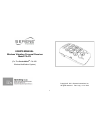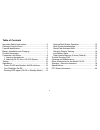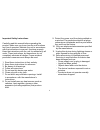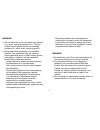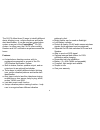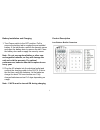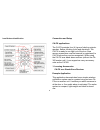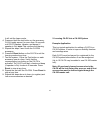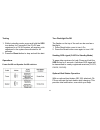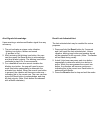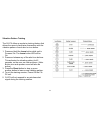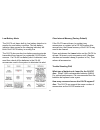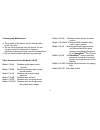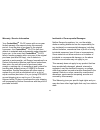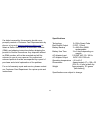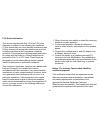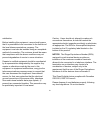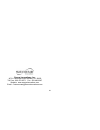- DL manuals
- Serene
- Receiver
- Central Alert CA-CX
- User Manual
Serene Central Alert CA-CX User Manual
Summary of Central Alert CA-CX
Page 1
User's manual wireless vibrating personal receiver model ca-px (for the centralalert tm ca-360 wireless notification system) copyright © 2013 serene innovations, inc. All rights reserved. Rev. 0 (a) 11-21-2013 1.
Page 2
Table of contents important safety instructions........................................3 package content check..............................................5 feature identification....................................................5 battery installation and charging....................................
Page 3
Important safety instructions carefully read this manual before operating the product. Make sure you know how the unit functions and how it operates. Maintain the unit in accordance with the instructions to ensure it functions properly. Keep the instructions with the unit for reference by all users....
Page 4
Warning: ● do not place the unit on a surface that vibrates (e.G. Dryer, washing machine, etc.). The unit should only be placed on flat non-vibrating surfaces (i.E. Table, shelf, counter-tops etc.). ● never place this equipment in an unstable location. The equipment may fall, causing serious persona...
Page 5
Caution: make no modifications to the system or accessories. Unauthorized alterations may compromise safety, regulatory compliance, system perform ance and may void the warranty. Package content check unpack and remove items from the box. Confirm all items are included before disposing of the shippi...
Page 6
The ca-px offers three (3) ways to identify different alerts: blinking icons, unique vibrations and tactile alert identification. It can be used as a stand-alone system or as part of the centralalert tm ca-360 system. In either case, the ca-px offers mobility freedom and 24/7 notification anywhere a...
Page 7
Battery installation and charging 1. Turn power switch to the off position. Pull to remove the battery tab to engage the pre-installed battery. If the tab breaks, remove the security screw and open the battery door to remove the tab. Close the battery door and re-apply the security screw. Note: do n...
Page 8
Icon buttons identification connection and setup ca-px applications the ca-px provides four (4) types of alerting outputs: speaker, flasher, blinking icons and vibrations. The ca-px is ready to use right out of the box. New sensor accessories must be learned (or registered) to ca-px before they can ...
Page 9
The example below shows a simple system comprised of a personal receiver (ca-px), a door knock sensor with door hanger (ca-dxh) 1 and an audio sensor (ca-ax) 2 . Since no metal mounting clip is visible from the hotel hallway, the use of ca-dxh will not reveal guest that is hard-of-hearing. It is per...
Page 10
It will exit the learn mode. 4. Press and hold the test button on the accessory ca-ax (audio sensor) for more than 10 seconds until ca-px flashes, vibrates, and beeps (if speaker is on) twice.This confirms the learning. 5. Repeat the steps 3 and 4 with the ca-dxh accessory. 6. Press the reset button...
Page 11
Follow the steps below: 1. Place ca-360 master unit in the clock mode (run position), press and hold the sos / test button for 6 seconds until it beeps. It will display “lear” and ready to learn accessories. 2. Power on the ca-px. 3. Press and hold the learn button on the ca-px for at least 10 secon...
Page 12
Testing 1.While in standby mode, press and hold the sos icon button for 2 seconds.If the ca-px was registered to a ca-360 system, all receiver units registered in the system are activated for 45 seconds. 2. Press the reset button to stop and exit the alert. Operations power on/off and speaker on/off...
Page 13
Alert signals acknowledge upon receiving a wireless notification signal from any accessory: 1. The unit activates a unique motor vibration, blinking icon button, flasher and sound (if speaker is on). 2. After reviewing the blinking icon button, the user can then press the reset button to acknowledge...
Page 14
Vibration pattern training the ca-px offers an exclusive training feature that allows the users to familiarize themselves with the vibration pattern of each alert or icon button. 1. Press and hold the learn button while unit is powered on. The learn button led will be on. 2. Press and release any of...
Page 15
Low-battery alerts the ca-px unit has a built-in, low battery detection to monitor its own battery condition. The low battery indicator (also serves as the charging indicator) will blink if the ca-px battery is running low. The ca-px also monitors low battery warning signals transmitted from learned...
Page 16
I just bought an extra doorbell or door knock sensor, but it did not work. What do i need to do? Ans: all new accessory devices must be learned or registered to the ca-px unit (and ca-360 if used as the master unit) before they can be recognized or work. See the section in this manual for instructio...
Page 17
Cleaning and maintenance ● the surface of the device can be cleaned with a soft, dry cloth. ● do not use any sprays near the device. Do not use any solvents, chemicals, or cleaning solutions containing alcohol, ammonia orabrasives. ● do not allow liquids to spill into any openings. Other accessories...
Page 18
Warranty / service information your centralalert tm ca-px comes with a one-year limited warranty. We warrant during this warranty period - from the date of purchase to the original consumer - the centralalert tm ca-px is free from defects in materials and workmanship under intended home use. In the ...
Page 19
If a defect covered by this warranty should occur, promptly contact a customer care representative by phone, or log onto www.Sereneinnovations.Com to obtain a return merchandise authorization number (rma) and shipping instructions before shipping the product to serene innovations. Any shipment witho...
Page 20
Fcc rules information this device complies with part 15 of the fcc rules. Operation is subject to the following two conditions: (1) this device may not cause harmful interference and (2) this device must accept any interference received, including interference that may cause undesired operation. Thi...
Page 21
Satisfaction. Before installing this equipment, users should ensure that it is permissible to be connected to the facilities of the local telecommunications company. The equipment must also be installed using an acceptable method of connection. The customer should be aware that compliance with the a...
Page 22
Serene innovations, inc. 14731 carmenita road, norwalk, ca. 90650 toll free: 866-376-9271, fax: 560-483-2087 website: www.Sereneinnovations.Com email: customercare@sereneinnovations.Com 22.