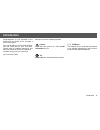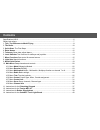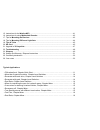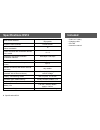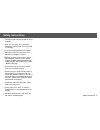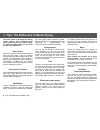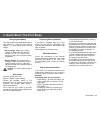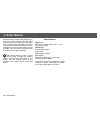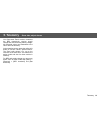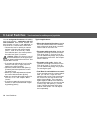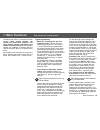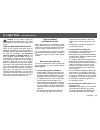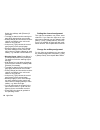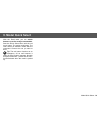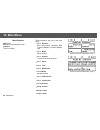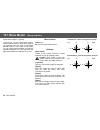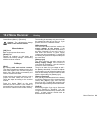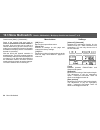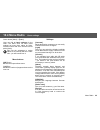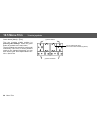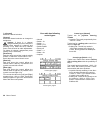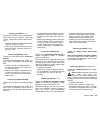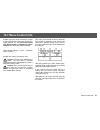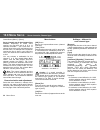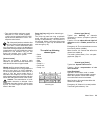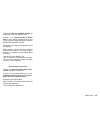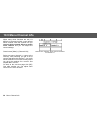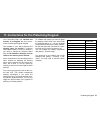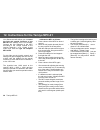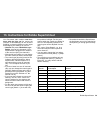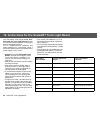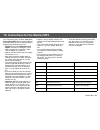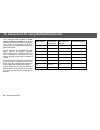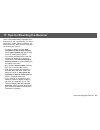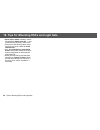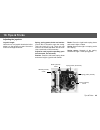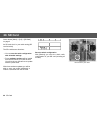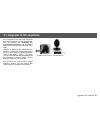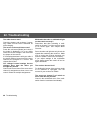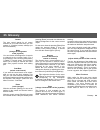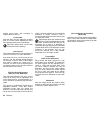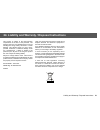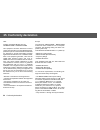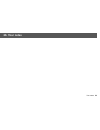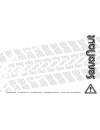- DL manuals
- Servonaut
- Network Router
- Zwo4 HS12
- User Manual
Servonaut Zwo4 HS12 User Manual - 9. Model Quick Select
Model Quick Select 19
With the Zwo4 radio you can switch
between up to four ready to start models.
Start the Quick Select Menu with the red
menu button. The active model stops. The
radio shows all available models that are
connected. Choose the one you want to
drive.
Tip: The red button functions as an
emergency off as well because it
stops all active models. Important: Not with
all speed controllers - please test the func-
tion beforehand when the model is jacked
up.
9. Model Quick Select
Summary of Zwo4 HS12
Page 1
User manual radio zwo4 hs12 2,4 ghz frequency band • 12 channels • softkeys • maximum compatibility.
Page 3: Introduction
Introduction 3 keep an eye out for following symbols: with this symbol we mark crucial information for you. Helpful tips are indicated with this symbol. Caution tip [.....] softkeys congratulations on your purchase of the zwo4 hs12 und thank you for choosing a servonaut product. This manual will giv...
Page 4: Contents
Specifications hs12..........................................................................................................................6 safety instructions.............................................................................................................................7 1. Tips: th...
Page 5
15. Instructions for the wedico mf2 ..............................................................................................41 16. Instructions for using multiswitch decoder .............................................................................42 17. Tips for mounting the receiver ........
Page 6: Specifications Hs12
6 specifications hs12 specifications hs12 stick control channels 2 levels 4 each / each 6 with 3d joysticks keybord control channels 2 levels 6 each usable receiver channels without multiswitch 12 usable channels with multiswitch decoder in the model 11 + 8 resolution proportional channels / multisw...
Page 7: Safety Instructions
Safety instructions 7 Ÿ the zwo4 radio ist not licensed for flying models. Ÿ only use the radio for controlling unmanned vehicles and if no living thing is in danger. Ÿ if you are making adjustments always place the model so it can’t drive acci- dentally or damage the servos. Charge the battery only...
Page 8
8 tips: the difference to model flying the zwo4 radio offers maximum compati- bility and works with all systems based on standards of robbe/futaba und graupner/jr. See chapter multiswitch assign names you can not only assign a name to each servo channel, you can also give each control a different na...
Page 9
Tips: the difference to model flying 9 mode (control assignments) with the zwo4 radio you can choose freely which function is assigned to which control. For a quick change use the settings under [menu] > [swap control]. It even allows you to switch the function of a joystick with that of a softkey p...
Page 10: 2. The Radio
10 the radio colored menu buttons green button: main menu - here you find all submenus for controls, servos etc. Yellow button: shows telemetry data 2. The radio on/off softkey pairs display shows the assigned function menu buttons charging connector red button: model quick select blue button: turns...
Page 11
Quick start 11 Ÿ press [change] and choose [x5 servo] in the channel menu. Ÿ by pressing [test] you can switch to the operating screen to test if the fifth wheel plate lock works. Press one of the menu buttons to get back to the control menu. Ÿ press [ok] a few times to get back to the operating scr...
Page 12: 4. Enter Names
12 enter names menu buttons [ok] green back to the superordinate menu - your input will be saved [reset] red deletes whole name [ yellow deletes last character [a-a-1] blue selection capital letter, small letter, number/special character press the keys once or repeatedly to insert numbers or letters...
Page 13: 5. Telemetry
Telemetry 13 your servonaut zwo4 receiver measures the bec respectively receiver supply voltage and also the driving battery voltage. All measured values are transmitted to the hs12 radio via telemetry. In the operating screen press the yellow info button to see the values. Special feature: the zwo4...
Page 14: 6. Level Switches
14 level switches you can assign two functions to all softkey pairs and joysticks - switchable with the level switches. One control element can have function on level 1 and additional on level 2a or 2b - not both at the same time. Ÿ choose the level on which you want to activate a function with a le...
Page 15: 7. Mixer Functions
Mixer functions 15 for the steering control left/right also choose the control type [normal]. The 1. Assignment should be assigned to the left motor, the 2. Assignment to the right motor. Only for the right motor adjust the efficiency rate [rate right] to -100% and the [rate left] to +100%. You can ...
Page 16
16 mixer functions Ÿ fast trim: if you often need trimming for a function you can use a control for it. Choose the control type [slider ]. Assign the mixer output 1 of this control to the servo channel you want to use and lower the efficiency rate for the servo channel. You can also assign trim to t...
Page 17: 8. Light Sets
Light sets 17 caution: if you select a light set template all adjustments you made for the light controls and mixers before are reset. Light set with multiswitch function some of the common light sets need an additional multiswitch or nautic module in the radio. With the servonaut hs12 there is no n...
Page 18
18 light sets setting the channel assignment the light set templates use preset servo channels. If you want the light set to use other servo channels you can change it with [menu] > [2v2] > [swap channel]. This func- tion is not available for light sets with multi- switch function. See chapter menu ...
Page 19: 9. Model Quick Select
Model quick select 19 with the zwo4 radio you can switch between up to four ready to start models. Start the quick select menu with the red menu button. The active model stops. The radio shows all available models that are connected. Choose the one you want to drive. Tip: the red button functions as...
Page 20: 10. Main Menu
20 main menu menu buttons [ok] green back to the superordinate menu. [1v2] blue to the next page. These submenus are part of the main menu: Ÿ menu receiver bind, servo swap, telemetry, bec treshold, battery threshold, battery type Ÿ menu radio basic settings Ÿ menu control control, control types, mi...
Page 21
[swap channel] with the servo swap you can swap two connections at the receiver. All functions and adjustments for these channels are swapped as well. The channel numbers remain. For example servo channel 3 is always the third output at the receiver. It is possible to swap two channels of a multiswi...
Page 22: 10.1 Menu Model
22 menu model green button [menu] > [model] in this menu you can create new models, switch between them or delete them again. If you start the menu the active model stops. Special feature: if you create a new model you can chose model template and light set template separately. You can use one of th...
Page 23: 10.2 Menu Receiver
Menu receiver 23 green button [menu] > [receiver] caution: the adjustments always relate to the selected model! Menu buttons [ok] green back to the superordinate menu. [reset] red deletes all settings on this page and restores the factory settings. The binding with the receiver remains. Softkeys [bi...
Page 24: 10.3 Menu Multiswitch
24 menu multiswitch green button [menu] >[ multiswitch] some of the common light sets need an additional multiswitch or nautic module in the radio. Such a module can be used as a channel extension to get more servos in the model or more switching functions. Normally an additional multiprop, nautic o...
Page 25: 10.4 Menu Radio
Menu radio 25 green button [menu] > [radio] here you find all basic settings for the radio. The hs12 does not have mode settings as known from radios for flying. Instead controls and servo channel can be paired freely. Tip: use the advantage to assign names to all controls and servo chan- nels - you...
Page 26: 10.5 Menu Trim
26 menu trim green button [menu] > [trim] trim the joysticks middle position by pressing the softkeys. Press the green button to get back to the main menu. The trim settings are saved for each model individually. If the trim or center positions needs to be changed frequently you can also use the mix...
Page 27: 10.6 Menu Control
Menu control 27 green button [menu] > [control] the two joysticks and the 2 x 3 softkey pairs left and right of the display are the controls of your hs12. In the control menu you find all adjustment possibilities and the assignment of the controls to the servo channel outputs of the receiver. The as...
Page 28
28 menu control control type [normal] typical use for joysticks: steering, throttle Ÿ joysticks: they work proportionally from -100% to +100% typical use for a softkey pair: control func- tions of a light set Ÿ softkey pair: the left key results in -100% while pressed, the right key in +100%. No key...
Page 29
Menu control 29 Ÿ joysticks: depending on how big the deflection is the control value changes faster or slower. The speed is also affected by the value for [runtime]. Ÿ softkey pair: the value changes with each key stroke, the speed is affected by the value for [runtime]. Control type [slider ] typi...
Page 30
30 menu control control and servo channel assign- ment (mixer function) each control can affect up to three servo channels - one servo channel can be affected by any number of controls. Caution: you need to assign at least one servo channel to a control other- wise it has no function! If you have se...
Page 31: 10.7 Menu Control Info
Menu control info 31 the menu now shows all servo channels this control is assigned to as well as the deflection in percent. Press a key of one of the servo channels to get to the settings for this channel. With the joysticks your radio detects auto- matically which control element you use and shows...
Page 32: 10.8 Menu Servo
32 menu servo softkeys - different for each channel type: [reverse] changes the direction of the servo channel - helps to adjust that e.G. While steering the left key [left/down] affects the deflection on the left. [type] here you select the channel type. It deter- mines all mixer and safety functio...
Page 33
Menu servo 33 channel type [servo] typical use: steering; all channels connected to servos (exception hydraulic valve servo) function: you can adjust left and right full deflection and the middle position for a servo. Emergency off: the connected servo moves into neutral position (middle). Mixer fun...
Page 34
34 menu servo channel type [motor] typical use: electronic speed controller (esc) for the drive motor; all drives that run forwards and backwards, e.G. Spindle drives or a pump that moves forwards and backwards. (same as channel type [servo] but without a test mode, for security reasons.) function: ...
Page 35
Typical use: esc for hydraulic pumps; all drives that run in one direction only. Function: for a pump the idle is adjust- able as well. After the pump lag time (see [pump lag] two pages before) the channel activates the value set for [off]. Emergency off: channel activates the value set for [off] mi...
Page 36: 10.9 Menu Channel Info
36 menu channel info when many mixer functions are set it is difficult to keep track which control affects which channel. With the channel info you can see which controls affects a certain servo channel and you can adjust the control settings. Green button [menu] > [channel info] select one servo ch...
Page 37: 20. Your Notes
Pistenking kingpad 37 20. Your notes 11. Instructions for the pistenking kingpad your servonaut radio can simulate the function of a kingpad. We don’t recom- mend connecting an original kingpad. The template in your hs12 assumes the steering servo on channel 1 (common with robbe/futaba). If it is no...
Page 38: 21. You
38 tamiya mfc-01 21. You your servonaut radio allows you to control the light and special functions of the mfc-01 with softkeys, trim is not needed. Connect the four channels of the mfc according to the tamiya manual to the receiver channels 1 to 4. Create a new model and load the light set template...
Page 39: 20. Your Notes
Robbe superlichtset 39 20. Your notes 13. Instructions for robbe superlichtset your servonaut radio enables new func- tions with the light set like turning the indicator off automatically as well as more flexibility in choosing different control types and assigning the softkeys as you like. Ÿ channe...
Page 40: 20. Your Notes
40 scaleart truck light board 20. Your notes Ÿ the control [horn/starter] e.G. For a servonaut sound module is preset to servo channel 7. Ÿ you can easily change the key assign- ment with the function [menu] > [swap control]. Ÿ two functions on one softkey pair can be swapped with [menu] > [control]...
Page 41: 20. Your Notes
Wedico mf2 41 20. Your notes 15. Instructions for the wedico mf2 your servonaut radio enables new func- tions with the mf2 like turning the indicator off automatically as well as more flexibility in assigning the softkeys as you like. Ÿ channel 8 is preset, multiswitch type robbe - that can’t be cha...
Page 42: 20. Your Notes
42 multiswitch decoder 20. Your notes 16. Instructions for using multiswitch decoder your servonaut radio supports a multi- switch decoder on channel 7 or 8. The channels are named with lower case letters. If you select the multiswitch function for channel 8 your radio shows channels x8a to x8h inst...
Page 43
Tips for mounting the receiver 43 the 2.4 ghz model radio is especially inter- ference-proof but nevertheless: to avoid interference under difficult conditions e.G. Events with many radios we have a few tips for mounting the receiver: Ÿ for best reception the last three centimeters of the receiver a...
Page 44
44 tips for mounting escs and light sets Ÿ place power cables to battery, motors and speakers always as a pair - + and - intertwined directly next to each other. Place servo and steering cables sepa- rate from the power cables to avoid interferences. Ÿ only use interference suppressed motors. Servon...
Page 45: 19. Tips & Tricks
Tips & tricks 45 adjusting the joysticks joystick length: hold lock nut, turn joystick head to the left to adjust it to the length you want. Screw the lock nut hand-tight to the left. Spring, spring power, brake and ratchet: loosen the six screws to open the casing. Take the back off. A tip: there a...
Page 46: 20. Sd Card
46 sd card save the whole configuration with [backup] you save the whole radio configuration on your sd card (including all models). Green button [menu] > [1v2] > [sd card] on page 2 an sd card slot is in your radio casing (sd card included). The sd card has two functions: Ÿ you can save the radio c...
Page 47
As an upgrade to your hs12 we offer a set with two 3d joysticks: the zwo4stickset3d. The 3d joysticks are especially for construction machinery, e.G. Excavators and cranes because of the additional rotary knob. With the 3d sticks you don’t have the level switches - instead you use the push buttons o...
Page 48: 22. Troubleshooting
48 troubleshooting the radio doesn’t start? Check the battery and recharge if neces- sary. Make sure the radio is switched off while charging. The servos in the model don’t react? Press the red button [model] and check if the model is displayed. If it is not visible check the receiver voltage in the...
Page 49: 23. Glossary
Glossary 49 control the term control stands for all control elements of your radio with which you can operate it - joysticks, buttons, softkeys (not the level switches). Mode (change the assignment of the joysticks) you can choose the assignment of controls to channels at the receiver freely. For a ...
Page 50
50 glossary valve backlash compensation [backlash] hydraulic valves often need a certain deflec- tion to react. With clearance compensation the hydraulic valves react directly even with small control movements. 100% it always reaches the set maximum deflection. It doesn’t exceed it even if several c...
Page 51
Liability and warranty / disposal instructions 51 this product is subject to the legal warranty requirements at the time of the purchase. The warranty does not cover damage due to incorrect handling like wrong battery connection or water damage. This warranty does not cover conse- quential, incident...
Page 52: 25. Conformity Declaration
Usa: contains transmitter module fcc id: oa3mrf24j40mb / oa3mrf24j40md this equipment has been tested and found to comply with the limits for a class b digital device, pursuant to part 15 of the fcc rules. These limits are designed to provide reasonable protection against harmful interference in a r...
Page 53: 26. Your Notes
Your notes 53 26. Your notes.
Page 54
Tematik gmbh • feldstraße 143 • d-22880 wedel • sender@servonaut.De • phone: +49 4103 / 808989-0