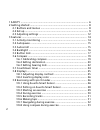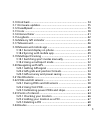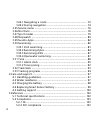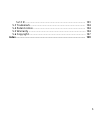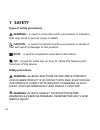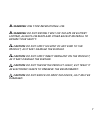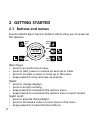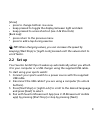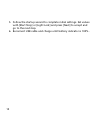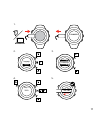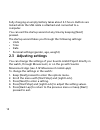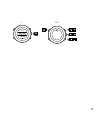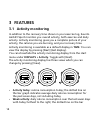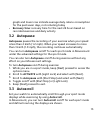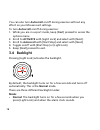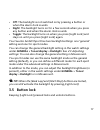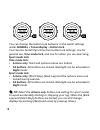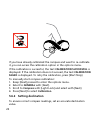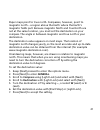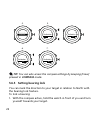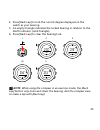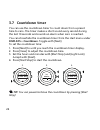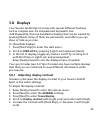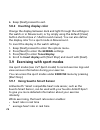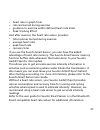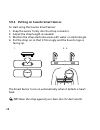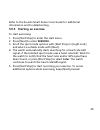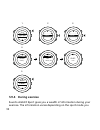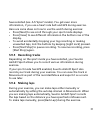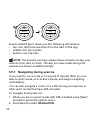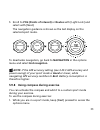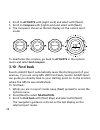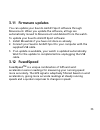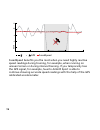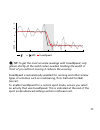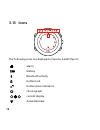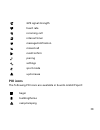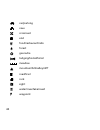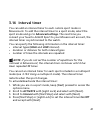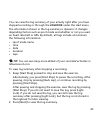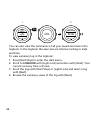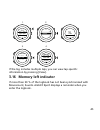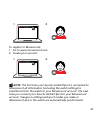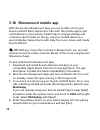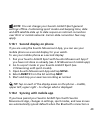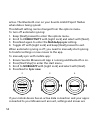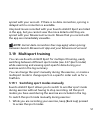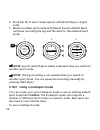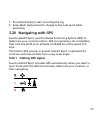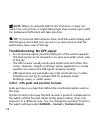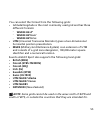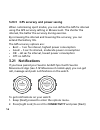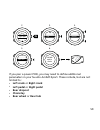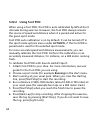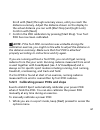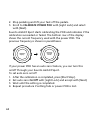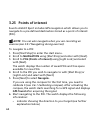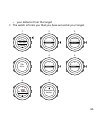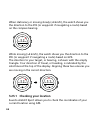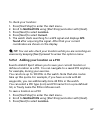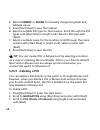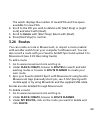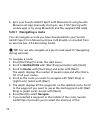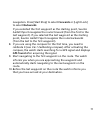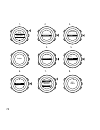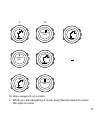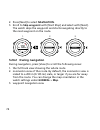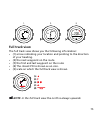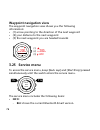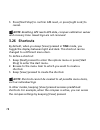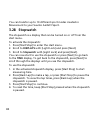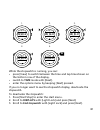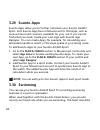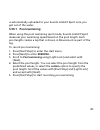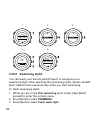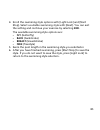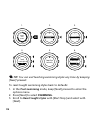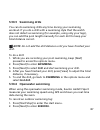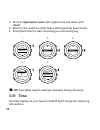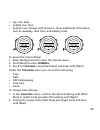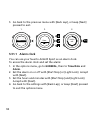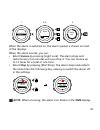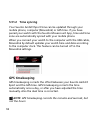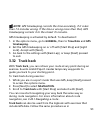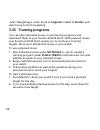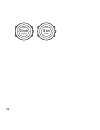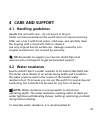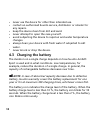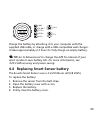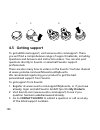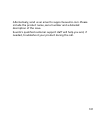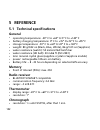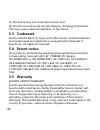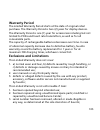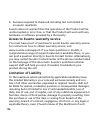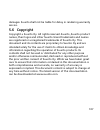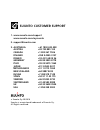- DL manuals
- Suunto
- Watch
- AMBIT3 VERTICAL 1.0
- User Manual
Suunto AMBIT3 VERTICAL 1.0 User Manual
Summary of AMBIT3 VERTICAL 1.0
Page 1
Suunto ambit3 sport 1.0 user guide.
Page 2
1 safety .............................................................................................. 6 2 getting started ................................................................................. 8 2.1 buttons and menus .................................................................. 8 2...
Page 3
3.10 find back ............................................................................... 34 3.11 firmware updates ................................................................ 35 3.12 fusedspeed ........................................................................... 35 3.13 icons .........
Page 4
3.24.1 navigating a route ....................................................... 70 3.24.2 during navigation ........................................................ 74 3.25 service menu ........................................................................ 76 3.26 shortcuts ........................
Page 5
5.2.3 ic ................................................................................... 103 5.3 trademark ............................................................................ 104 5.4 patent notice ........................................................................ 104 5.5 warranty ...
Page 6: 1 Safety
1 safety types of safety precautions warning: - is used in connection with a procedure or situation that may result in serious injury or death. Caution: - is used in connection with a procedure or situation that will result in damage to the product. Note: - is used to emphasize important information...
Page 7: Warning:
Warning: only for recreational use. Warning: do not entirely rely on the gps or battery lifetime, always use maps and other backup material to ensure your safety. Caution: do not apply solvent of any kind to the product, as it may damage the surface. Caution: do not apply insect repellent on the pro...
Page 8: 2 Getting Started
2 getting started 2.1 buttons and menus suunto ambit3 sport has five buttons which allow you to access all the features. Back lap start stop next light lock view 2sec 2sec 2sec tuesday 20.9 16:30 [start stop]: • press to access the start menu • press to start, pause or resume an exercise or timer • ...
Page 9: Tip:
[view]: • press to change bottom row view • keep pressed to toggle the display between light and dark • keep pressed to access shortcut (see 3.26 shortcuts ) [back lap]: • press return to the previous menu • press to add a lap during exercise tip: when changing values, you can increase the speed by ...
Page 10
5. Follow the startup wizard to complete initial settings. Set values with [start stop] or [light lock] and press [next] to accept and go to the next step. 6. Reconnect usb cable and charge until battery indicator is 100%. 10
Page 11
Suunto suunto language english step 1/4 units 100% 20.9. 16:30 1. 2. 3. 4. 5. No yes pair mobileapp? 11.
Page 12: 2.3 Adjusting Settings
Fully charging an empty battery takes about 2-3 hours. Buttons are locked while the usb cable is attached and connected to a computer. You can exit the startup wizard at any time by keeping [next] pressed. The startup wizard takes you through the following settings: • units • time • date • personal ...
Page 13
1. 2-5. Tuesday 20.9 16:30 2s 13.
Page 14: 3 Features
3 features 3.1 activity monitoring in addition to the recovery time shown in your exercise log, suunto ambit3 sport monitors you overall activity, both exercise and daily activity. Activity monitoring gives you a complete picture of your activity, the calories you are burning, and your recovery time...
Page 15: Recovery Time
Graph and lower row indicate average daily calorie consumption for the past seven days, not including today • recovery time : recovery time for the next 24 hours based on recorded exercises and daily activity 3.2 autopause autopause pauses the recording of your exercise when your speed is less than ...
Page 16: Autoscroll
You can also turn autoscroll on/off during exercise without any effect on your movescount settings. To turn autoscroll on/off during exercise: 1. While you are in a sport mode, keep [next] pressed to access the options menu. 2. Scroll to activate with [light lock] and select with [next]. 3. Scroll t...
Page 17: Off
• off : the backlight is not switched on by pressing a button or when the alarm clock sounds. • night : the backlight turns on for a few seconds when you press any button and when the alarm clock sounds. • toggle : the backlight turns on when you press [light lock] and stays on until you press [ligh...
Page 18: General
Tuesday 20.9 16:30 2s 2s tuesday 20.9 16:30 tuesday 20.9 16:30 you can change the button lock behavior in the watch settings under general » tones/display » button lock . Your suunto ambit3 sport has two button lock settings: one for general use, time mode lock , and one for when you are exercising,...
Page 19: 3.6 Compass
3.6 compass suunto ambit3 sport has a digital compass that allows you to orient yourself in relation to magnetic north. The tilt-compensated compass gives you accurate readings even if the compass is not horizontally level. You can show/hide the compass display from the start menu under displays » c...
Page 20: Calibration Successful
If you have already calibrated the compass and want to re-calibrate it, you can access the calibration option in the options menu. If the calibration is successful, the text calibration successful is displayed. If the calibration does not succeed, the text calibration failed is displayed. To retry t...
Page 21: General
Paper maps point to true north. Compasses, however, point to magnetic north – a region above the earth where the earth’s magnetic fields pull. Because magnetic north and true north are not at the same location, you must set the declination on your compass. The angle in between magnetic and true nort...
Page 22: Tip:
Declination 4. 5. -- 0.0˚ declination e 0.0˚ declination [...............] compass 6. 7. Declination e 8.0˚ declination e 0.0˚ tip: you can also access the compass settings by keeping [view] pressed in compass mode. 3.6.3 setting bearing lock you can mark the direction to your target in relation to ...
Page 23: Note:
2. Press [back lap] to lock the current degree displayed on the watch as your bearing. 3. An empty triangle indicates the locked bearing in relation to the north indicator (solid triangle). 4. Press [back lap] to clear the bearing lock. 1. 2. 3. (3.) 4. 273˚ nw 273 ˚ nw 273 ˚ nw 214 ˚ sw 273 ˚ nw no...
Page 24: 3.7 Countdown Timer
3.7 countdown timer you can use the countdown timer to count down from a preset time to zero. The timer makes a short sound every second during the last 10 seconds and sounds an alarm when zero is reached. You can show/hide the countdown timer from the start menu under displays » countdown . Toggle ...
Page 25: 3.8 Displays
3.8 displays your suunto ambit3 sport comes with several different features, such as compass (see 3.6 compass ) and stopwatch (see 3.28 stopwatch ), that are handled as displays that can be viewed by pressing [next]. Some of them are permanent, and others you can show or hide as you like. To show/hi...
Page 26: General
6. Keep [next] pressed to exit. 3.8.2 inverting display color change the display between dark and light through the settings in the watch or in movescount, or by simply using the default [view] button shortcut (see 2.1 buttons and menus ). You can also define the display color for a sport mode in mo...
Page 27
• heart rate in graph form • calories burned during exercise • guidance to exercise within defined heart rate limits • peak training effect and after exercise, the heart rate sensor provides: • total calories burned during exercise • average heart rate • peak heart rate • recovery time if you use th...
Page 28: Tip:
3.9.2 putting on suunto smart sensor to start using the suunto smart sensor: 1. Snap the sensor firmly into the strap connector. 2. Adjust the strap length as needed. 3. Moisten the strap electrode areas with water or electrode gel. 4. Put the strap on so that it fits snugly and the suunto logo is f...
Page 29: Exercise
Refer to the suunto smart sensor user guide for additional information and troubleshooting. 3.9.3 starting an exercise to start exercising: 1. Press [start stop] to enter the start menu. 2. Press [next] to enter exercise . 3. Scroll the sport mode options with [start stop] or [light lock] and select...
Page 30: 3.9.4 During Exercise
1. 2. 3. Tuesday 20.9. 16:30 5. 4. Exercise [...............] [...............] running [...............] [...............] later searching... Hr belt searching...100% gps found hr+gps 00’00.0 0’00 /km avg 0’00 /km later later 3.9.4 during exercise suunto ambit3 sport gives you a wealth of informati...
Page 31: 3.9.5 Recording Tracks
Have selected (see 3.27 sport modes ). You get even more information, if you use a heart rate belt and gps during exercise. Here are some ideas on how to use the watch during exercise: • press [next] to see scroll through your sport mode displays. • press [view] to see different information the bott...
Page 32: Note:
09’00.0 alt 25 m asc 15 m 09’00.0 lap 1 09’00.0 suunto ambit3 sport shows you the following information: • top row: split time (duration from the start of the log) • middle row: lap number • bottom row: lap time note: the exercise summary always shows at least one lap, your exercise from start to fi...
Page 33: Pois (Points of Interest)
3. Scroll to pois (points of interest) or routes with [light lock] and select with [next]. The navigation guidance is shown as the last display on the selected sport mode. Distance speed heart rate building 01 dst 100 m to deactivate navigation, go back to navigation in the options menu and select e...
Page 34: Activate
2. Scroll to activate with [light lock] and select with [next]. 3. Scroll to compass with [light lock] and select with [next]. 4. The compass is shown as the last display on the custom sport mode. Distance speed heart rate 273 ˚ nw to deactivate the compass, go back to activate in the options menu a...
Page 35: 3.11 Firmware Updates
3.11 firmware updates you can update your suunto ambit3 sport software through movescount. When you update the software, all logs are automatically moved to movescount and deleted from the watch. To update your suunto ambit3 sport software: 1. Install moveslink if you have not done so already. 2. Co...
Page 36
Fusedspeed gps km/h sec 30 60 90 120 6 10 8 12 fusedspeed benefits you the most when you need highly reactive speed readings during training, for example, when running on uneven terrain or during interval training. If you temporarily lose the gps signal, for example, suunto ambit3 sport is able to c...
Page 37: Tip:
Fusedspeed gps sec 30 60 90 120 km/h 6 10 8 12 tip: to get the most accurate readings with fusedspeed, only glance shortly at the watch when needed. Holding the watch in front of you without moving it reduces the accuracy. Fusedspeed is automatically enabled for running and other similar types of ac...
Page 38: 3.13 Icons
3.13 icons suunto the following icons are displayed in suunto ambit3 sport: alarm battery bluetooth activity button lock button press indicators chronograph current display down/decrease 38.
Page 39: Poi Icons
Gps signal strength heart rate incoming call interval timer message/notification missed call next/confirm pairing settings sport mode up/increase poi icons the following poi icons are available in suunto ambit3 sport: begin building/home camp/camping 39.
Page 40
Car/parking cave crossroad end food/restaurant/cafe forest geocache lodging/hostel/hotel meadow mountain/hill/valley/cliff road/trail rock sight water/river/lake/coast waypoint 40
Page 41: 3.14 Interval Timer
3.14 interval timer you can add an interval timer to each custom sport mode in movescount. To add the interval timer to a sport mode, select the sport mode and go to advanced settings . The next time you connect your suunto ambit3 sport to your movescount account, the interval timer is synchronized ...
Page 42: 3.15 Logbook
When the interval timer is active, the interval icon is shown at the top of the display. Hold to enter options 2s activate [...............] [...............] interval ti... [...............] [...............] 1. 2. 3. 4. Interval timer on 3.15 logbook the logbook stores the logs of your recorded ac...
Page 43: Logbook
You can view the log summary of your activity right after you have stopped recording or through the logbook under the start menu. The information shown in the log summary is dynamic: it changes depending factors such as sport mode and whether or not you used an heart rate belt or gps. By default, al...
Page 44: Logbook
Saving exercise 1. 2. 2s 09’00.0 alt 25 m asc 15 m 14.2.2014 16:30 summary you can also view the summaries of all your saved exercises in the logbook. In the logbook the exercises are listed according to date and time. To view summary log in the logbook: 1. Press [start stop] to enter the start menu...
Page 45
Tuesday 20.9 16:30 logbook [...............] [...............] 20.9 16:30 5.9 09:00 21.9 12:00 logbook 20.9.2014 16:30 running 1. 2. 3. 4. Recovery time 15 h if the log includes multiple laps, you can view lap-specific information by pressing [view]. 3.16 memory left indicator if more than 50 % of t...
Page 46: 3.17 Movescount
Sync your moves memory used 75% the reminder is not displayed once the unsynced memory is full and suunto ambit3 sport begins overwriting old logs. 3.17 movescount movescount.Com is your free personal diary and online sports community that offers you a rich set of tools to manage your daily activiti...
Page 47: Note:
To register to movescount: 1. Go to www.Movescount.Com. 2. Create your account. Note: the first time your suunto ambit3 sport is connected to movescount all information (including the watch settings) is transferred from the watch to your movescount account. The next time you connect your suunto ambi...
Page 48: Tip:
3.18 movescount mobile app with the suunto movescount app, you can further enrich your suunto ambit3 sport experience. Pair with the mobile app to get notifications on your suunto ambit3 sport, change settings and customize sport modes on the go, use your mobile device as a second display, take pict...
Page 49: Note:
Note: you can change your suunto ambit3 sport general settings offline. Customizing sport modes and keeping time, date and gps satellite data up to date require an internet connection over wi-fi or mobile network. Carrier data connection fees may apply. 3.18.1 second display on phone if you are usin...
Page 50: Connectivity
Active. The bluetooth icon on your suunto ambit3 sport flashes when data is being synced. This default setting can be changed from the options menu. To turn off automatic syncing: 1. Keep [next] pressed to enter the options menu. 2. Scroll to connectivity with [light lock] and select with [next]. 3....
Page 51: Note:
Synced with your account. If there is no data connection, syncing is delayed until a connection is available. Unsynced moves recorded with your suunto ambit3 sport are listed in the app, but you cannot view the move details until they are synced with your movescount account. Moves that you record wi...
Page 52: Note:
2. Scroll the list of sport mode options with [start stop] or [light lock]. 3. Select a suitable sport mode with [next]. Suunto ambit3 sport continues recording the log and the data for the selected sport mode. 1. 2. 3. Hold to channge sport 2s running [...............] [...............] 17’34.0 15’...
Page 53: 3.20 Navigating With Gps
1. Press [start stop] to start recording the log. 2. Keep [back lap] pressed to change to the next sport while exercising. 3.20 navigating with gps suunto ambit3 sport uses the global positioning system (gps) to determine your current position. Gps incorporates a set of satellites that orbit the ear...
Page 54: Note:
Note: when you activate gps for the first time, or have not used it for a long time, it might take longer than usual to get a gps fix. Subsequent gps starts will take less time. Tip: to minimize gps initiation time, hold the watch steady with gps facing up and make sure you are in an open area so th...
Page 55: Wgs84 Hd.D°
You can select the format from the following grids: • latitude/longitude is the most commonly used grid and has three different formats: o wgs84 hd.D° o wgs84 hd°m.M' o wgs84 hd°m's.S • utm (universal transverse mercator) gives a two-dimensional horizontal position presentation. • mgrs (military gri...
Page 56: 3.21 Notifications
3.20.3 gps accuracy and power saving when customizing sport modes, you can define the gps fix interval using the gps accuracy setting in movescount. The shorter the interval, the better the accuracy during exercise. By increasing the interval and lowering the accuracy, you can extend the battery lif...
Page 57: Notifications
3. Press [light lock] to scroll to notifications . 4. Toggle notifications on/off with [light lock]. 5. Exit by keeping [next] pressed. With notifications on, your suunto ambit3 sport gives an audible alert and displays a notification icon in the bottom row with each new event. To view notification ...
Page 58: Pair
Want to use a different bluetooth smart compatible heart rate sensor. 3.22.1 pairing pods and hr sensors pairing procedures may vary depending on the pod or heart rate (hr) sensor type. Please refer to the user guide for the device you are pairing with your suunto ambit3 sport before continuing. To ...
Page 59: Left Crank
Bike pod 1 [...............] [...............] pair pair hold belt next to device 2. 3. 4. 5. 6. Tuesday 20.9 16:30 2s pair [...............] [...............] bike pods [...............] [...............] if you pair a power pod, you may need to define additional parameters in your suunto ambit3 sp...
Page 60: 3.22.2 Using Foot Pod
3.22.2 using foot pod when using a foot pod, the pod is auto calibrated by gps at short intervals during exercise. However, the foot pod always remains the source of speed and distance when it is paired and active for the given sport mode. Foot pod auto calibration is on by default. It can be turned...
Page 61: Note:
Scroll with [next] through summary views, until you reach the distance summary. Adjust the distance shown on the display to the actual distance you ran with [start stop] and [light lock]. Confirm with [next]. 7. Confirm the pod calibration by pressing [start stop]. Your foot pod has now been calibra...
Page 62: Calibrate Power Pod
2. Stop pedaling and lift your feet off the pedals. 3. Scroll to calibrate power pod with [light lock] and select with [next]. Suunto ambit3 sport starts calibrating the pod and indicates if the calibration succeeded or failed. The bottom row of the display shows the current frequency used with the ...
Page 63
1. 2. 3. Calibration successful 150(150) auto zero on auto zero setting... Auto zero you can calibrate the slope for power pods that use crank torque frequency (ctf). To calibrate the slope: 1. After the power pod calibration is complete, press [start stop]. 2. Set the correct value according to you...
Page 64: 3.23 Points of Interest
3.23 points of interest suunto ambit3 sport includes gps navigation which allows you to navigate to a pre-defined destination stored as a point of interest (poi). Note: you can also navigate when you are recording an exercise (see 3.9.7 navigating during exercise). To navigate to a poi: 1. Press [st...
Page 65
• your distance from the target 7. The watch informs you that you have arrived at your target. 1. 2. 3. 4. 5. Navigation [...............] [...............] navigation pois (poin... [...............] [...............] 1 pois 99 free building 01 6. 7. Navigate [...............] [...............] buil...
Page 66
When stationary or moving slowly ( the direction to the poi (or waypoint if navigating a route) based on the compass bearing. Dst 3.2 km building 01 while moving (>4 km/h), the watch shows you the direction to the poi (or waypoint if navigating a route) based on gps. The direction to your target, or...
Page 67: Navigation
To check your location: 1. Press [start stop] to enter the start menu. 2. Scroll to navigation using [start stop] and enter with [next]. 3. Press [next] to select location . 4. Press [next] to select current . 5. The watch starts searching for a gps signal and displays gps found after acquiring the ...
Page 68: Current
4. Select current or define to manually change longitude and latitude values. 5. Press [start stop] to save the location. 6. Select a suitable poi type for the location. Scroll through the poi types with [start stop] or [light lock]. Select a poi type with [next]. 7. Select a suitable name for the l...
Page 69: Delete
The watch displays the number of saved pois and free space available for new pois. 4. Scroll to the poi you wish to delete with [start stop] or [light lock] and select with [next]. 5. Scroll to delete with [start stop]. Select with [next]. 6. Press [start stop] to confirm. 3.24 routes you can create...
Page 70: 3.24.1 Navigating A Route
4. Sync your suunto ambit3 sport with movescount using suunto movescount app (manually start sync, see 3.18.2 syncing with mobile app ) or by using moveslink and the supplied usb cable. 3.24.1 navigating a route you can navigate a route you have downloaded to your suunto ambit3 sport from movescount...
Page 71: Forwards
Navigation. Press [start stop] to select forwards or [light lock] to select backwards . If you selected the first waypoint as the starting point, suunto ambit3 sport navigates the route forward (from the first to the last waypoint). If you selected the last waypoint as the starting point, suunto amb...
Page 72
1. 2. 3. Navigation [...............] [...............] navigation routes [...............] [...............] 1 routes route01 (3.. Routes route01 begin end wp01 navigate view 4. 5. 6. 7. 8. Direction gps found tuesday 20.9 16:30 backwards forwards 72.
Page 73
9. 10. Approaching begin continue to wp01 at destination end to skip a waypoint on a route: 1. While you are navigating a route, keep [next] pressed to access the options menu. 73.
Page 74: Navigation
2. Press [next] to select navigation . 3. Scroll to skip waypoint with [start stop] and select with [next]. The watch skips the waypoint and starts navigating directly to the next waypoint on the route. 1. 2. 3. Navigation [...............] [...............] navigation skip wayp... [...............]...
Page 75: Full Track View
Wp01 dst 200 m 1. 2. 3. Full track view the full track view shows you the following information: • (1) arrow indicating your location and pointing to the direction of your heading. • (2) the next waypoint on the route • (3) the first and last waypoint on the route • (4) the closest poi is shown as a...
Page 76: Waypoint Navigation View
Waypoint navigation view the waypoint navigation view shows you the following information: • (1) arrow pointing to the direction of the next waypoint • (2) your distance to the next waypoint • (3) the next waypoint you are headed towards dst 200 m wp01 dst 200 m wp01 (1) (2) (3) 3.25 service menu to...
Page 77: Version
O version : shows the current software and hardware version. • test : o lcd test : allows you to test that the lcd works properly. • action : o power off : allows you to put the watch into deep sleep. O gps reset : allows you to reset gps. Note: power off is a low power state. Connect the usb cable ...
Page 78: Note:
3. Press [start stop] to confirm gps reset, or press [light lock] to cancel. Note: resetting gps resets gps data, compass calibration values and recovery time. Saved logs are not removed. 3.26 shortcuts by default, when you keep [view] pressed in time mode, you toggle the display between light and d...
Page 79: 3.27 Sport Modes
3.27 sport modes sport modes are your way to record exercises and other activities with your suunto ambit3 sport. For any activity, you can select a sport mode from the set of predefined sport modes that came with your watch. If you cannot find a suitable sport mode, create your own custom sport mod...
Page 80: 3.28 Stopwatch
You can transfer up to 10 different sport modes created in movescount to your suunto ambit3 sport. 3.28 stopwatch the stopwatch is a display that can be turned on or off from the start menu. To activate the stopwatch: 1. Press [start stop] to enter the start menu. 2. Scroll to displays with [light l...
Page 81: Time
Lap 0 00’00.0 00’00.0 1. 2. 2. Lap 1 00’10.0 00’10.0 lap 1 00’10.0 00’10.0 lap 2 00’10.0 00’20.0 lap 0 00’00.0 00’00.0 3. 4. 2s while the stopwatch is running, you can: • press [view] to switch between the time and lap time shown on the bottom row of the display. • switch to time mode with [next]. •...
Page 82: 3.29 Suunto Apps
3.29 suunto apps suunto apps allow you to further customize your suunto ambit3 sport. Visit suunto app zone in movescount to find apps, such as various timers and counters, available for your use. If you cannot find what you need, create your own app with suunto app designer. You can create apps, fo...
Page 83: 3.30.1 Pool Swimming
Is automatically uploaded to your suunto ambit3 sport once you get out of the water. 3.30.1 pool swimming when using the pool swimming sport mode, suunto ambit3 sport measures your swimming speed based on the pool length. Each pool length creates a lap that is shown in movescount as part of the log....
Page 84: 3.30.2 Swimming Styles
25m pool size dst 0 m int 0’00 /100m tuesday 20.9. 16:30 00’20 /25m exercise [...............] [...............] pool swim... [...............] [...............] 1. 2. 3. 4. 5. 3.30.2 swimming styles you can teach your suunto ambit3 sport to recognize your swimming style. After teaching the swimming...
Page 85: End
4. Scroll the swimming style options with [light lock] and [start stop]. Select a suitable swimming style with [next]. You can exit the setting and continue your exercise by selecting end . The available swimming style options are: • fly (butterfly) • back (backstroke) • breast (breaststroke) • free...
Page 86: Tip:
Teach next style fly swim 50 m butterfly save style? Teach sw... [...............] [...............] swimming [...............] [...............] 1. 2. 3. 4. 5. 6. Hold to enter options 2s no yes tip: you can exit teaching swimming styles any time by keeping [next] pressed. To reset taught swimming ...
Page 87: 3.30.3 Swimming Drills
3.30.3 swimming drills you can do swimming drills any time during your swimming workout. If you do a drill with a swimming style that the watch does not detect as swimming (for example, using only your legs), you can add the pool length manually for each drill to keep your total distance correct. No...
Page 88: Openwater Swim
3. Scroll to openwater swim with [light lock] and select with [next]. 4. Wait for the watch to notify that a gps signal has been found. 5. Press [start stop] to start recording your swimming log. Dst 0.00 km avg 0’00 /100m tuesday 20.9 16:30 00’20 /25m exercise [...............] [...............] op...
Page 89: General
• top row: date • middle row: time • bottom row: change with [view] to show additional information such as weekday, dual time, and battery level. Tuesday 20.9. 16:30 12 20.9. 16:30 17:30 20.9. 16:30 to access the time settings: 1. Keep [next] pressed to enter the options menu. 2. Press [next] to ent...
Page 90: 3.31.1 Alarm Clock
3. Go back to the previous menu with [back lap], or keep [next] pressed to exit. 1. 2. 3. Time [...............] [...............] hold to exit hours 16 :30 time/date 2s 3.31.1 alarm clock you can use your suunto ambit3 sport as an alarm clock. To access the alarm clock and set the alarm: 1. In the ...
Page 91: Snooze
1. 2-3. 4. Alarm off [...............] [...............] hold to exit off oo:00 time/date alarm when the alarm is switched on, the alarm symbol is shown on most of the displays. When the alarm sounds, you can: • select snooze by pressing [light lock]. The alarm stops and restarts every five minutes ...
Page 92: 3.31.2 Time Syncing
3.31.2 time syncing your suunto ambit3 sport time can be updated through your mobile phone, computer (moveslink) or gps time. If you have paired your watch with the suunto movescount app, time and time zone are automatically synced with your mobile phone. When you connect your watch to the computer ...
Page 93: Note:
Note: gps timekeeping corrects the time accurately, if it is less than 7.5 minutes wrong. If the time is wrong more than that, gps timekeeping corrects it to the closest 15 minutes. Gps timekeeping is activated by default. To deactivate it: 1. In the options menu, go to general , then to time/date a...
Page 94: Logbook
3.24.1 navigating a route . Scroll to logbook instead of routes , and select a log to start navigating. 3.33 training programs you can plan individual moves or use training programs and download them to your suunto ambit3 sport. With planned moves, your suunto ambit3 sport guides you to reach your t...
Page 95: Time
30 km 240 min today 2/2 75 min running today 1/2 3. Press [start stop] to start a planned move or press [next] again to return to time mode. During a planned move, your suunto ambit3 sport provides guidance based on speed or heart rate: 79 bpm 189 bpm your suunto ambit3 sport also indicates when 50%...
Page 96
15 km 75 min 13.10 35 min running friday 96.
Page 97: 4 Care and Support
4 care and support 4.1 handling guidelines handle the unit with care – do not knock or drop it. Under normal circumstances the watch does not require servicing. After use, rinse it with fresh water, mild soap, and carefully clean the housing with a moist soft cloth or chamois. Use only original suun...
Page 98: 4.3 Charging The Battery
• never use the device for other than intended use. • contact an authorized suunto service, distributor or retailer for any repairs. • keep the device clean from dirt and sand. • never attempt to open the case yourself. • avoid subjecting the device to rapid air and water temperature changes. • alwa...
Page 99: Tip:
Tuesday 20.9 16:30 100% 76-100% 51-75% 26-50% 0-25% 30sec charge the battery by attaching it to your computer with the supplied usb cable, or charge with a usb-compatible wall charger. It takes approximately 2-3 hours to fully charge an empty battery. Tip: go to movescount to change the gps fix inte...
Page 100: 4.5 Getting Support
1. 2. 3. 4. 4.5 getting support to get additional support, visit www.Suunto.Com/support. There you will find a comprehensive range of support materials, including questions and answers and instruction videos. You can also post questions directly to suunto or email/call suunto support professionals. ...
Page 101
Alternatively, send us an email to support@suunto.Com. Please include the product name, serial number and a detailed description of the issue. Suunto’s qualified customer support staff will help you and, if needed, troubleshoot your product during the call. 101.
Page 102: 5 Reference
5 reference 5.1 technical specifications general • operating temperature: -20° c to +60° c/-5° f to +140° f • battery charging temperature: 0° c to +35° c/+32° f to +95° f • storage temperature: -30° c to +60° c/-22° f to +140° f • weight: 80 g/2.82 oz (black, blue, white), 86 g/3.03 oz (sapphire) •...
Page 103: Compass
Compass • resolution: 1 degree/18 mils gps • technology: sirf star v • resolution: 1 m/3 ft 5.2 compliance 5.2.1 ce suunto oy hereby declares that this suunto ambit3 sport is in compliance with the essential requirements and other relevant provisions of directive 1999/5/ec. 5.2.2 fcc compliance this...
Page 104: 5.3 Trademark
(1) this device may not cause interference, and (2) this device must accept any interference, including interference that may cause undesired operation of the device. 5.3 trademark suunto ambit3 sport, its logos, and other suunto brand trademarks and made names are registered or unregistered tradema...
Page 105: Warranty Period
Warranty period the limited warranty period starts at the date of original retail purchase. The warranty period is two (2) years for display devices. The warranty period is one (1) year for accessories including but not limited to pods and heart rate transmitters, as well as for all consumable parts...
Page 106: Limitation of Liability
4. Has been exposed to chemicals including but not limited to mosquito repellents. Suunto does not warrant that the operation of the product will be uninterrupted or error free, or that the product will work with any hardware or software provided by a third party. Access to suunto warranty service y...
Page 107: 5.6 Copyright
Damages. Suunto shall not be liable for delay in rendering warranty service. 5.6 copyright copyright © suunto oy. All rights reserved. Suunto, suunto product names, their logos and other suunto brand trademarks and names are registered or unregistered trademarks of suunto oy. This document and its c...
Page 108
108.
Page 109: Index
Index a activity monitor recovery time, 14 alarm clock, 90 snooze, 90 auto calibration, 60 autopause, 15 autoscroll, 15 b backlight, 16 brightness, 16 mode, 16 battery charging, 98 bearing bearing lock, 22 bike pod, 57 button lock, 17 buttons, 8 c calibrating compass, 19 foot pod, 60 power pod, 61 c...
Page 110
F find back, 34 firmware, 35 foot pod, 57, 60 auto calibration, 60 fusedspeed, 35 g gps, 53 gps signal, 53 gps accuracy, 56 gps timekeeping, 92 grids, 54 h handling, 97 heart rate belt, 26 pairing, 58 heart rate memory, 26 heart rate sensor, 26, 57 i icons, 38 interval timer, 41 l laps, 31 logbook, ...
Page 111
Point of interest (poi) adding current location, 67 deleting, 68 navigating, 64 position formats, 54 power pod, 61 auto zero, 61 calibrating, 61 power pod, 57 r recording tracks, 31 route navigating, 70 routes adding a route, 69 deleting a route, 69 s second display, 49 service menu, 76 settings, 12...
Page 112: Suunto Customer Support
© suunto oy 09/2014 suunto is a registered trademark of suunto oy. All rights reserved. Suunto customer support 1. Www.Suunto.Com/support www.Suunto.Com/mysuunto 2. Support@suunto.Com 3. Australia +61 1800 240 498 austria +43 720 883 104 canada +1 800 267 7506 finland +358 9 4245 0127 france +33 4 8...