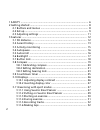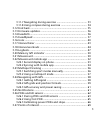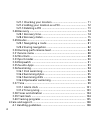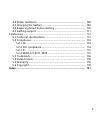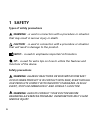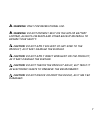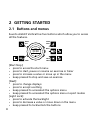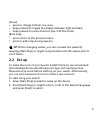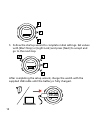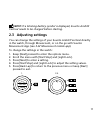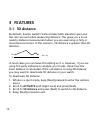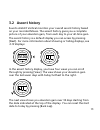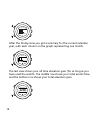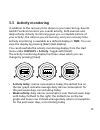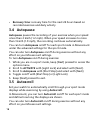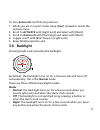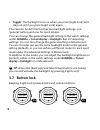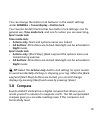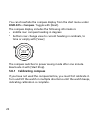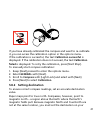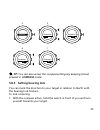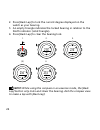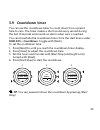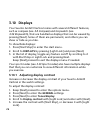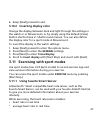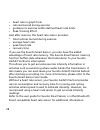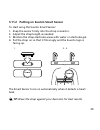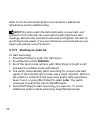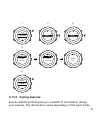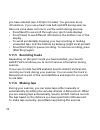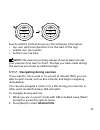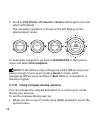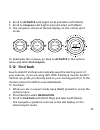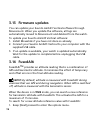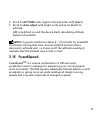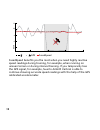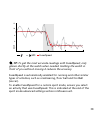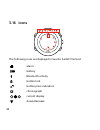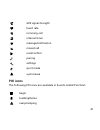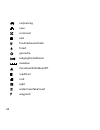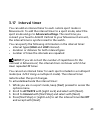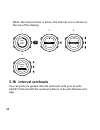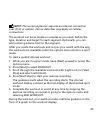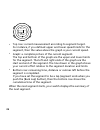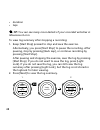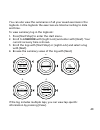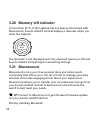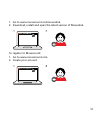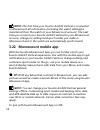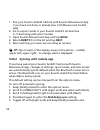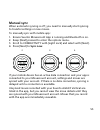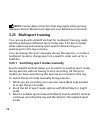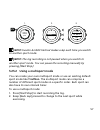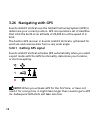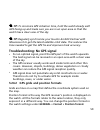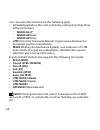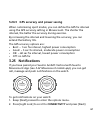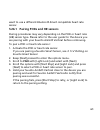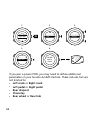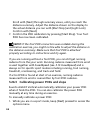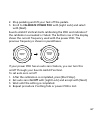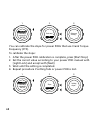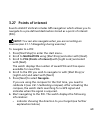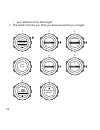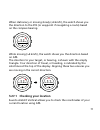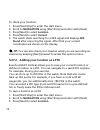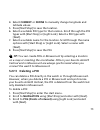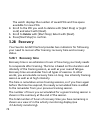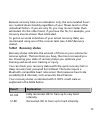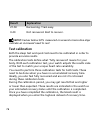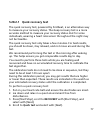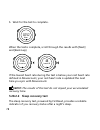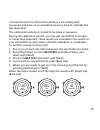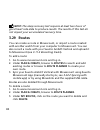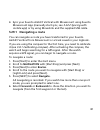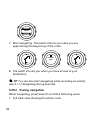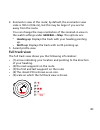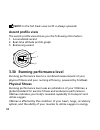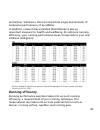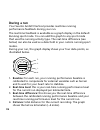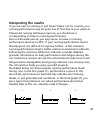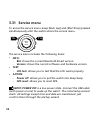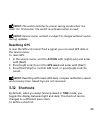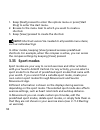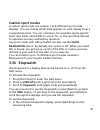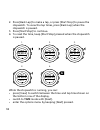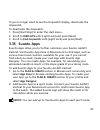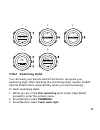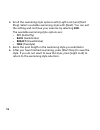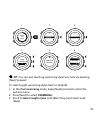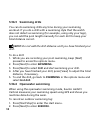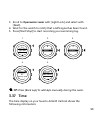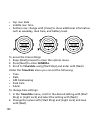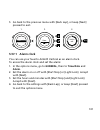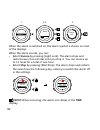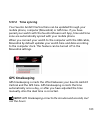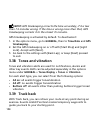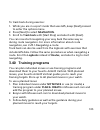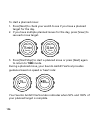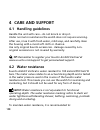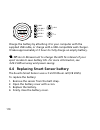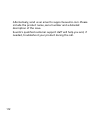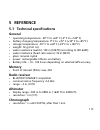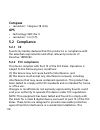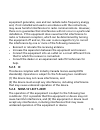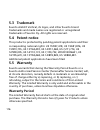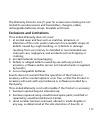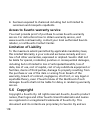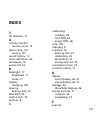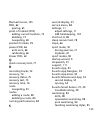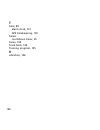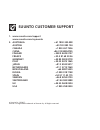- DL manuals
- Suunto
- Watch
- AMBIT3 VERTICAL 1.0
- User Manual
Suunto AMBIT3 VERTICAL 1.0 User Manual
Summary of AMBIT3 VERTICAL 1.0
Page 1
Suunto ambit3 vertical 1.0 user guide.
Page 2
1 safety .............................................................................................. 6 2 getting started ................................................................................. 8 2.1 buttons and menus .................................................................. 8 2...
Page 3
3.11.7 navigating during exercise .......................................... 33 3.11.8 using compass during exercise .................................... 34 3.12 find back ............................................................................... 35 3.13 firmware updates ..........................
Page 4
3.27.1 checking your location ................................................ 71 3.27.2 adding your location as a poi ..................................... 72 3.27.3 deleting a poi .............................................................. 73 3.28 recovery .........................................
Page 5
4.2 water resistance ................................................................... 108 4.3 charging the battery ............................................................ 109 4.4 replacing smart sensor battery .......................................... 110 4.5 getting support ..................
Page 6: 1 Safety
1 safety types of safety precautions warning: - is used in connection with a procedure or situation that may result in serious injury or death. Caution: - is used in connection with a procedure or situation that will result in damage to the product. Note: - is used to emphasize important information...
Page 7: Warning:
Warning: only for recreational use. Warning: do not entirely rely on the gps or battery lifetime, always use maps and other backup material to ensure your safety. Caution: do not apply solvent of any kind to the product, as it may damage the surface. Caution: do not apply insect repellent on the pro...
Page 8: 2 Getting Started
2 getting started 2.1 buttons and menus suunto ambit3 vertical has five buttons which allow you to access all the features. Back lap start stop next light lock view 2sec 2sec 2sec tuesday 20.9 16:30 [start stop]: • press to access the start menu • press to start, pause or resume an exercise or timer...
Page 9: Tip:
[view]: • press to change bottom row view • keep pressed to toggle the display between light and dark • keep pressed to access shortcut (see 3.32 shortcuts ) [back lap]: • press return to the previous menu • press to add a lap during exercise tip: when changing values, you can increase the speed by ...
Page 10
Language english 3. Follow the startup wizard to complete initial settings. Set values with [start stop] or [light lock] and press [next] to accept and go to the next step. Unit system metric after completing the setup wizard, charge the watch with the supplied usb cable until the battery is fully c...
Page 11: Note:
Note: if a blinking battery symbol is displayed, suunto ambit3 vertical needs to be charged before starting. 2.3 adjusting settings you can change the settings of your suunto ambit3 vertical directly in the watch, through movescount, or on the go with suunto movescount app (see 3.22 movescount mobil...
Page 12: 3 Features
3 features 3.1 3d distance by default, suunto ambit3 vertical takes both elevation gain and loss into account when measuring distance. This gives you a more realistic distance measurement when you are exercising in hilly or mountainous terrain. In this scenario, 3d distance is greater than 2d distan...
Page 13: 3.2 Ascent History
3.2 ascent history suunto ambit3 vertical monitors your overall ascent history based on your recorded moves. The ascent history gives you a complete picture of your elevation gain, from each day to your all-time gain. The ascent history is a default display you can access by pressing [next]. For mor...
Page 14
15.1.2016 asc 28804 m after the 30-day view you get a summary for the current calendar year, with each column on the graph representing one month. This year asc 62954 m the last view shows your all time elevation gain (for as long as you have used the watch). The middle row shows your total ascent t...
Page 15: 3.3 Activity Monitoring
3.3 activity monitoring in addition to the recovery time shown in your exercise log, suunto ambit3 vertical monitors you overall activity, both exercise and daily activity. Activity monitoring gives you a complete picture of your activity, the calories you are burning, and your recovery time. Activi...
Page 16: Recovery Time
• recovery time : recovery time for the next 24 hours based on recorded exercises and daily activity 3.4 autopause autopause pauses the recording of your exercise when your speed is less than 2 km/h (1.2 mph). When your speed increases to more than 3 km/h (1.9 mph), the recording continues automatic...
Page 17: Autoscroll
To turn autoscroll on/off during exercise: 1. While you are in a sport mode, keep [next] pressed to access the options menu. 2. Scroll to activate with [light lock] and select with [next]. 3. Scroll to autoscroll with [start stop] and select with [next]. 4. Toggle on/off with [start stop] or [light ...
Page 18: Toggle
• toggle : the backlight turns on when you press [light lock] and stays on until you press [light lock] again. Your suunto ambit3 vertical has two backlight settings: one 'general' setting and one for sport modes. You can change the general backlight setting in the watch settings under general » ton...
Page 19: General
You can change the button lock behavior in the watch settings under general » tones/display » button lock . Your suunto ambit3 vertical has two button lock settings: one for general use, time mode lock , and one for when you are exercising, sport mode lock : time mode lock : • actions only : start a...
Page 20: Displays
You can show/hide the compass display from the start menu under displays » compass . Toggle with [next]. The compass display includes the following information: • middle row: compass heading in degrees • bottom row: change view to current heading in cardinals, to time or empty with [view] 273 ˚ nw t...
Page 21: Calibration Successful
If you have already calibrated the compass and want to re-calibrate it, you can access the calibration option in the options menu. If the calibration is successful, the text calibration successful is displayed. If the calibration does not succeed, the text calibration failed is displayed. To retry t...
Page 22: General
Compass. The angle in between magnetic and true north is your declination. The declination value appears on most maps. The location of magnetic north changes yearly, so the most accurate and up-to-date declination value can be obtained from the internet (for example www.Magnetic-declination.Com). Or...
Page 23: Tip:
Declination 4. 5. -- 0.0˚ declination e 0.0˚ declination [...............] compass 6. 7. Declination e 8.0˚ declination e 0.0˚ tip: you can also access the compass settings by keeping [view] pressed in compass mode. 3.8.3 setting bearing lock you can mark the direction to your target in relation to ...
Page 24: Note:
2. Press [back lap] to lock the current degree displayed on the watch as your bearing. 3. An empty triangle indicates the locked bearing in relation to the north indicator (solid triangle). 4. Press [back lap] to clear the bearing lock. 1. 2. 3. (3.) 4. 273˚ nw 273 ˚ nw 273 ˚ nw 214 ˚ sw 273 ˚ nw no...
Page 25: 3.9 Countdown Timer
3.9 countdown timer you can use the countdown timer to count down from a preset time to zero. The timer makes a short sound every second during the last 10 seconds and sounds an alarm when zero is reached. You can show/hide the countdown timer from the start menu under displays » countdown . Toggle ...
Page 26: 3.10 Displays
3.10 displays your suunto ambit3 vertical comes with several different features, such as compass (see 3.8 compass ) and stopwatch (see 3.34 stopwatch ), that are handled as displays that can be viewed by pressing [next]. Some of them are permanent, and others you can show or hide as you like. To sho...
Page 27: General
6. Keep [next] pressed to exit. 3.10.2 inverting display color change the display between dark and light through the settings in the watch or in movescount, or by simply using the default [view] button shortcut (see 2.1 buttons and menus ). You can also define the display color for a sport mode in m...
Page 28
• heart rate in graph form • calories burned during exercise • guidance to exercise within defined heart rate limits • peak training effect and after exercise, the heart rate sensor provides: • total calories burned during exercise • average heart rate • peak heart rate • recovery time if you use th...
Page 29: Tip:
3.11.2 putting on suunto smart sensor to start using the suunto smart sensor: 1. Snap the sensor firmly into the strap connector. 2. Adjust the strap length as needed. 3. Moisten the strap electrode areas with water or electrode gel. 4. Put the strap on so that it fits snugly and the suunto logo is ...
Page 30: Note:
Refer to the suunto smart sensor user guide for additional information and troubleshooting. Note: dry skin under the belt electrodes, a loose belt, and synthetic shirt materials can cause abnormally high heart rate readings. Moisten the belt electrodes well and tighten the belt to avoid heart rate p...
Page 31: 3.11.4 During Exercise
1. 2. 3. Tuesday 20.9. 16:30 5. 4. Exercise [...............] [...............] running [...............] [...............] later searching... Hr belt searching...100% gps found hr+gps 00’00.0 0’00 /km avg 0’00 /km later later 3.11.4 during exercise suunto ambit3 vertical gives you a wealth of infor...
Page 32: 3.11.5 Recording Tracks
You have selected (see 3.33 sport modes ). You get even more information, if you use a heart rate belt and gps during exercise. Here are some ideas on how to use the watch during exercise: • press [next] to see scroll through your sport mode displays. • press [view] to see different information the ...
Page 33: Note:
09’00.0 alt 25 m asc 15 m 09’00.0 lap 1 09’00.0 suunto ambit3 vertical shows you the following information: • top row: split time (duration from the start of the log) • middle row: lap number • bottom row: lap time note: the exercise summary always shows at least one lap, your exercise from start to...
Page 34: Pois (Points of Interest)
3. Scroll to pois (points of interest) or routes with [light lock] and select with [next]. The navigation guidance is shown as the last display on the selected sport mode. Distance speed heart rate building 01 dst 100 m to deactivate navigation, go back to navigation in the options menu and select e...
Page 35: Activate
2. Scroll to activate with [light lock] and select with [next]. 3. Scroll to compass with [light lock] and select with [next]. 4. The compass is shown as the last display on the custom sport mode. Distance speed heart rate 273 ˚ nw to deactivate the compass, go back to activate in the options menu a...
Page 36: 3.13 Firmware Updates
3.13 firmware updates you can update your suunto ambit3 vertical software through movescount. When you update the software, all logs are automatically moved to movescount and deleted from the watch. To update your suunto ambit3 vertical software: 1. Install moveslink if you have not done so already....
Page 37: Altitude
2. Scroll to altitude with [light lock] and enter with [next]. 3. Scroll to auto adjust with [light lock] and press [next] to activate. Gps is switched on and the device starts calculating altitude based on fusedalti. Note: in good conditions it takes 4 – 12 minutes for fusedalti to activate. During...
Page 38
Fusedspeed gps km/h sec 30 60 90 120 6 10 8 12 fusedspeed benefits you the most when you need highly reactive speed readings during training, for example, when running on uneven terrain or during interval training. If you temporarily lose the gps signal, for example, suunto ambit3 vertical is able t...
Page 39: Tip:
Fusedspeed gps sec 30 60 90 120 km/h 6 10 8 12 tip: to get the most accurate readings with fusedspeed, only glance shortly at the watch when needed. Holding the watch in front of you without moving it reduces the accuracy. Fusedspeed is automatically enabled for running and other similar types of ac...
Page 40: 3.16 Icons
3.16 icons suunto the following icons are displayed in suunto ambit3 vertical: alarm battery bluetooth activity button lock button press indicators chronograph current display down/decrease 40
Page 41: Poi Icons
Gps signal strength heart rate incoming call interval timer message/notification missed call next/confirm pairing settings sport mode up/increase poi icons the following poi icons are available in suunto ambit3 vertical: begin building/home camp/camping 41.
Page 42
Car/parking cave crossroad end food/restaurant/cafe forest geocache lodging/hostel/hotel meadow mountain/hill/valley/cliff road/trail rock sight water/river/lake/coast waypoint 42.
Page 43: 3.17 Interval Timer
3.17 interval timer you can add an interval timer to each custom sport mode in movescount. To add the interval timer to a sport mode, select the sport mode and go to advanced settings . The next time you connect your suunto ambit3 vertical to your movescount account, the interval timer is synchroniz...
Page 44: 3.18 Interval Workouts
When the interval timer is active, the interval icon is shown at the top of the display. Hold to enter options 2s activate [...............] [...............] interval ti... [...............] [...............] 1. 2. 3. 4. Interval timer on 3.18 interval workouts you can perform guided interval worko...
Page 45: Note:
Note: the workout planner requires an internet connection over wi-fi or cellular. Carrier data fees may apply on cellular connections. The workout can be as simple or complex as you need. Define the type, duration and target for each segment. Optionally, you can add custom guidance text for the segm...
Page 46
0.5 km 4’35 /km • top row: current measurement according to segment target. For instance, if you defined upper and lower speed limits for the segment, then the value above the graph is your current speed. • graph: a complete picture of the current segment. The top and bottom of the graph are the upp...
Page 47: 3.19 Logbook
4’30 - 4’00 3/8 2.0 km • segment step • duration • target limits 3.19 logbook the logbook stores the logs of your recorded activities. The maximum number of logs and the maximum duration of a single log depend on how much information is recorded in each activity. Gps accuracy (see 3.24.3 gps accurac...
Page 48: Tip:
• duration • laps tip: you can see many more details of your recorded activities in movescount.Com. To view log summary after stopping a recording: 1. Keep [start stop] pressed to stop and save the exercise. Alternatively, you press [start stop] to pause the recording. After pausing, stop by pressin...
Page 49: Logbook
You can also view the summaries of all your saved exercises in the logbook. In the logbook the exercises are listed according to date and time. To view summary log in the logbook: 1. Press [start stop] to enter the start menu. 2. Scroll to logbook with [light lock] and enter with [next]. Your curren...
Page 50: 3.21 Movescount
3.20 memory left indicator if more than 50 % of the logbook has not been synchronized with movescount, suunto ambit3 vertical displays a reminder when you enter the logbook. Sync your moves memory used 75% the reminder is not displayed once the unsynced memory is full and suunto ambit3 vertical begi...
Page 51
1. Go to www.Movescount.Com/moveslink. 2. Download, install and open the latest version of moveslink. To register to movescount: 1. Go to www.Movescount.Com. 2. Create your account. 51.
Page 52: Note:
Note: the first time your suunto ambit3 vertical is connected to movescount all information (including the watch settings) is transferred from the watch to your movescount account. The next time you connect your suunto ambit3 vertical to your movescount account, changes in settings and sport modes y...
Page 53: Pair
1. Download and install suunto movescount app on your compatible apple device from the itunes app store. The app description includes the latest compatibility information. 2. Start suunto movescount app and turn on bluetooth if it is not on already. Leave the app running in the foreground. 3. On you...
Page 54: Move
1. Pair your suunto ambit3 vertical with suunto movescount app if you have not done so already (see 3.22 movescount mobile app ). 2. Go to a sport mode in your suunto ambit3 vertical (see 3.11 exercising with sport modes ). 3. Open suunto movescount app and tap move . 4. Select ambit3 from the list ...
Page 55: Manual Sync
Manual sync when automatic syncing is off, you need to manually start syncing to transfer settings or new moves. To manually sync with mobile app: 1. Ensure suunto movescount app is running and bluetooth is on. 2. Keep [next] pressed to enter the options menu. 3. Scroll to connectivity with [light l...
Page 56: Note:
Note: carrier data connection fees may apply when syncing between suunto movescount app and your movescount account. 3.23 multisport training you can use suunto ambit3 vertical for multisport training, easily switching between different sport modes (see 3.33 sport modes ) while exercising and viewin...
Page 57: Note:
1. 2. 3. Hold to channge sport 2s running [...............] [...............] 17’34.0 15’30 /km avg 11’05 /km note: suunto ambit3 vertical makes a lap each time you switch to another sport mode. Note: the log recording is not paused when you switch to another sport mode. You can pause the recording ...
Page 58: 3.24 Navigating With Gps
3.24 navigating with gps suunto ambit3 vertical uses the global positioning system (gps) to determine your current position. Gps incorporates a set of satellites that orbit the earth at an altitude of 20,000 km at the speed of 4 km/s. The built-in gps receiver in suunto ambit3 vertical is optimized ...
Page 59: Tip:
Tip: to minimize gps initiation time, hold the watch steady with gps facing up and make sure you are in an open area so that the watch has a clear view of the sky. Tip: regularly synchronize your suunto ambit3 vertical with movescount to get the latest satellite orbit data. This reduces the time nee...
Page 60: Wgs84 Hd.D°
You can select the format from the following grids: • latitude/longitude is the most commonly used grid and has three different formats: o wgs84 hd.D° o wgs84 hd°m.M' o wgs84 hd°m's.S • utm (universal transverse mercator) gives a two-dimensional horizontal position presentation. • mgrs (military gri...
Page 61: 3.25 Notifications
3.24.3 gps accuracy and power saving when customizing sport modes, you can define the gps fix interval using the gps accuracy setting in movescount. The shorter the interval, the better the accuracy during exercise. By increasing the interval and lowering the accuracy, you can extend the battery lif...
Page 62: Settings
3. Press [light lock] to scroll to settings and press [next]. 4. Press [light lock] to scroll to notifications and press [next]. 5. Toggle on/off with [light lock] and press [next]. 6. Exit by keeping [next] pressed. With notifications on, your suunto ambit3 vertical gives an audible alert and displ...
Page 63: Pair
Want to use a different bluetooth smart compatible heart rate sensor. 3.26.1 pairing pods and hr sensors pairing procedures may vary depending on the pod or heart rate (hr) sensor type. Please refer to the user guide for the device you are pairing with your suunto ambit3 vertical before continuing. ...
Page 64: Left Crank
Bike pod 1 [...............] [...............] pair pair hold belt next to device 2. 3. 4. 5. 6. Tuesday 20.9 16:30 2s pair [...............] [...............] bike pods [...............] [...............] if you pair a power pod, you may need to define additional parameters in your suunto ambit3 ve...
Page 65: 3.26.2 Using Foot Pod
3.26.2 using foot pod when using a foot pod, the pod is auto calibrated by gps at short intervals during exercise. However, the foot pod always remains the source of speed and distance when it is paired and active for the given sport mode. Foot pod auto calibration is on by default. It can be turned...
Page 66: Note:
Scroll with [next] through summary views, until you reach the distance summary. Adjust the distance shown on the display to the actual distance you ran with [start stop] and [light lock]. Confirm with [next]. 7. Confirm the pod calibration by pressing [start stop]. Your foot pod has now been calibra...
Page 67: Calibrate Power Pod
2. Stop pedaling and lift your feet off the pedals. 3. Scroll to calibrate power pod with [light lock] and select with [next]. Suunto ambit3 vertical starts calibrating the pod and indicates if the calibration succeeded or failed. The bottom row of the display shows the current frequency used with t...
Page 68
1. 2. 3. Calibration successful 150(150) auto zero on auto zero setting... Auto zero you can calibrate the slope for power pods that use crank torque frequency (ctf). To calibrate the slope: 1. After the power pod calibration is complete, press [start stop]. 2. Set the correct value according to you...
Page 69: 3.27 Points of Interest
3.27 points of interest suunto ambit3 vertical includes gps navigation which allows you to navigate to a pre-defined destination stored as a point of interest (poi). Note: you can also navigate when you are recording an exercise (see 3.11.7 navigating during exercise). To navigate to a poi: 1. Press...
Page 70
• your distance from the target 7. The watch informs you that you have arrived at your target. 1. 2. 3. 4. 5. Navigation [...............] [...............] navigation pois (poin... [...............] [...............] 1 pois 99 free building 01 6. 7. Navigate [...............] [...............] buil...
Page 71
When stationary or moving slowly ( the direction to the poi (or waypoint if navigating a route) based on the compass bearing. Dst 3.2 km building 01 while moving (>4 km/h), the watch shows you the direction based on gps. The direction to your target, or bearing, is shown with the empty triangle. You...
Page 72: Navigation
To check your location: 1. Press [start stop] to enter the start menu. 2. Scroll to navigation using [start stop] and enter with [next]. 3. Press [next] to select location . 4. Press [next] to select current . 5. The watch starts searching for a gps signal and displays gps found after acquiring the ...
Page 73: Current
4. Select current or define to manually change longitude and latitude values. 5. Press [start stop] to save the location. 6. Select a suitable poi type for the location. Scroll through the poi types with [start stop] or [light lock]. Select a poi type with [next]. 7. Select a suitable name for the l...
Page 74: Delete
The watch displays the number of saved pois and free space available for new pois. 4. Scroll to the poi you wish to delete with [start stop] or [light lock] and select with [next]. 5. Scroll to delete with [start stop]. Select with [next]. 6. Press [start stop] to confirm. 3.28 recovery your suunto ...
Page 75: 3.28.2 Recovery Status
Because recovery time is an estimation only, the accumulated hours are counted down steadily regardless of your fitness level or other individual factors. If you are very fit, you may recover faster than estimated. On the other hand, if you have the flu, for example, your recovery may be slower than...
Page 76: Result
Result explanation 21-50 recovering. Train easy. 0-20 not recovered. Rest to recover. Note: values below 50% measured on several consecutive days indicate an increased need to rest. Test calibration both the sleep test and quick test need to be calibrated in order to provide accurate results. The ca...
Page 77: Recovery
3.28.2.1 quick recovery test the quick recovery test, powered by firstbeat, is an alternative way to measure your recovery status. The sleep recovery test is a more accurate method to measure your recovery status. But for some individuals, wearing a heart rate sensor throughout the night may not be ...
Page 78: Note:
5. Wait for the test to complete. Relax 02’52 when the test is complete, scroll through the results with [next] and [back lap]. Recovered 75% lowest hr 48 if the lowest heart rate during the test is below your rest heart rate defined in movescount, your rest heart rate is updated the next time you s...
Page 79: Recovery
You need to perform three tests while you are feeling well recovered and have no accumulated recovery time to calibrate the test algorithm. The calibration tests do not need to be done in sequence. During the calibration period, you may get results that are higher or lower than expected. These resul...
Page 80: Note:
Note: the sleep recovery test requires at least two hours of good heart rate data to produce results. The results of this test do not impact your accumulated recovery time. 3.29 routes you can create a route in movescount, or import a route created with another watch from your computer to movescount...
Page 81: 3.29.1 Navigating A Route
4. Sync your suunto ambit3 vertical with movescount using suunto movescount app (manually start sync, see 3.22.2 syncing with mobile app ) or by using moveslink and the supplied usb cable. 3.29.1 navigating a route you can navigate a route you have transferred to your suunto ambit3 vertical from mov...
Page 82: Tip:
Direction backwards forwards 7. Start navigating. The watch informs you when you are approaching the beginning of the route. 10 km approaching begin 10 km 8. The watch informs you when you have arrived at your destination. Tip: you can also start navigating while recording an activity (see 3.11.7 na...
Page 83: General
2. Zoomed-in view of the route; by default, the zoomed-in view scale is 100 m (0.06 mi), but this may be larger if you are far away from the route. You can change the map orientation of the zoomed-in view in the watch settings under general » map . The options are: • heading up : displays the track ...
Page 84: Note:
Note: in the full track view north is always upwards. Ascent profile view the ascent profile view shows you the following information: 1. Accumulated ascent 2. Real-time altitude profile graph 3. Remaining ascent asc 220 m asc 844 m 3. 2. 1. 3.30 running performance level running performance level i...
Page 85: Running Efficiency
Production. Vo2max is the most important single denominator of endurance performance of an athlete. In addition, research has indicated that vo2max is also an important measure for health and wellbeing. At optimum running efficiency, your running performance level corresponds to your real vo2max (ml...
Page 86: During A Run
During a run your suunto ambit3 vertical provides real-time running performance feedback during your run. The real-time feedback is available as a graph display in the default running sport mode. You can add this graph to any sport mode that uses the running activity type. The real-time difference (...
Page 87: Interpreting The Results
Interpreting the results if you are new to running or just haven't been out for a while, your running performance may be quite low at first. But as your physical fitness and running technique improve, you should see a corresponding increase in running performance. Over a 4-20 week period, you may se...
Page 88: 3.31 Service Menu
3.31 service menu to access the service menu, keep [back lap] and [start stop] pressed simultaneously until the watch enters the service menu. 11s 11s hold to enter service the service menu includes the following items: • info : o ble : shows the current bluetooth smart version. O version : shows th...
Page 89: Note:
Note: the watch switches to power saving mode when it is static for 10 minutes. The watch re-activates when moved. Note: service menu content is subject to change without notice during updates. Resetting gps in case the gps unit cannot find a signal, you can reset gps data in the service menu. To re...
Page 90: Note:
1. Keep [next] pressed to enter the options menu or press [start stop] to enter the start menu. 2. Browse to the menu item to which you want to create a shortcut. 3. Keep [view] pressed to create the shortcut. Note: shortcuts cannot be created to all possible menu items, such as individual logs. In ...
Page 91: Custom Sport Modes
Custom sport modes a custom sport mode can contain 1 to 8 different sport mode displays. You can choose which data appears on each display from a comprehensive list. You can customize, for example, sports-specific heart rate limits, what pods to search for, or the recording interval to optimize accu...
Page 92: Time
2. Press [back lap] to make a lap, or press [start stop] to pause the stopwatch. To view the lap times, press [back lap] when the stopwatch is paused. 3. Press [start stop] to continue. 4. To reset the time, keep [start stop] pressed when the stopwatch is paused. Lap 0 00’00.0 00’00.0 1. 2. 2. Lap 1...
Page 93: Displays
If you no longer want to see the stopwatch display, deactivate the stopwatch. To deactivate the stopwatch: 1. Press [start stop] to enter the start menu. 2. Scroll to displays with [light lock] and press [next]. 3. Scroll to end stopwatch with [light lock] and press [next]. 3.35 suunto apps suunto a...
Page 94: 3.36 Swimming
3.36 swimming you can use your suunto ambit3 vertical for recording swimming exercises in a pool or openwater. When used together with the suunto smart sensor, you can also record your heart rate while you are swimming. The heart rate data is automatically uploaded to your suunto ambit3 vertical onc...
Page 95: 3.36.2 Swimming Styles
25m pool size dst 0 m int 0’00 /100m tuesday 20.9. 16:30 00’20 /25m exercise [...............] [...............] pool swim... [...............] [...............] 1. 2. 3. 4. 5. 3.36.2 swimming styles you can teach your suunto ambit3 vertical to recognize your swimming style. After teaching the swimm...
Page 96: End
4. Scroll the swimming style options with [light lock] and [start stop]. Select a suitable swimming style with [next]. You can exit the setting and continue your exercise by selecting end . The available swimming style options are: • fly (butterfly) • back (backstroke) • breast (breaststroke) • free...
Page 97: Tip:
Teach next style fly swim 50 m butterfly save style? Teach sw... [...............] [...............] swimming [...............] [...............] 1. 2. 3. 4. 5. 6. Hold to enter options 2s no yes tip: you can exit teaching swimming styles any time by keeping [next] pressed. To reset taught swimming ...
Page 98: 3.36.3 Swimming Drills
3.36.3 swimming drills you can do swimming drills any time during your swimming workout. If you do a drill with a swimming style that the watch does not detect as swimming (for example, using only your legs), you can add the pool length manually for each drill to keep your total distance correct. No...
Page 99: Openwater Swim
3. Scroll to openwater swim with [light lock] and select with [next]. 4. Wait for the watch to notify that a gps signal has been found. 5. Press [start stop] to start recording your swimming log. Dst 0.00 km avg 0’00 /100m tuesday 20.9 16:30 00’20 /25m exercise [...............] [...............] op...
Page 100: General
• top row: date • middle row: time • bottom row: change with [view] to show additional information such as weekday, dual time, and battery level. Tuesday 20.9. 16:30 12 20.9. 16:30 17:30 20.9. 16:30 to access the time settings: 1. Keep [next] pressed to enter the options menu. 2. Press [next] to ent...
Page 101: 3.37.1 Alarm Clock
3. Go back to the previous menu with [back lap], or keep [next] pressed to exit. 1. 2. 3. Time [...............] [...............] hold to exit hours 16 :30 time/date 2s 3.37.1 alarm clock you can use your suunto ambit3 vertical as an alarm clock. To access the alarm clock and set the alarm: 1. In t...
Page 102: Snooze
1. 2-3. 4. Alarm off [...............] [...............] hold to exit off oo:00 time/date alarm when the alarm is switched on, the alarm symbol is shown on most of the displays. When the alarm sounds, you can: • select snooze by pressing [light lock]. The alarm stops and restarts every five minutes ...
Page 103: 3.37.2 Time Syncing
3.37.2 time syncing your suunto ambit3 vertical time can be updated through your mobile phone, computer (moveslink) or gps time. If you have paired your watch with the suunto movescount app, time and time zone are automatically synced with your mobile phone. When you connect your watch to the comput...
Page 104: Note:
Note: gps timekeeping corrects the time accurately, if it is less than 7.5 minutes wrong. If the time is wrong more than that, gps timekeeping corrects it to the closest 15 minutes. Gps timekeeping is activated by default. To deactivate it: 1. In the options menu, go to general , then to time/date a...
Page 105: Navigation
To track back during exercise: 1. While you are in a sport mode that uses gps, keep [next] pressed to enter the options menu. 2. Press [next] to select navigation . 3. Scroll to track back with [start stop] and select with [next]. You can now start navigating your way back the same way as during rou...
Page 106: Time
To start a planned move: 1. Press [next] to check your watch to see if you have a planned target for the day. 2. If you have multiple planned moves for the day, press [view] to see each move target. 30 km 240 min today 2/2 75 min running today 1/2 3. Press [start stop] to start a planned move or pre...
Page 107
When your target is complete or you have a rest day, future targets are indicated by weekday if the next planned move is within a week or by date of it is more than a week away: 15 km 75 min 13.10 35 min running friday 107.
Page 108: 4 Care and Support
4 care and support 4.1 handling guidelines handle the unit with care – do not knock or drop it. Under normal circumstances the watch does not require servicing. After use, rinse it with fresh water, mild soap, and carefully clean the housing with a moist soft cloth or chamois. Use only original suun...
Page 109: 4.3 Charging The Battery
• never use the device for other than intended use. • contact an authorized suunto service, distributor or retailer for any repairs. • keep the device clean from dirt and sand. • never attempt to open the case yourself. • avoid subjecting the device to rapid air and water temperature changes. • alwa...
Page 110: Tip:
Tuesday 20.9 16:30 100% 76-100% 51-75% 26-50% 0-25% 30sec charge the battery by attaching it to your computer with the supplied usb cable, or charge with a usb-compatible wall charger. It takes approximately 2-3 hours to fully charge an empty battery. Tip: go to movescount to change the gps fix inte...
Page 111: 4.5 Getting Support
1. 2. 3. 4. 4.5 getting support to get additional support, visit www.Suunto.Com/support. There you will find a comprehensive range of support materials, including questions and answers and instruction videos. You can also post questions directly to suunto or email/call suunto support professionals. ...
Page 112
Alternatively, send us an email to support@suunto.Com. Please include the product name, serial number and a detailed description of the issue. Suunto’s qualified customer support staff will help you and, if needed, troubleshoot your product during the call. 112.
Page 113: 5 Reference
5 reference 5.1 technical specifications general • operating temperature: -20° c to +60° c (-5° f to +140° f) • battery charging temperature: 0° c to +35° c (+32° f to +95° f) • storage temperature: -30° c to +60° c (-22° f to +140° f) • weight: 74 g (2.61 oz) • water resistance (watch): 100 m (328 ...
Page 114: Compass
Compass • resolution: 1 degree (18 mils) gps • technology: sirf star v • resolution: 1 m (3 ft) 5.2 compliance 5.2.1 ce suunto oy hereby declares that this product is in compliance with the essential requirements and other relevant provisions of directive 1999/5/ec. 5.2.2 fcc compliance this device ...
Page 115: 5.2.3 Ic
Equipment generates, uses and can radiate radio frequency energy and, if not installed and used in accordance with the instructions, may cause harmful interference to radio communications. However, there is no guarantee that interference will not occur in a particular installation. If this equipment...
Page 116: 5.3 Trademark
5.3 trademark suunto ambit3 vertical, its logos, and other suunto brand trademarks and made names are registered or unregistered trademarks of suunto oy. All rights are reserved. 5.4 patent notice this product is protected by pending patent applications and their corresponding national rights: us 13...
Page 117: Exclusions and Limitations
The warranty period is one (1) year for accessories including but not limited to wireless sensors and transmitters, chargers, cables, rechargeable batteries, straps, bracelets and hoses. Exclusions and limitations this limited warranty does not cover: 1. A) normal wear and tear such as scratches, ab...
Page 118: Limitation of Liability
4. Has been exposed to chemicals including but not limited to sunscreen and mosquito repellents. Access to suunto warranty service you must provide proof of purchase to access suunto warranty service. For instructions how to obtain warranty service, visit www.Suunto.Com/warranty, contact your local ...
Page 119
Intended solely for the use of clients to obtain knowledge and information regarding the operation of suunto products. Its contents shall not be used or distributed for any other purpose and/or otherwise communicated, disclosed or reproduced without the prior written consent of suunto oy. While we h...
Page 120
120
Page 121: Index
Index 3 3d distance, 12 a activity monitor recovery time, 15 alarm clock, 101 snooze, 101 ascent history, 13 auto calibration, 65 autopause, 16 autoscroll, 16 b backlight, 17 brightness, 17 mode, 17 battery charging, 109 bearing bearing lock, 23 bike pod, 62 button lock, 18 buttons, 8 c calibrating ...
Page 122
Sport modes, 27 starting exercise, 30 f find back, 35 firmware, 36 foot pod, 62, 65 auto calibration, 65 fusedalti, 36 fusedspeed, 37 g gps, 58 gps signal, 58 gps accuracy, 61 gps timekeeping, 103 grids, 59 h handling, 108 heart rate belt, 27 pairing, 63 heart rate memory, 27 heart rate sensor, 27, ...
Page 123
Planned moves, 105 pod, 62 pairing, 63 point of interest (poi) adding current location, 72 deleting, 73 navigating, 69 position formats, 59 power pod, 66 auto zero, 66 calibrating, 66 power pod, 62 q quick recovery test, 77 r recording tracks, 32 recovery, 74 recovery status, 75 recovery test, 75 re...
Page 124
T time, 99 alarm clock, 101 gps timekeeping, 103 timers countdown timer, 25 tones, 104 track back, 104 training program, 105 v vibration, 104 124.
Page 125: Suunto Customer Support
Suunto customer support 1. Www.Suunto.Com/support www.Suunto.Com/mysuunto 2. Australia +61 1800 240 498 austria +43 720 883 104 canada +1 800 267 7506 china +86 010 84054725 finland +358 9 4245 0127 france +33 4 81 68 09 26 germany +49 89 3803 8778 italy +39 02 9475 1965 japan +81 3 4520 9417 nether...