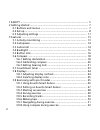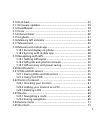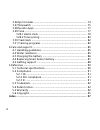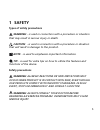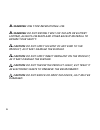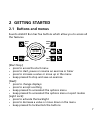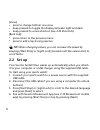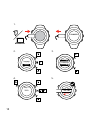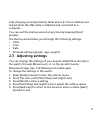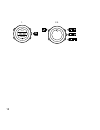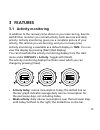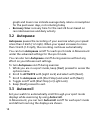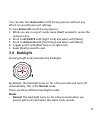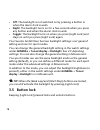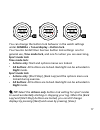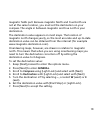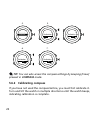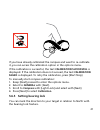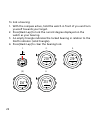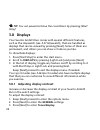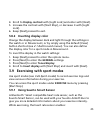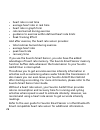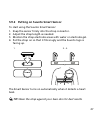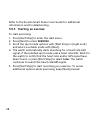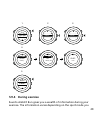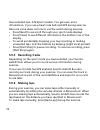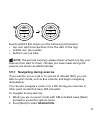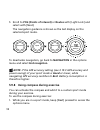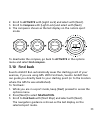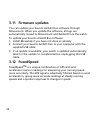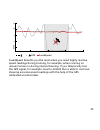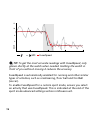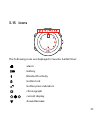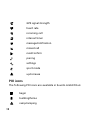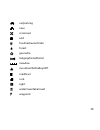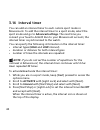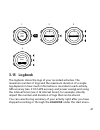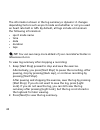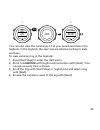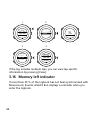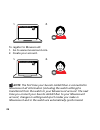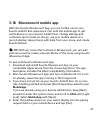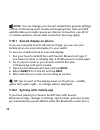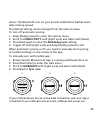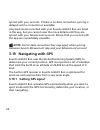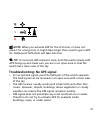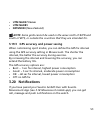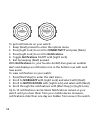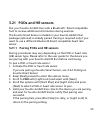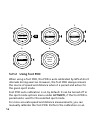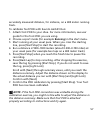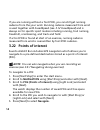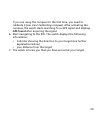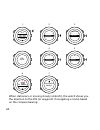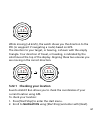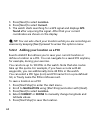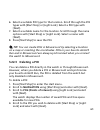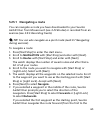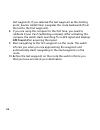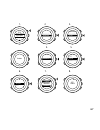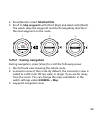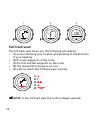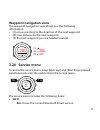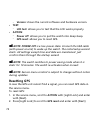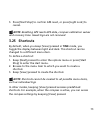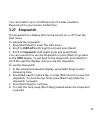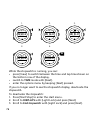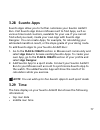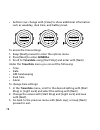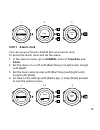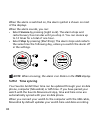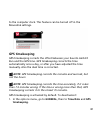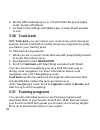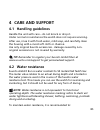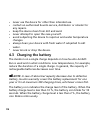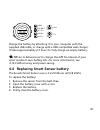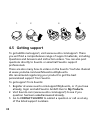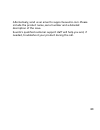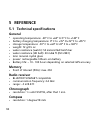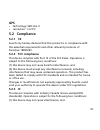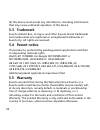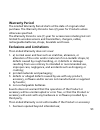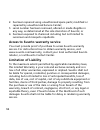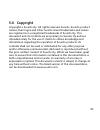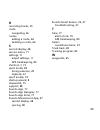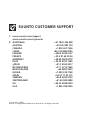- DL manuals
- Suunto
- Watch
- AMBIT3 VERTICAL 1.0
- User Manual
Suunto AMBIT3 VERTICAL 1.0 User Manual
Summary of AMBIT3 VERTICAL 1.0
Page 1
Suunto ambit3 run 1.0 user guide.
Page 2
1 safety .............................................................................................. 5 2 getting started ................................................................................. 7 2.1 buttons and menus .................................................................. 7 2...
Page 3
3.10 find back ............................................................................... 33 3.11 firmware updates ................................................................ 34 3.12 fusedspeed ........................................................................... 34 3.13 icons .........
Page 4
3.26 sport modes .......................................................................... 74 3.27 stopwatch ............................................................................. 75 3.28 suunto apps ......................................................................... 77 3.29 time ........
Page 5: 1 Safety
1 safety types of safety precautions warning: - is used in connection with a procedure or situation that may result in serious injury or death. Caution: - is used in connection with a procedure or situation that will result in damage to the product. Note: - is used to emphasize important information...
Page 6: Warning:
Warning: only for recreational use. Warning: do not entirely rely on the gps or battery lifetime, always use maps and other backup material to ensure your safety. Caution: do not apply solvent of any kind to the product, as it may damage the surface. Caution: do not apply insect repellent on the pro...
Page 7: 2 Getting Started
2 getting started 2.1 buttons and menus suunto ambit3 run has five buttons which allow you to access all the features. Back lap start stop next light lock view 2sec 2sec 2sec tuesday 20.9 16:30 [start stop]: • press to access the start menu • press to start, pause or resume an exercise or timer • pr...
Page 8: Tip:
[view]: • press to change bottom row view • keep pressed to toggle the display between light and dark • keep pressed to access shortcut (see 3.25 shortcuts ) [back lap]: • press return to the previous menu • press to add a lap during exercise tip: when changing values, you can increase the speed by ...
Page 9
5. Follow the startup wizard to complete initial settings. Set values with [start stop] or [light lock] and press [next] to accept and go to the next step. 6. Reconnect usb cable and charge until battery indicator is 100%. 9.
Page 10
Suunto suunto language english step 1/4 units 100% 20.9. 16:30 1. 2. 3. 4. 5. No yes pair mobileapp? 10
Page 11: 2.3 Adjusting Settings
Fully charging an empty battery takes about 2-3 hours. Buttons are locked while the usb cable is attached and connected to a computer. You can exit the startup wizard at any time by keeping [next] pressed. The startup wizard takes you through the following settings: • units • time • date • personal ...
Page 12
1. 2-5. Tuesday 20.9 16:30 2s 12.
Page 13: 3 Features
3 features 3.1 activity monitoring in addition to the recovery time shown in your exercise log, suunto ambit3 run monitors you overall activity, both exercise and daily activity. Activity monitoring gives you a complete picture of your activity, the calories you are burning, and your recovery time. ...
Page 14: Recovery Time
Graph and lower row indicate average daily calorie consumption for the past seven days, not including today • recovery time : recovery time for the next 24 hours based on recorded exercises and daily activity 3.2 autopause autopause pauses the recording of your exercise when your speed is less than ...
Page 15: Autoscroll
You can also turn autoscroll on/off during exercise without any effect on your movescount settings. To turn autoscroll on/off during exercise: 1. While you are in a sport mode, keep [next] pressed to access the options menu. 2. Scroll to activate with [light lock] and select with [next]. 3. Scroll t...
Page 16: Off
• off : the backlight is not switched on by pressing a button or when the alarm clock sounds. • night : the backlight turns on for a few seconds when you press any button and when the alarm clock sounds. • toggle : the backlight turns on when you press [light lock] and stays on until you press [ligh...
Page 17: General
Tuesday 20.9 16:30 2s 2s tuesday 20.9 16:30 tuesday 20.9 16:30 you can change the button lock behavior in the watch settings under general » tones/display » button lock . Your suunto ambit3 run has two button lock settings: one for general use, time mode lock , and one for when you are exercising, s...
Page 18: 3.6 Compass
3.6 compass suunto ambit3 run has a digital compass that allows you to orient yourself in relation to magnetic north. The tilt-compensated compass gives you accurate readings even if the compass is not horizontally level. You can show/hide the compass display from the options menu while in a sport m...
Page 19: General
Magnetic fields pull. Because magnetic north and true north are not at the same location, you must set the declination on your compass. The angle in between magnetic and true north is your declination. The declination value appears on most maps. The location of magnetic north changes yearly, so the ...
Page 20: Tip:
Declination 4. 5. -- 0.0˚ declination e 0.0˚ declination [...............] compass 6. 7. Declination e 8.0˚ declination e 0.0˚ tip: you can also access the compass settings by keeping [view] pressed in compass mode. 3.6.2 calibrating compass if you have not used the compass before, you must first ca...
Page 21: Calibration Successful
If you have already calibrated the compass and want to re-calibrate it, you can access the calibration option in the options menu. If the calibration is successful, the text calibration successful is displayed. If the calibration does not succeed, the text calibration failed is displayed. To retry t...
Page 22
To lock a bearing: 1. With the compass active, hold the watch in front of you and turn yourself towards your target. 2. Press [back lap] to lock the current degree displayed on the watch as your bearing. 3. An empty triangle indicates the locked bearing in relation to the north indicator (solid tria...
Page 23: Note:
Note: while using the compass in an exercise mode, the [back lap] button only locks and clears the bearing. Exit the compass view to make a lap with [back lap]. 3.7 countdown timer you can use the countdown timer to count down from a preset time to zero. The timer makes a short sound every second du...
Page 24: Tip:
Tip: you can pause/continue the countdown by pressing [start stop]. 3.8 displays your suunto ambit3 run comes with several different features, such as the stopwatch (see 3.27 stopwatch ), that are handled as displays that can be viewed by pressing [next]. Some of them are permanent, and others you c...
Page 25: Display Contrast
4. Scroll to display contrast with [light lock] and enter with [next]. 5. Increase the contrast with [start stop], or decrease it with [light lock]. 6. Keep [next] pressed to exit. 3.8.2 inverting display color change the display between dark and light through the settings in the watch or in movesco...
Page 26
• heart rate in real time • average heart rate in real time • heart rate in graph form • calories burned during exercise • guidance to exercise within defined heart rate limits • peak training effect and after exercise, the heart rate sensor provides: • total calories burned during exercise • averag...
Page 27: Tip:
3.9.2 putting on suunto smart sensor to start using the suunto smart sensor: 1. Snap the sensor firmly into the strap connector. 2. Adjust the strap length as needed. 3. Moisten the strap electrode areas with water or electrode gel. 4. Put the strap on so that it fits snugly and the suunto logo is f...
Page 28: Exercise
Refer to the suunto smart sensor user guide for additional information and troubleshooting. 3.9.3 starting an exercise to start exercising: 1. Press [start stop] to enter the start menu. 2. Press [next] to enter exercise . 3. Scroll the sport mode options with [start stop] or [light lock] and select...
Page 29: 3.9.4 During Exercise
1. 2. 3. Tuesday 20.9. 16:30 5. 4. Exercise [...............] [...............] running [...............] [...............] later searching... Hr belt searching...100% gps found hr+gps 00’00.0 0’00 /km avg 0’00 /km later later 3.9.4 during exercise suunto ambit3 run gives you a wealth of information...
Page 30: 3.9.5 Recording Tracks
Have selected (see 3.26 sport modes ). You get even more information, if you use a heart rate belt and gps during exercise. Here are some ideas on how to use the watch during exercise: • press [next] to see scroll through your sport mode displays. • press [view] to see different information the bott...
Page 31: Note:
09’00.0 alt 25 m asc 15 m 09’00.0 lap 1 09’00.0 suunto ambit3 run shows you the following information: • top row: split time (duration from the start of the log) • middle row: lap number • bottom row: lap time note: the exercise summary always shows at least one lap, your exercise from start to fini...
Page 32: Pois (Points of Interest)
3. Scroll to pois (points of interest) or routes with [light lock] and select with [next]. The navigation guidance is shown as the last display on the selected sport mode. Distance speed heart rate building 01 dst 100 m to deactivate navigation, go back to navigation in the options menu and select e...
Page 33: Activate
2. Scroll to activate with [light lock] and select with [next]. 3. Scroll to compass with [light lock] and select with [next]. 4. The compass is shown as the last display on the custom sport mode. Distance speed heart rate 273 ˚ nw to deactivate the compass, go back to activate in the options menu a...
Page 34: 3.11 Firmware Updates
3.11 firmware updates you can update your suunto ambit3 run software through movescount. When you update the software, all logs are automatically moved to movescount and deleted from the watch. To update your suunto ambit3 run software: 1. Install moveslink if you have not done so already. 2. Connec...
Page 35
Fusedspeed gps km/h sec 30 60 90 120 6 10 8 12 fusedspeed benefits you the most when you need highly reactive speed readings during training, for example, when running on uneven terrain or during interval training. If you temporarily lose the gps signal, for example, suunto ambit3 run is able to con...
Page 36: Tip:
Fusedspeed gps sec 30 60 90 120 km/h 6 10 8 12 tip: to get the most accurate readings with fusedspeed, only glance shortly at the watch when needed. Holding the watch in front of you without moving it reduces the accuracy. Fusedspeed is automatically enabled for running and other similar types of ac...
Page 37: 3.13 Icons
3.13 icons suunto the following icons are displayed in suunto ambit3 run: alarm battery bluetooth activity button lock button press indicators chronograph current display down/decrease 37.
Page 38: Poi Icons
Gps signal strength heart rate incoming call interval timer message/notification missed call next/confirm pairing settings sport mode up/increase poi icons the following poi icons are available in suunto ambit3 run: begin building/home camp/camping 38.
Page 39
Car/parking cave crossroad end food/restaurant/cafe forest geocache lodging/hostel/hotel meadow mountain/hill/valley/cliff road/trail rock sight water/river/lake/coast waypoint 39.
Page 40: 3.14 Interval Timer
3.14 interval timer you can add an interval timer to each custom sport mode in movescount. To add the interval timer to a sport mode, select the sport mode and go to advanced settings . The next time you connect your suunto ambit3 run to your movescount account, the interval timer is synchronized to...
Page 41: 3.15 Logbook
Hold to enter options 2s activate [...............] [...............] interval ti... [...............] [...............] 1. 2. 3. 4. Interval timer on 3.15 logbook the logbook stores the logs of your recorded activities. The maximum number of logs and the maximum duration of a single log depend on h...
Page 42: Tip:
The information shown in the log summary is dynamic: it changes depending factors such as sport mode and whether or not you used an heart rate belt or gps. By default, all logs include at minimum the following information: • sport mode name • time • date • duration • laps tip: you can see many more ...
Page 43: Logbook
Saving exercise 1. 2. 2s 09’00.0 alt 25 m asc 15 m 14.2.2014 16:30 summary you can also view the summaries of all your saved exercises in the logbook. In the logbook the exercises are listed according to date and time. To view summary log in the logbook: 1. Press [start stop] to enter the start menu...
Page 44
Tuesday 20.9 16:30 logbook [...............] [...............] 20.9 16:30 5.9 09:00 21.9 12:00 logbook 20.9.2014 16:30 running 1. 2. 3. 4. Recovery time 15 h if the log includes multiple laps, you can view lap-specific information by pressing [view]. 3.16 memory left indicator if more than 50 % of t...
Page 45: 3.17 Movescount
Sync your moves memory used 75% the reminder is not displayed once the unsynced memory is full and suunto ambit3 run begins overwriting old logs. 3.17 movescount movescount.Com is your free personal diary and online sports community that offers you a rich set of tools to manage your daily activities...
Page 46: Note:
To register to movescount: 1. Go to www.Movescount.Com. 2. Create your account. Note: the first time your suunto ambit3 run is connected to movescount all information (including the watch settings) is transferred from the watch to your movescount account. The next time you connect your suunto ambit3...
Page 47: Tip:
3.18 movescount mobile app with the suunto movescount app, you can further enrich your suunto ambit3 run experience. Pair with the mobile app to get notifications on your suunto ambit3 run, change settings and customize sport modes on the go, use your mobile device as a second display, take pictures...
Page 48: Note:
Note: you can change your suunto ambit3 run general settings offline. Customizing sport modes and keeping time, date and gps satellite data up to date require an internet connection over wi-fi or mobile network. Carrier data connection fees may apply. 3.18.1 second display on phone if you are using ...
Page 49: Connectivity
Active. The bluetooth icon on your suunto ambit3 run flashes when data is being synced. This default setting can be changed from the options menu. To turn off automatic syncing: 1. Keep [next] pressed to enter the options menu. 2. Scroll to connectivity with [light lock] and select with [next]. 3. P...
Page 50: Note:
Synced with your account. If there is no data connection, syncing is delayed until a connection is available. Unsynced moves recorded with your suunto ambit3 run are listed in the app, but you cannot view the move details until they are synced with your movescount account. Moves that you record with...
Page 51: Note:
Note: when you activate gps for the first time, or have not used it for a long time, it might take longer than usual to get a gps fix. Subsequent gps starts will take less time. Tip: to minimize gps initiation time, hold the watch steady with gps facing up and make sure you are in an open area so th...
Page 52: General
3.19.2 gps grids and position formats grids are lines on a map that define the coordinate system used on the map. Position format is the way the gps receiver's position is displayed on the watch. All the formats relate to the same location, they only express it in a different way. You can change the...
Page 53: Utm Nad27 Conus
• utm nad27 conus • utm nad83 • nztm2000 (new zealand) note: some grids cannot be used in the areas north of 84°n and south of 80°s, or outside the countries that they are intended for. 3.19.3 gps accuracy and power saving when customizing sport modes, you can define the gps fix interval using the g...
Page 54: Connectivity
Brother incoming call +358012345... Be careful out there! To get notifications on your watch: 1. Keep [next] pressed to enter the options menu. 2. Press [light lock] to scroll to connectivity and press [next]. 3. Press [light lock] to scroll to notifications . 4. Toggle notifications on/off with [li...
Page 55: 3.21 Pods and Hr Sensors
3.21 pods and hr sensors pair your suunto ambit3 run with a bluetooth® smart compatible foot to receive additional information during exercise. The suunto smart sensor included in your suunto ambit3 run package (optional) is already paired. Pairing is required only if you want to use a different blu...
Page 56: 3.21.2 Using Foot Pod
Hr belt [...............] [...............] pair pair hold belt next to device 2. 3. 4. 5. 6. Tuesday 20.9 16:30 2s pair [...............] [...............] hr belt [...............] [...............] 3.21.2 using foot pod when using a foot pod, the pod is auto calibrated by gps at short intervals d...
Page 57: Running
Accurately measured distance, for instance, on a 400 meter running track. To calibrate foot pod with suunto ambit3 run: 1. Attach foot pod to your shoe. For more information, see user guide for the foot pod you are using. 2. Choose a sport mode (for example running ) in the start menu. 3. Start runn...
Page 58: 3.22 Points of Interest
If you are running without a foot pod, you can still get running cadence from the your wrist. Running cadence measured from wrist is used together with fusedspeed (see 3.12 fusedspeed ) and is always on for specific sport modes including running, trail running, treadmill, orienteering, and track and...
Page 59: Gps Found
If you are using the compass for the first time, you need to calibrate it (see 3.6.2 calibrating compass ). After activating the compass, the watch starts searching for a gps signal and displays gps found after acquiring the signal. 6. Start navigating to the poi. The watch displays the following in...
Page 60
1. 2. 3. 4. 5. Navigation [...............] [...............] navigation pois (poin... [...............] [...............] 1 pois 99 free building 01 6. 7. Navigate [...............] [...............] building 01 dst 100 m at destination building 1 tuesday 20.9 16:30 when stationary or moving slowly...
Page 61: Navigation
Dst 3.2 km building 01 while moving (>4 km/h), the watch shows you the direction to the poi (or waypoint if navigating a route) based on gps. The direction to your target, or bearing, is shown with the empty triangle. Your direction of travel, or heading, is indicated by the solid lines at the top o...
Page 62: Location
3. Press [next] to select location . 4. Press [next] to select current . 5. The watch starts searching for a gps signal and displays gps found after acquiring the signal. After that your current coordinates are shown on the display. Tip: you can also check your location while you are recording an ex...
Page 63: Tip:
6. Select a suitable poi type for the location. Scroll through the poi types with [start stop] or [light lock]. Select a poi type with [next]. 7. Select a suitable name for the location. Scroll through the name options with [start stop] or [light lock]. Select a name with [next]. 8. Press [start sto...
Page 64: Delete
5. Scroll to delete with [start stop]. Select with [next]. 6. Press [start stop] to confirm. 3.23 routes you can create a route in movescount, or import a route created with another watch from your computer to movescount. You can also record a route with your suunto ambit3 run and upload it to moves...
Page 65: 3.23.1 Navigating A Route
3.23.1 navigating a route you can navigate a route you have downloaded to your suunto ambit3 run from movescount (see 3.23 routes ) or recorded from an exercise (see 3.9.5 recording tracks ). Tip: you can also navigate as a sport mode (see3.9.7 navigating during exercise). To navigate a route: 1. Pr...
Page 66: Gps Found
Last waypoint). If you selected the last waypoint as the starting point, suunto ambit3 run navigates the route backwards (from the last to the first waypoint). 8. If you are using the compass for the first time, you need to calibrate it (see 3.6.2 calibrating compass ). After activating the compass,...
Page 67
1. 2. 3. Navigation [...............] [...............] navigation routes [...............] [...............] 1 routes route01 (3.. Routes route01 begin end wp01 navigate view 4. 5. 6. 7. 8. Direction gps found tuesday 20.9 16:30 backwards forwards 67.
Page 68
9. 10. Approaching begin continue to wp01 at destination end to skip a waypoint on a route: 1. While you are navigating a route, keep [next] pressed to access the options menu. 68.
Page 69: Navigation
2. Press [next] to select navigation . 3. Scroll to skip waypoint with [start stop] and select with [next]. The watch skips the waypoint and starts navigating directly to the next waypoint on the route. 1. 2. 3. Navigation [...............] [...............] navigation skip wayp... [...............]...
Page 70: Full Track View
Wp01 dst 200 m 1. 2. 3. Full track view the full track view shows you the following information: • (1) arrow indicating your location and pointing to the direction of your heading. • (2) the next waypoint on the route • (3) the first and last waypoint on the route • (4) the closest poi is shown as a...
Page 71: Waypoint Navigation View
Waypoint navigation view the waypoint navigation view shows you the following information: • (1) arrow pointing to the direction of the next waypoint • (2) your distance to the next waypoint • (3) the next waypoint you are headed towards dst 200 m wp01 dst 200 m wp01 (1) (2) (3) 3.24 service menu to...
Page 72: Version
O version : shows the current software and hardware version. • test : o lcd test : allows you to test that the lcd works properly. • action : o power off : allows you to put the watch into deep sleep. O gps reset : allows you to reset gps. Note: power off is a low power state. Connect the usb cable ...
Page 73: Note:
3. Press [start stop] to confirm gps reset, or press [light lock] to cancel. Note: resetting gps resets gps data, compass calibration values and recovery time. Saved logs are not removed. 3.25 shortcuts by default, when you keep [view] pressed in time mode, you toggle the display between light and d...
Page 74: 3.26 Sport Modes
3.26 sport modes sport modes are your way to record exercises and other activities with your suunto ambit3 run. For any activity, you can select a sport mode from the set of predefined sport modes that came with your watch. If you cannot find a suitable sport mode, create your own custom sport modes...
Page 75: 3.27 Stopwatch
You can transfer up to 10 different sport modes created in movescount to your suunto ambit3 run. 3.27 stopwatch the stopwatch is a display that can be turned on or off from the start menu. To activate the stopwatch: 1. Press [start stop] to enter the start menu. 2. Scroll to displays with [light loc...
Page 76: Time
Lap 0 00’00.0 00’00.0 1. 2. 2. Lap 1 00’10.0 00’10.0 lap 1 00’10.0 00’10.0 lap 2 00’10.0 00’20.0 lap 0 00’00.0 00’00.0 3. 4. 2s while the stopwatch is running, you can: • press [view] to switch between the time and lap time shown on the bottom row of the display. • switch to time mode with [next]. •...
Page 77: 3.28 Suunto Apps
3.28 suunto apps suunto apps allow you to further customize your suunto ambit3 run. Visit suunto app zone in movescount to find apps, such as various timers and counters, available for your use. If you cannot find what you need, create your own app with suunto app designer. You can create apps, for ...
Page 78: General
• bottom row: change with [view] to show additional information such as weekday, dual time, and battery level. Tuesday 20.9. 16:30 12 20.9. 16:30 17:30 20.9. 16:30 to access the time settings: 1. Keep [next] pressed to enter the options menu. 2. Press [next] to enter general . 3. Scroll to time/date...
Page 79: 3.29.1 Alarm Clock
1. 2. 3. Time [...............] [...............] hold to exit hours 16 :30 time/date 2s 3.29.1 alarm clock you can use your suunto ambit3 run as an alarm clock. To access the alarm clock and set the alarm: 1. In the options menu, go to general , then to time/date and alarm . 2. Set the alarm on or ...
Page 80: Snooze
When the alarm is switched on, the alarm symbol is shown on most of the displays. When the alarm sounds, you can: • select snooze by pressing [light lock]. The alarm stops and restarts every five minutes until you stop it. You can snooze up to 12 times for a total of one hour. • select stop by press...
Page 81: Gps Timekeeping
To the computer clock. This feature can be turned off in the moveslink settings. Gps timekeeping gps timekeeping corrects the offset between your suunto ambit3 run and the gps time. Gps timekeeping corrects the time automatically once a day, or after you have adjusted the time manually. Also the dua...
Page 82: 3.30 Track Back
2. Set the gps timekeeping on or off with [start stop] and [light lock]. Accept with [next]. 3. Go back to the settings with [back lap], or keep [next] pressed to exit. 3.30 track back with track back , you can retrace your route at any point during an exercise. Suunto ambit3 run creates temporary w...
Page 83: My Moves
To use a planned move: 1. Plan individual moves under my moves or use (or create) a training program under plan & create in movescount.Com and add the program to your planned moves. 2. Resync with movescount.Com to download planned moves to your watch. 3. Follow daily guidance as well as the guidanc...
Page 84
79 bpm 189 bpm your suunto ambit3 run also indicates when 50% and 100% of your planned target is complete. When your target is complete or you have a rest day, future targets are indicated by weekday if the next planned move is within a week or by date of it is more than a week away: 15 km 75 min 13...
Page 85: 4 Care and Support
4 care and support 4.1 handling guidelines handle the unit with care – do not knock or drop it. Under normal circumstances the watch does not require servicing. After use, rinse it with fresh water, mild soap, and carefully clean the housing with a moist soft cloth or chamois. Use only original suun...
Page 86: 4.3 Charging The Battery
• never use the device for other than intended use. • contact an authorized suunto service, distributor or retailer for any repairs. • keep the device clean from dirt and sand. • never attempt to open the case yourself. • avoid subjecting the device to rapid air and water temperature changes. • alwa...
Page 87: Tip:
Tuesday 20.9 16:30 100% 76-100% 51-75% 26-50% 0-25% 30sec charge the battery by attaching it to your computer with the supplied usb cable, or charge with a usb-compatible wall charger. It takes approximately 2-3 hours to fully charge an empty battery. Tip: go to movescount to change the gps fix inte...
Page 88: 4.5 Getting Support
1. 2. 3. 4. 4.5 getting support to get additional support, visit www.Suunto.Com/support. There you will find a comprehensive range of support materials, including questions and answers and instruction videos. You can also post questions directly to suunto or email/call suunto support professionals. ...
Page 89
Alternatively, send us an email to support@suunto.Com. Please include the product name, serial number and a detailed description of the issue. Suunto’s qualified customer support staff will help you and, if needed, troubleshoot your product during the call. 89.
Page 90: 5 Reference
5 reference 5.1 technical specifications general • operating temperature: -20° c to +60° c/-5° f to +140° f • battery charging temperature: 0° c to +35° c/+32° f to +95° f • storage temperature: -30° c to +60° c/-22° f to +140° f • weight: 72 g/2.5 oz • water resistance (watch): 50 meters/164 feet/5...
Page 91: Gps
Gps • technology: sirf star v • resolution: 1 m/3 ft 5.2 compliance 5.2.1 ce suunto oy hereby declares that this product is in compliance with the essential requirements and other relevant provisions of directive 1999/5/ec. 5.2.2 fcc compliance this device complies with part 15 of the fcc rules. Ope...
Page 92: 5.3 Trademark
(2) this device must accept any interference, including interference that may cause undesired operation of the device. 5.3 trademark suunto ambit3 run, its logos, and other suunto brand trademarks and made names are registered or unregistered trademarks of suunto oy. All rights are reserved. 5.4 pat...
Page 93: Warranty Period
Warranty period the limited warranty period starts at the date of original retail purchase. The warranty period is two (2) years for products unless otherwise specified. The warranty period is one (1) year for accessories including but not limited to wireless sensors and transmitters, chargers, cabl...
Page 94: Limitation of Liability
2. Has been repaired using unauthorized spare parts; modified or repaired by unauthorized service center; 3. Serial number has been removed, altered or made illegible in any way, as determined at the sole discretion of suunto; or 4. Has been exposed to chemicals including but not limited to sunscree...
Page 95: 5.6 Copyright
5.6 copyright copyright © suunto oy. All rights reserved. Suunto, suunto product names, their logos and other suunto brand trademarks and names are registered or unregistered trademarks of suunto oy. This document and its contents are proprietary to suunto oy and are intended solely for the use of c...
Page 96
96.
Page 97: Index
Index a activity monitor recovery time, 13 alarm clock, 79 snooze, 79 auto calibration, 56 autopause, 14 autoscroll, 14 b backlight, 15 brightness, 15 mode, 15 battery charging, 86 bearing bearing lock, 21 button lock, 16 buttons, 7 c calibrating compass, 20 foot pod, 56 care, 85 charging, 8 compass...
Page 98
Firmware, 34 foot pod, 55, 56 auto calibration, 56 fusedspeed, 34 g gps, 50 gps signal, 50 gps accuracy, 53 gps timekeeping, 80 grids, 52 h handling, 85 heart rate belt, 25 pairing, 55 heart rate memory, 25 heart rate sensor, 25, 55 i icons, 37 interval timer, 40 l laps, 30 logbook, 41 m memory left...
Page 99
R recording tracks, 30 route navigating, 65 routes adding a route, 64 deleting a route, 64 s second display, 48 service menu, 71 settings, 11 adjust settings, 11 gps timekeeping, 80 shortcut, 7, 73 sport mode, 28 during exercise, 29 logbook, 41 sport modes, 74 startup wizard, 8 stopwatch, 75 support...
Page 100: Suunto Customer Support
Suunto customer support 1. Www.Suunto.Com/support www.Suunto.Com/mysuunto 2. Australia +61 1800 240 498 austria +43 720 883 104 canada +1 800 267 7506 china +86 010 84054725 finland +358 9 4245 0127 france +33 4 81 68 09 26 germany +49 89 3803 8778 italy +39 02 9475 1965 japan +81 3 4520 9417 nether...