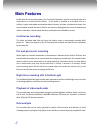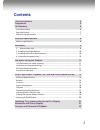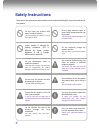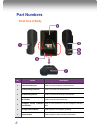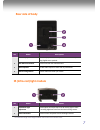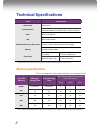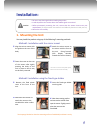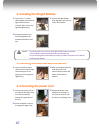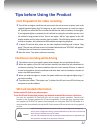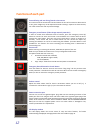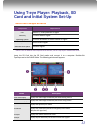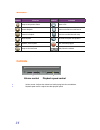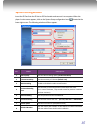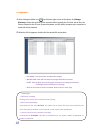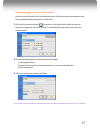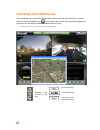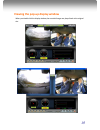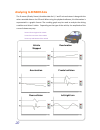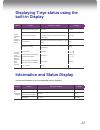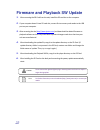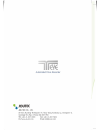Summary of ADR-3000
Page 1
1.
Page 2: Main Features
2 main features unlike other in-car recording systems, the t-eye drive recorder is used to record both video and audio data in a continuous loop fashion. If the vehicle is involved in an accident such as a collision, impact, and sudden acceleration-related incident, this data is marked and stored. O...
Page 3: Contents
3 contents safety instructions 4 components 5 part numbers 6 front face of body .............................................................................................. 6 rear side of body ................................................................................................ 7 ir (in...
Page 4: Safety Instructions
4 safety instructions take note of the information below and be sure to read the following for correct use and care of the product. Do not clean the product with water or volatile solvents. This may damage the product, cause a fire or electric shock. Do not apply excessive shock or never insert fore...
Page 5: Components
5 components body external alarm button cigarette lighter plug for power supply sd card fixed-type holder ir light module mirror mount users guide cd.
Page 6: Part Numbers
6 part numbers front face of body no. Name description 1 power connection port used to connect the power cord with the unit. 2 front mounting connection used to mate with the selected mount. 3 forward facing camera used to record scenes through the windshield. 4 sd card slot used to insert the sd ca...
Page 7: Rear Side Of Body
7 rear side of body no. Name description 1 status display used to display the status of t-eye or traffic information by using english text or symbols. 2 rear mount connection used to mate with the selected mount. 3 built-in speaker provides audio output for chime and any information. 4 interior faci...
Page 8: Technical Specifications
8 technical specifications item specification camera type cmos sensor video resolution vga (640 x 480) up to 20 frames per second, 2 channels audio built-in microphone gps built-in gps module automatic event sensor, alarm input g-sensor (3-axis), manual external alarm trigger memory sd card (512m to...
Page 9: Installation:
9 installation: caution be sure to stop the engine before installing the product. install the product in a location where the satellite signals are received. Before permanently mounting the unit, ensure that the camera views meet your requirements. (cf. Where interior view camera is not hidden b...
Page 10
10 2. Installing the ir light module 1. Connect the “y” power cable adapter to both the ir light module and the recorder. Then connect the cigarette lighter plug. 2. Insert the ir light module after aligning it with the top of the mirror holder 3. Arrange the power cord neatly alongside of the winds...
Page 11
11 tips before using the product unit preparation for video recording 1 . Turn off the car engine. Install the unit and connect the unit to source of power such as the supplied cigarette lighter plug. This plug may or may not have power on it with the engine off. Typically one would look for an outl...
Page 12: Functions Of Each Part
12 functions of each part forward facing and rear facing/interior view camera the camera must be horizontal and vertical. When the lens of the camera is obstructed or is dirty, clear images may not be captured. Periodic cleaning is required. To clean the lens, use a soft camera lens cloth to prevent...
Page 13: Minimum Requirements
13 using t-eye player: playback, sd card and initial system set-up minimum requirements component requirement cpu pentium 4 / 1ghz processor or higher memory 512 mb of ram or higher operating system microsoft windows xp home edition or higher graphics directx 8.1b or higher hard disk drive space 200...
Page 14: Buttons
14 buttons button function button function jumps to the previous frame opens a file reverse playback converts the file into an avi format pauses the playback links the recorded data with map stops playback accesses the system set up menu playback, normal speed exit, closes the program jumps to the n...
Page 15: System Configuration
15 system configuration insert the sd card into the sd slot or sd card reader and connect it to computer. When the player’s main screen appears, click on the system setup configuration icon ( ) located at the lower right corner. The following window will then appear. No. Name description 1 video qua...
Page 16: Playback
16 playback 1 . After clicking the folder icon ( ) on the lower right corner of the viewer, click change directory to select the location for the recorded videos typically the first time you do this, the files are located on the sd card. If saved elsewhere, use this utility to explore your computer ...
Page 17
17 converting into avi file format one may convert a portion of the recorded data into an avi file format when one wants to share the recorded data with someone else or email a file. 1. Click the avi conversion button ( ) at the start of video clip position where you want to convert the images into ...
Page 18
18 interfacing with a gis/city map t-eye simultaneously records the gps data while driving so you can check the driver’s route on the map. Click the gis/map icon ( ) on the lower right corner. The map window appears for the user to see the vehicle location and travel onto a city map. * to use this f...
Page 19
19 viewing the pop-up display window when you double-click the display window, the recorded images are played back at the original size..
Page 20: Analyzing G-Sensor Data
20 analyzing g-sensor data the g-sensor (gravity sensor) furnishes data for x, y and z axis and stores it along with the other recorded data on the sd card. When using the playback software, this information is represented in a graphic format. The resulting graph may be used to analysis the driving ...
Page 21: Built-In Display
21 displaying t-eye status using the built-in display status event sound or status display system initialization after application of power to the unit initialization after power applied no sound. [ dr ][init] when sd card is not inserted chime is heard (“ding dong”) from the speaker. (turn off the ...
Page 22
22 firmware and playback sw update 1. After removing the sd card from the unit, install the sd card slot on the computer. 2. If your computer doesn’t have sd card slot, connect first a memory card reader to the usb port on your computer. 3. After accessing the site ( http://www.Joutec.Com ) and down...
Page 23
23.