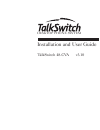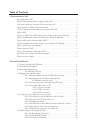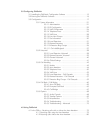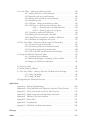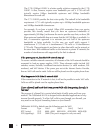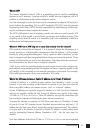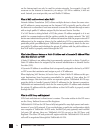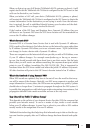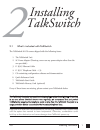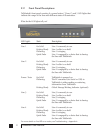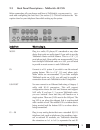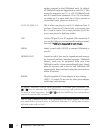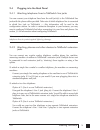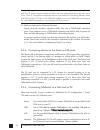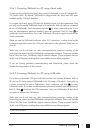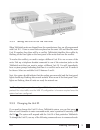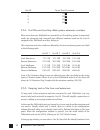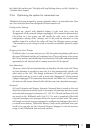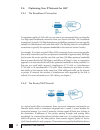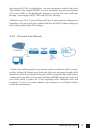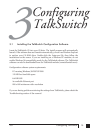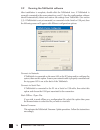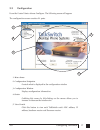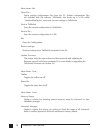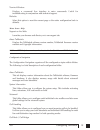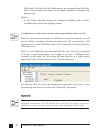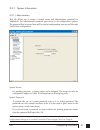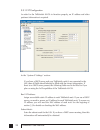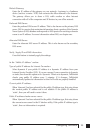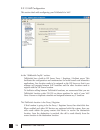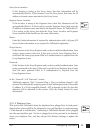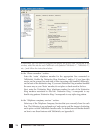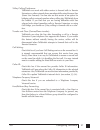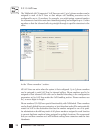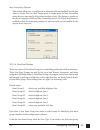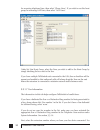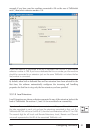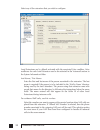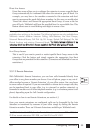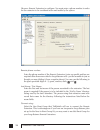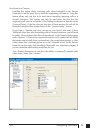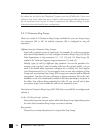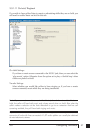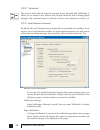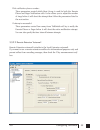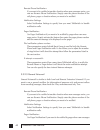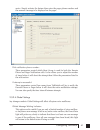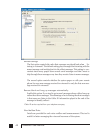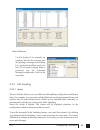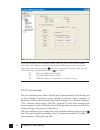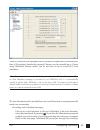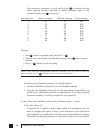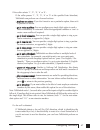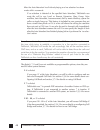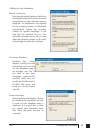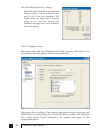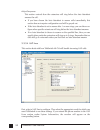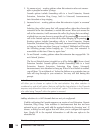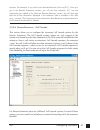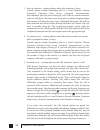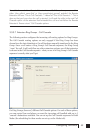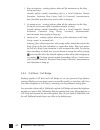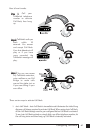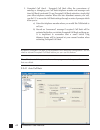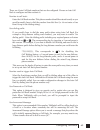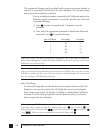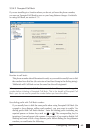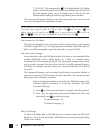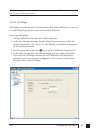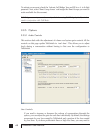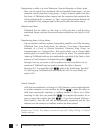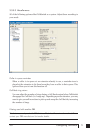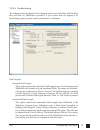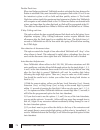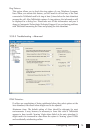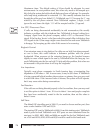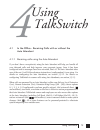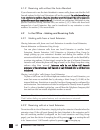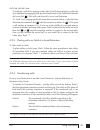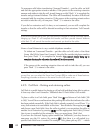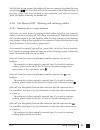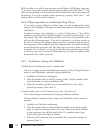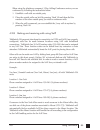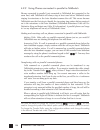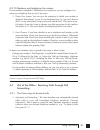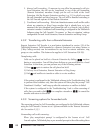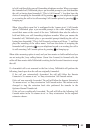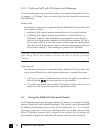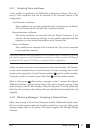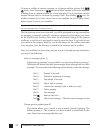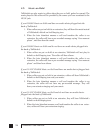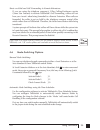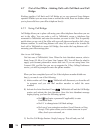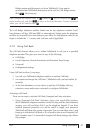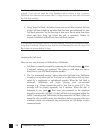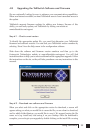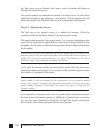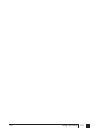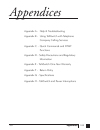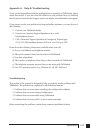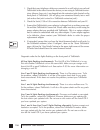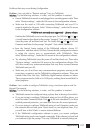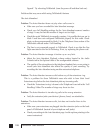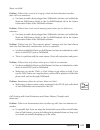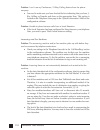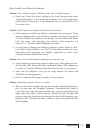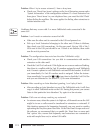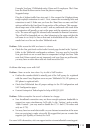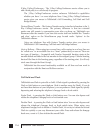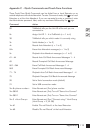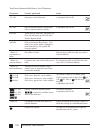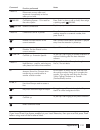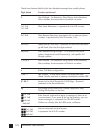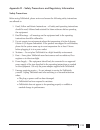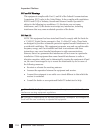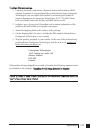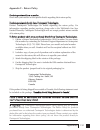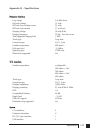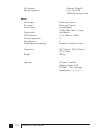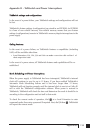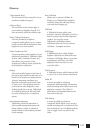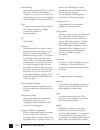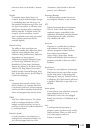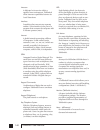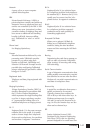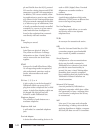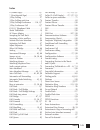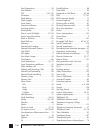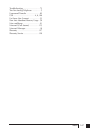- DL manuals
- Talkswitch
- Telephone
- TALKSWITCH 48-CVA
- Installation And User Manual
Talkswitch TALKSWITCH 48-CVA Installation And User Manual
Summary of TALKSWITCH 48-CVA
Page 1
Installation and user guide desktop phone system talkswitch 48-cva v3.10 ts manual 11th ed_cva_v11_cd_release.Qxd 7/13/2004 3:33 pm page i.
Page 2
Copyright information centrepoint technologies inc, copyright 2004. All rights reserved. Reproduction, adaptation or translation without prior written permission is prohibited, except as allowed under copyright laws. Information in this user guide is subject to change without notice and does not rep...
Page 3
Table of contents 1.0 introduction to voip how does voip work? . . . . . . . . . . . . . . . . . . . . . . . . . . . . . . . . . . . . .I does a voip call sound like a regular phone call? . . . . . . . . . . . . . . . . . . . . . . . .I if the power goes out, does the voip network stay up? . . . . ....
Page 4
3.0 configuring talkswitch 3.1 installing the talkswitch configuration software . . . . . . . . . . . . . . . . . . . . .15 3.2 running the talkswitch software . . . . . . . . . . . . . . . . . . . . . . . . . . . . . . . . .16 3.3 configuration . . . . . . . . . . . . . . . . . . . . . . . . . . . ...
Page 5
4.2 in the office – making and receiving calls . . . . . . . . . . . . . . . . . . . . . . . .80 4.2.1 making calls from a local extension . . . . . . . . . . . . . . . . . . . .80 4.2.2 receiving calls at a local extension . . . . . . . . . . . . . . . . . . . . .80 4.2.3 placing calls on hold at a...
Page 6
The talkswitch 48-cva is a hybrid pstn/voip phone system. The addition of voip to the talkswitch product line adds the ability to use a broadband ip connection for voice calls. The talkswitch 48-cva can be used in many different applications. The most popu- lar configurations are multi-branch, telew...
Page 7
The g.726 (32kbps) codec is a better quality solution compared to the g.729 codec. It does, however, require more bandwidth per call. A g.726 call will typically require 50kbps bandwidth upstream and 50kbps bandwidth downstream for each call. The g.711 codec provides the best voice quality. The trad...
Page 8
W wh ha att iiss s siip p?? The session initiation protocol (sip) is a signalling protocol used for establishing sessions in an ip network. A session could be a simple two-way telephone call or it could be a collaborative multi-media conference session. Over the last couple of years, the voice over ...
Page 9
On the internet and can only be used for private networks. For example, if you tell someone on the internet to connect to you using a 192.168.X.X address, it will not work. Instead, you must provide your real/public ip address. W wh ha att iiss n na at t a an nd d h ho ow w d do oeess iitt a affffee...
Page 10
When you first set up your voip device (talkswitch 48-cva, gateway or phone), it will register itself with the talkswitch 48-cva that is configured as the sip server so that calls can be directed to your location. When you initiate a voip call, your device (talkswitch 48-cva, gateway or phone) will ...
Page 11
W wh ha att iiss a a p po orrtt n nu um mb beerr?? In an ip address like 64.26.209.103:5060, the port number is the number after the colon ‘:’. For this example, 5060 is the specified port. Port numbers are required so that a computer or device can support multiple appli- cations or streams of simul...
Page 12
2.1 what’s included with talkswitch the talkswitch 48-cva comes shipped with the following items: 1. The talkswitch unit 2. Ac power adapter (warning: never use any power adapter other than the one provided.) 3. 6' rj-45 ethernet cable 4. 6' rj-11 telephone cable – (4) 5. Cd containing configuration...
Page 13
2.2 front panel descriptions talkswitch’s front panel consists of a power button (“power”) and 5 led lights that indicate the usage of the lines with different states of illumination. What do the led lights tell you? Led light: state description line 1 on solid line 1 is currently in use. Pulsing sl...
Page 14
2.3 back panel descriptions - talkswitch 48 cva before connecting all your phones and lines to talkswitch, you may want to pro- ceed with configuring the unit first. (see section 3.1) this will minimize the dis- ruption time for your telephone lines while setting up the system. Jja acck kss//p po or...
Page 15
Number assigned to that talkswitch unit). By default, all talkswitch units are shipped with a unit id of 1. This means the extensions are 111 to 118. A talkswitch with unit id 2 would have extensions 121 to 128. For details on setting up 2 or more units on a lan to operate as ‘networked’ units, plea...
Page 16
2.4 plugging into the back panel 2.4.1 attaching telephone lines to talkswitch line jacks you can connect your telephone lines from the wall jack(s) to the talkswitch line jacks with the phone cables provided. Take note of which telephone line is connected to which line jack on talkswitch — this inf...
Page 17
Most two-line phones have separate plug-ins for two incoming telephone lines (line 1 and line 2). If your two-line telephone does not have separate plug-ins, you can use a “line 1/line 2” line splitter to separate the two lines. Read the connecting phones, faxes and devices quick guide in the talksw...
Page 18
2.4.4.1 connecting talkswitch to a pc using a serial cable if you have an available serial port, then connect talkswitch to your pc using an rs- 232 serial cable*. By default, talkswitch is shipped with the serial and lan ports enabled and the usb port disabled. If you were previously using usb and ...
Page 19
2.4.4.3 connecting talkswitch to a lan for local configuration if you want to connect multiple talkswitch units to a lan, please see section 2.5 to connect talkswitch to a lan for configuration purposes, simply use the supplied category 5 cable with rj45 connectors on either end. Connect talkswitch ...
Page 20
2.5.2 setting the unit id for the first time when talkswitch units are shipped from the manufacturer, they are all programmed with unit id 1. If two or more units are placed on the same lan and have the same unit id number, then there will be a conflict. Talkswitch identifies this conflict by flashi...
Page 21
Unit id touch tone command 1 01 2 02 3 03 4 04 2.5.4 unit ids and how they affect system extension numbers when more than one talkswitch is connected to a lan and they operate in networked mode, the extensions and voicemail have different numbers based on the unit id assigned to the talkswitch unit ...
Page 22
The lights flash on that unit. The lights will stop flashing when you click ‘finished’ or 5 minutes have elapsed. 2.5.6 optimizing the system for networked use talkswitch has been designed to operate optimally when in a networked state. Here are a few items that have been designed for better network...
Page 23
2.6 optimizing your ip network for voip 2.6.1 the broadband connection for optimum quality of voip calls on your system, we recommend that you subscribe to a high-speed broadband connection from your service provider. ‘lite’ broadband connections (typically 128 kbps downstream and 64kbps upstream) a...
Page 24
That support qos, voip or prioritization. One such inexpensive router for the small office market is the linksys befsr81. It can be configured to provide prioritization of the voice traffic on the broadband connection to ensure that voice traffic gets through. It also supports dhcp, upnp and vpn pas...
Page 25
15 3.0 configuring talkswitch configuring talkswitch 3 3.1 installing the talkswitch configuration software insert the talkswitch cd into your cd drive. The install program will automatically launch. If the software does not launch automatically, you can use windows explorer to explore your cd-rom d...
Page 26
16 talkswitch user manual 3.2 running the talkswitch software after installation is complete, double-click the talkswitch icon. If talkswitch is currently connected to the same network as your pc, then the configuration software should automatically detect and retrieve the settings from talkswitch (...
Page 27
17 3.0 configuring talkswitch 3.3 configuration from the control center choose configure. The following screen will appear: the configuration screen consists of 4 parts: 1. Menu items 2. Configuration navigation controls what is displayed in the configuration window. 3. Configuration window displays...
Page 28
18 talkswitch user manual menu items - file open file... Opens existing configuration files from the pc. Default configuration files are included with the software. Talkswitch also backs up to a file called “lastsavedconfig.Dat” every time you save settings to talkswitch. Save to talkswitch saves th...
Page 29
19 3.0 configuring talkswitch terminal window: displays a command line interface to enter commands. Useful for troubleshooting in conjunction with technical support. Defaults: select this option to reset the current page or the entire configuration back to defaults. Menu items - help support on the ...
Page 30
20 talkswitch user manual networked talkswitch’s call back and call bridge features are configured from this folder. Both of these features can reduce your company expenses by reducing long distance costs. Options in this folder, advanced settings are configured including audio controls, troubleshoo...
Page 31
21 3.0 configuring talkswitch 3.3.1 system information 3.3.1.1 administration this tab allows you to assign a system name and administrator password for talkswitch. The administrator password gives access to all configuration options. The password that is entered here will be used at configuration s...
Page 32
22 talkswitch user manual 3.3.1.2 ip configuration in order for the talkswitch 48-cva to function properly, an ip address and other pertinent information is required. In the “system ip settings” section: if you have a dhcp server and your talkswitch unit(s) are connected to the lan, then all fields ...
Page 33
23 3.0 configuring talkswitch default gateway: enter the ip address of the gateway on your network. A gateway is a hardware device (such as a router / nat) that connects the office network to the internet. The gateway allows you to share a dsl, cable modem or other internet connection with all of th...
Page 34
24 talkswitch user manual 3.3.1.3 voip configuration this section deals with configuring your talkswitch for voip in the “talkswitch profile” section: talkswitch has a built-in sip server proxy / registrar / redirect server. This facilitates the configuration and maintenance for multi-branch and tel...
Page 35
25 3.0 configuring talkswitch proxy server location: if this location is acting as the proxy server, then this information will be automatically filled in. If this location is not the proxy server, then enter the ip address or domain name associated to the proxy server. Registrar server location: if...
Page 36
26 talkswitch user manual if networked, you will need to configure the options for all the units. At the top of the window, select the tab for each talkswitch units (labeled ‘talkswitch 1’, ‘talkswitch 2’, etc...) and follow the instructions below. In the “phone numbers” section: enter the ‘main’ te...
Page 37
27 3.0 configuring talkswitch 3-way calling/conference: talkswitch can work with either service to forward calls to remote extensions or other external phone numbers while using the same line (same line connect). You can also use this service as an option for bridging calls to external numbers when ...
Page 38
28 talkswitch user manual 3.3.1.5 voip lines the talkswitch 48-cva supports 4 voip lines per unit. Up to 3 phone numbers can be assigned to each of the 4 lines so that unique call handling scenarios can be configured for up to 12 numbers. For example, you might assign a general number for customers ...
Page 39
29 3.0 configuring talkswitch busy forwarding options: this section allows you to configure how inbound calls are handled for each port when it is busy. You can click ‘assign ports’ to assign ports for busy forwarding when the port associated to this phone number is busy. This feature is similar to ...
Page 40
30 talkswitch user manual for accessing telephone lines, then select 'phone lines'. If you wish to use this hunt group for accessing voip lines, then select 'voip lines'. Under set line hunt group, select the lines you wish to add to the hunt group by simply checking the box next to the line. If you...
Page 41
31 3.0 configuring talkswitch example if you have your fax machine connected to e8 on the rear of talkswitch unit 1, then select extension number 118. If your fax machine is connected to e8 on a talkswitch with unit id 2, then the fax extension number is 128. If you have a dedicated fax line or numb...
Page 42
32 talkswitch user manual select any of the extensions that you wish to configure. Local extensions are by default activated with the associated voice mailbox. Voice mailboxes for each local extension can be de-activated in the voicemail section in the system information folder. Last name / first na...
Page 43
33 3.0 configuring talkswitch direct line access: direct line access allows you to configure the extension to access a specific hunt group automatically for outbound calls when the extension goes off hook. For example, you may have a fax machine connected to this extension and don’t want to reprogra...
Page 44
34 talkswitch user manual choose a remote extension to configure. You must enter a phone number in order for the extension to be considered active and usable by the system. Remote phone number: enter the phone number of the remote extension (note: no specific prefixes are required other than area co...
Page 45
35 3.0 configuring talkswitch use same line connect enabling this option allows incoming calls, when forwarded to the remote extension, to use the same line in which the originating call came in. Using this feature allows only one line to be used when forwarding incoming calls to a remote extension....
Page 46
36 talkswitch user manual when using same line connect, callers will hear silence while they are on hold, since the callers are on hold at the telephone company and not at talkswitch. If you want callers to hear music while they are on hold for calls forwarded to remote extensions, do not use same l...
Page 47
37 3.0 configuring talkswitch 3.3.1.11 on-hold/ ringback if you wish to have callers listen to music or advertising while they are on hold, you will need to enable music-on-hold in this tab. On-hold settings: if you have a music source connected to the music jack, then you can select the ‘play music...
Page 48
38 talkswitch user manual 3.3.2 voicemail this section deals with the internal voicemail system included with talkswitch. It allows you to activate local, remote and general mailboxes and to change global settings to the voicemail system. For details on how to use voicemail, see section 3.4. 3.3.2.1...
Page 49
39 3.0 configuring talkswitch dial notification phone number: these parameters control which hunt group is used for both the remote phone and pager notification calls. It also allows you to adjust the number of rings before it will abort the attempt then follow the parameters listed in the next sect...
Page 50
40 talkswitch user manual remote phone notification: if you want to be notified at another location when new messages arrive, you can use remote phone notification. Simply enter the phone number of the cell phone, pager or location where you want to be notified. Notification settings: select notific...
Page 51
41 3.0 configuring talkswitch arrive. Simply activate the feature then enter the pager phone number and the numeric message to be displayed on the pager. Dial notification phone number: these parameters control which hunt group is used for both the remote phone and pager notification calls. It also ...
Page 52
42 talkswitch user manual mailbox settings: the first option controls the order that messages are played back when lis- tening to voicemail. The default setting plays messages back starting with the newest message and working back to the oldest messages. This setting is con- venient since many peopl...
Page 53
43 3.0 configuring talkswitch reset mailboxes: use this feature if, for example, an employee has left the company and all greetings, messages and settings for a particular mailbox need to be reset. If you need to simply delete a password, use the voicemail manager located under ‘tools’ in the menu b...
Page 54
44 talkswitch user manual if you do not want to use automatic mode switching, you can still switch modes manually in the software or through any telephone using touch tone commands. Enter command mode by dialing then your password if required. Next, dial any of the following commands followed by to ...
Page 55
45 3.0 configuring talkswitch a total of 9 different auto attendants can be recorded or loaded with a combined total time of 30 minutes (shared with voicemail. Memory can be expanded up to 5 hours using talkswitch memory cards). You do not have to use or record all 9 auto attendants. When 2 or more ...
Page 56
46 talkswitch user manual after entering a command, you will need to press to confirm the entry before entering another command or exiting command mode. To exit command mode, press or hang up. Auto attendant record message playback message erase message 1 41 51 041 2 42 52 042 3 43 53 043 4 44 54 04...
Page 57
47 3.0 configuring talkswitch if the caller selects ‘ 1 ’, ‘ 2 ’, ‘ 3 ’, ‘ 4 ’ or ‘ 5 ’ : if the caller presses ‘ 1 ’, ‘ 2 ’, ‘ 3 ’, ‘ 4 ’ or ‘ 5 ’ at the specified auto attendant, talkswitch can perform one of several actions: -- p peerrffo orrm m n no o a accttiio on n:: if you don’t want to use a...
Page 58
48 talkswitch user manual after the auto attendant has finished playing and no selection has been made within x seconds: if no selection is detected at the specified auto attendant, talkswitch can route the call to any local or remote extension, ring group, voice mailbox, auto attendant, announcemen...
Page 59
49 3.0 configuring talkswitch utilities for auto attendants: record instructions: selecting this button displays a dialog box showing the instructions on how to record and playback an auto attendant using a telephone. No adjustments are required for the recording volume, as talkswitch automatically ...
Page 60
50 talkswitch user manual view auto attendant memory usage: select this option from the tools menu then memory usage to view the amount of time used by all of the auto attendants. This feature helps you keep track of memory usage, as you may have unused auto attendant messages that can be deleted to...
Page 61
51 3.0 configuring talkswitch play auto attendant: if you wish to have the auto attendant answer calls to give callers options, select the appropriate auto attendant and number of rings before the auto attendant answers. The caller will always hear one more ring than the number of rings you select, ...
Page 62
52 talkswitch user manual adjust sequence: this section controls how the extensions will ring before the auto attendant answers the call. • if you have chosen the auto attendant to answer calls immediately, this section does not require configuration and will be greyed out. • if the auto attendant i...
Page 63
53 3.0 configuring talkswitch play auto attendant: if you wish to have the auto attendant answer calls to give callers options, select the appropriate auto attendant and number of rings before the auto attendant answers. The caller will always hear one more ring than the number of rings you select, ...
Page 64
54 talkswitch user manual adjust sequence: this section controls how the extensions will ring before the auto attendant answers the call. • if you have chosen the auto attendant to answer calls immediately, this section does not require configuration and will be greyed out. • if the auto attendant i...
Page 65
55 3.0 configuring talkswitch 3.3.3.5 local extensions - call cascade this section configures the incoming call cascade options for the local extensions. The call cascade routing options are only engaged if the extension is chosen from the auto attendant or if a call is manually transferred to the e...
Page 66
56 talkswitch user manual 2. No answer at ext. - routing options when this extension does not answer after a specified number of rings: cascade options include forwarding calls to a local extension, remote extension, extension ring group, built in voicemail, announcement, auto attendant or keep ring...
Page 67
57 3.0 configuring talkswitch sections. For example, if you add a new remote extension (let’s say 211), when you go to the remote extensions section, you will see that extension 211 has the information you added in the ‘add new remote extension’ screen. You will also note that not all the informatio...
Page 68
58 talkswitch user manual 1. Busy at extension - routing options when this extension is busy: cascade options include forwarding calls to a local extension, remote extension, extension ring group, voicemail, announcement, auto attendant, play busy tone or hang up. Note: if this is a remote extension...
Page 69
59 3.0 configuring talkswitch if a call is forwarded to a remote extension from a call cascade sequence and has either ‘play caller’s name first’ or ‘play accept/reject prompt’ enabled, the remote extension will hear “this is call cascade...” instead of “this is call forward...”. This is done so tha...
Page 70
60 talkswitch user manual 1. Busy at extension - routing options when all the extensions in the ring group are busy: cascade options include forwarding calls to a local extension, remote extension, extension ring group, built in voicemail, announcement, auto attendant, play busy tone, queue caller o...
Page 71
61 3.0 configuring talkswitch here is how it works: s stte ep p 1 1:: call your talkswitch telephone number to activate call back, then hang up. S stte ep p 2 2:: talkswitch calls you back within 10 seconds. You answer and accept call back. Your auto attendant will play or if you have none recorded,...
Page 72
62 talkswitch user manual 2. Prompted call back - prompted call back offers the convenience of entering or changing your call back telephone number and message each time call back is activated. To use prompted call back activation, simply dial your office telephone number. When the auto attendant an...
Page 73
63 3.0 configuring talkswitch there are 4 auto call back numbers that can be configured. Choose an auto call back to configure and then activate it. Number to call back: enter the call back number. This phone number should be entered exactly as you would normally have to dial the number from this li...
Page 74
64 talkswitch user manual the announced message can be recorded locally using an extension handset or remotely by accessing call back from the auto attendant. The record message button gives the instructions as follows: pick up a telephone handset connected to the talkswitch and use the following ke...
Page 75
65 3.0 configuring talkswitch 3.3.4.2 prompted call back if you are travelling to a location where you do not yet know the phone number, you can use prompted call back to save on your long distance charges. For details on using call back, see section 4.7.2. Number to call back: this phone number sho...
Page 76
66 talkswitch user manual *70,1010555,, this corresponds to 70 for disabling the call waiting feature, a 2 second pause to wait for the new dialtone, then 1010555 for the long distance prefix, and a 4 second pause to wait for the new dialtone before dialing the actual long distance phone number. Thi...
Page 77
67 3.0 configuring talkswitch the call back number shown will always be the last number talkswitch dialed in the last prompted call back session. 3.3.4.3 call bridge call bridge is a useful feature for saving money while using call back or on its own to avoid inflated long distance rates, such as wi...
Page 78
68 talkswitch user manual to activate an account, check the ‘activate call bridge’ box and fill in a 4- to 8-digit password. Next, select ‘hunt group access’ and assign the hunt groups you want to make available for this account. Call bridge account passwords are only valid when using call bridge by...
Page 79
69 3.0 configuring talkswitch further increase the gain for each line. We recommend that you adjust the gain for each line separately, as the characteristics of each line may vary. These controls only affect the volume heard by the caller. Extension controls: these controls can be used to increase o...
Page 80
Transferring a caller to a local extension, remote extension or ring group: here, you can specify how transferred calls are handled if their target—a local extension, remote extension or ring group—is busy or doesn’t answer. You have the choice of talkswitch either ringing back the extension that tr...
Page 81
3.3.5.3 miscellaneous all of the following options affect talkswitch as a system. Adjust them according to your needs. Caller in queue reminder: when a caller is in queue at an extension already in use, a reminder tone is played at the extension to let them know they have a caller in their queue. Th...
Page 82
Pbx extension length: if talkswitch is being used as an auto attendant with another pbx, you can set the number of digits the pbx uses for its extensions. This allows talkswitch to know what digits to pass on to the pbx to complete the transfer. Setting up talkswitch behind an existing pbx: 1. Conne...
Page 83
3.3.5.4 troubleshooting the following controls should not be changed unless you are familiar with the effect they will have on talkswitch’s operation. If your system does not appear to be functioning properly, please contact your dealer for assistance. Flash lengths accepted flash length: these opti...
Page 84
Double flash time: when two flashes are detected, talkswitch needs to calculate the time between the flashes to establish if they were intended to propagate a flash at the co or if it was the intention to place a call on hold and then quickly retrieve it. The double flash time values signify the max...
Page 85
Ring patterns: this option allows you to check the ring pattern of your telephone company lines. When you activate this feature, you will need to call into any of the lines connected to talkswitch and let it ring at least 3 times before the auto attendant answers the call. After talkswitch captures ...
Page 86
Maximum time: the default setting of 65ms should be adequate for most environments. In most problem cases, this value only needs to be bumped up a bit to help the system deal with echoed digits seen from cell phones. For example: calls keep being misdirected to extension 111. This usually indicates ...
Page 87
79 4.0 using talkswitch 4 using talkswitch 4.1 in the office - receiving calls with or without the auto attendant 4.1.1 receiving calls using the auto attendant if you don’t have a receptionist, using the auto attendant will help you handle all your inbound calls and help improve your corporate imag...
Page 88
80 talkswitch user manual 4.1.2 receiving calls without the auto attendant if you choose not to use the auto attendant to answer calls, please note that the call cascade options for the local extensions will not be engaged. Iin n o orrd deerr ffo orr cca allllss tto o g go o tto o a an n eex xtteen ...
Page 89
81 4.0 using talkswitch call pick up/call grab: to intercept a call that is ringing on any other local extension before or after the auto attendant has engaged, pick up your handset and, at the talkswitch internal dial tone, dial 9. This will route the call to your local extension. To “grab”a call r...
Page 90
82 talkswitch user manual to announce calls before transferring (screened transfer) – put the caller on hold and dial the appropriate extension number. If the person at the receiving extension answers and wishes to take the call, simply hang up or dial ‘flash’ ‘4’ to complete the transfer and get in...
Page 91
83 4.0 using talkswitch tells bob that he can retrieve the parked call from any extension by getting dial tone and pressing 501. The caller will now be connected to bob at that extension. If you have direct line access enabled at your extension, you will need to press ‘flash’ first before retrieving...
Page 92
84 talkswitch user manual while the caller is on hold at your extension, you will hear a ‘call waiting’ beep every 75 seconds. If you want to rotate through queued callers, dial ‘flash’ then ‘7’. The caller you are speaking to will be placed on hold, and the first caller in the queue will be retriev...
Page 93
85 4.0 using talkswitch when using the telephone company’s 3-way calling/conference service you can conference by following the instructions below: 1. Establish a call with an outside party. 2. Place the outside caller on hold by pressing ‘flash’ 80 and then dial the number of the other outside part...
Page 94
86 talkswitch user manual 4.2.9 using phones connected in parallel to talkswitch phones connected in parallel (not connected to talkswitch but connected to the same line) with talkswitch will always ring at least once before talkswitch starts ringing its extensions or the auto attendant answers the ...
Page 95
87 4.0 using talkswitch 4.2.10 modems and telephone line access if your modem is attached to talkswitch as an extension, you can configure it to access your telephone lines in one of two ways: 1. Direct line access: you can give the extension to which your modem is attached ‘direct access’ to one of...
Page 96
88 talkswitch user manual 2. Manual call forwarding - if someone in your office has answered a call at a local extension, the call can be ‘transferred’ to one of the call forwarding (remote extension) numbers. Simply put the call on hold at the local extension, dial the remote extension number (e.G....
Page 97
89 4.0 using talkswitch to hold, and then dials your call forwarding telephone number. When you answer the forwarded call, talkswitch plays a pre-recorded prompt to you that identifies the call as having been forwarded (“this is call forward”). You then have the choice of accepting the forwarded cal...
Page 98
90 talkswitch user manual 4.3.4 calls over voip with sip phones and gateways if you have teleworkers connected to the system via a certified compatible sip device (ie gateway or sip phone), there are several ways that the teleworker can interact with talkswitch. Making calls: once the phone or gatew...
Page 99
91 4.0 using talkswitch 4.4.1 activating voice mailboxes a voice mailbox is activated in the talkswitch configuration software. There are 3 series of voice mailboxes that can be activated in the voicemail section of the configuration: local extension mailboxes: these mailboxes are generally associat...
Page 100
92 talkswitch user manual to access a mailbox to retrieve messages, or to change mailbox options, dial from a local extension or and the mailbox number at the auto attendant if dialing from an outside location (or a local extension). Local extensions can also transfer internal calls to voicemail by ...
Page 101
93 4.0 using talkswitch keep in mind while recording your greeting or announcement that callers can press to return to the previous auto attendant (if the call came from the auto attendant) while listening to your greeting and can press when they are done recording for more options. You may want to ...
Page 102
94 talkswitch user manual 4.5 music-on-hold talkswitch can play music to callers when they are on hold, parked or queued. The music played to the callers will be provided by the source you have connected to the music jack. If you enable music-on-hold and have an audio device plugged into the back of...
Page 103
95 4.0 using talkswitch music-on-hold and call forwarding to remote extensions: if you are using the telephone company’s 3-way calling/conference service (same line connect) to activate talkswitch’s call forwarding, callers will not hear your ‘music’ when being forwarded to a remote extension. When ...
Page 104
96 talkswitch user manual 4.7 out of the office - making calls with call back and call bridge working together, call back and call bridge act as your personal long distance operator. Whether you are across town or around the world, these two features allow you to place calls from your office telepho...
Page 105
97 4.0 using talkswitch bridge session and disconnect you from talkswitch. If you want to guarantee that talkswitch disconnects at the end of a call bridge session, dial , then hang up. If you changed the ‘special prefix’ to instead of , you will need to dial to make another call, and dial to return...
Page 106
98 talkswitch user manual for prompted call back, talkswitch always dials the last prompted call back number entered. If you do not have the auto attendant set to answer a line, a generic talkswitch auto attendant will answer after 15 rings and you can then dial 6 to access the call back settings. 2...
Page 107
99 4.0 using talkswitch 4.8 upgrading the talkswitch software and firmware we are continually looking for ways to enhance your communications capabilities. When new features are added, we want talkswitch users to have immediate access to the update. Talkswitch supports firmware updates for adding ne...
Page 108
100 talkswitch user manual the ‘run’ option on your windows ‘start’ menu. A series of windows will guide you through the installation process. This process updates your configuration software to a newer version. You still need to update the firmware to take advantage of new features. The new firmwar...
Page 109
101 4.0 using talkswitch ts manual 11th ed_cva_v11_cd_release.Qxd 7/13/2004 3:36 pm page 101.
Page 110
103 3.0 appendices appendices appendix a - help & troubleshooting appendix b - using talkswitch with telephone company calling services appendix c - quick commands and dtmf functions appendix d - safety precautions and regulatory information appendix e - talkswitch one year warranty appendix f - ret...
Page 111
Ts manual 11th ed_cva_v11_cd_release.Qxd 7/13/2004 3:36 pm page 104.
Page 112
105 appendices appendix a - help & troubleshooting if you are having problems with the configuration or operation of talkswitch, please check this section. If you don’t find the solution to your problem here, try checking the faq section located in the support area at our website: www.Talkswitch.Com...
Page 113
106 talkswitch user manual 1. Check that your telephone cables are connected to a wall jack at one end and talkswitch at the other. Ensure the devices you are using as talkswitch exten- sions (phones, faxes, etc.) are plugged into the extension jacks located on the back panel of talkswitch. (do not ...
Page 114
107 appendices problems that may occur during configuration problem: i am not able to “retrieve settings” from my talkswitch. S so ollu uttiio on n:: try the following solutions, in order, until the problem is resolved. • ensure talkswitch is turned on and plugged into a working power outlet. Then s...
Page 115
108 talkswitch user manual figured.” try rebooting talkswitch (turn the power off and then back on). Problems that may occur while using talkswitch’s features the auto attendant: problem: the auto attendant does not play when calls come in. • make sure you have recorded the auto attendant message. •...
Page 116
109 appendices music-on-hold: problem: callers hear music and ‘ringing’ when the auto attendant transfers their call to an extension. • you have an audio device plugged into talkswitch, but have not enabled the music-on-hold feature found on the on-hold/ringback tab in the system information folder ...
Page 117
110 talkswitch user manual problem: i can’t use my conference / 3-way calling feature from the phone company. • you need to make sure you have checked the box indicating that you have 3- way calling or transfer and clear on the appropriate lines. This option is located on the telephone lines page in...
Page 118
111 appendices other possible local extension problems: problem: i am unable to access talkswitch lines with a local extension. • check your ‘direct line access’ settings on the local extension page under ‘system information’ of the configuration software. If a local extension has not been given ‘di...
Page 119
112 talkswitch user manual problem: when i try to access voicemail, i hear a busy tone. • check your ‘direct line access’ settings on the local extensions screen under ‘system information’ of the configuration software. If a local extension has been given ‘direct access’ to your telephone lines, you...
Page 120
113 appendices example: you have 2 talkswitch units, 6 lines and 12 employees. The 6 lines have the hunt/rollover service from the phone company. Suggested setup: plug the 4 highest traffic lines into unit 1. Also connect the 8 highest phone usage employee extensions to unit 1. Next, connect the rem...
Page 121
115 appendices appendix b - using talkswitch with telephone company calling services many of the calling services offered by your local telephone company are compatible with and enhanced by talkswitch’s capabilities. Caller id (call display) - displays the telephone number and name associated with a...
Page 122
116 talkswitch user manual 3-way calling/conference - the 3-way calling/conference service allows you to add a third party to a call already in progress. The 3-way calling/conference service enhances talkswitch’s capabilities whether you have 1 or more telephone lines. Using 3-way calling/conference...
Page 123
117 appendices when would you use double flash? 1. If talkswitch is connected to any other system/service that uses flash to acti- vate its features (e.G. A key telephone system, pbx, or telephone line with the centrex service from your phone company). 2. If you are using any of your local telephone...
Page 124
119 appendices appendix c - quick commands and touch-tone functions these touch-tone quick commands can be dialed from a local extension or an outside telephone at the auto attendant. To enter command mode, dial at a local extension or at the auto attendant. If you are requested to enter a password,...
Page 125
120 talkswitch user manual touch-tone features dialed from a local extension. Command 1x1-1x8 2x1-2x8 250-299 300-309 if connected to a caller at internal dialtone at external dialtone 1x1-1x8 2x1-2x8 4x0-4x9 1x1-1x8 2x1-2x8 4x0-4x9 4 0 function performed intercoms a local extension dials a remote e...
Page 126
121 appendices command 5 500-509 500-509 6 61 60 7 and 1xx 7 80 81-88, 9 80 9 function performed disconnects current caller and reconnects immediately to the last caller put on hold. Call parking spaces - 10 in total for the entire system. Parked call retrieval conference call for 3 parties. Enables...
Page 127
122 talkswitch user manual touch-tone features dialed at the auto attendant message from outside phones digit dialed 0 1x1-1x4 1x1-1x8 2x1-2x8 250-299 300-309 1,2,3,4,5 6 7(xxx...) 81-88, 9 80 1x1-1x8 2x1-2x8 4x0-4x9 4x0-4x9 1x1-1x8 2x1-2x8 4x0-4x9 function performed user defined – an extension, rin...
Page 128
123 appendices appendix d - safety precautions and regulatory information safety precautions before using talkswitch, please review and ensure the following safety instructions are adhered to: 1. Read, follow and retain instructions – all safety and operating instructions should be read, followed an...
Page 129
124 talkswitch user manual important notices f fc cc c a an nd d iic c w wa arrn niin ng gss this equipment complies with part 15 and 68 of the federal communications commission (fcc) rules in the united states. It also complies with regulations rss210 and cs-03 of industry canada and science canada...
Page 130
125 appendices f fc cc c p pa arrtt 6 68 8:: notice: the industry canada label identifies certified equipment. This certification means that the equipment meets telecommunications network protective, operational and safety requirements as prescribed in the appropriate terminal equipment technical re...
Page 131
126 talkswitch user manual service should you experience trouble with this telephone equipment, model: ct-ts01, for repair or warranty information please contact your reseller. See appendix e, “talkswitch one year limited warranty”, for more information. If the equipment is causing harm to the telep...
Page 132
127 appendices appendix e - talkswitch one year warranty the original end-user purchaser acknowledges that he or she has read the limited one-year warranty and warranty disclaimers and understands the same and agrees to be bound by its terms and conditions. Centrepoint technologies inc. Warrants to ...
Page 133
128 talkswitch user manual d do oc c c co om mp plliia an ncce e this digital apparatus does not exceed the class b limits for radio noise emissions for digital apparatus as set out in the radio interference regulations of the canadian department of communications. The fcc statement is located in ap...
Page 134
129 appendices tto o o ob btta aiin n w wa arrrra an nttyy sse errvviicce e:: 1. Contact your reseller and obtain a warranty return authorization (wra) number if required. If you purchased the product directly from centrepoint technologies, you can obtain this number by contacting the technical supp...
Page 135
131 appendices appendix f - return policy p prro od du uccttss p pu urrcch ha asse ed d ffrro om m a a rre esse elllle err:: check with your reseller on the specific details regarding their return policy. P prro od du uccttss p pu urrcch ha asse ed d d diirre eccttllyy ffrro om m c ce en nttrre ep p...
Page 136
133 appendices appendix g - specifications e exxtte en nssiio on n iin ntte errffa acce e loop range 0 to 600 ohms on hook voltage 35 volts off hook loop voltage source 35 volts off hook loop current 27 to 40 ma ringing voltage 90 volts rms ringing frequency 20 hz - true sine wave total supported ri...
Page 137
134 talkswitch user manual lan interface ethernet (10baset) memory expansion 8, 16, 32, 64 mb talkswitch memory cards ssyysstte em m music input phono jack (mono) p.A. Output phono jack (mono) power source ac wall adapter 120vac, 60hz/16vac 1.5 amp power switch push button dtmf detectors 12 @ -3dbm ...
Page 138
135 appendices appendix h - talkswitch and power interruptions tta allkkssw wiittcch h sse ettttiin ng gss a an nd d cco on nffiig gu urra attiio on nss:: in the event of a power failure, your talkswitch settings and configurations will not be lost. Talkswitch’s feature settings (configuration) are ...
Page 139
137 glossary * (star/asterisk sign) the character on the bottom left of your touchtone telephone keypad. # (pound sign) the character on the bottom right of your touchtone telephone keypad. It is also commonly called the number sign. 3-way calling/conference a service provided by telephone companies...
Page 140
138 talkswitch user manual centrex/plexar central office exchange service. A type of pbx service offered by the telephone company on a ‘pay per service’ basis. All call switching occurs at a local telephone station instead of a company’s premises. Cng a ‘chirping’ tone emitted by fax modems and most...
Page 141
139 glossary sine waves, that can be heard by human ears. Digitize to translate into a digital form. For example, optical scanners digitize images by translating them into bit maps. It is also possible to digitize sound, video, and any type of movement. In all these cases, digitization is performed ...
Page 142
140 talkswitch user manual intercom a dedicated voice service within a specified user environment. Talkswitch offers intercom capabilities between its local extensions. Interface something that connects two separate entities. A user interface is the part of a program that connects the computer with ...
Page 143
141 glossary network a group of two or more computer systems linked together. Pbx private branch exchange. A pbx is a private telephone network used within an enterprise. Access to telephone lines and services are controlled by the pbx. A pbx allows many users (extensions) to share a smaller number ...
Page 144
142 talkswitch user manual ple and flexible than the h.323 protocol. Sip uses the existing internet and html structures to provide voip transmissions. In addition, sip is more scalable, allow- ing applications to grow in scope without any concern for the existing architecture. Sip gives network mana...
Page 145
Ts manual 11th ed_cva_v11_cd_release.Qxd 7/13/2004 3:36 pm page 143.
Page 146
145 index # (pound sign) . . . . . . . . . . . . . . . .137 * (star/asterisk sign) . . . . . . . . . . . .137 3-way calling . . . . . . . . . . . . . . . . . . 27 3-way calling wait time . . . . . . . . . .74 3-way calling/conference . . . 116, 137 3-way conference call . . . . . . . . . . 137 6' rj...
Page 147
Fax information . . . . . . . . . . . . . . . . .30 fax machine . . . . . . . . . . . . . . . . . . . . .5 fcc . . . . . . . . . . . . . . . . . . . . . .124, 139 firmware . . . . . . . . . . . . . . . . . . . . . .139 flash button . . . . . . . . . . . . . . . . . . .139 flash lengths . . . . . . ....
Page 148
Troubleshooting . . . . . . . . . . . . . . . . .73 two-line analog telephone . . . . . . . . .5 unscreened transfer . . . . . . . . . . . . . .82 usb . . . . . . . . . . . . . . . . . . . . . .4, 6, 106 use same line connect . . . . . . . . . . .35 view auto attendant memory usage .50 voice mailbox...