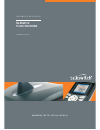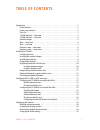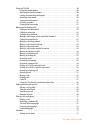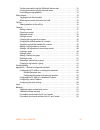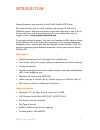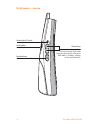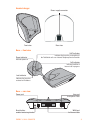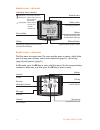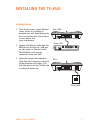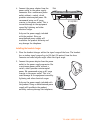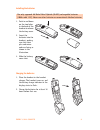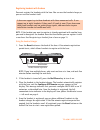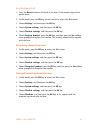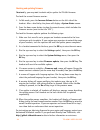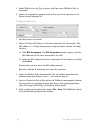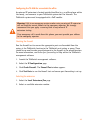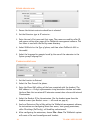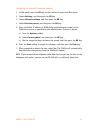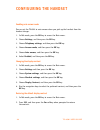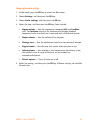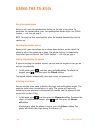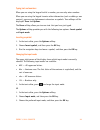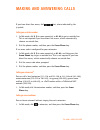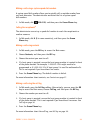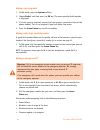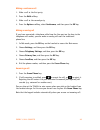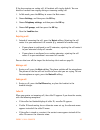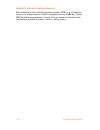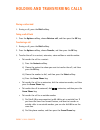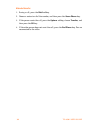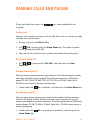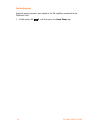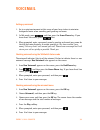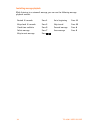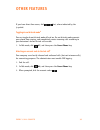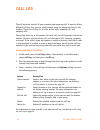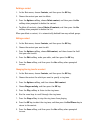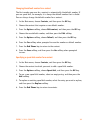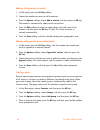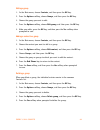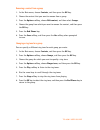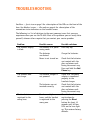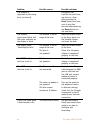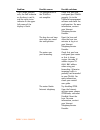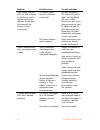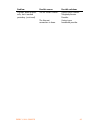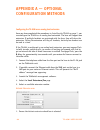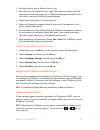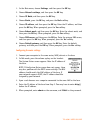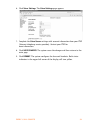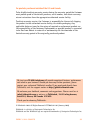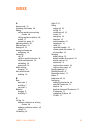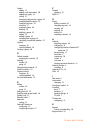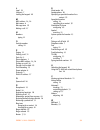- DL manuals
- Talkswitch
- Telephone
- TS-850i
- User Manual
Talkswitch TS-850i User Manual
Summary of TS-850i
Page 1
A n s w e r s w i t h i n t e l l i g e n c e ® t a l k s w i t c h u s e r g u i d e talkswitch ts-850i telephone c t.T p 0 0 5 . 0 1 1 1 0 2.
Page 2
Talkswitch. Copyright 2009. All rights reserved. Reproduction, adaptation or translation without prior written permission is prohibited, except as allowed under the copyright laws. Information in this user guide is subject to change without notice and does not represent any commitment on the part of...
Page 3: Table of Contents
E v e r y c a l l c o u n t s i table of contents introduction . . . . . . . . . . . . . . . . . . . . . . . . . . . . . . . . . . . . . . . . . . . . . . . . . . . . . . . . . . . . 1 phone features . . . . . . . . . . . . . . . . . . . . . . . . . . . . . . . . . . . . . . . . . . . . . . . . . . ...
Page 4
I i t s - 8 5 0 i u s e r g u i d e using the ts-850i . . . . . . . . . . . . . . . . . . . . . . . . . . . . . . . . . . . . . . . . . . . . . . . . . . . . . 20 using the speakerphone . . . . . . . . . . . . . . . . . . . . . . . . . . . . . . . . . . . . . . . . . . . . 20 adjusting the handset v...
Page 5
E v e r y c a l l c o u n t s i i i checking voicemail using the talkswitch feature code . . . . . . . . . . . . . . . . . . . . 33 checking voicemail using the voicemail menu . . . . . . . . . . . . . . . . . . . . . . . . . . 33 controlling message playback . . . . . . . . . . . . . . . . . . . . ...
Page 7: Introduction
E v e r y c a l l c o u n t s 1 introduction congratulations on your purchase of the ts-850i cordless dect phone! This guide describes how to install, configure and use your ts-850i with a talkswitch system. Read the installation section from beginning to end. The rest of the guide shows how to use ...
Page 8
2 t s - 8 5 0 i u s e r g u i d e parts list in addition to the ts-850i start guide and the ts-850i user guide , the following items are included in your ts-850i package. Check this list before installation to ensure that you have received each item. If you are missing any items, please contact your...
Page 9
E v e r y c a l l c o u n t s 3 ts-850i handset — front view star key used to access talkswitch features, capitalize letters and enter numbers keypad used to dial numbers and enter characters message indicator signifies new voicemail r # key used to send a flash/recall signal press and hold for two ...
Page 10
4 t s - 8 5 0 i u s e r g u i d e ts-850i handset — side view volume keys adjust audio and ringer volume. Pressing the up key in idle mode shows the system status of the phone (mac address, ip address, software version and handset id). Speakerphone activation and deactivation key loudspeaker for spe...
Page 11
E v e r y c a l l c o u n t s 5 handset charger base — front view base — rear view power supply connector front view rear view power indicator indicates power on voip indicator indicates the base has a connection to the talkswitch unit or an internet telephony service provider i-net indicator indica...
Page 12
6 t s - 8 5 0 i u s e r g u i d e handset screen — idle mode handset screen — main menu the main menu has seven icons. The icons provide access to menus, which allow you to change your settings, and to access voicemail (page 33), the call log (page 36) and contacts (page 37). In idle mode, press the...
Page 13: Installing The Ts-850I
E v e r y c a l l c o u n t s 7 installing the ts-850i installing the base 1. Place the base near a wired ethernet router, either on a tabletop or mounted on a wall. Avoid placing the base in a location with a lot of metal, or near devices that cause interference. 2. Connect the ethernet cable from ...
Page 14
8 t s - 8 5 0 i u s e r g u i d e 4. Connect the power adapter from the power outlet to the power supply connector. Use a continuous power outlet without a switch, which provides uninterrupted power. We recommend using an ac surge arrester in the power outlet. This is to avoid damage to the equipmen...
Page 15
E v e r y c a l l c o u n t s 9 installing the batteries 1. Push in and down on the two holes in the back of the handset to release the battery cover. 2. Insert the batteries into the handset, making sure that their plus and minus ends are facing as shown in the illustration. 3. Slide the battery co...
Page 16
1 0 t s - 8 5 0 i u s e r g u i d e registering handsets with the base you must register the handsets with the base. You can use the handset charger, or you can use the handset itself. Note: if the handset you want to register is already registered with another base, you need to deregister the hands...
Page 17
E v e r y c a l l c o u n t s 1 1 using the handset itself 1. Press the reset button on the back of the base. A five-minute registration period starts. 2. In idle mode, press the ok key on the handset to access the main menu. 3. Choose settings , and then press the ok key. 4. Choose system settings ...
Page 18
1 2 t s - 8 5 0 i u s e r g u i d e checking and updating firmware occasionally, you may want to check and/or update the ts-850i firmware. To check the current firmware version: 1. In idle mode, press the increase volume button on the left side of the handset. After a brief delay the phone will disp...
Page 19: Ip Extension
E v e r y c a l l c o u n t s 1 3 configuring the ts-850i as an ip extension after following the procedures described in installing the ts-850i on page 7, configure your phone as an ip extension. The phone can be located within the office, or outside the office (i.E. An external ip extension). Befor...
Page 20
1 4 t s - 8 5 0 i u s e r g u i d e 4. Select talkswitch as the type of phone , and then select talkswitch 850i as the model. 5. Select the language for prompts heard by the user of the extension in the system prompt language list. Ip extension details area 1. Set the location to internal . 2. Selec...
Page 21
E v e r y c a l l c o u n t s 1 5 configuring the ts-850i for use outside the office an external ip extension is located outside the office (e.G. An office phone within the home), and connects to your talkswitch system over the internet. The talkswitch system must be equipped with a voip module. Che...
Page 22
1 6 t s - 8 5 0 i u s e r g u i d e activate extension area 1. Ensure the activate extension check box is selected. 2. Set the extension type to ip extension . 3. Enter the user’s first name and last name . The names are used for caller id, and appear within other pages of the talkswitch management ...
Page 23
E v e r y c a l l c o u n t s 1 7 configuring the external ip extension handset 1. In idle mode, press the ok key on the handset to access the main menu. 2. Choose settings , and then press the ok key. 3. Choose network settings , and then press the ok key. 4. Select provision server , and then pres...
Page 24: Configuring The Handset
1 8 t s - 8 5 0 i u s e r g u i d e configuring the handset enabling auto answer mode you can set the ts-850i to auto answer when you pick up the handset from the handset charger. 1. In idle mode, press the ok key to access the main menu. 2. Choose settings , and then press the ok key. 3. Choose tel...
Page 25
E v e r y c a l l c o u n t s 1 9 changing the audio settings 1. In idle mode, press the ok key to access the main menu. 2. Choose settings , and then press the ok key. 3. Choose audio settings , and then press the ok key. 4. Select the item, and then press the ok key. Items include: • ringer melody...
Page 26: Using The Ts-850I
2 0 t s - 8 5 0 i u s e r g u i d e using the ts-850i using the speakerphone during a call, press the speakerphone button on the side of the phone. To deactivate the speakerphone, press the speakerphone button again. See ts-850i handset — side view on page 4. Note: to enjoy the best sound quality, p...
Page 27
E v e r y c a l l c o u n t s 2 1 typing text and numbers when you are using the keypad to dial a number, you can only enter numbers. When you are using the keypad to enter other information (such as adding a new contact), you may use alphanumeric characters or symbols. Two softkeys will be displaye...
Page 28: Making and Answering Calls
2 2 t s - 8 5 0 i u s e r g u i d e making and answering calls if you have direct line access, dial first, where indicated by the ‡ symbol. Calling an outside number 1. In idle mode, dial 9 ( 0 in some countries) or 81 – 88 to get an outside line. This is not required if you have direct line access,...
Page 29
E v e r y c a l l c o u n t s 2 3 making a call using a system speed dial number ‡ a system speed dial number allows you to quickly call an outside number from any local extension. The administrator maintains the list of system speed dial numbers. 1. In idle mode, dial 300 – 399 , and then press the...
Page 30
2 4 t s - 8 5 0 i u s e r g u i d e making a call using redial 1. In idle mode, press the options softkey. 2. Choose redial , and then press the ok key. The most recently dialed number is displayed. 3. If a hunt group is required, ensure that hunt group is inserted in front of the phone number. This...
Page 31
E v e r y c a l l c o u n t s 2 5 making a conference call 1. Make a call to the first party. 2. Press the hold softkey. 3. Make a call to the second party. 4. Press the options softkey, select conference , and then press the ok key. Making an analog call if you have connected a telephone cable from...
Page 32
2 6 t s - 8 5 0 i u s e r g u i d e answering call waiting 1. If you hear the call waiting tone during a call, press the green phone key. The first call is put on hold automatically. 2. To switch between the two calls, press the options softkey, choose swap calls , and then press the ok key. 3. To s...
Page 33
E v e r y c a l l c o u n t s 2 7 if the base receives an analog call, all handsets will ring by default. You can disable a handset from ringing during an incoming analog call. 1. In idle mode, press the ok key to access the main menu. 2. Choose settings , and then press the ok key. 3. Choose teleph...
Page 34
2 8 t s - 8 5 0 i u s e r g u i d e using the ts-850i with a traditional phone line when connected to the traditional telephone network (pstn) or to a talkswitch system as an analog extension, flash is engaged by pressing the r# key. The key must be held for approximately 2 seconds until you connect...
Page 35
E v e r y c a l l c o u n t s 2 9 holding and transferring calls placing a call on hold 1. During a call, press the hold softkey. Taking a call off hold 1. Press the options softkey, choose retrieve call , and then press the ok key. Transferring a call 1. During a call, press the hold softkey. 2. Pr...
Page 36
3 0 t s - 8 5 0 i u s e r g u i d e attended transfer 1. During a call, press the hold softkey. 2. Choose a contact or dial the number, and then press the green phone key. 3. If the person wants the call, press the options softkey, choose transfer , and then press the ok key. 4. If the other person ...
Page 37: Parking Calls and Paging
E v e r y c a l l c o u n t s 3 1 parking calls and paging if you have direct line access, dial first, where indicated by the ‡ symbol. Parking a call parking a call is similar to placing a call on hold, but a user can retrieve a parked call from any local extension. 1. During a call, press the hold...
Page 38
3 2 t s - 8 5 0 i u s e r g u i d e overhead paging ‡ overhead paging connects your phone to the pa amplifier connected to the talkswitch unit. 1. In idle mode, dial 0 , and then press the green phone key..
Page 39: Voicemail
E v e r y c a l l c o u n t s 3 3 voicemail setting up voicemail 1. Go to a quiet environment within range of your base station to minimize background noise when recording your greeting and name. 2. In idle mode, press , and then press the green phone key. If you have direct line access, press first...
Page 40
3 4 t s - 8 5 0 i u s e r g u i d e controlling message playback while listening to a voicemail message, you can use the following message playback controls. Rewind 10 seconds press 1 go to beginning press 11 skip ahead 10 seconds press 3 skip to end press 33 check time and date press 5 forward mess...
Page 41: Other Features
E v e r y c a l l c o u n t s 3 5 other features if you have direct line access, dial first, where indicated by the ‡ symbol. Toggling do not disturb mode ‡ you can toggle do not disturb mode off and on. Do not disturb mode prevents your phone from ringing, and immediately routes incoming calls acco...
Page 42: Call Log
3 6 t s - 8 5 0 i u s e r g u i d e call log the call log keeps track of all your incoming and outgoing calls. It consists of four different call logs that you can scroll through using the navigation keys on the handset. There are call logs for all calls, missed calls, incoming calls and outgoing ca...
Page 43: Contacts
E v e r y c a l l c o u n t s 3 7 contacts contacts are stored names and numbers that allow you to easily dial them. The contacts menu consists of one or more groups that you can scroll through using the left/right navigation keys on the handset. The names and numbers are listed in alphabetical orde...
Page 44
3 8 t s - 8 5 0 i u s e r g u i d e deleting a contact 1. In the main menu, choose contacts , and then press the ok key. 2. Choose the contact you want to delete. 3. Press the options softkey, choose delete contact , and then press the yes softkey when prompted to delete the contact. 4. To delete al...
Page 45
E v e r y c a l l c o u n t s 3 9 changing the default number for a contact the first number you save for a contact is automatically the default number. If you use speed dial, for example, it is always the default number that is dialed. You can always change the default number for a contact. 1. In t...
Page 46
4 0 t s - 8 5 0 i u s e r g u i d e adding a call log number to contacts 1. In idle mode, press the call log softkey. 2. Choose the number you want to add to contacts. 3. Press the options softkey, choose add as contact , and then press the ok key. The number is automatically added to the new contac...
Page 47
E v e r y c a l l c o u n t s 4 1 editing a group 1. In the main menu, choose contacts , and then press the ok key. 2. Press the options softkey, choose groups , and then press the ok key. 3. Choose the group you want to edit. 4. Press the options softkey, choose edit group , and then press the ok k...
Page 48
4 2 t s - 8 5 0 i u s e r g u i d e removing a contact from a group 1. In the main menu, choose contacts , and then press the ok key. 2. Choose the contact that you want to remove from a group. 3. Press the options softkey, choose edit contact , and then select groups . 4. Choose the group from whic...
Page 49: Troubleshooting
E v e r y c a l l c o u n t s 4 3 troubleshooting see base — front view on page 5 for a description of the leds on the front of the base. See handset screen — idle mode on page 6 for a description of the connection status indicators on the handset screen. The following is a list of solutions to the ...
Page 50
4 4 t s - 8 5 0 i u s e r g u i d e the handset is registered to the wrong base. ( continued ) re-register the handsets for each base, one base at a time. After pressing the reset button on a base, wait at least five minutes before pressing the reset button on the next base. The handset registration...
Page 51
E v e r y c a l l c o u n t s 4 5 i can’t make internet calls, the voip indicator on the base is not lit, and the right status indicator in the upper left corner of the display is black. The configuration of the ts-850i is not complete. Check that you have configured your ts-850i properly. Go to the...
Page 52
4 6 t s - 8 5 0 i u s e r g u i d e i can’t make internet calls, the voip indicator on the base is not lit, and the right status indicator in the upper left corner of the display is black. ( continued ) the router blocks internet telephony. ( continued ) use port forwarding. The default sip port is ...
Page 53
E v e r y c a l l c o u n t s 4 7 i cannot make internet calls, but it worked yesterday. ( continued ) the sip server is down. Contact your internet telephony service provider. The internet connection is down. Contact your broadband provider. Problem possible causes possible solutions.
Page 54: Appendix A — Optional
4 8 t s - 8 5 0 i u s e r g u i d e appendix a — optional configuration methods configuring the ts-850i as an analog local extension once you have completed the procedures in installing the ts-850i on page 7, you can configure the ts-850i as an analog local extension. The base will support one exten...
Page 55
E v e r y c a l l c o u n t s 4 9 2. Set the extension type to regular phone or fax . 3. Enter the user’s first name and last name . The names are used for caller id, and appear within other pages of the talkswitch management software. The last name is used with the dial-by-name directory. 4. Select...
Page 56
5 0 t s - 8 5 0 i u s e r g u i d e 1. In the main menu, choose settings , and then press the ok key. 2. Choose network settings , and then press the ok key. 3. Choose ip mode , and then press the ok key. 4. Choose static , press the ok key, and press the back softkey. 5. Choose ip address , and the...
Page 57
E v e r y c a l l c o u n t s 5 1 6. Click voice settings . The voice settings page appears. 7. Complete the voice server settings with account information from your itsp (internet telephony service provider). Contact your itsp for more information. 8. Click save changes . The system saves the chang...
Page 58: Legal
5 2 t s - 8 5 0 i u s e r g u i d e legal for the us: this equipment complies with part 15 of the fcc rules and part 68 of the fcc rules, and the requirements adopted by the administrative council for terminal attachments (acta). Located on the equipment is a label that contains, among other informa...
Page 59: Warranty
E v e r y c a l l c o u n t s 5 3 warranty telephone repair and warranty service do not attempt to repair this telephone yourself. You can return your telephone to your reseller for repair or replacement in accordance with our talkswitch limited warranty. If shipped, make sure you obtain a wra numbe...
Page 60
5 4 t s - 8 5 0 i u s e r g u i d e law, course of dealing, usage of trade or otherwise, with respect to the product. Talkswitch specifically disclaims any implied warranties or conditions of merchantability, satisfactory quality, durability, fitness for a particular purpose, and non-infringement. I...
Page 61
E v e r y c a l l c o u n t s 5 5 for products purchased outside of the u.S and canada to be eligible to obtain warranty service during the warranty period the customer must provide proof of the date of purchase, serial number, and obtain warranty return instructions from the appropriate authorized ...
Page 63: Index
E v e r y c a l l c o u n t s 5 7 index a account code 35 activating silent mode 20 adding call log number to an existing contact 40 call log number to contacts 40 contact 37 contact to a group 41 adjusting volume 20 advisory tones 19 analog call 25 analog local extension configuring 48 answering ca...
Page 64
5 8 t s - 8 5 0 i u s e r g u i d e contact adding 37 adding a call log number 40 adding to a group 41 calling 23 changing a ring tone for a group 42 changing default number 39 changing ring tone 38 choosing 37 creating a group 40 deleting 38 deleting a group 41 editing 38 editing a group 41 removin...
Page 65
E v e r y c a l l c o u n t s 5 9 l legal 52 line port 7 locking the keypad 20 m mac address 14, 16 main menu 6 message tone 19 muting a call 27 n numbers typing 21 o outside number calling 22 p paging 31 parking a call 31 parts list 2 phone features 1 phone mac address 14, 16 picking up a call 26 p...