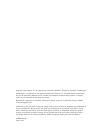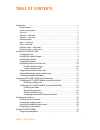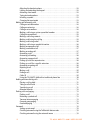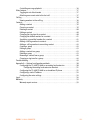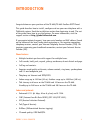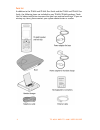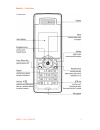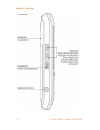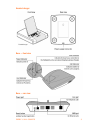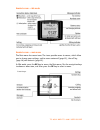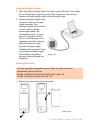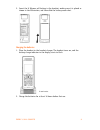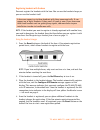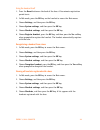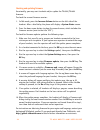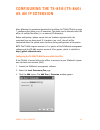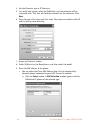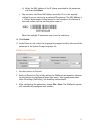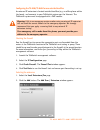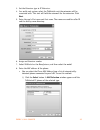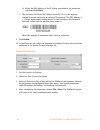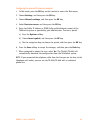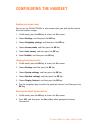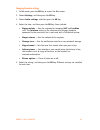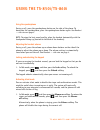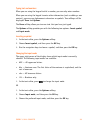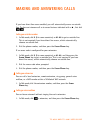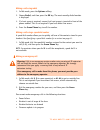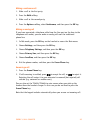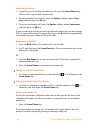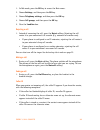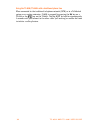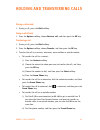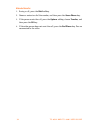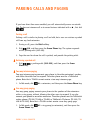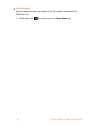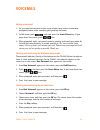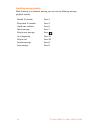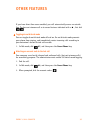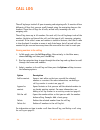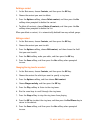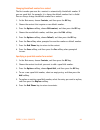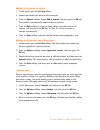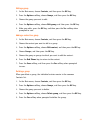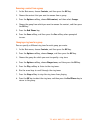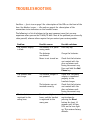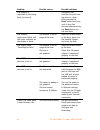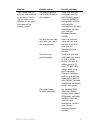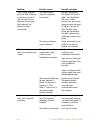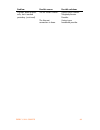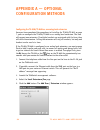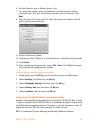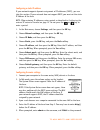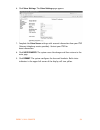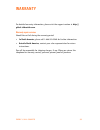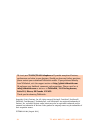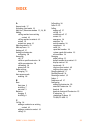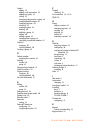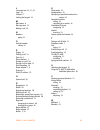- DL manuals
- Talkswitch
- Telephone
- TS-850i
- User Manual
Talkswitch TS-850i User Manual
Summary of TS-850i
Page 1
A n s w e r s w i t h i n t e l l i g e n c e ® t a l k s w i t c h ® u s e r g u i d e talkswitch ts-850i and ts-860i telephone c t.T p 0 0 5 . 0 1 1 1 0 4.
Page 2
Copyright © 2011 fortinet, inc. All rights reserved. Fortinet®, fortigate®, fortiguard®, forticare®, fortimanager®, fortianalyzer®, and talkswitch® are registered trademarks of fortinet, inc. And other fortinet names herein may also be registered trademarks and/or common law trademarks of fortinet. ...
Page 3: Table of Contents
E v e r y c a l l c o u n t s i table of contents introduction . . . . . . . . . . . . . . . . . . . . . . . . . . . . . . . . . . . . . . . . . . . . . . . . . . . . . . . . . . . . 1 phone features . . . . . . . . . . . . . . . . . . . . . . . . . . . . . . . . . . . . . . . . . . . . . . . . . . ...
Page 4
I i t s - 8 5 0 i a n d t s - 8 6 0 i u s e r g u i d e adjusting the handset volume . . . . . . . . . . . . . . . . . . . . . . . . . . . . . . . . . . . . . . . 22 locking and unlocking the keypad . . . . . . . . . . . . . . . . . . . . . . . . . . . . . . . . . . . . 22 activating silent mode . ....
Page 5
E v e r y c a l l c o u n t s i i i controlling message playback . . . . . . . . . . . . . . . . . . . . . . . . . . . . . . . . . . . . . . . 36 other features . . . . . . . . . . . . . . . . . . . . . . . . . . . . . . . . . . . . . . . . . . . . . . . . . . . . . . . . 37 toggling do not disturb ...
Page 7: Introduction
E v e r y c a l l c o u n t s 1 introduction congratulations on your purchase of the ts-850i/ts-860i cordless dect phone! This guide describes how to install, configure and use your new telephone with a talkswitch system. Read the installation section from beginning to end. The rest of the guide sho...
Page 8
2 t s - 8 5 0 i a n d t s - 8 6 0 i u s e r g u i d e parts list in addition to the ts-850i and ts-860i start guide and the ts-850i and ts-860i user guide, the following items are included in your ts-850i/ts-860i package. Check this list before installation to ensure that you have received each item...
Page 9
E v e r y c a l l c o u n t s 3 handset — front view ts-860i handset.
Page 10
4 t s - 8 5 0 i a n d t s - 8 6 0 i u s e r g u i d e handset — side view ts-860i handset.
Page 11
E v e r y c a l l c o u n t s 5 handset charger base — front view base — rear view ts-860i charger.
Page 12
6 t s - 8 5 0 i a n d t s - 8 6 0 i u s e r g u i d e handset screen — idle mode handset screen — main menu the main menu has seven icons. The icons provide access to menus, which allow you to change your settings, and to access voicemail (page 35), the call log (page 38) and contacts (page 39). In ...
Page 13
E v e r y c a l l c o u n t s 7 installing the ts-850i/ts-860i installing the base 1. Place the base near a wired ethernet router, either on a tabletop or mounted on a wall. Avoid placing the base in a location with a lot of metal, or near devices that cause interference. 2. Connect the ethernet cab...
Page 14
8 t s - 8 5 0 i a n d t s - 8 6 0 i u s e r g u i d e installing the handset charger 1. Place the handset charger within the signal range of the base. The handset has an indoor signal range of up to 150 feet (50 meters) from the base. Concrete and metal objects might affect the signal range. 2. Conn...
Page 15
E v e r y c a l l c o u n t s 9 2. Insert the li polymer cell battery in the handset, making sure it is placed as shown in the illustration, and then slide the battery cover shut. Charging the batteries 1. Place the handset in the handset charger. The handset turns on, and the battery charge indicat...
Page 16
1 0 t s - 8 5 0 i a n d t s - 8 6 0 i u s e r g u i d e registering handsets with the base you must register the handsets with the base. You can use the handset charger, or you can use the handset itself. Note: if the handset you want to register is already registered with another base, you need to ...
Page 17
E v e r y c a l l c o u n t s 1 1 using the handset itself 1. Press the reset button on the back of the base. A five-minute registration period starts. 2. In idle mode, press the ok key on the handset to access the main menu. 3. Choose settings, and then press the ok key. 4. Choose system settings, ...
Page 18
1 2 t s - 8 5 0 i a n d t s - 8 6 0 i u s e r g u i d e checking and updating firmware occasionally, you may want to check and/or update the ts-850i/ts-860i firmware. To check the current firmware version: 1. In idle mode, press the increase volume button on the left side of the handset. After a bri...
Page 19: As An Ip Extension
E v e r y c a l l c o u n t s 1 3 configuring the ts-850i/ts-860i as an ip extension after following the procedures described in installing the ts-850i/ts-860i on page 7, configure your phone as an ip extension. The phone can be located within the office, or outside the office (i.E. An external ip e...
Page 20
1 4 t s - 8 5 0 i a n d t s - 8 6 0 i u s e r g u i d e 4. Set the extension type to ip extension. 5. In a multi-unit system, select the talkswitch unit the extension will be associated with. This unit will hold the voicemail for the extension. Click next. 6. Enter the user’s first name and last nam...
Page 21
E v e r y c a l l c o u n t s 1 5 ii) select the mac address of the ip phone associated to the extension, and then click select. • you can enter the phone mac address manually. This is the required method if you are setting up an external ip extension. The mac address is a 12-digit alphanumeric stri...
Page 22
1 6 t s - 8 5 0 i a n d t s - 8 6 0 i u s e r g u i d e configuring the ts-850i/ts-860i for use outside the office an external ip extension is located outside the office (e.G. An office phone within the home), and connects to your talkswitch system over the internet. The talkswitch system must be eq...
Page 23
E v e r y c a l l c o u n t s 1 7 3. Set the extension type to ip extension. 4. In a multi-unit system, select the talkswitch unit the extension will be associated with. This unit will hold the voicemail for the extension. Click next. 5. Enter the user’s first name and last name. The names are used ...
Page 24
1 8 t s - 8 5 0 i a n d t s - 8 6 0 i u s e r g u i d e ii) select the mac address of the ip phone associated to the extension, and then click select. • you can enter the phone mac address manually. This is the required method if you are setting up an external ip extension. The mac address is a 12-d...
Page 25
E v e r y c a l l c o u n t s 1 9 configuring the external ip extension handset 1. In idle mode, press the ok key on the handset to access the main menu. 2. Choose settings, and then press the ok key. 3. Choose network settings, and then press the ok key. 4. Select provision server, and then press t...
Page 26: Configuring The Handset
2 0 t s - 8 5 0 i a n d t s - 8 6 0 i u s e r g u i d e configuring the handset enabling auto answer mode you can set the ts-850i/ts-860i to auto answer when you pick up the handset from the handset charger. 1. In idle mode, press the ok key to access the main menu. 2. Choose settings, and then pres...
Page 27
E v e r y c a l l c o u n t s 2 1 changing the audio settings 1. In idle mode, press the ok key to access the main menu. 2. Choose settings, and then press the ok key. 3. Choose audio settings, and then press the ok key. 4. Select the item, and then press the ok key. Items include: • ringer melody —...
Page 28: Using The Ts-850I/ts-860I
2 2 t s - 8 5 0 i a n d t s - 8 6 0 i u s e r g u i d e using the ts-850i/ts-860i using the speakerphone during a call, press the speakerphone button on the side of the phone. To deactivate the speakerphone, press the speakerphone button again. See handset — side view on page 4. Note: to enjoy the b...
Page 29
E v e r y c a l l c o u n t s 2 3 typing text and numbers when you are using the keypad to dial a number, you can only enter numbers. When you are using the keypad to enter other information (such as adding a new contact), you may use alphanumeric characters or symbols. Two softkeys will be displaye...
Page 30: Making and Answering Calls
2 4 t s - 8 5 0 i a n d t s - 8 6 0 i u s e r g u i d e making and answering calls if you have direct line access enabled, you will automatically access an outside line. To place an intercom call or to access features indicated with a s , first dial . Calling an outside number 1. In idle mode, dial ...
Page 31
E v e r y c a l l c o u n t s 2 5 making a call using a system speed dial number a system speed dial number allows you to quickly call an outside number from any local extension. The administrator maintains the list of system speed dial numbers. 1. In idle mode, dial the speed dial range defined by ...
Page 32
2 6 t s - 8 5 0 i a n d t s - 8 6 0 i u s e r g u i d e making a call using redial 1. In idle mode, press the options softkey. 2. Choose redial, and then press the ok key. The most recently dialed number is displayed. 3. If a hunt group is required, ensure that hunt group is inserted in front of the...
Page 33
E v e r y c a l l c o u n t s 2 7 making a conference call 1. Make a call to the first party. 2. Press the hold softkey. 3. Make a call to the second party. 4. Press the options softkey, select conference, and then press the ok key. Making an analog call if you have connected a telephone cable from ...
Page 34
2 8 t s - 8 5 0 i a n d t s - 8 6 0 i u s e r g u i d e answering call waiting 1. If you hear the call waiting tone during a call, press the green phone key. The first call is put on hold automatically. 2. To switch between the two calls, press the options softkey, choose swap calls, and then press ...
Page 35
E v e r y c a l l c o u n t s 2 9 1. In idle mode, press the ok key to access the main menu. 2. Choose settings, and then press the ok key. 3. Choose telephony settings, and then press the ok key. 4. Choose call groups, and then press the ok key. 5. Clear the landline box. Rejecting a call 1. Instea...
Page 36
3 0 t s - 8 5 0 i a n d t s - 8 6 0 i u s e r g u i d e using the ts-850i/ts-860i with a traditional phone line when connected to the traditional telephone network (pstn) or to a talkswitch system as an analog extension, flash is engaged by pressing the r# key on a ts-850i or the key on the ts-860i....
Page 37
E v e r y c a l l c o u n t s 3 1 holding and transferring calls placing a call on hold 1. During a call, press the hold softkey. Taking a call off hold 1. Press the options softkey, choose retrieve call, and then press the ok key. Transferring a call 1. During a call, press the hold softkey. 2. Pre...
Page 38
3 2 t s - 8 5 0 i a n d t s - 8 6 0 i u s e r g u i d e attended transfer 1. During a call, press the hold softkey. 2. Choose a contact or dial the number, and then press the green phone key. 3. If the person wants the call, press the options softkey, choose transfer, and then press the ok key. 4. I...
Page 39: Parking Calls and Paging
E v e r y c a l l c o u n t s 3 3 parking calls and paging if you have direct line access enabled, you will automatically access an outside line. To place an intercom call or to access features indicated with a s , first dial . Parking a call parking a call is similar to placing a call on hold, but ...
Page 40
3 4 t s - 8 5 0 i a n d t s - 8 6 0 i u s e r g u i d e overhead paging overhead paging connects your phone to the pa amplifier connected to the talkswitch unit. 1. In idle mode, dial 0, and then press the green phone key..
Page 41: Voicemail
E v e r y c a l l c o u n t s 3 5 voicemail setting up voicemail 1. Go to a quiet environment within range of your base station to minimize background noise when recording your greeting and name. 2. In idle mode, press , and then press the green phone key. If you have direct line access, press first...
Page 42
3 6 t s - 8 5 0 i a n d t s - 8 6 0 i u s e r g u i d e controlling message playback while listening to a voicemail message, you can use the following message playback controls. Rewind 10 seconds press 1 skip ahead 10 seconds press 3 check time and date press 5 delete message press 7 skip to next me...
Page 43: Other Features
E v e r y c a l l c o u n t s 3 7 other features if you have direct line access enabled, you will automatically access an outside line. To place an intercom call or to access features indicated with a s , first dial . Toggling do not disturb mode you can toggle do not disturb mode off and on. Do not...
Page 44: Call Log
3 8 t s - 8 5 0 i a n d t s - 8 6 0 i u s e r g u i d e call log the call log keeps track of all your incoming and outgoing calls. It consists of four different call logs that you can scroll through using the navigation keys on the handset. There are call logs for all calls, missed calls, incoming c...
Page 45: Contacts
E v e r y c a l l c o u n t s 3 9 contacts contacts are stored names and numbers that allow you to easily dial them. The contacts menu consists of one or more groups that you can scroll through using the left/right navigation keys on the handset. The names and numbers are listed in alphabetical orde...
Page 46
4 0 t s - 8 5 0 i a n d t s - 8 6 0 i u s e r g u i d e deleting a contact 1. In the main menu, choose contacts, and then press the ok key. 2. Choose the contact you want to delete. 3. Press the options softkey, choose delete contact, and then press the yes softkey when prompted to delete the contac...
Page 47
E v e r y c a l l c o u n t s 4 1 changing the default number for a contact the first number you save for a contact is automatically the default number. If you use speed dial, for example, it is always the default number that is dialed. You can always change the default number for a contact. 1. In t...
Page 48
4 2 t s - 8 5 0 i a n d t s - 8 6 0 i u s e r g u i d e adding a call log number to contacts 1. In idle mode, press the call log softkey. 2. Choose the number you want to add to contacts. 3. Press the options softkey, choose add as contact, and then press the ok key. The number is automatically adde...
Page 49
E v e r y c a l l c o u n t s 4 3 editing a group 1. In the main menu, choose contacts, and then press the ok key. 2. Press the options softkey, choose groups, and then press the ok key. 3. Choose the group you want to edit. 4. Press the options softkey, choose edit group, and then press the ok key....
Page 50
4 4 t s - 8 5 0 i a n d t s - 8 6 0 i u s e r g u i d e removing a contact from a group 1. In the main menu, choose contacts, and then press the ok key. 2. Choose the contact that you want to remove from a group. 3. Press the options softkey, choose edit contact, and then select groups. 4. Choose th...
Page 51: Troubleshooting
E v e r y c a l l c o u n t s 4 5 troubleshooting see base — front view on page 5 for a description of the leds on the front of the base. See handset screen — idle mode on page 6 for a description of the connection status indicators on the handset screen. The following is a list of solutions to the ...
Page 52
4 6 t s - 8 5 0 i a n d t s - 8 6 0 i u s e r g u i d e the handset is registered to the wrong base. (continued) re-register the handsets for each base, one base at a time. After pressing the reset button on a base, wait at least five minutes before pressing the reset button on the next base. The ha...
Page 53
E v e r y c a l l c o u n t s 4 7 i can’t make internet calls, the voip indicator on the base is not lit, and the right status indicator in the upper left corner of the display is black. The configuration of the ts-850i/ts-860i is not complete. Check that you have configured your ts- 850i/ts-860i pr...
Page 54
4 8 t s - 8 5 0 i a n d t s - 8 6 0 i u s e r g u i d e i can’t make internet calls, the voip indicator on the base is not lit, and the right status indicator in the upper left corner of the display is black. (continued) the router blocks internet telephony. (continued) use port forwarding. The defa...
Page 55
E v e r y c a l l c o u n t s 4 9 i cannot make internet calls, but it worked yesterday. (continued) the sip server is down. Contact your internet telephony service provider. The internet connection is down. Contact your broadband provider. Problem possible causes possible solutions.
Page 56: Appendix A — Optional
5 0 t s - 8 5 0 i a n d t s - 8 6 0 i u s e r g u i d e appendix a — optional configuration methods configuring the ts-850i/ts-860i as an analog local extension once you have completed the procedures in installing the ts-850i/ts-860i on page 7, you can configure the ts-850i/ts-860i as an analog loca...
Page 57
E v e r y c a l l c o u n t s 5 1 6. Set the extension type to regular phone or fax. 7. In a multi-unit system, select the talkswitch unit the extension will be associated with. This unit will hold the voicemail for the extension. Click next. 8. Enter the user’s first name and last name. The names a...
Page 58
5 2 t s - 8 5 0 i a n d t s - 8 6 0 i u s e r g u i d e configuring a static ip address if your network supports dynamic assignment of ip addresses (dhcp), you can skip this section. If your network does not support dhcp, you must set the static ip address of the base. Note: when entering ip address...
Page 59
E v e r y c a l l c o u n t s 5 3 6. Click voice settings. The voice settings page appears. 7. Complete the voice server settings with account information from your itsp (internet telephony service provider). Contact your itsp for more information. 8. Click save changes. The system saves the changes...
Page 60: Legal
5 4 t s - 8 5 0 i a n d t s - 8 6 0 i u s e r g u i d e legal for the us: this equipment complies with part 15 of the fcc rules and part 68 of the fcc rules, and the requirements adopted by the administrative council for terminal attachments (acta). Located on the equipment is a label that contains,...
Page 61: Warranty
E v e r y c a l l c o u n t s 5 5 warranty for detailed warranty information, please visit the support section at http:// global.Talkswitch.Com. Warranty repair services should the set fail during the warranty period: • in north america, please call 1-866-393-9960 for further information. • outside ...
Page 62
5 6 t s - 8 5 0 i a n d t s - 8 6 0 i u s e r g u i d e copyright © 2011 fortinet, inc. All rights reserved. Fortinet®, fortigate®, fortiguard®, forticare®, fortimanager®, fortianalyzer®, and talkswitch® are registered trademarks of fortinet, inc. And other fortinet names herein may also be register...
Page 63: Index
E v e r y c a l l c o u n t s 5 7 index a account code 37 activating silent mode 22 add user / extension window 13, 16, 50 adding call log number to an existing contact 42 call log number to contacts 42 contact 39 contact to a group 43 adjusting volume 22 advisory tones 21 analog call 27 analog loca...
Page 64
5 8 t s - 8 5 0 i a n d t s - 8 6 0 i u s e r g u i d e contact adding 39 adding a call log number 42 adding to a group 43 calling 25 changing a ring tone for a group 44 changing default number 41 changing ring tone 40 choosing 39 creating a group 42 deleting 40 deleting a group 43 editing 40 editin...
Page 65
E v e r y c a l l c o u n t s 5 9 l last name box 14, 17, 51 legal 54 line port 7 locking the keypad 22 m main menu 6 message tone 21 muting a call 29 n numbers typing 23 o outside number calling 24 p paging 33 parking a call 33 parts list 2 phone features 1 picking up a call 28 placing a call on ho...