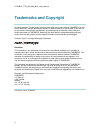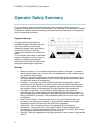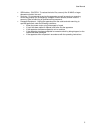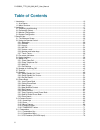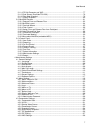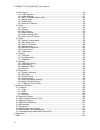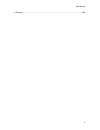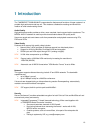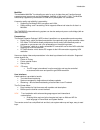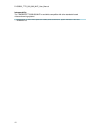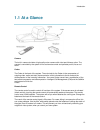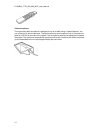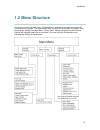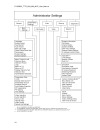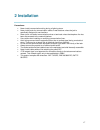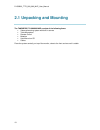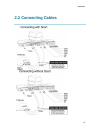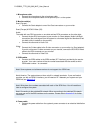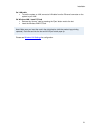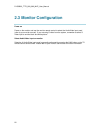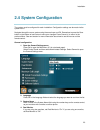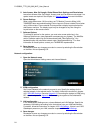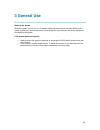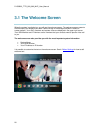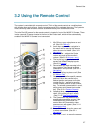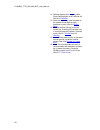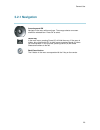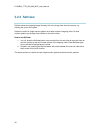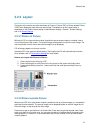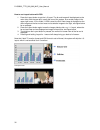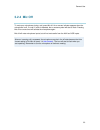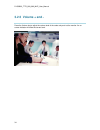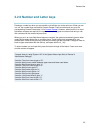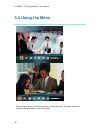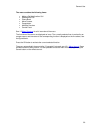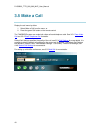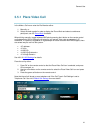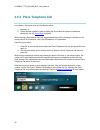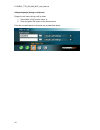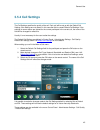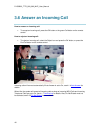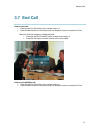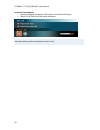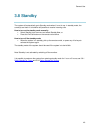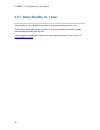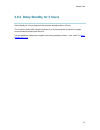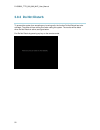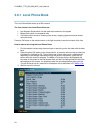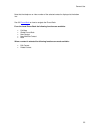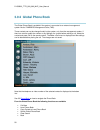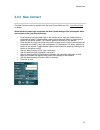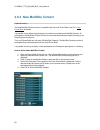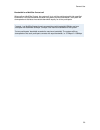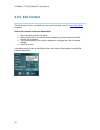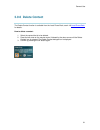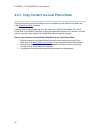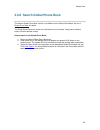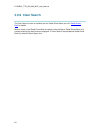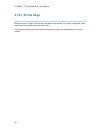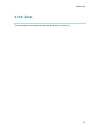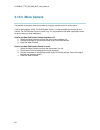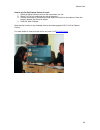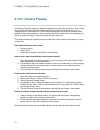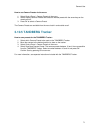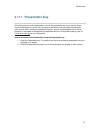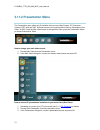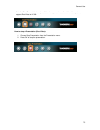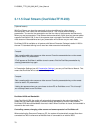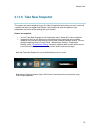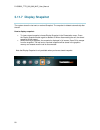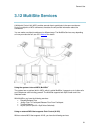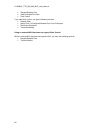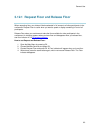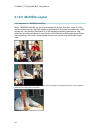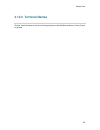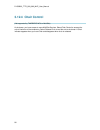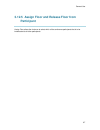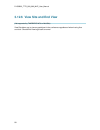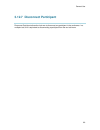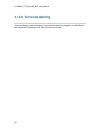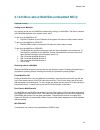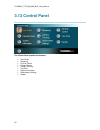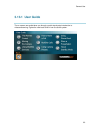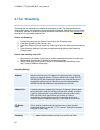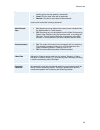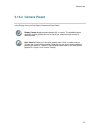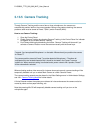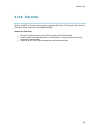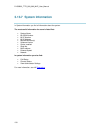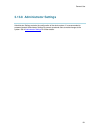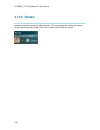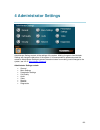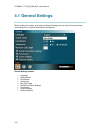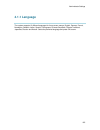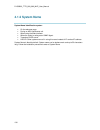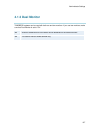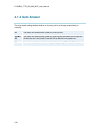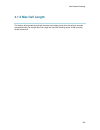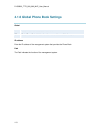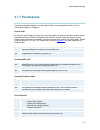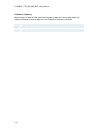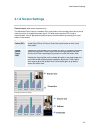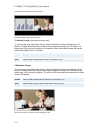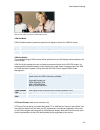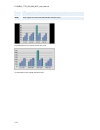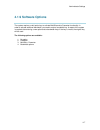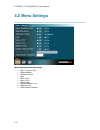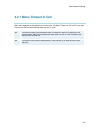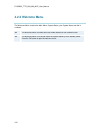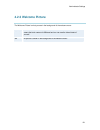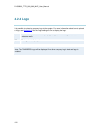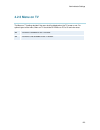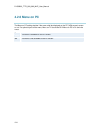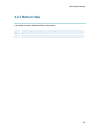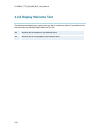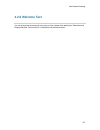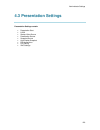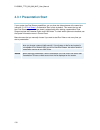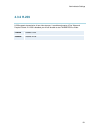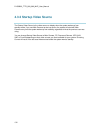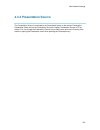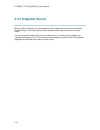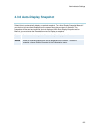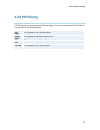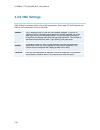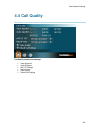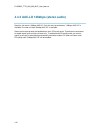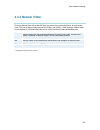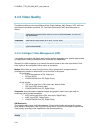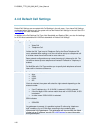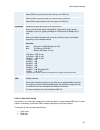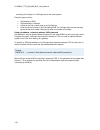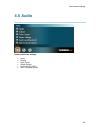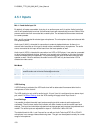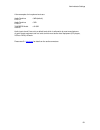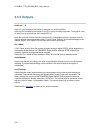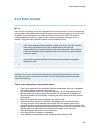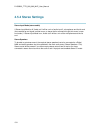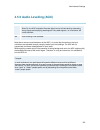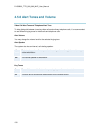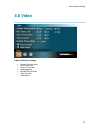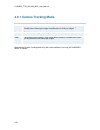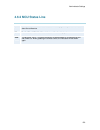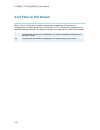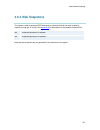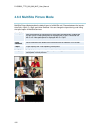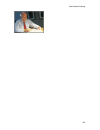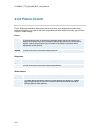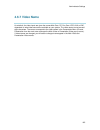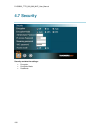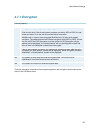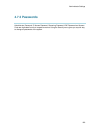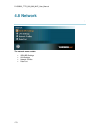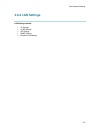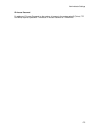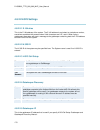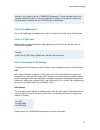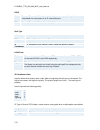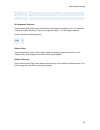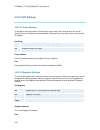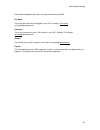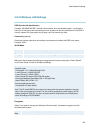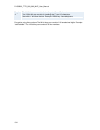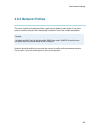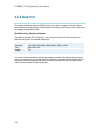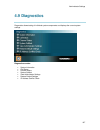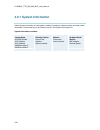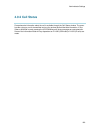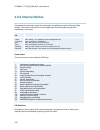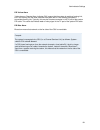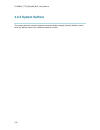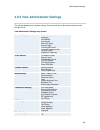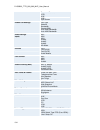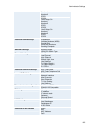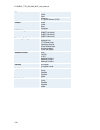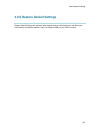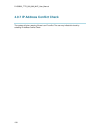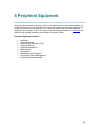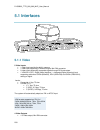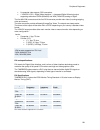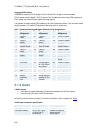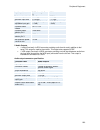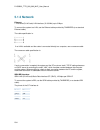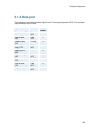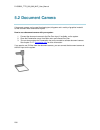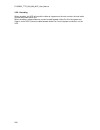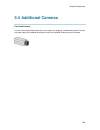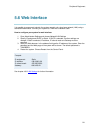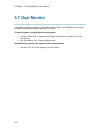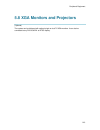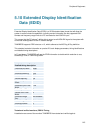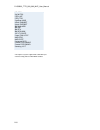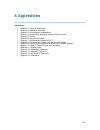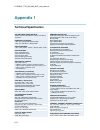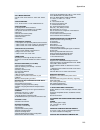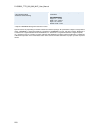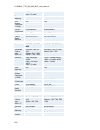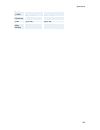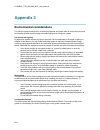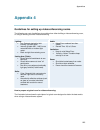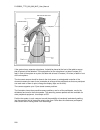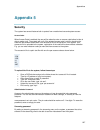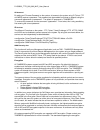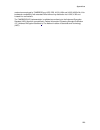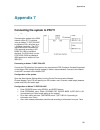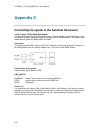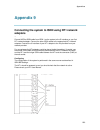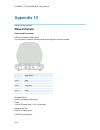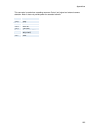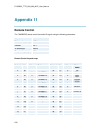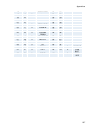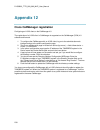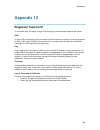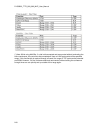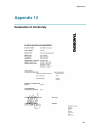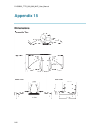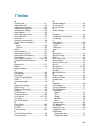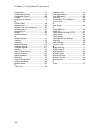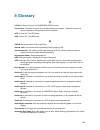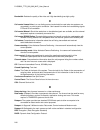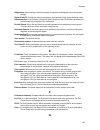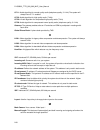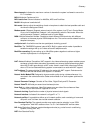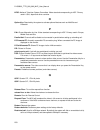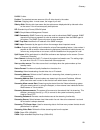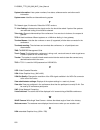- DL manuals
- TANDBERG
- Software
- 770 MXP
- User Manual
TANDBERG 770 MXP User Manual
Summary of 770 MXP
Page 1
1 user manual software version f2 d13356.03 this document is not to be reproduced in whole or in part without permission in writing from:.
Page 2: Trademarks And Copyright
D1335603_t770_880_990_mxp_user_manual 2 trademarks and copyright all rights reserved. This document contains information that is proprietary to tandberg. No part of this publication may be reproduced, stored in a retrieval system, or transmitted, in any form, or by any means, electronically, mechani...
Page 3: Environmental Issues
User manual 3 environmental issues thank you for buying a product, which contributes to a reduction in pollution, and thereby helps save the environment. Our products reduce the need for travel and transport and thereby reduce pollution. Our products have either none or few consumable parts (chemica...
Page 4: Operator Safety Summary
D1335603_t770_880_990_mxp_user_manual 4 operator safety summary for your protection, please read these safety instructions completely before operating the equipment and keep this manual for future reference. The information in this summary is intended for operators. Carefully observe all warnings, p...
Page 5
User manual 5 isdn cables - caution - to reduce the risk of fire, use only no. 26 awg or larger telecommunication line cord. Servicing - do not attempt to service the apparatus yourself as opening or removing covers may expose you to dangerous voltages or other hazards, and will void the warranty. R...
Page 6: Table Of Contents
D1335603_t770_880_990_mxp_user_manual 6 table of contents 1 introduction ................................................................................................................................. 10 1.1 at a glance .................................................................................
Page 7
User manual 7 3.11.4 pc soft presenter and vnc........................................................................................ 77 3.11.5 dual stream (duovideotf/h.239) .............................................................................. 78 3.11.6 take new snapshot ....................
Page 8
D1335603_t770_880_990_mxp_user_manual 8 4.4 call quality......................................................................................................................... 139 4.4.1 video algorithm ...................................................................................................
Page 9
User manual 9 8 glossary.................................................................................................................................... 245.
Page 10: 1 Introduction
10 1 introduction the tandberg 770/880/990 mxp incorporates the features and functions of larger systems in a portable high performance set top unit. This creates a collaborative meeting environment for medium to small-sized meeting rooms. Audio quality high-performance audio provides a richer, more...
Page 11
Introduction 11 multisite* the embedded multisite tf functionality can cater for up to 4 video sites and 3 audio sites and supports screen layouts such as voiceswitched, autosplit, 4 split and 5+1 split. The multisite functionality supports any combination of isdn and ip participants in a conference...
Page 12
D1335603_t770_880_990_mxp_user_manual 12 interoperability the tandberg 770/880/990 mxp is worldwide compatible with other standards-based videoconferencing systems. * - optional feature. To check which options are installed, select control panel - system information in the menu. Tf - tandberg first.
Page 13: 1.1 At A Glance
Introduction 13 1.1 at a glance camera the built-in camera includes a high quality colour camera with a fast pan/tilt/zoom action. The camera is controlled by the system ’ s infra-red remote control and operates pan/tilt, focus and zoom. Codec the codec is the heart of the system. The main task for ...
Page 14
D1335603_t770_880_990_mxp_user_manual 14 table microphone the high quality table microphone is designed to use on a table during a videoconference. You can connect up to two microphones. The ideal location for the microphone is on a flat surface at least 2m (6.5 ft) from the front of the system. The...
Page 15: 1.2 Menu Structure
Introduction 15 1.2 menu structure the menu structure is divided in two. The main menu is available for all users and contains all functionality of the system. The administrator menu contains all the settings of the system. Enter administrator settings from main menu - control panel. Making changes ...
Page 16
D1335603_t770_880_990_mxp_user_manual 16.
Page 17: 2 Installation
17 2 installation precautions: never install communication wiring during a lightning storm. Never install jacks for communication cables in wet locations unless the jack is specifically designed for wet locations. Never touch uninstalled communication wires or terminals unless the telephone line has...
Page 18
D1335603_t770_880_990_mxp_user_manual 18 2.1 unpacking and mounting the tandberg 770/ 880/990 mxp consists of the following items: videoconferencing system with built-in camera table microphone remote control batteries user manual on cd cables place the system centrally, on top of the monitor, close...
Page 19: 2.2 Connecting Cables
Installation 19 2.2 connecting cables.
Page 20
D1335603_t770_880_990_mxp_user_manual 20 1. Microphone cable connect the microphone to the microphone cable. Connect the microphone cable to microphone input 1 on the system. 2. Monitor cable(s) scart (europe): connect the scart adapter to one of the scart connectors on your monitor. Scart (europe) ...
Page 21
Installation 21 5a. Lan cable to use the system on lan, connect a lan cable from the ‘ ethernet ’ connector on the system to your lan. 5b. Wireless lan - insert pc card remove the “ dummy ” card by pressing the ‘ eject ’ button next to the slot. Insert the wireless lan pc card. Note! Make sure you i...
Page 22: 2.3 Monitor Configuration
D1335603_t770_880_990_mxp_user_manual 22 2.3 monitor configuration power on power on the monitor and use the monitor remote control to select the audio/video input used (refer to your monitor manual). If you are using s-video from the system, remember to select s- video input to avoid a black and wh...
Page 23: 2.4 System Configuration
Installation 23 2.4 system configuration the system must be configured for each installation. Configuration settings can be made via the system menu. Navigate through the menu system using the arrow keys and ok. Remember to press the save button on the bottom of each menu to save your changes. Press...
Page 24
D1335603_t770_880_990_mxp_user_manual 24 5. Auto answer, max call length, global phone book settings and permissions leave auto answer, max call length, access code and permissions unchanged if no special needs are required. See chapter 4.1 general settings for more information. 6. Screen settings w...
Page 25: 3 General Use
25 3 general use wake up the system when the system is not in use, it is in standby mode and the screen(s) are black. Wake up the system by picking up the remote control. An incoming call or pressing any key on the remote will also wake up the system. If the system does not respond: make sure that t...
Page 26: 3.1 The Welcome Screen
D1335603_t770_880_990_mxp_user_manual 26 3.1 the welcome screen when the system is switched on, you will see the welcome screen. The welcome screen presents the main menu and displays your main camera image in the background (main camera is system default). Your dial in numbers and system name are d...
Page 27
General use 27 3.2 using the remote control the system is controlled with a remote control. Think of the remote control as a mobile phone with number keys and call keys. Use the arrow keys and ok to navigate the menu. The system ’ s most commonly used functions are also accessible directly from the ...
Page 28
D1335603_t770_880_990_mxp_user_manual 28 in and out. (see 3.10.2 zoom ) 12. Selfview displays your outgoing video. Press selfview again to turn selfview off. (see 3.2.2 selfview ) 13. Store and recall your video contacts via the system phone book for easy placement of calls. (see 3.9 phone book ) 14...
Page 29: 3.2.1 Navigation
General use 29 3.2.1 navigation arrow keys and ok navigate in the menu with arrow keys. The orange selector on screen shows the selected item. Press ok to select. Cancel key in the main menu, pressing cancel (x) will hide the menu. If the menu is hidden, bring it back with ok. In other menus, pressi...
Page 30: 3.2.2 Selfview
D1335603_t770_880_990_mxp_user_manual 30 3.2.2 selfview selfview shows the outgoing image. Normally this is the image from the main camera, e.G. Showing the user of the system. Selfview is useful for single monitor systems to be able to see the outgoing video. On dual monitor systems you already hav...
Page 31: 3.2.3 Layout
General use 31 3.2.3 layout the layout of the screen can either be shown as picture in picture (pip) or picture outside picture (pop) when displaying more than one video image. The behaviour of the layout button is dependent on the picture layout setting in administrator settings - general - screen ...
Page 32
D1335603_t770_880_990_mxp_user_manual 32 how to use layout button with pop: 1. Press the layout button to get the 1+3 layout. The far end image will be displayed as the main video, with the near end, usually the user of the system, as a smaller image in the upper right corner. If duo video / h.239 i...
Page 33: 3.2.4 Mic Off
General use 33 3.2.4 mic off to mute your microphone during a call, press mic off. An on-screen indicator appears when the microphone is off. In a call, if audio is detected, the on-screen symbol will start to flash. Pressing mic off one more time will activate the microphone again. Mic off will mut...
Page 34: 3.2.5 Volume + And -
D1335603_t770_880_990_mxp_user_manual 34 3.2.5 volume + and - press the volume key to adjust the volume level of the codec only and not the monitor. An on- screen indicator will show the current level..
Page 35
General use 35 3.2.6 number and letter keys pressing a number key when you are outside a call will take you to the call menu. When you are in a call, the number keys are used for camera presets. Press a number and you go to the corresponding camera preset (see 3.10.4 camera presets ). However, when ...
Page 36: 3.2.7 Touch Tones
D1335603_t770_880_990_mxp_user_manual 36 3.2.7 touch tones sometimes you need to dial extension numbers with the number keys when you are in a call. Pressing numbers will result in a camera preset. In these cases, press # to enable touch tones. An indicator will tell that touch tones are enabled. No...
Page 37: 3.3 On-Screen Indicators
General use 37 3.3 on-screen indicators the system has a number of icons signaling different settings: microphone off this indicator is shown when the microphone is turned off. Press the mic off button again to turn the microphone back on. Volume off this indicator is shown when the volume is turned...
Page 38: 3.4 Using The Menu
D1335603_t770_880_990_mxp_user_manual 38 3.4 using the menu main menu outside a call and in a call. Press the menu button on the remote control to display the menu. The menu contains all functions needed in order to control the system..
Page 39
General use 39 the menu contains the following items: make a call/add another call standby/end call phone book move camera presentation multisite services control panel see 1.2 menu structure for a full overview of the menu. The functions of the menu are displayed as icons. The currently selected ic...
Page 40: 3.5 Make A Call
D1335603_t770_880_990_mxp_user_manual 40 3.5 make a call display the call menu by either: 1. Select make a call from the menu, or 2. Press the green call button on the remote control the tandberg system can make both video calls and telephone calls. See 3.5.1 place video call and 3.5.2 place telepho...
Page 41: 3.5.1 Place Video Call
General use 41 3.5.1 place video call in the make a call menu enter the dial number either: 1. Manually, or 2. Select the book symbol in order to display the phone book and select a conference participant, see 3.9 phone book for details. When dialing manually, toggle between abc/abc by pressing the ...
Page 42
D1335603_t770_880_990_mxp_user_manual 42 3.5.2 place telephone call in the make a call menu enter the dial number either: 1. Manually, or 2. Select the book symbol in order to display the phone book and select a conference participant, see 3.9 phone book for details. When entering a dial number manu...
Page 43: 3.5.3 Add Call
General use 43 3.5.3 add call (optional feature) conference systems with built-in multisite can handle up to 6 video calls and 5 telephone calls simultaneously. It is possible to both set up a conference with many participants and also add participants during a conference. Set up a conference with t...
Page 44
D1335603_t770_880_990_mxp_user_manual 44 add participant(s) during a conference display the call menu during a call by either: 1. Select make a call from the menu, or 2. Press the green call button on the remote control enter the new participants in the same way as described above..
Page 45: 3.5.4 Call Settings
General use 45 3.5.4 call settings the call settings specifies the quality of the call. Each call will be set up with the default call settings if the settings are not altered. In this case the field is named default call settings. If the settings for some reason are altered for the current particip...
Page 46
D1335603_t770_880_990_mxp_user_manual 46 3.6 answer an incoming call how to answer an incoming call: to accept an incoming call, press the ok button or the green call button on the remote control. How to reject an incoming call: to reject an incoming call, select the reject icon and press the ok but...
Page 47: 3.7 End Call
General use 47 3.7 end call how to end a call: press the red end call button on the remote control, or press the menu button on the remote control to display the menu and select end call. When the end call dialog box is displayed either: press the red end call button on the remote control again, or ...
Page 48
D1335603_t770_880_990_mxp_user_manual 48 in the list of participants: select a participant and press the ok button or the red end call button. Select end all calls to end the whole conference. Note that switching off the monitor(s) will not end a call..
Page 49: 3.8 Standby
General use 49 3.8 standby the system will automatically go to standby mode when it is not in use. In standby mode, the screen(s) are black. It is however still possible to receive incoming calls. How to turn on the standby mode manually: select standby from the menu and select standby now, or press...
Page 50
D1335603_t770_880_990_mxp_user_manual 50 3.8.1 delay standby for 1 hour delay standby for 1 hour postpones the system from entering standby mode for 1 hour. This function is useful when using the monitors for a local presentation to prevent the system from automatically blanking the monitors. It is ...
Page 51
General use 51 3.8.2 delay standby for 3 hours delay standby for 3 hours postpones the automatic standby mode for 3 hours. This function is useful when using the monitors for a local presentation to prevent the system from automatically blanking the monitors. It is also possible to postpone the syst...
Page 52: 3.8.3 Do Not Disturb
D1335603_t770_880_990_mxp_user_manual 52 3.8.3 do not disturb to prevent the system from accepting any incoming calls, the function do not disturb has to be activated. The caller will hear a busy tone when calling the system. The monitor will be black when do not disturb is active, see figure below....
Page 53: 3.9 Phone Book
General use 53 3.9 phone book the phone book is available via the phone book button on the remote control, directly from the menu, or when make a call is selected. Using the phone book is time saving and prevents the user from inadvertently calling the wrong number. The contacts are sorted alphabeti...
Page 54: 3.9.1 Local Phone Book
D1335603_t770_880_990_mxp_user_manual 54 3.9.1 local phone book the local phone book stores up to 200 contacts. The first entries in the local phone book are: last numbers dialed which lists the latest calls made from this system missed calls which is unanswered calls call history which shows all in...
Page 55
General use 55 note that the telephone or video number of the selected contact is displayed at the bottom line. See 3.9 phone book on how to navigate the phone book. From the local phone book the following functions are available: call now global phone book new contact new multisite contact back whe...
Page 56: 3.9.2 Global Phone Book
D1335603_t770_880_990_mxp_user_manual 56 3.9.2 global phone book the global phone book is available if the system is connected to an external management system like the tandberg management suite (tms). These contacts can not be changed locally by the system, only from the management system. If there...
Page 57: 3.9.3 New Contact
General use 57 3.9.3 new contact the new contact function is available from the local phone book, see 3.9.1 local phone book for details. When the new contact icon is selected, the new contact dialogue box is displayed. Add a new contact to the local phone book by: enter name by using the letter key...
Page 58
D1335603_t770_880_990_mxp_user_manual 58 3.9.4 new multisite contact (optional feature) the new multisite contact function is available from the local phone book, see 3.9.1 local phone book for details. It is possible to pre-define the participants of a conference meeting as a multisite contact. All...
Page 59
General use 59 bandwidth for a multisite contact call when calling a multisite contact, the system will try to call the participants with their specified bandwidths. If the total bandwidth exceeds the systems maximum bandwidth, the system will downspeed and distribute the available bandwidth equally...
Page 60: 3.9.5 Edit Contact
D1335603_t770_880_990_mxp_user_manual 60 3.9.5 edit contact the edit contact function is available from the local phone book, see 3.9.1 local phone book for details. How to edit a contact in the local phone book: 1. Select the contact that is to be edited. 2. Press the left arrow on the remote contr...
Page 61: 3.9.6 Delete Contact
General use 61 3.9.6 delete contact the delete contact function is available from the local phone book, see 4.4.6 local phone book for details. How to delete a contact: 1. Select the contact that is to be deleted. 2. Press the left arrow on the remote control, followed by the down arrow until the de...
Page 62
D1335603_t770_880_990_mxp_user_manual 62 3.9.7 copy contact to local phone book the copy contact to local phone book function is available from the global phone book, see 3.9.2 global phone book for details. It may be wise to copy contacts that are often used from the global phone book to the local ...
Page 63
General use 63 3.9.8 search global phone book the search global phone book function is available from the global phone book, see 4.4.6 global phone book for details. The global phone book can contain an unlimited amount of contacts. Using search makes it easier to find the wanted contact. How to sea...
Page 64: 3.9.9 Clear Search
D1335603_t770_880_990_mxp_user_manual 64 3.9.9 clear search the clear search function is available from the global phone book, see 4.4.6 global phone book for details. When a search in the global phone book is made by using the search global phone book, only contacts matching the search text are dis...
Page 65: 3.10 Camera Control
General use 65 3.10 camera control how to move the camera: use the arrow keys to move the camera from side to side and up and down, see 3.10.1 arrow keys . Use the zoom button to zoom the camera image in and out, see 3.10.2 zoom . There are several ways to control the camera: use the move camera fun...
Page 66: 3.10.1 Arrow Keys
D1335603_t770_880_990_mxp_user_manual 66 3.10.1 arrow keys when the menu is hidden, the arrow keys will work on the camera. If the menu is displayed, press the cancel button on the remote control to hide it. Use the left and right arrow keys to pan the camera, and the up and down arrow keys to tilt ...
Page 67: 3.10.2 Zoom
General use 67 3.10.2 zoom the zoom button on the remote control will zoom the picture in (+) and out (-)..
Page 68: 3.10.3 Move Camera
D1335603_t770_880_990_mxp_user_manual 68 3.10.3 move camera it is possible to move the near end camera by using the remote control or via the menu. If the far end supports h.281, far end camera control, it is also possible to move the far end camera. Far end camera control is useful if e.G. It is no...
Page 69
General use 69 how to use far end camera control in a call: 1. Select the move camera icon from the menu when in a call. 2. Select far end in the dialogue box that is displayed. 3. Use the arrow keys on the remote control to pan and tilt the far end camera. Zoom the image if wanted, see zoom for det...
Page 70: 3.10.4 Camera Presets
D1335603_t770_880_990_mxp_user_manual 70 3.10.4 camera presets use camera presets to easily vary between predefined near end camera positions. This is useful when pictures from many different camera positions have to be sent to the far end. E.G. In a meeting there is a white board, a pc and a small ...
Page 71: 3.10.5 Tandberg Tracker
General use 71 how to use camera presets via the menu: 1. Select control panel - camera presets in the menu. 2. Select display camera presets and select the wanted preset with the arrow keys on the remote control. 3. Press ok to select a camera preset. The camera presets are available from the menu ...
Page 72: 3.11 Presentation
D1335603_t770_880_990_mxp_user_manual 72 3.11 presentation the presentation functionality in the system enables you to show other available video sources as in addition to your main camera. This is perfect for meetings where you would like to show a powerpoint presentation for instance. You can even...
Page 73: 3.11.1 Presentation Key
General use 73 3.11.1 presentation key the quickest way to show a presentation is to use the presentation key on the remote control. The presentation key is used to start (and stop) a presentation using the default presentation video source. When holding the presentation key for 1 second, the presen...
Page 74: 3.11.2 Presentation Menu
D1335603_t770_880_990_mxp_user_manual 74 3.11.2 presentation menu the presentation menu offers you all available video sources; main camera, pc, document camera, vcr, aux and vnc. All these sources can be used as main video or presentation (duo video / h.239). Press the main video button to change m...
Page 75
General use 75 note that start presentation is only available when you are in a call and the video systems support duo video or h.329. How to stop a presentation (duo video): 1. Choose stop presentation from the presentation menu. 2. Press ok to stop the presentation..
Page 76
D1335603_t770_880_990_mxp_user_manual 76 3.11.3 pc presenter (dvi/xga input) (optional feature) users often have their presentations on a laptop that is brought into the meeting room. Remember to connect your pc to the codec before you press the presentation button. Note that the image will appear s...
Page 77
General use 77 3.11.4 pc soft presenter and vnc (optional feature) pc softpresenter is used to display pc images on your system without using a vga cable (pc presenter). The system and your pc must be connected to the same lan. In addition, vnc (virtual network computing) server software must be ins...
Page 78
D1335603_t770_880_990_mxp_user_manual 78 3.11.5 dual stream (duovideotf/h.239) (optional feature) with dual stream you have the opportunity to show two different live video streams simultaneously, main video and one additional source. This is handy when showing a presentation. You see the live prese...
Page 79
General use 79 3.11.6 take new snapshot the system can take a snapshot of your live video. Snapshot is handy when you are in a call with a system that does not support dual stream. Use snapshot to show a snapshot of your presentation and continue the meeting with main camera. How to use snapshot: yo...
Page 80: 3.11.7 Display Snapshot
D1335603_t770_880_990_mxp_user_manual 80 3.11.7 display snapshot the system stores the last sent or received snapshot. The snapshot is deleted automatically after the call. How to display snapshot: to view a stored snapshot, choose display snapshot in the presentation menu. Press the display snapsho...
Page 81: 3.12 Multisite Services
General use 81 3.12 multisite services a multipoint control unit (mcu) enables several sites to participate in the same conference. During a multipoint or mcu conference, the status line will provide information about the conference. You can make a multipoint conference in different ways. The multis...
Page 82
D1335603_t770_880_990_mxp_user_manual 82 request/release floor view participant/end view chair control if you take chair control, you get the following services: release chair assign floor to participant/release floor from participant disconnect participant terminate meeting using an external mcu th...
Page 83
General use 83 3.12.1 request floor and release floor when requesting floor, your video will be broadcasted in full screen to all other participants in the conference. Request floor is useful when you want to speak or display something in front of all participants. Release floor when you are done an...
Page 84: 3.12.2 Multisite Layout
D1335603_t770_880_990_mxp_user_manual 84 3.12.2 multisite layout (only supported by tandberg multisite) with a tandberg multisite you can choose between the layouts: auto split, 4 split, 5+1 split and voice switched view. Auto split displays all participants on the screen simultaneously. 4 split dis...
Page 85: 3.12.3 Terminal Names
General use 85 3.12.3 terminal names choose terminal names to see a list of the participants of the multisite conference. Press cancel to go back..
Page 86: 3.12.4 Chair Control
D1335603_t770_880_990_mxp_user_manual 86 3.12.4 chair control (not supported by tandberg mcu or multisite) as chairman, you have access to more multisite services. Select chair control to assume the role of chairman of the conference. Select release chair to end the role as chairman. A chair indicat...
Page 87: Participant
General use 87 3.12.5 assign floor and release floor from participant assign floor allows the chairman to select which of the conference participants that is to be broadcasted to all other participants..
Page 88
D1335603_t770_880_990_mxp_user_manual 88 3.12.6 view site and end view (not supported by tandberg mcu or multisite) view site allows you to view any participant in the conference regardless of whom having floor and chair. Choose end view to go back to normal..
Page 89
General use 89 3.12.7 disconnect participant disconnect participant allows the chairman to disconnect any participant in the conference. In a multipoint call, this is equivalent to disconnecting a participant from the end call menu..
Page 90: 3.12.8 Terminate Meeting
D1335603_t770_880_990_mxp_user_manual 90 3.12.8 terminate meeting terminate meeting allows the chairman to terminate the conference altogether. In a multisite call, this is equivalent to pressing end all calls from the end call menu..
Page 91
General use 91 3.12.9 more about multisite (embedded mcu) (optional feature) calling in to a multisite any system can be part of a multisite conference by calling in to a multisite. The dial-in numbers to the multisite depends of the network that is used. To dial in to the multisite on ip: dial the ...
Page 92: 3.13 Control Panel
D1335603_t770_880_990_mxp_user_manual 92 3.13 control panel the control panel contains the features: user guide streaming far end control camera preset camera tracking text chat system information administrator settings restart.
Page 93: 3.13.1 User Guide
General use 93 3.13.1 user guide the on screen user guide takes you through a quick step-by-step introduction to videoconferencing. It gives the user basic skills in how to use the system..
Page 94: 3.13.2 Streaming
D1335603_t770_880_990_mxp_user_manual 94 3.13.2 streaming streaming lets you broadcast your meeting to participants on web. The web participants can listen to the meeting, see snapshots, but not participate themselves. Snapshots of current stream (if multisite), selfview, far end and duovideo stream...
Page 95
General use 95 source selection of which site to be streamed is done using voice switching (the site that speaks is streamed). Local: only the local video will be streamed. Remote: only the far end video will be streamed. Local and far end audio is always streamed. Allow remote start on: streaming c...
Page 96: 3.13.3 Far End Control
D1335603_t770_880_990_mxp_user_manual 96 3.13.3 far end control it is possible to get some control of the far end system. This means that you can control your conference partner ’ s camera, video sources and presets. You can also request a snapshot from the far end side. Enabling far end control in ...
Page 97: 3.13.4 Camera Preset
General use 97 3.13.4 camera preset in the display menu you find display presets and save preset display presets displays camera presets 0-9 in a menu. The disabled buttons represent camera presets that are not saved yet. Use arrow keys to select a camera preset. Save preset will take you to the sav...
Page 98: 3.13.5 Camera Tracking
D1335603_t770_880_990_mxp_user_manual 98 3.13.5 camera tracking through camera tracking and the use of two or three microphones, the camera can automatically position itself on the current speaker. Before using camera tracking, the camera positions used must be stored at preset 7 (mic1) and/or prese...
Page 99: 3.13.6 Text Chat
General use 99 3.13.6 text chat while in an isdn or ip call to another system supporting text chat (t.140), select text chat from the control panel. Enter text in the displayed window. How to use text chat: 1. Choose text chat from the control panel to open the text chat window. 2. Enter text with t...
Page 100
D1335603_t770_880_990_mxp_user_manual 100 3.13.7 system information in system information you find all information about the system. The most useful information for users is listed first: system name my isdn number my ip number my ip address multisite number(s) software version option installed seri...
Page 101
General use 101 3.13.8 administrator settings administrator settings contains the configuration of the whole system. It is recommended to password protect administrator settings to prevent occasional users to make changes to the system. See 4 administrator settings for further details..
Page 102: 3.13.9 Restart
D1335603_t770_880_990_mxp_user_manual 102 3.13.9 restart restart the system by pressing the restart button. You are prompted with a dialog box saying: do you want to restart the system? Press ok to restart, press cancel (x) to abort..
Page 103: 4 Administrator Settings
103 4 administrator settings administrator settings contain all the settings of the system. Making changes to administrator settings will change the behaviour of the system. It is recommended to password protect the access to administrator settings to prevent occasional users from making crucial cha...
Page 104: 4.1 General Settings
D1335603_t770_880_990_mxp_user_manual 104 4.1 general settings when installing the system, go through the general settings menu to ensure that you have the right settings for your system, see system configuration. General settings contain: language system name dual monitor autoanswer max call length...
Page 105: 4.1.1 Language
Administrator settings 105 4.1.1 language the system supports 13 different languages for its on-screen menus; english, german, french, norwegian, swedish, italian, spanish, portuguese, chinese simplified, chinese traditional, japanese, russian and korean. Select the preferred language and press ok t...
Page 106: 4.1.2 System Name
D1335603_t770_880_990_mxp_user_manual 106 4.1.2 system name system name identifies the system: on the welcome page. During an mcu conference call. When using the web-interface. When the codec is acting as an snmp agent. Towards a dhcp server. H323 id. Other systems can call in using this name instea...
Page 107: 4.1.3 Dual Monitor
Administrator settings 107 4.1.3 dual monitor tandberg systems can be used with both one and two monitors. If you use two monitors, make sure that dual monitor is set to "on". On selfview, snapshots and dual stream will be displayed on the second monitor. Off the second monitor shows selfview only..
Page 108: 4.1.4 Auto Answer
D1335603_t770_880_990_mxp_user_manual 108 4.1.4 auto answer the auto answer setting decides whether an incoming call is put through automatically or manually. On the system will automatically answer all incoming calls. On+mic off the system will automatically answer all incoming calls and switch the...
Page 109: 4.1.5 Max Call Length
Administrator settings 109 4.1.5 max call length this feature will automatically end both incoming and outgoing calls when the call time exceeds the specified max call length. Max call length can have the following values: 0-999 (minutes), where 0 means off..
Page 110
D1335603_t770_880_990_mxp_user_manual 110 4.1.6 global phone book settings global on global phone book is available in the menu. Off global phone book is hidden from the menu and is unavailable for users. Ip address enter the ip address of the management system that provides the phone book. Path the...
Page 111: 4.1.7 Permissions
Administrator settings 111 4.1.7 permissions permissions contains settings for incoming mcu calls, incoming telephone calls, far end control and fallback to telephony. Access code an access code will help you control the use of the system. All users must enter a code to identify themselves and the c...
Page 112
D1335603_t770_880_990_mxp_user_manual 112 fallback to telephony when dialing a number and the system fails to place a video call to the number dialed, the system will attempt to place a telephone call if fallback to telephony is enabled. On enables fallback from video calls to telephone calls. Off d...
Page 113: 4.1.8 Screen Settings
Administrator settings 113 4.1.8 screen settings picture layout (wide screen monitors only) the advanced picture layout is related to the layout button on the remote control and it can be used at any time to change the screen layout. For wide screen systems pop mode is recommended. You will get opti...
Page 114
D1335603_t770_880_990_mxp_user_manual 114 example of picture outside picture (wide screen). Example of side-by-side view (wide screen). Tv monitor format (wide screen monitors only) to fully leverage your wide screen display, activate the native 16:9 format by setting the tv monitor format to wide. ...
Page 115
Administrator settings 115 wide screen vga or tv monitor in wide (native) mode. Vga out mode vga out mode makes it possible to specify which signal to send to the vga/dvi output. Main should be used if you want to use a vga monitor as your main monitor. Dual should be used if you want to use a vga m...
Page 116
D1335603_t770_880_990_mxp_user_manual 116 normal vga output will have 4:3 aspect ratio on wide screen monitor. Wide vga output will utilize the wide screen monitor at full. Pc presentation shown in normal (correct ratio) mode. Pc presentation shown in wide (stretched) mode..
Page 117: 4.1.9 Software Options
Administrator settings 117 4.1.9 software options the system requires a valid option key to activate multisite and/or presenter functionality. In order to activate additional bandwidth, you need to enter a bandwidth key. A restart of the system is required after entering a new option and/or bandwidt...
Page 118: 4.2 Menu Settings
D1335603_t770_880_990_mxp_user_manual 118 4.2 menu settings menu settings contain the settings: menu timeout in call welcome menu welcome picture logo menu on tv menu on pc balloon help display welcome text welcome text administrator password.
Page 119
Administrator settings 119 4.2.1 menu timeout in call main menu appears on the bottom line of the screen. Set menu timeout in call to on if you want the menu to time out automatically when you are in a call. On the menu will time out automatically after 15 seconds if there is no activity on the remo...
Page 120: 4.2.2 Welcome Menu
D1335603_t770_880_990_mxp_user_manual 120 4.2.2 welcome menu the welcome menu contains the main menu, system status, your system name and dial in numbers. On the welcome menu is shown when the system wakes up from standby mode. Off the welcome menu is not shown when the system wakes up from standby ...
Page 121: 4.2.3 Welcome Picture
Administrator settings 121 4.2.3 welcome picture the welcome picture is what you see in the background of the welcome menu. Selfview selfview is shown in the background of the welcome menu. In most cases this means that main camera is displayed and you can see the video image of yourself. Off no pic...
Page 122: 4.2.4 Logo
D1335603_t770_880_990_mxp_user_manual 122 4.2.4 logo it is possible to upload a company logo to the system. For more information about how to upload a logo, see appendix 6 . Set the logo settings to on to display the logo. On choose on if you want the company logo to appear in the background of the ...
Page 123: 4.2.5 Menu On Tv
Administrator settings 123 4.2.5 menu on tv the menu on tv setting decides if the menu shall be displayed on the tv screen or not. For optimal layout of the menu, menu on tv should be off if menu on pc is on and vice versa. On the menu is available on the tv screen. Off the menu is not available on ...
Page 124: 4.2.6 Menu On Pc
D1335603_t770_880_990_mxp_user_manual 124 4.2.6 menu on pc the menu on pc setting decides if the menu shall be displayed on the pc (vga screen) screen or not. For optimal layout of the menu, menu on tv should be off if menu on pc is on and vice versa. On the menu is available on the pc screen. Off t...
Page 125: 4.2.7 Balloon Help
Administrator settings 125 4.2.7 balloon help it is possible to enable / disable the balloon help window. On choose on if you want help text windows to appear. Off there will be no help text window..
Page 126
D1335603_t770_880_990_mxp_user_manual 126 4.2.8 display welcome text the welcome text displays your system name and dial in numbers by default. It is possible to hide this information by choosing display welcome text off. On welcome text is displayed on the welcome menu. Off welcome text is not disp...
Page 127: 4.2.9 Welcome Text
Administrator settings 127 4.2.9 welcome text you can change the welcome text to any text you like, instead of the default text. Remember that display welcome text must be on to be able to edit the welcome text..
Page 128
D1335603_t770_880_990_mxp_user_manual 128 4.2.10 administrator password it is recommended to put an administrator password on the system. The administrator password can be maximum 5 digits long. The administrator password dialog box will pop up when you choose administrator settings from the control...
Page 129: 4.3 Presentation Settings
Administrator settings 129 4.3 presentation settings presentation settings contain: presentation start h.239 startup video source presentation source snapshot source auto-display snapshot pip appearance pip placing vnc settings.
Page 130: 4.3.1 Presentation Start
D1335603_t770_880_990_mxp_user_manual 130 4.3.1 presentation start if your system has dual stream capabilities, you can show two video streams at the same time (see also 3.11.5 dual stream ). Presentation start is auto by default. This means that you will start dual stream (a second video stream) au...
Page 131: 4.3.2 H.239
Administrator settings 131 4.3.2 h.239 h.239 supports transmission of two video streams. It combines elements of duo video and people+content. If h.239 is disabled you will still be able to start tandberg duo video. Enabled enables h.239 disabled disables h.239.
Page 132
D1335603_t770_880_990_mxp_user_manual 132 4.3.3 startup video source the startup video source is the video source on display when the system wakes up from standby mode. If you use main camera as start up source, the system will start with main camera every time the system wakes up from standby, rega...
Page 133: 4.3.4 Presentation Source
Administrator settings 133 4.3.4 presentation source the presentation source is connected to the presentation button on the remote. Pressing the presentation button will put the presentation source on display. Presentation source is pc by default. You can change the presentation source to any video ...
Page 134: 4.3.5 Snapshot Source
D1335603_t770_880_990_mxp_user_manual 134 4.3.5 snapshot source when you take a snapshot, you get a snapshot of the snapshot source. Current is the default snapshot source. This means that you take a snapshot of the video source that is currently active. You can change the snapshot source to any vid...
Page 135
Administrator settings 135 4.3.6 auto-display snapshot select auto to automatically display a received snapshot. Turn auto-display snapshot manual if you wish not to have them displayed on the screen when they are sent or received. The snapshots will be sent and received, but not displayed. With aut...
Page 136: 4.3.7 Pip Appearance
D1335603_t770_880_990_mxp_user_manual 136 4.3.7 pip appearance a picture in picture (pip) is a smaller picture placed in one of the corners of the screen. The pip enables you to see an extra picture in your videoconference. Auto pip auto means that picture in picture will appear automatically when i...
Page 137: 4.3.8 Pip Placing
Administrator settings 137 4.3.8 pip placing pip placing lets you decide where the pip shall appear. You can of course move the pip with the layout button on the remote anytime. Top right pip is placed in the top right corner. Bottom right pip is placed in the bottom right corner. Bottom left pip is...
Page 138: 4.3.9 Vnc Settings
D1335603_t770_880_990_mxp_user_manual 138 4.3.9 vnc settings vnc settings is necessary when using a vnc presentation. See chapter pc soft presenter and vnc for more information on how to use vnc. Address the ip-address of the pc with the vnc software installed. To find the ip- address of the pc, pla...
Page 139: 4.4 Call Quality
Administrator settings 139 4.4 call quality call quality contains the settings: video algorithm audio algorithm aac-ld 128kbps natural video video quality default call settings.
Page 140: 4.4.1 Video Algorithm
D1335603_t770_880_990_mxp_user_manual 140 4.4.1 video algorithm the system will automatically select the best video algorithm based on the video source and the capabilities of the remote system. Use this menu to disable video algorithms in case you have interoperability issues calling other systems....
Page 141: 4.4.2 Audio Algorithm
Administrator settings 141 4.4.2 audio algorithm the system will automatically select the best audio algorithm based on the call rate and the capabilities of the remote system. Use this menu to disable audio algorithms in case you want to remove “ low quality ” audio, or if you have interoperability...
Page 142
D1335603_t770_880_990_mxp_user_manual 142 4.4.3 aac-ld 128kbps (stereo audio) specify a call rate for 128kbps aac-ld. From this call rate and above, "128kbps aac-ld" is available. On lower call rates "64kbps aac-ld" is available. Stereo audio requires twice the bandwidth as mono cd-quality audio. Th...
Page 143: 4.4.4 Natural Video
Administrator settings 143 4.4.4 natural video choosing natural video will enable 60 fields* per second true interlaced picture for high motion video. The use of natural video requires the h.263+ and h.263++ video protocols. Natural video will be disabled in h.323 multisite calls and in h.320 contin...
Page 144: 4.4.5 Video Quality
D1335603_t770_880_990_mxp_user_manual 144 4.4.5 video quality the different video sources need different video quality settings. Main camera, vcr, aux and split screen have motion as default. Pc, document camera and vnc have sharpness as default. Motion optimized for smooth motion video (cif/sif for...
Page 145
Administrator settings 145 motion pal icif@50 -> cif -> qcif motion ntsc isif@60 -> icif@60 -> sif@60 -> cif -> qcif motion vga cif -> qcif motion svga cif -> qcif motion xga cif -> qcif sharpness pal 4xcif -> vga -> cif -> qcif sharpness ntsc 4xsif -> 4xcif -> vga -> sif -> cif -> qcif sharpness vg...
Page 146
D1335603_t770_880_990_mxp_user_manual 146 4.4.6 default call settings default call settings are connected with call settings in the call menu. If you leave call settings unchanged when making a call, the system will use the default call settings in the call. See 3.5.4 call settings for more informat...
Page 147
Administrator settings 147 select isdn to ensure that the call is set up as an isdn call. Select h.323 to ensure that the call is set up as an h.323 call. Select sip to ensure that the call is set up as an h.323 call. Bandwidth bandwidth decides the quality of the video picture. When set to auto the...
Page 148
D1335603_t770_880_990_mxp_user_manual 148 - as making 2 x 64 kbps or 2 x 56 kbps calls to the same system. Place this type of call by: set network to isdn set bandwidth to 128 kbps a field for the 2nd number pops up in call settings. Enter the second number in the call settings field. For 128 kbps c...
Page 149: 4.5 Audio
Administrator settings 149 4.5 audio audio contains the settings: inputs outputs echo control stereo settings audio levelling (agc) alert tones and volume.
Page 150: 4.5.1 Inputs
D1335603_t770_880_990_mxp_user_manual 150 4.5.1 inputs mic 1- 2 and audio input 3-4 by default, all inputs are enabled. Just plug in an audio source and it is active. Audio inputs that are on will automatically be mixed. Unconnected inputs will automatically be muted. Select off to prevent audio/noi...
Page 151
Administrator settings 151 a few examples of microphone levels are: audio technica at871r +3db (default) audio technica at851r +7db tandberg audio science +19.5db audio inputs 4 and 5 are set to a default level which is adhered to by most manufacturers of audio-visual equipment and is a level at whi...
Page 152: 4.5.2 Outputs
D1335603_t770_880_990_mxp_user_manual 152 4.5.2 outputs audio out 1 - 2 audio out 1 is intended for connection to televisions or audio amplifiers. Audio out 2 is intended for connection to a vcr or other recording equipment. The signal is a mix of audio from far end and local end (except vcr in). No...
Page 153: 4.5.3 Echo Control
Administrator settings 153 4.5.3 echo control mic 1-2 each of the 2 microphone inputs has a separate acoustic echo canceller. One echo canceller per input provides more sophisticated control than having one common canceller for all microphones. In addition to echo cancellation, the system has built-...
Page 154: 4.5.4 Stereo Settings
D1335603_t770_880_990_mxp_user_manual 154 4.5.4 stereo settings stereo input mode (stereo audio) if stereo input mode is off, audio out 2 will be a mix of audio input 3, microphones and the far end (the received far end signal is either mono, or stereo that is summed left+right into mono in near end...
Page 155
Administrator settings 155 4.5.5 audio levelling (agc) on select on to allow automatic adjustments (automatic gain control) of audio levels. When on, the agc maintains the audio signal level at a fixed value by attenuating strong signals and amplifying weak signals. Very weak signals, i.E. Noise alo...
Page 156
D1335603_t770_880_990_mxp_user_manual 156 4.5.6 alert tones and volume video call alert tone and telephone alert tone to help distinguish between incoming video calls and ordinary telephone calls, it is recommended to use different ringing tones for video calls and telephone calls. Alert volume you ...
Page 157: 4.6 Video
Administrator settings 157 4.6 video video contains the settings: camera tracking mode mcu status line floor to full screen web snapshots multisite picture mode picture control video name.
Page 158
D1335603_t770_880_990_mxp_user_manual 158 4.6.1 camera tracking mode slow: the system waits a while before zooming in on a single person speaking. Suitable when wide-angle images are preferred over close-up images. Normal: should be used in regular meetings. Fast: the system quickly zooms in on a si...
Page 159: 4.6.2 McU Status Line
Administrator settings 159 4.6.2 mcu status line on the multisite / mcu / duovideo indicators will be displayed and provide information about the conference. Off the multisite / mcu / duovideo indicators will not be displayed. Auto the multisite / mcu / duovideo indicators will be displayed for a fe...
Page 160
D1335603_t770_880_990_mxp_user_manual 160 4.6.3 floor to full screen when "floor to full screen" is enabled, someone who request floor will be seen by all participants as full screen. When "floor to full screen" is "off", someone who request floor in a multisite conference using the 5+1 layout will ...
Page 161: 4.6.4 Web Snapshots
Administrator settings 161 4.6.4 web snapshots the system is able to generate jpeg snapshots and provide them to the world outside by request (as ‘ http get ’ or via ftp). See appendix 6 for descriptions of the possible snapshot files. On snapshots generation is enabled. Off snapshots generation is ...
Page 162
D1335603_t770_880_990_mxp_user_manual 162 4.6.5 multisite picture mode multisite picture mode decides the default layout of a multisite call. Choose between the layouts: auto split, 4 split, 5+1 split, and voice switched. You can change the layout during a call using the layout option in multisite s...
Page 163
Administrator settings 163 voice switched mode.
Page 164: 4.6.6 Picture Control
D1335603_t770_880_990_mxp_user_manual 164 4.6.6 picture control focus, brightness and white balance are set for auto focus, auto brightness and auto white balance by default. If you need to set focus, brightness and white balance manually, go to picture control in video settings. Focus auto in auto ...
Page 165: 4.6.7 Video Name
Administrator settings 165 4.6.7 video name as a default, the video inputs are given the names main cam, pc, doc cam, vcr, aux or vnc, dependent on what video sources are available on your system. The video names cannot exceed eight characters. The names correspond to the video names in the presenta...
Page 166: 4.7 Security
D1335603_t770_880_990_mxp_user_manual 166 4.7 security security contains the settings: encryption encryption mode passwords.
Page 167: 4.7.1 Encryption
Administrator settings 167 4.7.1 encryption (country specific) auto the system will try to set up calls using encryption. Point to point calls: if the far end system supports encryption (aes or des), the call will be encrypted. If not, the call will proceed without encryption. Multisite calls: in or...
Page 168: 4.7.2 Encryption Mode
D1335603_t770_880_990_mxp_user_manual 168 4.7.2 encryption mode auto the system will try to use the most secure encryption - aes, dependent on the capabilities of the other sites. For sites that do not support aes encryption, des encryption will be tried. Aes the system will try to use aes with 128 ...
Page 169: 4.7.3 Passwords
Administrator settings 169 4.7.3 passwords administrator password, ip access password, streaming password, vnc password and access code are duplicated from their respective menus. Using the security menu gives you a quick way to change all passwords of the system..
Page 170: 4.8 Network
D1335603_t770_880_990_mxp_user_manual 170 4.8 network ' the network menu contain: isdn-bri settings lan settings network profiles data port.
Page 171: 4.8.1 Isdn-Bri Settings
Administrator settings 171 4.8.1 isdn-bri settings to make sure your system will work properly using isdn-bri, make the following settings: 1. Set isdn switch type 2. Enter isdn line numbers (+ spids if required) 3. Disable unused lines some software versions do not support 6 isdn lines, therefore s...
Page 172
D1335603_t770_880_990_mxp_user_manual 172 call a terminal with a sub address, separate the isdn telephone number and the sub address with a ‘ * ’ . Note that this service has limited access on some isdn networks. Example: 12345678*2 (up to four digit sub addresses are possible). Validate numbers / m...
Page 173: 4.8.2 Lan Settings
Administrator settings 173 4.8.2 lan settings lan settings contain: ip settings h.323 settings sip settings snmp settings wireless lan settings.
Page 174
D1335603_t770_880_990_mxp_user_manual 174 4.8.2.1 ip settings remember to restart the system after making changes to ip settings. This can be done by selecting the “ save and restart ” at the bottom of the ip setting menu. Changes in ip settings menu will not have any effect before the system is res...
Page 175
Administrator settings 175 ip access password by setting an ip access password on the system, all access to the system using ip (telnet, ftp and web) requires a password. The default ip access password is “ tandberg ” ..
Page 176
D1335603_t770_880_990_mxp_user_manual 176 4.8.2.2 h.323 settings 4.8.2.2.1 e.164 alias this is the e.164 address of the system. The e.164 address is equivalent to a telephone number, sometimes combined with access codes. Valid characters are 0-9,* and #. When using a gatekeeper, the system will send...
Page 177
Administrator settings 177 note that if your system is part of a tandberg expressway ™ firewall traversal solution and is placed outside the firewall, you should register the ip address of your border controller as the gatekeeper ip address and set h.323 call setup to gatekeeper. 4.8.2.2.6 callmanag...
Page 178
D1335603_t770_880_990_mxp_user_manual 178 rsvp auto resource reservation protocol enables the systems to request the optimal amount of bandwidth for the duration of an ip videoconference. Off resource reservation protocol is switched off. Qos type off no qos is used. Diffserv diffserv qos method is ...
Page 179
Administrator settings 179 reliability tells the router to maximize the reliability. Cost tells the router to minimize the cost. Ip precedence telephony used to define which priority audio should have in the network for telephone calls. The higher the number, the higher the priority. The priority ra...
Page 180
D1335603_t770_880_990_mxp_user_manual 180 4.8.2.3 sip settings 4.8.2.3.1 proxy settings to be able to make a call with an e.164 alias or user name, proxy must be set to on and an outbound proxy ip-address must be specified. Outbound proxy uses alias to look up the far end ip-address. Use proxy on th...
Page 181
Administrator settings 181 set the desired registrar port when not using the standard port 5060. Full name this is the name that will be displayed in your url. Example: "eric harper" eric.Harper@example.Com username this is your username or your e.164 number in your url. Example: "eric harper" eric....
Page 182
D1335603_t770_880_990_mxp_user_manual 182 4.8.2.4 snmp settings snmp settings snmp trap host identifies the ip-address of the snmp manager. Snmp (simple network management protocol, snmp ver 1) is used for monitoring and configuring of different entities in a network. The system's snmp agentresponds...
Page 183
Administrator settings 183 4.8.2.5 wireless lan settings ssid (service set identification) example “ wlannetwork ” . Defines a local network id for this wireless region. It must be the same for all end points and the access point. An endpoint will find the access point if the ssid is correct, howeve...
Page 184
D1335603_t770_880_990_mxp_user_manual 184 key 1- 4 the 64-bit keys can consist of a leading star (*) and 5 characters. The 128-bit key can consist of a leading star (*) and 13 characters. Start with a * and then the text. Example: 128 bit key: *secretkeyhome. Encryption using hex numbers the 64-bit ...
Page 185: 4.8.3 Network Profiles
Administrator settings 185 4.8.3 network profiles this menu consists of 6 network profiles; a prefix can be added for each profile. If you add a prefix to a profile, this prefix will automatically be added in front of the number being dialed. Example: 0 is added as a call prefix to the 2nd profile, ...
Page 186: 4.8.4 Data Port
D1335603_t770_880_990_mxp_user_manual 186 4.8.4 data port the system provides two standard rs232 serial ports to allow a computer to be connected for data transfer and control purposes. Note that when connecting to a pc the connecting cable must be a straight through rs232 cable. Baud rate, parity, ...
Page 187: 4.9 Diagnostics
Administrator settings 187 4.9 diagnostics diagnostics allows testing of individual system components and displays the current system settings. Diagnostics contain: system information call status channel status system selftest view administrator settings restore default settings ip address conflict ...
Page 188: 4.9.1 System Information
D1335603_t770_880_990_mxp_user_manual 188 4.9.1 system information select system information to view system numbers, line status, software version and other useful information. Press arrow key up and down to scroll in the system information list. System information contains: system name my isdn numb...
Page 189: 4.9.2 Call Status
Administrator settings 189 4.9.2 call status comprehensive information about the call is available through the call status window. The menu has two columns, one for transmitted and one for received audio/video/data information. If duo video or multisite is used, pressing the up/down keys will show o...
Page 190: 4.9.3 Channel Status
D1335603_t770_880_990_mxp_user_manual 190 4.9.3 channel status comprehensive information about the call progress is available through the channel status window. This window indicates the various stages each b-channel goes through whilst establishing a connection. Status - bri comments idle calling c...
Page 191
Administrator settings 191 pri yellow alarm yellow alarm or remote alarm indicator (rai) means that the system is receiving framing info, but in this framing info the other side tells the system that it is not reading the system ’ s transmitted framing info. Typically, this may be a broken connector...
Page 192: 4.9.4 System Selftest
D1335603_t770_880_990_mxp_user_manual 192 4.9.4 system selftest the system performs a check to determine internal hardware integrity. System selftest is useful when you want to check if your network connection is active..
Page 193
Administrator settings 193 4.9.5 view administrator settings this window displays all the system settings. Use the arrow key on the remote control to scroll through the list. View administrator settings may contain: general settings system name language dual monitor auto answer max call length acces...
Page 194
D1335603_t770_880_990_mxp_user_manual 194 document camera vcr aux vnc split screen default call settings call type network bandwidth restrict (56k) auto h320 bandwidth auto h323 bandwidth audio settings inputs mic1 mic2 mic3 audio4 audio5 audio6 mix mode outputs out1 out2 (aux) out3 (vcr) audio modu...
Page 195
Administrator settings 195 number1 number2 spid1 spid2 line2 setup on number1 number2 spid1 spid2 line3 setup on number1 number2 spid1 spid2 advanced isdn settings subaddress validate numbers (msn) parallel dial send own numbers sending complete isdn-pri settings number range isdn-pri switch type ch...
Page 196
D1335603_t770_880_990_mxp_user_manual 196 ip precedence audio video data signaling ip type of service (tos) diffserv audio video data signaling snmp settings snmp trap host1 snmp trap host2 snmp trap host3 snmp community streaming settings address address port ttl/router hops streaming source allow ...
Page 197
Administrator settings 197 4.9.6 restore default settings restore default settings will restore all administrator settings. Note that this will not affect your call directory information, network type, line setup numbers or your spid numbers..
Page 198
D1335603_t770_880_990_mxp_user_manual 198 4.9.7 ip address conflict check the system will give a warning if there is an ip conflict. The user may initiate this check by selecting ip address conflict check..
Page 199: 5 Peripheral Equipment
199 5 peripheral equipment using the optional peripheral devices outlined in this chapter and the many others available, you will be able to build your own applications for use with the system, thereby better integrating the system into your business environment. This chapter will explain how to con...
Page 200: 5.1 Interfaces
D1335603_t770_880_990_mxp_user_manual 200 5.1 interfaces 5.1.1 video 5 video inputs 1 video input used by the built-in camera. 1 video input supporting s-video through a mini-din connector. 2 video inputs supporting composite signals through rca connectors. 1 vga/dvi-i (dvi = digital video interface...
Page 201
Peripheral equipment 201 2 composite video outputs, rca connectors. 1 vga/dvi-i (dvi = digital video interface, i = integrated digital & analog) output supporting resolutions svga (800x600) and xga (1024x768, analog or digital. The first mini-din connector and the first rca connector provide main vi...
Page 202: 5.1.2 Audio
D1335603_t770_880_990_mxp_user_manual 202 supported dvi cables: tandberg supports dvi-d single-link, dvi-a and dvi-i single-link format cables. Dvi-d cables transmit digital t.M.D.S. Signals, dvi-a cables transmit analog vga signals and dvi-i cables can transmit either digital or analog signals. It ...
Page 203
Peripheral equipment 203 input impedance 2400 ohms (pin 2 - 3) 10k ohms maximum input level 83 mvpp 15.5 vpp minimum input level 6.2 mvpp 1.17 vpp range, menu adjustable input gain 22.5 db (16 steps of 1.5 db) 22.5 db (16 steps of 1.5 db) phantom power voltage 24 v +/- 5% - phantom power resistor, p...
Page 204: 5.1.3 Network
D1335603_t770_880_990_mxp_user_manual 204 5.1.3 network ethernet: 1 x ethernet (rj-45 jack) lan interface (10/100 mb) up to 3 mbps to connect the system to a lan, use the ethernet cable provided by tandberg (or a standard ethernet cable). The cable specification is: 1 ------------ 1 2 ------------ 2...
Page 205: 5.1.4 Data Port
Peripheral equipment 205 5.1.4 data port the data port(s) are implemented as digital circuit terminating equipment (dce). The connector used are female 9-pin d-subs. Signal name direction pin number carrier detect, cd from dce 1 receive data, rxd from dce 2 transmit data, txd to dce 3 data terminal ...
Page 206: 5.2 Document Camera
D1335603_t770_880_990_mxp_user_manual 206 5.2 document camera a document camera can be used for showing text, diagrams and a variety of graphical material as well as small three-dimensional objects. How to use a document camera with your system: 1. Connect the document camera to the doc cam input, i...
Page 207
Peripheral equipment 207 5.3 video cassette recorder (vcr) vcr/dvd - playback mono for playback, connect a cable between video out on the vcr and video in (vcr) on the system. Connect a cable between audio out on the vcr and the audio in (vcr) on the system. Choose vcr from the presentation menu to ...
Page 208
D1335603_t770_880_990_mxp_user_manual 208 vcr - recording when recording, the vcr will record the video as it appears on the main monitor, the local audio and the audio from the far end. When recording a videoconference, connect a cable between video out 2 on the system and video in on the vcr. Conn...
Page 209: 5.4 Additional Cameras
Peripheral equipment 209 5.4 additional cameras extra fixed cameras you can connect extra fixed cameras to your system, for example, a whiteboard camera. Connect the video output of the additional camera to one of the available video inputs on the system..
Page 210: 5.5 Additional Microphones
D1335603_t770_880_990_mxp_user_manual 210 5.5 additional microphones if your environment is such that you require more than one microphone for your room, e.G. You have a whiteboard at a distance from your table microphone; it is possible to connect additional microphones to your system. See appendix...
Page 211: 5.6 Web Interface
Peripheral equipment 211 5.6 web interface it is possible to access and maintain the system remotely via a local area network (lan) using a standard web-browser. Connect your system to a lan with a network cable. How to configure your system for web interface: 1. Openadministrator settings and choos...
Page 212: 5.7 Dual Monitor
D1335603_t770_880_990_mxp_user_manual 212 5.7 dual monitor it is possible to install the system in a dual monitor configuration. The dual monitor can be used to show full screen selfview, still images and duo video. To use the system in the dual monitor configuration: 1. Connect "video out 3" (compo...
Page 213
Peripheral equipment 213 5.8 xga monitors and projectors (optional) the system can be delivered with optional single or dual tv/xga monitors. It can also be connected to any dvi/vga/pal or ntsc display..
Page 214
D1335603_t770_880_990_mxp_user_manual 214 5.9 vesa display power management because of the tremendous amount of energy consumed by monitors when operating, the system will reduce power consumption and extend monitor lifecycle by suspend (switch off) monitors and projectors when the system goes into ...
Page 215: Data (Edid)
Peripheral equipment 215 5.10 extended display identification data (edid) extended display identification data (edid) is a vesa standard data format that will allow the system to communicate its capabilities, including vendor information like the supported vga- formats and frequency range limits to ...
Page 216
D1335603_t770_880_990_mxp_user_manual 216 adi a715 dell w1700 eizo l367 eizo f730 ergoscan 400s hitachi cm640et hitachi cm769et ibm 9494-hbo ibm g97 ibm e74 ibm 6743-60n jvc lt-23x475 l ö ewe taa112747 mag d700 mag dj707 panasonic sl75 pioneer pdp-502mxe pioneer pdp-50mxe1 samsung 191t *this require...
Page 217: 6 Appendices
217 6 appendices appendices: appendix 1: technical specification appendix 2: bandwidth information appendix 3: environmental considerations appendix 4: guidelines for setting up videoconferencing rooms appendix 5: security appendix 6: using the file system appendix 7: connecting the system to pri/t1...
Page 218: Appendix 1
D1335603_t770_880_990_mxp_user_manual 218 appendix 1 technical specification unit delivered complete with: wireless remote control, built-in camera, microphone, and cables bandwidth (770/880/990) h.320 up to 128 kbps/384 kbps/512 kbps h.323 up to 768 kbps/1.1 mbps/2 mbps video standards h.261, h.263...
Page 219
Appendices 219 vga (640 x 480 pixels) still image transfer cif, sif, 4cif (h.261 annex d), 4sif, vga, svga, xga audio standards g.711, g.722, g.722.1, g.728 , mpeg4 aac-ld audio features cd-quality 20khz mono and stereo telephone add-on via multisite (not 770 mxp) two separate acoustic echo cancelle...
Page 220
D1335603_t770_880_990_mxp_user_manual 220 soft mux h.331 broadcast mode ip address conflict warning -20 ° c to 60 ° c (-4 ° f to 140 ° f) at rh 10-90 % (non- condensing) unit dimensions height: 5.1" / 13.0cm width: 14.9" / 38.0cm depth: 7.9" / 20.0cm weight: 5.0lbs / 2.3kg * requires tandberg manage...
Page 221: Appendix 2
Appendices 221 appendix 2 bandwidth information for tandberg endpoints model 8000mxp, 7000mxp 6000mxp, maestro bandwidth point to point isdn / ip standard: 1920 / 4096 standard: 768 / 3072 option: 1920 / 4096 multisite total: 6144kbps 6x1152 video + 5 audio 5x1536 video + no audio 4x1920 video + 5 a...
Page 222
D1335603_t770_880_990_mxp_user_manual 222 4x512 video + 3 audio rate matching yes yes dual stream (duovideo / h.239) yes yes secure conference all bandwidths all bandwidths h.264 up to 2mbps up to 2mbps picture mode multisite vs, cp4, cp5+1 vs, cp4, cp5+1 model 990mxp / 990net mxp 880mxp / 880net mx...
Page 223
Appendices 223 (duovideo / h.239) secure conference all bandwidths all bandwidths h.264 up to 768 up to 768 picture mode multisite not available not available.
Page 224: Appendix 3
D1335603_t770_880_990_mxp_user_manual 224 appendix 3 environmental considerations this section explains how to carry out basic adjustments and simple tests to ensure that you send and receive the best possible image and audio quality when using your system. Iris control and lighting by default the s...
Page 225: Appendix 4
Appendices 225 appendix 4 guidelines for setting up videoconferencing rooms the following are a set of guidelines to consider when either building a videoconferencing room, or using an existing room for videoconferencing. Lighting: low contrast desired for light intensity. No dark spots. Intensity @...
Page 226
D1335603_t770_880_990_mxp_user_manual 226 if the system has a separate microphone, it should be placed at the front of the table to ensure that all speech will be detected. The best position for the microphone is at least 2 meters (6.5 feet) in front of the system on a plain, flat table with at leas...
Page 227: Appendix 5
Appendices 227 appendix 5 security the system has several features both to protect from unauthorized use and system access: access code: when access code is enabled, the user will be asked to enter an access code before he/she is able to make a call. The system will verify if the entered access code...
Page 228
D1335603_t770_880_990_mxp_user_manual 228 ip password by setting an ip access password on the system, all access to the system using ip (telnet, ftp and web) requires a password. This password can be enabled from telnet or dataport using the command: ippassword . The default ip password is "tandberg...
Page 229
Appendices 229 mechanisms employed by tandberg are: aes, des, h.233, h234 and h.235 (h235v3 & v2 for backwards compatibility) with extended diffie hellman key distribution via h.320, h.323 and leased line connections. The tandberg aes implementation is validated as conforming to the advanced encrypt...
Page 230: Appendix 6
D1335603_t770_880_990_mxp_user_manual 230 appendix 6 using the file system it is possible to access a file system within the tandberg system by using ftp: dos- window: ftp , or web- browser: ftp:// description of the different files: all.Prm all settings in the system (including directory) dir.Prm d...
Page 231: Appendix 7
Appendices 231 appendix 7 connecting the system to pri/t1 using csu adapter connecting the system to the isdn network via the e1/t1-interface using an adtran t1 esf csu ace or equivalent csu, will allow up to 1.54 mbps connection. The e1/t1- interface must be connected to a csu approved according to...
Page 232: Appendix 8
D1335603_t770_880_990_mxp_user_manual 232 appendix 8 connecting the system to the switched 56 network using telesync ts-256 sw56/isdn adapter connecting the system to the sw56 network using a telesync adapter is described below. There are different telesync adapters for different configurations of s...
Page 233: Appendix 9
Appendices 233 appendix 9 connecting the system to isdn using nt1 network adapters connecting connect the first isdn cable from isdn 1 on the system to the s-interface on your first nt1 network adapter. Connect the other isdn cables to the appropriate nt1 network adapters. Connect the u-interface of...
Page 234: Appendix 10
D1335603_t770_880_990_mxp_user_manual 234 appendix 10 (not for set top systems) wave ii camera pinouts and connectors 8-pin rj (shielded modular jack): this connector is used for the power and control signals to the main camera. Pin-8 +12v (presence when connected in daisy chain) pin-7 gnd pin-6 gnd...
Page 235
Appendices 235 this connector is used when cascading cameras: control (out) signal and external camera detection. Note: it does not provide power for cascaded camera. Pri pinout pin-6 gnd pin-5 gnd pin-4 rxd (in) pin-3 txd (out) pin-2 presence (+12v in daisy chain) pin-1 gnd.
Page 236: Appendix 11
D1335603_t770_880_990_mxp_user_manual 236 appendix 11 remote control the tandberg remote control transmits ir-signals using the following parameters: protocol siemens sda2208 reference frequency 485khz address 4 & 7 ir wavelenght 940nm ir carrier ferquency 30khz remote control keycode map: button co...
Page 237
Appendices 237 17 11 presenter 50 32 18 12 0 51 33 19 13 52 34 20 14 53 35 21 15 54 36 22 16 0 zoom out 55 37 23 17 0 zoom in 56 38 24 18 57 39 25 19 0 volume down 58 3a 26 1a 0 volume up 59 3b 27 1b 0 mic off 60 3c 28 1c 61 3d 29 1d 0 up 62 3e 30 1e 0 down 63 3f 0 wake up 31 1f 0 left 25 19 3 low b...
Page 238: Appendix 12
D1335603_t770_880_990_mxp_user_manual 238 appendix 12 cisco callmanager registration configuring an h.323 client on the callmanager 4.0 the registration of a h.323 client in callmanager is supported on the callmanager (ccm) 4.0 software and forward. 1. To configure the callmanager with an h.323 clie...
Page 239: Appendix 13
Appendices 239 appendix 13 diagnostic tools for ip to use these tools, will require using a pc and setting up a telnet session towards the system. Q.931 to show q.931 trace during a call you need to issue the command ‘ syslog on ’ .One can get traces for ras, q.931 and h.245 with this command. It is...
Page 240
D1335603_t770_880_990_mxp_user_manual 240 (*) note: while using multisite, if a site is disconnected and reconnected without terminating the entire conference, the next site to be connected will have a h.245 port outside of the specified range. If this functionality is required through a firewall, t...
Page 241: Appendix 14
Appendices 241 appendix 14 declaration of conformity.
Page 242: Appendix 15
D1335603_t770_880_990_mxp_user_manual 242 appendix 15 dimensions.
Page 243: 7 Index
243 7 index a access code............................................111 add another call........................................43 additional microphone .............................210 administrator password...........................128 administrator settings .............................103 aler...
Page 244
D1335603_t770_880_990_mxp_user_manual 244 presentation...............................................72 presentation settings ..............................129 presentation source ................................133 presets.......................................................70 production of produ...
Page 245: 8 Glossary
245 8 glossary # 199 av1: external input for the tandberg/loewe monitor. 2nd monitor: the second monitor of your videoconferencing system. The second monitor is normally placed on the right side of the first monitor. 4cif: 4 times cif, 704x576 pixels 4sif: 4 times sif, 704x480 pixels a aacld: advanc...
Page 246
D1335603_t770_880_990_mxp_user_manual 246 b bandwidth: decides the quality of the video call. High bandwidth gives high quality. C call control leased line: is a non-dialing protocol and should be used when two systems are connected in a point-to-point connection. Use leased line when the handshakin...
Page 247
Glossary 247 diagnostics: allows testing of individual system components and displays the current system settings. Digital claritytf: participants enjoy presentations of exceptionally high quality resolution video. Disconnect site: as a chairman, you get the option disconnect site. Disconnect site a...
Page 248
D1335603_t770_880_990_mxp_user_manual 248 g.711: audio algorithm for normal quality audio (telephone quality, 3.1 khz) the system will always have g.711 enabled. G.722: audio algorithm for high quality audio (7 khz). G.722.1: audio algorithm for compressed high quality audio (7 khz) g.728: audio alg...
Page 249
Glossary 249 max channels: indicates the maximum number of channels the system is allowed to use on the e1/t1 interface. Mcu: multipoint conference unit. Mcu status line: shows indicators for multisite, mcu and duovideo micoff: microphone is switched off. Mix mode: how to adjust the weighting of eac...
Page 250
D1335603_t770_880_990_mxp_user_manual 250 ntsc: national television system committee. Video standard corresponding to 4sif. Primary used in usa, japan and other countries. O option key: required by the system to activate optional features such as multisite and presenter. P pal: phase alternation by ...
Page 251
Glossary 251 s s-vhs: s-video s-video: the standard camera uses one of the s-video inputs in the codec. Selfview: outgoing video. In most cases, the image of your self. Side-by-side: side-by-side view means that two pictures are displayed side by side each other on the screen. You will se two equall...
Page 252
D1335603_t770_880_990_mxp_user_manual 252 system information: lists system numbers, line status, software version and other useful information. System name: identifies a videoconferencing system t t1: network type, 24 channels. Default for ntsc versions. T1 line coding: indicates how the signals on ...